display DODGE DART 2015 PF / 1.G Manual PDF
[x] Cancel search | Manufacturer: DODGE, Model Year: 2015, Model line: DART, Model: DODGE DART 2015 PF / 1.GPages: 664, PDF Size: 16.96 MB
Page 359 of 664
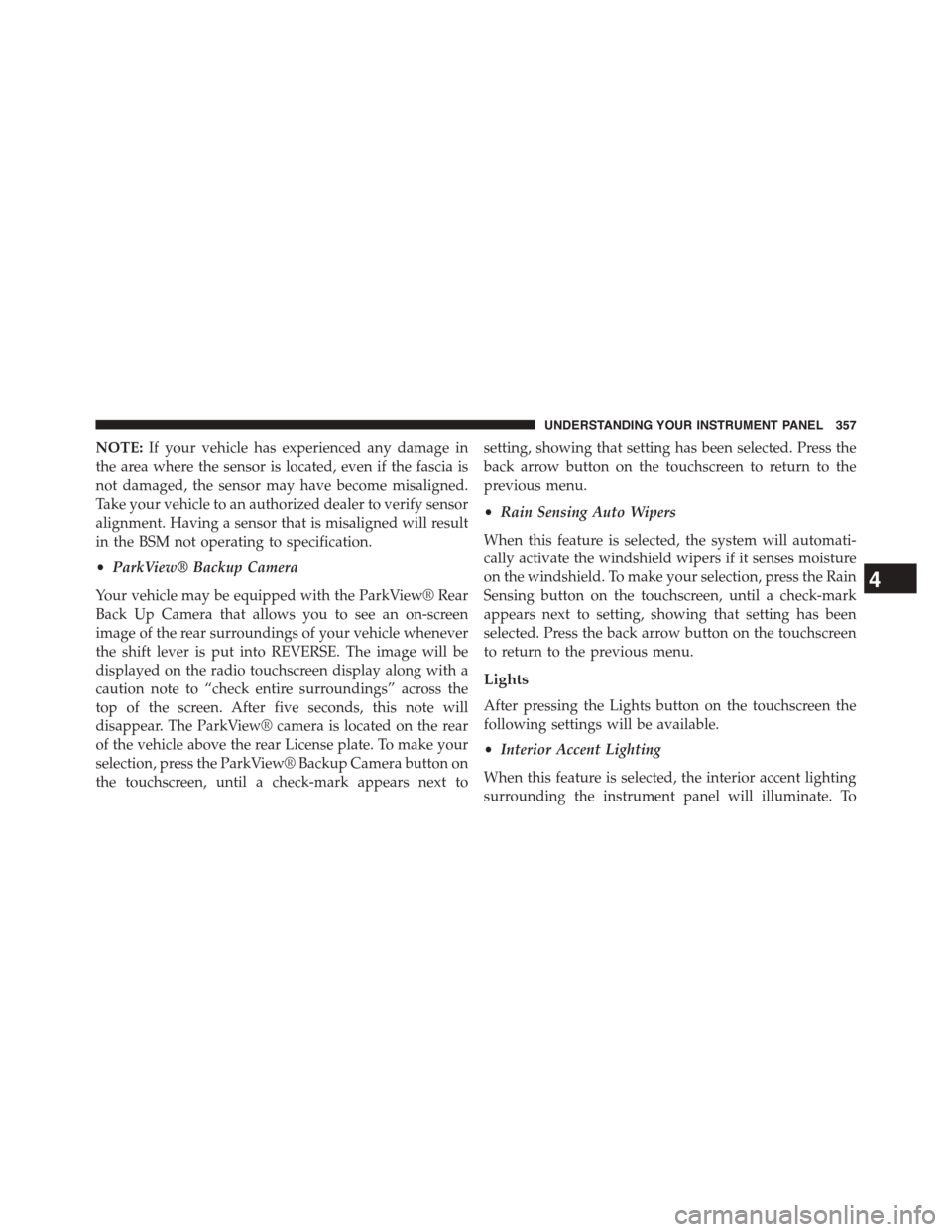
NOTE:If your vehicle has experienced any damage in
the area where the sensor is located, even if the fascia is
not damaged, the sensor may have become misaligned.
Take your vehicle to an authorized dealer to verify sensor
alignment. Having a sensor that is misaligned will result
in the BSM not operating to specification.
•ParkView® Backup Camera
Your vehicle may be equipped with the ParkView® Rear
Back Up Camera that allows you to see an on-screen
image of the rear surroundings of your vehicle whenever
the shift lever is put into REVERSE. The image will be
displayed on the radio touchscreen display along with a
caution note to “check entire surroundings” across the
top of the screen. After five seconds, this note will
disappear. The ParkView® camera is located on the rear
of the vehicle above the rear License plate. To make your
selection, press the ParkView® Backup Camera button on
the touchscreen, until a check-mark appears next to
setting, showing that setting has been selected. Press the
back arrow button on the touchscreen to return to the
previous menu.
•Rain Sensing Auto Wipers
When this feature is selected, the system will automati-
cally activate the windshield wipers if it senses moisture
on the windshield. To make your selection, press the Rain
Sensing button on the touchscreen, until a check-mark
appears next to setting, showing that setting has been
selected. Press the back arrow button on the touchscreen
to return to the previous menu.
Lights
After pressing the Lights button on the touchscreen the
following settings will be available.
•Interior Accent Lighting
When this feature is selected, the interior accent lighting
surrounding the instrument panel will illuminate. To
4
UNDERSTANDING YOUR INSTRUMENT PANEL 357
Page 366 of 664
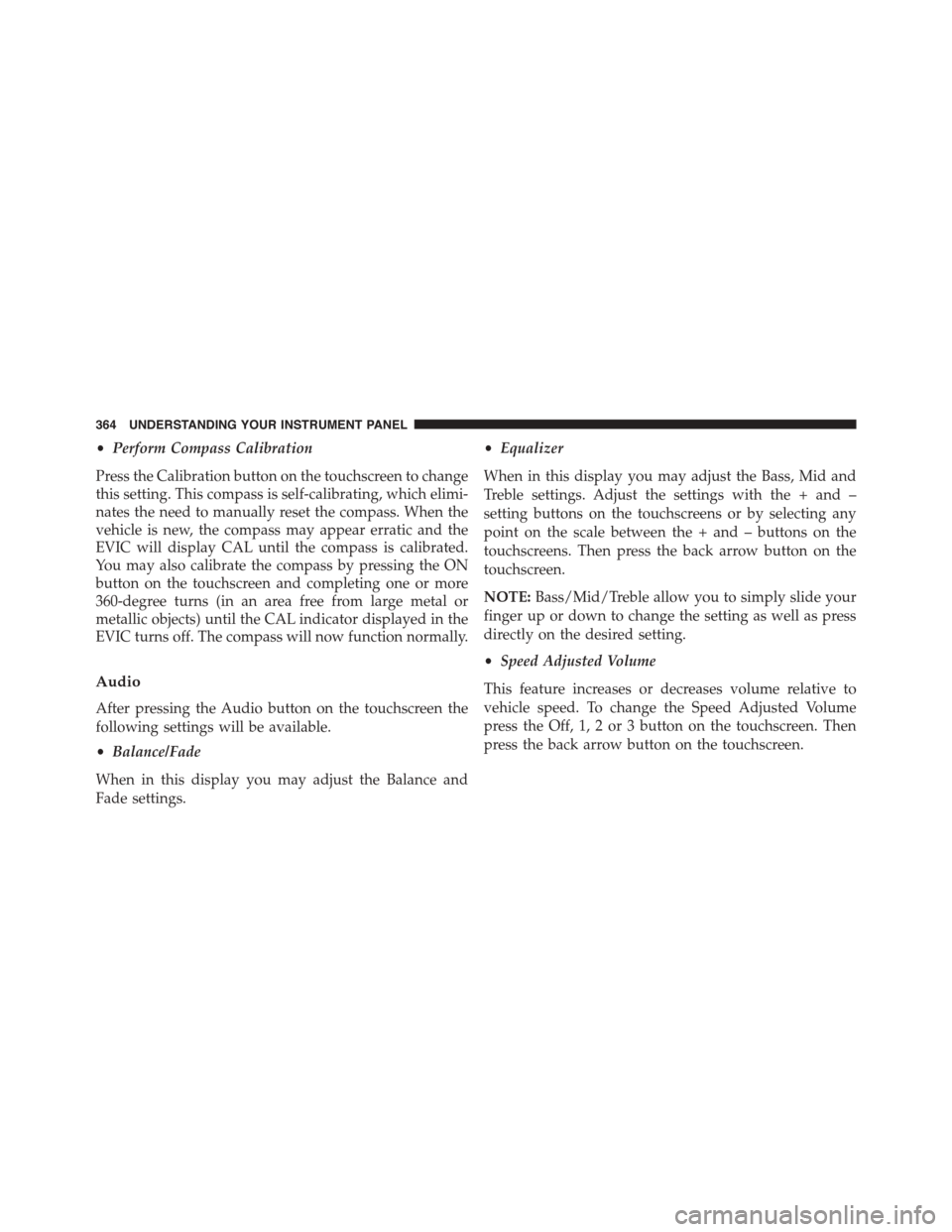
•Perform Compass Calibration
Press the Calibration button on the touchscreen to change
this setting. This compass is self-calibrating, which elimi-
nates the need to manually reset the compass. When the
vehicle is new, the compass may appear erratic and the
EVIC will display CAL until the compass is calibrated.
You may also calibrate the compass by pressing the ON
button on the touchscreen and completing one or more
360-degree turns (in an area free from large metal or
metallic objects) until the CAL indicator displayed in the
EVIC turns off. The compass will now function normally.
Audio
After pressing the Audio button on the touchscreen the
following settings will be available.
•Balance/Fade
When in this display you may adjust the Balance and
Fade settings.
•Equalizer
When in this display you may adjust the Bass, Mid and
Treble settings. Adjust the settings with the + and –
setting buttons on the touchscreens or by selecting any
point on the scale between the + and – buttons on the
touchscreens. Then press the back arrow button on the
touchscreen.
NOTE:Bass/Mid/Treble allow you to simply slide your
finger up or down to change the setting as well as press
directly on the desired setting.
•Speed Adjusted Volume
This feature increases or decreases volume relative to
vehicle speed. To change the Speed Adjusted Volume
press the Off, 1, 2 or 3 button on the touchscreen. Then
press the back arrow button on the touchscreen.
364 UNDERSTANDING YOUR INSTRUMENT PANEL
Page 369 of 664
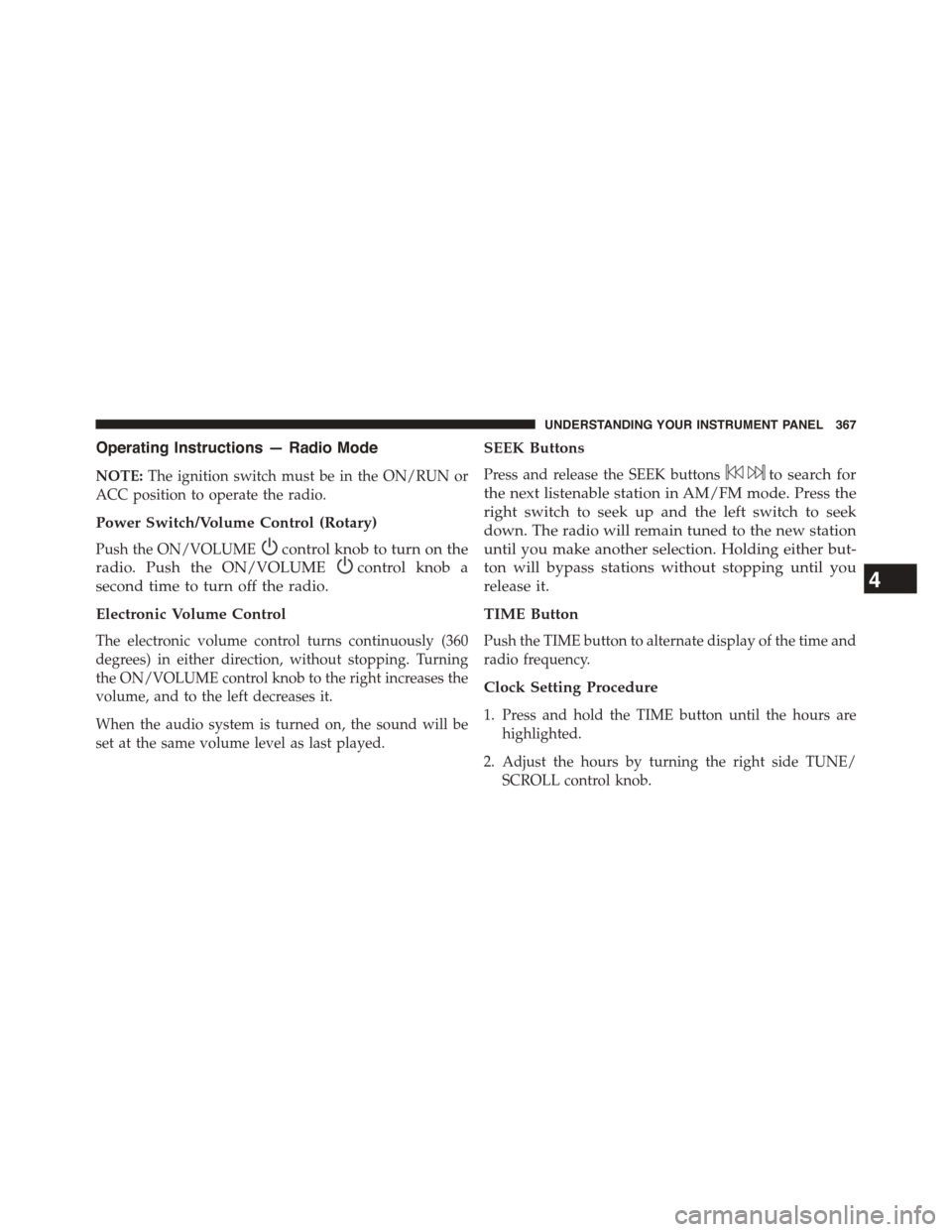
Operating Instructions — Radio Mode
NOTE:The ignition switch must be in the ON/RUN or
ACC position to operate the radio.
Power Switch/Volume Control (Rotary)
Push the ON/VOLUMEcontrol knob to turn on the
radio. Push the ON/VOLUMEcontrol knob a
second time to turn off the radio.
Electronic Volume Control
The electronic volume control turns continuously (360
degrees) in either direction, without stopping. Turning
the ON/VOLUME control knob to the right increases the
volume, and to the left decreases it.
When the audio system is turned on, the sound will be
set at the same volume level as last played.
SEEK Buttons
Press and release the SEEK buttonsto search for
the next listenable station in AM/FM mode. Press the
right switch to seek up and the left switch to seek
down. The radio will remain tuned to the new station
until you make another selection. Holding either but-
ton will bypass stations without stopping until you
release it.
TIME Button
Push the TIME button to alternate display of the time and
radio frequency.
Clock Setting Procedure
1. Press and hold the TIME button until the hours are
highlighted.
2. Adjust the hours by turning the right side TUNE/
SCROLL control knob.
4
UNDERSTANDING YOUR INSTRUMENT PANEL 367
Page 370 of 664
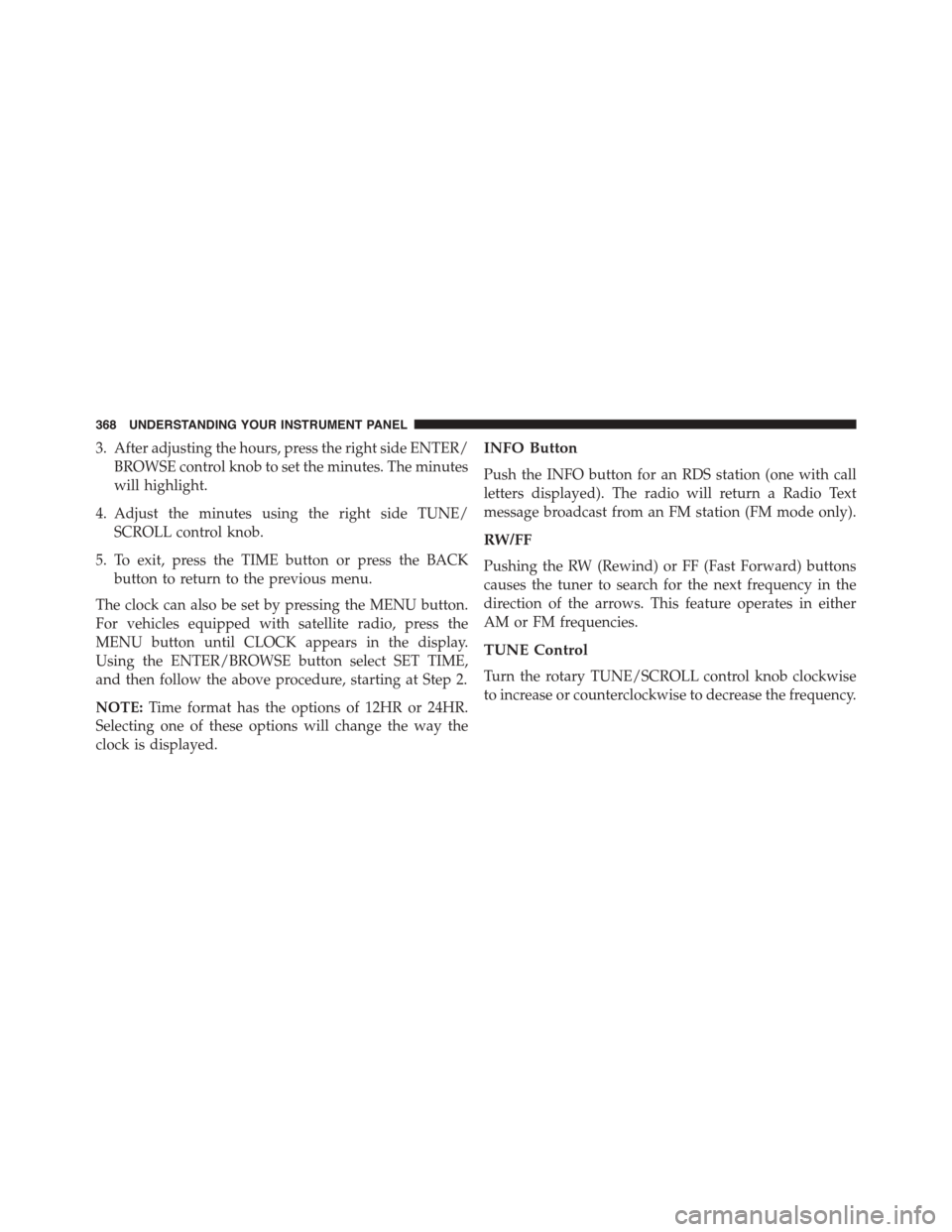
3. After adjusting the hours, press the right side ENTER/
BROWSE control knob to set the minutes. The minutes
will highlight.
4. Adjust the minutes using the right side TUNE/
SCROLL control knob.
5. To exit, press the TIME button or press the BACK
button to return to the previous menu.
The clock can also be set by pressing the MENU button.
For vehicles equipped with satellite radio, press the
MENU button until CLOCK appears in the display.
Using the ENTER/BROWSE button select SET TIME,
and then follow the above procedure, starting at Step 2.
NOTE:Time format has the options of 12HR or 24HR.
Selecting one of these options will change the way the
clock is displayed.
INFO Button
Push the INFO button for an RDS station (one with call
letters displayed). The radio will return a Radio Text
message broadcast from an FM station (FM mode only).
RW/FF
Pushing the RW (Rewind) or FF (Fast Forward) buttons
causes the tuner to search for the next frequency in the
direction of the arrows. This feature operates in either
AM or FM frequencies.
TUNE Control
Turn the rotary TUNE/SCROLL control knob clockwise
to increase or counterclockwise to decrease the frequency.
368 UNDERSTANDING YOUR INSTRUMENT PANEL
Page 371 of 664
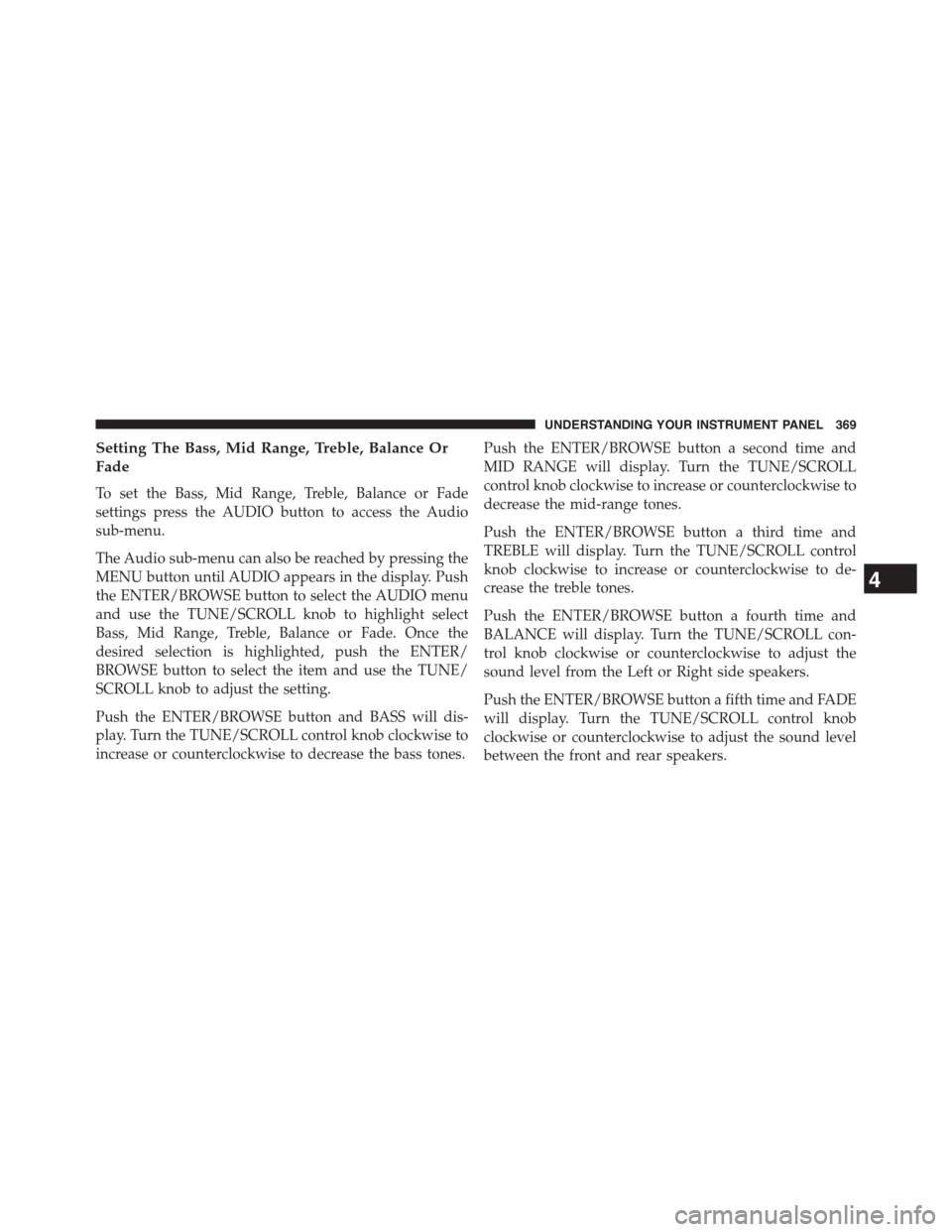
Setting The Bass, Mid Range, Treble, Balance Or
Fade
To set the Bass, Mid Range, Treble, Balance or Fade
settings press the AUDIO button to access the Audio
sub-menu.
The Audio sub-menu can also be reached by pressing the
MENU button until AUDIO appears in the display. Push
the ENTER/BROWSE button to select the AUDIO menu
and use the TUNE/SCROLL knob to highlight select
Bass, Mid Range, Treble, Balance or Fade. Once the
desired selection is highlighted, push the ENTER/
BROWSE button to select the item and use the TUNE/
SCROLL knob to adjust the setting.
Push the ENTER/BROWSE button and BASS will dis-
play. Turn the TUNE/SCROLL control knob clockwise to
increase or counterclockwise to decrease the bass tones.
Push the ENTER/BROWSE button a second time and
MID RANGE will display. Turn the TUNE/SCROLL
control knob clockwise to increase or counterclockwise to
decrease the mid-range tones.
Push the ENTER/BROWSE button a third time and
TREBLE will display. Turn the TUNE/SCROLL control
knob clockwise to increase or counterclockwise to de-
crease the treble tones.
Push the ENTER/BROWSE button a fourth time and
BALANCE will display. Turn the TUNE/SCROLL con-
trol knob clockwise or counterclockwise to adjust the
sound level from the Left or Right side speakers.
Push the ENTER/BROWSE button a fifth time and FADE
will display. Turn the TUNE/SCROLL control knob
clockwise or counterclockwise to adjust the sound level
between the front and rear speakers.
4
UNDERSTANDING YOUR INSTRUMENT PANEL 369
Page 373 of 664

will continue to cycle through the same song until
repeat is turned Off. Repeat will be turned off once one
for the following conditions are met: 1) The source is
ejected 2) A different track list within that source is
initiated 3) The REPEAT button is toggled OFF. This
will only appear in the menu if the device currently
playing can support these features.
•Audio— Selecting the Audio sub-menu will allow you
to adjust the Bass, Mid Range, Treble, Balance or Fade,
just like pressing the Audio hard control. If the BACK
button is pressed the radio will return to the Main
Menu.
•Clock— Selecting Clock will allow you to set the
clock. Adjust the hours by turning the TUNE/SCROLL
control knob. After adjusting the hours, push the
ENTER/BROWSE button to set the minutes. The min-
utes will highlight. Adjust the minutes using the right
side TUNE/SCROLL control knob. Push the ENTER/
BROWSE button to save time change.
System Info
•Selecting System Info will display the software ver-
sion, serial number and SIRIUS ID.
RADIO Button
Press the button to select either AM, FM and Satellite
mode if equipped.
Buttons1-5
These buttons tune the radio to the stations that you
commit to pushbutton memory AM (A, B, C), FM (A, B, C)
and Satellite — 15 AM, 15 FM and 15 SAT stations.
4
UNDERSTANDING YOUR INSTRUMENT PANEL 371
Page 374 of 664
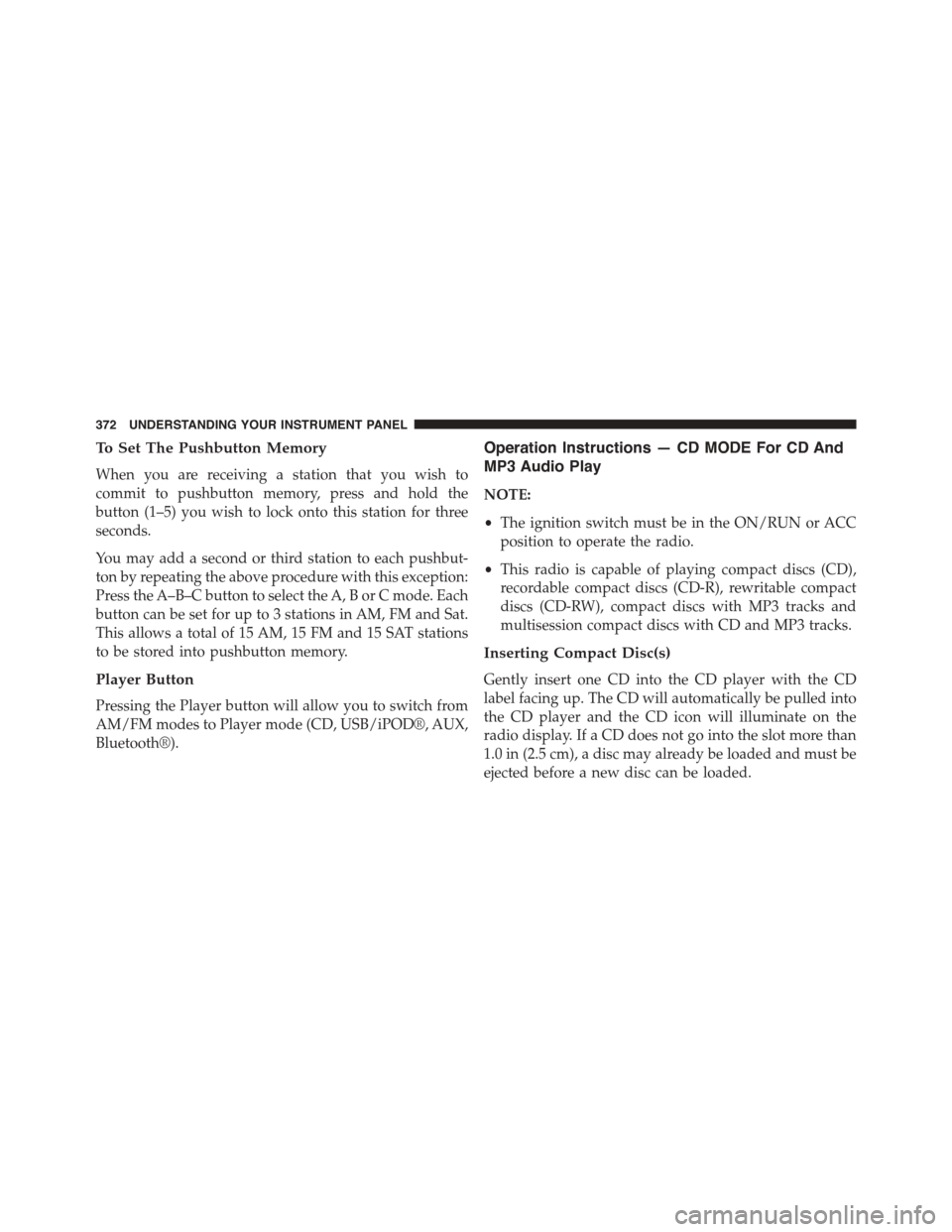
To Set The Pushbutton Memory
When you are receiving a station that you wish to
commit to pushbutton memory, press and hold the
button (1–5) you wish to lock onto this station for three
seconds.
You may add a second or third station to each pushbut-
ton by repeating the above procedure with this exception:
Press the A–B–C button to select the A, B or C mode. Each
button can be set for up to 3 stations in AM, FM and Sat.
This allows a total of 15 AM, 15 FM and 15 SAT stations
to be stored into pushbutton memory.
Player Button
Pressing the Player button will allow you to switch from
AM/FM modes to Player mode (CD, USB/iPOD®, AUX,
Bluetooth®).
Operation Instructions — CD MODE For CD And
MP3 Audio Play
NOTE:
•The ignition switch must be in the ON/RUN or ACC
position to operate the radio.
•This radio is capable of playing compact discs (CD),
recordable compact discs (CD-R), rewritable compact
discs (CD-RW), compact discs with MP3 tracks and
multisession compact discs with CD and MP3 tracks.
Inserting Compact Disc(s)
Gently insert one CD into the CD player with the CD
label facing up. The CD will automatically be pulled into
the CD player and the CD icon will illuminate on the
radio display. If a CD does not go into the slot more than
1.0 in (2.5 cm), a disc may already be loaded and must be
ejected before a new disc can be loaded.
372 UNDERSTANDING YOUR INSTRUMENT PANEL
Page 375 of 664
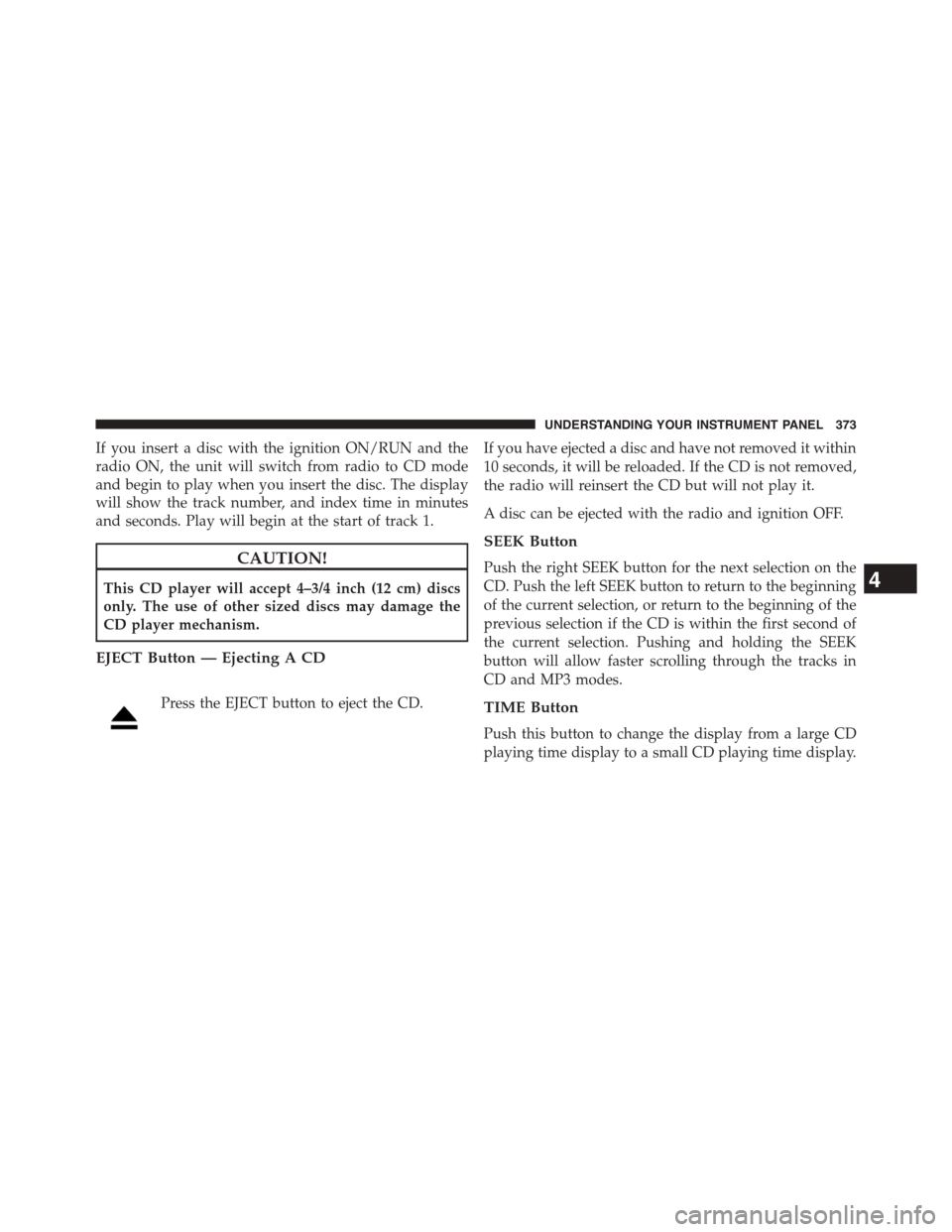
If you insert a disc with the ignition ON/RUN and the
radio ON, the unit will switch from radio to CD mode
and begin to play when you insert the disc. The display
will show the track number, and index time in minutes
and seconds. Play will begin at the start of track 1.
CAUTION!
This CD player will accept 4–3/4 inch (12 cm) discs
only. The use of other sized discs may damage the
CD player mechanism.
EJECT Button — Ejecting A CD
Press the EJECT button to eject the CD.
If you have ejected a disc and have not removed it within
10 seconds, it will be reloaded. If the CD is not removed,
the radio will reinsert the CD but will not play it.
A disc can be ejected with the radio and ignition OFF.
SEEK Button
Push the right SEEK button for the next selection on the
CD. Push the left SEEK button to return to the beginning
of the current selection, or return to the beginning of the
previous selection if the CD is within the first second of
the current selection. Pushing and holding the SEEK
button will allow faster scrolling through the tracks in
CD and MP3 modes.
TIME Button
Push this button to change the display from a large CD
playing time display to a small CD playing time display.
4
UNDERSTANDING YOUR INSTRUMENT PANEL 373
Page 376 of 664
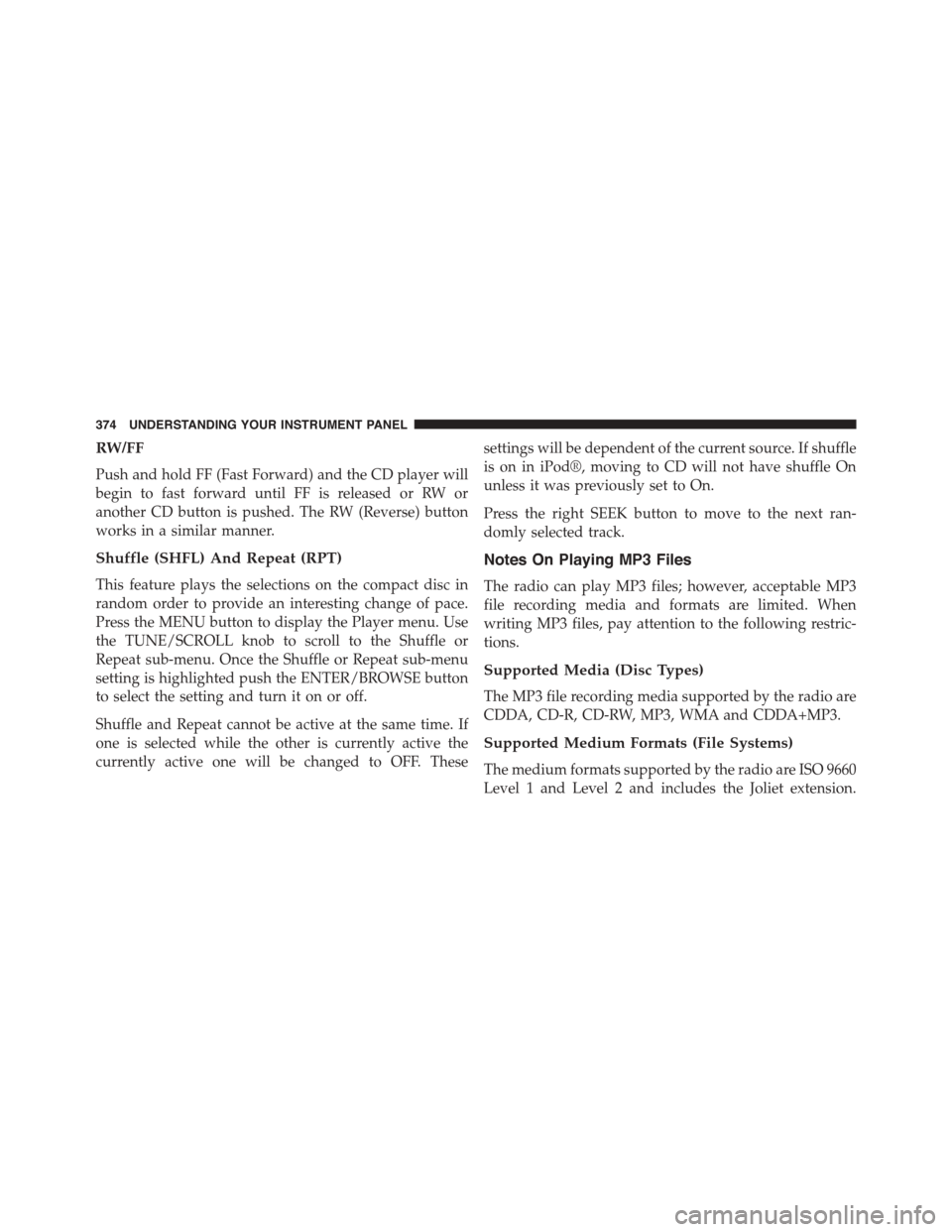
RW/FF
Push and hold FF (Fast Forward) and the CD player will
begin to fast forward until FF is released or RW or
another CD button is pushed. The RW (Reverse) button
works in a similar manner.
Shuffle (SHFL) And Repeat (RPT)
This feature plays the selections on the compact disc in
random order to provide an interesting change of pace.
Press the MENU button to display the Player menu. Use
the TUNE/SCROLL knob to scroll to the Shuffle or
Repeat sub-menu. Once the Shuffle or Repeat sub-menu
setting is highlighted push the ENTER/BROWSE button
to select the setting and turn it on or off.
Shuffle and Repeat cannot be active at the same time. If
one is selected while the other is currently active the
currently active one will be changed to OFF. These
settings will be dependent of the current source. If shuffle
is on in iPod®, moving to CD will not have shuffle On
unless it was previously set to On.
Press the right SEEK button to move to the next ran-
domly selected track.
Notes On Playing MP3 Files
The radio can play MP3 files; however, acceptable MP3
file recording media and formats are limited. When
writing MP3 files, pay attention to the following restric-
tions.
Supported Media (Disc Types)
The MP3 file recording media supported by the radio are
CDDA, CD-R, CD-RW, MP3, WMA and CDDA+MP3.
Supported Medium Formats (File Systems)
The medium formats supported by the radio are ISO 9660
Level 1 and Level 2 and includes the Joliet extension.
374 UNDERSTANDING YOUR INSTRUMENT PANEL
Page 377 of 664
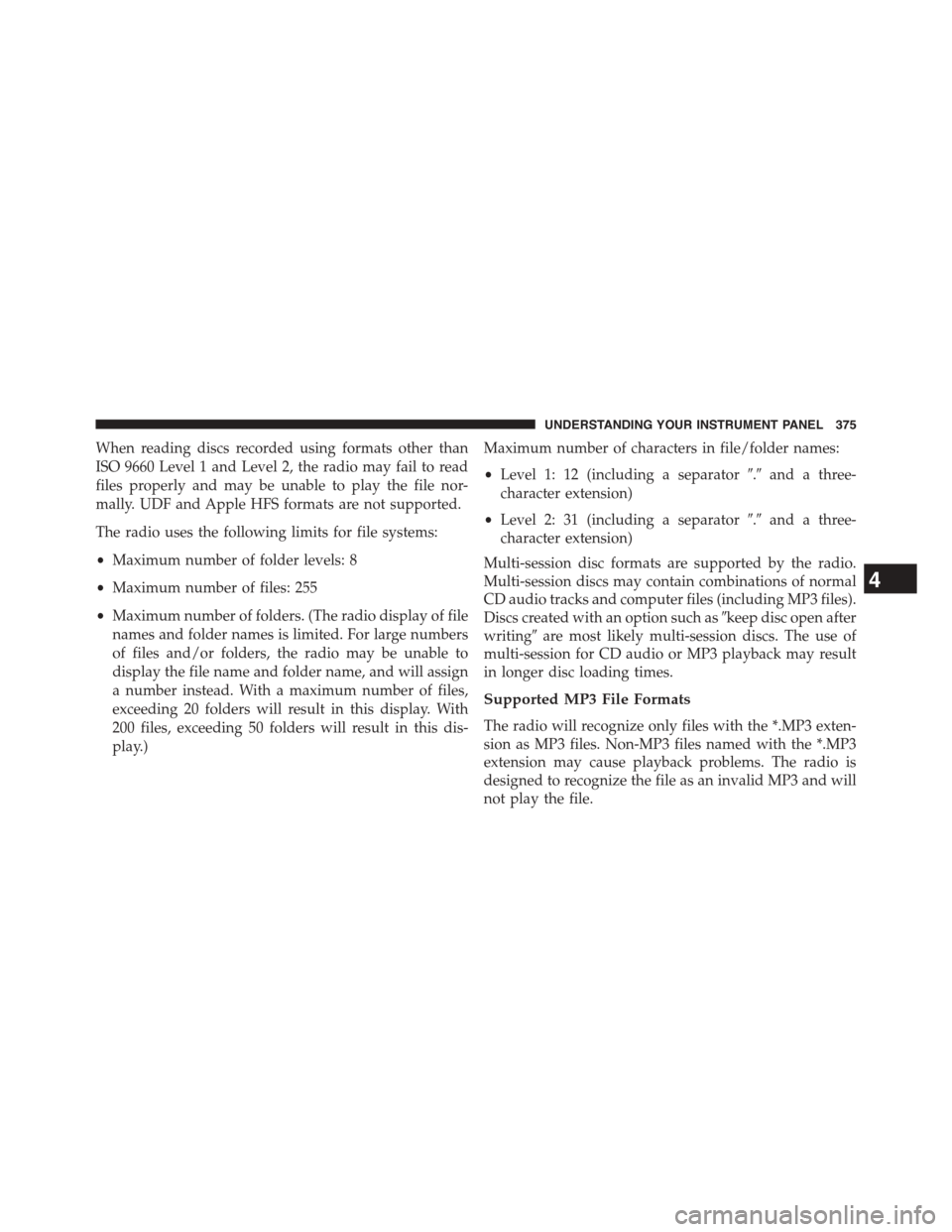
When reading discs recorded using formats other than
ISO 9660 Level 1 and Level 2, the radio may fail to read
files properly and may be unable to play the file nor-
mally. UDF and Apple HFS formats are not supported.
The radio uses the following limits for file systems:
•Maximum number of folder levels: 8
•Maximum number of files: 255
•Maximum number of folders. (The radio display of file
names and folder names is limited. For large numbers
of files and/or folders, the radio may be unable to
display the file name and folder name, and will assign
a number instead. With a maximum number of files,
exceeding 20 folders will result in this display. With
200 files, exceeding 50 folders will result in this dis-
play.)
Maximum number of characters in file/folder names:
•Level 1: 12 (including a separator#.#and a three-
character extension)
•Level 2: 31 (including a separator#.#and a three-
character extension)
Multi-session disc formats are supported by the radio.
Multi-session discs may contain combinations of normal
CD audio tracks and computer files (including MP3 files).
Discs created with an option such as#keep disc open after
writing#are most likely multi-session discs. The use of
multi-session for CD audio or MP3 playback may result
in longer disc loading times.
Supported MP3 File Formats
The radio will recognize only files with the *.MP3 exten-
sion as MP3 files. Non-MP3 files named with the *.MP3
extension may cause playback problems. The radio is
designed to recognize the file as an invalid MP3 and will
not play the file.
4
UNDERSTANDING YOUR INSTRUMENT PANEL 375