display DODGE DART 2015 PF / 1.G Service Manual
[x] Cancel search | Manufacturer: DODGE, Model Year: 2015, Model line: DART, Model: DODGE DART 2015 PF / 1.GPages: 664, PDF Size: 16.96 MB
Page 319 of 664
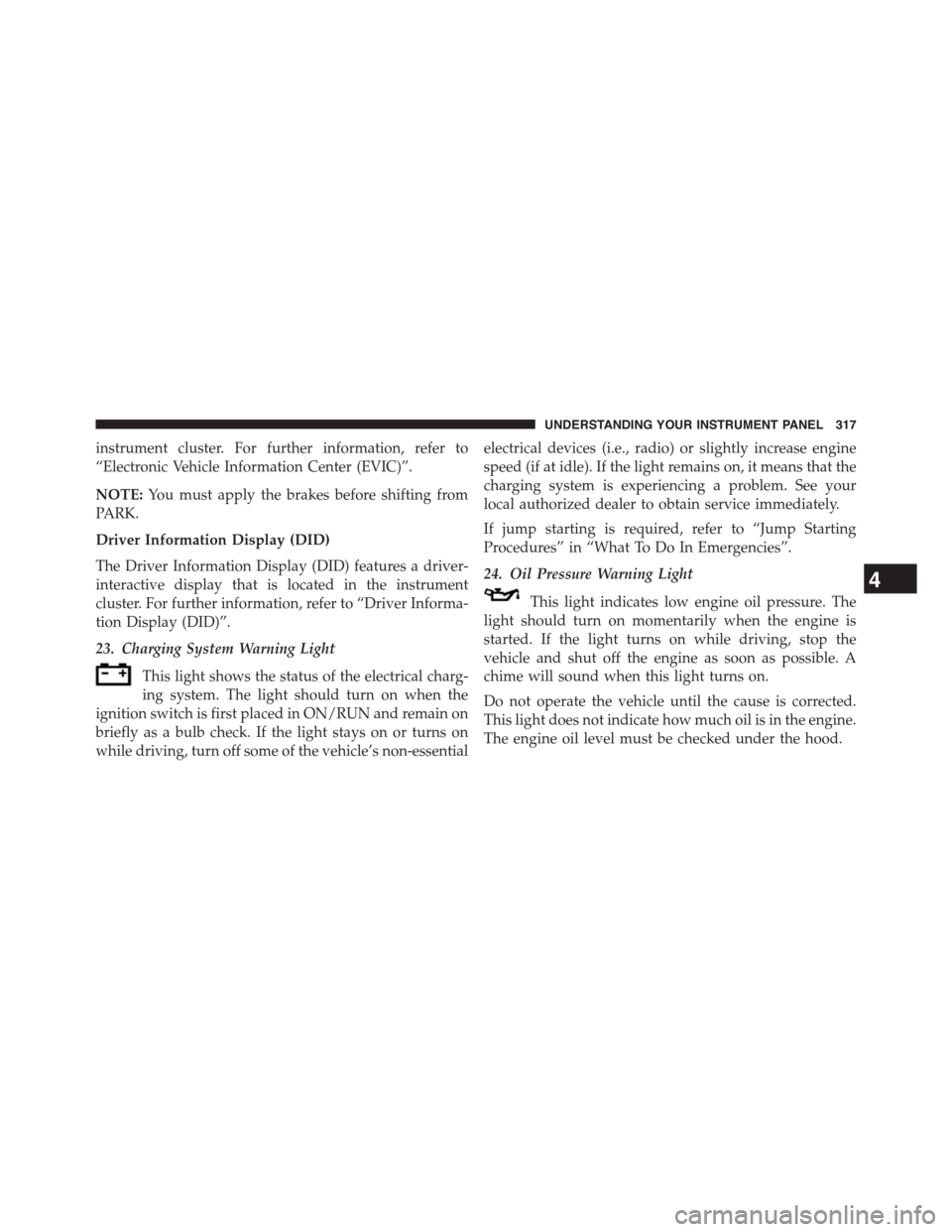
instrument cluster. For further information, refer to
“Electronic Vehicle Information Center (EVIC)”.
NOTE:You must apply the brakes before shifting from
PARK.
Driver Information Display (DID)
The Driver Information Display (DID) features a driver-
interactive display that is located in the instrument
cluster. For further information, refer to “Driver Informa-
tion Display (DID)”.
23. Charging System Warning Light
This light shows the status of the electrical charg-
ing system. The light should turn on when the
ignition switch is first placed in ON/RUN and remain on
briefly as a bulb check. If the light stays on or turns on
while driving, turn off some of the vehicle’s non-essential
electrical devices (i.e., radio) or slightly increase engine
speed (if at idle). If the light remains on, it means that the
charging system is experiencing a problem. See your
local authorized dealer to obtain service immediately.
If jump starting is required, refer to “Jump Starting
Procedures” in “What To Do In Emergencies”.
24. Oil Pressure Warning Light
This light indicates low engine oil pressure. The
light should turn on momentarily when the engine is
started. If the light turns on while driving, stop the
vehicle and shut off the engine as soon as possible. A
chime will sound when this light turns on.
Do not operate the vehicle until the cause is corrected.
This light does not indicate how much oil is in the engine.
The engine oil level must be checked under the hood.
4
UNDERSTANDING YOUR INSTRUMENT PANEL 317
Page 322 of 664
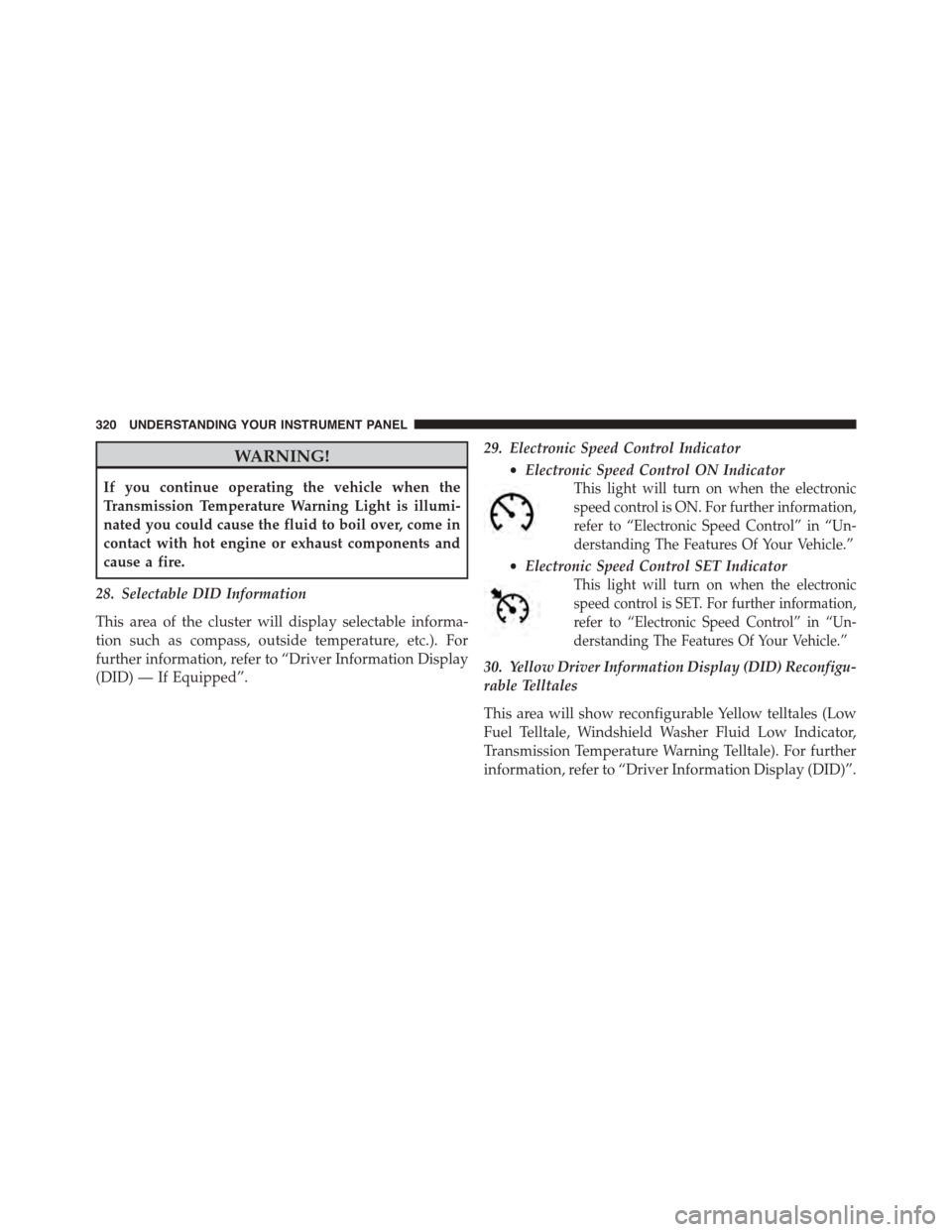
WARNING!
If you continue operating the vehicle when the
Transmission Temperature Warning Light is illumi-
nated you could cause the fluid to boil over, come in
contact with hot engine or exhaust components and
cause a fire.
28. Selectable DID Information
This area of the cluster will display selectable informa-
tion such as compass, outside temperature, etc.). For
further information, refer to “Driver Information Display
(DID) — If Equipped”.
29. Electronic Speed Control Indicator
•Electronic Speed Control ON Indicator
This light will turn on when the electronic
speed control is ON. For further information,
refer to “Electronic Speed Control” in “Un-
derstanding The Features Of Your Vehicle.”
•Electronic Speed Control SET Indicator
This light will turn on when the electronic
speed control is SET. For further information,
refer to “Electronic Speed Control” in “Un-
derstanding The Features Of Your Vehicle.”
30. Yellow Driver Information Display (DID) Reconfigu-
rable Telltales
This area will show reconfigurable Yellow telltales (Low
Fuel Telltale, Windshield Washer Fluid Low Indicator,
Transmission Temperature Warning Telltale). For further
information, refer to “Driver Information Display (DID)”.
320 UNDERSTANDING YOUR INSTRUMENT PANEL
Page 323 of 664
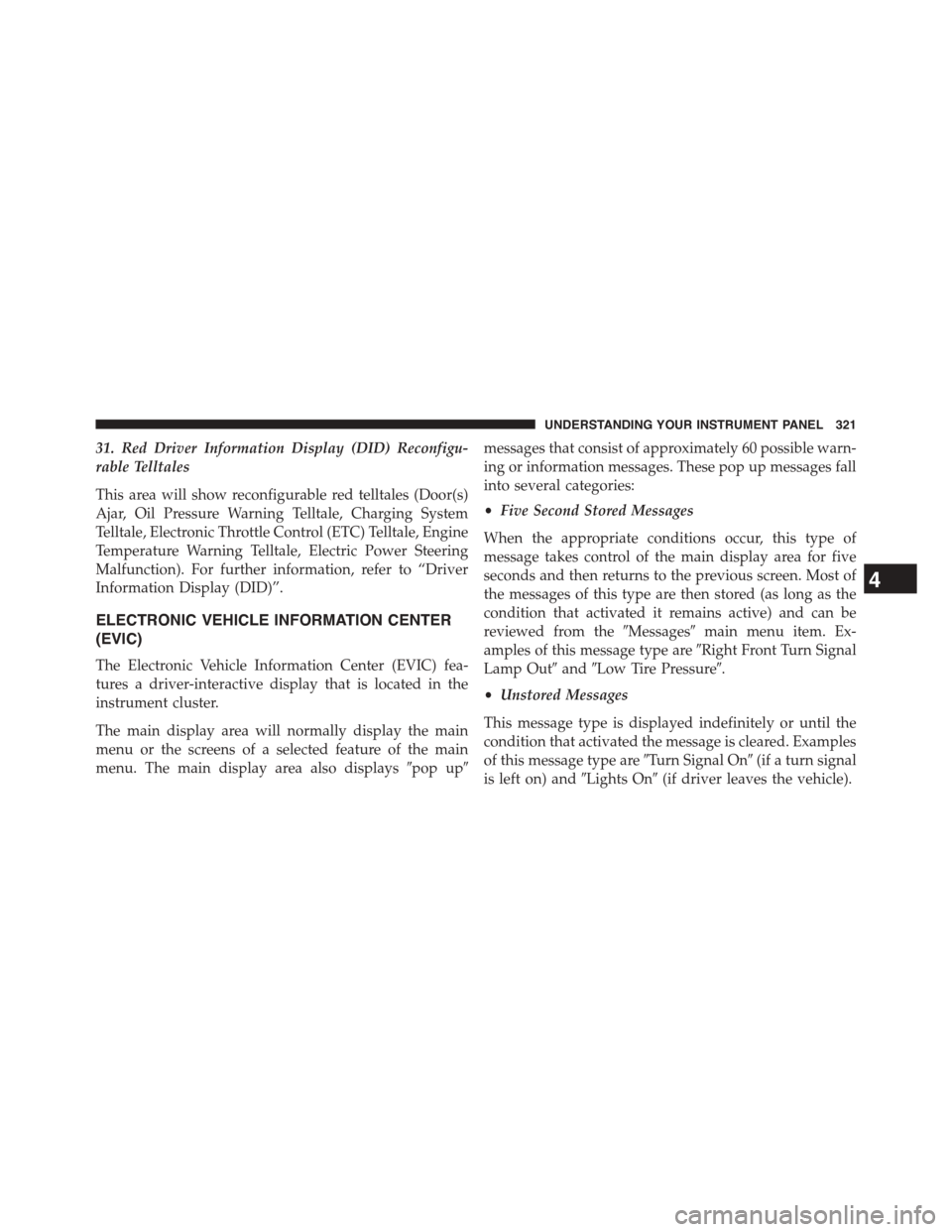
31. Red Driver Information Display (DID) Reconfigu-
rable Telltales
This area will show reconfigurable red telltales (Door(s)
Ajar, Oil Pressure Warning Telltale, Charging System
Telltale, Electronic Throttle Control (ETC) Telltale, Engine
Temperature Warning Telltale, Electric Power Steering
Malfunction). For further information, refer to “Driver
Information Display (DID)”.
ELECTRONIC VEHICLE INFORMATION CENTER
(EVIC)
The Electronic Vehicle Information Center (EVIC) fea-
tures a driver-interactive display that is located in the
instrument cluster.
The main display area will normally display the main
menu or the screens of a selected feature of the main
menu. The main display area also displays#pop up#
messages that consist of approximately 60 possible warn-
ing or information messages. These pop up messages fall
into several categories:
•Five Second Stored Messages
When the appropriate conditions occur, this type of
message takes control of the main display area for five
seconds and then returns to the previous screen. Most of
the messages of this type are then stored (as long as the
condition that activated it remains active) and can be
reviewed from the#Messages#main menu item. Ex-
amples of this message type are#Right Front Turn Signal
Lamp Out#and#Low Tire Pressure#.
•Unstored Messages
This message type is displayed indefinitely or until the
condition that activated the message is cleared. Examples
of this message type are#Turn Signal On#(if a turn signal
is left on) and#Lights On#(if driver leaves the vehicle).
4
UNDERSTANDING YOUR INSTRUMENT PANEL 321
Page 324 of 664
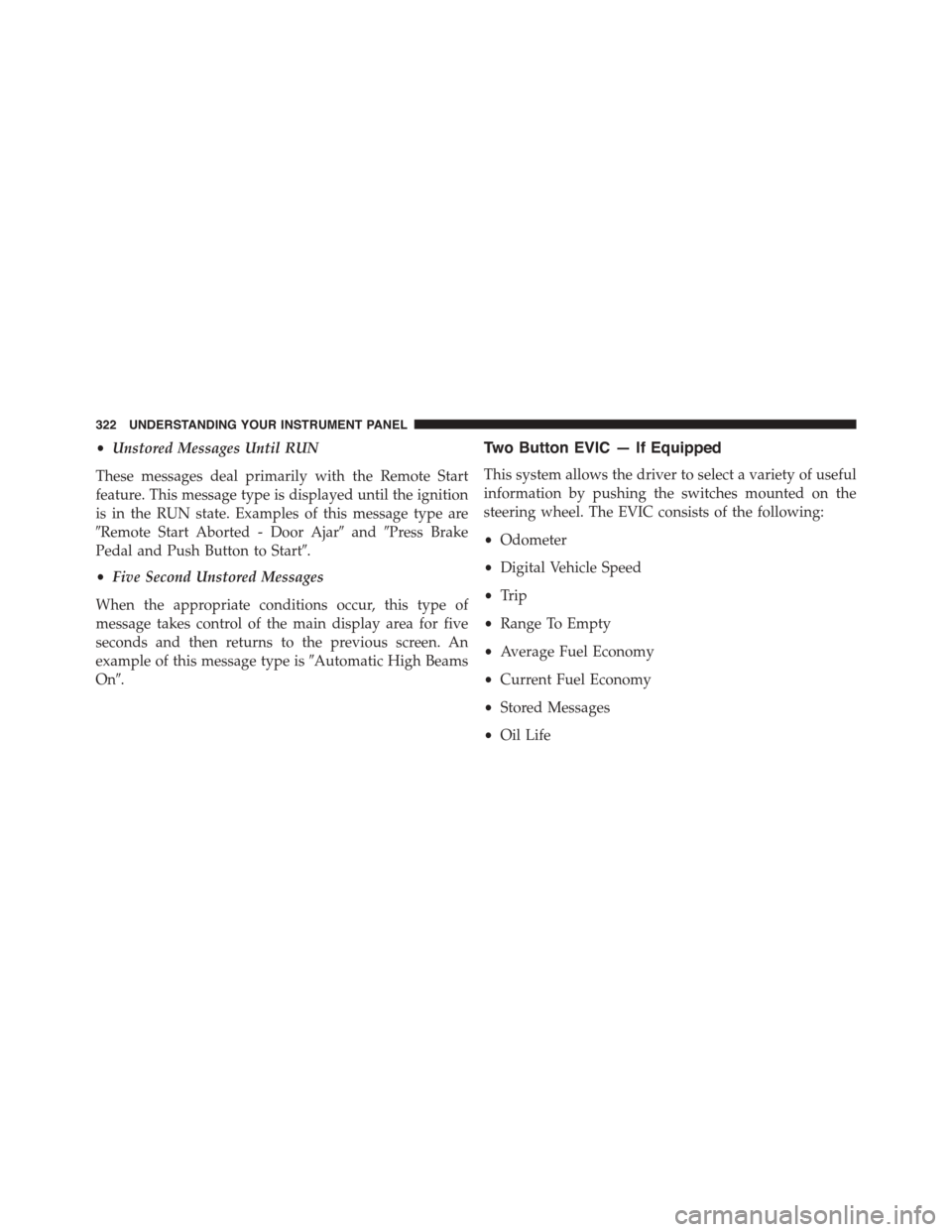
•Unstored Messages Until RUN
These messages deal primarily with the Remote Start
feature. This message type is displayed until the ignition
is in the RUN state. Examples of this message type are
#Remote Start Aborted - Door Ajar#and#Press Brake
Pedal and Push Button to Start#.
•Five Second Unstored Messages
When the appropriate conditions occur, this type of
message takes control of the main display area for five
seconds and then returns to the previous screen. An
example of this message type is#Automatic High Beams
On#.
Two Button EVIC — If Equipped
This system allows the driver to select a variety of useful
information by pushing the switches mounted on the
steering wheel. The EVIC consists of the following:
•Odometer
•Digital Vehicle Speed
•Trip
•Range To Empty
•Average Fuel Economy
•Current Fuel Economy
•Stored Messages
•Oil Life
322 UNDERSTANDING YOUR INSTRUMENT PANEL
Page 326 of 664
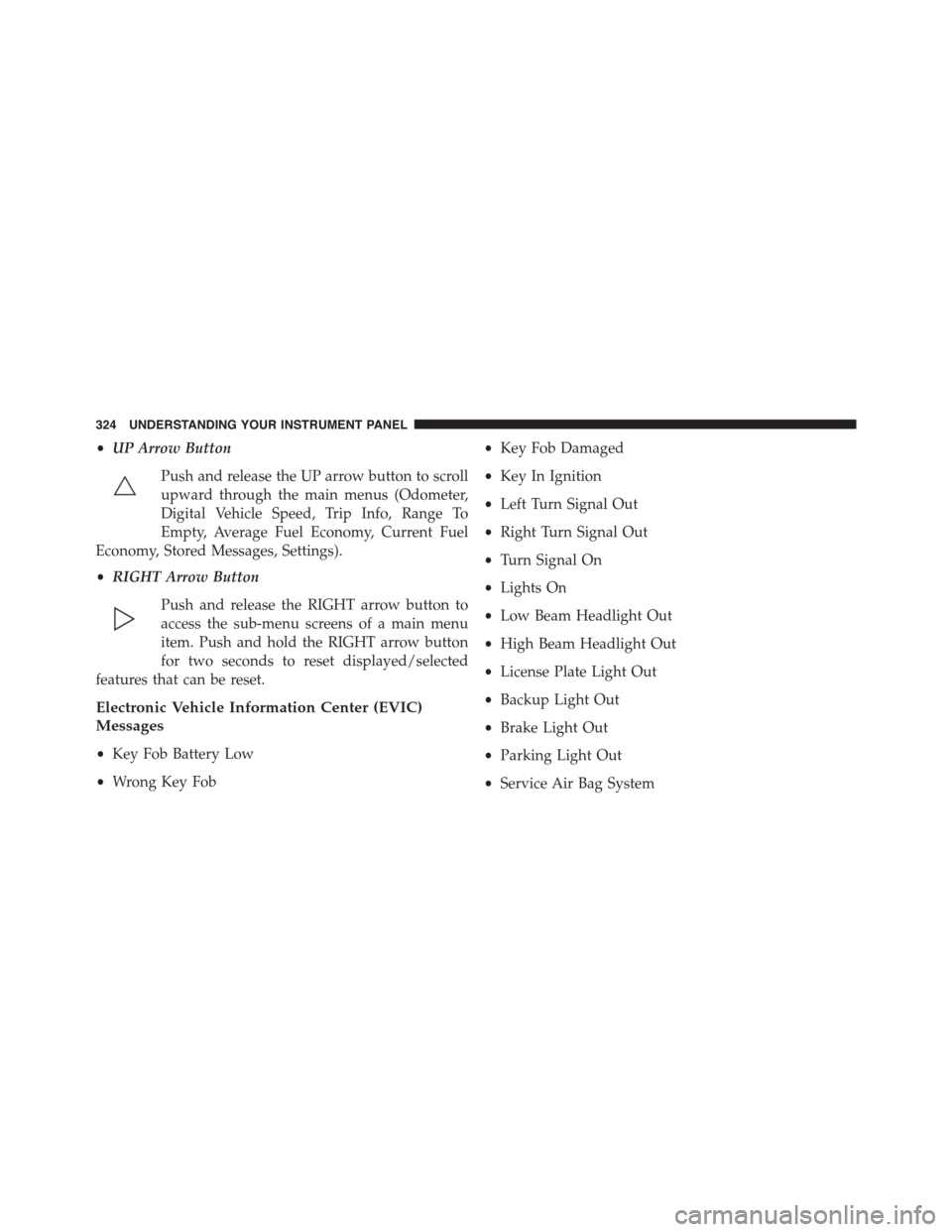
•UP Arrow Button
Push and release the UP arrow button to scroll
upward through the main menus (Odometer,
Digital Vehicle Speed, Trip Info, Range To
Empty, Average Fuel Economy, Current Fuel
Economy, Stored Messages, Settings).
•RIGHT Arrow Button
Push and release the RIGHT arrow button to
access the sub-menu screens of a main menu
item. Push and hold the RIGHT arrow button
for two seconds to reset displayed/selected
features that can be reset.
Electronic Vehicle Information Center (EVIC)
Messages
•Key Fob Battery Low
•Wrong Key Fob
•Key Fob Damaged
•Key In Ignition
•Left Turn Signal Out
•Right Turn Signal Out
•Turn Signal On
•Lights On
•Low Beam Headlight Out
•High Beam Headlight Out
•License Plate Light Out
•Backup Light Out
•Brake Light Out
•Parking Light Out
•Service Air Bag System
324 UNDERSTANDING YOUR INSTRUMENT PANEL
Page 328 of 664
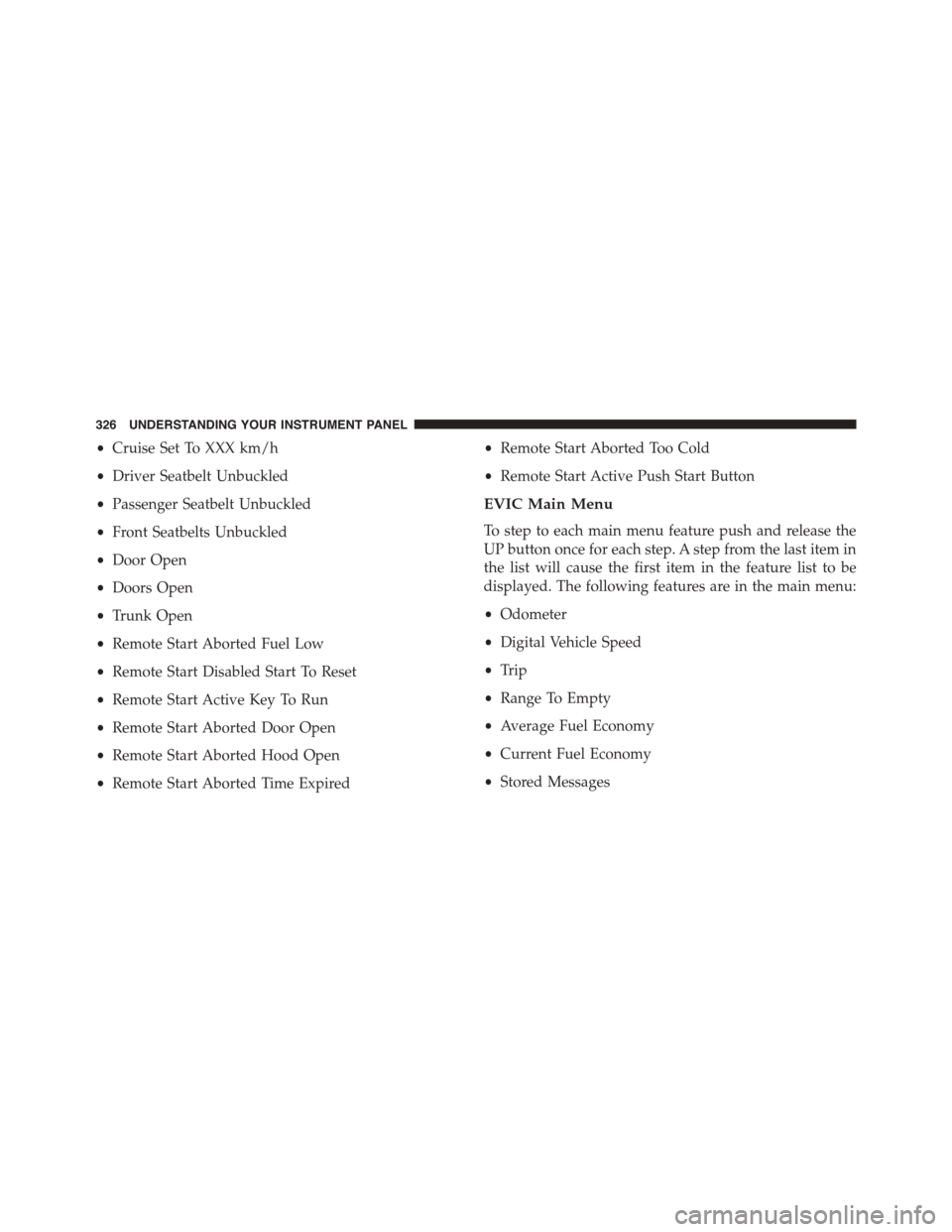
•Cruise Set To XXX km/h
•Driver Seatbelt Unbuckled
•Passenger Seatbelt Unbuckled
•Front Seatbelts Unbuckled
•Door Open
•Doors Open
•Trunk Open
•Remote Start Aborted Fuel Low
•Remote Start Disabled Start To Reset
•Remote Start Active Key To Run
•Remote Start Aborted Door Open
•Remote Start Aborted Hood Open
•Remote Start Aborted Time Expired
•Remote Start Aborted Too Cold
•Remote Start Active Push Start Button
EVIC Main Menu
To step to each main menu feature push and release the
UP button once for each step. A step from the last item in
the list will cause the first item in the feature list to be
displayed. The following features are in the main menu:
•Odometer
•Digital Vehicle Speed
•Trip
•Range To Empty
•Average Fuel Economy
•Current Fuel Economy
•Stored Messages
326 UNDERSTANDING YOUR INSTRUMENT PANEL
Page 329 of 664
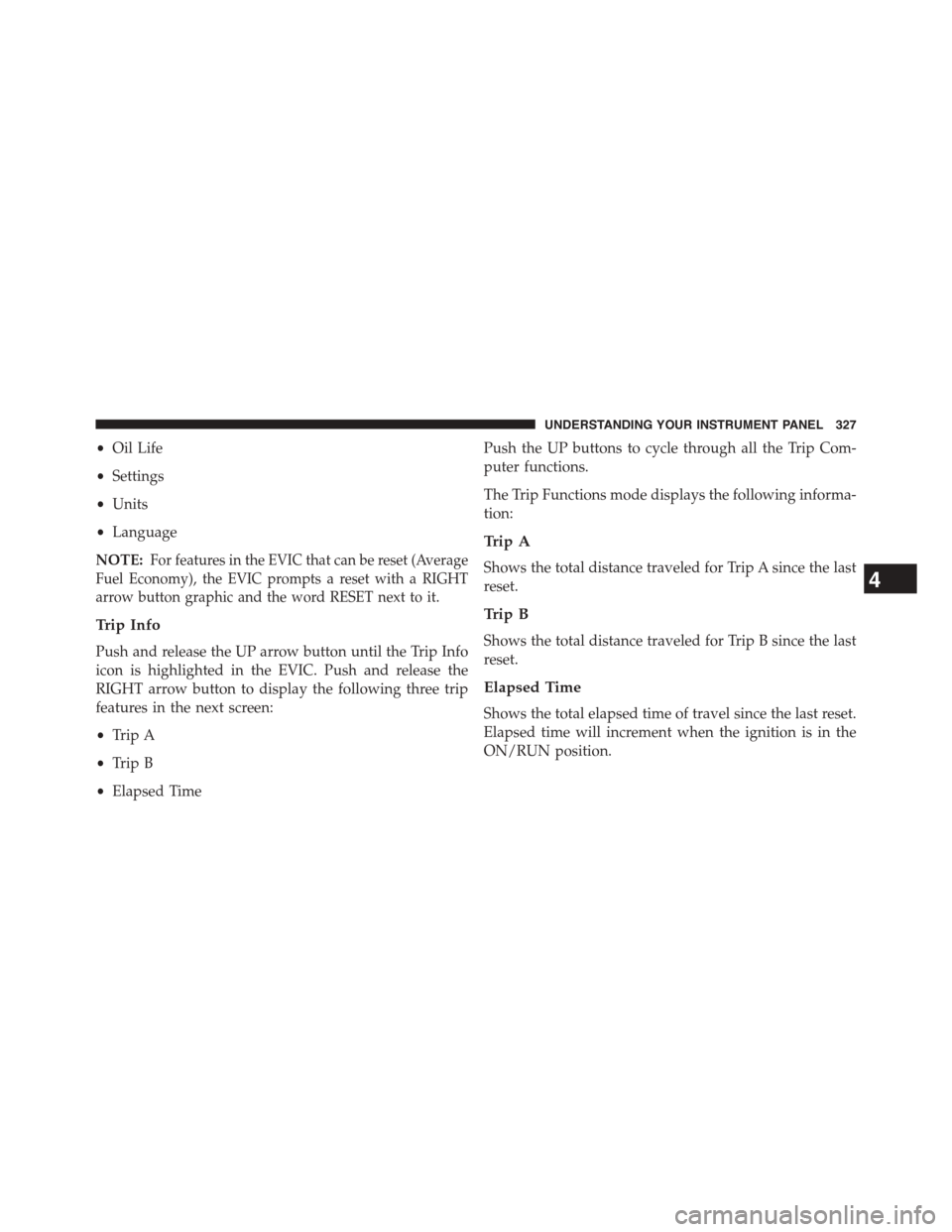
•Oil Life
•Settings
•Units
•Language
NOTE:For features in the EVIC that can be reset (Average
Fuel Economy), the EVIC prompts a reset with a RIGHT
arrow button graphic and the word RESET next to it.
Trip Info
Push and release the UP arrow button until the Trip Info
icon is highlighted in the EVIC. Push and release the
RIGHT arrow button to display the following three trip
features in the next screen:
•Trip A
•Trip B
•Elapsed Time
Push the UP buttons to cycle through all the Trip Com-
puter functions.
The Trip Functions mode displays the following informa-
tion:
Trip A
Shows the total distance traveled for Trip A since the last
reset.
Trip B
Shows the total distance traveled for Trip B since the last
reset.
Elapsed Time
Shows the total elapsed time of travel since the last reset.
Elapsed time will increment when the ignition is in the
ON/RUN position.
4
UNDERSTANDING YOUR INSTRUMENT PANEL 327
Page 330 of 664
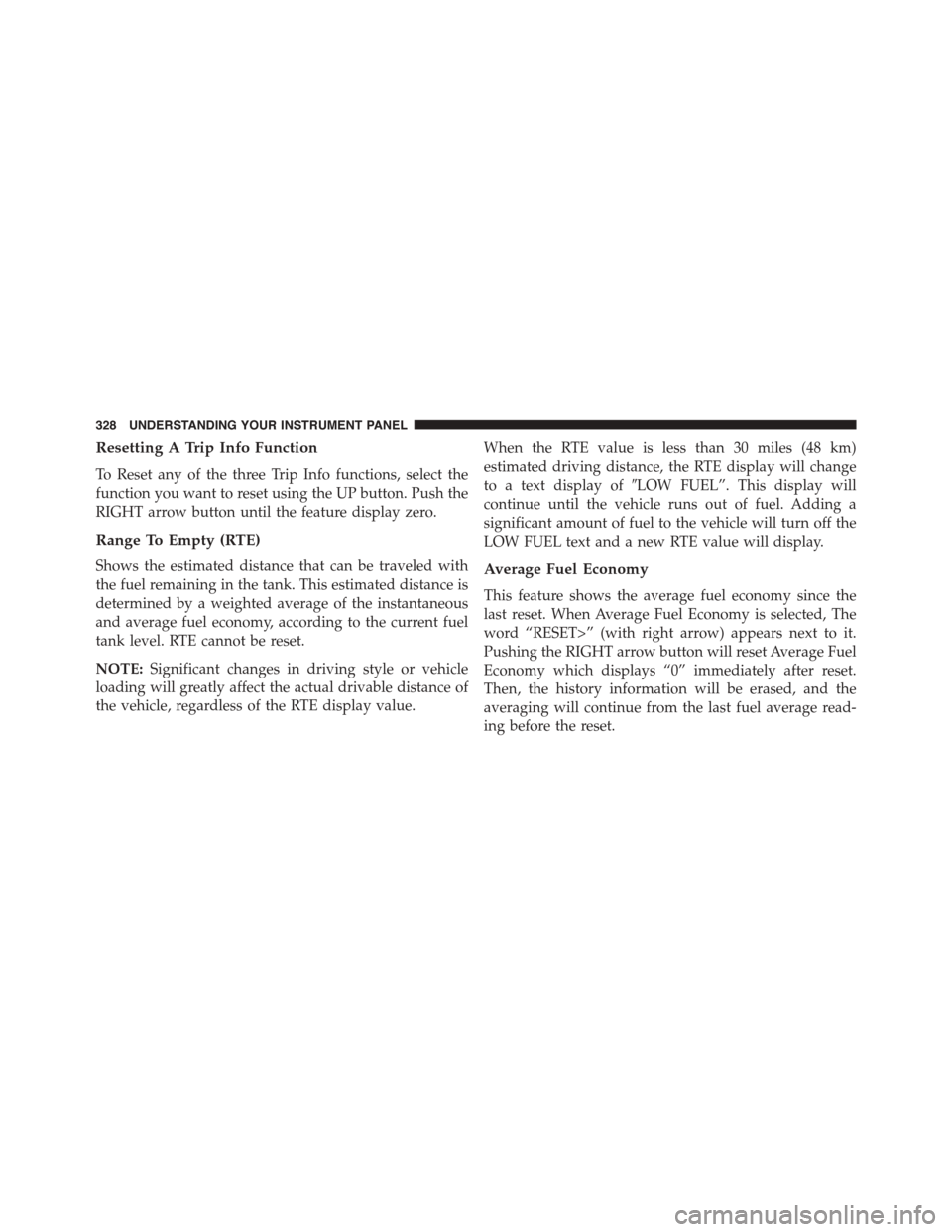
Resetting A Trip Info Function
To Reset any of the three Trip Info functions, select the
function you want to reset using the UP button. Push the
RIGHT arrow button until the feature display zero.
Range To Empty (RTE)
Shows the estimated distance that can be traveled with
the fuel remaining in the tank. This estimated distance is
determined by a weighted average of the instantaneous
and average fuel economy, according to the current fuel
tank level. RTE cannot be reset.
NOTE:Significant changes in driving style or vehicle
loading will greatly affect the actual drivable distance of
the vehicle, regardless of the RTE display value.
When the RTE value is less than 30 miles (48 km)
estimated driving distance, the RTE display will change
to a text display of#LOW FUEL”. This display will
continue until the vehicle runs out of fuel. Adding a
significant amount of fuel to the vehicle will turn off the
LOW FUEL text and a new RTE value will display.
Average Fuel Economy
This feature shows the average fuel economy since the
last reset. When Average Fuel Economy is selected, The
word “RESET>” (with right arrow) appears next to it.
Pushing the RIGHT arrow button will reset Average Fuel
Economy which displays “0” immediately after reset.
Then, the history information will be erased, and the
averaging will continue from the last fuel average read-
ing before the reset.
328 UNDERSTANDING YOUR INSTRUMENT PANEL
Page 331 of 664
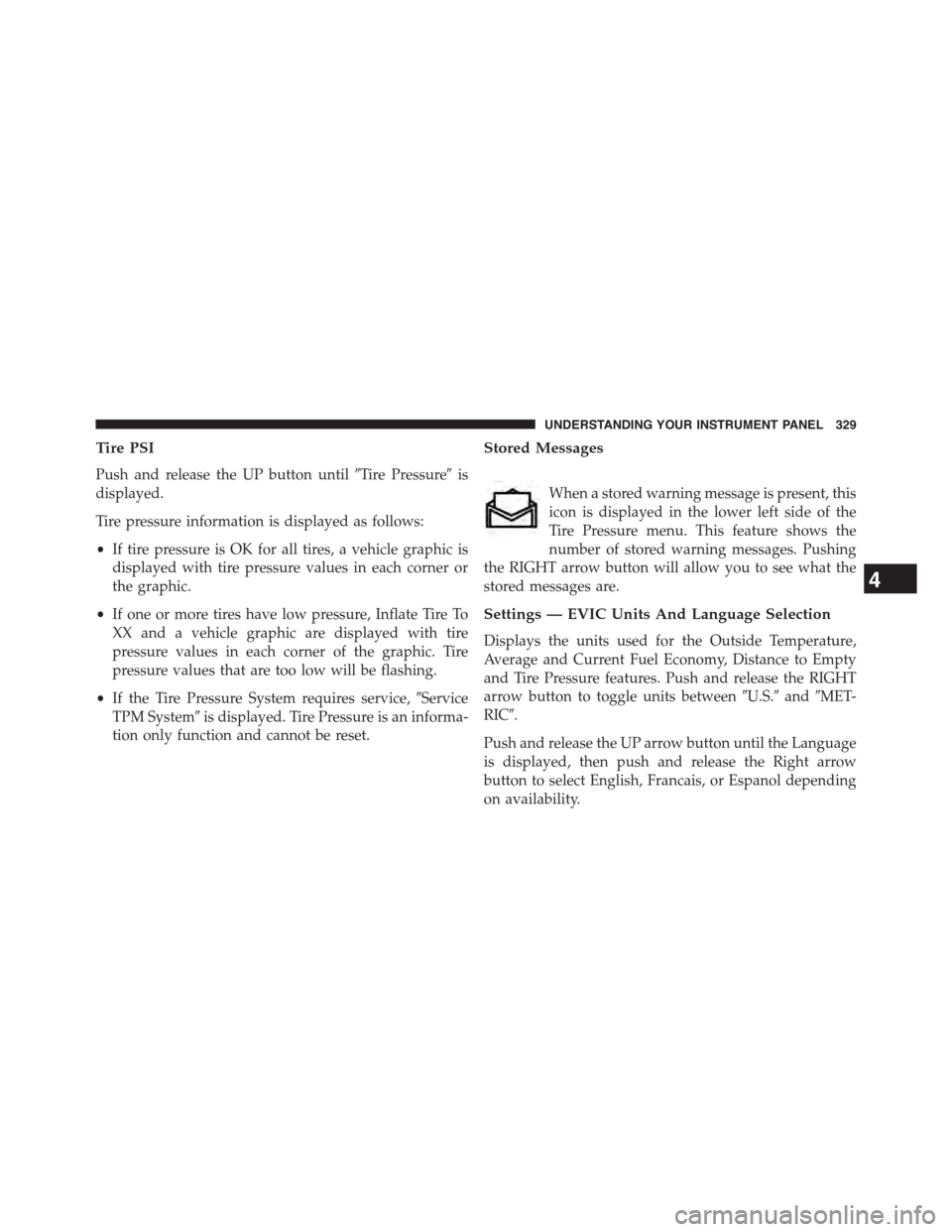
Tire PSI
Push and release the UP button until#Tire Pressure#is
displayed.
Tire pressure information is displayed as follows:
•If tire pressure is OK for all tires, a vehicle graphic is
displayed with tire pressure values in each corner or
the graphic.
•If one or more tires have low pressure, Inflate Tire To
XX and a vehicle graphic are displayed with tire
pressure values in each corner of the graphic. Tire
pressure values that are too low will be flashing.
•If the Tire Pressure System requires service,#Service
TPM System#is displayed. Tire Pressure is an informa-
tion only function and cannot be reset.
Stored Messages
When a stored warning message is present, this
icon is displayed in the lower left side of the
Tire Pressure menu. This feature shows the
number of stored warning messages. Pushing
the RIGHT arrow button will allow you to see what the
stored messages are.
Settings — EVIC Units And Language Selection
Displays the units used for the Outside Temperature,
Average and Current Fuel Economy, Distance to Empty
and Tire Pressure features. Push and release the RIGHT
arrow button to toggle units between#U.S.#and#MET-
RIC#.
Push and release the UP arrow button until the Language
is displayed, then push and release the Right arrow
button to select English, Francais, or Espanol depending
on availability.
4
UNDERSTANDING YOUR INSTRUMENT PANEL 329
Page 332 of 664
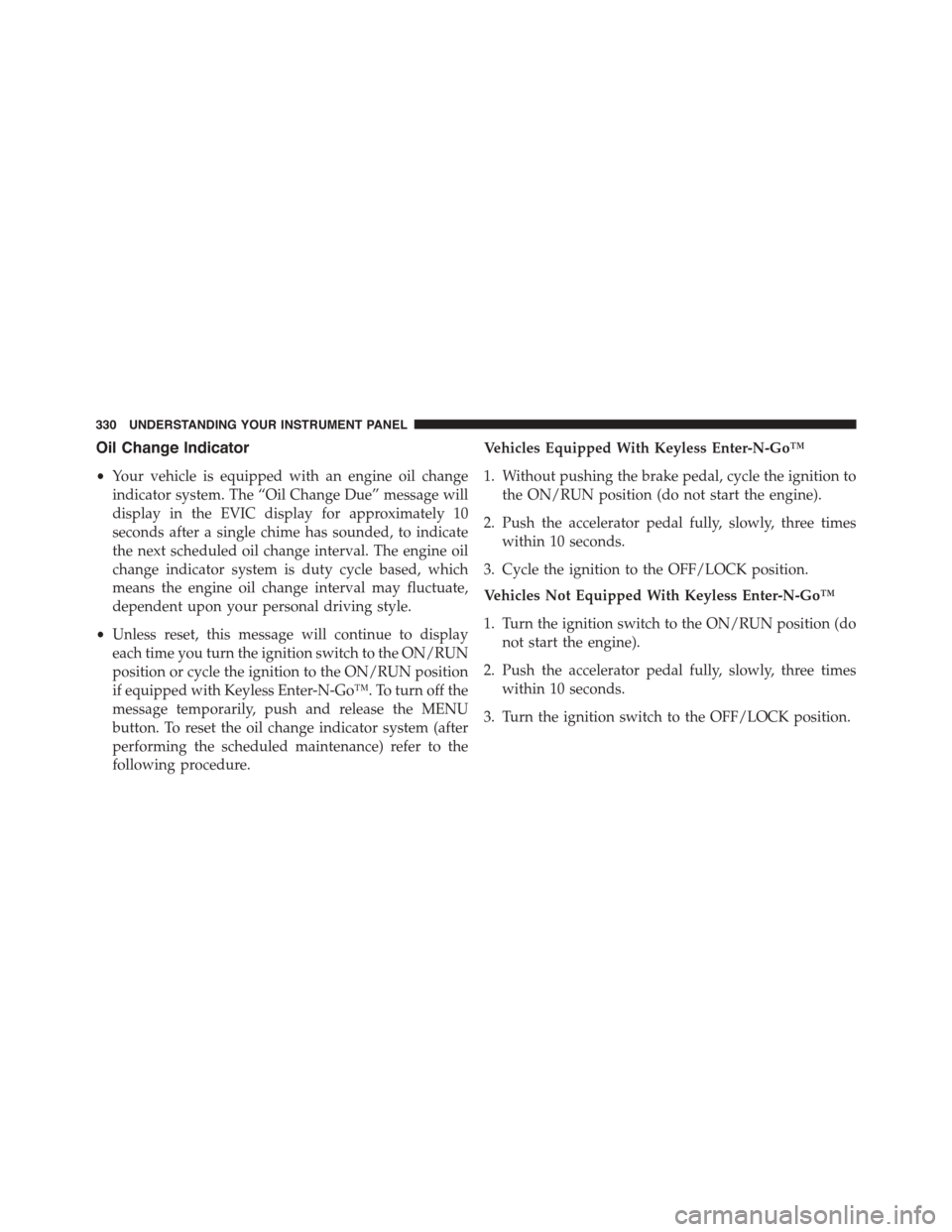
Oil Change Indicator
•Your vehicle is equipped with an engine oil change
indicator system. The “Oil Change Due” message will
display in the EVIC display for approximately 10
seconds after a single chime has sounded, to indicate
the next scheduled oil change interval. The engine oil
change indicator system is duty cycle based, which
means the engine oil change interval may fluctuate,
dependent upon your personal driving style.
•Unless reset, this message will continue to display
each time you turn the ignition switch to the ON/RUN
position or cycle the ignition to the ON/RUN position
if equipped with Keyless Enter-N-Go™. To turn off the
message temporarily, push and release the MENU
button. To reset the oil change indicator system (after
performing the scheduled maintenance) refer to the
following procedure.
Vehicles Equipped With Keyless Enter-N-Go™
1. Without pushing the brake pedal, cycle the ignition to
the ON/RUN position (do not start the engine).
2. Push the accelerator pedal fully, slowly, three times
within 10 seconds.
3. Cycle the ignition to the OFF/LOCK position.
Vehicles Not Equipped With Keyless Enter-N-Go™
1. Turn the ignition switch to the ON/RUN position (do
not start the engine).
2. Push the accelerator pedal fully, slowly, three times
within 10 seconds.
3. Turn the ignition switch to the OFF/LOCK position.
330 UNDERSTANDING YOUR INSTRUMENT PANEL