display DODGE DART 2015 PF / 1.G Workshop Manual
[x] Cancel search | Manufacturer: DODGE, Model Year: 2015, Model line: DART, Model: DODGE DART 2015 PF / 1.GPages: 664, PDF Size: 16.96 MB
Page 333 of 664
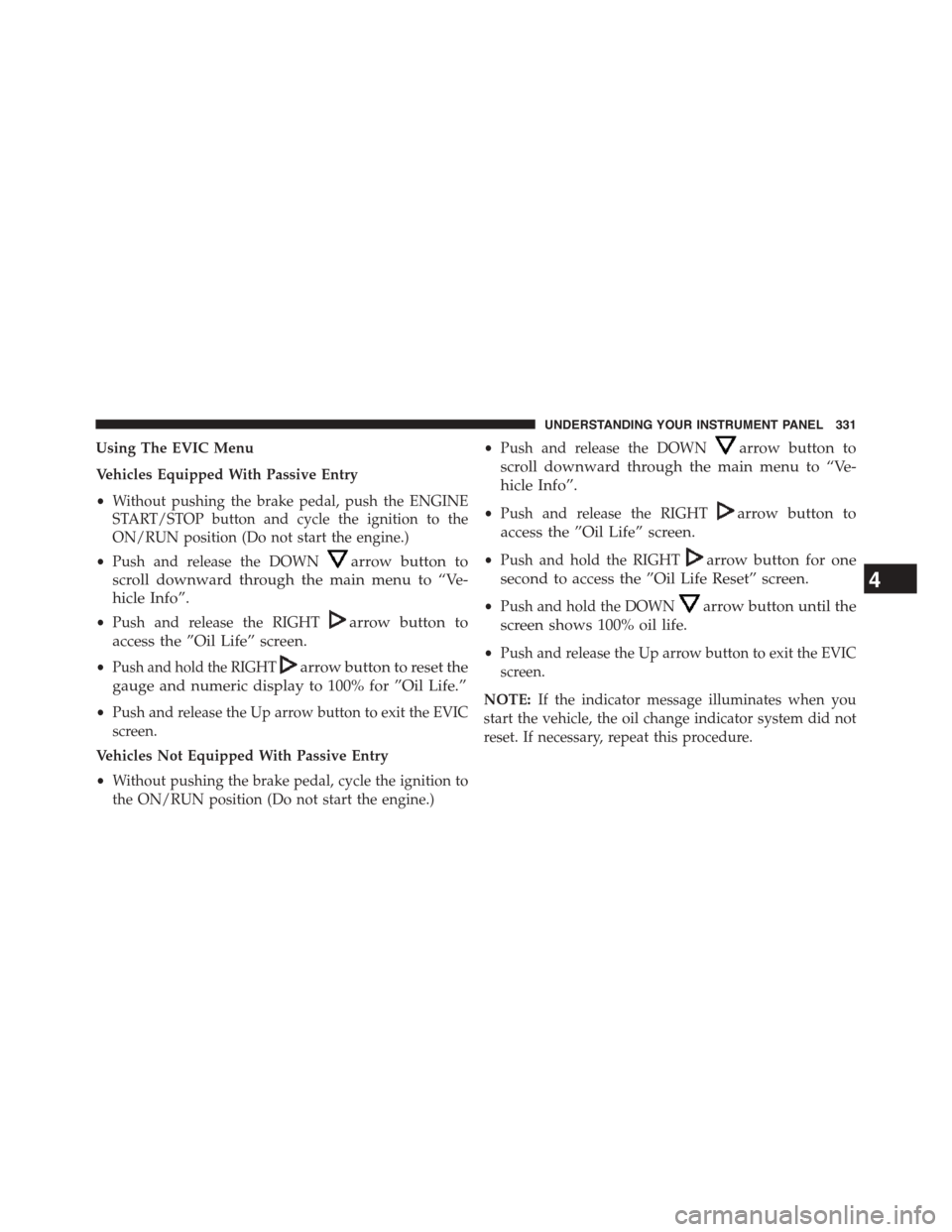
Using The EVIC Menu
Vehicles Equipped With Passive Entry
•Without pushing the brake pedal, push the ENGINE
START/STOP button and cycle the ignition to the
ON/RUN position (Do not start the engine.)
•Push and release the DOWNarrow button to
scroll downward through the main menu to “Ve-
hicle Info”.
•Push and release the RIGHTarrow button to
access the ”Oil Life” screen.
•Push and hold the RIGHTarrow button to reset the
gauge and numeric display to 100% for ”Oil Life.”
•Push and release the Up arrow button to exit the EVIC
screen.
Vehicles Not Equipped With Passive Entry
•Without pushing the brake pedal, cycle the ignition to
the ON/RUN position (Do not start the engine.)
•Push and release the DOWNarrow button to
scroll downward through the main menu to “Ve-
hicle Info”.
•Push and release the RIGHTarrow button to
access the ”Oil Life” screen.
•Push and hold the RIGHTarrow button for one
second to access the ”Oil Life Reset” screen.
•Push and hold the DOWNarrow button until the
screen shows 100% oil life.
•Push and release the Up arrow button to exit the EVIC
screen.
NOTE:If the indicator message illuminates when you
start the vehicle, the oil change indicator system did not
reset. If necessary, repeat this procedure.
4
UNDERSTANDING YOUR INSTRUMENT PANEL 331
Page 334 of 664
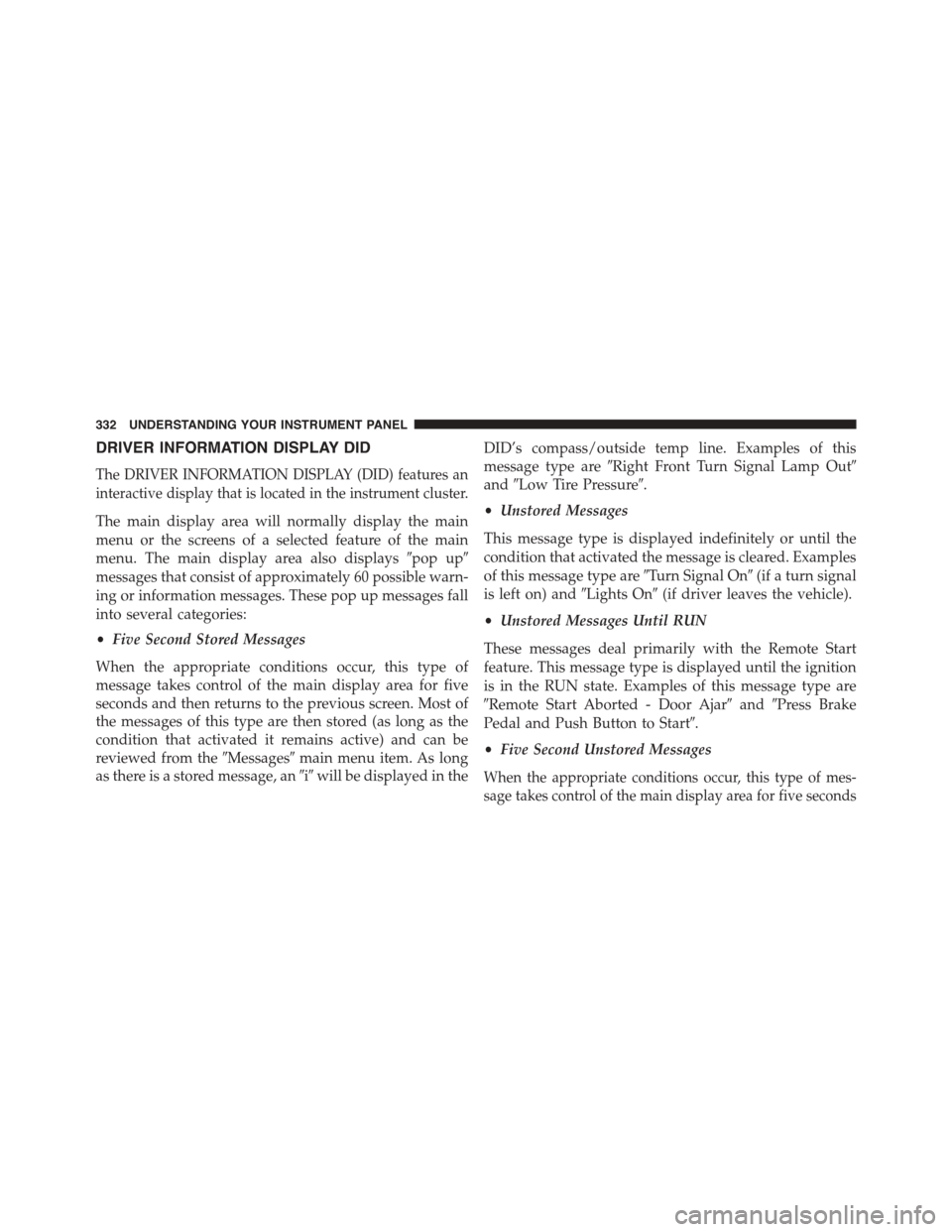
DRIVER INFORMATION DISPLAY DID
The DRIVER INFORMATION DISPLAY (DID) features an
interactive display that is located in the instrument cluster.
The main display area will normally display the main
menu or the screens of a selected feature of the main
menu. The main display area also displays#pop up#
messages that consist of approximately 60 possible warn-
ing or information messages. These pop up messages fall
into several categories:
•Five Second Stored Messages
When the appropriate conditions occur, this type of
message takes control of the main display area for five
seconds and then returns to the previous screen. Most of
the messages of this type are then stored (as long as the
condition that activated it remains active) and can be
reviewed from the#Messages#main menu item. As long
as there is a stored message, an#i#will be displayed in the
DID’s compass/outside temp line. Examples of this
message type are#Right Front Turn Signal Lamp Out#
and#Low Tire Pressure#.
•Unstored Messages
This message type is displayed indefinitely or until the
condition that activated the message is cleared. Examples
of this message type are#Turn Signal On#(if a turn signal
is left on) and#Lights On#(if driver leaves the vehicle).
•Unstored Messages Until RUN
These messages deal primarily with the Remote Start
feature. This message type is displayed until the ignition
is in the RUN state. Examples of this message type are
#Remote Start Aborted - Door Ajar#and#Press Brake
Pedal and Push Button to Start#.
•Five Second Unstored Messages
When the appropriate conditions occur, this type of mes-
sage takes control of the main display area for five seconds
332 UNDERSTANDING YOUR INSTRUMENT PANEL
Page 335 of 664
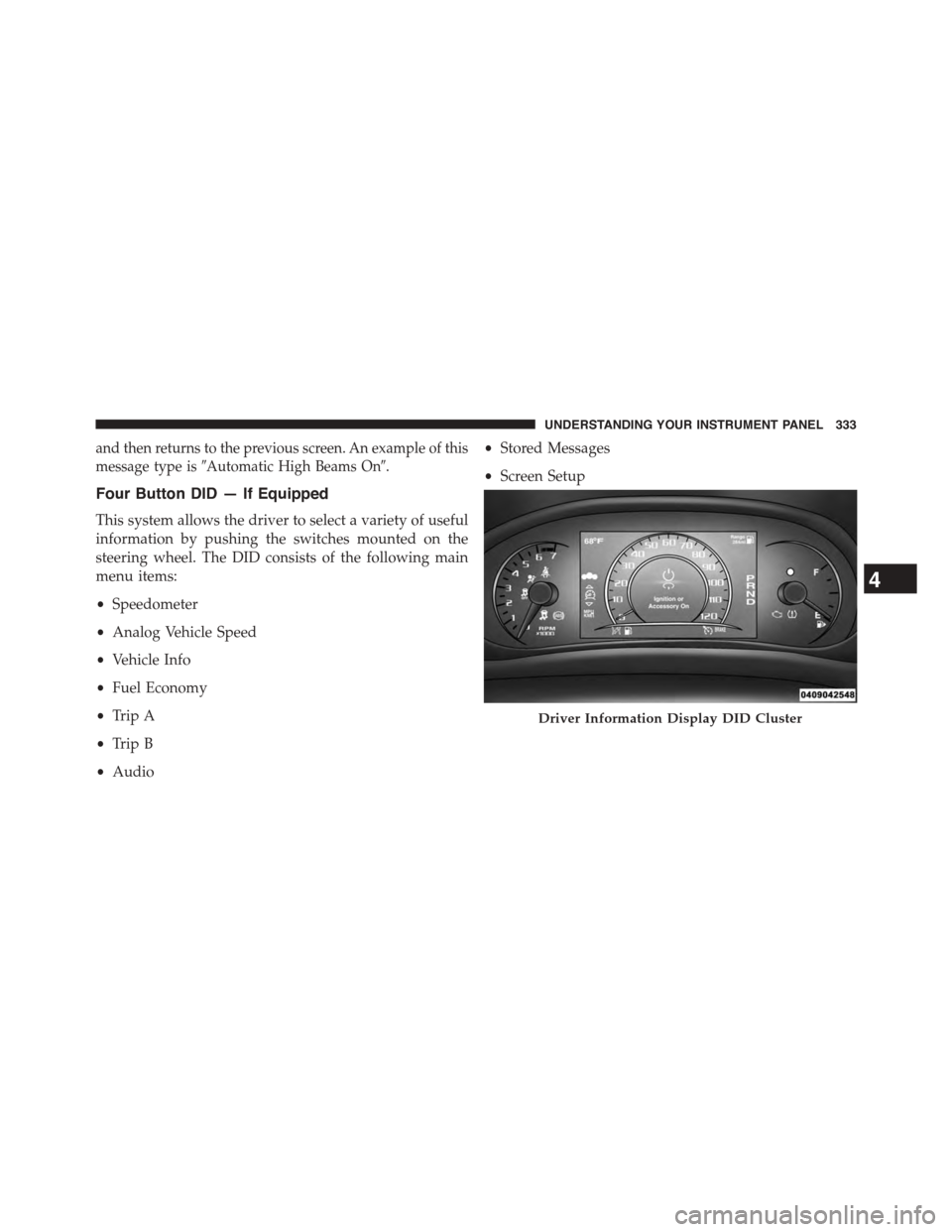
and then returns to the previous screen. An example of this
message type is#Automatic High Beams On#.
Four Button DID — If Equipped
This system allows the driver to select a variety of useful
information by pushing the switches mounted on the
steering wheel. The DID consists of the following main
menu items:
•Speedometer
•Analog Vehicle Speed
•Vehicle Info
•Fuel Economy
•Trip A
•Trip B
•Audio
•Stored Messages
•Screen Setup
Driver Information Display DID Cluster
4
UNDERSTANDING YOUR INSTRUMENT PANEL 333
Page 336 of 664
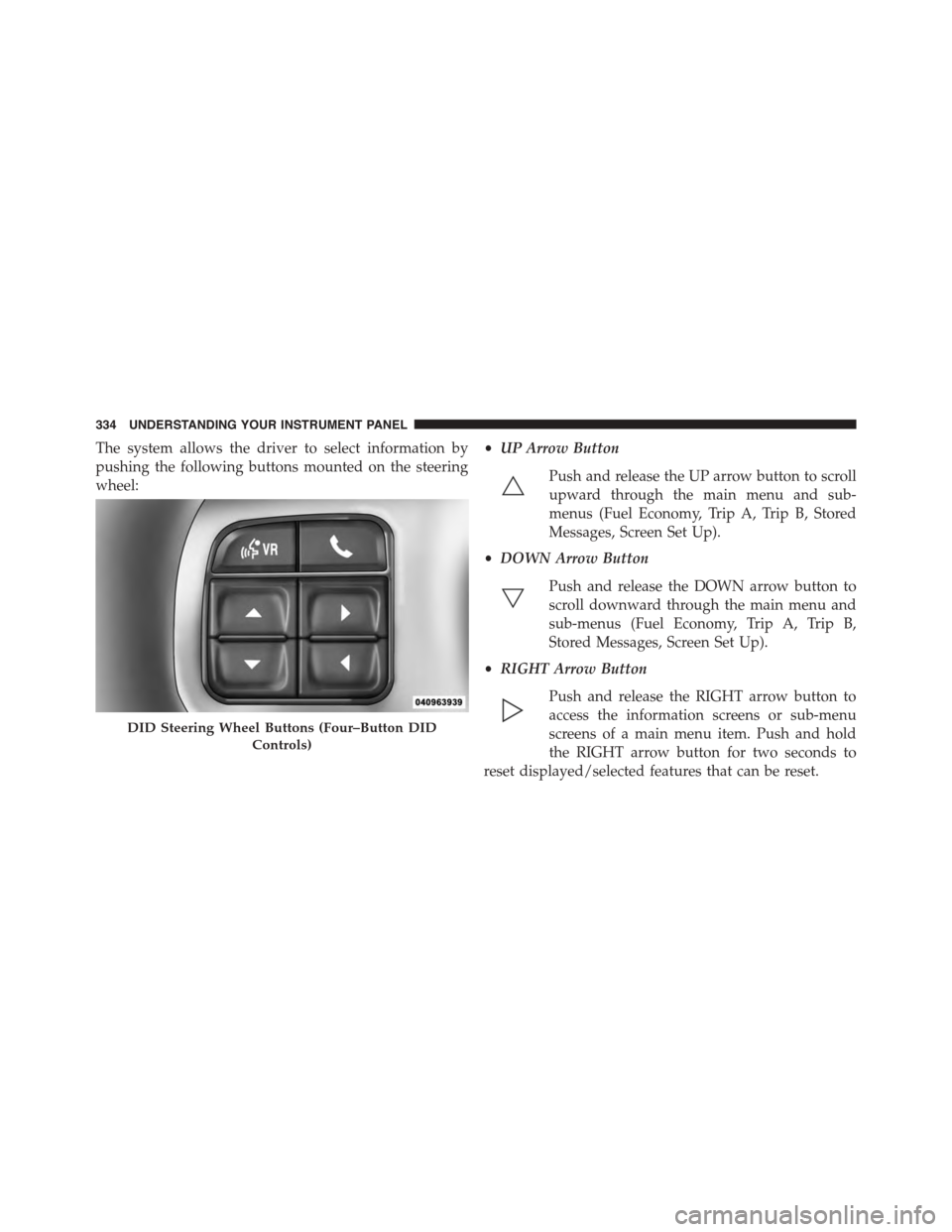
The system allows the driver to select information by
pushing the following buttons mounted on the steering
wheel:
•UP Arrow Button
Push and release the UP arrow button to scroll
upward through the main menu and sub-
menus (Fuel Economy, Trip A, Trip B, Stored
Messages, Screen Set Up).
•DOWN Arrow Button
Push and release the DOWN arrow button to
scroll downward through the main menu and
sub-menus (Fuel Economy, Trip A, Trip B,
Stored Messages, Screen Set Up).
•RIGHT Arrow Button
Push and release the RIGHT arrow button to
access the information screens or sub-menu
screens of a main menu item. Push and hold
the RIGHT arrow button for two seconds to
reset displayed/selected features that can be reset.
DID Steering Wheel Buttons (Four–Button DID
Controls)
334 UNDERSTANDING YOUR INSTRUMENT PANEL
Page 337 of 664
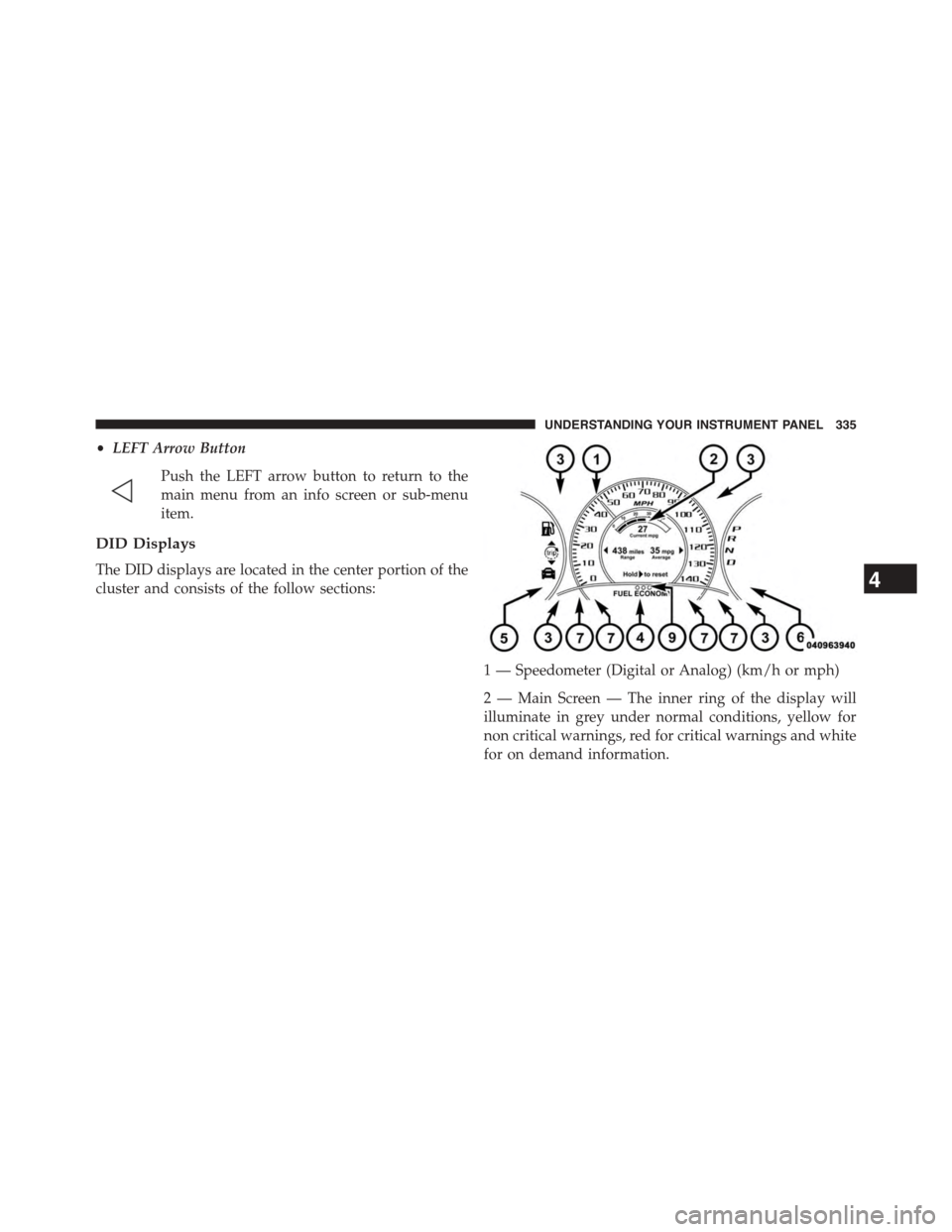
•LEFT Arrow Button
Push the LEFT arrow button to return to the
main menu from an info screen or sub-menu
item.
DID Displays
The DID displays are located in the center portion of the
cluster and consists of the follow sections:
1 — Speedometer (Digital or Analog) (km/h or mph)
2 — Main Screen — The inner ring of the display will
illuminate in grey under normal conditions, yellow for
non critical warnings, red for critical warnings and white
for on demand information.
4
UNDERSTANDING YOUR INSTRUMENT PANEL 335
Page 344 of 664
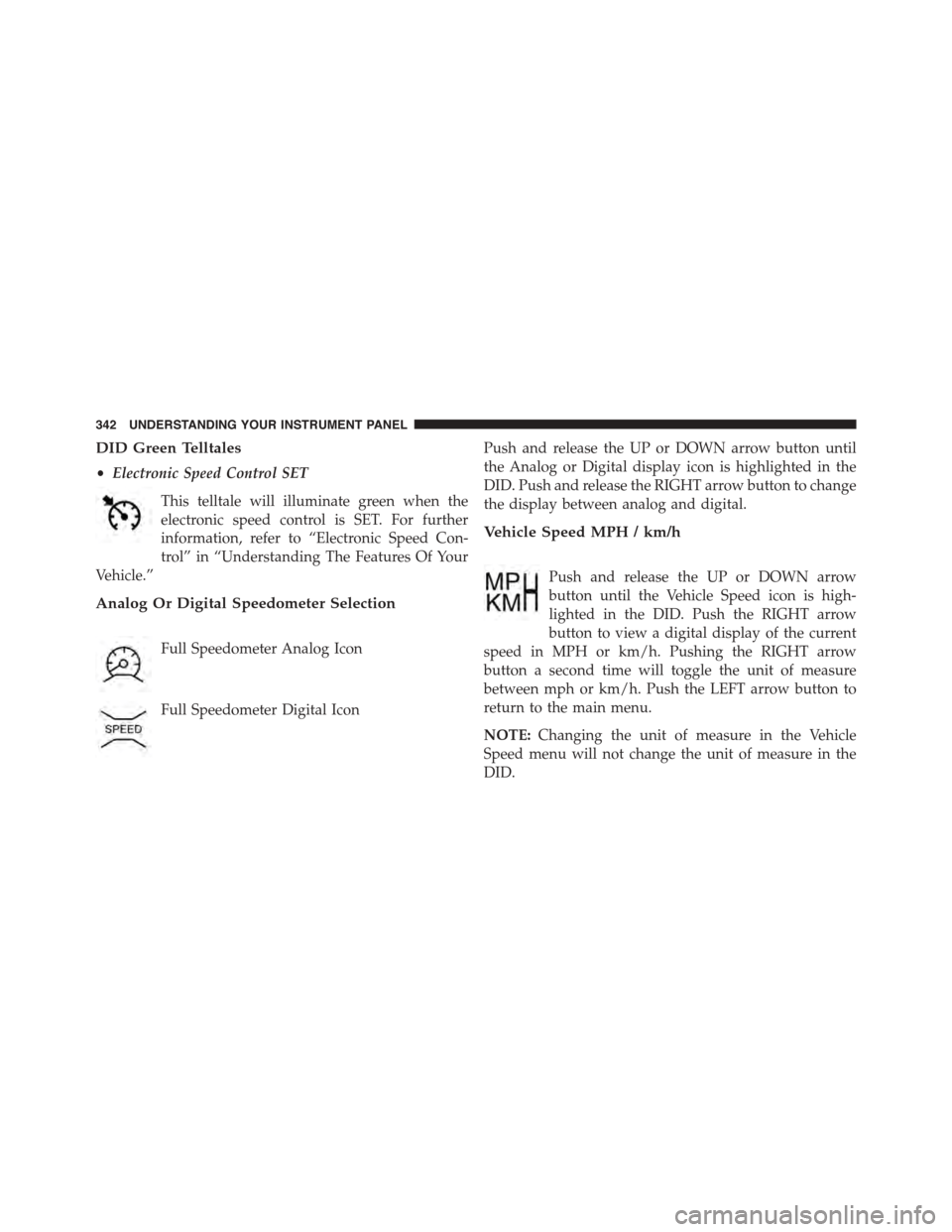
DID Green Telltales
•Electronic Speed Control SET
This telltale will illuminate green when the
electronic speed control is SET. For further
information, refer to “Electronic Speed Con-
trol” in “Understanding The Features Of Your
Vehicle.”
Analog Or Digital Speedometer Selection
Full Speedometer Analog Icon
Full Speedometer Digital Icon
Push and release the UP or DOWN arrow button until
the Analog or Digital display icon is highlighted in the
DID. Push and release the RIGHT arrow button to change
the display between analog and digital.
Vehicle Speed MPH / km/h
Push and release the UP or DOWN arrow
button until the Vehicle Speed icon is high-
lighted in the DID. Push the RIGHT arrow
button to view a digital display of the current
speed in MPH or km/h. Pushing the RIGHT arrow
button a second time will toggle the unit of measure
between mph or km/h. Push the LEFT arrow button to
return to the main menu.
NOTE:Changing the unit of measure in the Vehicle
Speed menu will not change the unit of measure in the
DID.
342 UNDERSTANDING YOUR INSTRUMENT PANEL
Page 345 of 664
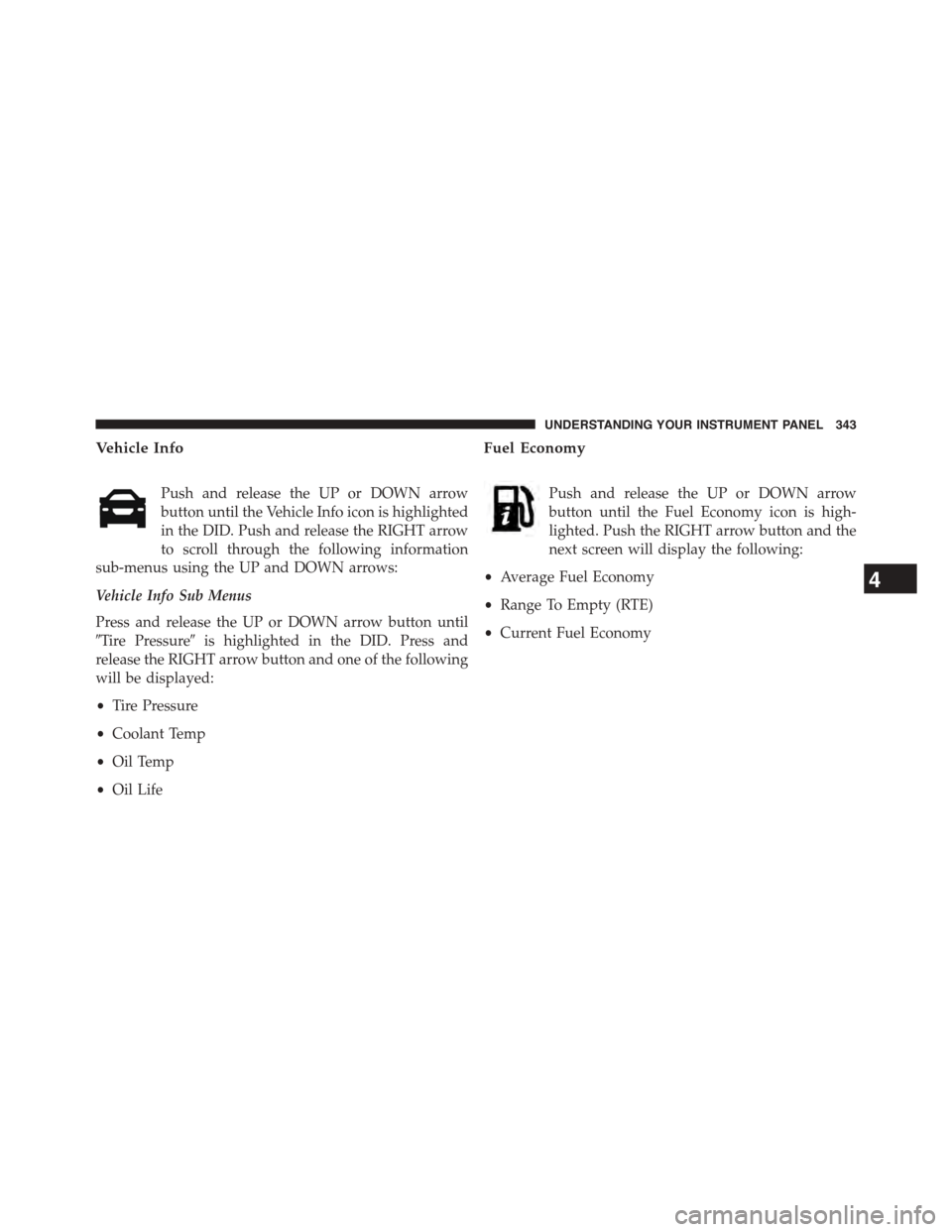
Vehicle Info
Push and release the UP or DOWN arrow
button until the Vehicle Info icon is highlighted
in the DID. Push and release the RIGHT arrow
to scroll through the following information
sub-menus using the UP and DOWN arrows:
Vehicle Info Sub Menus
Press and release the UP or DOWN arrow button until
#Tire Pressure#is highlighted in the DID. Press and
release the RIGHT arrow button and one of the following
will be displayed:
•Tire Pressure
•Coolant Temp
•Oil Temp
•Oil Life
Fuel Economy
Push and release the UP or DOWN arrow
button until the Fuel Economy icon is high-
lighted. Push the RIGHT arrow button and the
next screen will display the following:
•Average Fuel Economy
•Range To Empty (RTE)
•Current Fuel Economy
4
UNDERSTANDING YOUR INSTRUMENT PANEL 343
Page 346 of 664
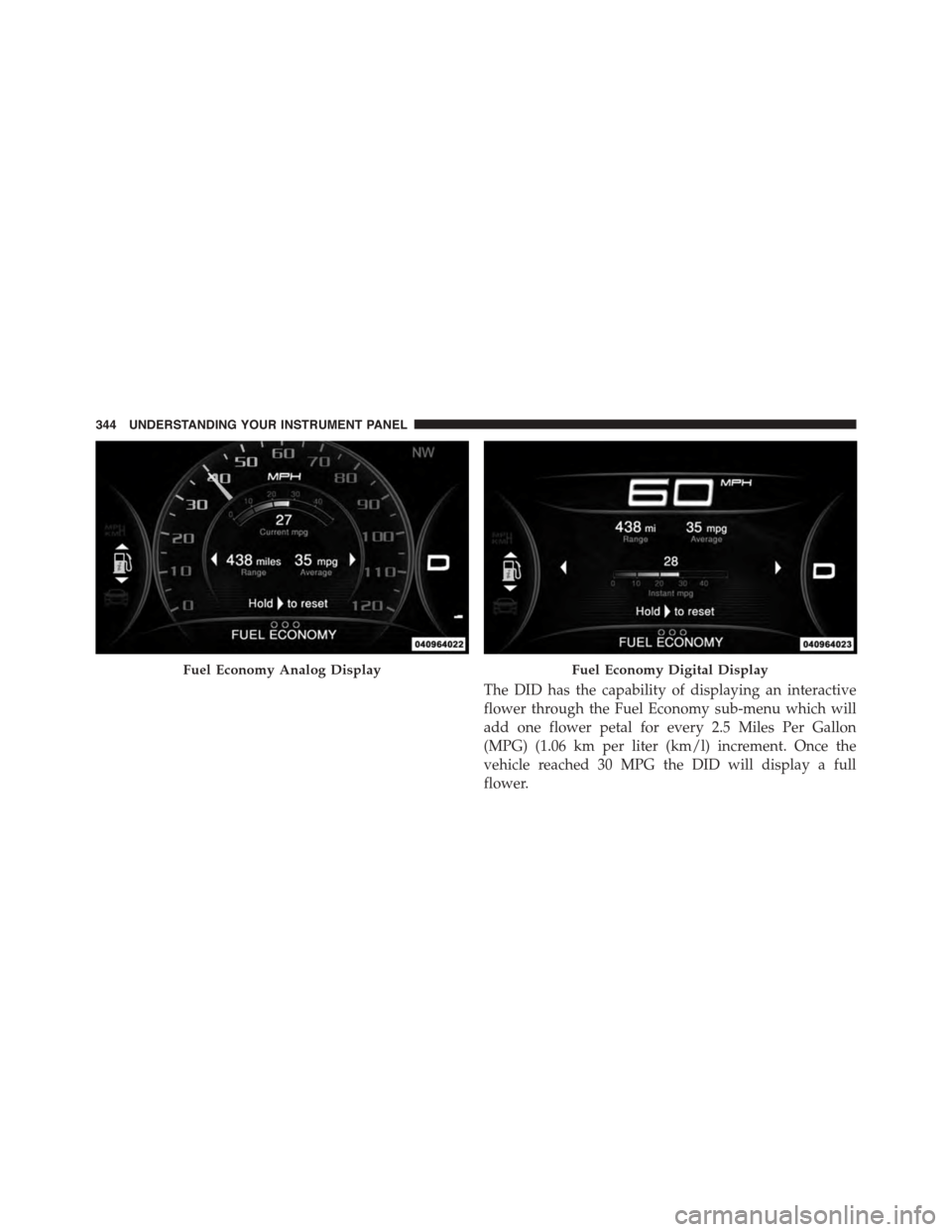
The DID has the capability of displaying an interactive
flower through the Fuel Economy sub-menu which will
add one flower petal for every 2.5 Miles Per Gallon
(MPG) (1.06 km per liter (km/l) increment. Once the
vehicle reached 30 MPG the DID will display a full
flower.
Fuel Economy Analog DisplayFuel Economy Digital Display
344 UNDERSTANDING YOUR INSTRUMENT PANEL
Page 347 of 664

Fuel Economy MPG Flower Analog DisplayFuel Economy MPG Flower Digital Display
4
UNDERSTANDING YOUR INSTRUMENT PANEL 345
Page 348 of 664
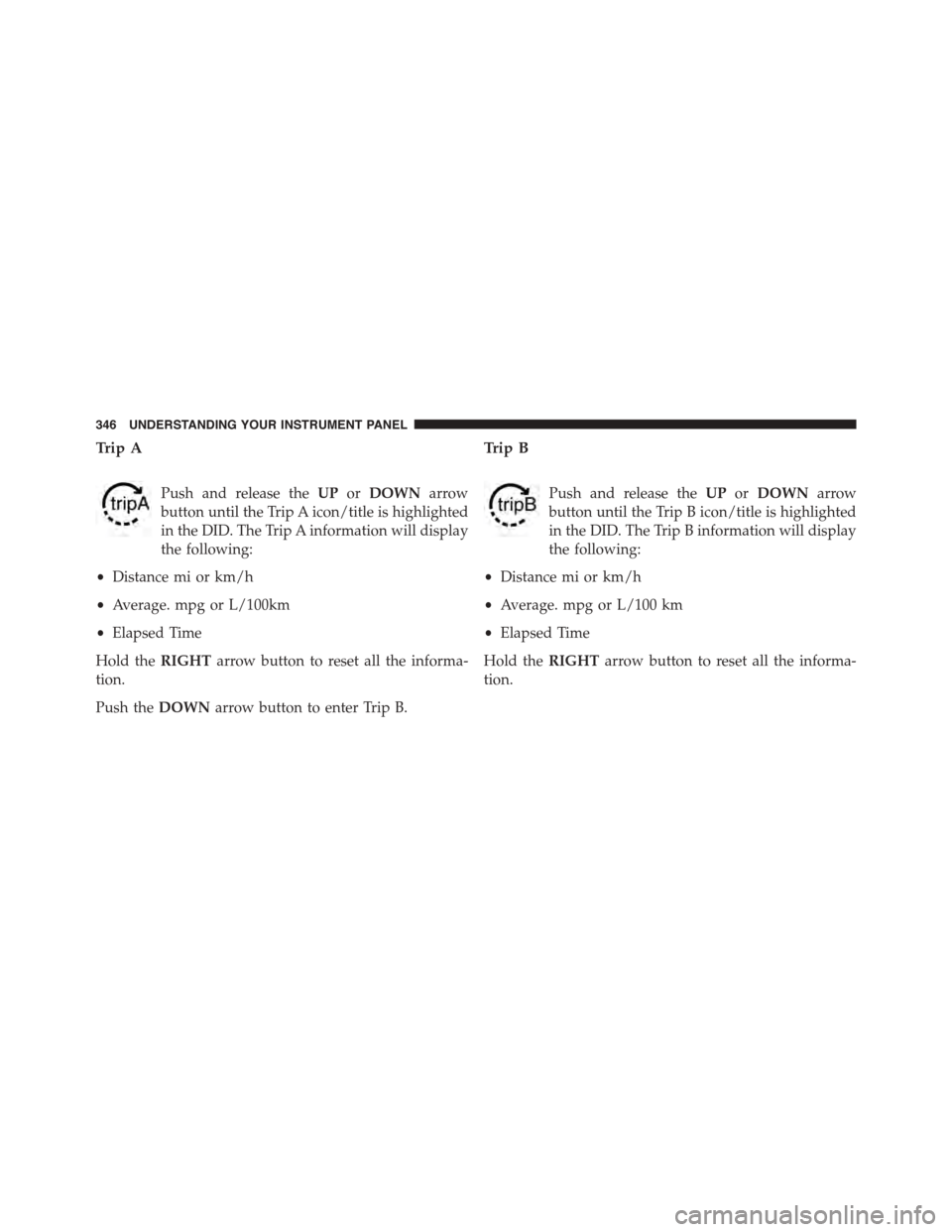
Trip A
Push and release theUPorDOWNarrow
button until the Trip A icon/title is highlighted
in the DID. The Trip A information will display
the following:
•Distance mi or km/h
•Average. mpg or L/100km
•Elapsed Time
Hold theRIGHTarrow button to reset all the informa-
tion.
Push theDOWNarrow button to enter Trip B.
Trip B
Push and release theUPorDOWNarrow
button until the Trip B icon/title is highlighted
in the DID. The Trip B information will display
the following:
•Distance mi or km/h
•Average. mpg or L/100 km
•Elapsed Time
Hold theRIGHTarrow button to reset all the informa-
tion.
346 UNDERSTANDING YOUR INSTRUMENT PANEL