display DODGE DART 2015 PF / 1.G Owners Manual
[x] Cancel search | Manufacturer: DODGE, Model Year: 2015, Model line: DART, Model: DODGE DART 2015 PF / 1.GPages: 664, PDF Size: 16.96 MB
Page 18 of 664
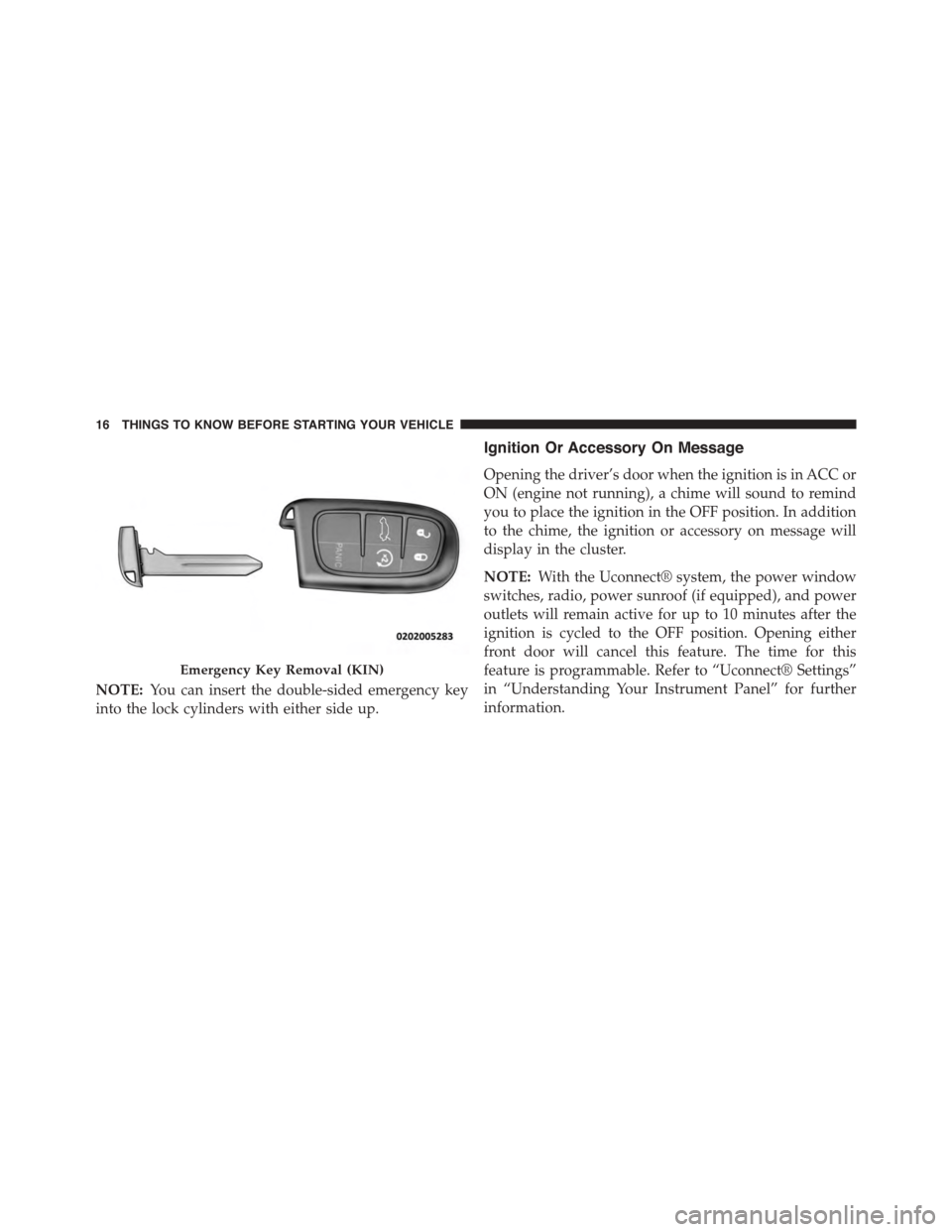
NOTE:You can insert the double-sided emergency key
into the lock cylinders with either side up.
Ignition Or Accessory On Message
Opening the driver’s door when the ignition is in ACC or
ON (engine not running), a chime will sound to remind
you to place the ignition in the OFF position. In addition
to the chime, the ignition or accessory on message will
display in the cluster.
NOTE:With the Uconnect® system, the power window
switches, radio, power sunroof (if equipped), and power
outlets will remain active for up to 10 minutes after the
ignition is cycled to the OFF position. Opening either
front door will cancel this feature. The time for this
feature is programmable. Refer to “Uconnect® Settings”
in “Understanding Your Instrument Panel” for further
information.
Emergency Key Removal (KIN)
16 THINGS TO KNOW BEFORE STARTING YOUR VEHICLE
Page 34 of 664
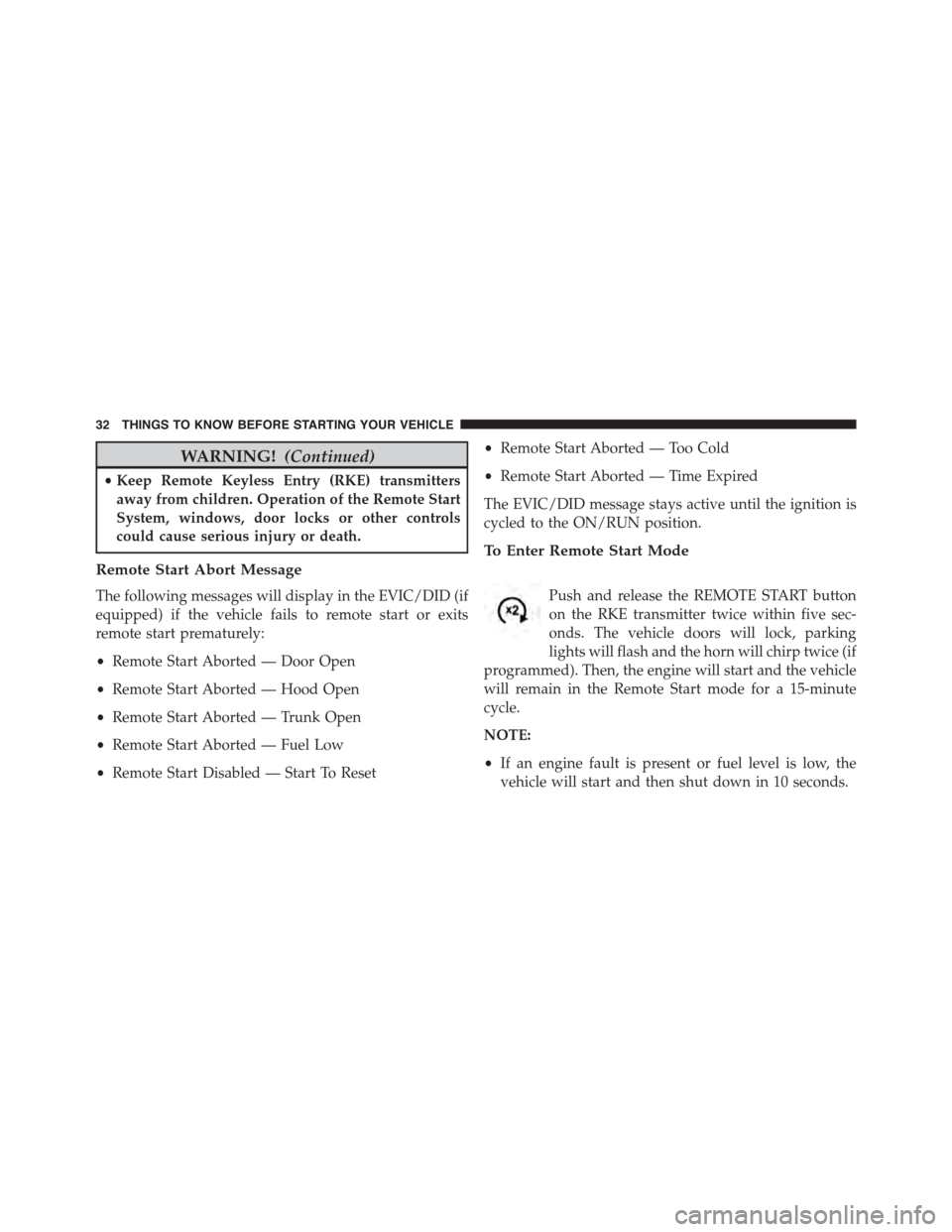
WARNING!(Continued)
•Keep Remote Keyless Entry (RKE) transmitters
away from children. Operation of the Remote Start
System, windows, door locks or other controls
could cause serious injury or death.
Remote Start Abort Message
The following messages will display in the EVIC/DID (if
equipped) if the vehicle fails to remote start or exits
remote start prematurely:
•Remote Start Aborted — Door Open
•Remote Start Aborted — Hood Open
•Remote Start Aborted — Trunk Open
•Remote Start Aborted — Fuel Low
•Remote Start Disabled — Start To Reset
•Remote Start Aborted — Too Cold
•Remote Start Aborted — Time Expired
The EVIC/DID message stays active until the ignition is
cycled to the ON/RUN position.
To Enter Remote Start Mode
Push and release the REMOTE START button
on the RKE transmitter twice within five sec-
onds. The vehicle doors will lock, parking
lights will flash and the horn will chirp twice (if
programmed). Then, the engine will start and the vehicle
will remain in the Remote Start mode for a 15-minute
cycle.
NOTE:
•If an engine fault is present or fuel level is low, the
vehicle will start and then shut down in 10 seconds.
32 THINGS TO KNOW BEFORE STARTING YOUR VEHICLE
Page 35 of 664
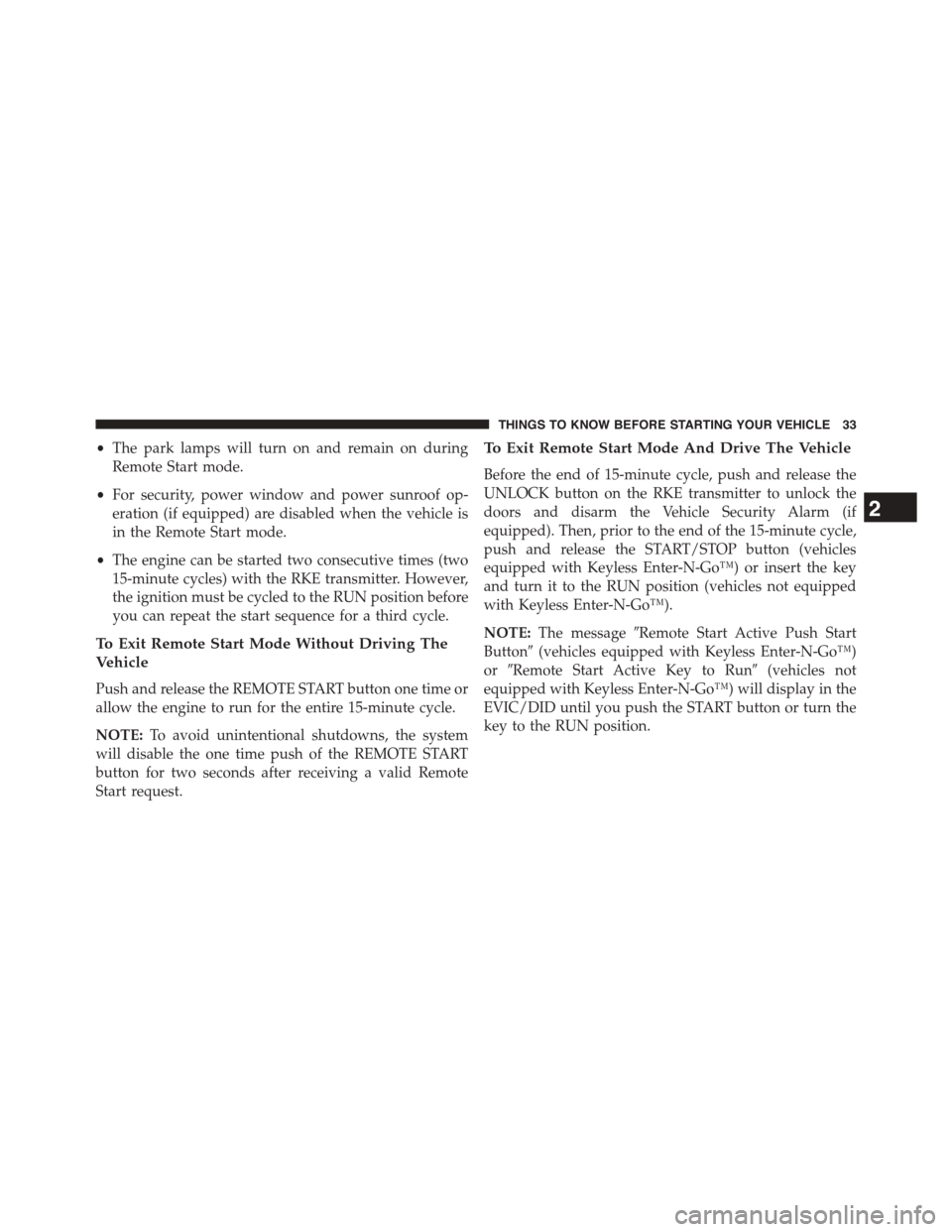
•The park lamps will turn on and remain on during
Remote Start mode.
•For security, power window and power sunroof op-
eration (if equipped) are disabled when the vehicle is
in the Remote Start mode.
•The engine can be started two consecutive times (two
15-minute cycles) with the RKE transmitter. However,
the ignition must be cycled to the RUN position before
you can repeat the start sequence for a third cycle.
To Exit Remote Start Mode Without Driving The
Vehicle
Push and release the REMOTE START button one time or
allow the engine to run for the entire 15-minute cycle.
NOTE:To avoid unintentional shutdowns, the system
will disable the one time push of the REMOTE START
button for two seconds after receiving a valid Remote
Start request.
To Exit Remote Start Mode And Drive The Vehicle
Before the end of 15-minute cycle, push and release the
UNLOCK button on the RKE transmitter to unlock the
doors and disarm the Vehicle Security Alarm (if
equipped). Then, prior to the end of the 15-minute cycle,
push and release the START/STOP button (vehicles
equipped with Keyless Enter-N-Go™) or insert the key
and turn it to the RUN position (vehicles not equipped
with Keyless Enter-N-Go™).
NOTE:The message#Remote Start Active Push Start
Button#(vehicles equipped with Keyless Enter-N-Go™)
or#Remote Start Active Key to Run#(vehicles not
equipped with Keyless Enter-N-Go™) will display in the
EVIC/DID until you push the START button or turn the
key to the RUN position.
2
THINGS TO KNOW BEFORE STARTING YOUR VEHICLE 33
Page 50 of 664
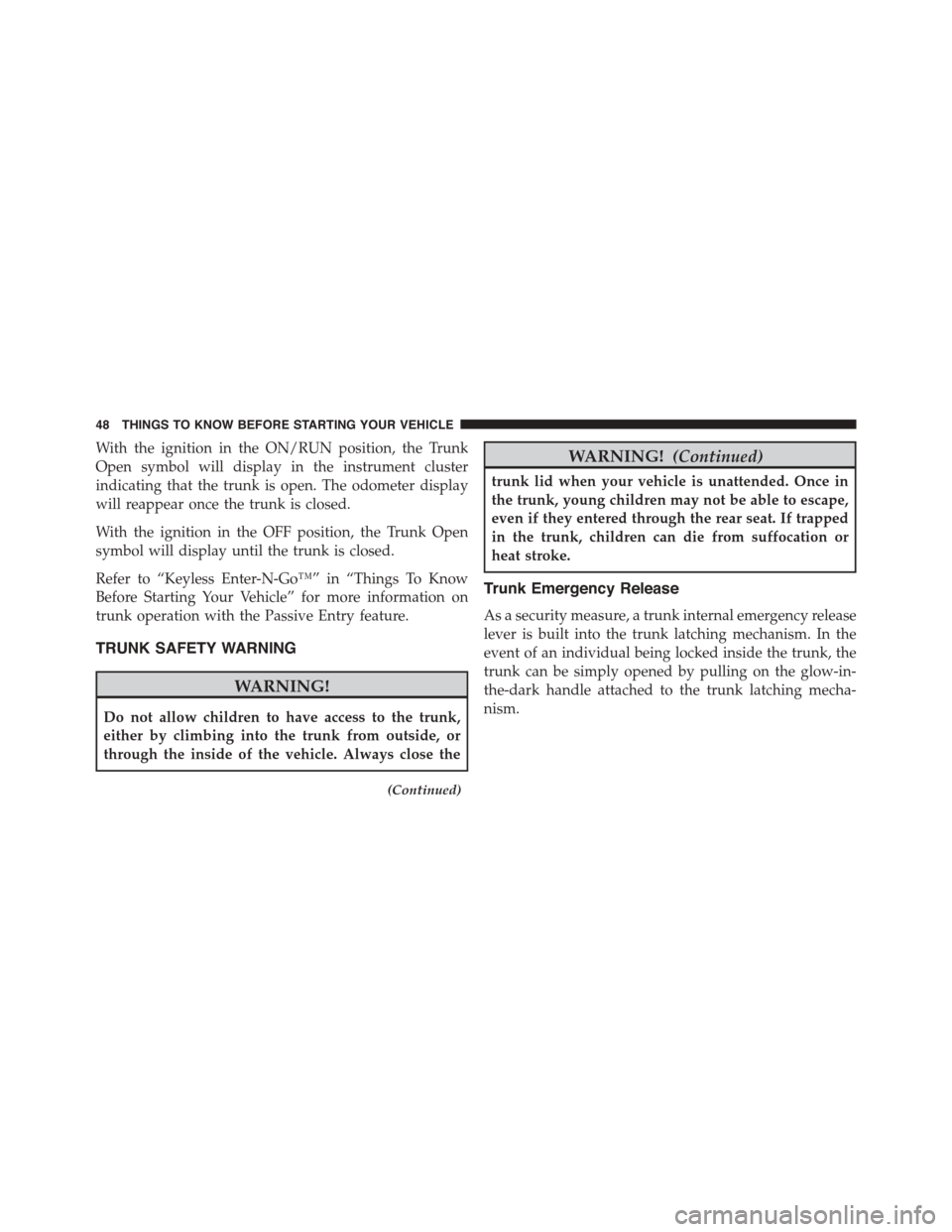
With the ignition in the ON/RUN position, the Trunk
Open symbol will display in the instrument cluster
indicating that the trunk is open. The odometer display
will reappear once the trunk is closed.
With the ignition in the OFF position, the Trunk Open
symbol will display until the trunk is closed.
Refer to “Keyless Enter-N-Go™” in “Things To Know
Before Starting Your Vehicle” for more information on
trunk operation with the Passive Entry feature.
TRUNK SAFETY WARNING
WARNING!
Do not allow children to have access to the trunk,
either by climbing into the trunk from outside, or
through the inside of the vehicle. Always close the
(Continued)
WARNING!(Continued)
trunk lid when your vehicle is unattended. Once in
the trunk, young children may not be able to escape,
even if they entered through the rear seat. If trapped
in the trunk, children can die from suffocation or
heat stroke.
Trunk Emergency Release
As a security measure, a trunk internal emergency release
lever is built into the trunk latching mechanism. In the
event of an individual being locked inside the trunk, the
trunk can be simply opened by pulling on the glow-in-
the-dark handle attached to the trunk latching mecha-
nism.
48 THINGS TO KNOW BEFORE STARTING YOUR VEHICLE
Page 120 of 664
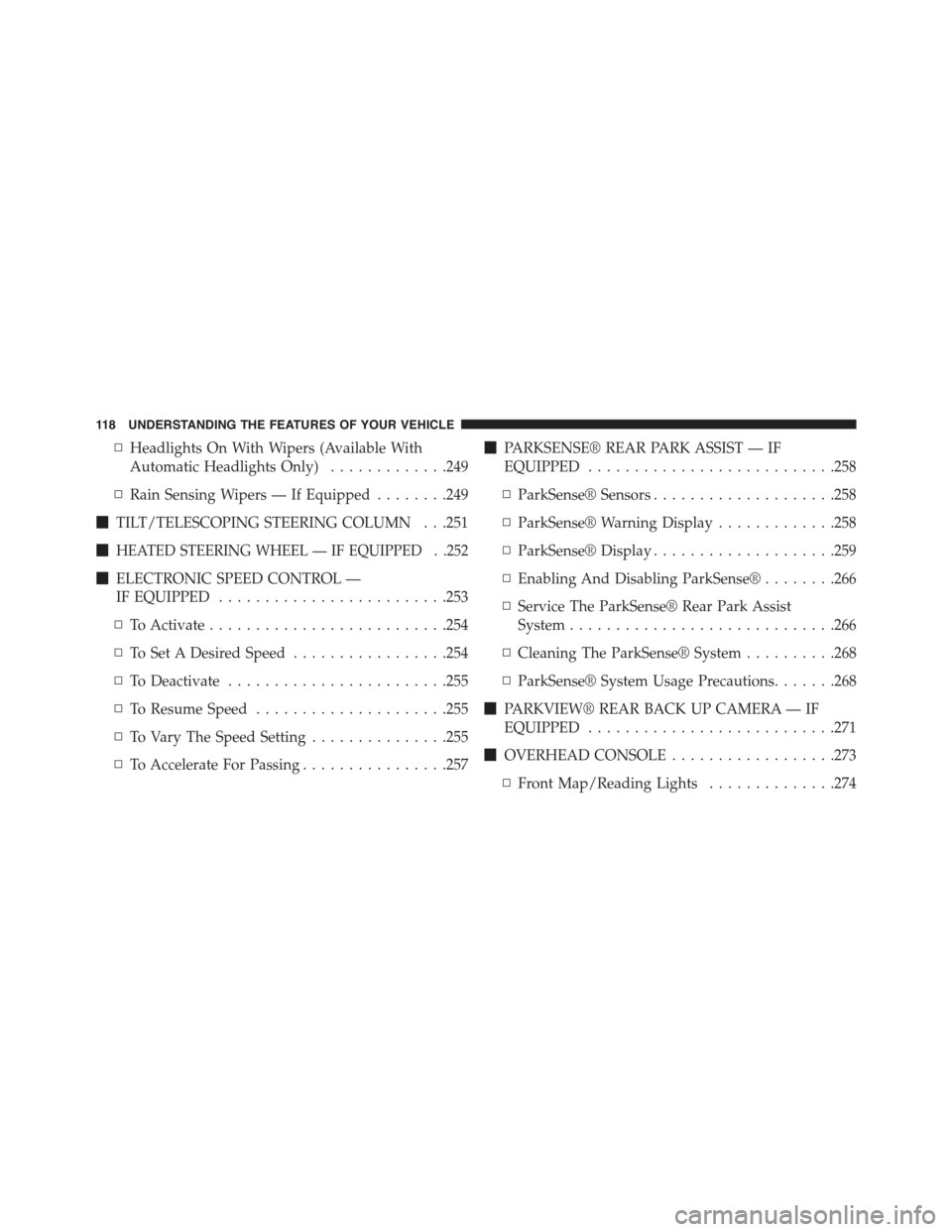
▫Headlights On With Wipers (Available With
Automatic Headlights Only).............249
▫Rain Sensing Wipers — If Equipped........249
!TILT/TELESCOPING STEERING COLUMN . . .251
!HEATED STEERING WHEEL — IF EQUIPPED . .252
!ELECTRONIC SPEED CONTROL —
IF EQUIPPED.........................253
▫To Activate..........................254
▫To Set A Desired Speed.................254
▫To Deactivate........................255
▫To Resume Speed.....................255
▫To Vary The Speed Setting...............255
▫To Accelerate For Passing................257
!PARKSENSE® REAR PARK ASSIST — IF
EQUIPPED...........................258
▫ParkSense® Sensors....................258
▫ParkSense® Warning Display.............258
▫ParkSense® Display....................259
▫Enabling And Disabling ParkSense®........266
▫Service The ParkSense® Rear Park Assist
System.............................266
▫Cleaning The ParkSense® System..........268
▫ParkSense® System Usage Precautions.......268
!PARKVIEW® REAR BACK UP CAMERA — IF
EQUIPPED...........................271
!OVERHEAD CONSOLE..................273
▫Front Map/Reading Lights..............274
11 8 U N D E R S TA N D I N G T H E F E AT U R E S O F Y O U R V E H I C L E
Page 139 of 664
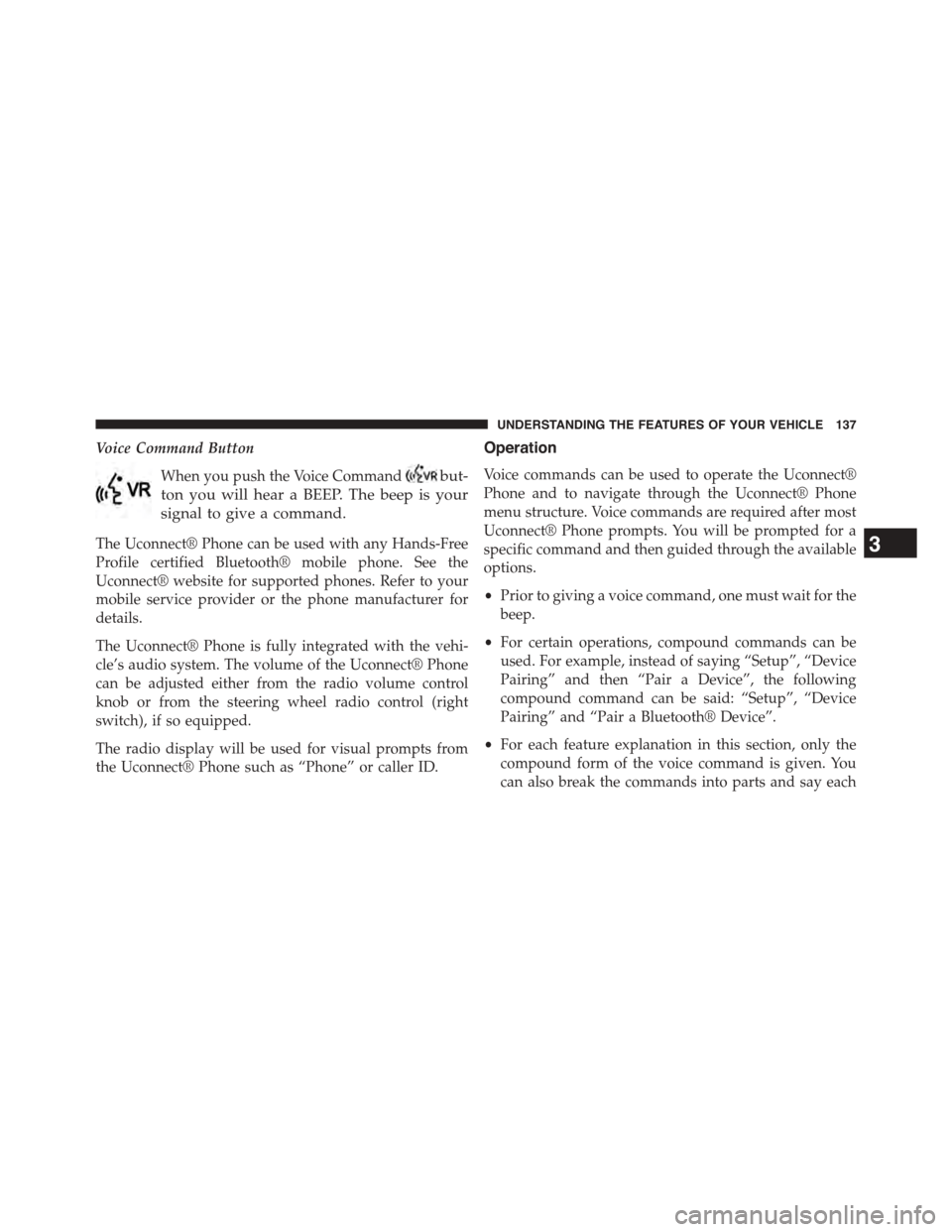
Voice Command Button
When you push the Voice Commandbut-
ton you will hear a BEEP. The beep is your
signal to give a command.
The Uconnect® Phone can be used with any Hands-Free
Profile certified Bluetooth® mobile phone. See the
Uconnect® website for supported phones. Refer to your
mobile service provider or the phone manufacturer for
details.
The Uconnect® Phone is fully integrated with the vehi-
cle’s audio system. The volume of the Uconnect® Phone
can be adjusted either from the radio volume control
knob or from the steering wheel radio control (right
switch), if so equipped.
The radio display will be used for visual prompts from
the Uconnect® Phone such as “Phone” or caller ID.
Operation
Voice commands can be used to operate the Uconnect®
Phone and to navigate through the Uconnect® Phone
menu structure. Voice commands are required after most
Uconnect® Phone prompts. You will be prompted for a
specific command and then guided through the available
options.
•Prior to giving a voice command, one must wait for the
beep.
•For certain operations, compound commands can be
used. For example, instead of saying “Setup”, “Device
Pairing” and then “Pair a Device”, the following
compound command can be said: “Setup”, “Device
Pairing” and “Pair a Bluetooth® Device”.
•For each feature explanation in this section, only the
compound form of the voice command is given. You
can also break the commands into parts and say each
3
UNDERSTANDING THE FEATURES OF YOUR VEHICLE 137
Page 141 of 664
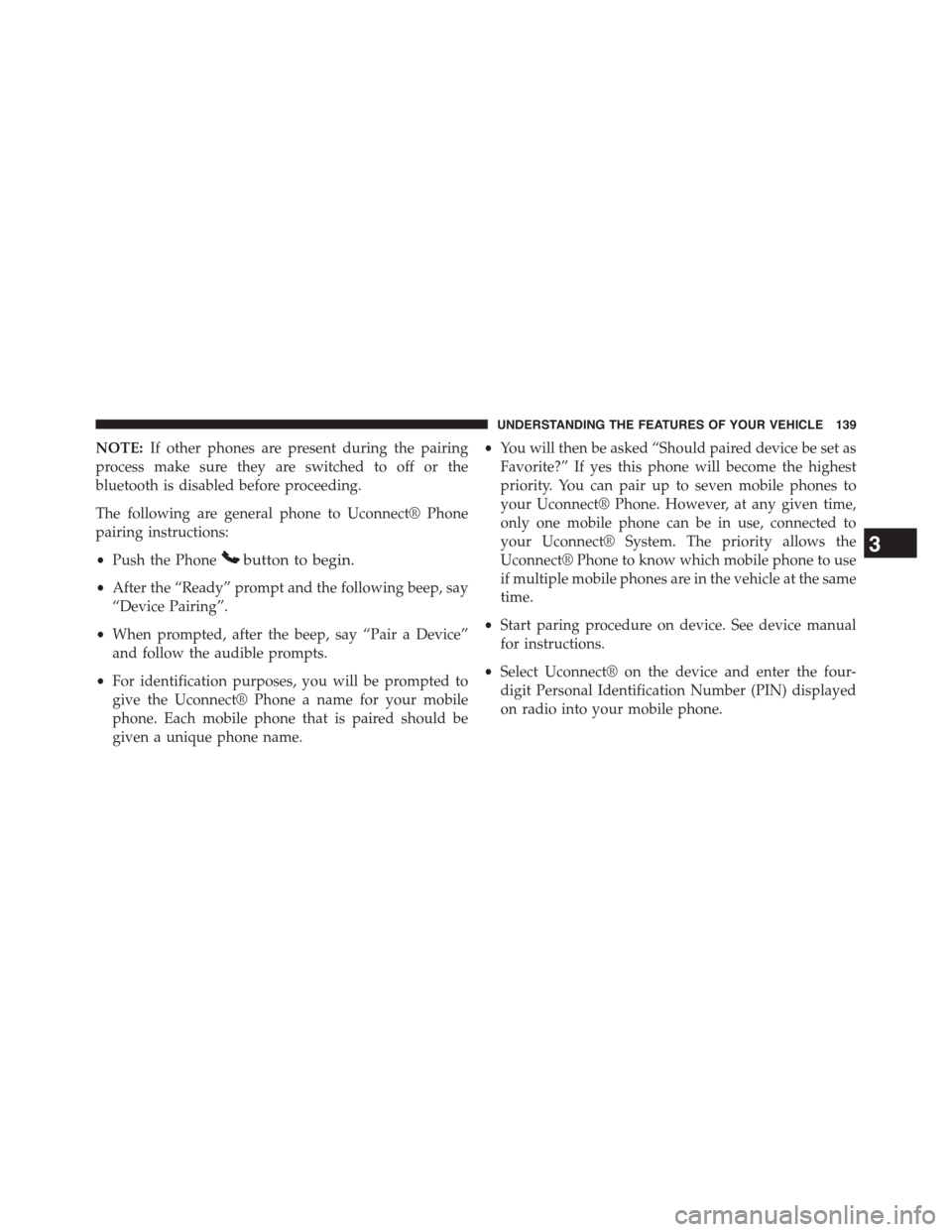
NOTE:If other phones are present during the pairing
process make sure they are switched to off or the
bluetooth is disabled before proceeding.
The following are general phone to Uconnect® Phone
pairing instructions:
•Push the Phonebutton to begin.
•After the “Ready” prompt and the following beep, say
“Device Pairing”.
•When prompted, after the beep, say “Pair a Device”
and follow the audible prompts.
•For identification purposes, you will be prompted to
give the Uconnect® Phone a name for your mobile
phone. Each mobile phone that is paired should be
given a unique phone name.
•You will then be asked “Should paired device be set as
Favorite?” If yes this phone will become the highest
priority. You can pair up to seven mobile phones to
your Uconnect® Phone. However, at any given time,
only one mobile phone can be in use, connected to
your Uconnect® System. The priority allows the
Uconnect® Phone to know which mobile phone to use
if multiple mobile phones are in the vehicle at the same
time.
•Start paring procedure on device. See device manual
for instructions.
•Select Uconnect® on the device and enter the four-
digit Personal Identification Number (PIN) displayed
on radio into your mobile phone.
3
UNDERSTANDING THE FEATURES OF YOUR VEHICLE 139
Page 142 of 664
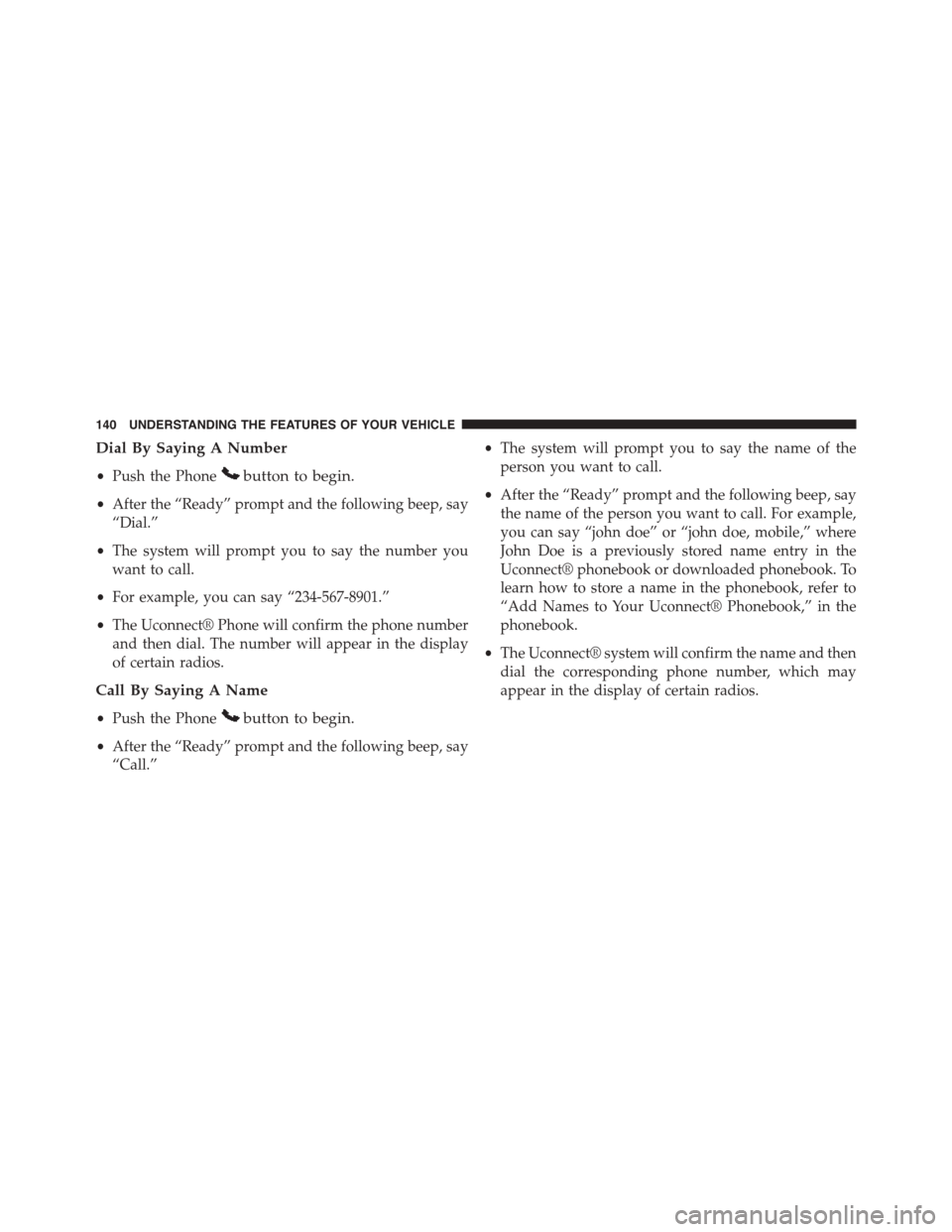
Dial By Saying A Number
•Push the Phonebutton to begin.
•After the “Ready” prompt and the following beep, say
“Dial.”
•The system will prompt you to say the number you
want to call.
•For example, you can say “234-567-8901.”
•The Uconnect® Phone will confirm the phone number
and then dial. The number will appear in the display
of certain radios.
Call By Saying A Name
•Push the Phonebutton to begin.
•After the “Ready” prompt and the following beep, say
“Call.”
•The system will prompt you to say the name of the
person you want to call.
•After the “Ready” prompt and the following beep, say
the name of the person you want to call. For example,
you can say “john doe” or “john doe, mobile,” where
John Doe is a previously stored name entry in the
Uconnect® phonebook or downloaded phonebook. To
learn how to store a name in the phonebook, refer to
“Add Names to Your Uconnect® Phonebook,” in the
phonebook.
•The Uconnect® system will confirm the name and then
dial the corresponding phone number, which may
appear in the display of certain radios.
140 UNDERSTANDING THE FEATURES OF YOUR VEHICLE
Page 147 of 664
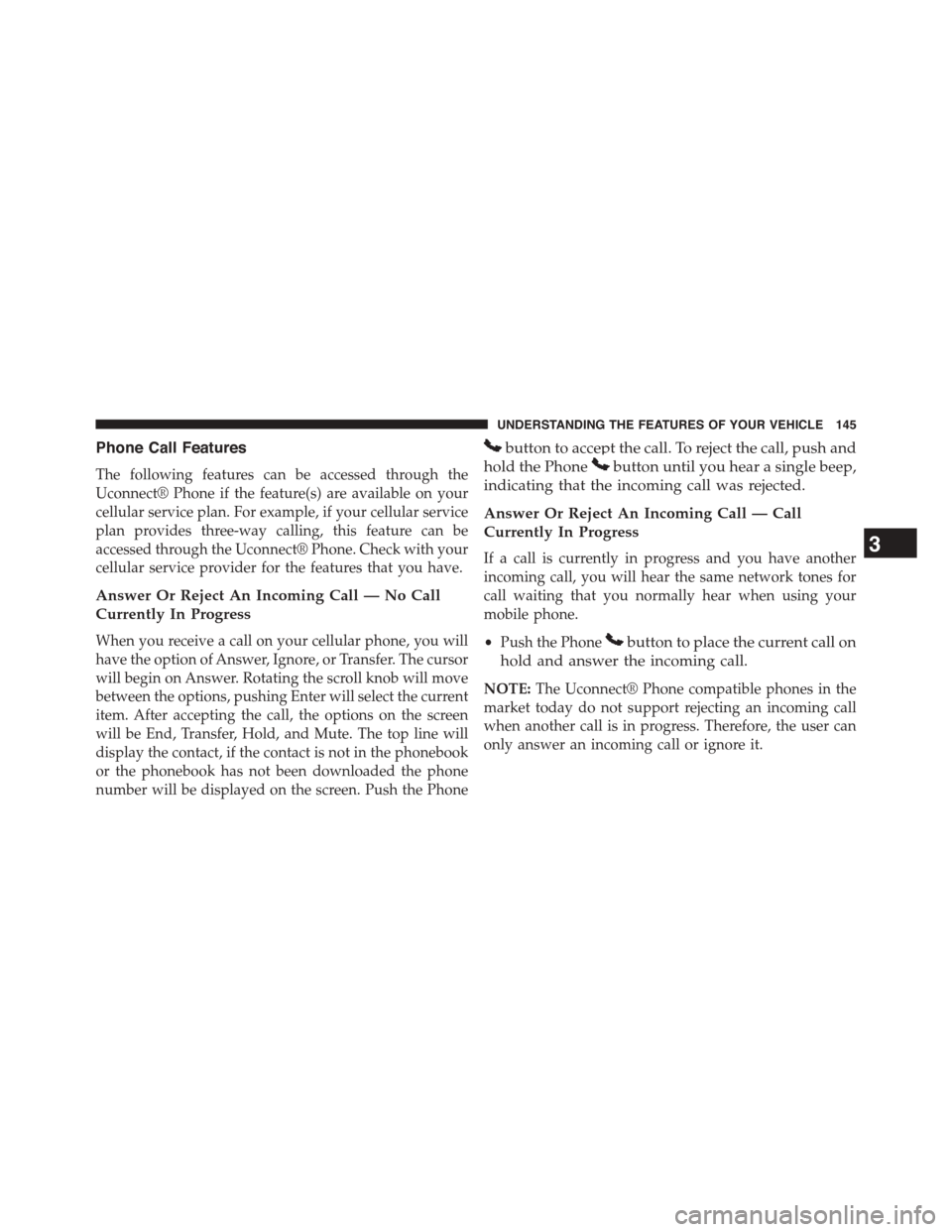
Phone Call Features
The following features can be accessed through the
Uconnect® Phone if the feature(s) are available on your
cellular service plan. For example, if your cellular service
plan provides three-way calling, this feature can be
accessed through the Uconnect® Phone. Check with your
cellular service provider for the features that you have.
Answer Or Reject An Incoming Call — No Call
Currently In Progress
When you receive a call on your cellular phone, you will
have the option of Answer, Ignore, or Transfer. The cursor
will begin on Answer. Rotating the scroll knob will move
between the options, pushing Enter will select the current
item. After accepting the call, the options on the screen
will be End, Transfer, Hold, and Mute. The top line will
display the contact, if the contact is not in the phonebook
or the phonebook has not been downloaded the phone
number will be displayed on the screen. Push the Phone
button to accept the call. To reject the call, push and
hold the Phonebutton until you hear a single beep,
indicating that the incoming call was rejected.
Answer Or Reject An Incoming Call — Call
Currently In Progress
If a call is currently in progress and you have another
incoming call, you will hear the same network tones for
call waiting that you normally hear when using your
mobile phone.
•Push the Phonebutton to place the current call on
hold and answer the incoming call.
NOTE:The Uconnect® Phone compatible phones in the
market today do not support rejecting an incoming call
when another call is in progress. Therefore, the user can
only answer an incoming call or ignore it.
3
UNDERSTANDING THE FEATURES OF YOUR VEHICLE 145
Page 154 of 664
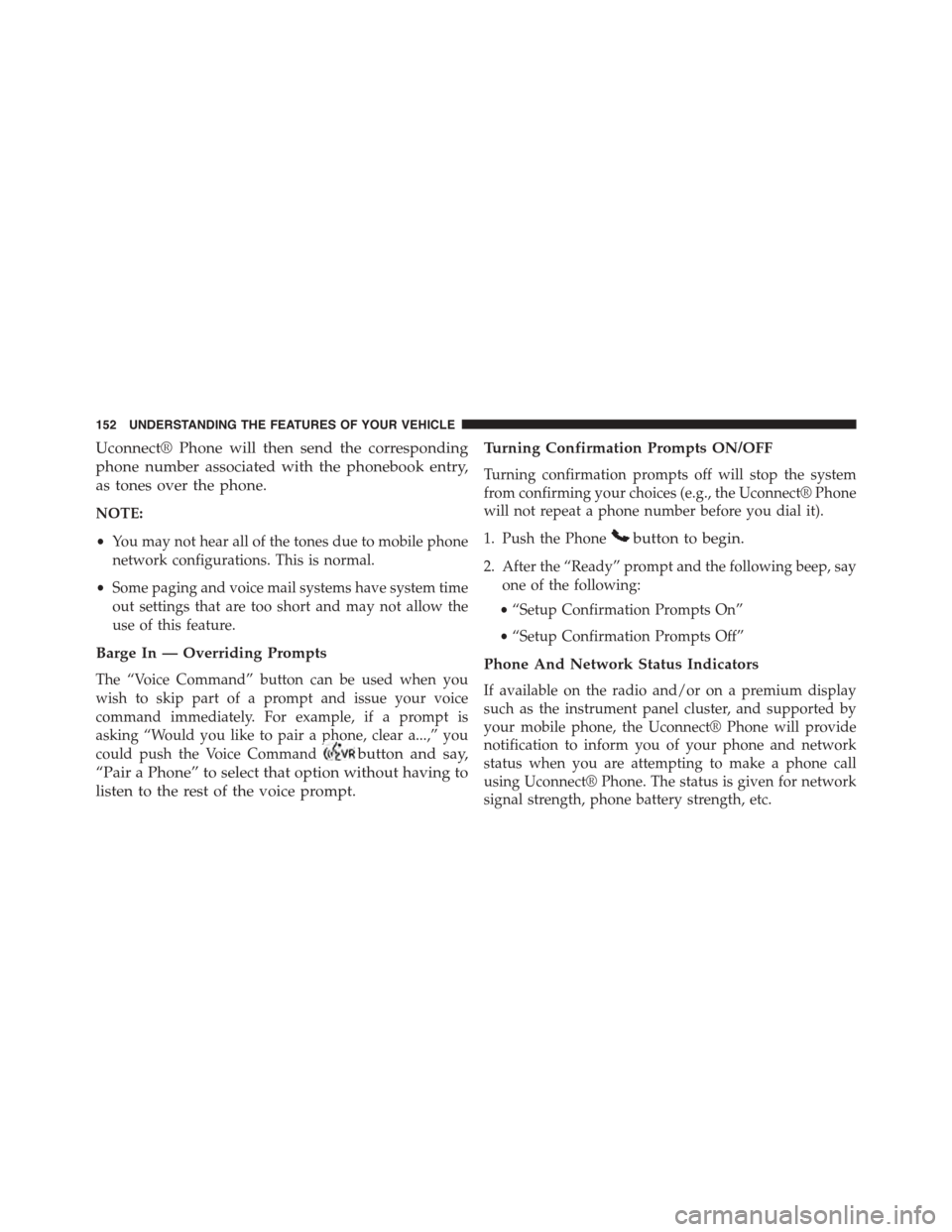
Uconnect® Phone will then send the corresponding
phone number associated with the phonebook entry,
as tones over the phone.
NOTE:
•You may not hear all of the tones due to mobile phone
network configurations. This is normal.
•Some paging and voice mail systems have system time
out settings that are too short and may not allow the
use of this feature.
Barge In — Overriding Prompts
The “Voice Command” button can be used when you
wish to skip part of a prompt and issue your voice
command immediately. For example, if a prompt is
asking “Would you like to pair a phone, clear a...,” you
could push the Voice Commandbutton and say,
“Pair a Phone” to select that option without having to
listen to the rest of the voice prompt.
Turning Confirmation Prompts ON/OFF
Turning confirmation prompts off will stop the system
from confirming your choices (e.g., the Uconnect® Phone
will not repeat a phone number before you dial it).
1. Push the Phonebutton to begin.
2. After the “Ready” prompt and the following beep, say
one of the following:
•“Setup Confirmation Prompts On”
•“Setup Confirmation Prompts Off”
Phone And Network Status Indicators
If available on the radio and/or on a premium display
such as the instrument panel cluster, and supported by
your mobile phone, the Uconnect® Phone will provide
notification to inform you of your phone and network
status when you are attempting to make a phone call
using Uconnect® Phone. The status is given for network
signal strength, phone battery strength, etc.
152 UNDERSTANDING THE FEATURES OF YOUR VEHICLE