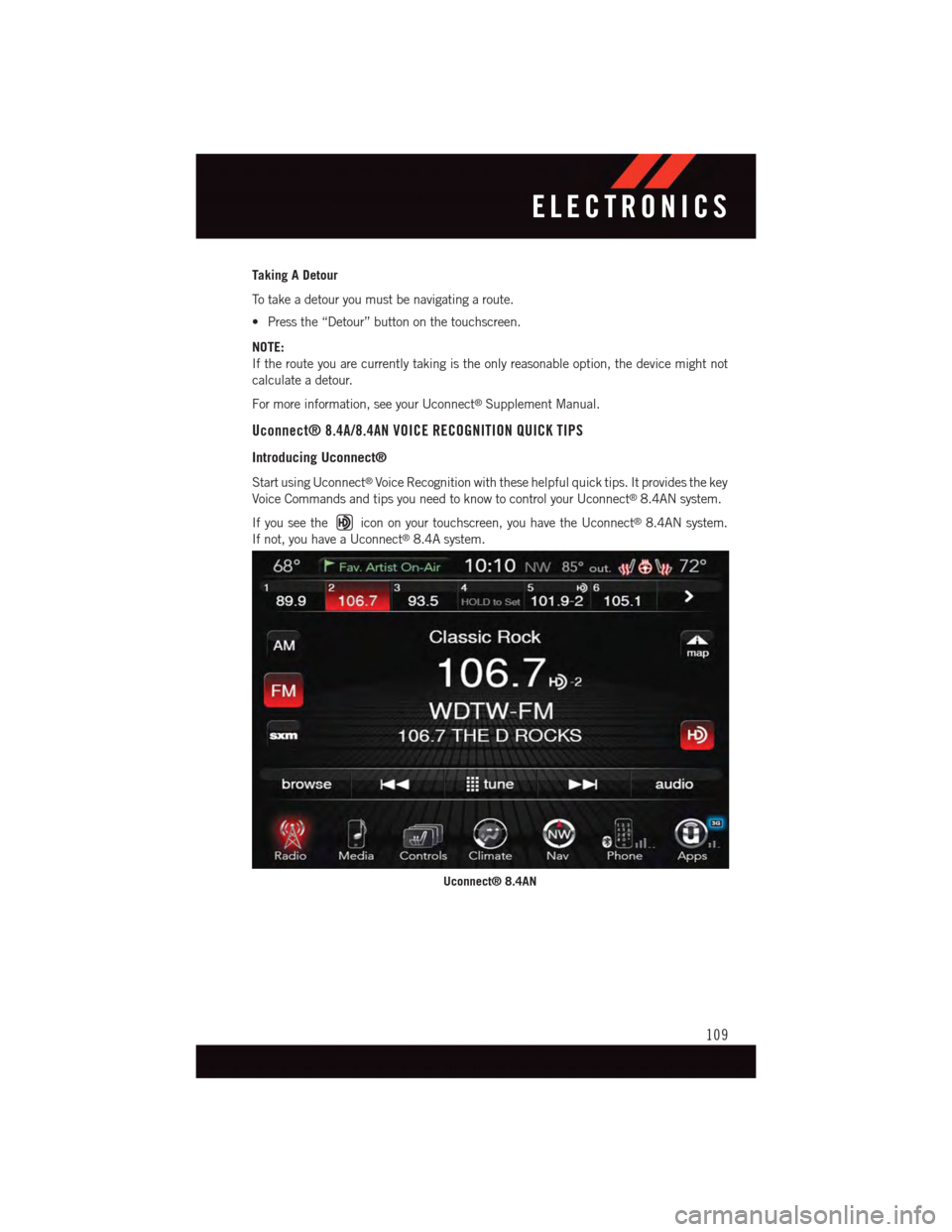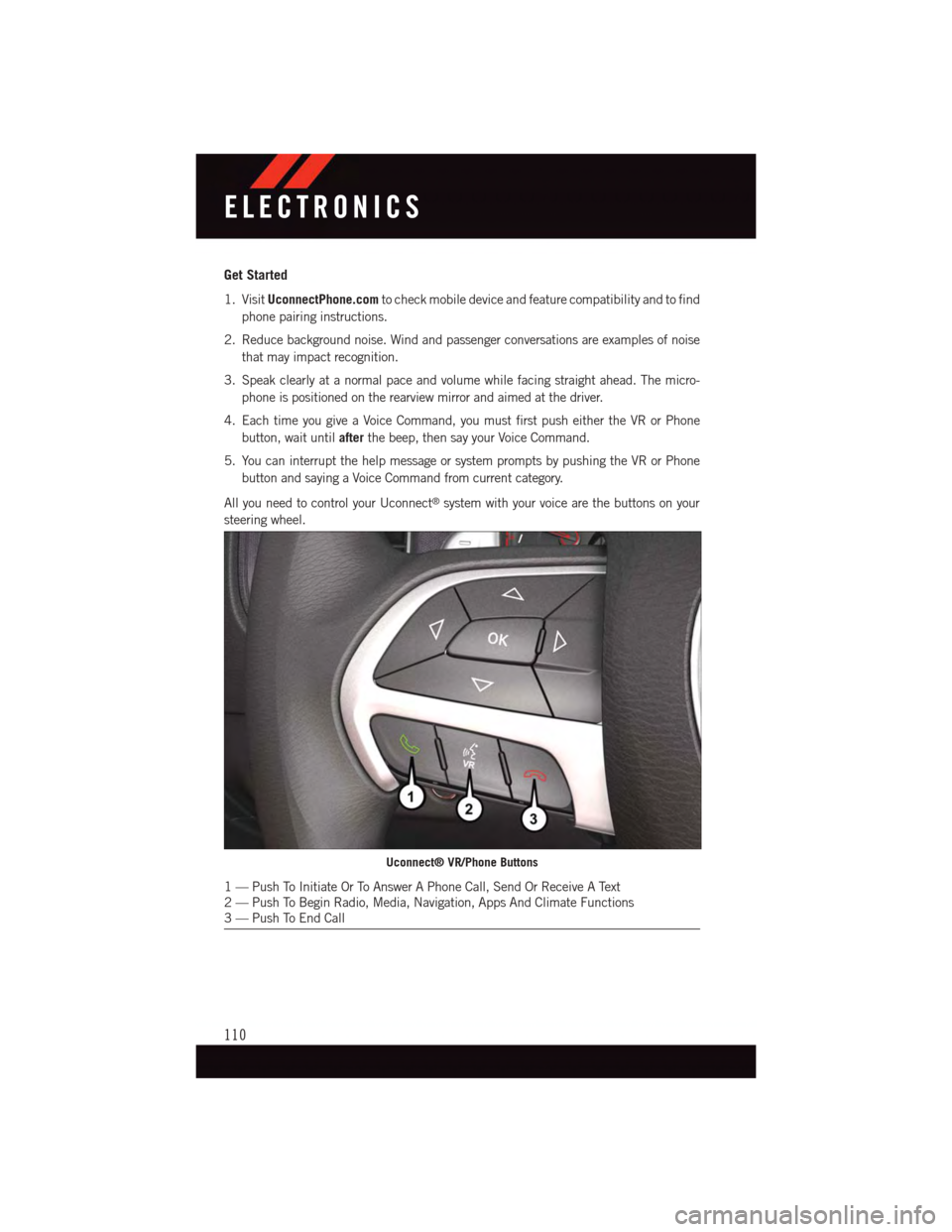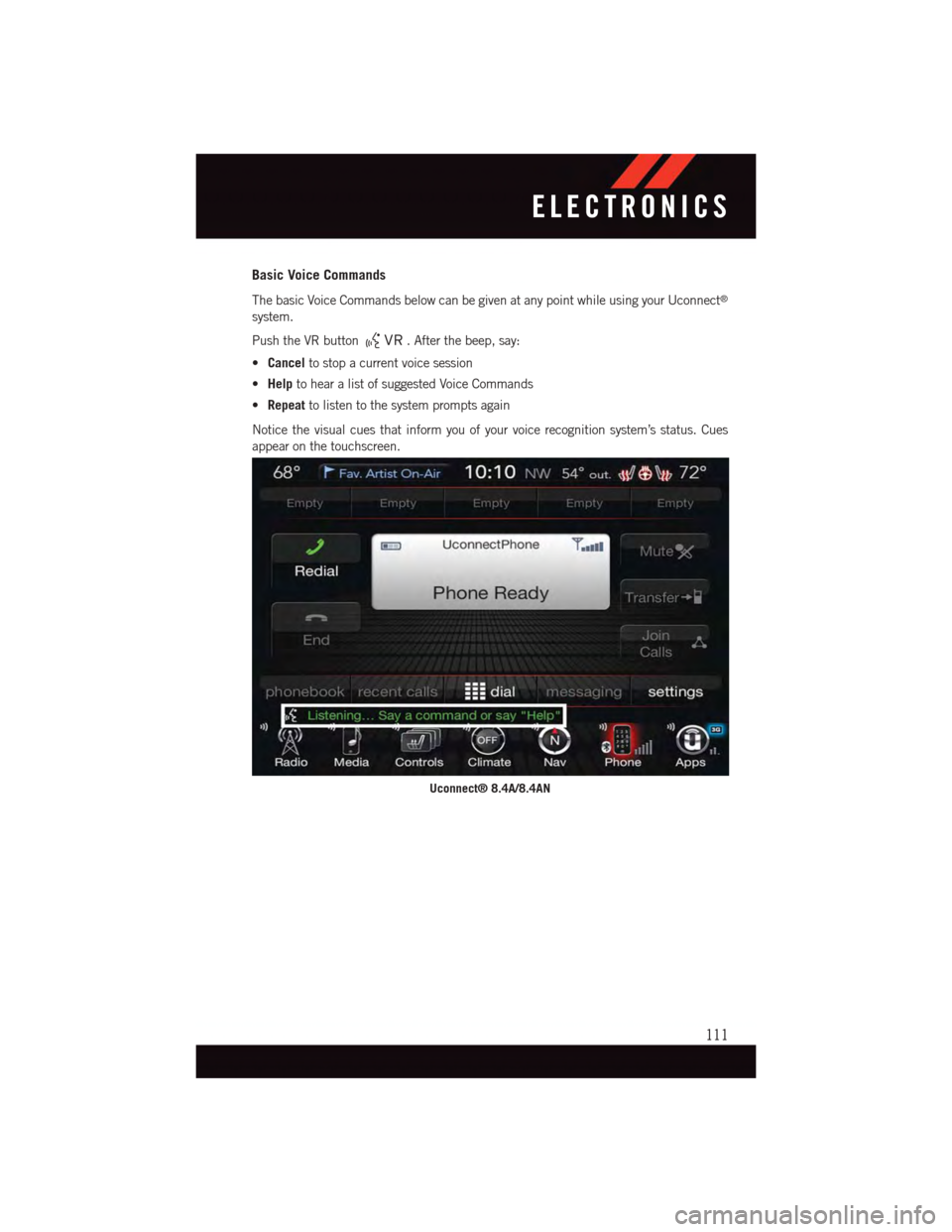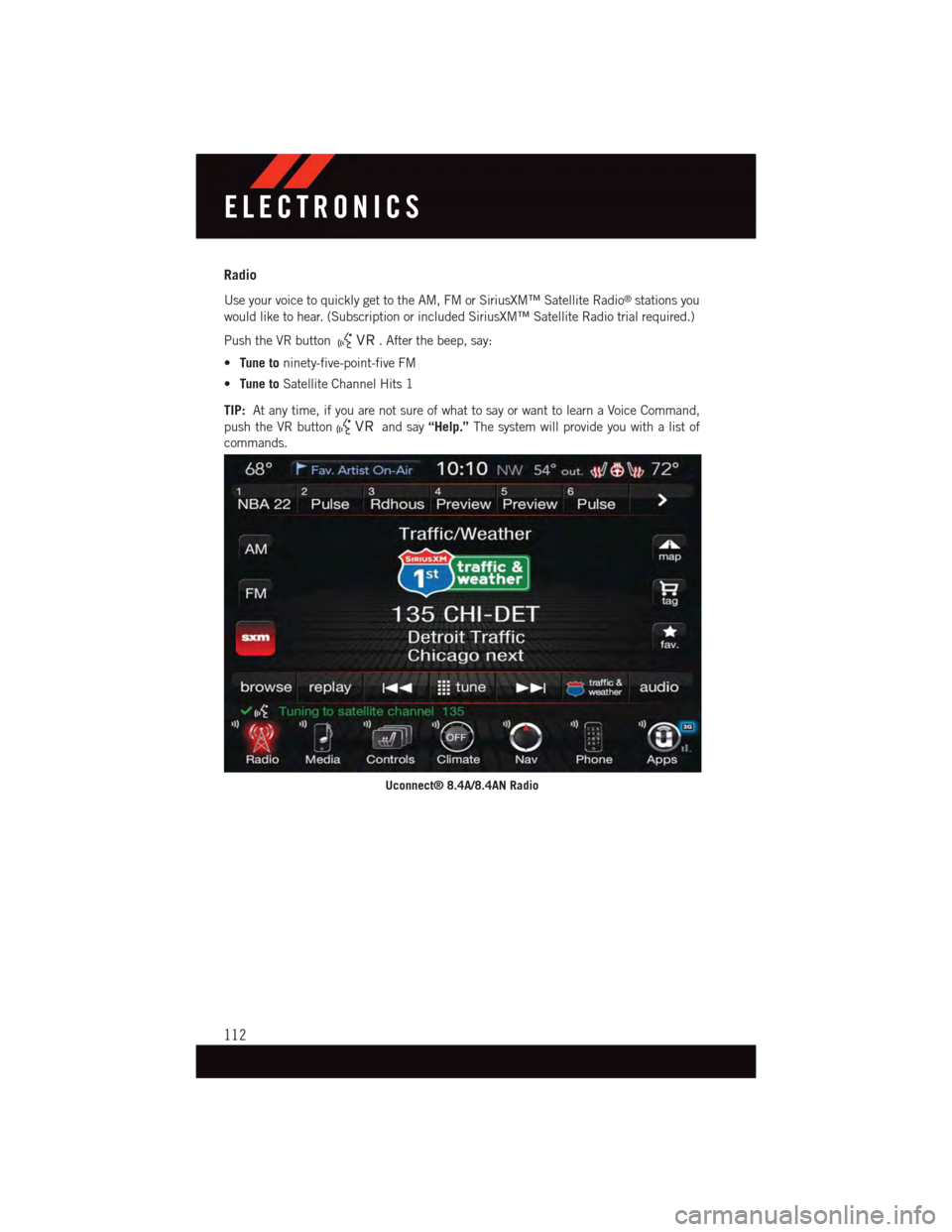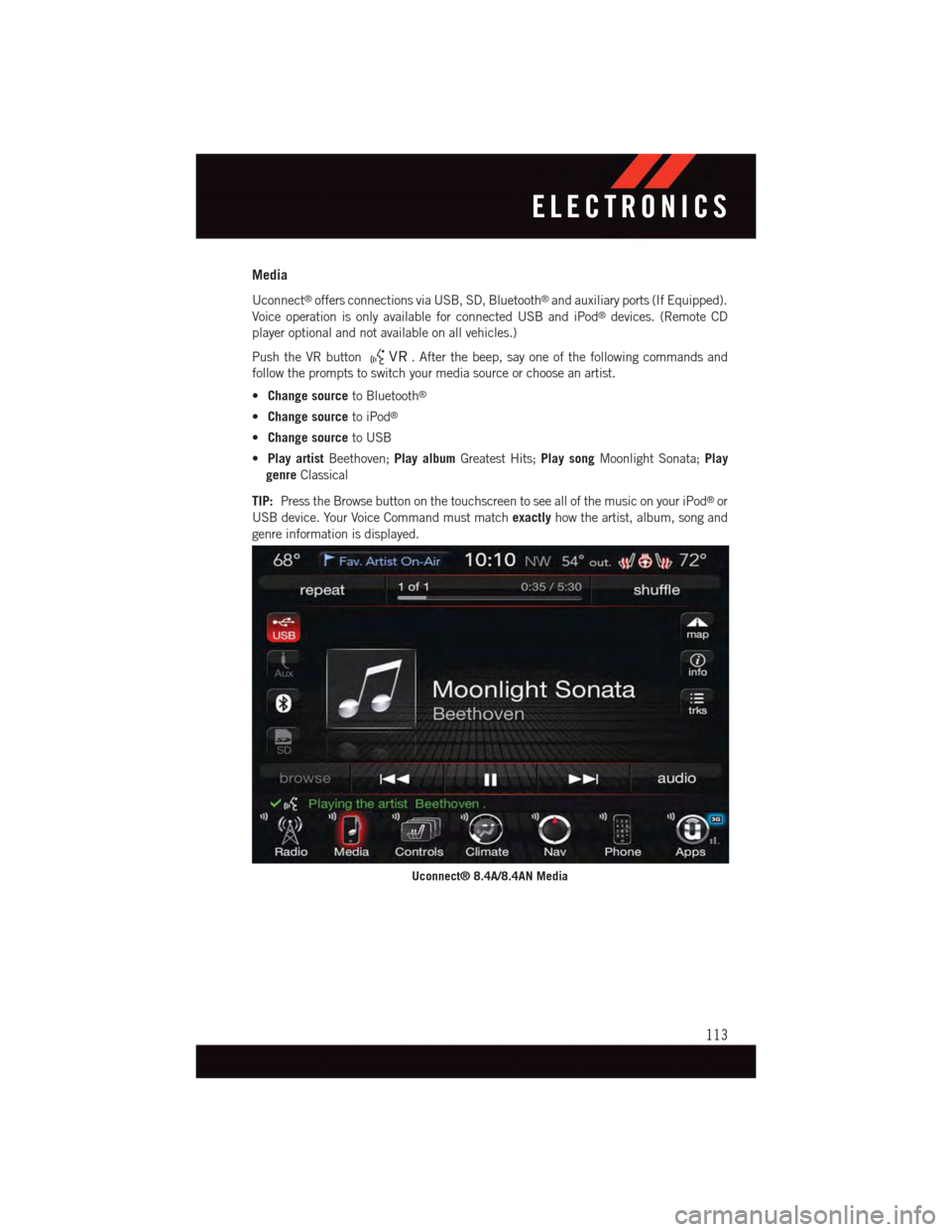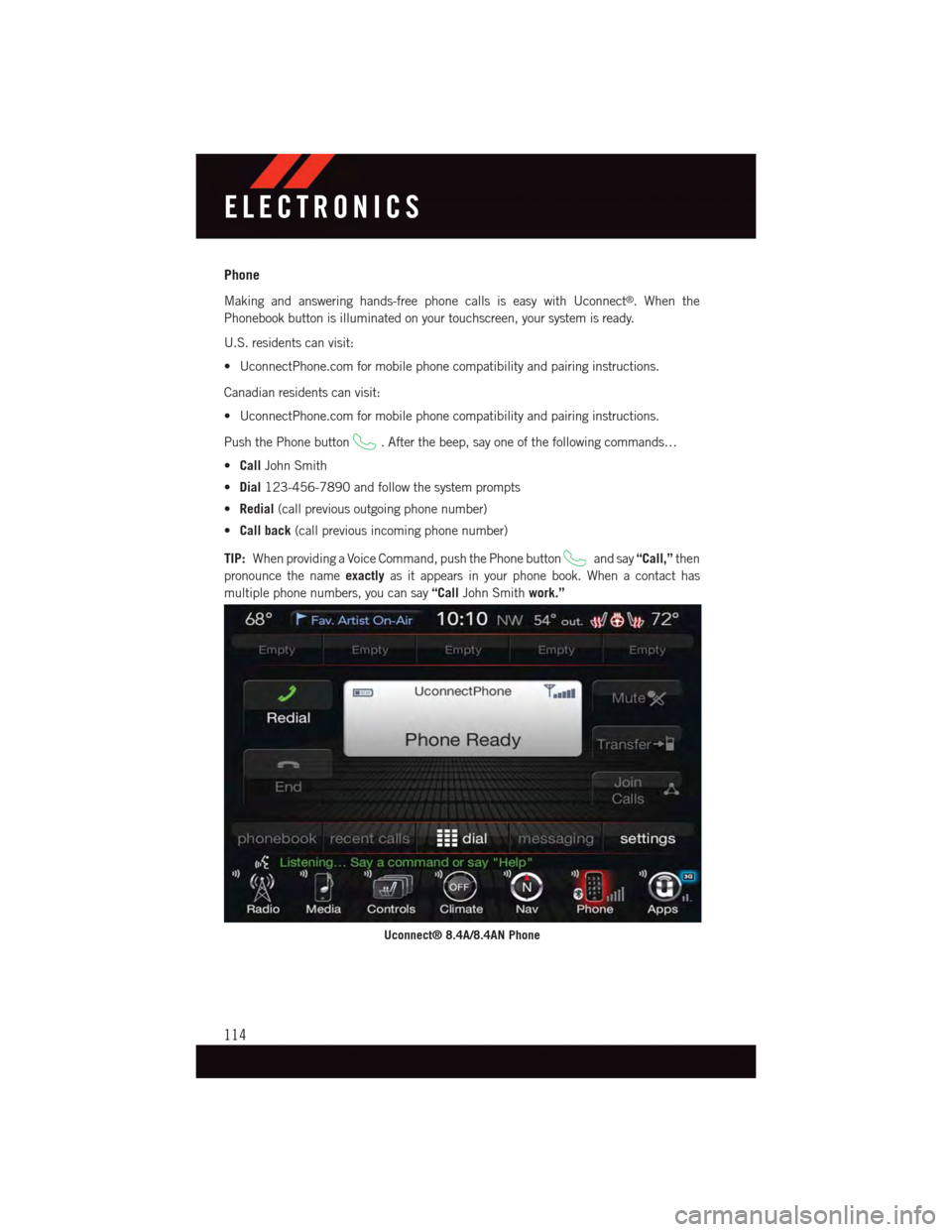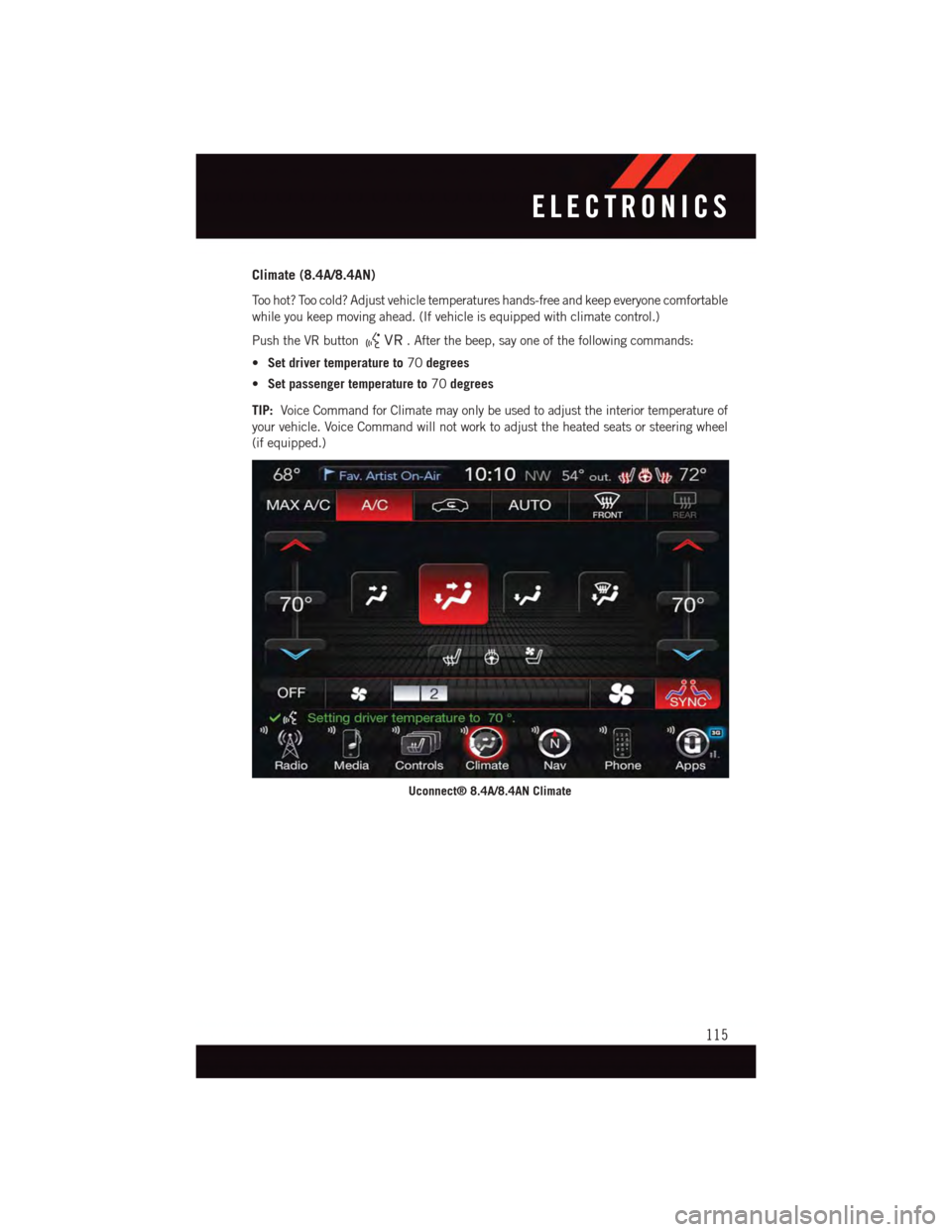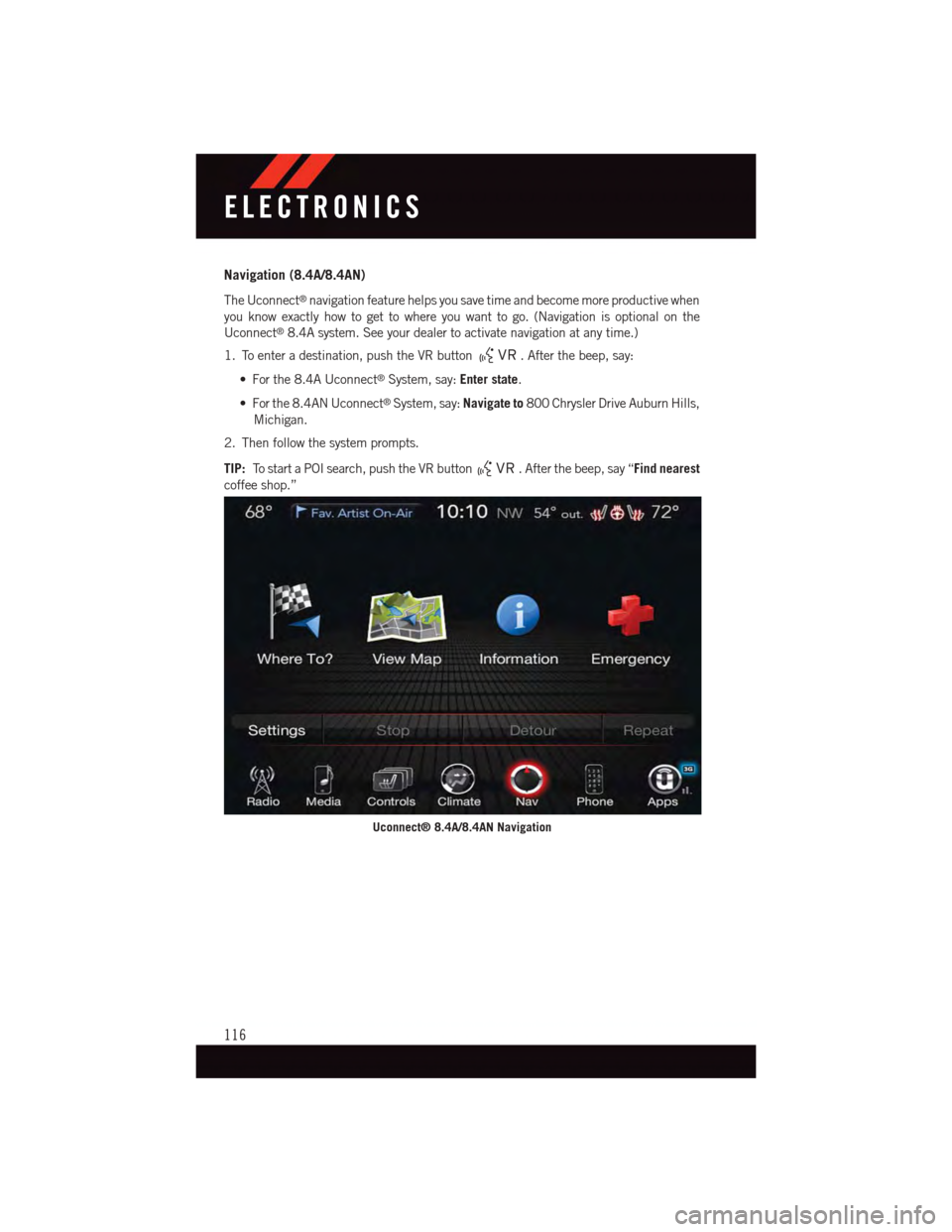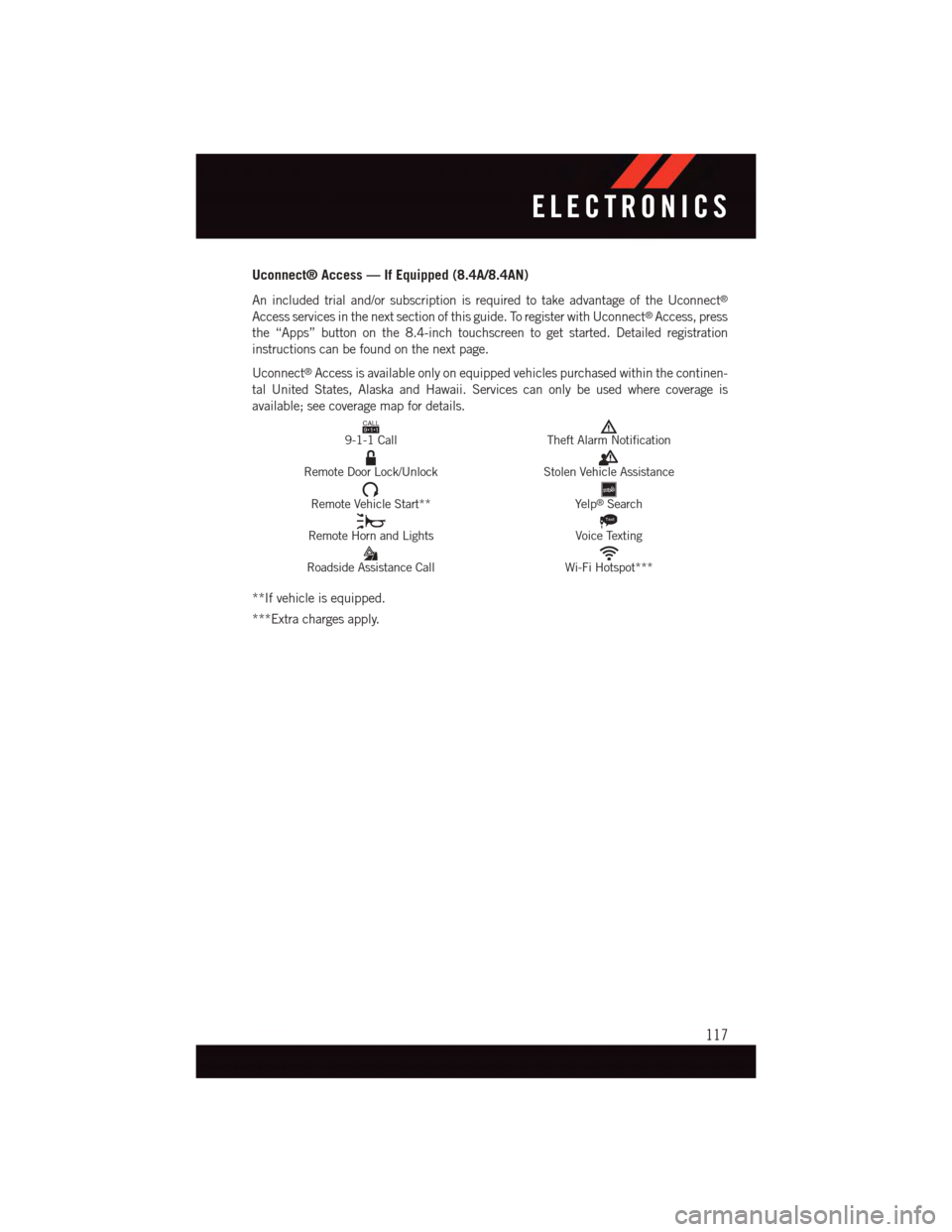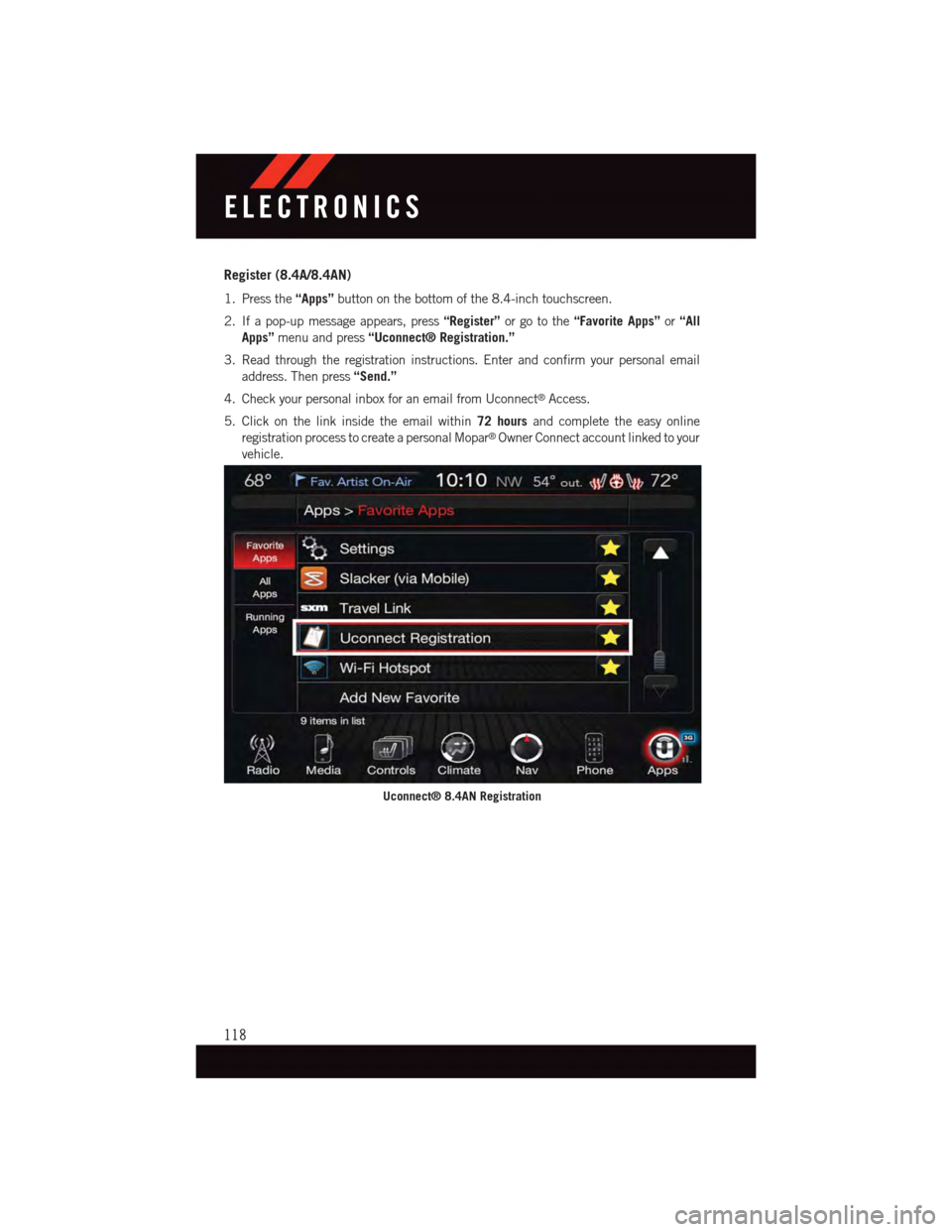DODGE DURANGO 2015 3.G User Guide
DURANGO 2015 3.G
DODGE
DODGE
https://www.carmanualsonline.info/img/12/5618/w960_5618-0.png
DODGE DURANGO 2015 3.G User Guide
Trending: fuse chart, mirror controls, check oil, service schedule, torque, transmission fluid, reset sun roof
Page 111 of 236
Taking A Detour
To t a k e a d e t o u r y o u m u s t b e n a v i g a t i n g a r o u t e .
•Pressthe“Detour”buttononthetouchscreen.
NOTE:
If the route you are currently taking is the only reasonable option, the device might not
calculate a detour.
For more information, see your Uconnect®Supplement Manual.
Uconnect® 8.4A/8.4AN VOICE RECOGNITION QUICK TIPS
Introducing Uconnect®
Start using Uconnect®Voice Recognition with these helpful quick tips. It provides the key
Voice Commands and tips you need to know to control your Uconnect®8.4AN system.
If you see theicon on your touchscreen, you have the Uconnect®8.4AN system.
If not, you have a Uconnect®8.4A system.
Uconnect® 8.4AN
ELECTRONICS
109
Page 112 of 236
Get Started
1. VisitUconnectPhone.comto check mobile device and feature compatibility and to find
phone pairing instructions.
2. Reduce background noise. Wind and passenger conversations are examples of noise
that may impact recognition.
3. Speak clearly at a normal pace and volume while facing straight ahead. The micro-
phone is positioned on the rearview mirror and aimed at the driver.
4. Each time you give a Voice Command, you must first push either the VR or Phone
button, wait untilafterthe beep, then say your Voice Command.
5. You can interrupt the help message or system prompts by pushing the VR or Phone
button and saying a Voice Command from current category.
All you need to control your Uconnect®system with your voice are the buttons on your
steering wheel.
Uconnect® VR/Phone Buttons
1—PushToInitiateOrToAnswerAPhoneCall,SendOrReceiveAText2—PushToBeginRadio,Media,Navigation,AppsAndClimateFunctions3—PushToEndCall
ELECTRONICS
110
Page 113 of 236
Basic Voice Commands
The basic Voice Commands below can be given at any point while using your Uconnect®
system.
Push the VR button.Afterthebeep,say:
•Cancelto stop a current voice session
•Helpto hear a list of suggested Voice Commands
•Repeatto listen to the system prompts again
Notice the visual cues that inform you of your voice recognition system’s status. Cues
appear on the touchscreen.
Uconnect® 8.4A/8.4AN
ELECTRONICS
111
Page 114 of 236
Radio
Use your voice to quickly get to the AM, FM or SiriusXM™ Satellite Radio®stations you
would like to hear. (Subscription or included SiriusXM™ Satellite Radio trial required.)
Push the VR button.Afterthebeep,say:
•Tune toninety-five-point-five FM
•Tune toSatellite Channel Hits 1
TIP:At any time, if you are not sure of what to say or want to learn a Voice Command,
push the VR buttonand say“Help.”The system will provide you with a list of
commands.
Uconnect® 8.4A/8.4AN Radio
ELECTRONICS
112
Page 115 of 236
Media
Uconnect®offers connections via USB, SD, Bluetooth®and auxiliary ports (If Equipped).
Voice operation is only available for connected USB and iPod®devices. (Remote CD
player optional and not available on all vehicles.)
Push the VR button.Afterthebeep,sayoneofthefollowingcommandsand
follow the prompts to switch your media source or choose an artist.
•Change sourceto Bluetooth®
•Change sourceto iPod®
•Change sourceto USB
•Play artistBeethoven;Play albumGreatest Hits;Play songMoonlight Sonata;Play
genreClassical
TIP:Press the Browse button on the touchscreen to see all of the music on your iPod®or
USB device. Your Voice Command must matchexactlyhow the artist, album, song and
genre information is displayed.
Uconnect® 8.4A/8.4AN Media
ELECTRONICS
113
Page 116 of 236
Phone
Making and answering hands-free phone calls is easy with Uconnect®.Whenthe
Phonebook button is illuminated on your touchscreen, your system is ready.
U.S. residents can visit:
•UconnectPhone.comformobilephonecompatibilityandpairinginstructions.
Canadian residents can visit:
•UconnectPhone.comformobilephonecompatibilityandpairinginstructions.
Push the Phone button.Afterthebeep,sayoneofthefollowingcommands…
•CallJohn Smith
•Dial123-456-7890 and follow the system prompts
•Redial(call previous outgoing phone number)
•Call back(call previous incoming phone number)
TIP:When providing a Voice Command, push the Phone buttonand say“Call,”then
pronounce the nameexactlyas it appears in your phone book. When a contact has
multiple phone numbers, you can say“CallJohn Smithwork.”
Uconnect® 8.4A/8.4AN Phone
ELECTRONICS
114
Page 117 of 236
Climate (8.4A/8.4AN)
To o h o t ? To o c o l d ? A d j u s t v e h i c l e t e m p e r a t u r e s h a n d s - f r e e a n d k e e p e v e r y o n e c o m f o r t a b l e
while you keep moving ahead. (If vehicle is equipped with climate control.)
Push the VR button.Afterthebeep,sayoneofthefollowingcommands:
•Set driver temperature to70degrees
•Set passenger temperature to70degrees
TIP:Voice Command for Climate may only be used to adjust the interior temperature of
your vehicle. Voice Command will not work to adjust the heated seats or steering wheel
(if equipped.)
Uconnect® 8.4A/8.4AN Climate
ELECTRONICS
115
Page 118 of 236
Navigation (8.4A/8.4AN)
The Uconnect®navigation feature helps you save time and become more productive when
you know exactly how to get to where you want to go. (Navigation is optional on the
Uconnect®8.4A system. See your dealer to activate navigation at any time.)
1. To enter a destination, push the VR button.Afterthebeep,say:
•Forthe8.4AUconnect®System, say:Enter state.
•Forthe8.4ANUconnect®System, say:Navigate to800 Chrysler Drive Auburn Hills,
Michigan.
2. Then follow the system prompts.
TIP:To s t a r t a P O I s e a r c h , p u s h t h e V R b u t t o n.Afterthebeep,say“Find nearest
coffee shop.”
Uconnect® 8.4A/8.4AN Navigation
ELECTRONICS
116
Page 119 of 236
Uconnect® Access — If Equipped (8.4A/8.4AN)
An included trial and/or subscription is required to take advantage of the Uconnect®
Access services in the next section of this guide. To register with Uconnect®Access, press
the “Apps” button on the 8.4-inch touchscreen to get started. Detailed registration
instructions can be found on the next page.
Uconnect®Access is available only on equipped vehicles purchased within the continen-
tal United States, Alaska and Hawaii. Services can only be used where coverage is
available; see coverage map for details.CALL9119-1-1 CallTheft Alarm Notification
Remote Door Lock/UnlockStolen Vehicle Assistance
Remote Vehicle Start**Ye l p®Search
Remote Horn and Lights
Text
Voice Texting
Roadside Assistance CallWi-Fi Hotspot***
**If vehicle is equipped.
***Extra charges apply.
ELECTRONICS
117
Page 120 of 236
Register (8.4A/8.4AN)
1. Press the“Apps”button on the bottom of the 8.4-inch touchscreen.
2. If a pop-up message appears, press“Register”or go to the“Favorite Apps”or“All
Apps”menu and press“Uconnect® Registration.”
3. Read through the registration instructions. Enter and confirm your personal email
address. Then press“Send.”
4. Check your personal inbox for an email from Uconnect®Access.
5. Click on the link inside the email within72 hoursand complete the easy online
registration process to create a personal Mopar®Owner Connect account linked to your
vehicle.
Uconnect® 8.4AN Registration
ELECTRONICS
118
Trending: ignition, removal, turn signal, engine coolant, navigation, brake fluid, ad blue