navigation system DODGE DURANGO 2015 3.G User Guide
[x] Cancel search | Manufacturer: DODGE, Model Year: 2015, Model line: DURANGO, Model: DODGE DURANGO 2015 3.GPages: 236, PDF Size: 35.01 MB
Page 70 of 236
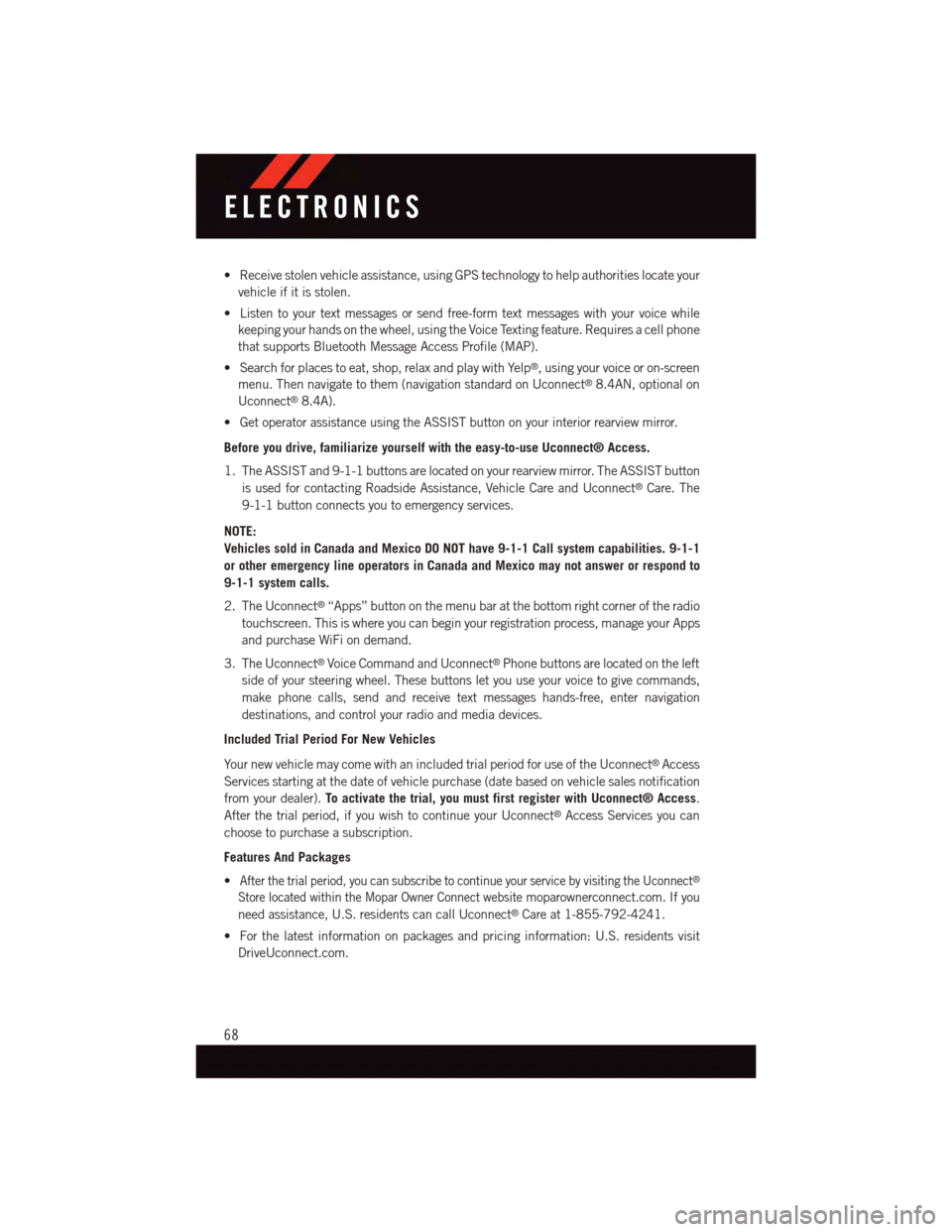
•Receivestolenvehicleassistance,usingGPStechnologytohelpauthoritieslocateyour
vehicle if it is stolen.
•Listentoyourtextmessagesorsendfree-formtextmessageswithyourvoicewhile
keeping your hands on the wheel, using the Voice Texting feature. Requires a cell phone
that supports Bluetooth Message Access Profile (MAP).
•Searchforplacestoeat,shop,relaxandplaywithYelp®,usingyourvoiceoron-screen
menu. Then navigate to them (navigation standard on Uconnect®8.4AN, optional on
Uconnect®8.4A).
•GetoperatorassistanceusingtheASSISTbuttononyourinteriorrearviewmirror.
Before you drive, familiarize yourself with the easy-to-use Uconnect® Access.
1. The ASSIST and 9-1-1 buttons are located on your rearview mirror. The ASSIST button
is used for contacting Roadside Assistance, Vehicle Care and Uconnect®Care. The
9-1-1 button connects you to emergency services.
NOTE:
Vehicles sold in Canada and Mexico DO NOT have 9-1-1 Call system capabilities. 9-1-1
or other emergency line operators in Canada and Mexico may not answer or respond to
9-1-1 system calls.
2. The Uconnect®“Apps” button on the menu bar at the bottom right corner of the radio
touchscreen. This is where you can begin your registration process, manage your Apps
and purchase WiFi on demand.
3. The Uconnect®Voice Command and Uconnect®Phone buttons are located on the left
side of your steering wheel. These buttons let you use your voice to give commands,
make phone calls, send and receive text messages hands-free, enter navigation
destinations, and control your radio and media devices.
Included Trial Period For New Vehicles
Yo u r n e w v e h i c l e m a y c o m e w i t h a n i n c l u d e d t r i a l p e r i o d f o r u s e o f t h e U c o n n e c t®Access
Services starting at the date of vehicle purchase (date based on vehicle sales notification
from your dealer).To activate the trial, you must first register with Uconnect® Access.
After the trial period, if you wish to continue your Uconnect®Access Services you can
choose to purchase a subscription.
Features And Packages
•After the trial period, you can subscribe to continue your service by visiting the Uconnect®
Store located within the Mopar Owner Connect websitemoparownerconnect.com. If you
need assistance, U.S. residents can call Uconnect®Care at 1-855-792-4241.
•Forthelatestinformationonpackagesandpricinginformation:U.S.residentsvisit
DriveUconnect.com.
ELECTRONICS
68
Page 109 of 236
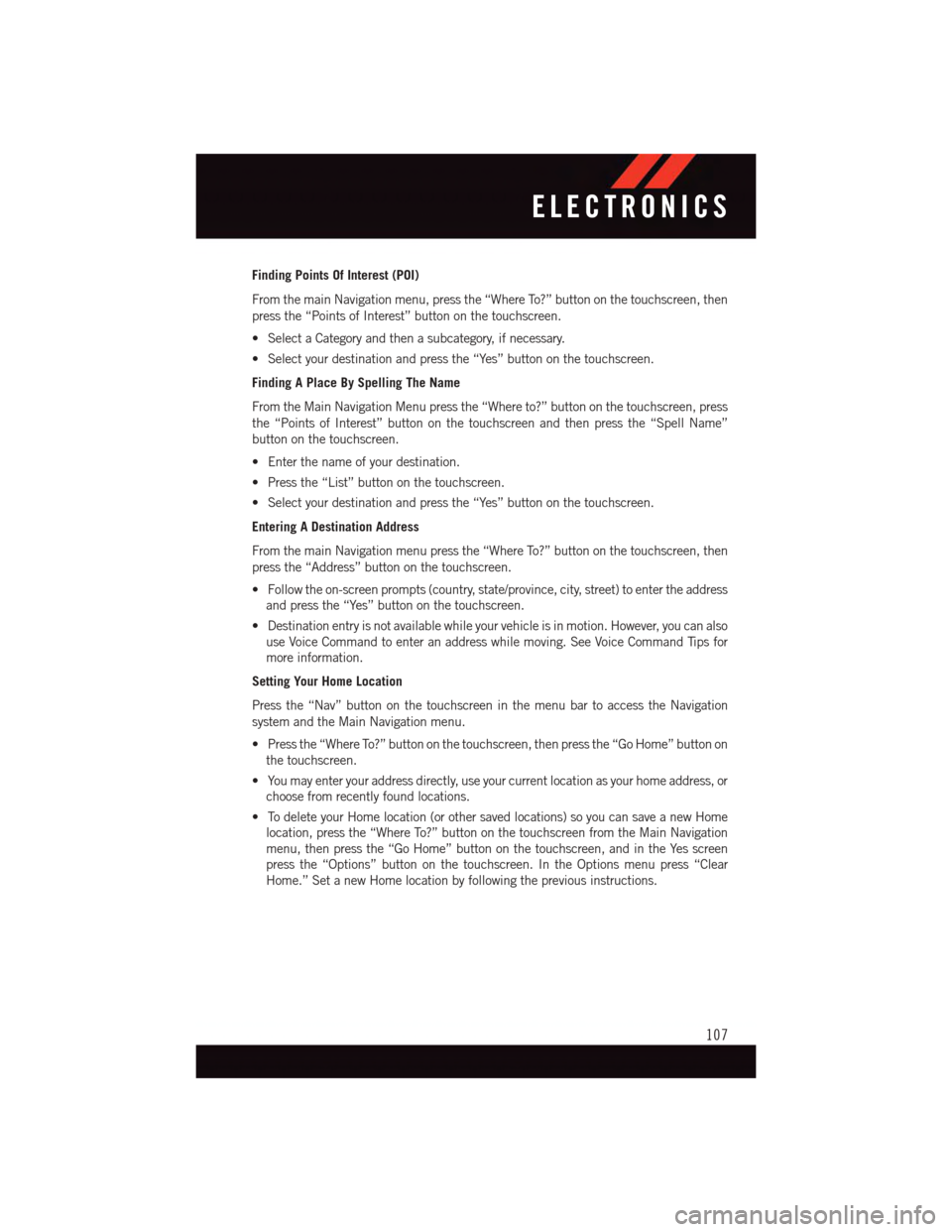
Finding Points Of Interest (POI)
From the main Navigation menu, press the “Where To?” button on the touchscreen, then
press the “Points of Interest” button on the touchscreen.
•SelectaCategoryandthenasubcategory,ifnecessary.
•Selectyourdestinationandpressthe“Yes”buttononthetouchscreen.
Finding A Place By Spelling The Name
From the Main Navigation Menu press the “Where to?” button on the touchscreen, press
the “Points of Interest” button on the touchscreen and then press the “Spell Name”
button on the touchscreen.
•Enterthenameofyourdestination.
•Pressthe“List”buttononthetouchscreen.
•Selectyourdestinationandpressthe“Yes”buttononthetouchscreen.
Entering A Destination Address
From the main Navigation menu press the “Where To?” button on the touchscreen, then
press the “Address” button on the touchscreen.
•Followtheon-screenprompts(country,state/province,city,street)toentertheaddress
and press the “Yes” button on the touchscreen.
•Destinationentryisnotavailablewhileyourvehicleisinmotion.However,youcanalso
use Voice Command to enter an address while moving. See Voice Command Tips for
more information.
Setting Your Home Location
Press the “Nav” button on the touchscreen in the menu bar to access the Navigation
system and the Main Navigation menu.
•Pressthe“WhereTo?”buttononthetouchscreen,thenpressthe“GoHome”buttonon
the touchscreen.
•Youmayenteryouraddressdirectly,useyourcurrentlocationasyourhomeaddress,or
choose from recently found locations.
•TodeleteyourHomelocation(orothersavedlocations)soyoucansaveanewHome
location, press the “Where To?” button on the touchscreen from the Main Navigation
menu, then press the “Go Home” button on the touchscreen, and in the Yes screen
press the “Options” button on the touchscreen. In the Options menu press “Clear
Home.” Set a new Home location by following the previous instructions.
ELECTRONICS
107
Page 110 of 236
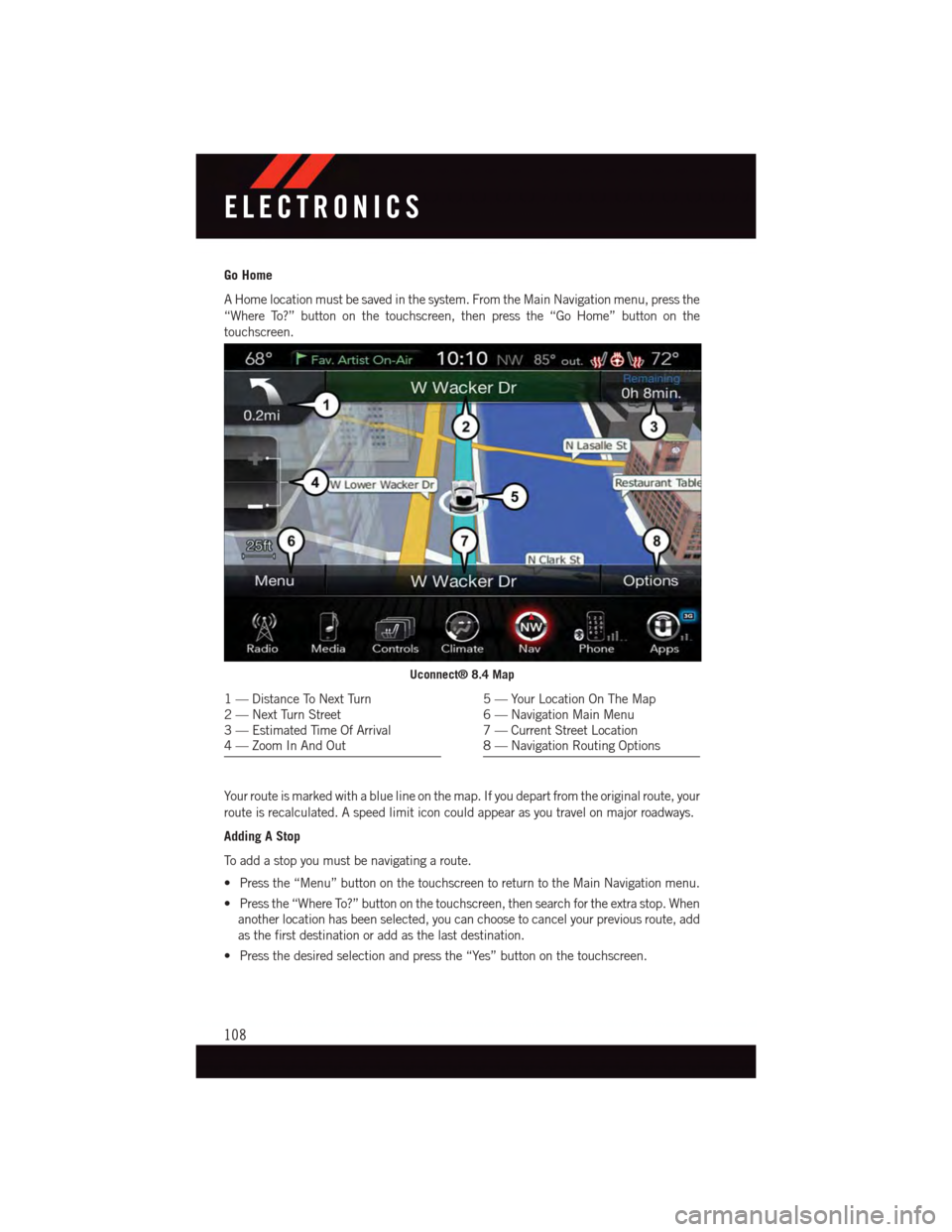
Go Home
AHomelocationmustbesavedinthesystem.FromtheMainNavigationmenu,pressthe
“Where To?” button on the touchscreen, then press the “Go Home” button on the
touchscreen.
Yo u r r o u t e i s m a r k e d w i t h a b l u e l i n e o n t h e m a p . I f y o u d e p a r t f r o m t h e o r i g i n a l r o u t e , y o u r
route is recalculated. A speed limit icon could appear as you travel on major roadways.
Adding A Stop
To a d d a s t o p y o u m u s t b e n a v i g a t i n g a r o u t e .
•Pressthe“Menu”buttononthetouchscreentoreturntotheMainNavigationmenu.
•Pressthe“WhereTo?”buttononthetouchscreen,thensearchfortheextrastop.When
another location has been selected, you can choose to cancel your previous route, add
as the first destination or add as the last destination.
•Pressthedesiredselectionandpressthe“Yes”buttononthetouchscreen.
Uconnect® 8.4 Map
1—DistanceToNextTurn2—NextTurnStreet3—EstimatedTimeOfArrival4—ZoomInAndOut
5—YourLocationOnTheMap6—NavigationMainMenu7—CurrentStreetLocation8—NavigationRoutingOptions
ELECTRONICS
108
Page 112 of 236
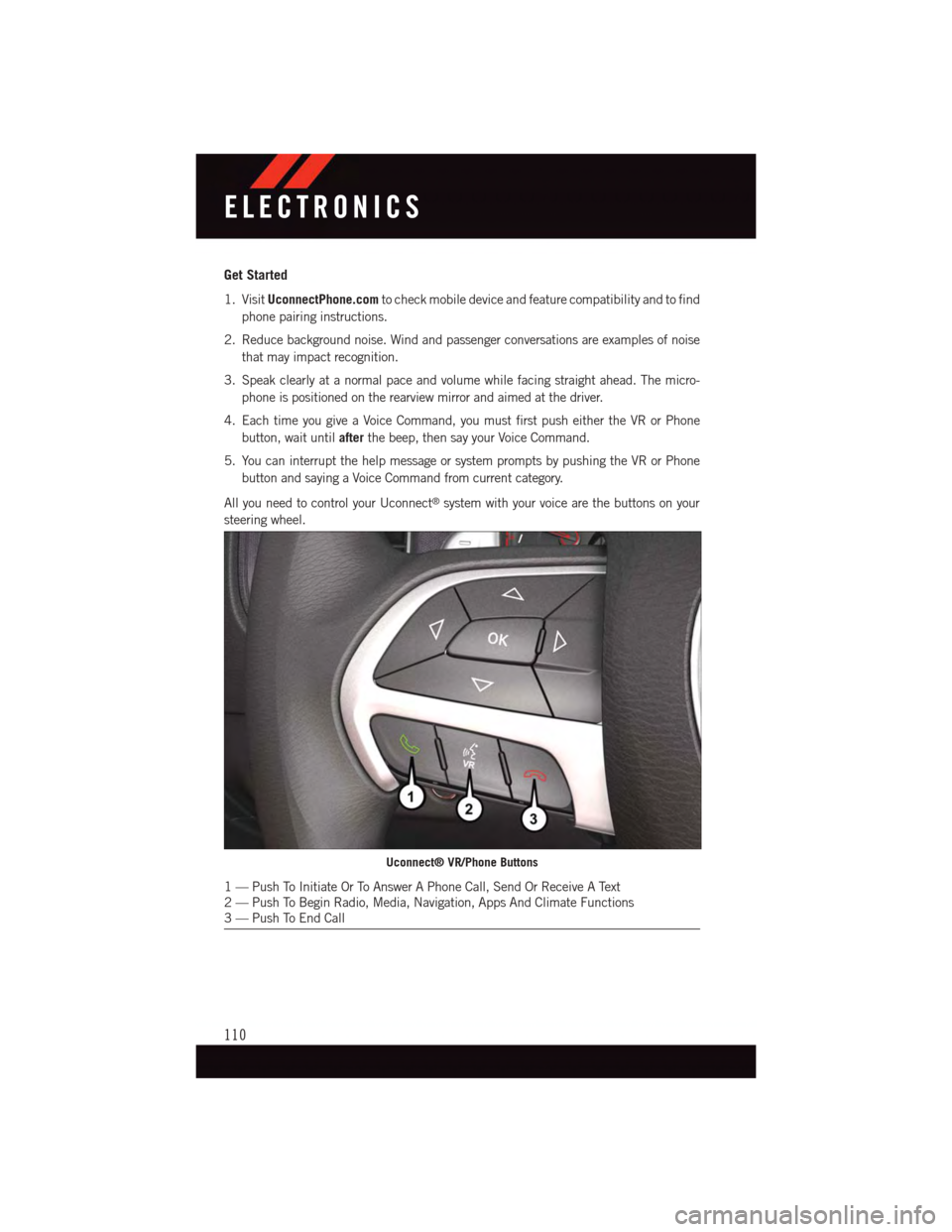
Get Started
1. VisitUconnectPhone.comto check mobile device and feature compatibility and to find
phone pairing instructions.
2. Reduce background noise. Wind and passenger conversations are examples of noise
that may impact recognition.
3. Speak clearly at a normal pace and volume while facing straight ahead. The micro-
phone is positioned on the rearview mirror and aimed at the driver.
4. Each time you give a Voice Command, you must first push either the VR or Phone
button, wait untilafterthe beep, then say your Voice Command.
5. You can interrupt the help message or system prompts by pushing the VR or Phone
button and saying a Voice Command from current category.
All you need to control your Uconnect®system with your voice are the buttons on your
steering wheel.
Uconnect® VR/Phone Buttons
1—PushToInitiateOrToAnswerAPhoneCall,SendOrReceiveAText2—PushToBeginRadio,Media,Navigation,AppsAndClimateFunctions3—PushToEndCall
ELECTRONICS
110
Page 118 of 236
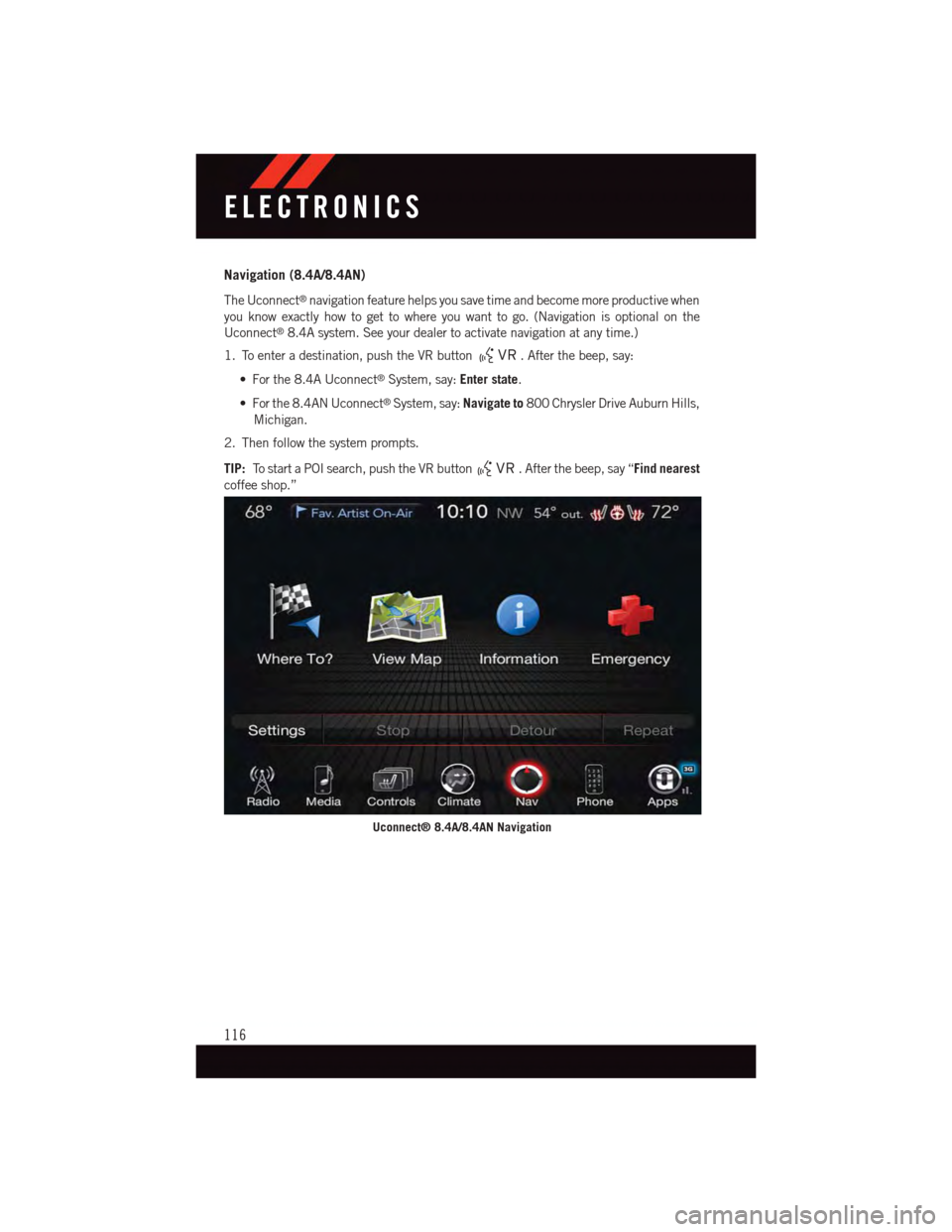
Navigation (8.4A/8.4AN)
The Uconnect®navigation feature helps you save time and become more productive when
you know exactly how to get to where you want to go. (Navigation is optional on the
Uconnect®8.4A system. See your dealer to activate navigation at any time.)
1. To enter a destination, push the VR button.Afterthebeep,say:
•Forthe8.4AUconnect®System, say:Enter state.
•Forthe8.4ANUconnect®System, say:Navigate to800 Chrysler Drive Auburn Hills,
Michigan.
2. Then follow the system prompts.
TIP:To s t a r t a P O I s e a r c h , p u s h t h e V R b u t t o n.Afterthebeep,say“Find nearest
coffee shop.”
Uconnect® 8.4A/8.4AN Navigation
ELECTRONICS
116
Page 135 of 236
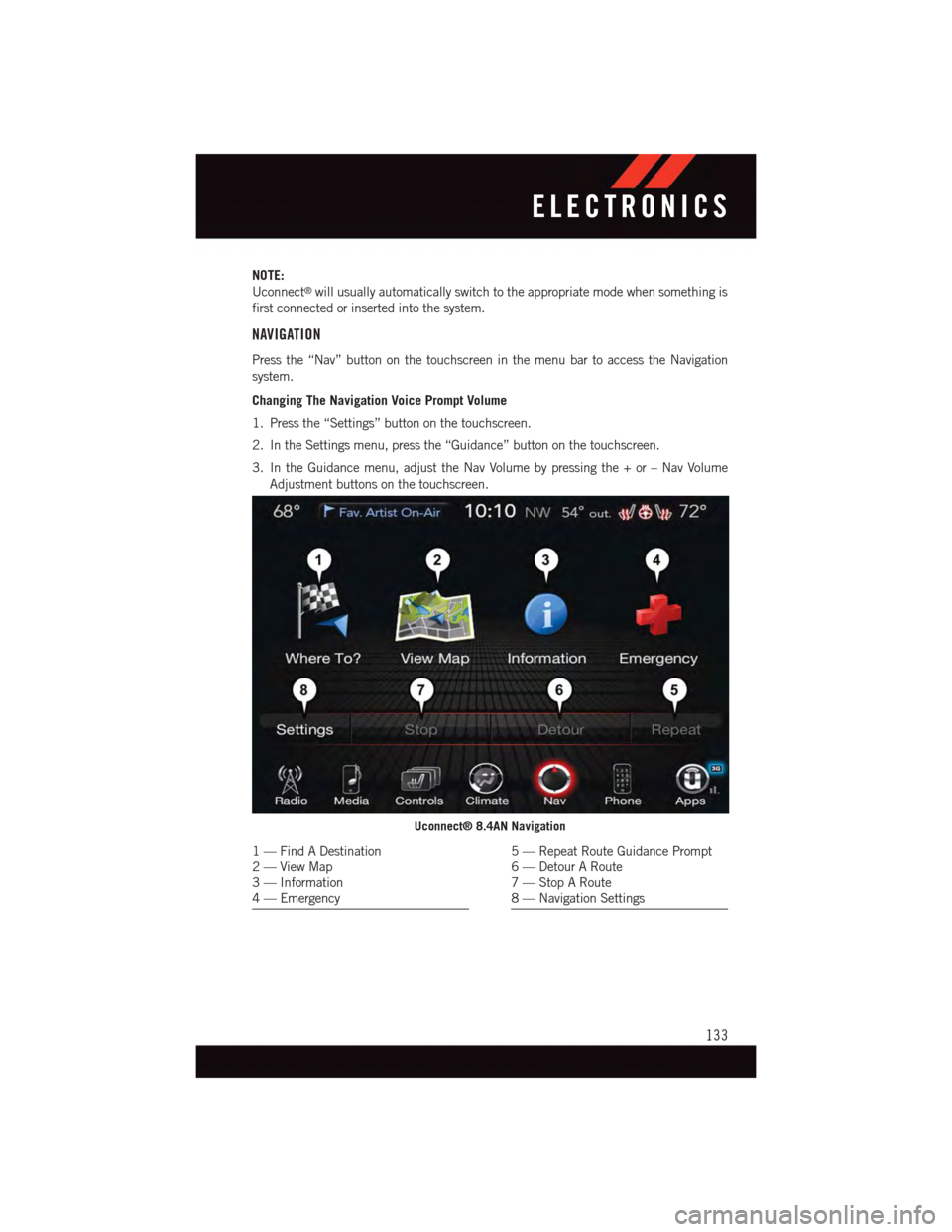
NOTE:
Uconnect®will usually automatically switch to the appropriate mode when something is
first connected or inserted into the system.
NAVIGATION
Press the “Nav” button on the touchscreen in the menu bar to access the Navigation
system.
Changing The Navigation Voice Prompt Volume
1. Press the “Settings” button on the touchscreen.
2. In the Settings menu, press the “Guidance” button on the touchscreen.
3. In the Guidance menu, adjust the Nav Volume by pressing the + or – Nav Volume
Adjustment buttons on the touchscreen.
Uconnect® 8.4AN Navigation
1—FindADestination2—ViewMap3—Information4—Emergency
5—RepeatRouteGuidancePrompt6—DetourARoute7—StopARoute8—NavigationSettings
ELECTRONICS
133
Page 136 of 236

Finding Points Of Interest (POI)
From the main Navigation menu, press the “Where To?” button on the touchscreen, then
press the “Points” of Interest button on the touchscreen.
•SelectaCategoryandthenasubcategory,ifnecessary.
•Selectyourdestinationandpressthe“Yes”buttononthetouchscreen.
Finding A Place By Spelling The Name
From the Main Navigation Menu, press the “Where to?” button on the touchscreen, press
the “Points of Interest” button on the touchscreen, press the “Spell Name” button on the
touchscreen.
•Enterthenameofyourdestination.
•Pressthe“List”buttononthetouchscreen.
•Selectyourdestinationandpressthe“Yes”buttononthetouchscreen.
Entering A Destination Address
From the main Navigation menu press the “Where To?” button on the touchscreen, then
press the “Address” button on the touchscreen.
•Followtheon-screenprompts(country,state/province,city,street)toentertheaddress
and press the “Yes” button on the touchscreen.
•Destinationentryisnotavailablewhileyourvehicleisinmotion.However,youcanalso
use Voice Command to enter an address while moving. See Voice Command Tips for
more information.
Setting Your Home Location
Press the “NAV” button on the touchscreen in the menu bar to access the Navigation
system and the Main Navigation menu.
•Pressthe“WhereTo?”buttononthetouchscreen,thenpressthe“GoHome”buttonon
the touchscreen.
•Youmayenteryouraddressdirectly,useyourcurrentlocationasyourhomeaddress,or
choose from recently found locations.
•TodeleteyourHomelocation(orothersavedlocations)soyoucansaveanewHome
location, press the “Where To?” button on the touchscreen from the Main Navigation
menu, then press the “Go Home” button, and in the Yes screen press the “Options”
button on the touchscreen. In the Options menu press the “Clear Home” button on the
touchscreen. Set a new Home location by following the previous instructions.
ELECTRONICS
134
Page 137 of 236
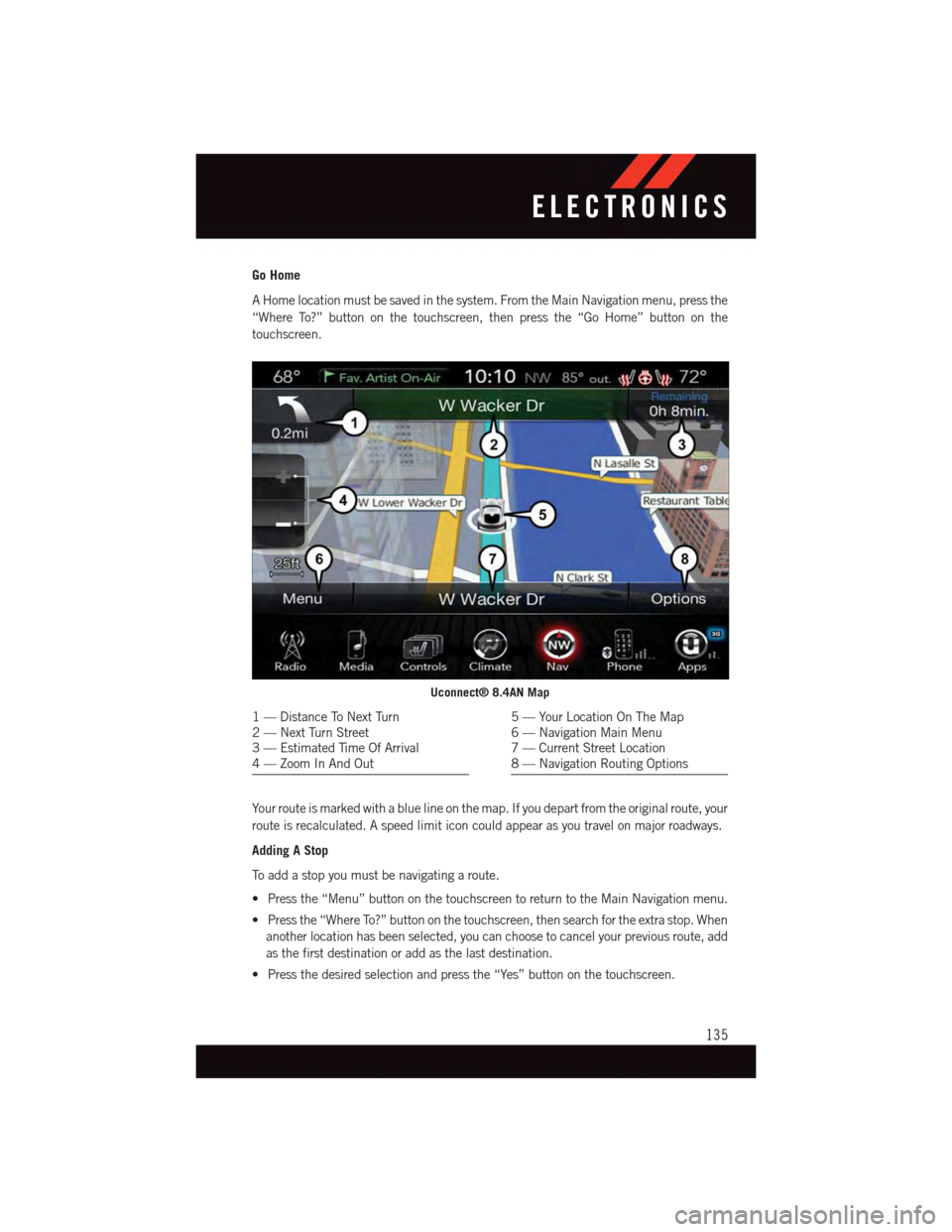
Go Home
AHomelocationmustbesavedinthesystem.FromtheMainNavigationmenu,pressthe
“Where To?” button on the touchscreen, then press the “Go Home” button on the
touchscreen.
Yo u r r o u t e i s m a r k e d w i t h a b l u e l i n e o n t h e m a p . I f y o u d e p a r t f r o m t h e o r i g i n a l r o u t e , y o u r
route is recalculated. A speed limit icon could appear as you travel on major roadways.
Adding A Stop
To a d d a s t o p y o u m u s t b e n a v i g a t i n g a r o u t e .
•Pressthe“Menu”buttononthetouchscreentoreturntotheMainNavigationmenu.
•Pressthe“WhereTo?”buttononthetouchscreen,thensearchfortheextrastop.When
another location has been selected, you can choose to cancel your previous route, add
as the first destination or add as the last destination.
•Pressthedesiredselectionandpressthe“Yes”buttononthetouchscreen.
Uconnect® 8.4AN Map
1—DistanceToNextTurn2—NextTurnStreet3—EstimatedTimeOfArrival4—ZoomInAndOut
5—YourLocationOnTheMap6—NavigationMainMenu7—CurrentStreetLocation8—NavigationRoutingOptions
ELECTRONICS
135
Page 138 of 236
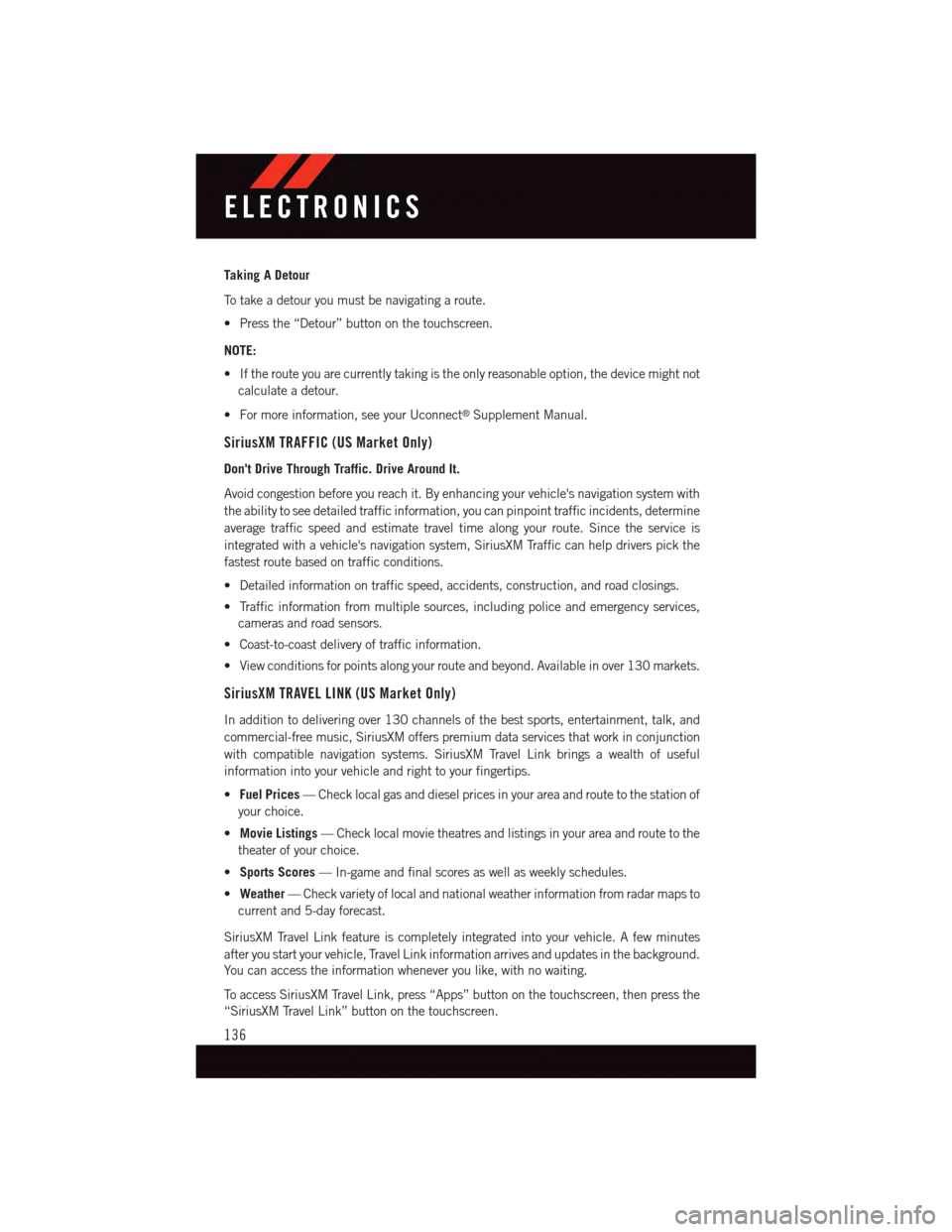
Taking A Detour
To t a k e a d e t o u r y o u m u s t b e n a v i g a t i n g a r o u t e .
•Pressthe“Detour”buttononthetouchscreen.
NOTE:
•Iftherouteyouarecurrentlytakingistheonlyreasonableoption,thedevicemightnot
calculate a detour.
•Formoreinformation,seeyourUconnect®Supplement Manual.
SiriusXM TRAFFIC (US Market Only)
Don't Drive Through Traffic. Drive Around It.
Avoid congestion before you reach it. By enhancing your vehicle's navigation system with
the ability to see detailed traffic information, you can pinpoint traffic incidents, determine
average traffic speed and estimate travel time along your route. Since the service is
integrated with a vehicle's navigation system, SiriusXM Traffic can help drivers pick the
fastest route based on traffic conditions.
•Detailedinformationontrafficspeed,accidents,construction,androadclosings.
•Trafficinformationfrommultiplesources,includingpoliceandemergencyservices,
cameras and road sensors.
•Coast-to-coastdeliveryoftrafficinformation.
•Viewconditionsforpointsalongyourrouteandbeyond.Availableinover130markets.
SiriusXM TRAVEL LINK (US Market Only)
In addition to delivering over 130 channels of the best sports, entertainment, talk, and
commercial-free music, SiriusXM offers premium data services that work in conjunction
with compatible navigation systems. SiriusXM Travel Link brings a wealth of useful
information into your vehicle and right to your fingertips.
•Fuel Prices—Checklocalgasanddieselpricesinyourareaandroutetothestationof
your choice.
•Movie Listings—Checklocalmovietheatresandlistingsinyourareaandroutetothe
theater of your choice.
•Sports Scores—In-gameandfinalscoresaswellasweeklyschedules.
•Weather—Checkvarietyoflocalandnationalweatherinformationfromradarmapsto
current and 5-day forecast.
SiriusXM Travel Link feature is completely integrated into your vehicle. A few minutes
after you start your vehicle, Travel Link information arrives and updates in the background.
Yo u c a n a c c e s s t h e i n f o r m a t i o n w h e n e v e r y o u l i k e , w i t h n o w a i t i n g .
To a c c e s s S i r i u s X M Tr a v e l L i n k , p r e s s “ A p p s ” b u t t o n o n t h e t o u c h s c r e e n , t h e n p r e s s t h e
“SiriusXM Travel Link” button on the touchscreen.
ELECTRONICS
136
Page 220 of 236
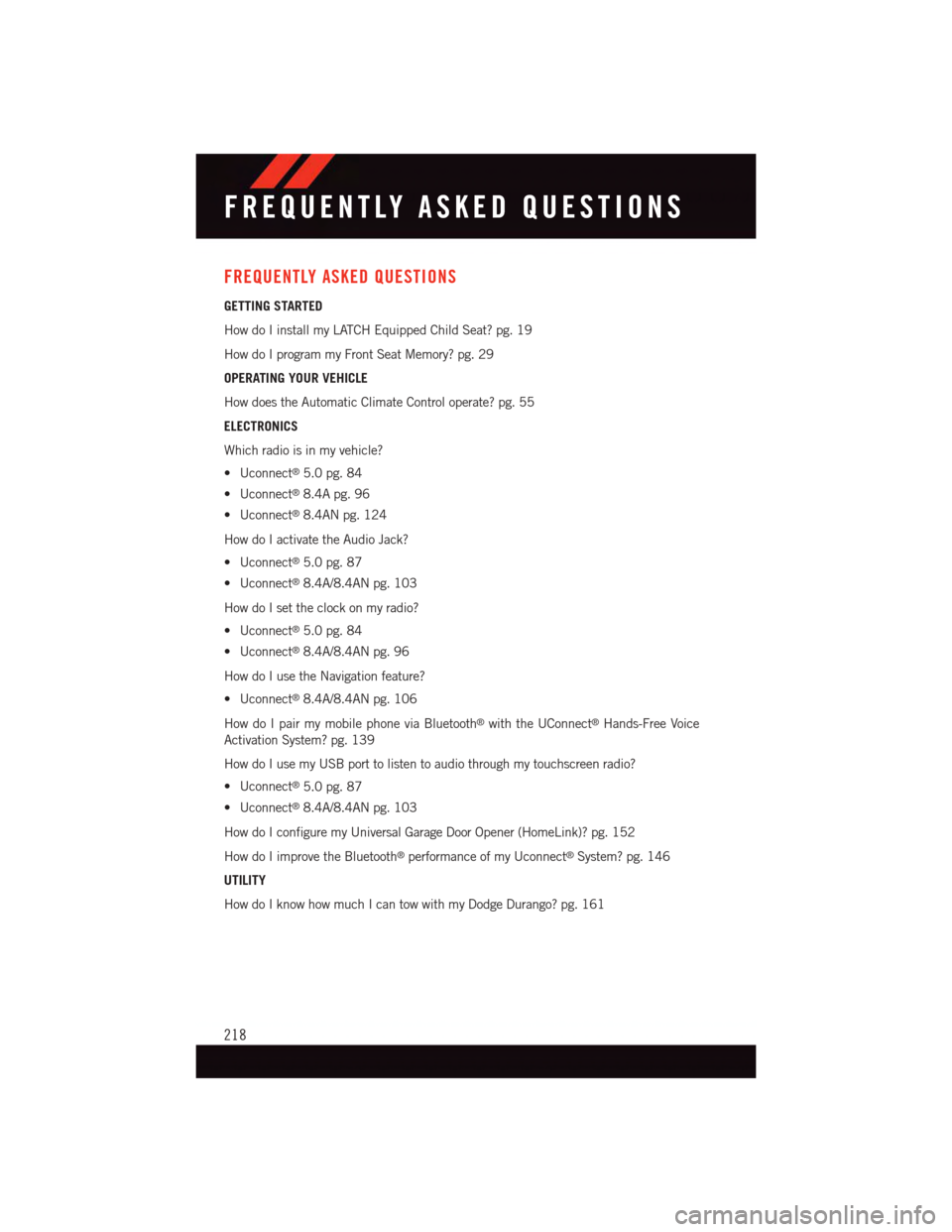
FREQUENTLY ASKED QUESTIONS
GETTING STARTED
How do I install my LATCH Equipped Child Seat? pg. 19
How do I program my Front Seat Memory? pg. 29
OPERATING YOUR VEHICLE
How does the Automatic Climate Control operate? pg. 55
ELECTRONICS
Which radio is in my vehicle?
•Uconnect®5.0 pg. 84
•Uconnect®8.4A pg. 96
•Uconnect®8.4AN pg. 124
How do I activate the Audio Jack?
•Uconnect®5.0 pg. 87
•Uconnect®8.4A/8.4AN pg. 103
How do I set the clock on my radio?
•Uconnect®5.0 pg. 84
•Uconnect®8.4A/8.4AN pg. 96
How do I use the Navigation feature?
•Uconnect®8.4A/8.4AN pg. 106
How do I pair my mobile phone via Bluetooth®with the UConnect®Hands-Free Voice
Activation System? pg. 139
How do I use my USB port to listen to audio through my touchscreen radio?
•Uconnect®5.0 pg. 87
•Uconnect®8.4A/8.4AN pg. 103
How do I configure my Universal Garage Door Opener (HomeLink)? pg. 152
How do I improve the Bluetooth®performance of my Uconnect®System? pg. 146
UTILITY
How do I know how much I can tow with my Dodge Durango? pg. 161
FREQUENTLY ASKED QUESTIONS
218