DODGE DURANGO 2023 Owners Manual
Manufacturer: DODGE, Model Year: 2023, Model line: DURANGO, Model: DODGE DURANGO 2023Pages: 328, PDF Size: 13.82 MB
Page 161 of 328
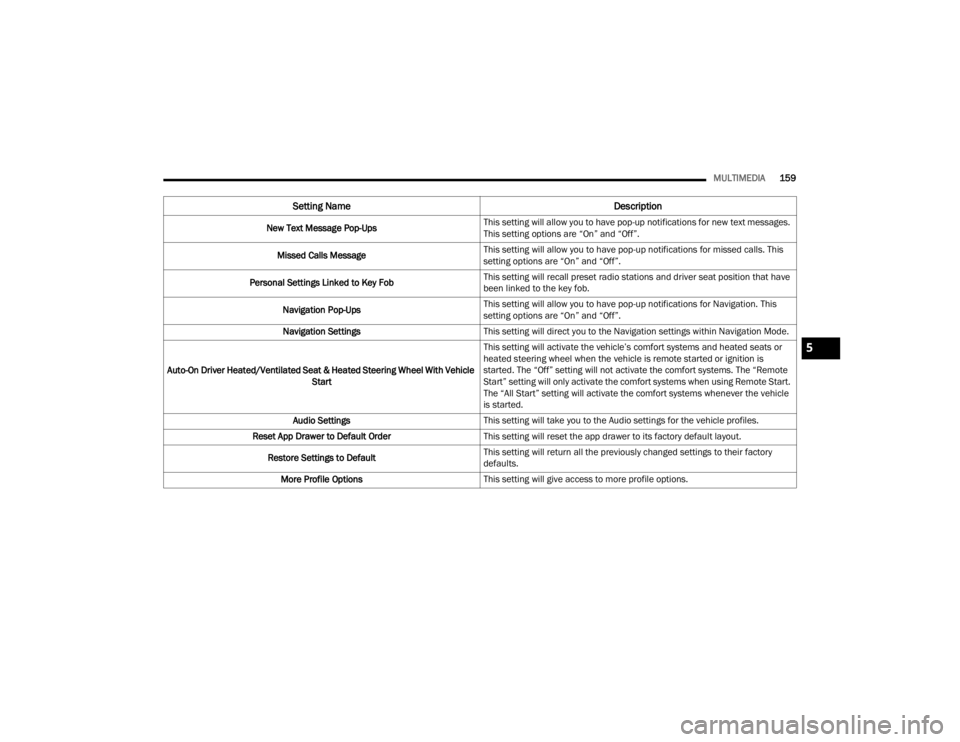
MULTIMEDIA159
New Text Message Pop-Ups This setting will allow you to have pop-up notifications for new text messages.
This setting options are ŌĆ£OnŌĆØ and ŌĆ£OffŌĆØ.
Missed Calls Message This setting will allow you to have pop-up notifications for missed calls. This
setting options are ŌĆ£OnŌĆØ and ŌĆ£OffŌĆØ.
Personal Settings Linked to Key Fob This setting will recall preset radio stations and driver seat position that have
been linked to the key fob.
Navigation Pop-Ups This setting will allow you to have pop-up notifications for Navigation. This
setting options are ŌĆ£OnŌĆØ and ŌĆ£OffŌĆØ.
Navigation Settings This setting will direct you to the Navigation settings within Navigation Mode.
Auto-On Driver Heated/Ventilated Seat & Heated Steering Wheel With Vehicle Start This setting will activate the vehicleŌĆÖs comfort systems and heated seats or
heated steering wheel when the vehicle is remote started or ignition is
started. The ŌĆ£OffŌĆØ setting will not activate the comfort systems. The ŌĆ£Remote
StartŌĆØ setting will only activate the comfort systems when using Remote Start.
The ŌĆ£All StartŌĆØ setting will activate the comfort systems whenever the vehicle
is started.
Audio Settings This setting will take you to the Audio settings for the vehicle profiles.
Reset App Drawer to Default Order This setting will reset the app drawer to its factory default layout.
Restore Settings to Default This setting will return all the previously changed settings to their factory
defaults.
More Profile Options This setting will give access to more profile options.
Setting Name Description
5
23_WD_OM_EN_USC_t.book Page 159
Page 162 of 328
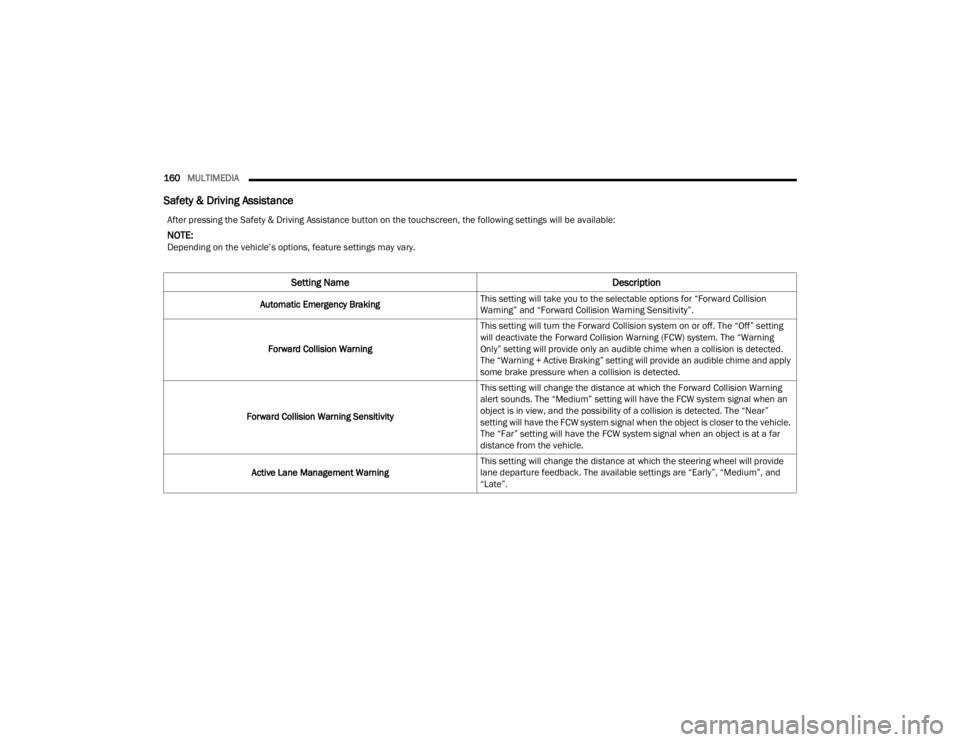
160MULTIMEDIA
Safety & Driving Assistance
After pressing the Safety & Driving Assistance button on the touchscreen, the following settings will be available:
NOTE:Depending on the vehicleŌĆÖs options, feature settings may vary.
Setting Name Description
Automatic Emergency BrakingThis setting will take you to the selectable options for ŌĆ£Forward Collision
WarningŌĆØ and ŌĆ£Forward Collision Warning SensitivityŌĆØ.
Forward Collision Warning This setting will turn the Forward Collision system on or off. The ŌĆ£OffŌĆØ setting
will deactivate the Forward Collision Warning (FCW) system. The ŌĆ£Warning
OnlyŌĆØ setting will provide only an audible chime when a collision is detected.
The ŌĆ£Warning + Active BrakingŌĆØ setting will provide an audible chime and apply
some brake pressure when a collision is detected.
Forward Collision Warning Sensitivity This setting will change the distance at which the Forward Collision Warning
alert sounds. The ŌĆ£MediumŌĆØ setting will have the FCW system signal when an
object is in view, and the possibility of a collision is detected. The ŌĆ£NearŌĆØ
setting will have the FCW system signal when the object is closer to the vehicle.
The ŌĆ£FarŌĆØ setting will have the FCW system signal when an object is at a far
distance from the vehicle.
Active Lane Management Warning This setting will change the distance at which the steering wheel will provide
lane departure feedback. The available settings are ŌĆ£EarlyŌĆØ, ŌĆ£MediumŌĆØ, and
ŌĆ£LateŌĆØ.
23_WD_OM_EN_USC_t.book Page 160
Page 163 of 328
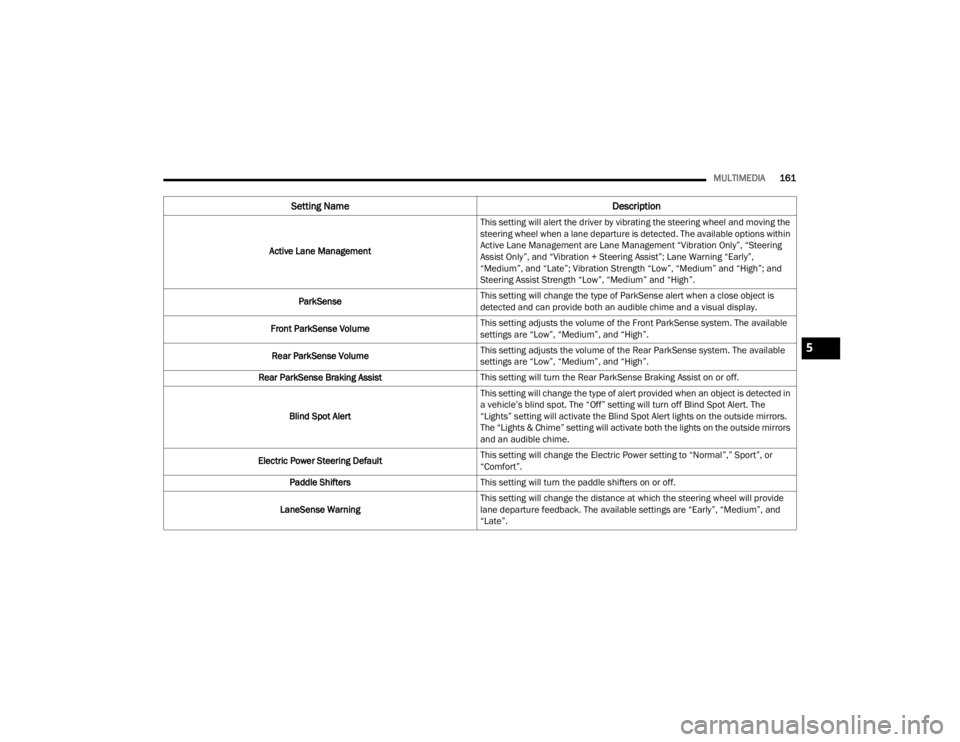
MULTIMEDIA161
Active Lane Management This setting will alert the driver by vibrating the steering wheel and moving the
steering wheel when a lane departure is detected. The available options within
Active Lane Management are Lane Management ŌĆ£Vibration OnlyŌĆØ, ŌĆ£Steering
Assist OnlyŌĆØ, and ŌĆ£Vibration + Steering AssistŌĆØ; Lane Warning ŌĆ£EarlyŌĆØ,
ŌĆ£MediumŌĆØ, and ŌĆ£LateŌĆØ; Vibration Strength ŌĆ£LowŌĆØ, ŌĆ£MediumŌĆØ and ŌĆ£HighŌĆØ; and
Steering Assist Strength ŌĆ£LowŌĆØ, ŌĆ£MediumŌĆØ and ŌĆ£HighŌĆØ.
ParkSense This setting will change the type of ParkSense alert when a close object is
detected and can provide both an audible chime and a visual display.
Front ParkSense Volume This setting adjusts the volume of the Front ParkSense system. The available
settings are ŌĆ£LowŌĆØ, ŌĆ£MediumŌĆØ, and ŌĆ£HighŌĆØ.
Rear ParkSense Volume This setting adjusts the volume of the Rear ParkSense system. The available
settings are ŌĆ£LowŌĆØ, ŌĆ£MediumŌĆØ, and ŌĆ£HighŌĆØ.
Rear ParkSense Braking Assist This setting will turn the Rear ParkSense Braking Assist on or off.
Blind Spot Alert This setting will change the type of alert provided when an object is detected in
a vehicleŌĆÖs blind spot. The ŌĆ£OffŌĆØ setting will turn off Blind Spot Alert. The
ŌĆ£LightsŌĆØ setting will activate the Blind Spot Alert lights on the outside mirrors.
The ŌĆ£Lights & ChimeŌĆØ setting will activate both the lights on the outside mirrors
and an audible chime.
Electric Power Steering Default This setting will change the Electric Power setting to ŌĆ£NormalŌĆØ,ŌĆØ SportŌĆØ, or
ŌĆ£ComfortŌĆØ.
Paddle Shifters This setting will turn the paddle shifters on or off.
LaneSense Warning This setting will change the distance at which the steering wheel will provide
lane departure feedback. The available settings are ŌĆ£EarlyŌĆØ, ŌĆ£MediumŌĆØ, and
ŌĆ£LateŌĆØ.
Setting Name
Description
5
23_WD_OM_EN_USC_t.book Page 161
Page 164 of 328
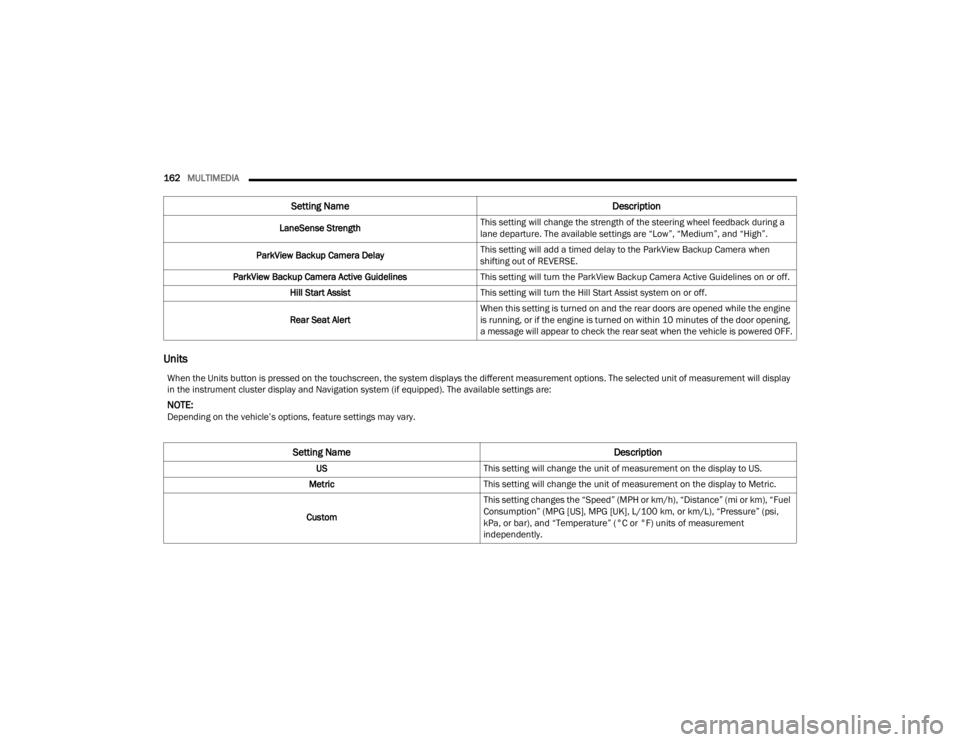
162MULTIMEDIA
Units
LaneSense Strength This setting will change the strength of the steering wheel feedback during a
lane departure. The available settings are ŌĆ£LowŌĆØ, ŌĆ£MediumŌĆØ, and ŌĆ£HighŌĆØ.
ParkView Backup Camera Delay This setting will add a timed delay to the ParkView Backup Camera when
shifting out of REVERSE.
ParkView Backup Camera Active Guidelines This setting will turn the ParkView Backup Camera Active Guidelines on or off.
Hill Start Assist This setting will turn the Hill Start Assist system on or off.
Rear Seat Alert When this setting is turned on and the rear doors are opened while the engine
is running, or if the engine is turned on within 10 minutes of the door opening,
a message will appear to check the rear seat when the vehicle is powered OFF.
Setting Name
Description
When the Units button is pressed on the touchscreen, the system displays the different measurement options. The selected unit of measurement will display
in the instrument cluster display and Navigation system (if equipped). The available settings are:
NOTE:Depending on the vehicleŌĆÖs options, feature settings may vary.
Setting NameDescription
USThis setting will change the unit of measurement on the display to US.
Metric This setting will change the unit of measurement on the display to Metric.
Custom This setting changes the ŌĆ£SpeedŌĆØ (MPH or km/h), ŌĆ£DistanceŌĆØ (mi or km), ŌĆ£Fuel
ConsumptionŌĆØ (MPG [US], MPG [UK], L/100 km, or km/L), ŌĆ£PressureŌĆØ (psi,
kPa, or bar), and ŌĆ£TemperatureŌĆØ (┬░C or ┬░F) units of measurement
independently.
23_WD_OM_EN_USC_t.book Page 162
Page 165 of 328
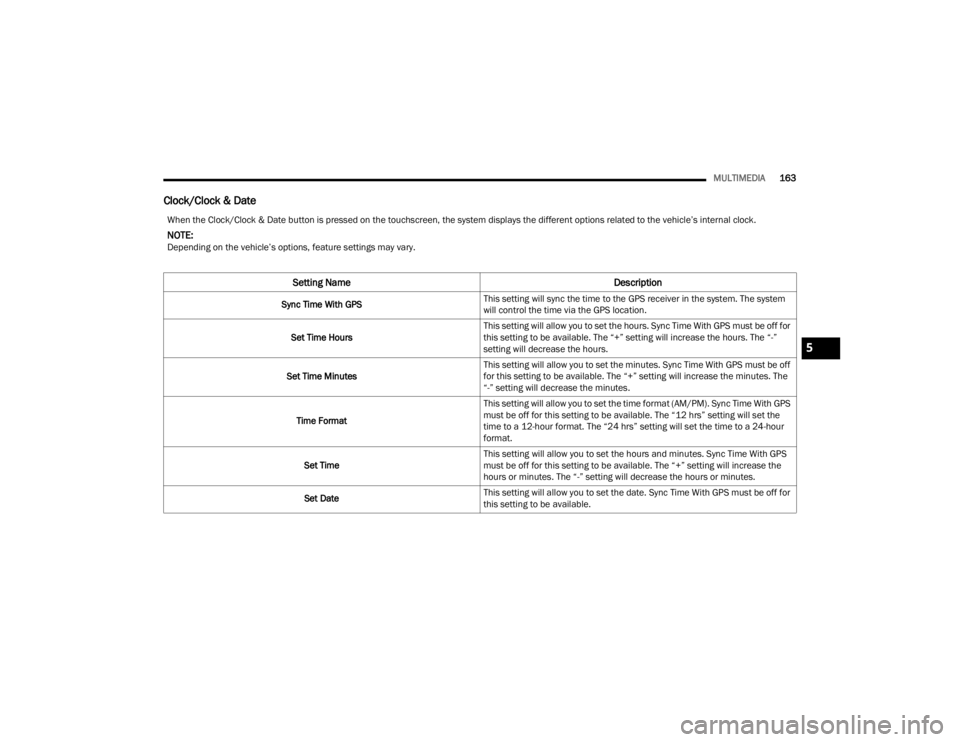
MULTIMEDIA163
Clock/Clock & Date
When the Clock/Clock & Date button is pressed on the touchscreen, the system displays the different options related to the vehicleŌĆÖs internal clock.
NOTE:Depending on the vehicleŌĆÖs options, feature settings may vary.
Setting Name Description
Sync Time With GPSThis setting will sync the time to the GPS receiver in the system. The system
will control the time via the GPS location.
Set Time Hours This setting will allow you to set the hours. Sync Time With GPS must be off for
this setting to be available. The ŌĆ£+ŌĆØ setting will increase the hours. The ŌĆ£-ŌĆØ
setting will decrease the hours.
Set Time Minutes This setting will allow you to set the minutes. Sync Time With GPS must be off
for this setting to be available. The ŌĆ£+ŌĆØ setting will increase the minutes. The
ŌĆ£-ŌĆØ setting will decrease the minutes.
Time Format This setting will allow you to set the time format (AM/PM). Sync Time With GPS
must be off for this setting to be available. The ŌĆ£12 hrsŌĆØ setting will set the
time to a 12-hour format. The ŌĆ£24 hrsŌĆØ setting will set the time to a 24-hour
format.
Set Time This setting will allow you to set the hours and minutes. Sync Time With GPS
must be off for this setting to be available. The ŌĆ£+ŌĆØ setting will increase the
hours or minutes. The ŌĆ£-ŌĆØ setting will decrease the hours or minutes.
Set Date This setting will allow you to set the date. Sync Time With GPS must be off for
this setting to be available.
5
23_WD_OM_EN_USC_t.book Page 163
Page 166 of 328
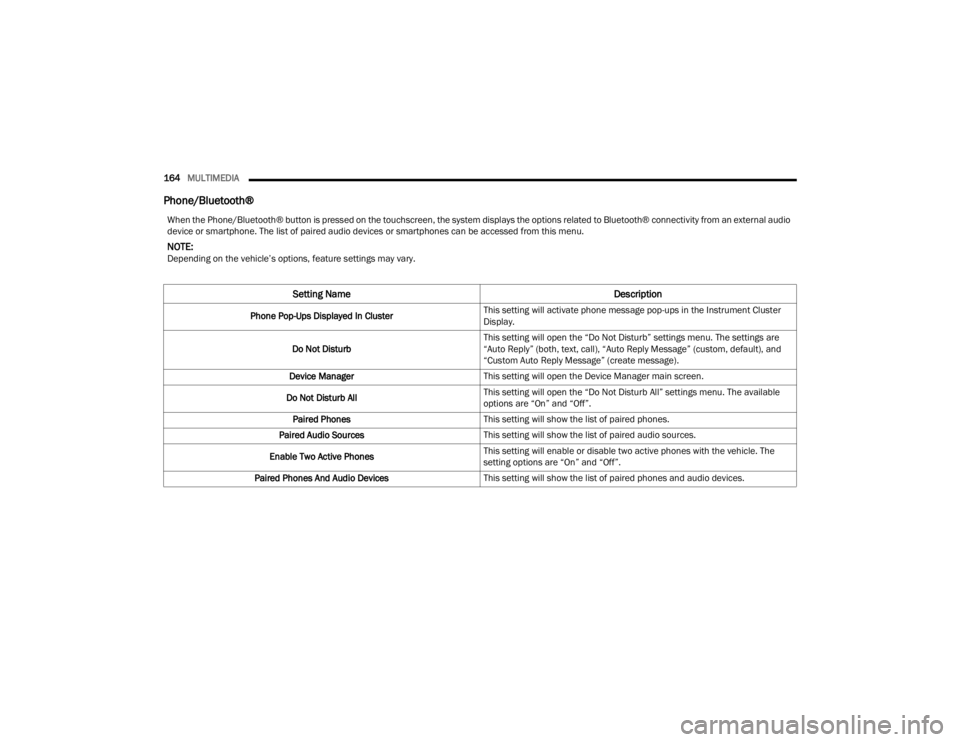
164MULTIMEDIA
Phone/Bluetooth®
When the Phone/Bluetooth® button is pressed on the touchscreen, the system displays the options related to Bluetooth® connectivity from an external audio
device or smartphone. The list of paired audio devices or smartphones can be accessed from this menu.
NOTE:Depending on the vehicleŌĆÖs options, feature settings may vary.
Setting Name Description
Phone Pop-Ups Displayed In ClusterThis setting will activate phone message pop-ups in the Instrument Cluster
Display.
Do Not Disturb This setting will open the ŌĆ£Do Not DisturbŌĆØ settings menu. The settings are
ŌĆ£Auto ReplyŌĆØ (both, text, call), ŌĆ£Auto Reply MessageŌĆØ (custom, default), and
ŌĆ£Custom Auto Reply MessageŌĆØ (create message).
Device Manager This setting will open the Device Manager main screen.
Do Not Disturb All This setting will open the ŌĆ£Do Not Disturb AllŌĆØ settings menu. The available
options are ŌĆ£OnŌĆØ and ŌĆ£OffŌĆØ.
Paired Phones This setting will show the list of paired phones.
Paired Audio Sources This setting will show the list of paired audio sources.
Enable Two Active Phones This setting will enable or disable two active phones with the vehicle. The
setting options are ŌĆ£OnŌĆØ and ŌĆ£OffŌĆØ.
Paired Phones And Audio Devices This setting will show the list of paired phones and audio devices.
23_WD_OM_EN_USC_t.book Page 164
Page 167 of 328
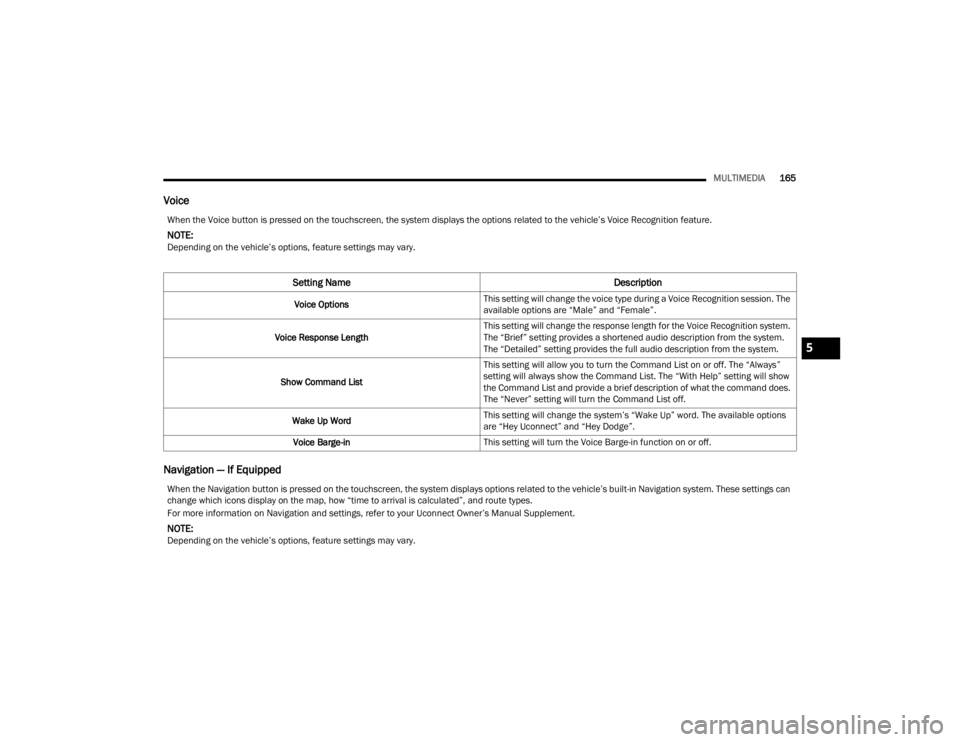
MULTIMEDIA165
Voice
Navigation ŌĆö If Equipped
When the Voice button is pressed on the touchscreen, the system displays the options related to the vehicleŌĆÖs Voice Recognition feature.
NOTE:Depending on the vehicleŌĆÖs options, feature settings may vary.
Setting Name Description
Voice OptionsThis setting will change the voice type during a Voice Recognition session. The
available options are ŌĆ£MaleŌĆØ and ŌĆ£FemaleŌĆØ.
Voice Response Length This setting will change the response length for the Voice Recognition system.
The ŌĆ£BriefŌĆØ setting provides a shortened audio description from the system.
The ŌĆ£DetailedŌĆØ setting provides the full audio description from the system.
Show Command List This setting will allow you to turn the Command List on or off. The ŌĆ£AlwaysŌĆØ
setting will always show the Command List. The ŌĆ£With HelpŌĆØ setting will show
the Command List and provide a brief description of what the command does.
The ŌĆ£NeverŌĆØ setting will turn the Command List off.
Wake Up Word This setting will change the systemŌĆÖs ŌĆ£Wake UpŌĆØ word. The available options
are ŌĆ£Hey UconnectŌĆØ and ŌĆ£Hey DodgeŌĆØ.
Voice Barge-in This setting will turn the Voice Barge-in function on or off.
When the Navigation button is pressed on the touchscreen, the system displays options related to the vehicleŌĆÖs built-in Navigation system. These settings can
change which icons display on the map, how ŌĆ£time to arrival is calculatedŌĆØ, and route types.
For more information on Navigation and settings, refer to your Uconnect OwnerŌĆÖs Manual Supplement.
NOTE:Depending on the vehicleŌĆÖs options, feature settings may vary.
5
23_WD_OM_EN_USC_t.book Page 165
Page 168 of 328
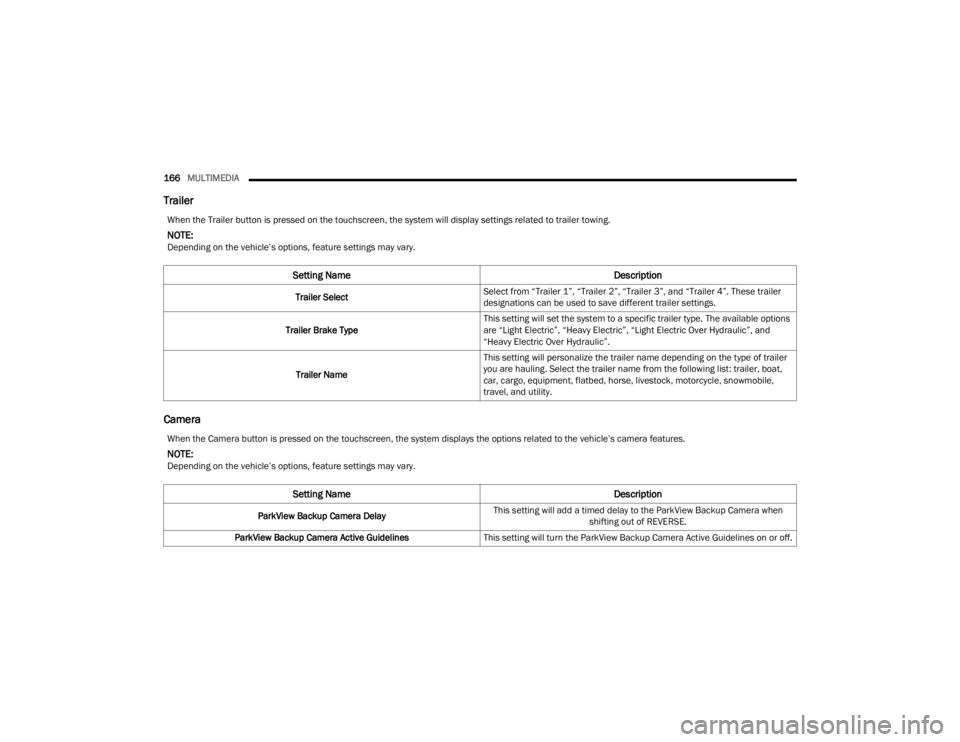
166MULTIMEDIA
Trailer
Camera
When the Trailer button is pressed on the touchscreen, the system will display settings related to trailer towing.
NOTE:Depending on the vehicleŌĆÖs options, feature settings may vary.
Setting Name Description
Trailer SelectSelect from ŌĆ£Trailer 1ŌĆØ, ŌĆ£Trailer 2ŌĆØ, ŌĆ£Trailer 3ŌĆØ, and ŌĆ£Trailer 4ŌĆØ. These trailer
designations can be used to save different trailer settings.
Trailer Brake Type This setting will set the system to a specific trailer type. The available options
are ŌĆ£Light ElectricŌĆØ, ŌĆ£Heavy ElectricŌĆØ, ŌĆ£Light Electric Over HydraulicŌĆØ, and
ŌĆ£Heavy Electric Over HydraulicŌĆØ.
Trailer Name This setting will personalize the trailer name depending on the type of trailer
you are hauling. Select the trailer name from the following list: trailer, boat,
car, cargo, equipment, flatbed, horse, livestock, motorcycle, snowmobile,
travel, and utility.
When the Camera button is pressed on the touchscreen, the system displays the options related to the vehicleŌĆÖs camera features.
NOTE:Depending on the vehicleŌĆÖs options, feature settings may vary.
Setting Name
Description
ParkView Backup Camera DelayThis setting will add a timed delay to the ParkView Backup Camera when
shifting out of REVERSE.
ParkView Backup Camera Active Guidelines This setting will turn the ParkView Backup Camera Active Guidelines on or off.
23_WD_OM_EN_USC_t.book Page 166
Page 169 of 328
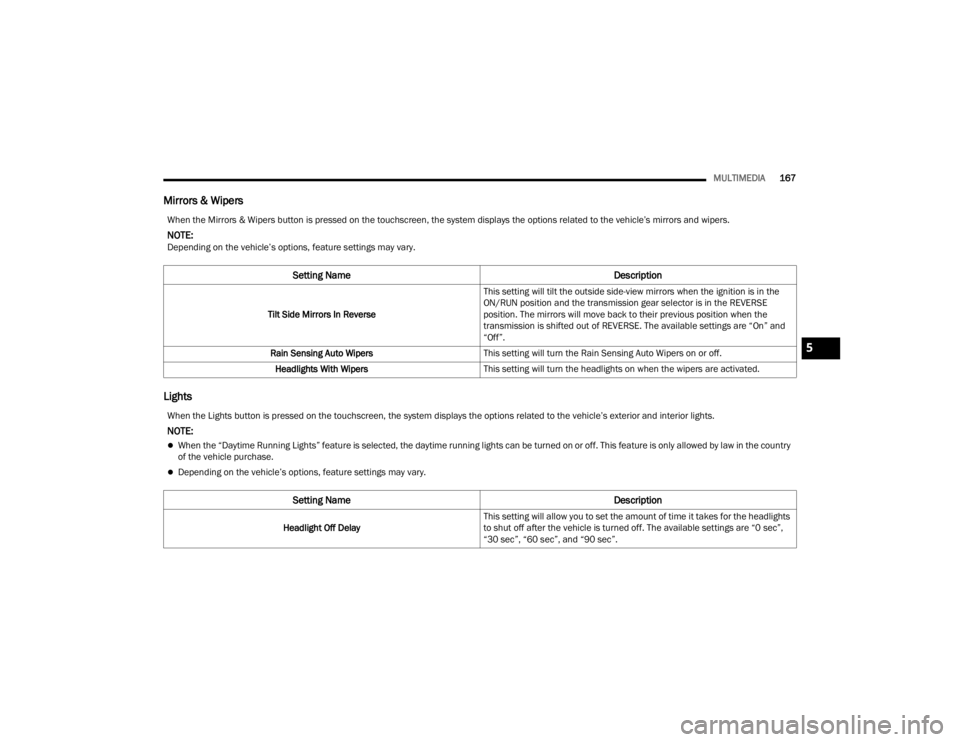
MULTIMEDIA167
Mirrors & Wipers
Lights
When the Mirrors & Wipers button is pressed on the touchscreen, the system displays the options related to the vehicleŌĆÖs mirrors and wipers.
NOTE:Depending on the vehicleŌĆÖs options, feature settings may vary.
Setting Name Description
Tilt Side Mirrors In ReverseThis setting will tilt the outside side-view mirrors when the ignition is in the
ON/RUN position and the transmission gear selector is in the REVERSE
position. The mirrors will move back to their previous position when the
transmission is shifted out of REVERSE. The available settings are ŌĆ£OnŌĆØ and
ŌĆ£OffŌĆØ.
Rain Sensing Auto Wipers This setting will turn the Rain Sensing Auto Wipers on or off.
Headlights With Wipers This setting will turn the headlights on when the wipers are activated.
When the Lights button is pressed on the touchscreen, the system displays the options related to the vehicleŌĆÖs exterior and interior lights.
NOTE:
’ü¼When the ŌĆ£Daytime Running LightsŌĆØ feature is selected, the daytime running lights can be turned on or off. This feature is only allowed by law in the country
of the vehicle purchase.
’ü¼Depending on the vehicleŌĆÖs options, feature settings may vary.
Setting Name Description
Headlight Off DelayThis setting will allow you to set the amount of time it takes for the headlights
to shut off after the vehicle is turned off. The available settings are ŌĆ£0 secŌĆØ,
ŌĆ£30 secŌĆØ, ŌĆ£60 secŌĆØ, and ŌĆ£90 secŌĆØ.
5
23_WD_OM_EN_USC_t.book Page 167
Page 170 of 328
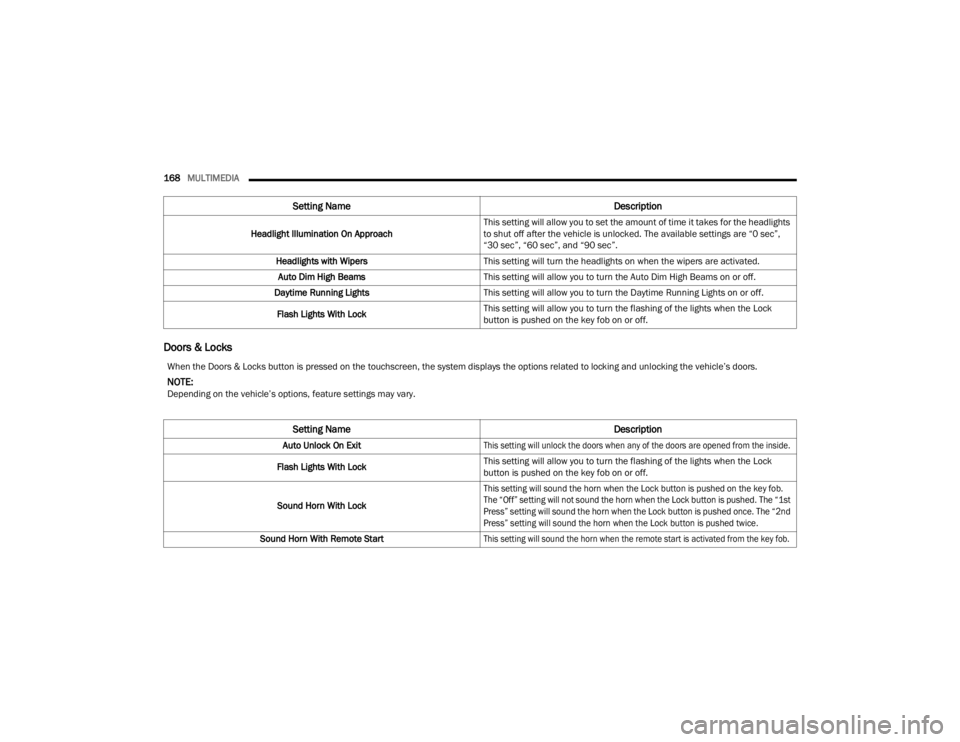
168MULTIMEDIA
Doors & Locks
Headlight Illumination On Approach This setting will allow you to set the amount of time it takes for the headlights
to shut off after the vehicle is unlocked. The available settings are ŌĆ£0 secŌĆØ,
ŌĆ£30 secŌĆØ, ŌĆ£60 secŌĆØ, and ŌĆ£90 secŌĆØ.
Headlights with Wipers This setting will turn the headlights on when the wipers are activated.
Auto Dim High Beams This setting will allow you to turn the Auto Dim High Beams on or off.
Daytime Running Lights This setting will allow you to turn the Daytime Running Lights on or off.
Flash Lights With Lock This setting will allow you to turn the flashing of the lights when the Lock
button is pushed on the key fob on or off.
Setting Name
Description
When the Doors & Locks button is pressed on the touchscreen, the system displays the options related to locking and unlocking the vehicleŌĆÖs doors.
NOTE:Depending on the vehicleŌĆÖs options, feature settings may vary.
Setting NameDescription
Auto Unlock On Exit
This setting will unlock the doors when any of the doors are opened from the inside.
Flash Lights With Lock This setting will allow you to turn the flashing of the lights when the Lock
button is pushed on the key fob on or off.
Sound Horn With Lock
This setting will sound the horn when the Lock button is pushed on the key fob.
The ŌĆ£OffŌĆØ setting will not sound the horn when the Lock button is pushed. The ŌĆ£1st
PressŌĆØ setting will sound the horn when the Lock button is pushed once. The ŌĆ£2nd
PressŌĆØ setting will sound the horn when the Lock button is pushed twice.
Sound Horn With Remote Start
This setting will sound the horn when the remote start is activated from the key fob.
23_WD_OM_EN_USC_t.book Page 168