DODGE JOURNEY 2014 1.G Owners Manual
Manufacturer: DODGE, Model Year: 2014, Model line: JOURNEY, Model: DODGE JOURNEY 2014 1.GPages: 651
Page 161 of 651
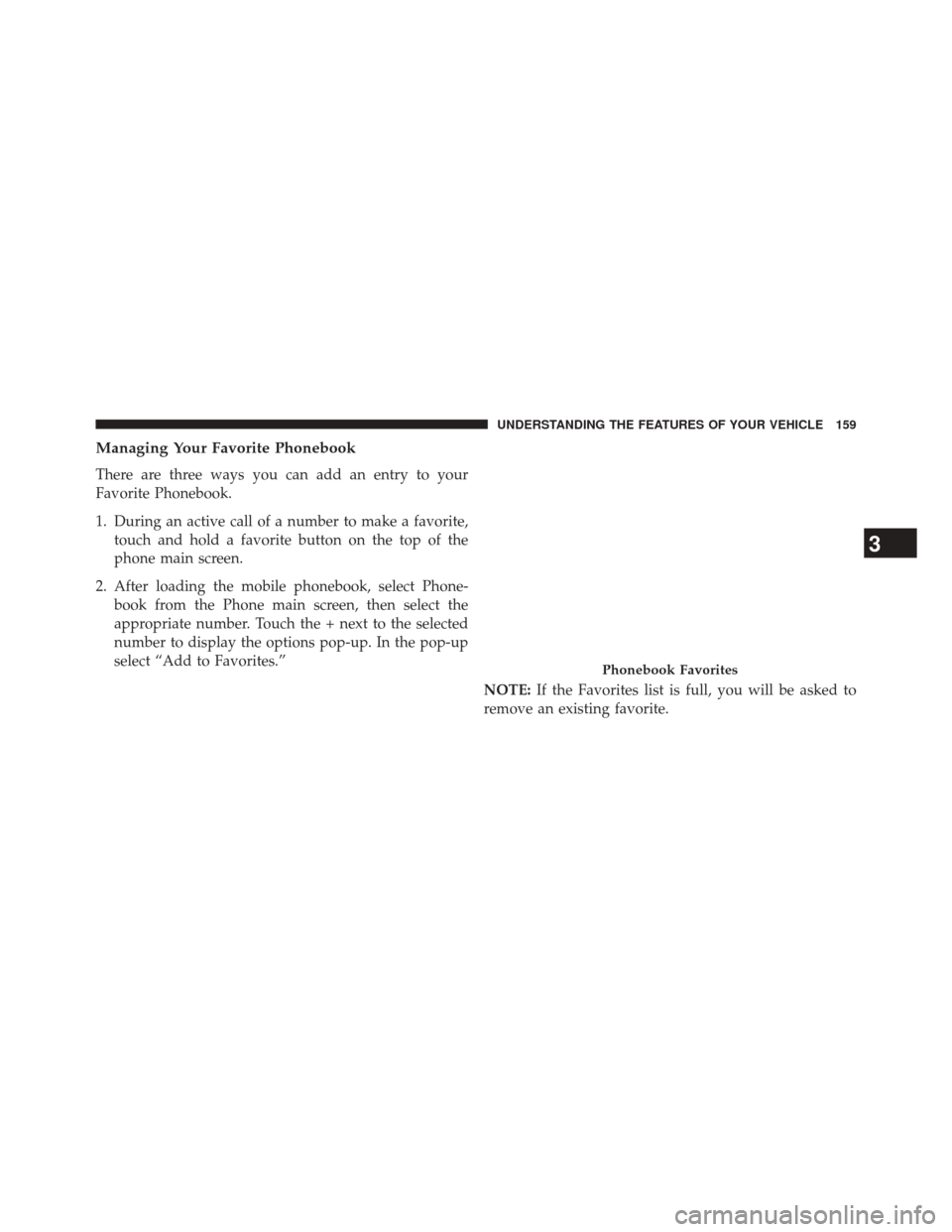
Managing Your Favorite Phonebook
There are three ways you can add an entry to your
Favorite Phonebook.
1. During an active call of a number to make a favorite,touch and hold a favorite button on the top of the
phone main screen.
2. After loading the mobile phonebook, select Phone- book from the Phone main screen, then select the
appropriate number. Touch the + next to the selected
number to display the options pop-up. In the pop-up
select “Add to Favorites.”
NOTE:If the Favorites list is full, you will be asked to
remove an existing favorite.
Phonebook Favorites
3
UNDERSTANDING THE FEATURES OF YOUR VEHICLE 159
Page 162 of 651
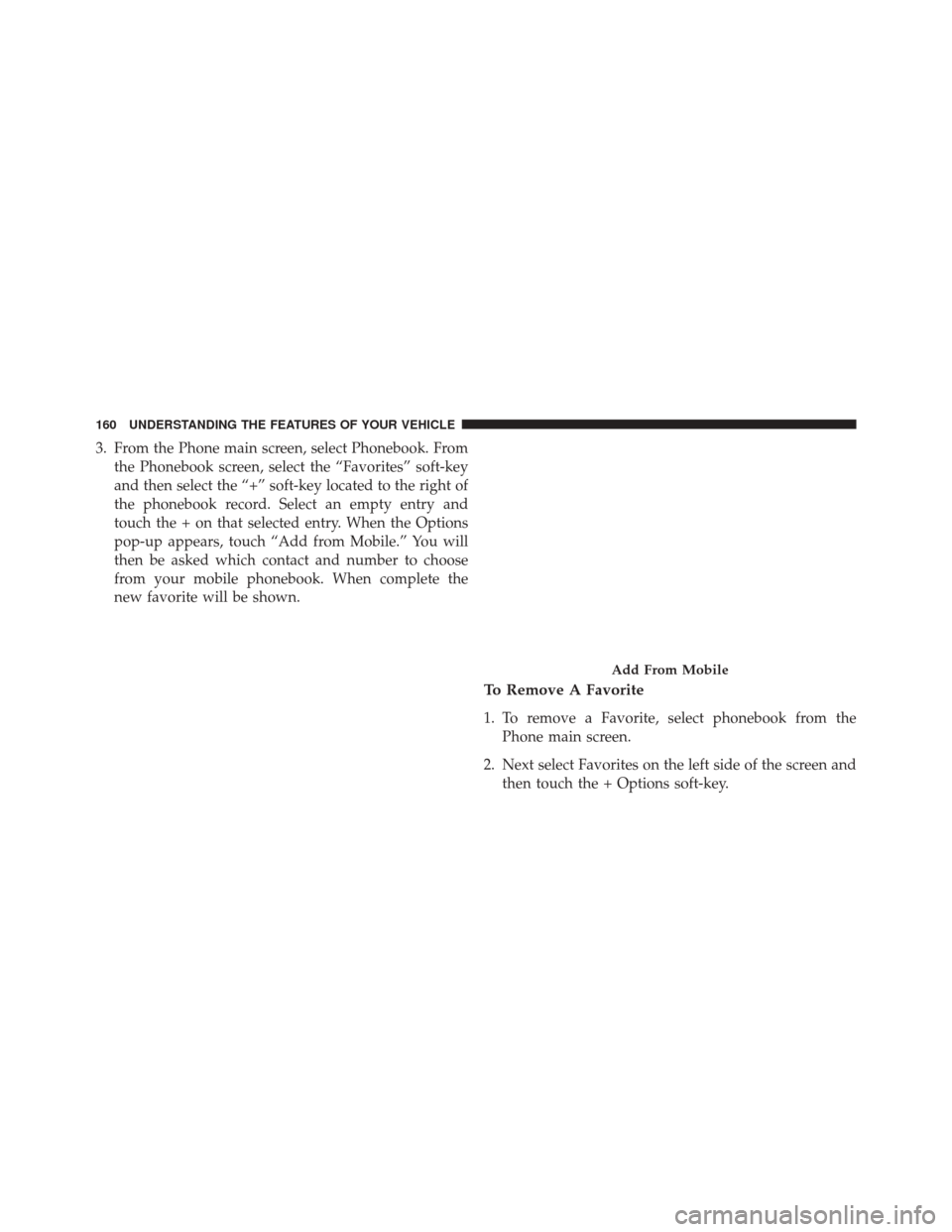
3. From the Phone main screen, select Phonebook. Fromthe Phonebook screen, select the “Favorites” soft-key
and then select the “+” soft-key located to the right of
the phonebook record. Select an empty entry and
touch the + on that selected entry. When the Options
pop-up appears, touch “Add from Mobile.” You will
then be asked which contact and number to choose
from your mobile phonebook. When complete the
new favorite will be shown.
To Remove A Favorite
1. To remove a Favorite, select phonebook from thePhone main screen.
2. Next select Favorites on the left side of the screen and then touch the + Options soft-key.
Add From Mobile
160 UNDERSTANDING THE FEATURES OF YOUR VEHICLE
Page 163 of 651
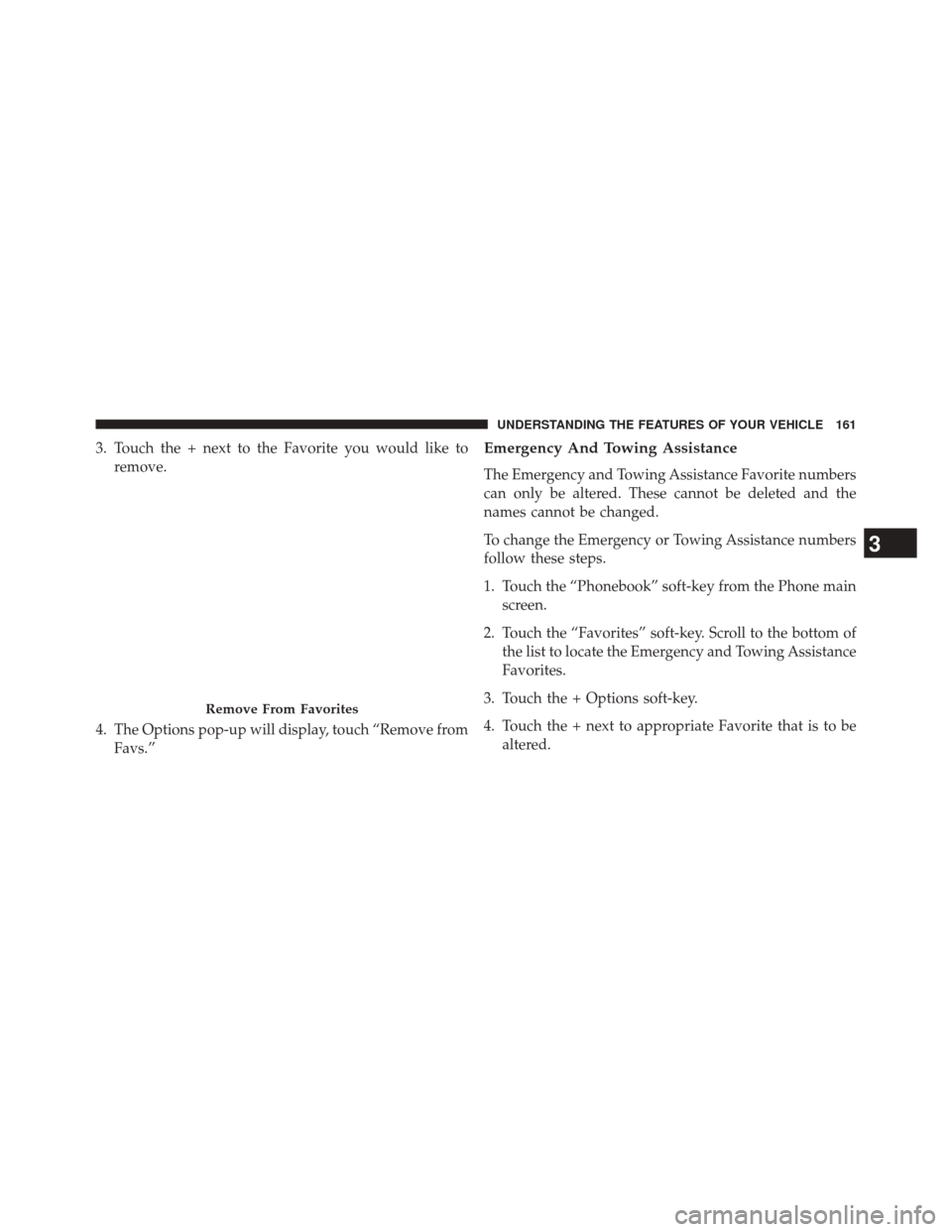
3. Touch the + next to the Favorite you would like toremove.
4. The Options pop-up will display, touch “Remove from Favs.”Emergency And Towing Assistance
The Emergency and Towing Assistance Favorite numbers
can only be altered. These cannot be deleted and the
names cannot be changed.
To change the Emergency or Towing Assistance numbers
follow these steps.
1. Touch the “Phonebook” soft-key from the Phone mainscreen.
2. Touch the “Favorites” soft-key. Scroll to the bottom of the list to locate the Emergency and Towing Assistance
Favorites.
3. Touch the + Options soft-key.
4. Touch the + next to appropriate Favorite that is to be altered.
Remove From Favorites
3
UNDERSTANDING THE FEATURES OF YOUR VEHICLE 161
Page 164 of 651
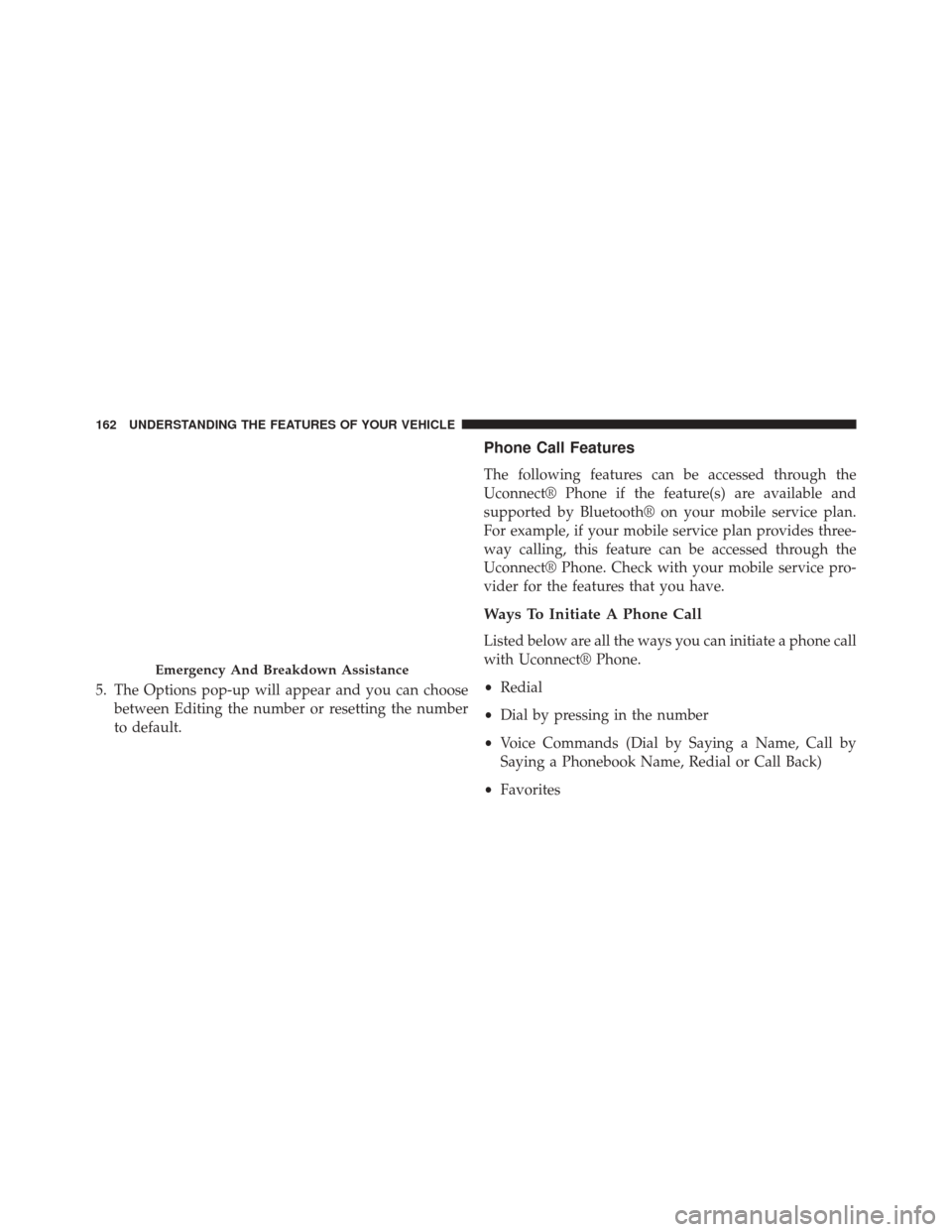
5. The Options pop-up will appear and you can choosebetween Editing the number or resetting the number
to default.
Phone Call Features
The following features can be accessed through the
Uconnect® Phone if the feature(s) are available and
supported by Bluetooth® on your mobile service plan.
For example, if your mobile service plan provides three-
way calling, this feature can be accessed through the
Uconnect® Phone. Check with your mobile service pro-
vider for the features that you have.
Ways To Initiate A Phone Call
Listed below are all the ways you can initiate a phone call
with Uconnect® Phone.
•Redial
• Dial by pressing in the number
• Voice Commands (Dial by Saying a Name, Call by
Saying a Phonebook Name, Redial or Call Back)
• Favorites
Emergency And Breakdown Assistance
162 UNDERSTANDING THE FEATURES OF YOUR VEHICLE
Page 165 of 651
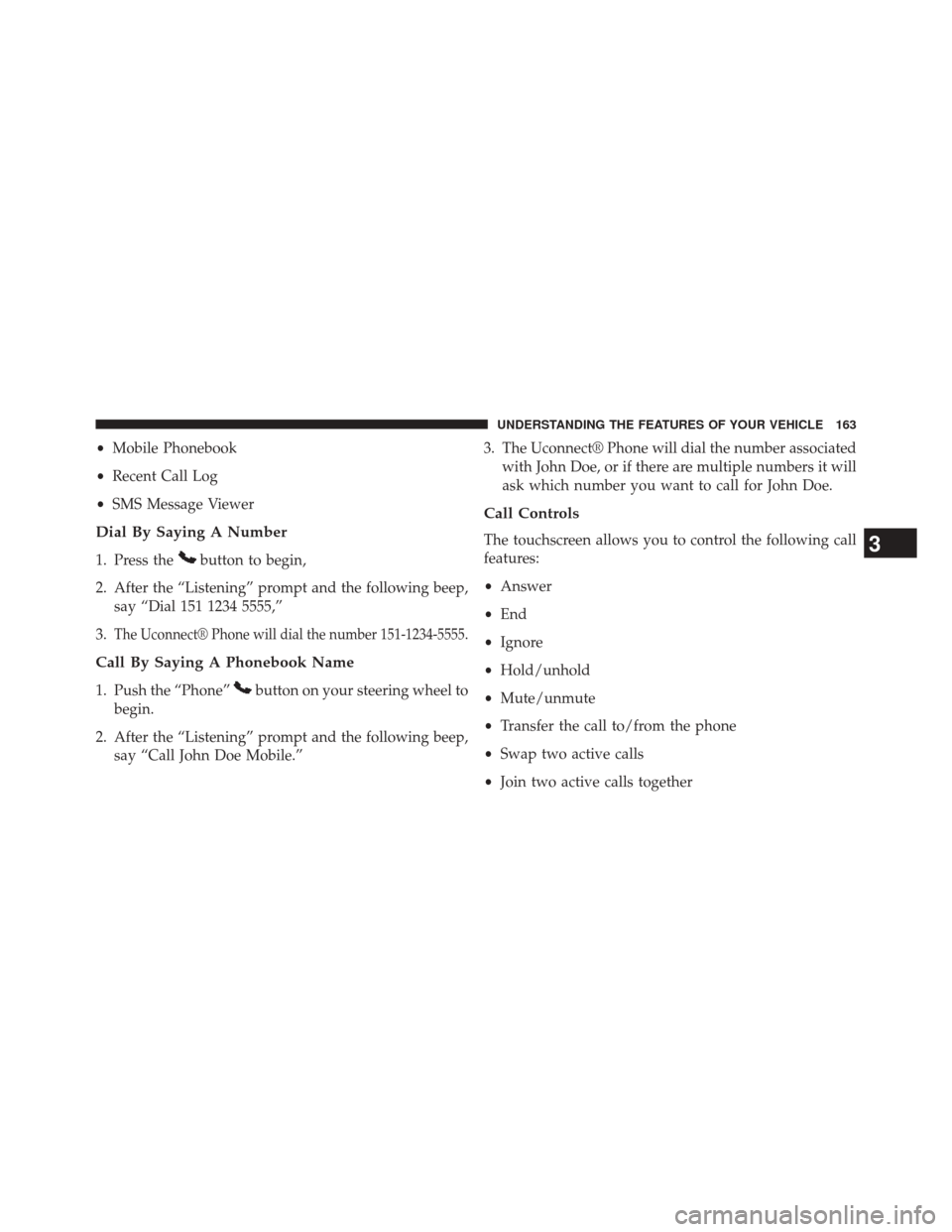
•Mobile Phonebook
• Recent Call Log
• SMS Message Viewer
Dial By Saying A Number
1. Press thebutton to begin,
2. After the “Listening” prompt and the following beep, say “Dial 151 1234 5555,”
3.
The Uconnect® Phone will dial the number 151-1234-5555.
Call By Saying A Phonebook Name
1. Push the “Phone”button on your steering wheel to
begin.
2. After the “Listening” prompt and the following beep, say “Call John Doe Mobile.” 3. The Uconnect® Phone will dial the number associated
with John Doe, or if there are multiple numbers it will
ask which number you want to call for John Doe.
Call Controls
The touchscreen allows you to control the following call
features:
•Answer
• End
• Ignore
• Hold/unhold
• Mute/unmute
• Transfer the call to/from the phone
• Swap two active calls
• Join two active calls together3
UNDERSTANDING THE FEATURES OF YOUR VEHICLE 163
Page 166 of 651
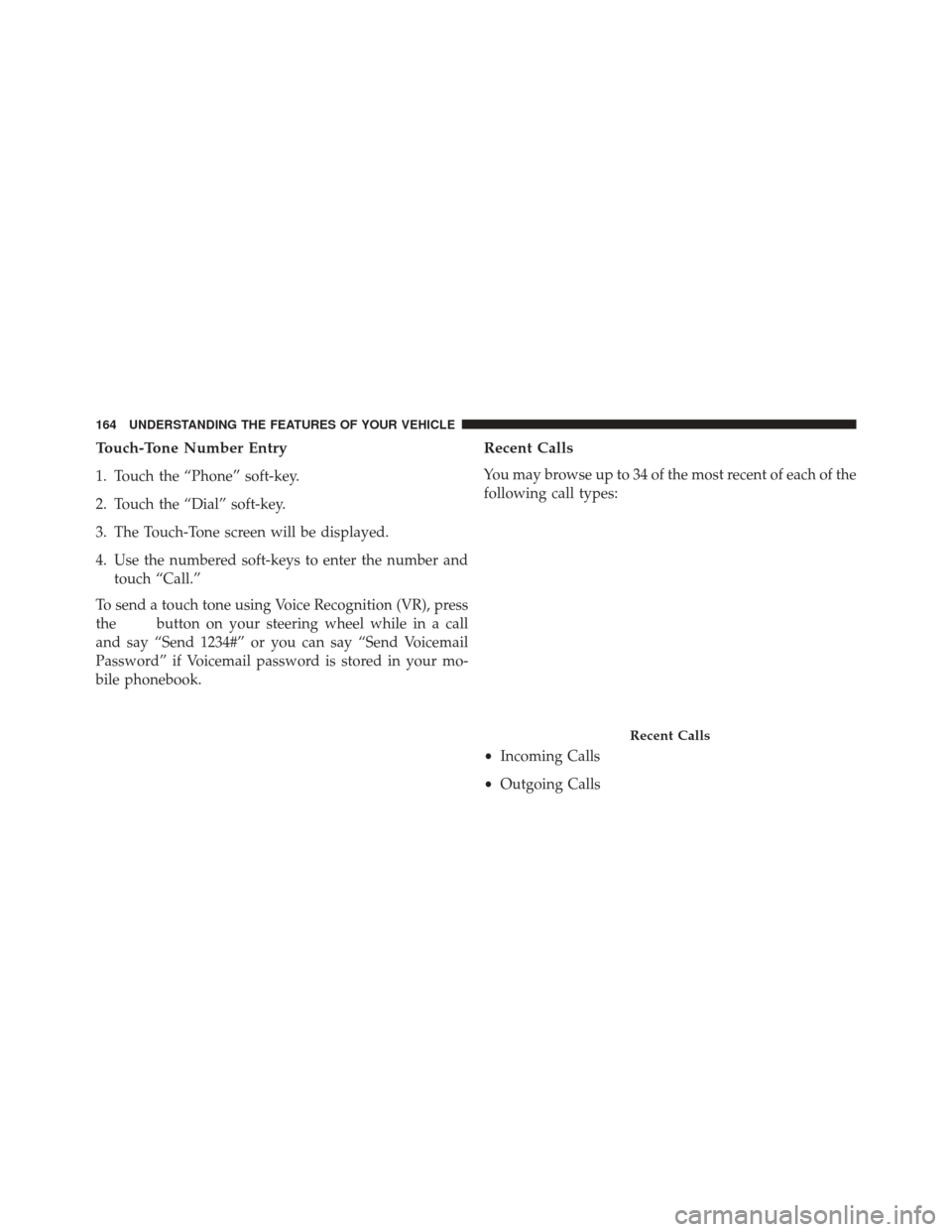
Touch-Tone Number Entry
1. Touch the “Phone” soft-key.
2. Touch the “Dial” soft-key.
3. The Touch-Tone screen will be displayed.
4. Use the numbered soft-keys to enter the number andtouch “Call.”
To send a touch tone using Voice Recognition (VR), press
the
button on your steering wheel while in a call
and say “Send 1234#” or you can say “Send Voicemail
Password” if Voicemail password is stored in your mo-
bile phonebook.
Recent Calls
You may browse up to 34 of the most recent of each of the
following call types:
• Incoming Calls
• Outgoing Calls
Recent Calls
164 UNDERSTANDING THE FEATURES OF YOUR VEHICLE
Page 167 of 651
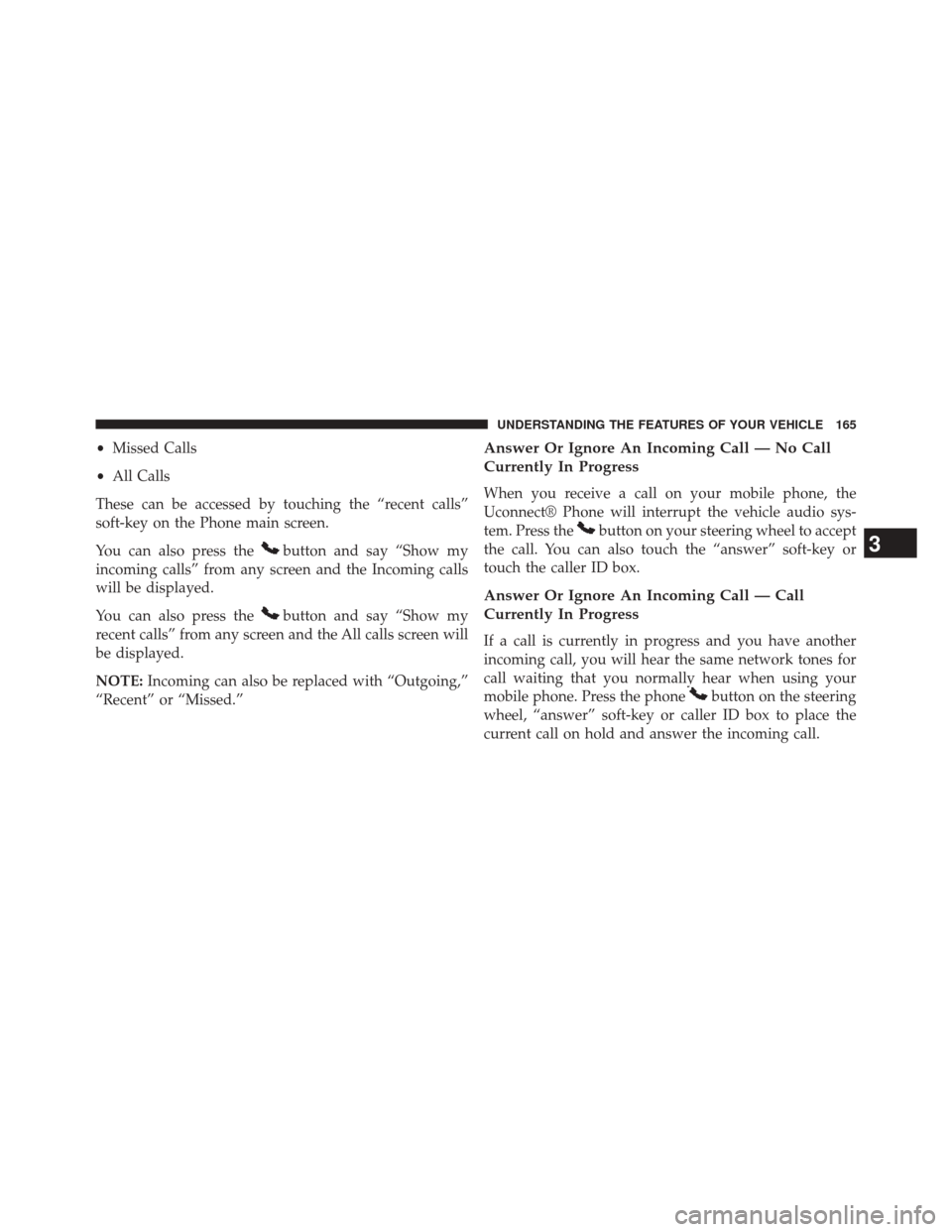
•Missed Calls
• All Calls
These can be accessed by touching the “recent calls”
soft-key on the Phone main screen.
You can also press the
button and say “Show my
incoming calls” from any screen and the Incoming calls
will be displayed.
You can also press the
button and say “Show my
recent calls” from any screen and the All calls screen will
be displayed.
NOTE: Incoming can also be replaced with “Outgoing,”
“Recent” or “Missed.”
Answer Or Ignore An Incoming Call — No Call
Currently In Progress
When you receive a call on your mobile phone, the
Uconnect® Phone will interrupt the vehicle audio sys-
tem. Press the
button on your steering wheel to accept
the call. You can also touch the “answer” soft-key or
touch the caller ID box.
Answer Or Ignore An Incoming Call — Call
Currently In Progress
If a call is currently in progress and you have another
incoming call, you will hear the same network tones for
call waiting that you normally hear when using your
mobile phone. Press the phone
button on the steering
wheel, “answer” soft-key or caller ID box to place the
current call on hold and answer the incoming call.
3
UNDERSTANDING THE FEATURES OF YOUR VEHICLE 165
Page 168 of 651
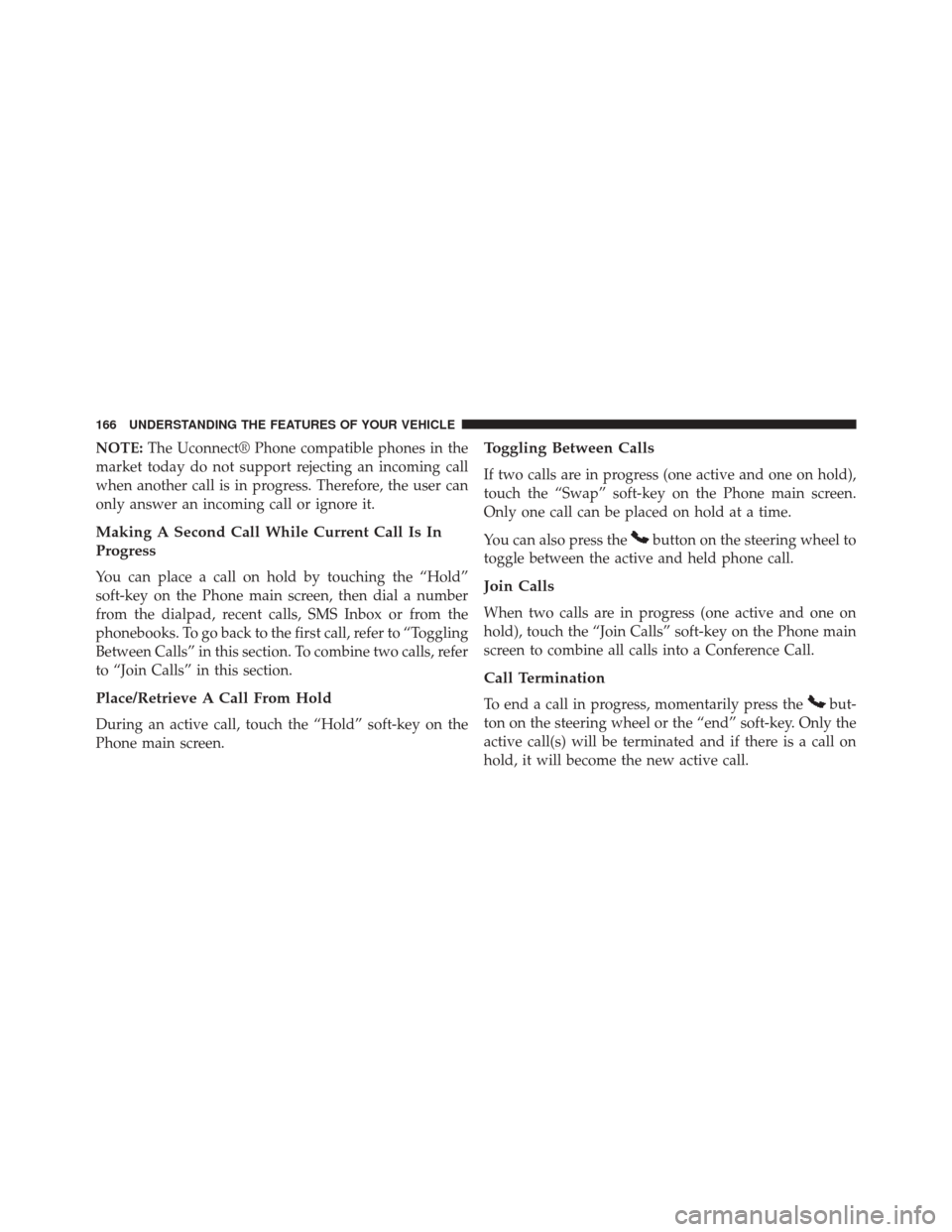
NOTE:The Uconnect® Phone compatible phones in the
market today do not support rejecting an incoming call
when another call is in progress. Therefore, the user can
only answer an incoming call or ignore it.
Making A Second Call While Current Call Is In
Progress
You can place a call on hold by touching the “Hold”
soft-key on the Phone main screen, then dial a number
from the dialpad, recent calls, SMS Inbox or from the
phonebooks. To go back to the first call, refer to “Toggling
Between Calls” in this section. To combine two calls, refer
to “Join Calls” in this section.
Place/Retrieve A Call From Hold
During an active call, touch the “Hold” soft-key on the
Phone main screen.
Toggling Between Calls
If two calls are in progress (one active and one on hold),
touch the “Swap” soft-key on the Phone main screen.
Only one call can be placed on hold at a time.
You can also press the
button on the steering wheel to
toggle between the active and held phone call.
Join Calls
When two calls are in progress (one active and one on
hold), touch the “Join Calls” soft-key on the Phone main
screen to combine all calls into a Conference Call.
Call Termination
To end a call in progress, momentarily press thebut-
ton on the steering wheel or the “end” soft-key. Only the
active call(s) will be terminated and if there is a call on
hold, it will become the new active call.
166 UNDERSTANDING THE FEATURES OF YOUR VEHICLE
Page 169 of 651
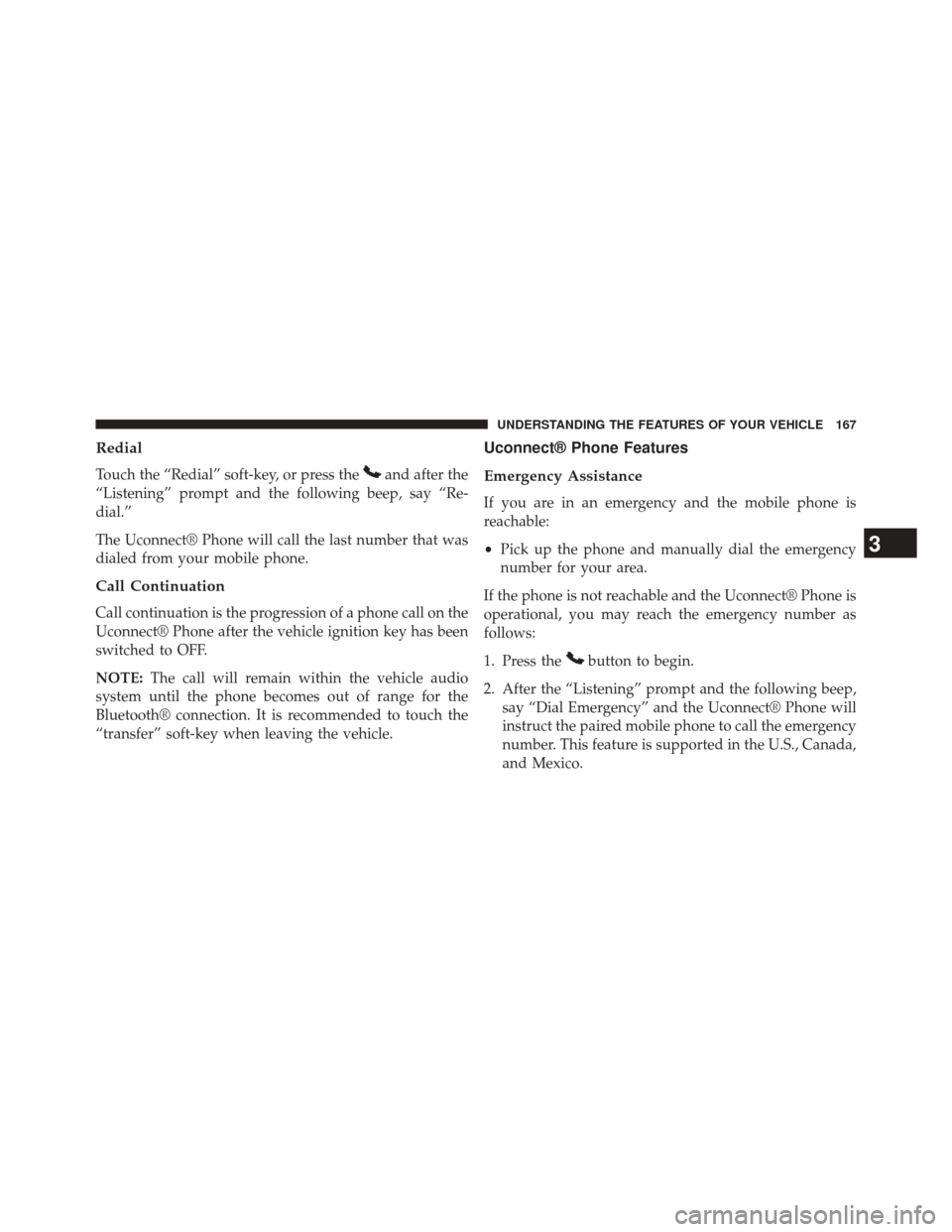
Redial
Touch the “Redial” soft-key, or press theand after the
“Listening” prompt and the following beep, say “Re-
dial.”
The Uconnect® Phone will call the last number that was
dialed from your mobile phone.
Call Continuation
Call continuation is the progression of a phone call on the
Uconnect® Phone after the vehicle ignition key has been
switched to OFF.
NOTE: The call will remain within the vehicle audio
system until the phone becomes out of range for the
Bluetooth® connection. It is recommended to touch the
“transfer” soft-key when leaving the vehicle.
Uconnect® Phone Features
Emergency Assistance
If you are in an emergency and the mobile phone is
reachable:
• Pick up the phone and manually dial the emergency
number for your area.
If the phone is not reachable and the Uconnect® Phone is
operational, you may reach the emergency number as
follows:
1. Press the
button to begin.
2. After the “Listening” prompt and the following beep, say “Dial Emergency” and the Uconnect® Phone will
instruct the paired mobile phone to call the emergency
number. This feature is supported in the U.S., Canada,
and Mexico.
3
UNDERSTANDING THE FEATURES OF YOUR VEHICLE 167
Page 170 of 651
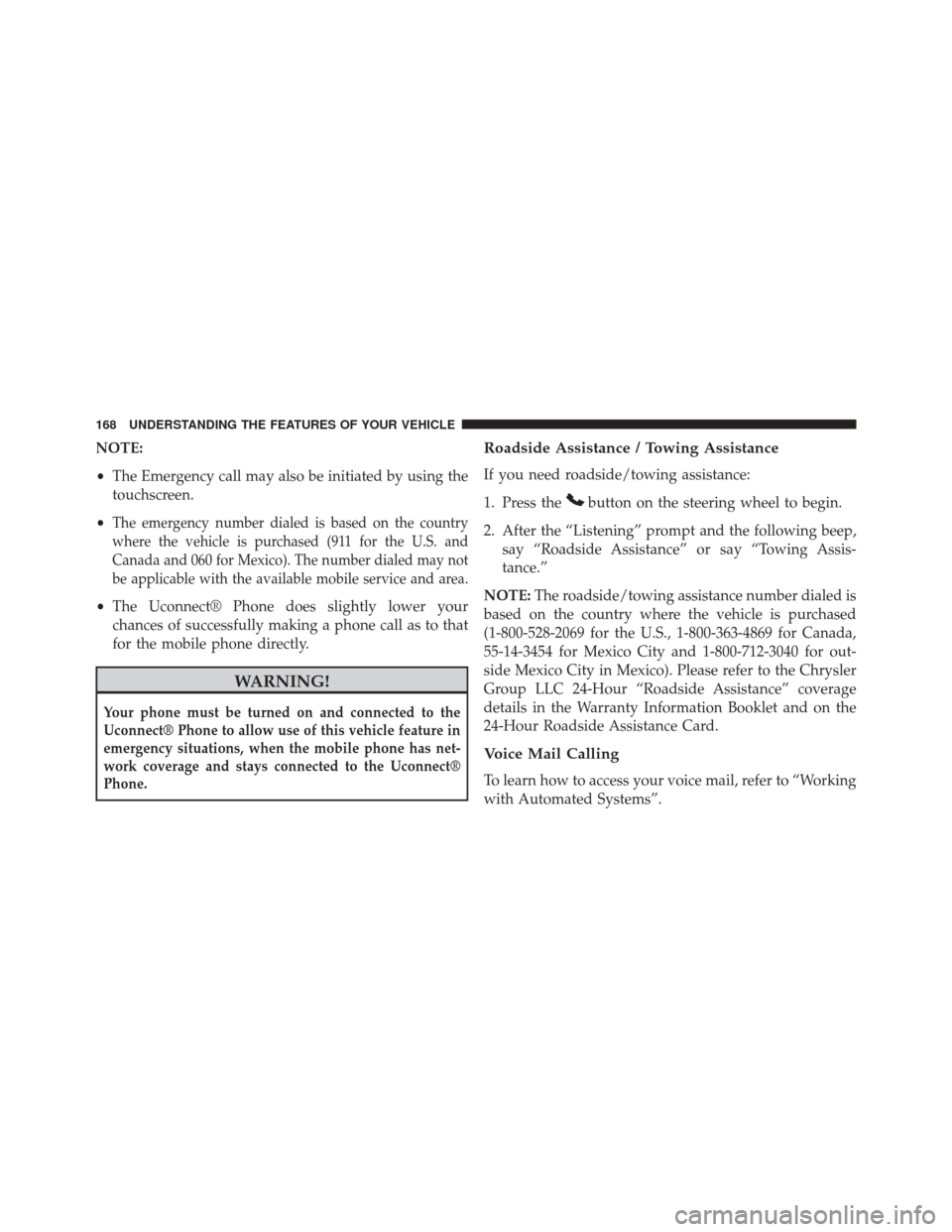
NOTE:
•The Emergency call may also be initiated by using the
touchscreen.
•
The emergency number dialed is based on the country
where the vehicle is purchased (911 for the U.S. and
Canada and 060 for Mexico). The number dialed may not
be applicable with the available mobile service and area.
• The Uconnect® Phone does slightly lower your
chances of successfully making a phone call as to that
for the mobile phone directly.
WARNING!
Your phone must be turned on and connected to the
Uconnect® Phone to allow use of this vehicle feature in
emergency situations, when the mobile phone has net-
work coverage and stays connected to the Uconnect®
Phone.
Roadside Assistance / Towing Assistance
If you need roadside/towing assistance:
1. Press the
button on the steering wheel to begin.
2. After the “Listening” prompt and the following beep, say “Roadside Assistance” or say “Towing Assis-
tance.”
NOTE: The roadside/towing assistance number dialed is
based on the country where the vehicle is purchased
(1-800-528-2069 for the U.S., 1-800-363-4869 for Canada,
55-14-3454 for Mexico City and 1-800-712-3040 for out-
side Mexico City in Mexico). Please refer to the Chrysler
Group LLC 24-Hour “Roadside Assistance” coverage
details in the Warranty Information Booklet and on the
24-Hour Roadside Assistance Card.
Voice Mail Calling
To learn how to access your voice mail, refer to “Working
with Automated Systems”.
168 UNDERSTANDING THE FEATURES OF YOUR VEHICLE