DODGE JOURNEY 2014 1.G Owners Manual
Manufacturer: DODGE, Model Year: 2014, Model line: JOURNEY, Model: DODGE JOURNEY 2014 1.GPages: 651
Page 171 of 651
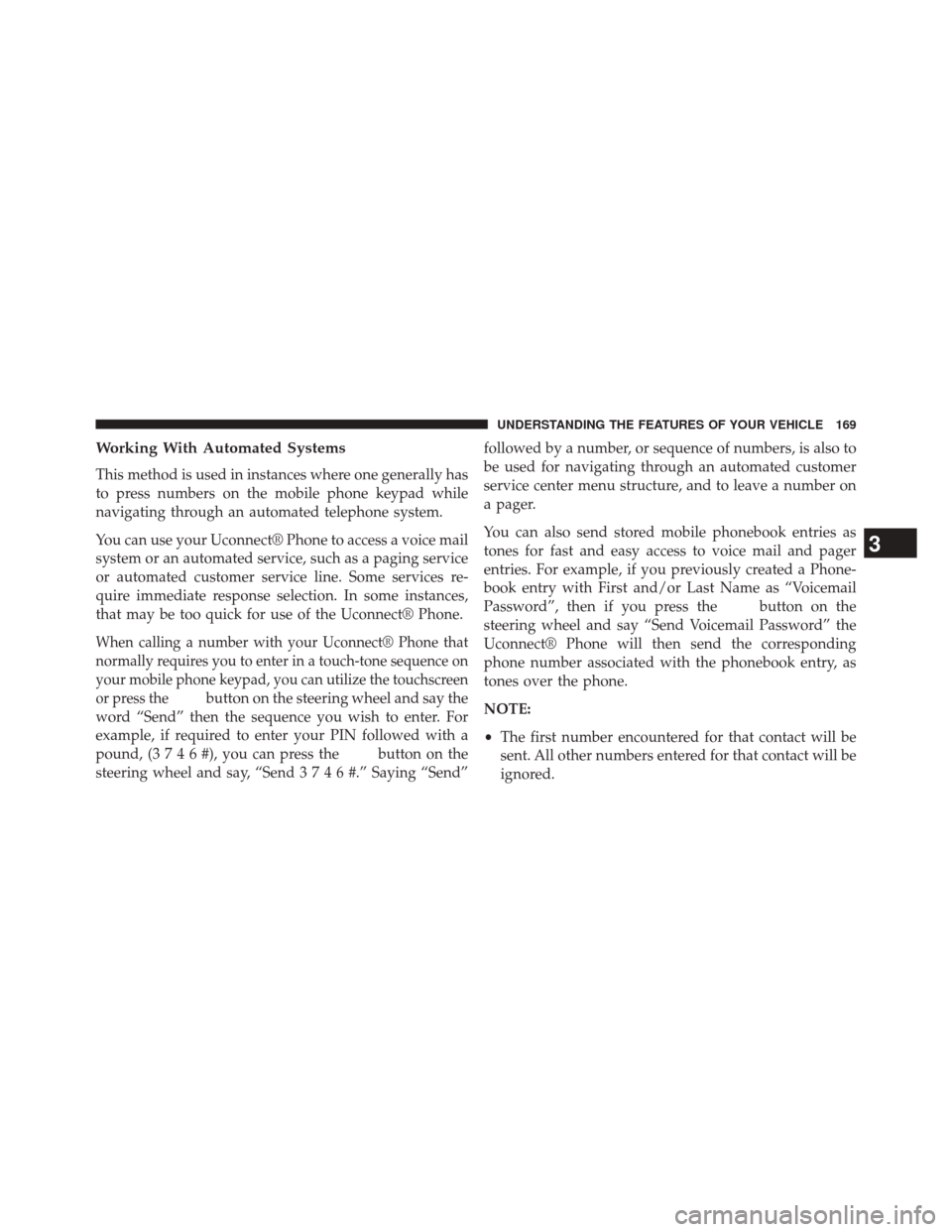
Working With Automated Systems
This method is used in instances where one generally has
to press numbers on the mobile phone keypad while
navigating through an automated telephone system.
You can use your Uconnect® Phone to access a voice mail
system or an automated service, such as a paging service
or automated customer service line. Some services re-
quire immediate response selection. In some instances,
that may be too quick for use of the Uconnect® Phone.
When calling a number with your Uconnect® Phone that
normally requires you to enter in a touch-tone sequence on
your mobile phone keypad, you can utilize the touchscreen
or press the
button on the steering wheel and say the
word “Send” then the sequence you wish to enter. For
example, if required to enter your PIN followed with a
pound, (3746#),youcanpressthe
button on the
steering wheel and say, “Send3746#.”Saying “Send” followed by a number, or sequence of numbers, is also to
be used for navigating through an automated customer
service center menu structure, and to leave a number on
a pager.
You can also send stored mobile phonebook entries as
tones for fast and easy access to voice mail and pager
entries. For example, if you previously created a Phone-
book entry with First and/or Last Name as “Voicemail
Password”, then if you press the
button on the
steering wheel and say “Send Voicemail Password” the
Uconnect® Phone will then send the corresponding
phone number associated with the phonebook entry, as
tones over the phone.
NOTE:
• The first number encountered for that contact will be
sent. All other numbers entered for that contact will be
ignored.
3
UNDERSTANDING THE FEATURES OF YOUR VEHICLE 169
Page 172 of 651
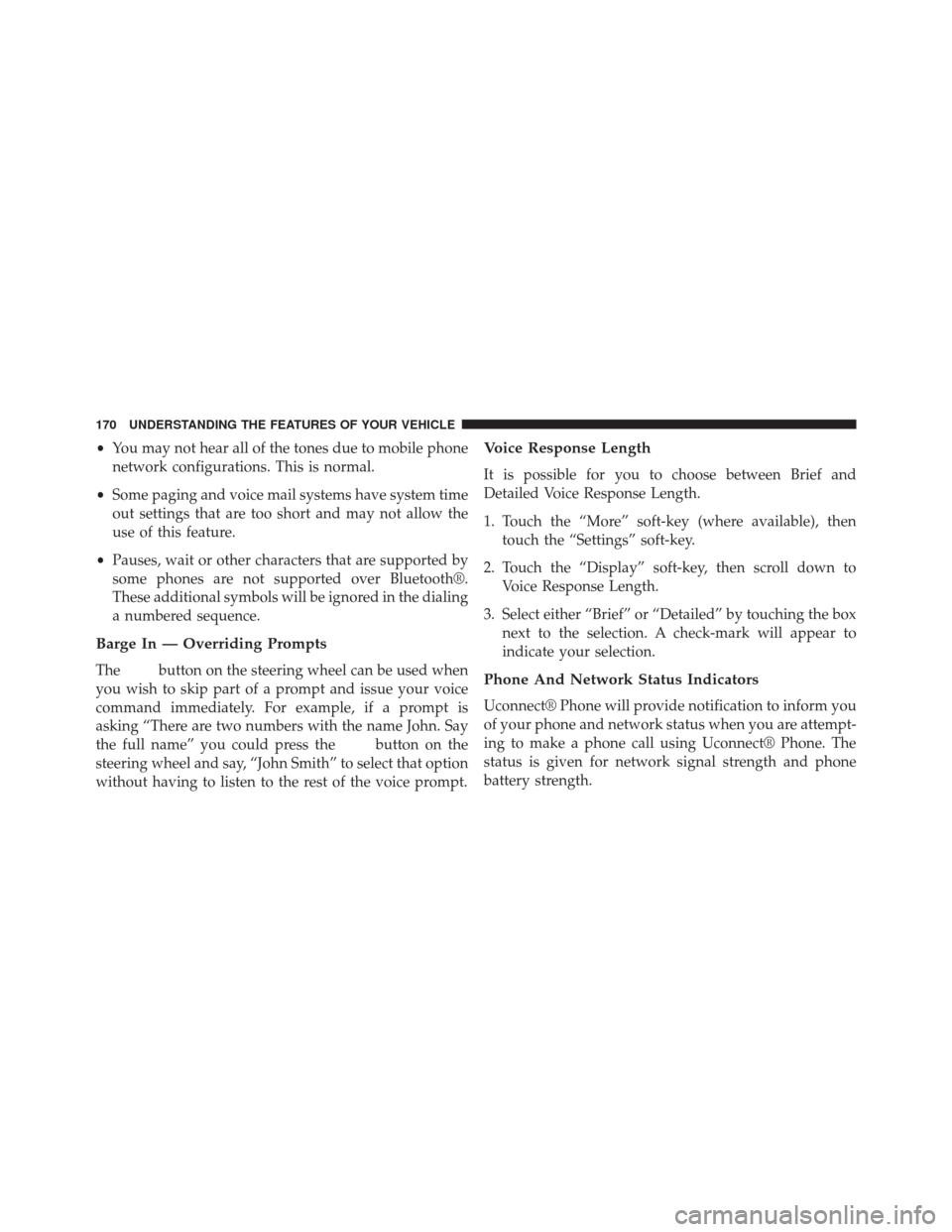
•You may not hear all of the tones due to mobile phone
network configurations. This is normal.
• Some paging and voice mail systems have system time
out settings that are too short and may not allow the
use of this feature.
• Pauses, wait or other characters that are supported by
some phones are not supported over Bluetooth®.
These additional symbols will be ignored in the dialing
a numbered sequence.
Barge In — Overriding Prompts
Thebutton on the steering wheel can be used when
you wish to skip part of a prompt and issue your voice
command immediately. For example, if a prompt is
asking “There are two numbers with the name John. Say
the full name” you could press the
button on the
steering wheel and say, “John Smith” to select that option
without having to listen to the rest of the voice prompt.
Voice Response Length
It is possible for you to choose between Brief and
Detailed Voice Response Length.
1. Touch the “More” soft-key (where available), then touch the “Settings” soft-key.
2. Touch the “Display” soft-key, then scroll down to Voice Response Length.
3. Select either “Brief” or “Detailed” by touching the box next to the selection. A check-mark will appear to
indicate your selection.
Phone And Network Status Indicators
Uconnect® Phone will provide notification to inform you
of your phone and network status when you are attempt-
ing to make a phone call using Uconnect® Phone. The
status is given for network signal strength and phone
battery strength.
170 UNDERSTANDING THE FEATURES OF YOUR VEHICLE
Page 173 of 651
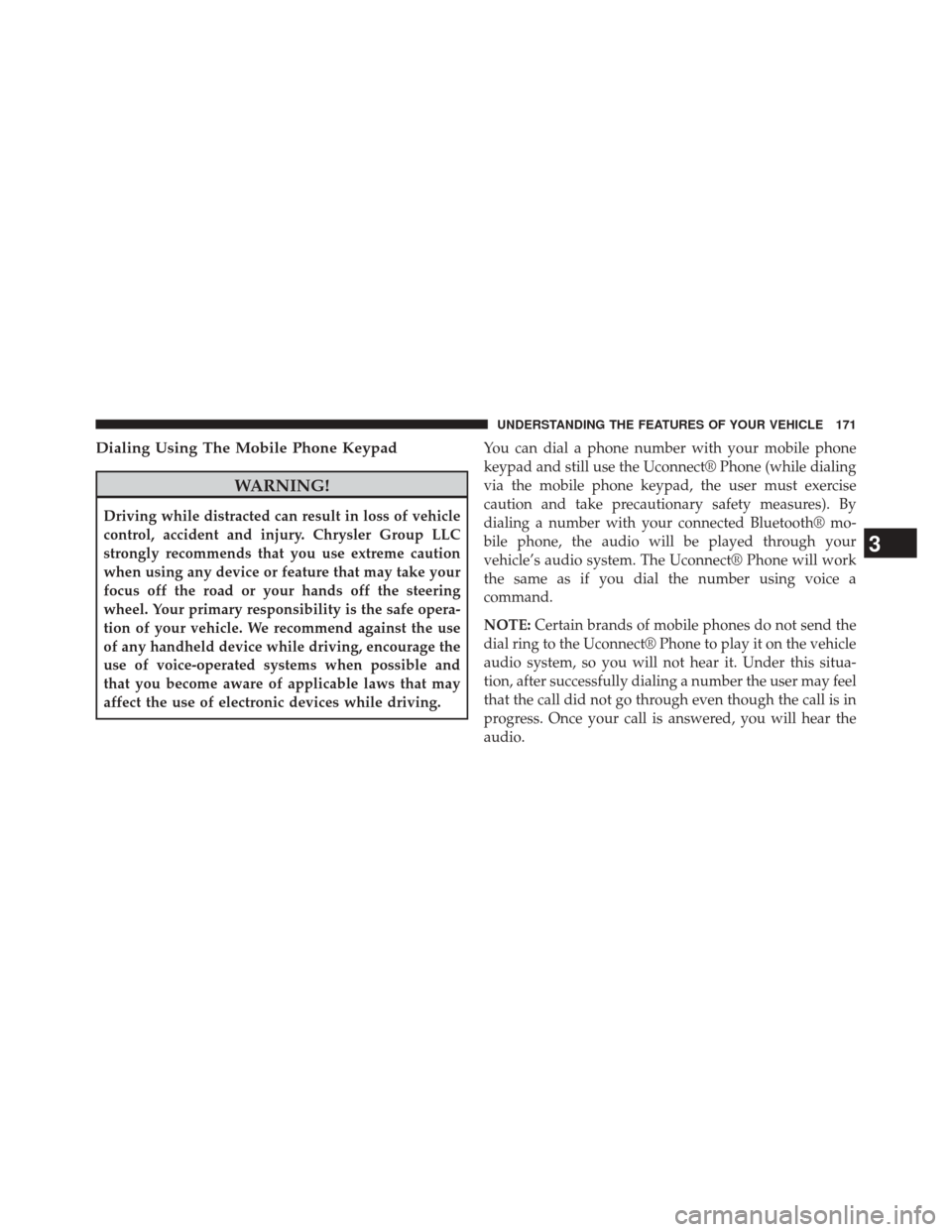
Dialing Using The Mobile Phone Keypad
WARNING!
Driving while distracted can result in loss of vehicle
control, accident and injury. Chrysler Group LLC
strongly recommends that you use extreme caution
when using any device or feature that may take your
focus off the road or your hands off the steering
wheel. Your primary responsibility is the safe opera-
tion of your vehicle. We recommend against the use
of any handheld device while driving, encourage the
use of voice-operated systems when possible and
that you become aware of applicable laws that may
affect the use of electronic devices while driving.You can dial a phone number with your mobile phone
keypad and still use the Uconnect® Phone (while dialing
via the mobile phone keypad, the user must exercise
caution and take precautionary safety measures). By
dialing a number with your connected Bluetooth® mo-
bile phone, the audio will be played through your
vehicle’s audio system. The Uconnect® Phone will work
the same as if you dial the number using voice a
command.
NOTE:
Certain brands of mobile phones do not send the
dial ring to the Uconnect® Phone to play it on the vehicle
audio system, so you will not hear it. Under this situa-
tion, after successfully dialing a number the user may feel
that the call did not go through even though the call is in
progress. Once your call is answered, you will hear the
audio.
3
UNDERSTANDING THE FEATURES OF YOUR VEHICLE 171
Page 174 of 651
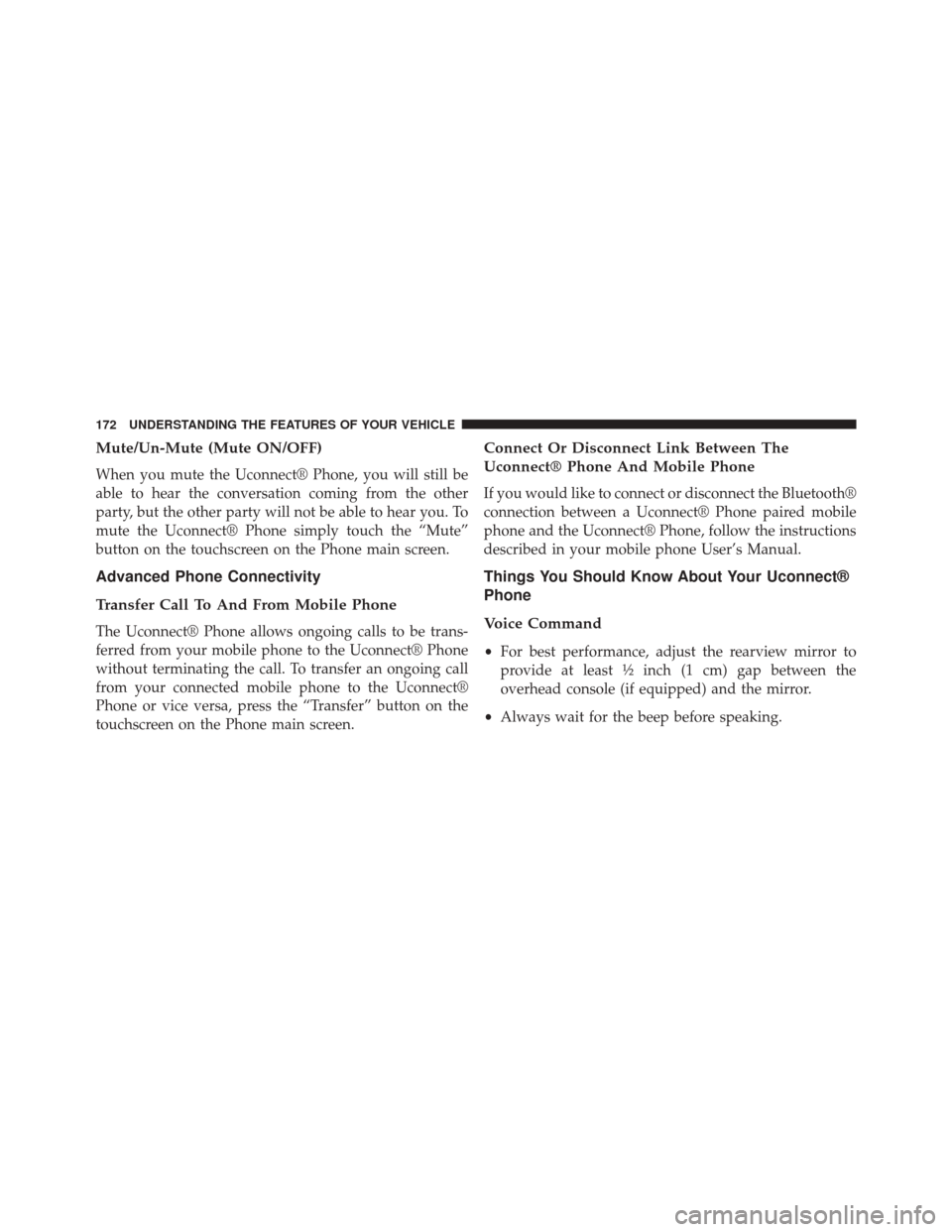
Mute/Un-Mute (Mute ON/OFF)
When you mute the Uconnect® Phone, you will still be
able to hear the conversation coming from the other
party, but the other party will not be able to hear you. To
mute the Uconnect® Phone simply touch the “Mute”
button on the touchscreen on the Phone main screen.
Advanced Phone Connectivity
Transfer Call To And From Mobile Phone
The Uconnect® Phone allows ongoing calls to be trans-
ferred from your mobile phone to the Uconnect® Phone
without terminating the call. To transfer an ongoing call
from your connected mobile phone to the Uconnect®
Phone or vice versa, press the “Transfer” button on the
touchscreen on the Phone main screen.
Connect Or Disconnect Link Between The
Uconnect® Phone And Mobile Phone
If you would like to connect or disconnect the Bluetooth®
connection between a Uconnect® Phone paired mobile
phone and the Uconnect® Phone, follow the instructions
described in your mobile phone User’s Manual.
Things You Should Know About Your Uconnect®
Phone
Voice Command
•For best performance, adjust the rearview mirror to
provide at least ½ inch (1 cm) gap between the
overhead console (if equipped) and the mirror.
• Always wait for the beep before speaking.
172 UNDERSTANDING THE FEATURES OF YOUR VEHICLE
Page 175 of 651
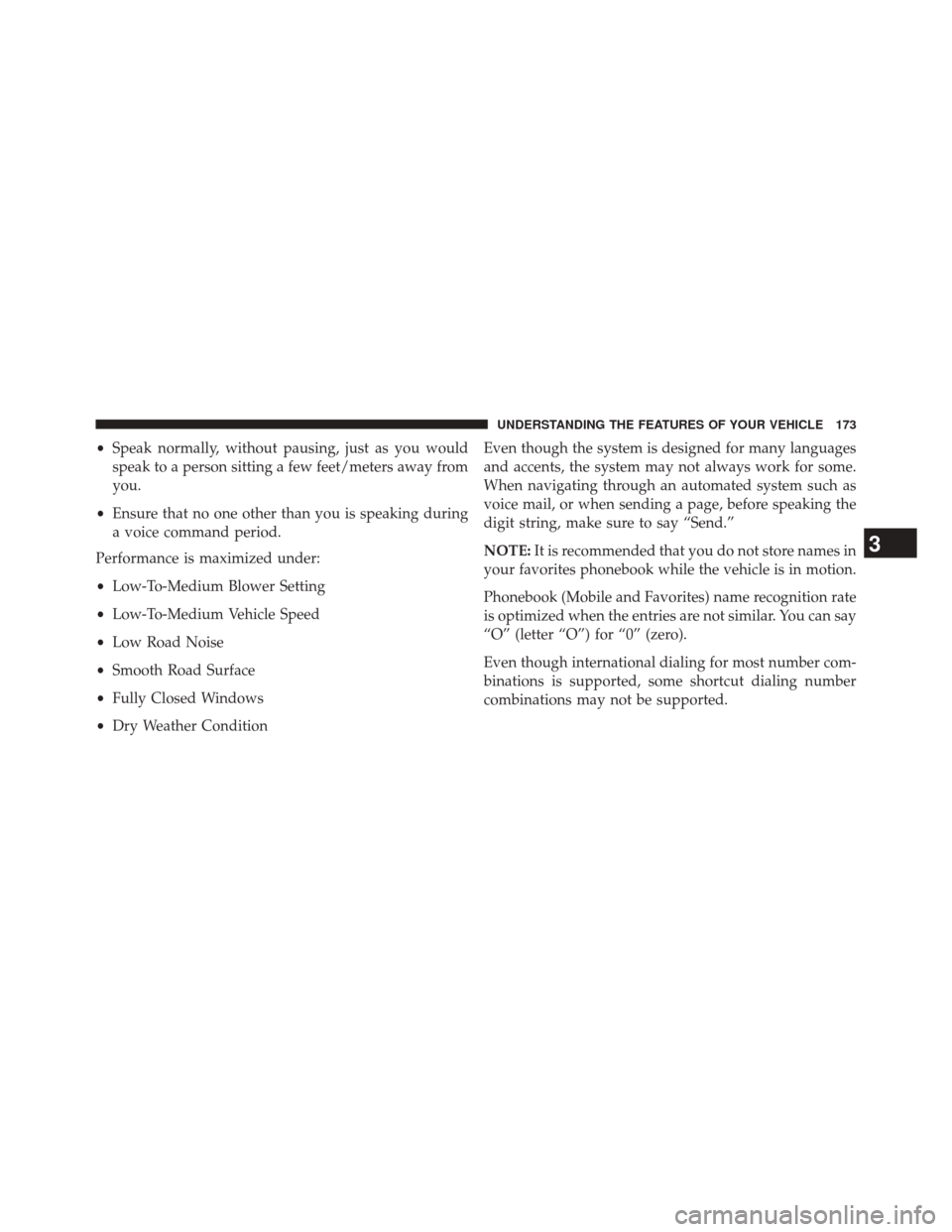
•Speak normally, without pausing, just as you would
speak to a person sitting a few feet/meters away from
you.
• Ensure that no one other than you is speaking during
a voice command period.
Performance is maximized under:
• Low-To-Medium Blower Setting
• Low-To-Medium Vehicle Speed
• Low Road Noise
• Smooth Road Surface
• Fully Closed Windows
• Dry Weather Condition Even though the system is designed for many languages
and accents, the system may not always work for some.
When navigating through an automated system such as
voice mail, or when sending a page, before speaking the
digit string, make sure to say “Send.”
NOTE:
It is recommended that you do not store names in
your favorites phonebook while the vehicle is in motion.
Phonebook (Mobile and Favorites) name recognition rate
is optimized when the entries are not similar. You can say
“O” (letter “O”) for “0” (zero).
Even though international dialing for most number com-
binations is supported, some shortcut dialing number
combinations may not be supported.
3
UNDERSTANDING THE FEATURES OF YOUR VEHICLE 173
Page 176 of 651
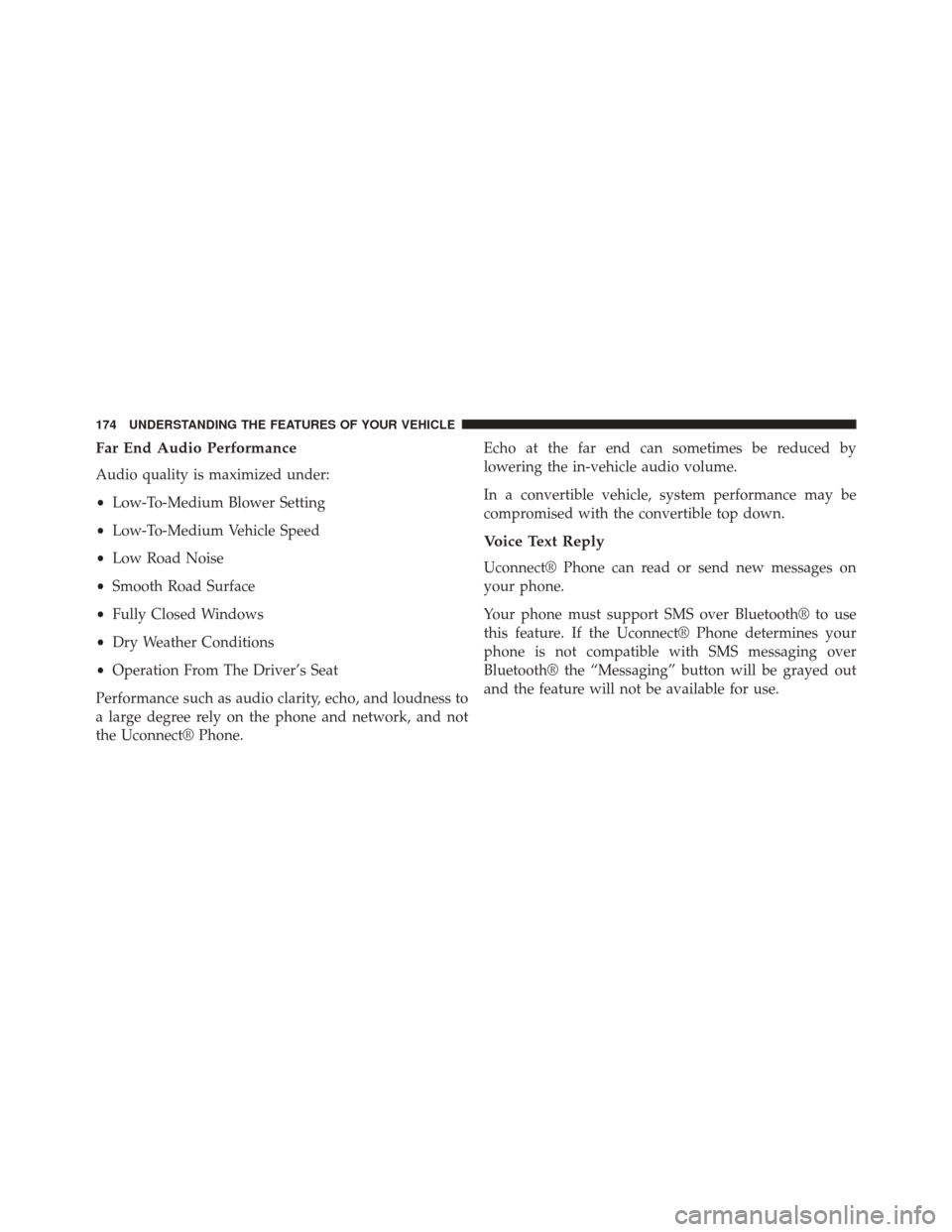
Far End Audio Performance
Audio quality is maximized under:
•Low-To-Medium Blower Setting
• Low-To-Medium Vehicle Speed
• Low Road Noise
• Smooth Road Surface
• Fully Closed Windows
• Dry Weather Conditions
• Operation From The Driver’s Seat
Performance such as audio clarity, echo, and loudness to
a large degree rely on the phone and network, and not
the Uconnect® Phone. Echo at the far end can sometimes be reduced by
lowering the in-vehicle audio volume.
In a convertible vehicle, system performance may be
compromised with the convertible top down.
Voice Text Reply
Uconnect® Phone can read or send new messages on
your phone.
Your phone must support SMS over Bluetooth® to use
this feature. If the Uconnect® Phone determines your
phone is not compatible with SMS messaging over
Bluetooth® the “Messaging” button will be grayed out
and the feature will not be available for use.
174 UNDERSTANDING THE FEATURES OF YOUR VEHICLE
Page 177 of 651
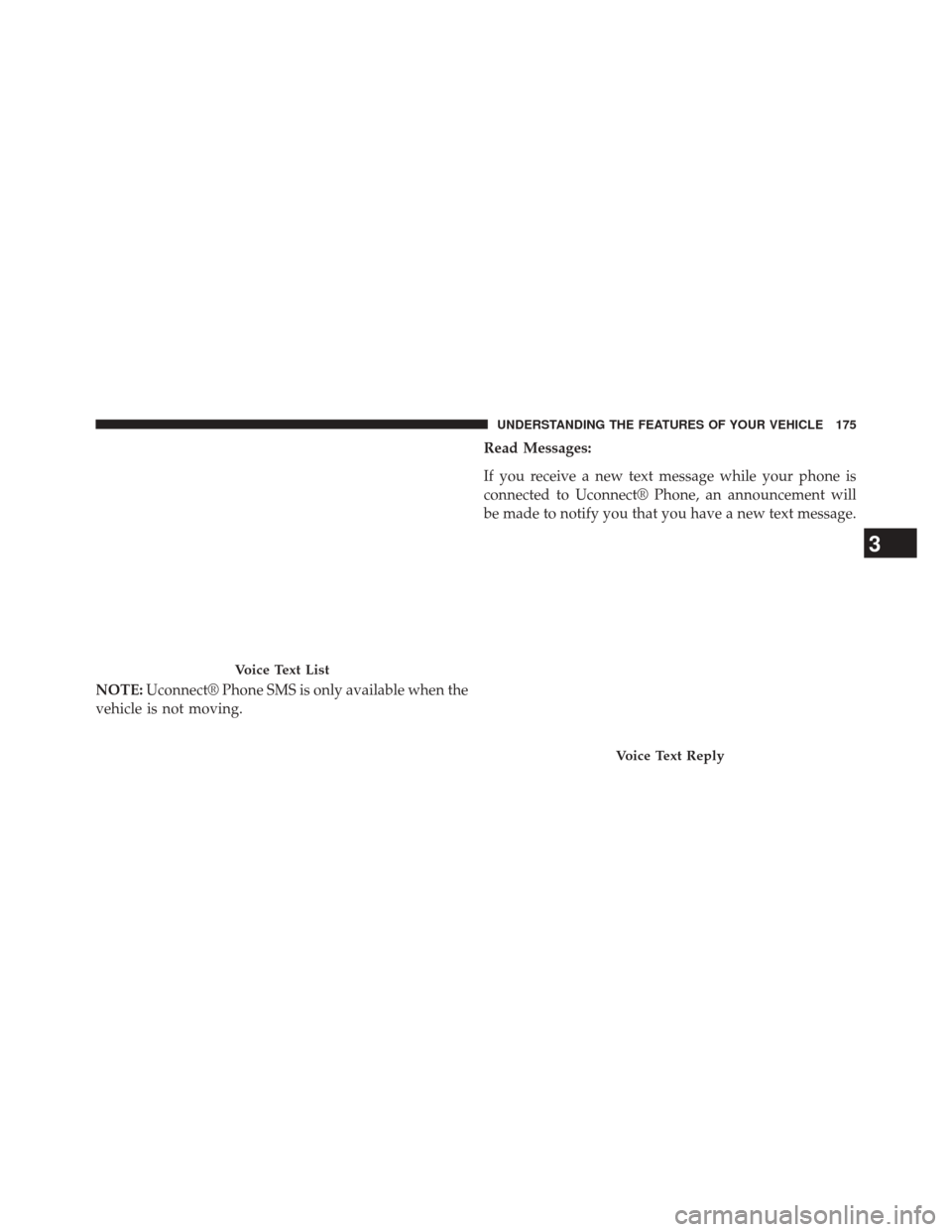
NOTE:Uconnect® Phone SMS is only available when the
vehicle is not moving. Read Messages:
If you receive a new text message while your phone is
connected to Uconnect® Phone, an announcement will
be made to notify you that you have a new text message.
Voice Text List
Voice Text Reply
3
UNDERSTANDING THE FEATURES OF YOUR VEHICLE 175
Page 178 of 651
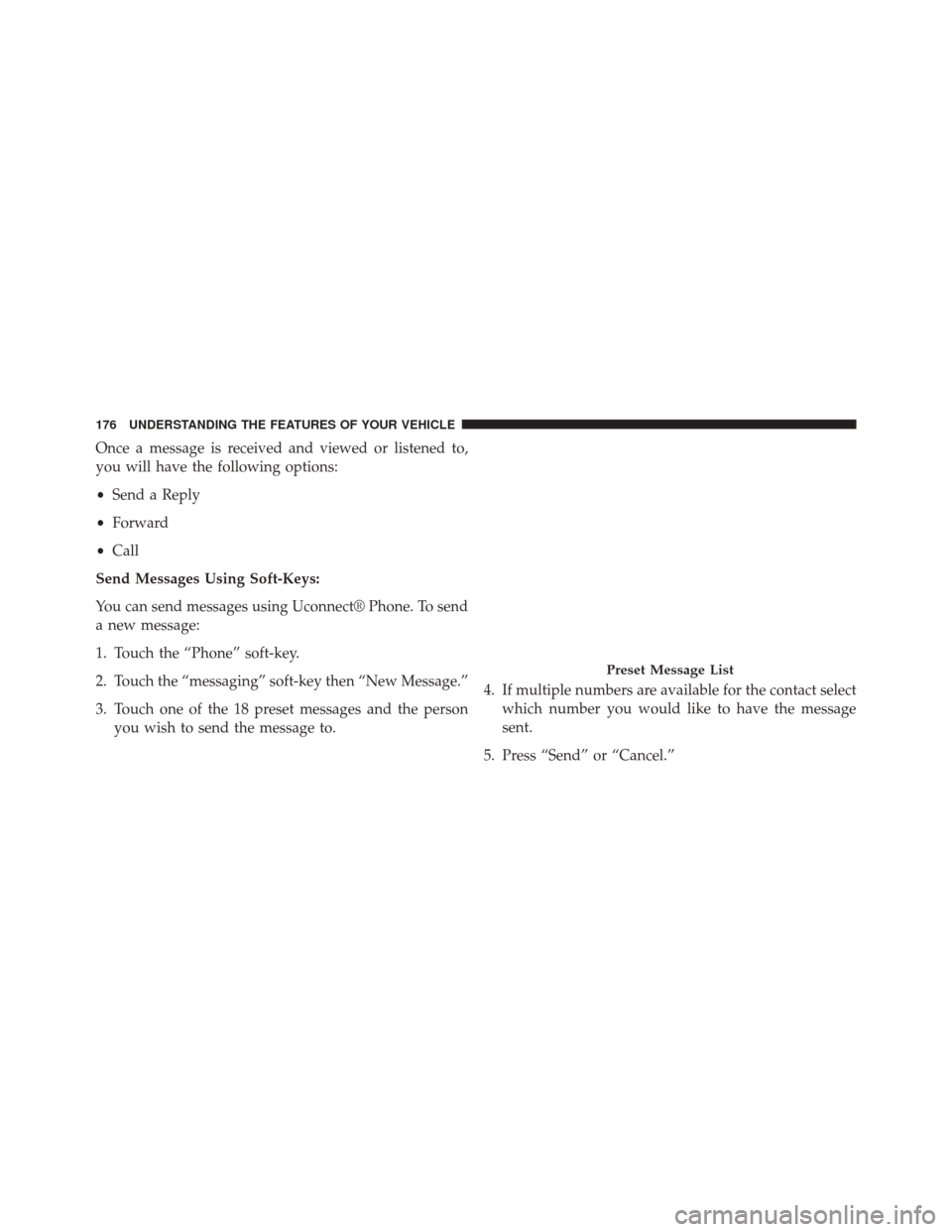
Once a message is received and viewed or listened to,
you will have the following options:
•Send a Reply
• Forward
• Call
Send Messages Using Soft-Keys:
You can send messages using Uconnect® Phone. To send
a new message:
1. Touch the “Phone” soft-key.
2. Touch the “messaging” soft-key then “New Message.”
3. Touch one of the 18 preset messages and the person you wish to send the message to. 4. If multiple numbers are available for the contact select
which number you would like to have the message
sent.
5. Press “Send” or “Cancel.”
Preset Message List
176 UNDERSTANDING THE FEATURES OF YOUR VEHICLE
Page 179 of 651
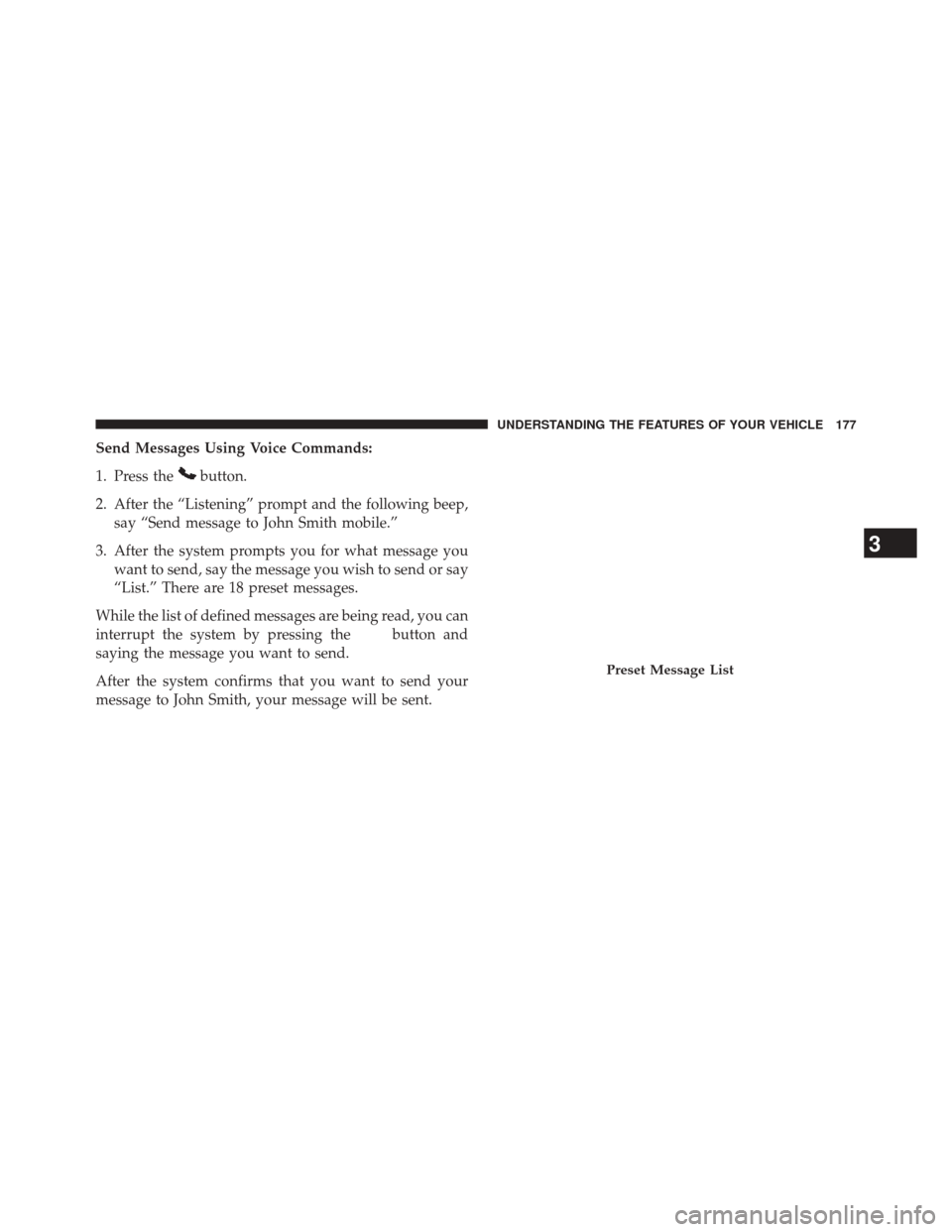
Send Messages Using Voice Commands:
1. Press the
button.
2. After the “Listening” prompt and the following beep, say “Send message to John Smith mobile.”
3. After the system prompts you for what message you want to send, say the message you wish to send or say
“List.” There are 18 preset messages.
While the list of defined messages are being read, you can
interrupt the system by pressing the
button and
saying the message you want to send.
After the system confirms that you want to send your
message to John Smith, your message will be sent.
Preset Message List
3
UNDERSTANDING THE FEATURES OF YOUR VEHICLE 177
Page 180 of 651
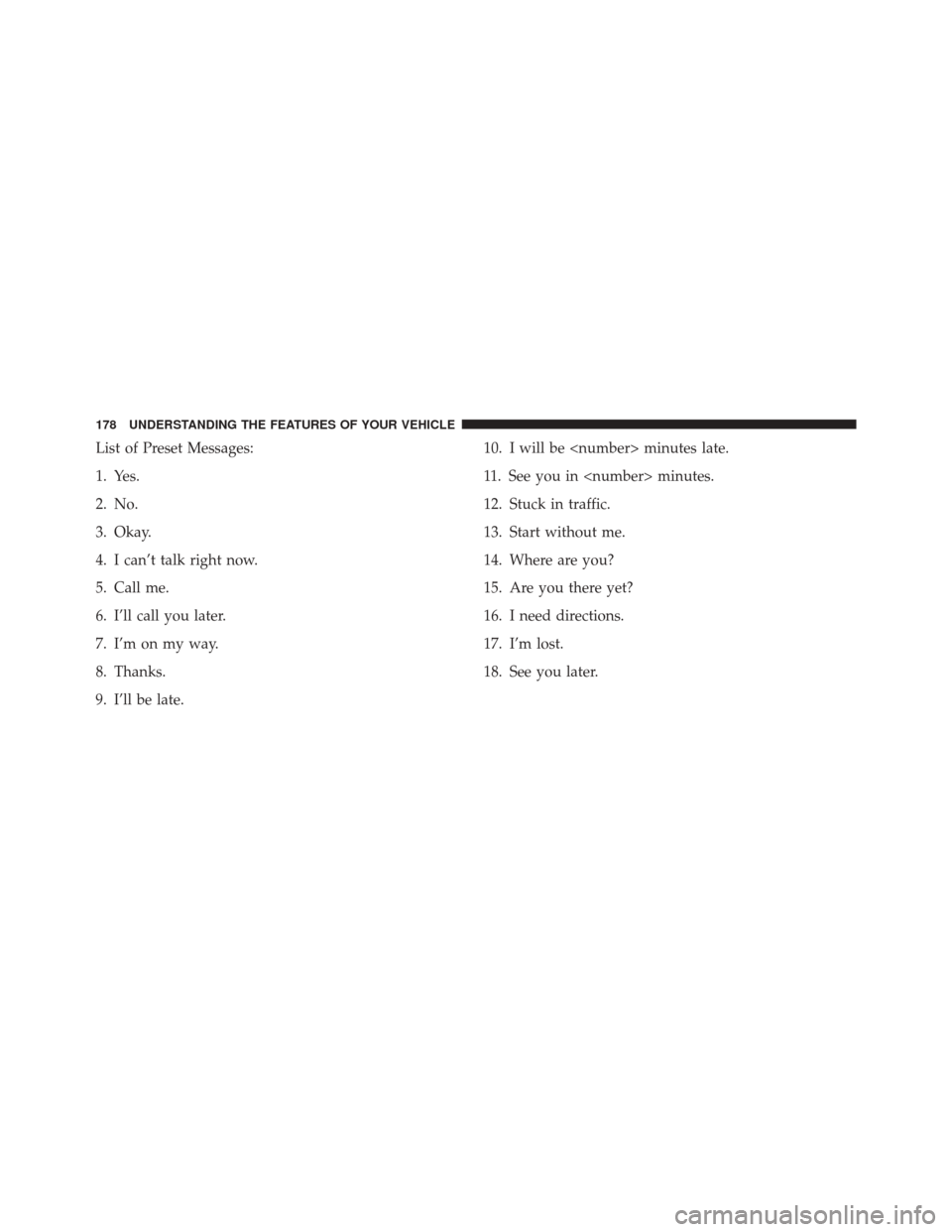
List of Preset Messages:
1. Yes.
2. No.
3. Okay.
4. I can’t talk right now.
5. Call me.
6. I’ll call you later.
7. I’m on my way.
8. Thanks.
9. I’ll be late.10. I will be
11. See you in
12. Stuck in traffic.
13. Start without me.
14. Where are you?
15. Are you there yet?
16. I need directions.
17. I’m lost.
18. See you later.
178 UNDERSTANDING THE FEATURES OF YOUR VEHICLE