DODGE RAM 2500 POWER WAGON 2008 3.G Owners Manual
Manufacturer: DODGE, Model Year: 2008, Model line: RAM 2500 POWER WAGON, Model: DODGE RAM 2500 POWER WAGON 2008 3.GPages: 504, PDF Size: 8.17 MB
Page 101 of 504

Delete Entries in the UConnecttPhonebook
NOTE:Editing phone book entries is recommended
when vehicle is not in motion.
²Press the ªPhoneº button to begin.
²After the9Ready9prompt and the following beep, say
9Phonebook Delete.9
²After you enter the Phonebook Delete menu, you will
then be asked for the name of the entry that you wish
to delete. You can either say the name of a phone book
entry that you wish to delete or you can say9List
Names9to hear a list of the entries in the phone book
from which you choose. To select one of the entries
from the list, press the9Voice Recognition9button
while the UConnecttsystem is playing the desired
entry and say9Delete.9
²After you enter the name, the UConnecttsystem will
ask you which designation you wish to delete, home,
work, mobile, pager, or all. Say the designation you
wish to delete.
²Note that only the phone book entry in the current
language is deleted.
Delete All Entries in the UConnecttPhonebook
²
Press the ªPhoneº button to begin.
²After the9Ready9prompt and the following beep, say
9Phonebook Erase All.9
²The UConnecttsystem will ask you to verify that you
wish to delete all the entries from the phonebook.
²After confirmation, the phone book entries will be
deleted.
²Note that only the phone book in the current language
is deleted.
UNDERSTANDING THE FEATURES OF YOUR VEHICLE 101
3
Page 102 of 504
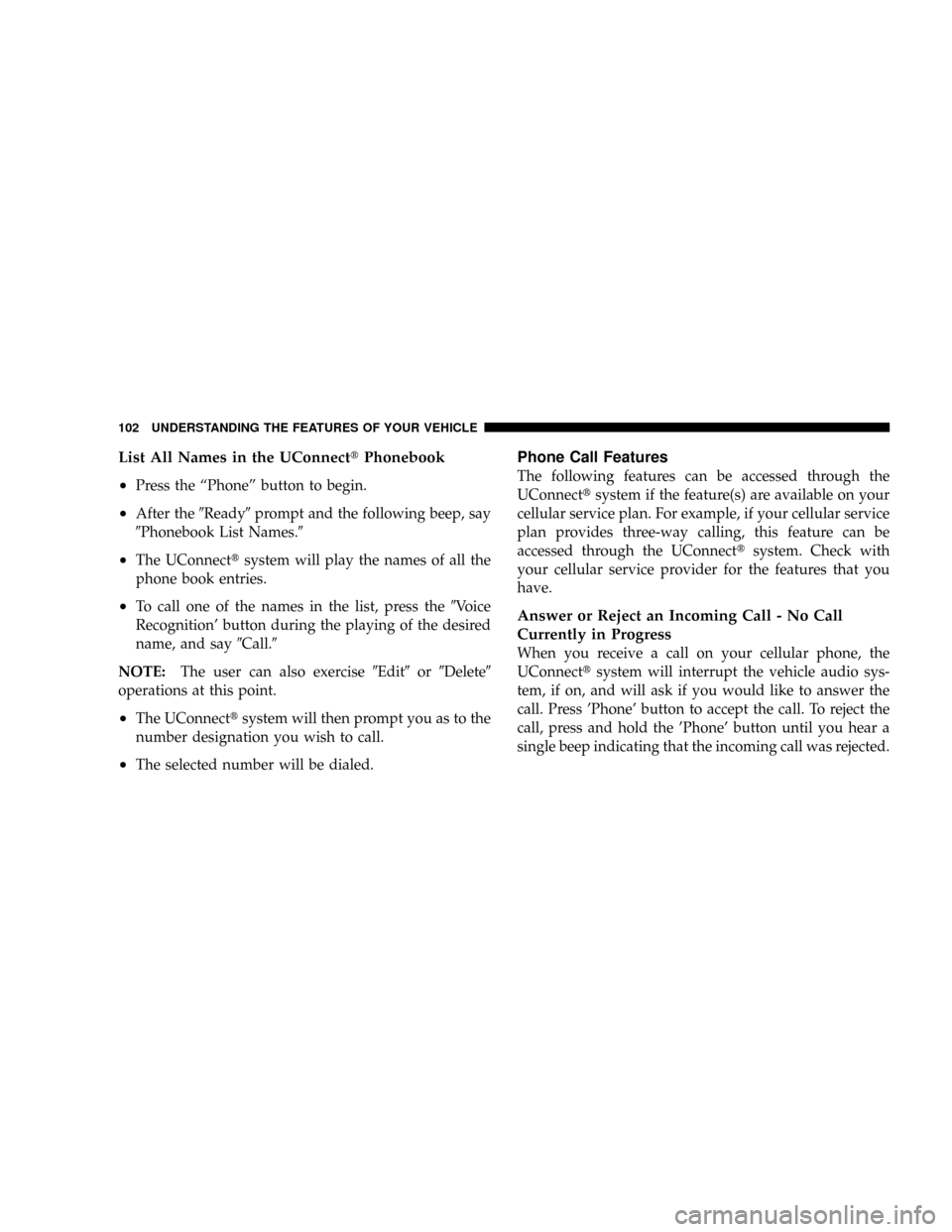
List All Names in the UConnecttPhonebook
²
Press the ªPhoneº button to begin.
²After the9Ready9prompt and the following beep, say
9Phonebook List Names.9
²The UConnecttsystem will play the names of all the
phone book entries.
²To call one of the names in the list, press the9Voice
Recognition' button during the playing of the desired
name, and say9Call.9
NOTE:The user can also exercise9Edit9or9Delete9
operations at this point.
²The UConnecttsystem will then prompt you as to the
number designation you wish to call.
²The selected number will be dialed.
Phone Call Features
The following features can be accessed through the
UConnecttsystem if the feature(s) are available on your
cellular service plan. For example, if your cellular service
plan provides three-way calling, this feature can be
accessed through the UConnecttsystem. Check with
your cellular service provider for the features that you
have.
Answer or Reject an Incoming Call - No Call
Currently in Progress
When you receive a call on your cellular phone, the
UConnecttsystem will interrupt the vehicle audio sys-
tem, if on, and will ask if you would like to answer the
call. Press 'Phone' button to accept the call. To reject the
call, press and hold the 'Phone' button until you hear a
single beep indicating that the incoming call was rejected.
102 UNDERSTANDING THE FEATURES OF YOUR VEHICLE
Page 103 of 504
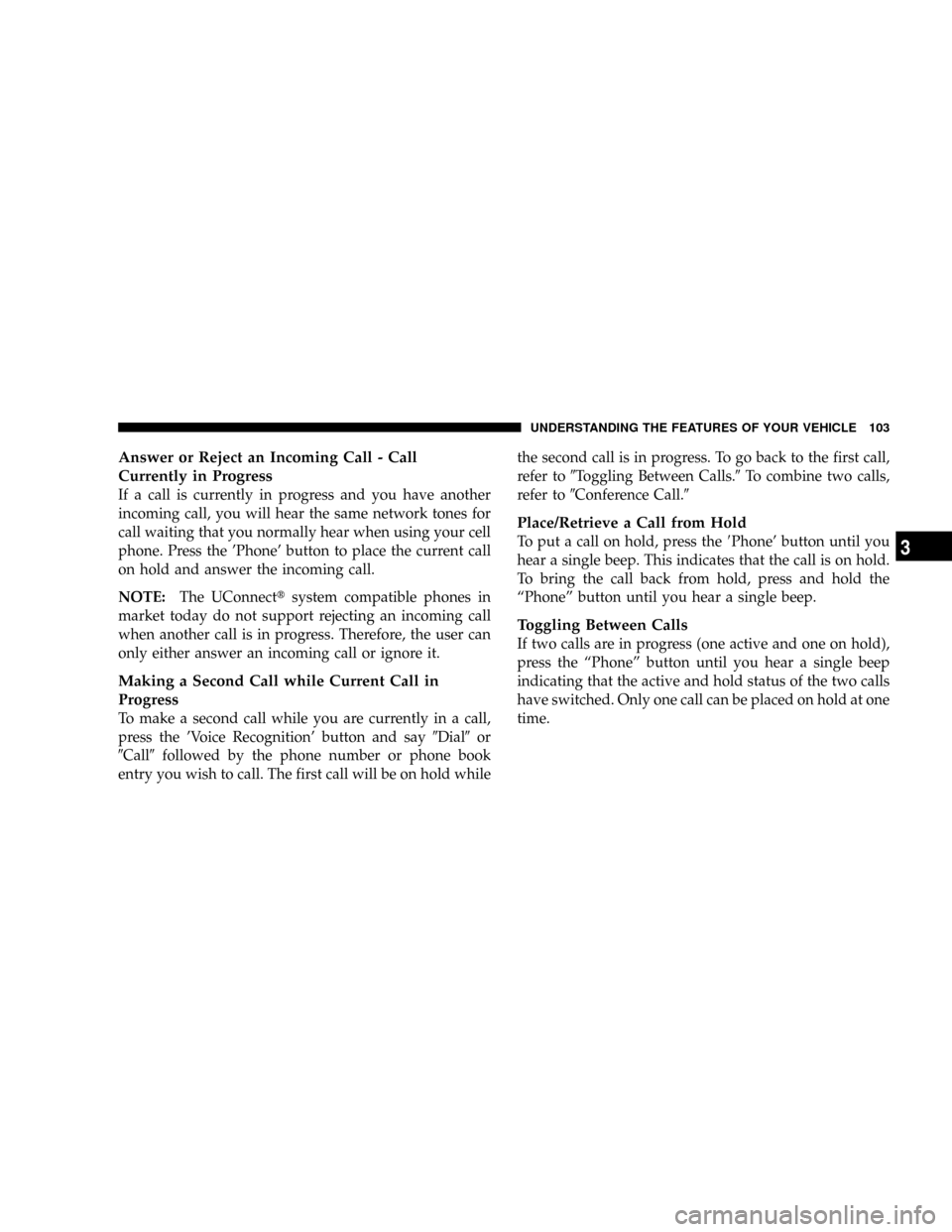
Answer or Reject an Incoming Call - Call
Currently in Progress
If a call is currently in progress and you have another
incoming call, you will hear the same network tones for
call waiting that you normally hear when using your cell
phone. Press the 'Phone' button to place the current call
on hold and answer the incoming call.
NOTE:The UConnecttsystem compatible phones in
market today do not support rejecting an incoming call
when another call is in progress. Therefore, the user can
only either answer an incoming call or ignore it.
Making a Second Call while Current Call in
Progress
To make a second call while you are currently in a call,
press the 'Voice Recognition' button and say9Dial9or
9Call9followed by the phone number or phone book
entry you wish to call. The first call will be on hold whilethe second call is in progress. To go back to the first call,
refer to9Toggling Between Calls.9To combine two calls,
refer to9Conference Call.9
Place/Retrieve a Call from Hold
To put a call on hold, press the8Phone' button until you
hear a single beep. This indicates that the call is on hold.
To bring the call back from hold, press and hold the
ªPhoneº button until you hear a single beep.
Toggling Between Calls
If two calls are in progress (one active and one on hold),
press the ªPhoneº button until you hear a single beep
indicating that the active and hold status of the two calls
have switched. Only one call can be placed on hold at one
time.
UNDERSTANDING THE FEATURES OF YOUR VEHICLE 103
3
Page 104 of 504

Conference Call
When two calls are in progress (one active and one on
hold), press and hold the ªPhoneº button until you hear
a double beep indicating that the two calls have been
joined into one conference call.
Three-Way Calling
To initiate three-way calling, press the ªVoice Recogni-
tionº button while a call is in progress and make a second
phone call as described under9Making a Second Call
while Current Call in Progress.9After the second call has
established, press and hold the ªPhoneº button until you
hear a double beep indicating that the two calls have
been joined into one conference call.
Call Termination
To end a call in progress, momentarily press the ªPhoneº
button. Only the active call(s) will be terminated and ifthere is a call on hold, it will become the new active call.
If the active call is terminated by the far end, a call on
hold may not become active automatically. This is cell
phone dependent. To bring the call back from hold, press
and hold the ªPhoneº button until you hear a single
beep.
Redial
²
Press the ªPhoneº button to begin.
²After the9Ready9prompt and the following beep, say
9Redial.9
²The UConnecttsystem will call the last number that
was dialed on your cellular phone.
NOTE:This may not be the last number dialed from the
UConnecttsystem.
104 UNDERSTANDING THE FEATURES OF YOUR VEHICLE
Page 105 of 504
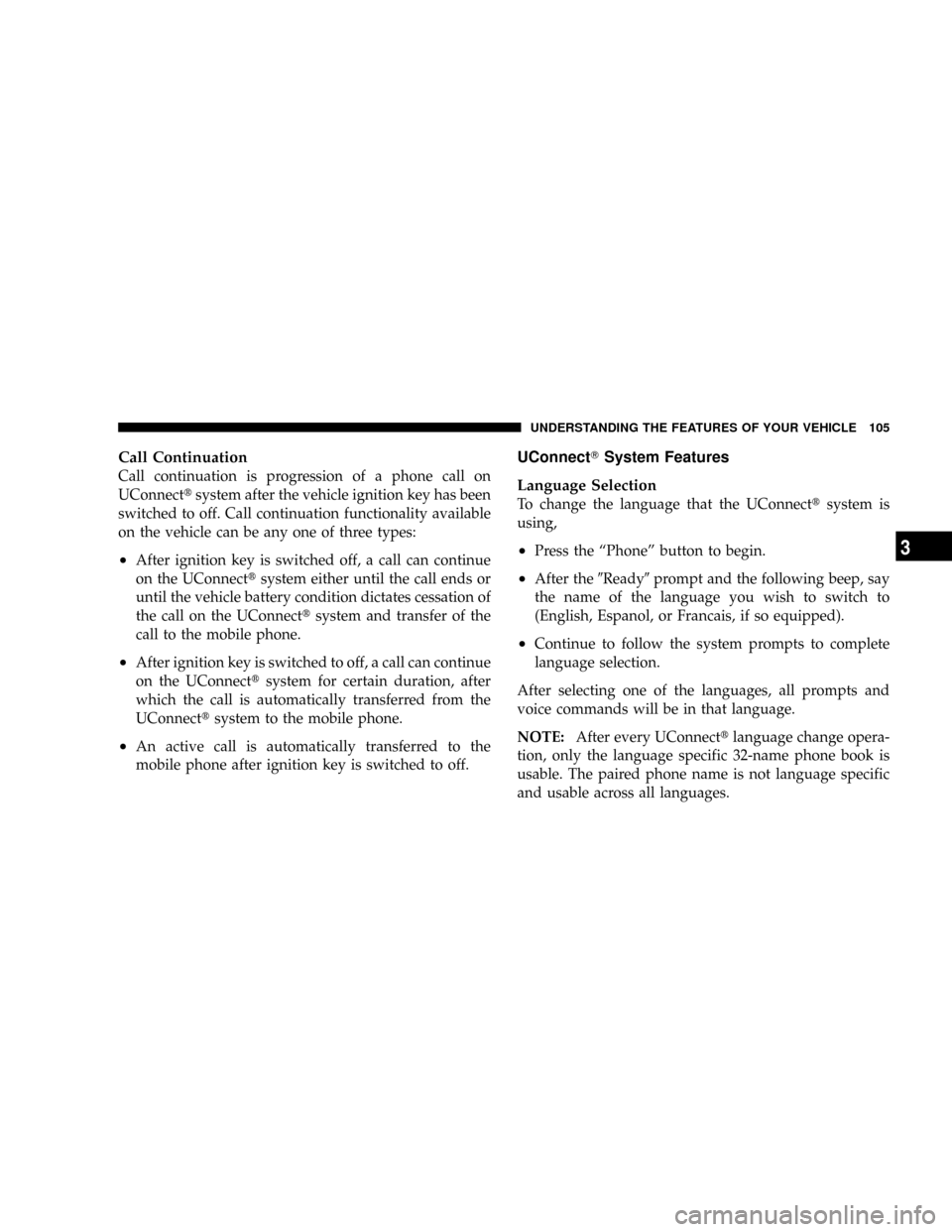
Call Continuation
Call continuation is progression of a phone call on
UConnecttsystem after the vehicle ignition key has been
switched to off. Call continuation functionality available
on the vehicle can be any one of three types:
²After ignition key is switched off, a call can continue
on the UConnecttsystem either until the call ends or
until the vehicle battery condition dictates cessation of
the call on the UConnecttsystem and transfer of the
call to the mobile phone.
²After ignition key is switched to off, a call can continue
on the UConnecttsystem for certain duration, after
which the call is automatically transferred from the
UConnecttsystem to the mobile phone.
²An active call is automatically transferred to the
mobile phone after ignition key is switched to off.
UConnectTSystem Features
Language Selection
To change the language that the UConnecttsystem is
using,
²Press the ªPhoneº button to begin.
²After the9Ready9prompt and the following beep, say
the name of the language you wish to switch to
(English, Espanol, or Francais, if so equipped).
²Continue to follow the system prompts to complete
language selection.
After selecting one of the languages, all prompts and
voice commands will be in that language.
NOTE:After every UConnecttlanguage change opera-
tion, only the language specific 32-name phone book is
usable. The paired phone name is not language specific
and usable across all languages.
UNDERSTANDING THE FEATURES OF YOUR VEHICLE 105
3
Page 106 of 504

Emergency Assistance
If you are in an emergency and the mobile phone is
reachable:
²Pick up the phone and manually dial the emergency
number for your area.
If the phone is not reachable and the UConnecttsystem
is operational, you may reach the emergency number as
follows:
²Press the ªPhoneº button to begin.
²After the9Ready9prompt and the following beep, say
9Emergency9and the UConnecttsystem will instruct
the paired cellular phone to call the emergency num-
ber. This feature is only supported in the USA.
NOTE:The emergency number dialed is based on the
Country where the vehicle is purchased (911 for USA and
Canada and 060 for Mexico). The number dialed may not
be applicable with the available cellular service and area.The UConnecttsystem does slightly lower your chances
of successfully making a phone call as to that for the cell
phone directly.
Your phone must be turned on and paired to the
UConnecttsystem to allow use of this vehicle feature in
emergency situations when the cell phone has network
coverage and stays paired to the UConnecttsystem.
Towing Assistance
If you need towing assistance,
²Press the ªPhoneº button to begin.
²After the9Ready9prompt and the following beep, say
9Towing Assistance.9
NOTE:The Towing Assistance number dialed is based
on the Country where the vehicle is purchased (1-800-
528-2069 for USA, 1-877-213-4525 for Canada, 55-14-3454
for Mexico City and 1-800-712-3040 for outside Mexico
City in Mexico).
106 UNDERSTANDING THE FEATURES OF YOUR VEHICLE
Page 107 of 504
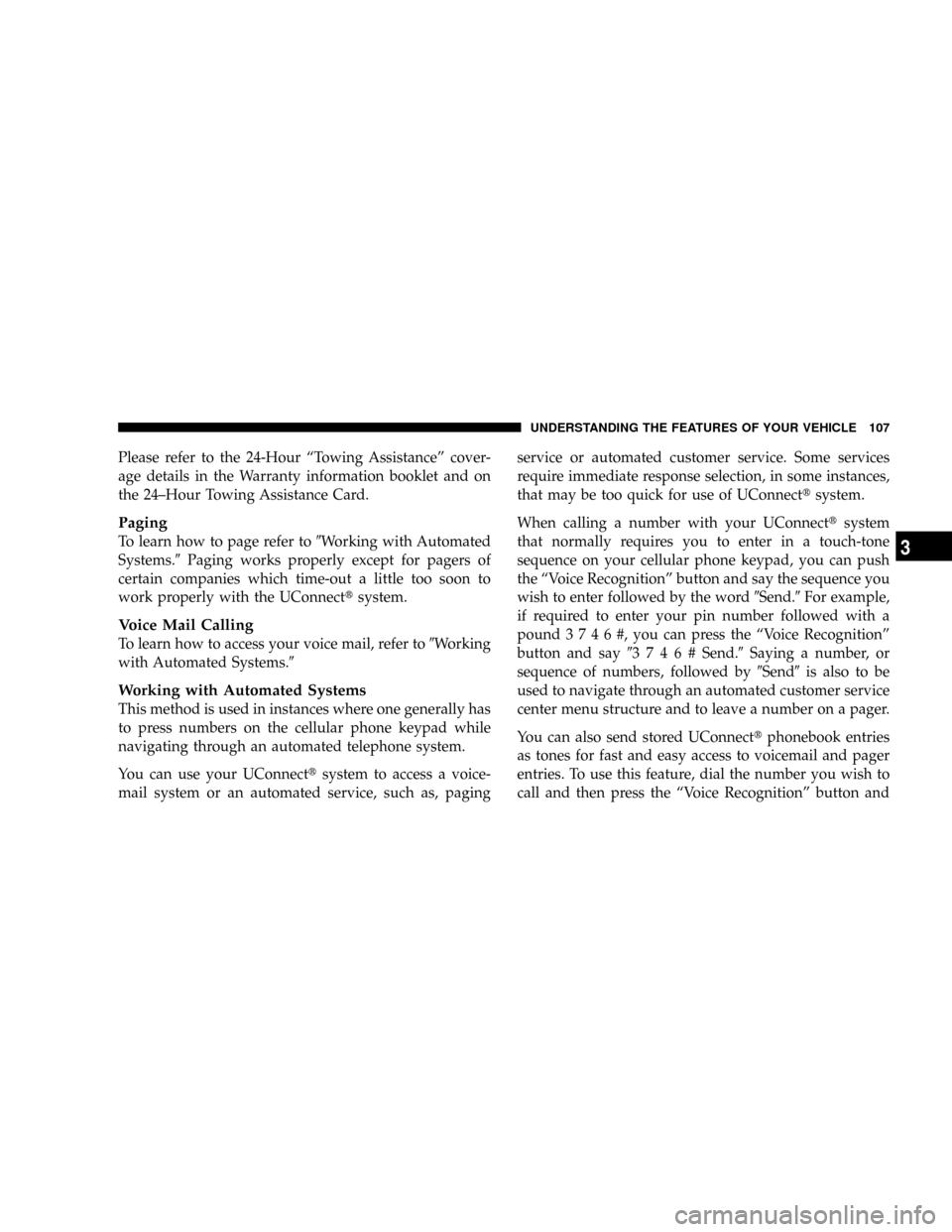
Please refer to the 24-Hour ªTowing Assistanceº cover-
age details in the Warranty information booklet and on
the 24±Hour Towing Assistance Card.
Paging
To learn how to page refer to9Working with Automated
Systems.9Paging works properly except for pagers of
certain companies which time-out a little too soon to
work properly with the UConnecttsystem.
Voice Mail Calling
To learn how to access your voice mail, refer to9Working
with Automated Systems.9
Working with Automated Systems
This method is used in instances where one generally has
to press numbers on the cellular phone keypad while
navigating through an automated telephone system.
You can use your UConnecttsystem to access a voice-
mail system or an automated service, such as, pagingservice or automated customer service. Some services
require immediate response selection, in some instances,
that may be too quick for use of UConnecttsystem.
When calling a number with your UConnecttsystem
that normally requires you to enter in a touch-tone
sequence on your cellular phone keypad, you can push
the ªVoice Recognitionº button and say the sequence you
wish to enter followed by the word9Send.9For example,
if required to enter your pin number followed with a
pound3746#,youcanpresstheªVoice Recognitionº
button and say93746#Send.9Saying a number, or
sequence of numbers, followed by9Send9is also to be
used to navigate through an automated customer service
center menu structure and to leave a number on a pager.
You can also send stored UConnecttphonebook entries
as tones for fast and easy access to voicemail and pager
entries. To use this feature, dial the number you wish to
call and then press the ªVoice Recognitionº button and
UNDERSTANDING THE FEATURES OF YOUR VEHICLE 107
3
Page 108 of 504
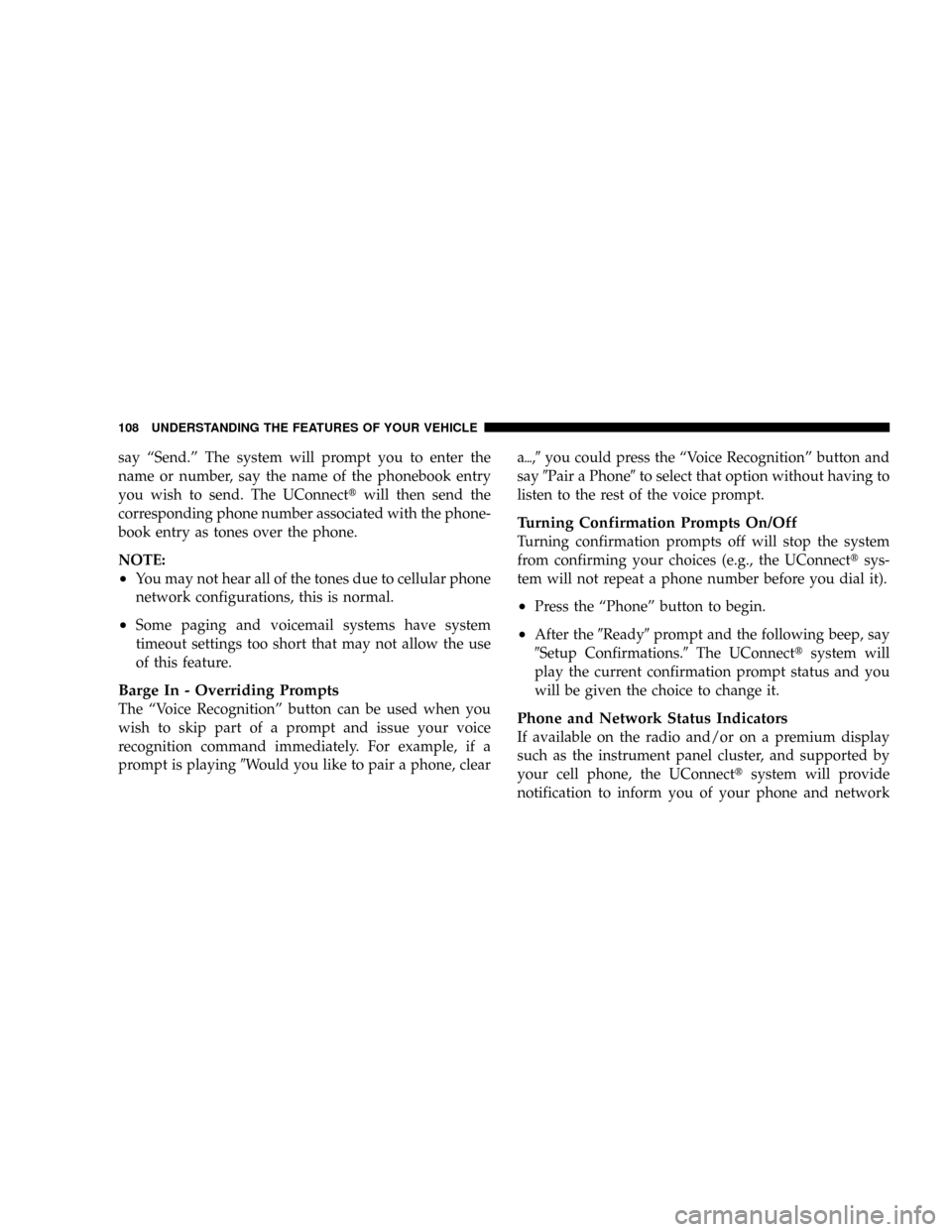
say ªSend.º The system will prompt you to enter the
name or number, say the name of the phonebook entry
you wish to send. The UConnecttwill then send the
corresponding phone number associated with the phone-
book entry as tones over the phone.
NOTE:
²You may not hear all of the tones due to cellular phone
network configurations, this is normal.
²Some paging and voicemail systems have system
timeout settings too short that may not allow the use
of this feature.
Barge In - Overriding Prompts
The ªVoice Recognitionº button can be used when you
wish to skip part of a prompt and issue your voice
recognition command immediately. For example, if a
prompt is playing9Would you like to pair a phone, cleara{,9you could press the ªVoice Recognitionº button and
say9Pair a Phone9to select that option without having to
listen to the rest of the voice prompt.
Turning Confirmation Prompts On/Off
Turning confirmation prompts off will stop the system
from confirming your choices (e.g., the UConnecttsys-
tem will not repeat a phone number before you dial it).
²Press the ªPhoneº button to begin.
²After the9Ready9prompt and the following beep, say
9Setup Confirmations.9The UConnecttsystem will
play the current confirmation prompt status and you
will be given the choice to change it.
Phone and Network Status Indicators
If available on the radio and/or on a premium display
such as the instrument panel cluster, and supported by
your cell phone, the UConnecttsystem will provide
notification to inform you of your phone and network
108 UNDERSTANDING THE FEATURES OF YOUR VEHICLE
Page 109 of 504

status when you are attempting to make a phone call
using UConnectt. The status is given for roaming, net-
work signal strength, phone battery strength, etc.
Dialing Using the Cellular Phone Keypad
You can dial a phone number with your cellular phone
keypad and still use the UConnecttsystem (while dial-
ing via the cell phone keypad, the user must exercise
caution and take precautionary safety measures). By
dialing a number with your paired BluetoothŸ cellular
phone, the audio will be played through your vehicle's
audio system. The UConnecttsystem will work the same
as if you dial the number using voice recognition.
NOTE:Certain brands of mobile phones do not send the
dial ring to the UConnecttsystem to play it on the
vehicle audio system, so you will not hear it. Under this
situation, after successfully dialing a number, the usermay feel that the call did not go through even though the
call is in progress. Once your call is answered, you will
hear the audio.
Mute/Un-Mute (Mute Off)
When you mute the UConnecttsystem, you will still be
able to hear the conversation coming from the other
party, but the other party will not be able to hear you. In
order to mute the UConnecttsystem:
²Press the ªVoice Recognitionº button.
²Following the beep, say9Mute.9
In order to un-mute the UConnecttsystem:
²Press the ªVoice Recognitionº button.
²Following the beep, say9Mute-off.9
UNDERSTANDING THE FEATURES OF YOUR VEHICLE 109
3
Page 110 of 504
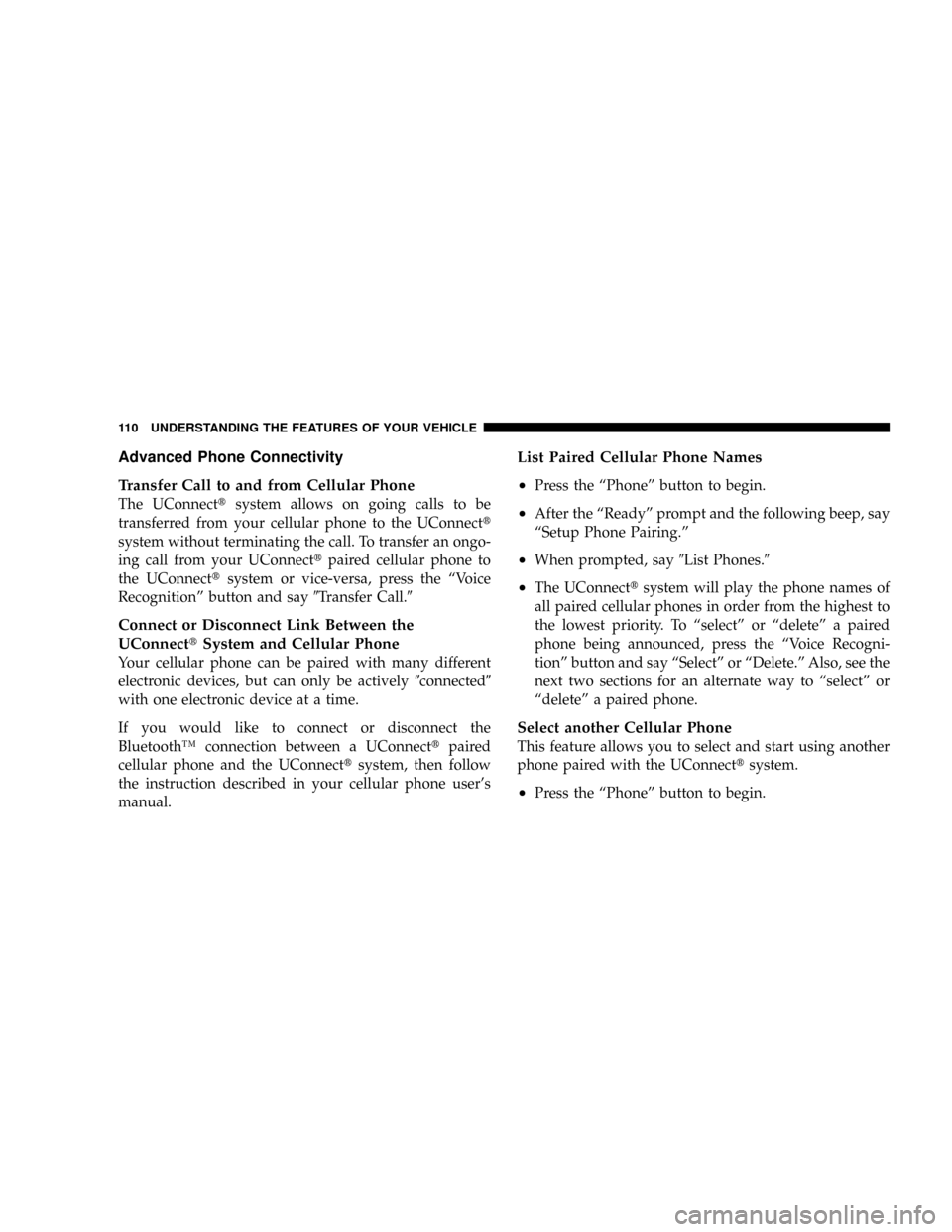
Advanced Phone Connectivity
Transfer Call to and from Cellular Phone
The UConnecttsystem allows on going calls to be
transferred from your cellular phone to the UConnectt
system without terminating the call. To transfer an ongo-
ing call from your UConnecttpaired cellular phone to
the UConnecttsystem or vice-versa, press the ªVoice
Recognitionº button and say9Transfer Call.9
Connect or Disconnect Link Between the
UConnecttSystem and Cellular Phone
Your cellular phone can be paired with many different
electronic devices, but can only be actively9connected9
with one electronic device at a time.
If you would like to connect or disconnect the
BluetoothŸ connection between a UConnecttpaired
cellular phone and the UConnecttsystem, then follow
the instruction described in your cellular phone user's
manual.
List Paired Cellular Phone Names
²
Press the ªPhoneº button to begin.
²After the ªReadyº prompt and the following beep, say
ªSetup Phone Pairing.º
²When prompted, say9List Phones.9
²The UConnecttsystem will play the phone names of
all paired cellular phones in order from the highest to
the lowest priority. To ªselectº or ªdeleteº a paired
phone being announced, press the ªVoice Recogni-
tionº button and say ªSelectº or ªDelete.º Also, see the
next two sections for an alternate way to ªselectº or
ªdeleteº a paired phone.
Select another Cellular Phone
This feature allows you to select and start using another
phone paired with the UConnecttsystem.
²Press the ªPhoneº button to begin.
110 UNDERSTANDING THE FEATURES OF YOUR VEHICLE