FIAT 500L LIVING 2017 2.G Owners Manual
Manufacturer: FIAT, Model Year: 2017, Model line: 500L LIVING, Model: FIAT 500L LIVING 2017 2.GPages: 240, PDF Size: 5.26 MB
Page 211 of 240

Uconnect 5" Radio LIVE / Uconnect 5" Radio Nav LIVE.
QUICK GUIDE
Controls on front panel
162F0Y0712C
209
Page 212 of 240
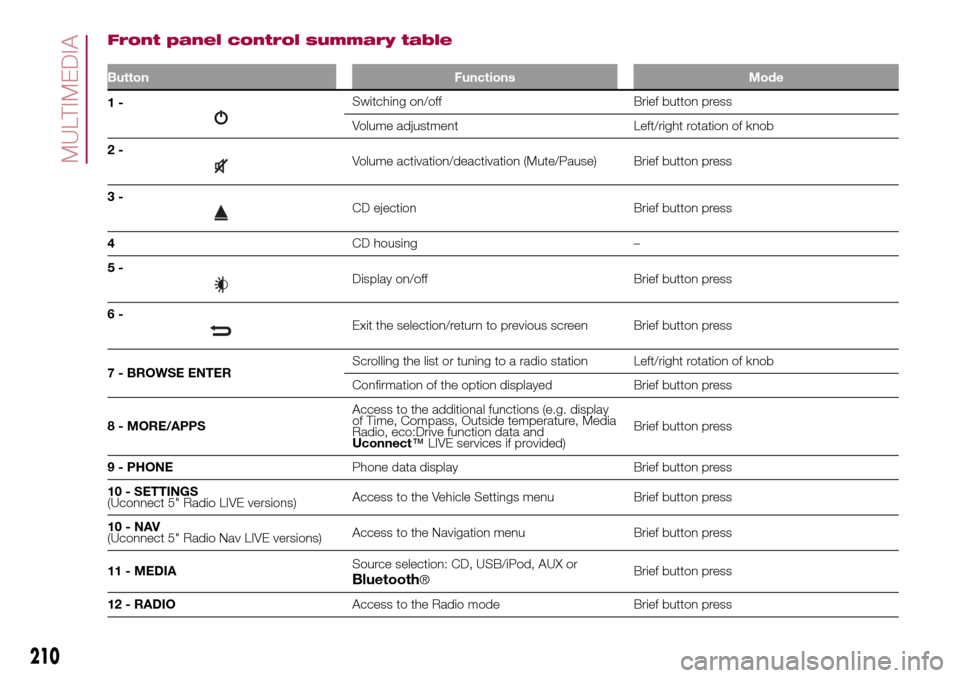
Front panel control summary table
Button Functions Mode
1-Switching on/off Brief button press
Volume adjustment Left/right rotation of knob
2-
Volume activation/deactivation (Mute/Pause) Brief button press
3-
CD ejection Brief button press
4CD housing –
5-
Display on/off Brief button press
6-
Exit the selection/return to previous screen Brief button press
7 - BROWSE ENTERScrolling the list or tuning to a radio station Left/right rotation of knob
Confirmation of the option displayed Brief button press
8 - MORE/APPSAccess to the additional functions (e.g. display
of Time, Compass, Outside temperature, Media
Radio, eco:Drive function data and
Uconnect™LIVE services if provided)Brief button press
9 - PHONEPhone data display Brief button press
10 - SETTINGS
(Uconnect 5" Radio LIVE versions)Access to the Vehicle Settings menu Brief button press
10-NAV
(Uconnect 5" Radio Nav LIVE versions)Access to the Navigation menu Brief button press
11 - MEDIASource selection: CD, USB/iPod, AUX or
Bluetooth®Brief button press
12 - RADIOAccess to the Radio mode Brief button press
210
MULTIMEDIA
Page 213 of 240
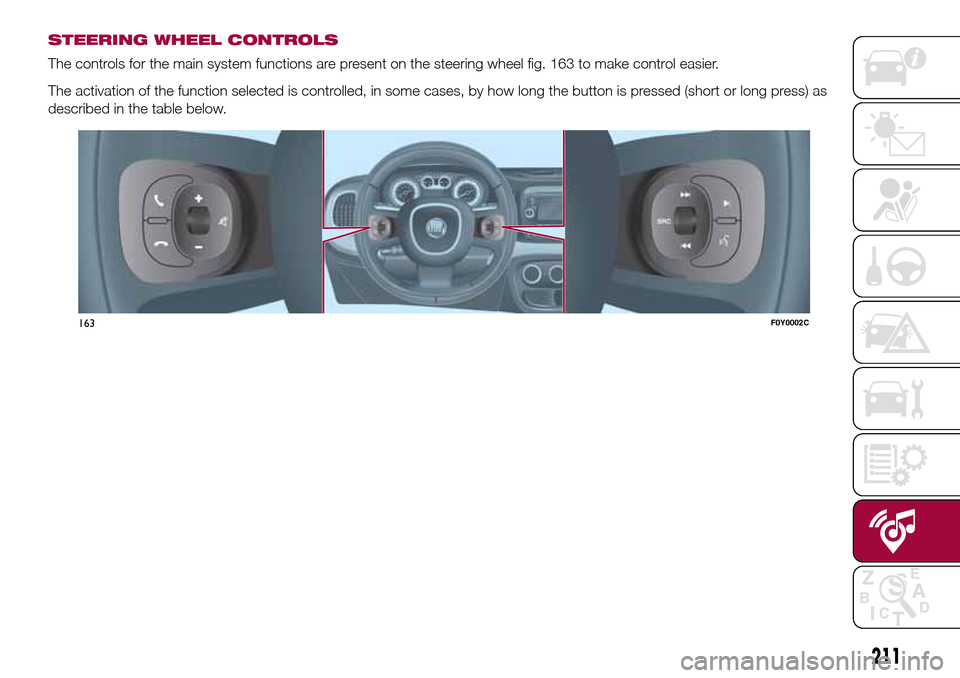
STEERING WHEEL CONTROLS
The controls for the main system functions are present on the steering wheel fig. 163 to make control easier.
The activation of the function selected is controlled, in some cases, by how long the button is pressed (short or long press) as
described in the table below.
163F0Y0002C
211
Page 214 of 240
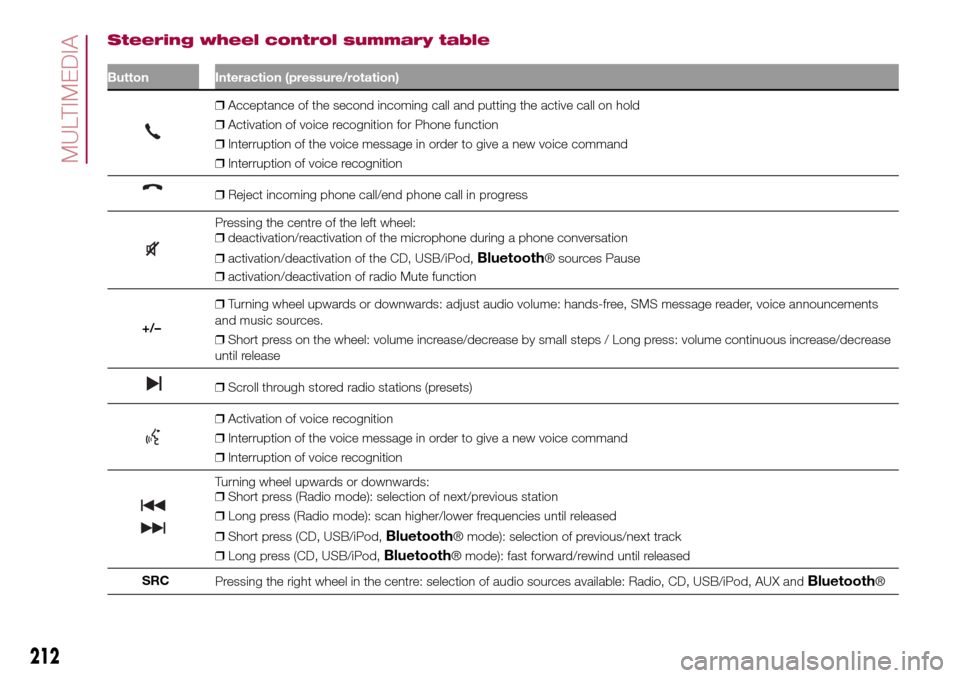
Steering wheel control summary table
Button Interaction (pressure/rotation)
❒Acceptance of the second incoming call and putting the active call on hold
❒Activation of voice recognition for Phone function
❒Interruption of the voice message in order to give a new voice command
❒Interruption of voice recognition
❒Reject incoming phone call/end phone call in progress
Pressing the centre of the left wheel:
❒deactivation/reactivation of the microphone during a phone conversation
❒activation/deactivation of the CD, USB/iPod,
Bluetooth® sources Pause
❒activation/deactivation of radio Mute function
+/–❒Turning wheel upwards or downwards: adjust audio volume: hands-free, SMS message reader, voice announcements
and music sources.
❒Short press on the wheel: volume increase/decrease by small steps / Long press: volume continuous increase/decrease
until release
❒Scroll through stored radio stations (presets)
❒Activation of voice recognition
❒Interruption of the voice message in order to give a new voice command
❒Interruption of voice recognition
Turning wheel upwards or downwards:
❒Short press (Radio mode): selection of next/previous station
❒Long press (Radio mode): scan higher/lower frequencies until released
❒Short press (CD, USB/iPod,
Bluetooth® mode): selection of previous/next track
❒Long press (CD, USB/iPod,
Bluetooth® mode): fast forward/rewind until released
SRC
Pressing the right wheel in the centre: selection of audio sources available: Radio, CD, USB/iPod, AUX and
Bluetooth®
212
MULTIMEDIA
Page 215 of 240
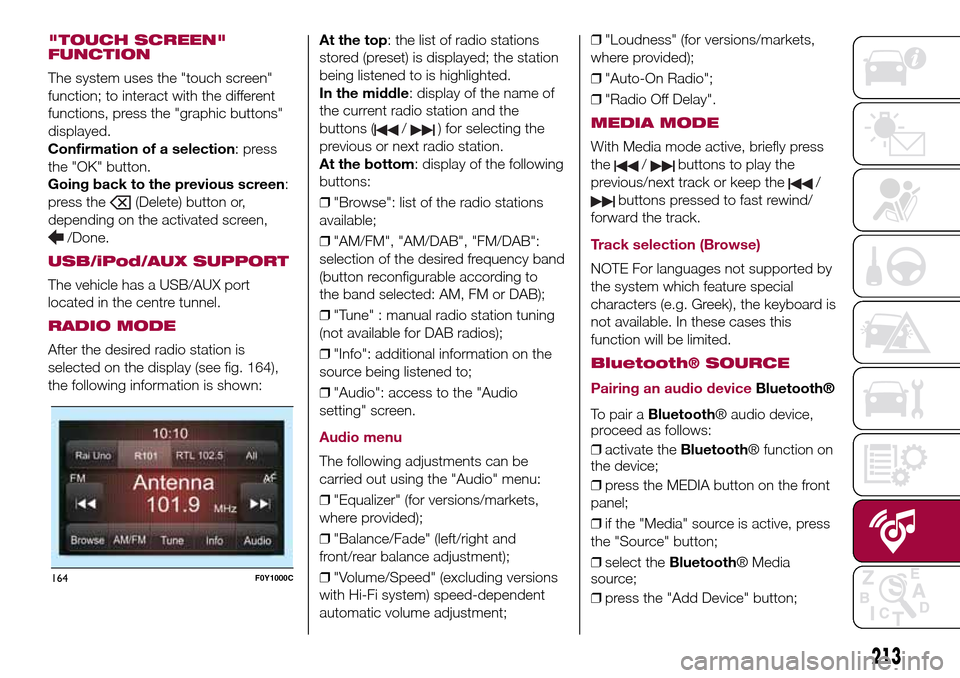
"TOUCH SCREEN"
FUNCTION
The system uses the "touch screen"
function; to interact with the different
functions, press the "graphic buttons"
displayed.
Confirmation of a selection: press
the "OK" button.
Going back to the previous screen:
press the
(Delete) button or,
depending on the activated screen,
/Done.
USB/iPod/AUX SUPPORT
The vehicle has a USB/AUX port
located in the centre tunnel.
RADIO MODE
After the desired radio station is
selected on the display (see fig. 164),
the following information is shown:At the top: the list of radio stations
stored (preset) is displayed; the station
being listened to is highlighted.
In the middle: display of the name of
the current radio station and the
buttons (
/) for selecting the
previous or next radio station.
At the bottom: display of the following
buttons:
❒"Browse": list of the radio stations
available;
❒"AM/FM", "AM/DAB", "FM/DAB":
selection of the desired frequency band
(button reconfigurable according to
the band selected: AM, FM or DAB);
❒"Tune" : manual radio station tuning
(not available for DAB radios);
❒"Info": additional information on the
source being listened to;
❒"Audio": access to the "Audio
setting" screen.
Audio menu
The following adjustments can be
carried out using the "Audio" menu:
❒"Equalizer" (for versions/markets,
where provided);
❒"Balance/Fade" (left/right and
front/rear balance adjustment);
❒"Volume/Speed" (excluding versions
with Hi-Fi system) speed-dependent
automatic volume adjustment;❒"Loudness" (for versions/markets,
where provided);
❒"Auto-On Radio";
❒"Radio Off Delay".
MEDIA MODE
With Media mode active, briefly press
the
/buttons to play the
previous/next track or keep the
/
buttons pressed to fast rewind/
forward the track.
Track selection (Browse)
NOTE For languages not supported by
the system which feature special
characters (e.g. Greek), the keyboard is
not available. In these cases this
function will be limited.
Bluetooth® SOURCE
Pairing an audio device
Bluetooth®
To pair aBluetooth® audio device,
proceed as follows:
❒activate theBluetooth® function on
the device;
❒press the MEDIA button on the front
panel;
❒if the "Media" source is active, press
the "Source" button;
❒select theBluetooth® Media
source;
❒press the "Add Device" button;
164F0Y1000C
213
Page 216 of 240
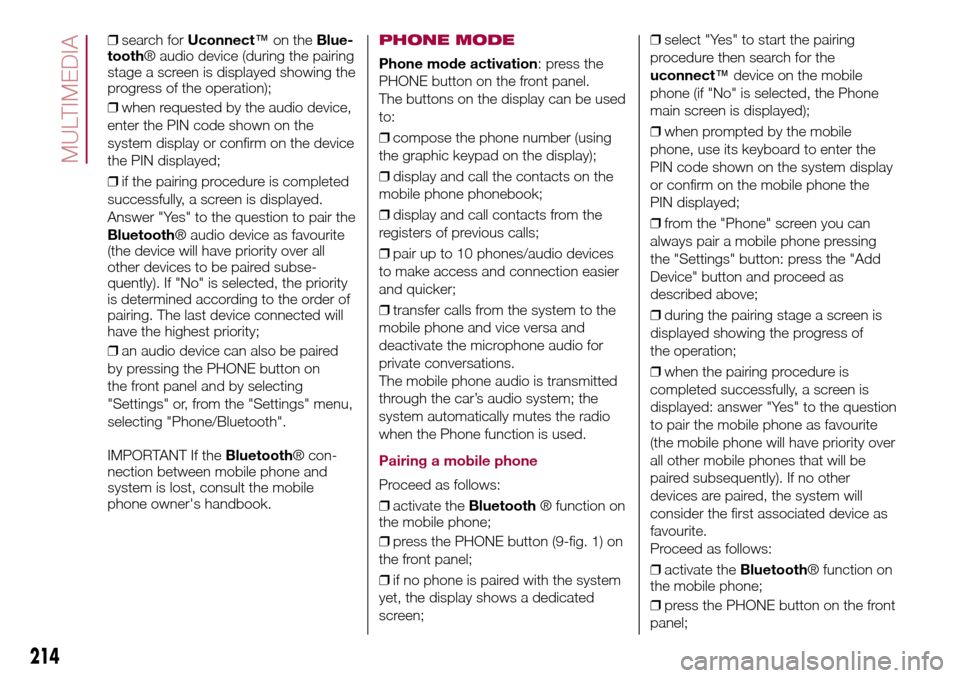
❒search forUconnect™on theBlue-
tooth® audio device (during the pairing
stage a screen is displayed showing the
progress of the operation);
❒when requested by the audio device,
enter the PIN code shown on the
system display or confirm on the device
the PIN displayed;
❒if the pairing procedure is completed
successfully, a screen is displayed.
Answer "Yes" to the question to pair the
Bluetooth® audio device as favourite
(the device will have priority over all
other devices to be paired subse-
quently). If "No" is selected, the priority
is determined according to the order of
pairing. The last device connected will
have the highest priority;
❒an audio device can also be paired
by pressing the PHONE button on
the front panel and by selecting
"Settings" or, from the "Settings" menu,
selecting "Phone/Bluetooth".
IMPORTANT If theBluetooth® con-
nection between mobile phone and
system is lost, consult the mobile
phone owner's handbook.PHONE MODE
Phone mode activation: press the
PHONE button on the front panel.
The buttons on the display can be used
to:
❒compose the phone number (using
the graphic keypad on the display);
❒display and call the contacts on the
mobile phone phonebook;
❒display and call contacts from the
registers of previous calls;
❒pair up to 10 phones/audio devices
to make access and connection easier
and quicker;
❒transfer calls from the system to the
mobile phone and vice versa and
deactivate the microphone audio for
private conversations.
The mobile phone audio is transmitted
through the car’s audio system; the
system automatically mutes the radio
when the Phone function is used.
Pairing a mobile phone
Proceed as follows:
❒activate theBluetooth® function on
the mobile phone;
❒press the PHONE button (9-fig. 1) on
the front panel;
❒if no phone is paired with the system
yet, the display shows a dedicated
screen;❒select "Yes" to start the pairing
procedure then search for the
uconnect™device on the mobile
phone (if "No" is selected, the Phone
main screen is displayed);
❒when prompted by the mobile
phone, use its keyboard to enter the
PIN code shown on the system display
or confirm on the mobile phone the
PIN displayed;
❒from the "Phone" screen you can
always pair a mobile phone pressing
the "Settings" button: press the "Add
Device" button and proceed as
described above;
❒during the pairing stage a screen is
displayed showing the progress of
the operation;
❒when the pairing procedure is
completed successfully, a screen is
displayed: answer "Yes" to the question
to pair the mobile phone as favourite
(the mobile phone will have priority over
all other mobile phones that will be
paired subsequently). If no other
devices are paired, the system will
consider the first associated device as
favourite.
Proceed as follows:
❒activate theBluetooth® function on
the mobile phone;
❒press the PHONE button on the front
panel;
214
MULTIMEDIA
Page 217 of 240
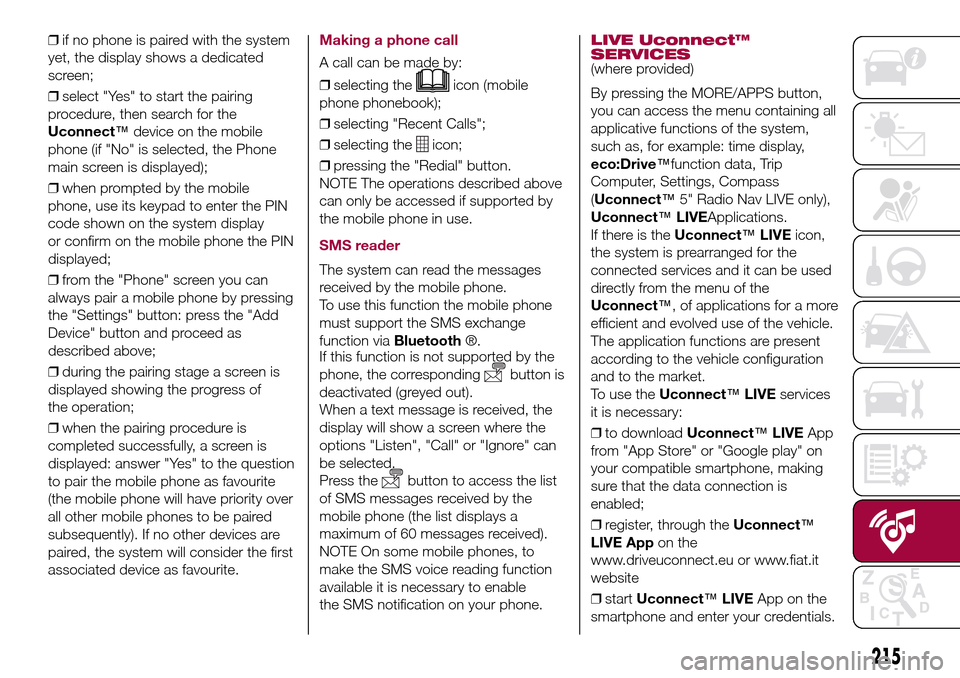
❒if no phone is paired with the system
yet, the display shows a dedicated
screen;
❒select "Yes" to start the pairing
procedure, then search for the
Uconnect™device on the mobile
phone (if "No" is selected, the Phone
main screen is displayed);
❒when prompted by the mobile
phone, use its keypad to enter the PIN
code shown on the system display
or confirm on the mobile phone the PIN
displayed;
❒from the "Phone" screen you can
always pair a mobile phone by pressing
the "Settings" button: press the "Add
Device" button and proceed as
described above;
❒during the pairing stage a screen is
displayed showing the progress of
the operation;
❒when the pairing procedure is
completed successfully, a screen is
displayed: answer "Yes" to the question
to pair the mobile phone as favourite
(the mobile phone will have priority over
all other mobile phones to be paired
subsequently). If no other devices are
paired, the system will consider the first
associated device as favourite.Making a phone call
A call can be made by:
❒selecting the
icon (mobile
phone phonebook);
❒selecting "Recent Calls";
❒selecting the
icon;
❒pressing the "Redial" button.
NOTE The operations described above
can only be accessed if supported by
the mobile phone in use.
SMS reader
The system can read the messages
received by the mobile phone.
To use this function the mobile phone
must support the SMS exchange
function viaBluetooth®.
If this function is not supported by the
phone, the corresponding
button is
deactivated (greyed out).
When a text message is received, the
display will show a screen where the
options "Listen", "Call" or "Ignore" can
be selected.
Press the
button to access the list
of SMS messages received by the
mobile phone (the list displays a
maximum of 60 messages received).
NOTE On some mobile phones, to
make the SMS voice reading function
available it is necessary to enable
the SMS notification on your phone.
LIVE Uconnect™
SERVICES
(where provided)
By pressing the MORE/APPS button,
you can access the menu containing all
applicative functions of the system,
such as, for example: time display,
eco:Drive™function data, Trip
Computer, Settings, Compass
(Uconnect™5" Radio Nav LIVE only),
Uconnect™LIVEApplications.
If there is theUconnect™LIVEicon,
the system is prearranged for the
connected services and it can be used
directly from the menu of the
Uconnect™, of applications for a more
efficient and evolved use of the vehicle.
The application functions are present
according to the vehicle configuration
and to the market.
To use theUconnect™LIVEservices
it is necessary:
❒to downloadUconnect™LIVEApp
from "App Store" or "Google play" on
your compatible smartphone, making
sure that the data connection is
enabled;
❒register, through theUconnect™
LIVE Appon the
www.driveuconnect.eu or www.fiat.it
website
❒startUconnect™LIVEApp on the
smartphone and enter your credentials.
215
Page 218 of 240
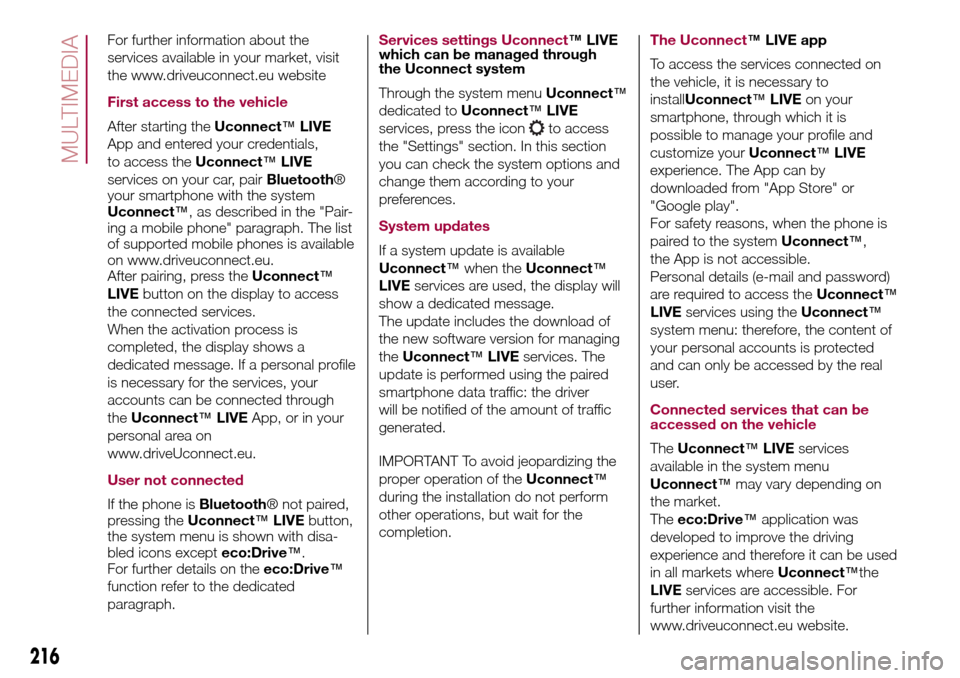
For further information about the
services available in your market, visit
the www.driveuconnect.eu website
First access to the vehicle
After starting theUconnect™LIVE
App and entered your credentials,
to access theUconnect™LIVE
services on your car, pairBluetooth®
your smartphone with the system
Uconnect™, as described in the "Pair-
ing a mobile phone" paragraph. The list
of supported mobile phones is available
on www.driveuconnect.eu.
After pairing, press theUconnect™
LIVEbutton on the display to access
the connected services.
When the activation process is
completed, the display shows a
dedicated message. If a personal profile
is necessary for the services, your
accounts can be connected through
theUconnect™LIVEApp, or in your
personal area on
www.driveUconnect.eu.
User not connected
If the phone isBluetooth® not paired,
pressing theUconnect™LIVEbutton,
the system menu is shown with disa-
bled icons excepteco:Drive™.
For further details on theeco:Drive™
function refer to the dedicated
paragraph.
Services settings Uconnect™LIVE
which can be managed through
the Uconnect system
Through the system menuUconnect™
dedicated toUconnect™LIVE
services, press the icon
to access
the "Settings" section. In this section
you can check the system options and
change them according to your
preferences.
System updates
If a system update is available
Uconnect™when theUconnect™
LIVEservices are used, the display will
show a dedicated message.
The update includes the download of
the new software version for managing
theUconnect™LIVEservices. The
update is performed using the paired
smartphone data traffic: the driver
will be notified of the amount of traffic
generated.
IMPORTANT To avoid jeopardizing the
proper operation of theUconnect™
during the installation do not perform
other operations, but wait for the
completion.
The Uconnect™LIVE app
To access the services connected on
the vehicle, it is necessary to
installUconnect™LIVEon your
smartphone, through which it is
possible to manage your profile and
customize yourUconnect™LIVE
experience. The App can by
downloaded from "App Store" or
"Google play".
For safety reasons, when the phone is
paired to the systemUconnect™,
the App is not accessible.
Personal details (e-mail and password)
are required to access theUconnect™
LIVEservices using theUconnect™
system menu: therefore, the content of
your personal accounts is protected
and can only be accessed by the real
user.
Connected services that can be
accessed on the vehicle
TheUconnect™LIVEservices
available in the system menu
Uconnect™may vary depending on
the market.
Theeco:Drive™application was
developed to improve the driving
experience and therefore it can be used
in all markets whereUconnect™the
LIVEservices are accessible. For
further information visit the
www.driveuconnect.eu website.
216
MULTIMEDIA
Page 219 of 240
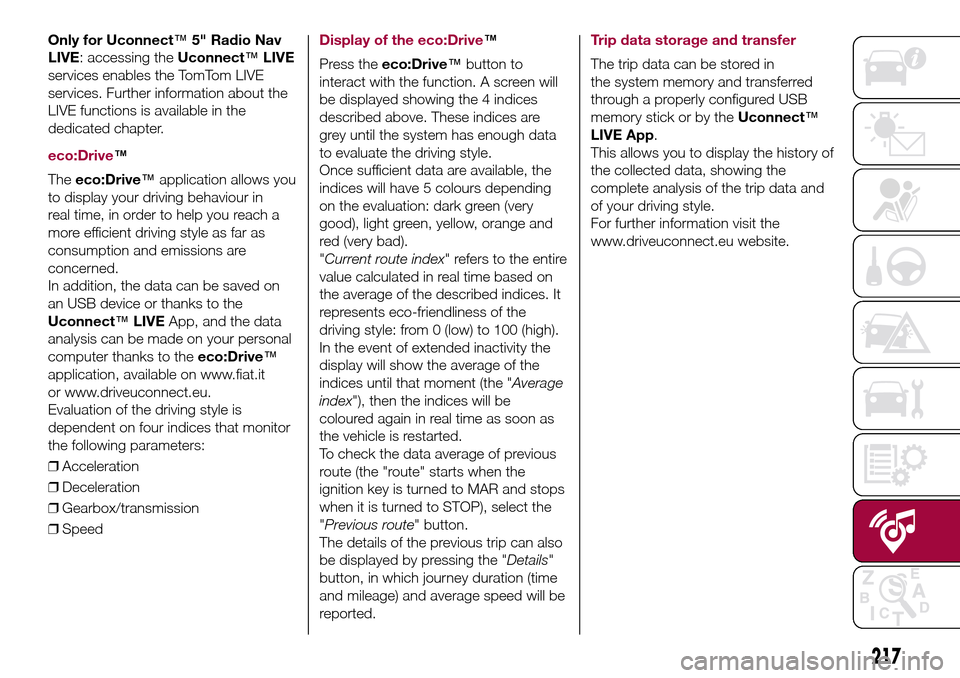
Only for Uconnect™5" Radio Nav
LIVE: accessing theUconnect™LIVE
services enables the TomTom LIVE
services. Further information about the
LIVE functions is available in the
dedicated chapter.
eco:Drive™
Theeco:Drive™application allows you
to display your driving behaviour in
real time, in order to help you reach a
more efficient driving style as far as
consumption and emissions are
concerned.
In addition, the data can be saved on
an USB device or thanks to the
Uconnect™LIVEApp, and the data
analysis can be made on your personal
computer thanks to theeco:Drive™
application, available on www.fiat.it
or www.driveuconnect.eu.
Evaluation of the driving style is
dependent on four indices that monitor
the following parameters:
❒Acceleration
❒Deceleration
❒Gearbox/transmission
❒Speed
Display of the eco:Drive™
Press theeco:Drive™button to
interact with the function. A screen will
be displayed showing the 4 indices
described above. These indices are
grey until the system has enough data
to evaluate the driving style.
Once sufficient data are available, the
indices will have 5 colours depending
on the evaluation: dark green (very
good), light green, yellow, orange and
red (very bad).
"Current route index" refers to the entire
value calculated in real time based on
the average of the described indices. It
represents eco-friendliness of the
driving style: from 0 (low) to 100 (high).
In the event of extended inactivity the
display will show the average of the
indices until that moment (the "Average
index"), then the indices will be
coloured again in real time as soon as
the vehicle is restarted.
To check the data average of previous
route (the "route" starts when the
ignition key is turned to MAR and stops
when it is turned to STOP), select the
"Previous route" button.
The details of the previous trip can also
be displayed by pressing the "Details"
button, in which journey duration (time
and mileage) and average speed will be
reported.Trip data storage and transfer
The trip data can be stored in
the system memory and transferred
through a properly configured USB
memory stick or by theUconnect™
LIVE App.
This allows you to display the history of
the collected data, showing the
complete analysis of the trip data and
of your driving style.
For further information visit the
www.driveuconnect.eu website.
217
Page 220 of 240
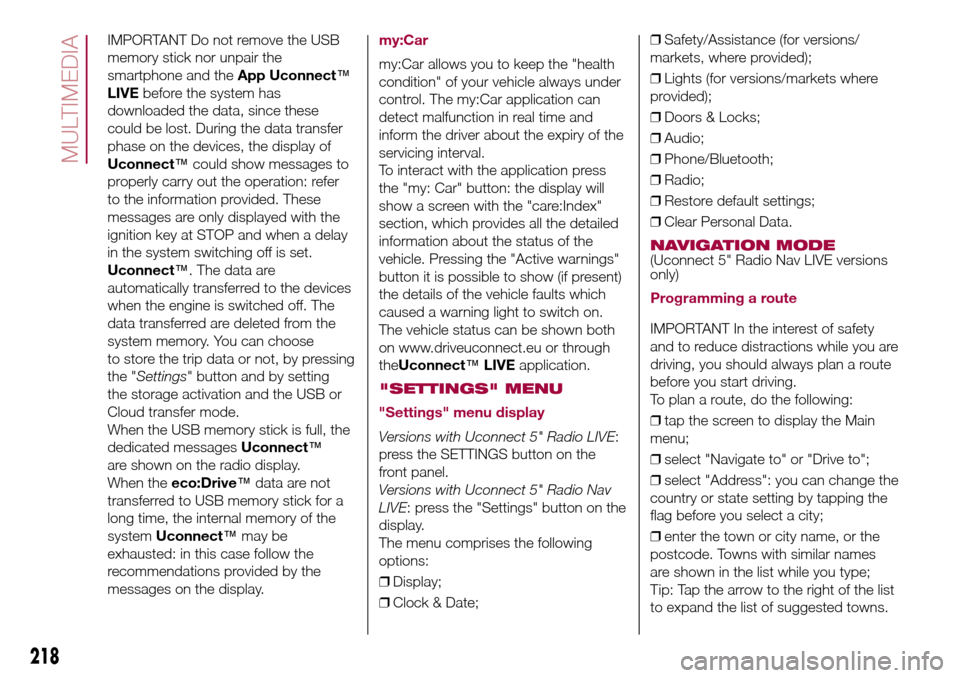
IMPORTANT Do not remove the USB
memory stick nor unpair the
smartphone and theApp Uconnect™
LIVEbefore the system has
downloaded the data, since these
could be lost. During the data transfer
phase on the devices, the display of
Uconnect™could show messages to
properly carry out the operation: refer
to the information provided. These
messages are only displayed with the
ignition key at STOP and when a delay
in the system switching off is set.
Uconnect™. The data are
automatically transferred to the devices
when the engine is switched off. The
data transferred are deleted from the
system memory. You can choose
to store the trip data or not, by pressing
the "Settings" button and by setting
the storage activation and the USB or
Cloud transfer mode.
When the USB memory stick is full, the
dedicated messagesUconnect™
are shown on the radio display.
When theeco:Drive™data are not
transferred to USB memory stick for a
long time, the internal memory of the
systemUconnect™may be
exhausted: in this case follow the
recommendations provided by the
messages on the display.my:Car
my:Car allows you to keep the "health
condition" of your vehicle always under
control. The my:Car application can
detect malfunction in real time and
inform the driver about the expiry of the
servicing interval.
To interact with the application press
the "my: Car" button: the display will
show a screen with the "care:Index"
section, which provides all the detailed
information about the status of the
vehicle. Pressing the "Active warnings"
button it is possible to show (if present)
the details of the vehicle faults which
caused a warning light to switch on.
The vehicle status can be shown both
on www.driveuconnect.eu or through
theUconnect™LIVEapplication.
"SETTINGS" MENU
"Settings" menu display
Versions with Uconnect 5" Radio LIVE:
press the SETTINGS button on the
front panel.
Versions with Uconnect 5" Radio Nav
LIVE: press the "Settings" button on the
display.
The menu comprises the following
options:
❒Display;
❒Clock & Date;❒Safety/Assistance (for versions/
markets, where provided);
❒Lights (for versions/markets where
provided);
❒Doors & Locks;
❒Audio;
❒Phone/Bluetooth;
❒Radio;
❒Restore default settings;
❒Clear Personal Data.
NAVIGATION MODE(Uconnect 5" Radio Nav LIVE versions
only)
Programming a route
IMPORTANT In the interest of safety
and to reduce distractions while you are
driving, you should always plan a route
before you start driving.
To plan a route, do the following:
❒tap the screen to display the Main
menu;
❒select "Navigate to" or "Drive to";
❒select "Address": you can change the
country or state setting by tapping the
flag before you select a city;
❒enter the town or city name, or the
postcode. Towns with similar names
are shown in the list while you type;
Tip: Tap the arrow to the right of the list
to expand the list of suggested towns.
218
MULTIMEDIA