key FIAT CROMA 2005 2.G Connect NavPlus Manual
[x] Cancel search | Manufacturer: FIAT, Model Year: 2005, Model line: CROMA, Model: FIAT CROMA 2005 2.GPages: 164, PDF Size: 5.39 MB
Page 20 of 164
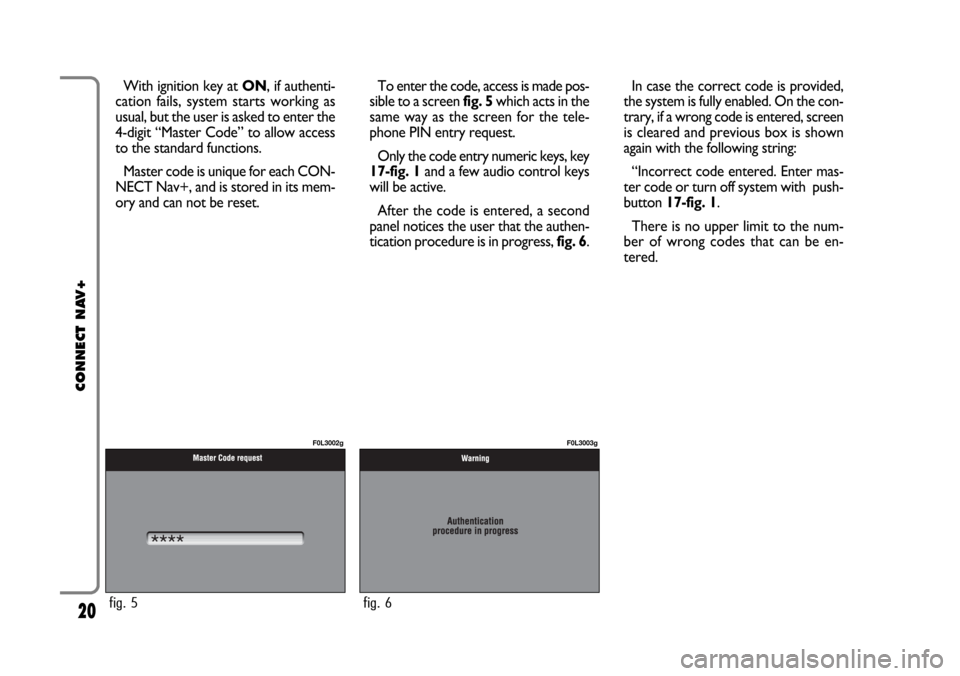
20
CONNECT NAV+
With ignition key at ON, if authenti-
cation fails, system starts working as
usual, but the user is asked to enter the
4-digit “Master Code” to allow access
to the standard functions.
Master code is unique for each CON-
NECT Nav+, and is stored in its mem-
ory and can not be reset.To enter the code, access is made pos-
sible to a screen fig. 5which acts in the
same way as the screen for the tele-
phone PIN entry request.
Only the code entry numeric keys, key
17-fig. 1and a few audio control keys
will be active.
After the code is entered, a second
panel notices the user that the authen-
tication procedure is in progress, fig. 6.In case the correct code is provided,
the system is fully enabled. On the con-
trary, if a wrong code is entered, screen
is cleared and previous box is shown
again with the following string:
“Incorrect code entered. Enter mas-
ter code or turn off system with push-
button 17-fig. 1.
There is no upper limit to the num-
ber of wrong codes that can be en-
tered.
fig. 5
F0L3002g
fig. 6
F0L3003g
Page 21 of 164

21
CONNECT NAV+
The audio system is turned on by
pressing briefly the “AUDIO” key 20-
fig. 1which displays the main func-
tions of the radio fig. 7.
Keeping button 20-fig. 1pressed
longer, with the audio system on and
any operating mode active, the
“MUTE” mode is switched on: this
way the audio source is muted and the
display will show “MUTE”. The
“MUTE” function can be switched off
either by pressing key 20-fig. 1for
more than 2 seconds or changing the
sound volume.
Through the audio system of the
CONNECT Nav+ it is possible to
control:
– RDS radio with FM/AM reception;
– Compact Disc player;
– CD-Changer (if installed);
– equalizer;
– MP3 player.SCREEN OPTIONS
AND FUNCTIONS
Pressing repeatedly the “SRC” key 2-
fig. 1the available audio sources are
displayed cyclically:
– Radio (FM1, FM2, FM3, FMAST,
LW, MW, AMAST)
– CD (if the CD is inserted)
– CD-Changer (if installed).
The audio source is automatically
changed in one of the following cas-
es:– broadcasting of traffic information,
if the TA function is on and an enabled
station is tuned (TP)
– forwarding a phone call
– receiving a phone call
– voice recognition function activa-
tion.
A A
U U
D D
I I
O O
fig. 7
F0L3004g
Page 22 of 164
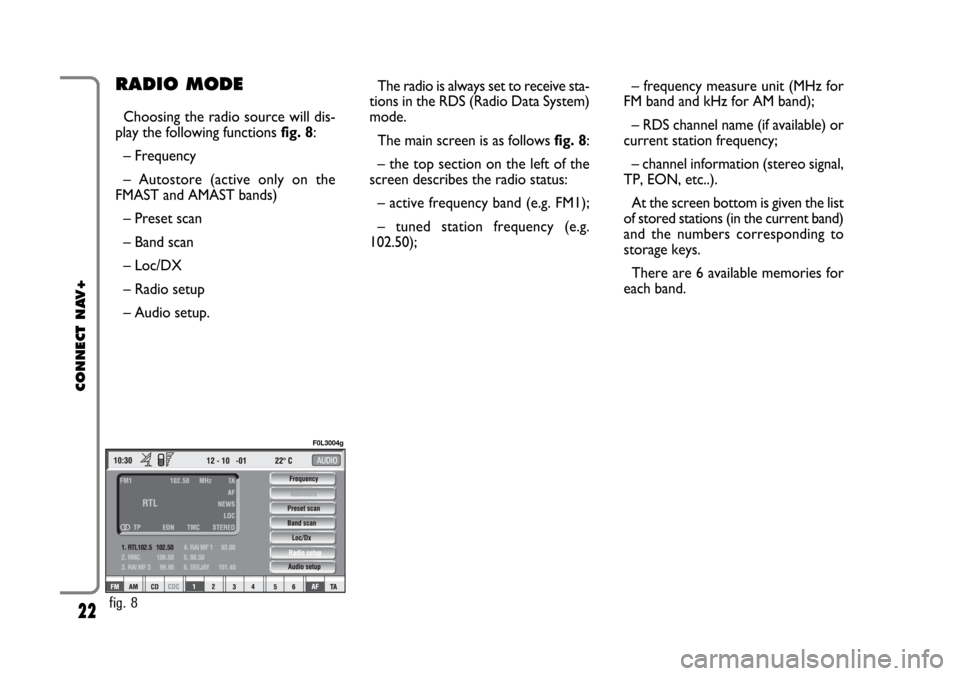
22
CONNECT NAV+
– frequency measure unit (MHz for
FM band and kHz for AM band);
– RDS channel name (if available) or
current station frequency;
– channel information (stereo signal,
TP, EON, etc..).
At the screen bottom is given the list
of stored stations (in the current band)
and the numbers corresponding to
storage keys.
There are 6 available memories for
each band.RADIO MODE
Choosing the radio source will dis-
play the following functions fig. 8:
– Frequency
– Autostore (active only on the
FMAST and AMAST bands)
– Preset scan
– Band scan
– Loc/DX
– Radio setup
– Audio setup.The radio is always set to receive sta-
tions in the RDS (Radio Data System)
mode.
The main screen is as follows fig. 8:
– the top section on the left of the
screen describes the radio status:
– active frequency band (e.g. FM1);
– tuned station frequency (e.g.
102.50);
fig. 8
F0L3004g
Page 23 of 164
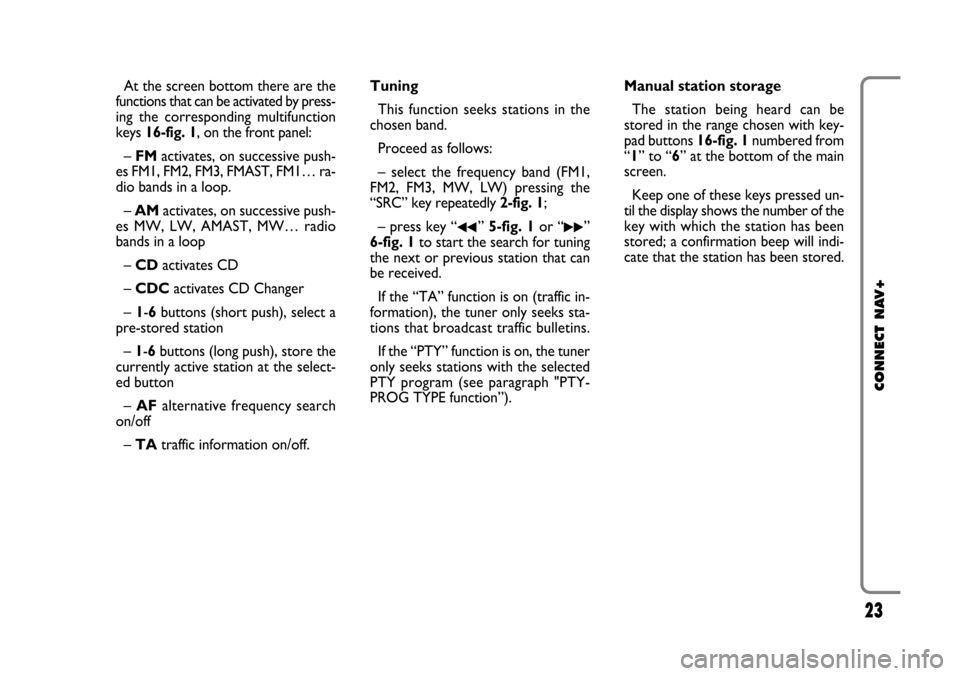
23
CONNECT NAV+
At the screen bottom there are the
functions that can be activated by press-
ing the corresponding multifunction
keys 16-fig. 1, on the front panel:
– FMactivates, on successive push-
es FM1, FM2, FM3, FMAST, FM1… ra-
dio bands in a loop.
– AMactivates, on successive push-
es MW, LW, AMAST, MW… radio
bands in a loop
– CD activates CD
– CDCactivates CD Changer
– 1-6buttons (short push), select a
pre-stored station
– 1-6 buttons (long push), store the
currently active station at the select-
ed button
– AFalternative frequency search
on/off
– TAtraffic information on/off.Tuning
This function seeks stations in the
chosen band.
Proceed as follows:
– select the frequency band (FM1,
FM2, FM3, MW, LW) pressing the
“SRC” key repeatedly 2-fig. 1;
– press key “
¯¯” 5-fig. 1or “˙˙”
6-fig. 1to start the search for tuning
the next or previous station that can
be received.
If the “TA” function is on (traffic in-
formation), the tuner only seeks sta-
tions that broadcast traffic bulletins.
If the “PTY” function is on, the tuner
only seeks stations with the selected
PTY program (see paragraph "PTY-
PROG TYPE function”).Manual station storage
The station being heard can be
stored in the range chosen with key-
pad buttons 16-fig. 1numbered from
“1” to “6” at the bottom of the main
screen.
Keep one of these keys pressed un-
til the display shows the number of the
key with which the station has been
stored; a confirmation beep will indi-
cate that the station has been stored.
Page 24 of 164
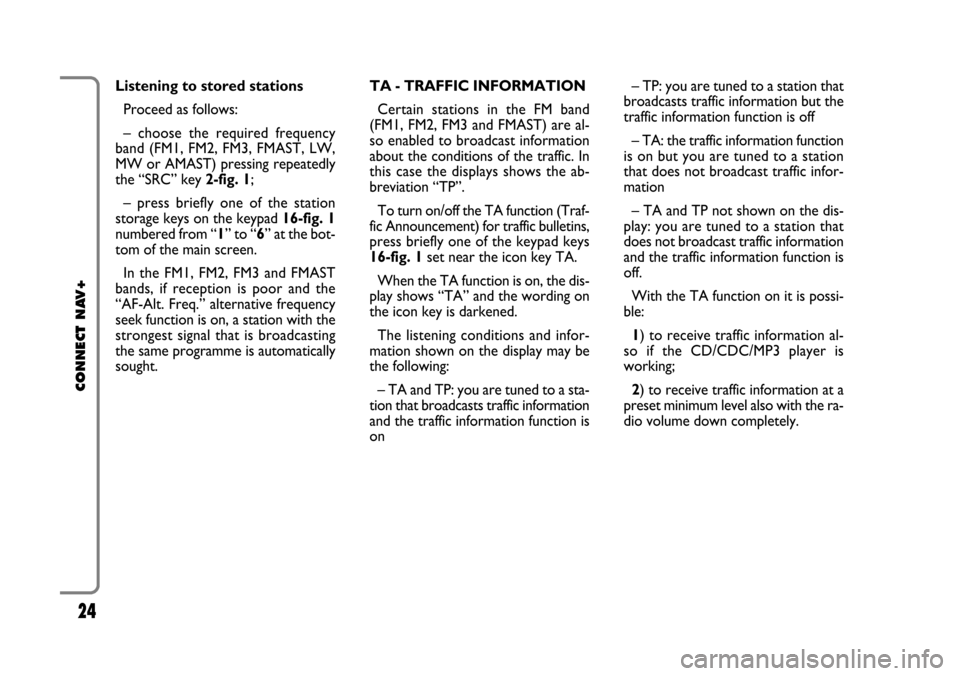
24
CONNECT NAV+
TA - TRAFFIC INFORMATION
Certain stations in the FM band
(FM1, FM2, FM3 and FMAST) are al-
so enabled to broadcast information
about the conditions of the traffic. In
this case the displays shows the ab-
breviation “TP”.
To turn on/off the TA function (Traf-
fic Announcement) for traffic bulletins,
press briefly one of the keypad keys
16-fig. 1set near the icon key TA.
When the TA function is on, the dis-
play shows “TA” and the wording on
the icon key is darkened.
The listening conditions and infor-
mation shown on the display may be
the following:
– TA and TP: you are tuned to a sta-
tion that broadcasts traffic information
and the traffic information function is
on– TP: you are tuned to a station that
broadcasts traffic information but the
traffic information function is off
– TA: the traffic information function
is on but you are tuned to a station
that does not broadcast traffic infor-
mation
– TA and TP not shown on the dis-
play: you are tuned to a station that
does not broadcast traffic information
and the traffic information function is
off.
With the TA function on it is possi-
ble:
1) to receive traffic information al-
so if the CD/CDC/MP3 player is
working;
2) to receive traffic information at a
preset minimum level also with the ra-
dio volume down completely. Listening to stored stations
Proceed as follows:
– choose the required frequency
band (FM1, FM2, FM3, FMAST, LW,
MW or AMAST) pressing repeatedly
the “SRC” key 2-fig. 1;
– press briefly one of the station
storage keys on the keypad 16-fig. 1
numbered from “1” to “6” at the bot-
tom of the main screen.
In the FM1, FM2, FM3 and FMAST
bands, if reception is poor and the
“AF-Alt. Freq.” alternative frequency
seek function is on, a station with the
strongest signal that is broadcasting
the same programme is automatically
sought.
Page 26 of 164
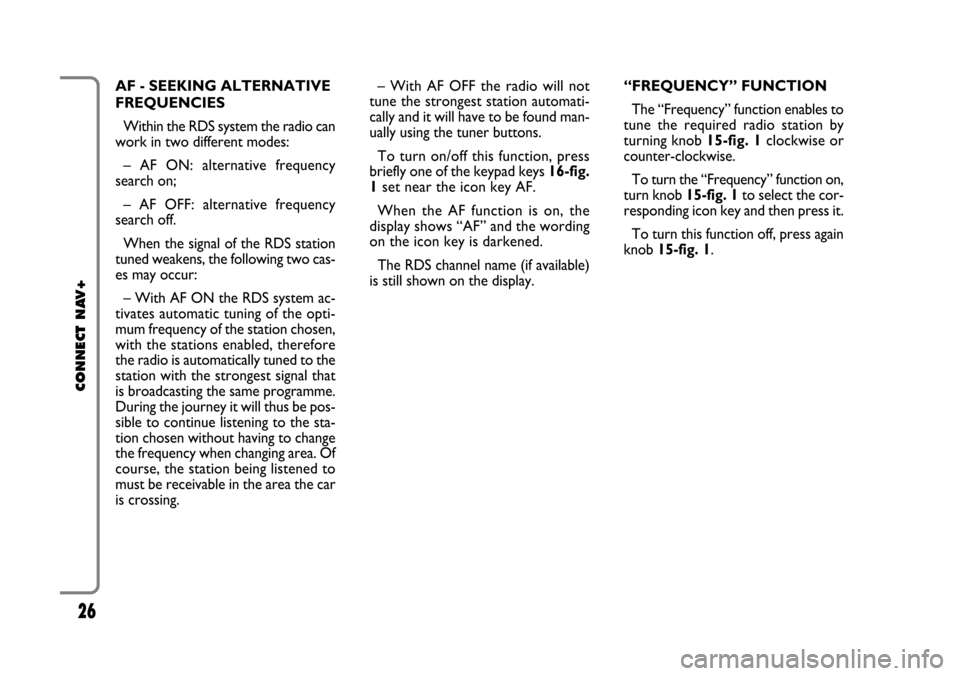
26
CONNECT NAV+
– With AF OFF the radio will not
tune the strongest station automati-
cally and it will have to be found man-
ually using the tuner buttons.
To turn on/off this function, press
briefly one of the keypad keys 16-fig.
1set near the icon key AF.
When the AF function is on, the
display shows “AF” and the wording
on the icon key is darkened.
The RDS channel name (if available)
is still shown on the display.“FREQUENCY” FUNCTION
The “Frequency” function enables to
tune the required radio station by
turning knob 15-fig. 1clockwise or
counter-clockwise.
To turn the “Frequency” function on,
turn knob 15-fig. 1to select the cor-
responding icon key and then press it.
To turn this function off, press again
knob 15-fig. 1. AF - SEEKING ALTERNATIVE
FREQUENCIES
Within the RDS system the radio can
work in two different modes:
– AF ON: alternative frequency
search on;
– AF OFF: alternative frequency
search off.
When the signal of the RDS station
tuned weakens, the following two cas-
es may occur:
– With AF ON the RDS system ac-
tivates automatic tuning of the opti-
mum frequency of the station chosen,
with the stations enabled, therefore
the radio is automatically tuned to the
station with the strongest signal that
is broadcasting the same programme.
During the journey it will thus be pos-
sible to continue listening to the sta-
tion chosen without having to change
the frequency when changing area. Of
course, the station being listened to
must be receivable in the area the car
is crossing.
Page 27 of 164
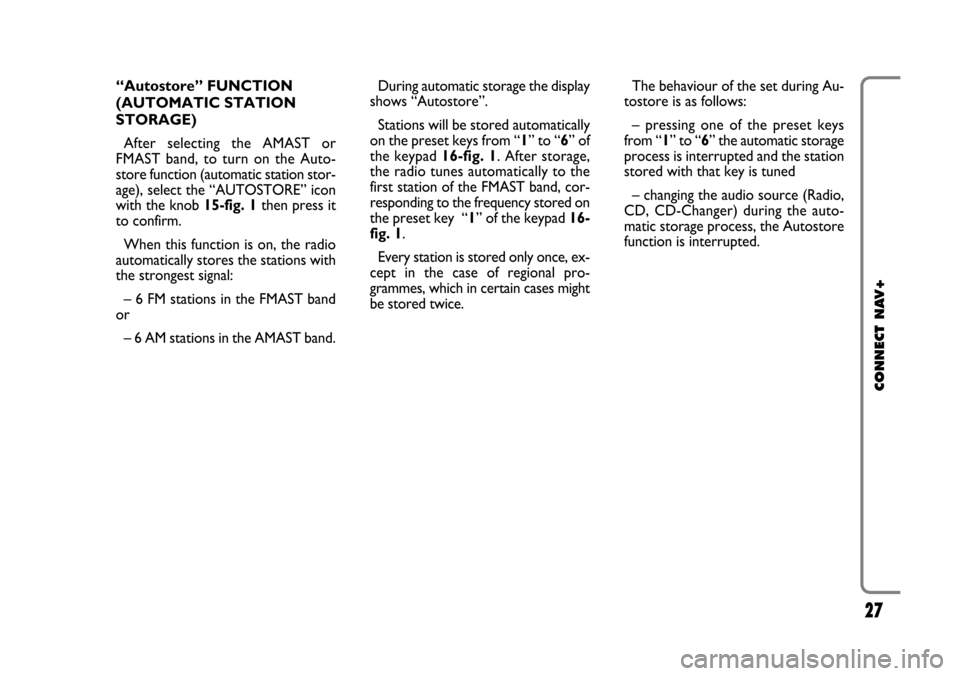
27
CONNECT NAV+
During automatic storage the display
shows “Autostore”.
Stations will be stored automatically
on the preset keys from “1” to “6” of
the keypad16-fig. 1. After storage,
the radio tunes automatically to the
first station of the FMAST band, cor-
responding to the frequency stored on
the preset key “1” of the keypad 16-
fig. 1.
Every station is stored only once, ex-
cept in the case of regional pro-
grammes, which in certain cases might
be stored twice.The behaviour of the set during Au-
tostore is as follows:
– pressing one of the preset keys
from “1” to “6” the automatic storage
process is interrupted and the station
stored with that key is tuned
– changing the audio source (Radio,
CD, CD-Changer) during the auto-
matic storage process, the Autostore
function is interrupted. “Autostore” FUNCTION
(AUTOMATIC STATION
STORAGE)
After selecting the AMAST or
FMAST band, to turn on the Auto-
store function (automatic station stor-
age), select the “AUTOSTORE” icon
with the knob 15-fig. 1then press it
to confirm.
When this function is on, the radio
automatically stores the stations with
the strongest signal:
– 6 FM stations in the FMAST band
or
– 6 AM stations in the AMAST band.
Page 28 of 164
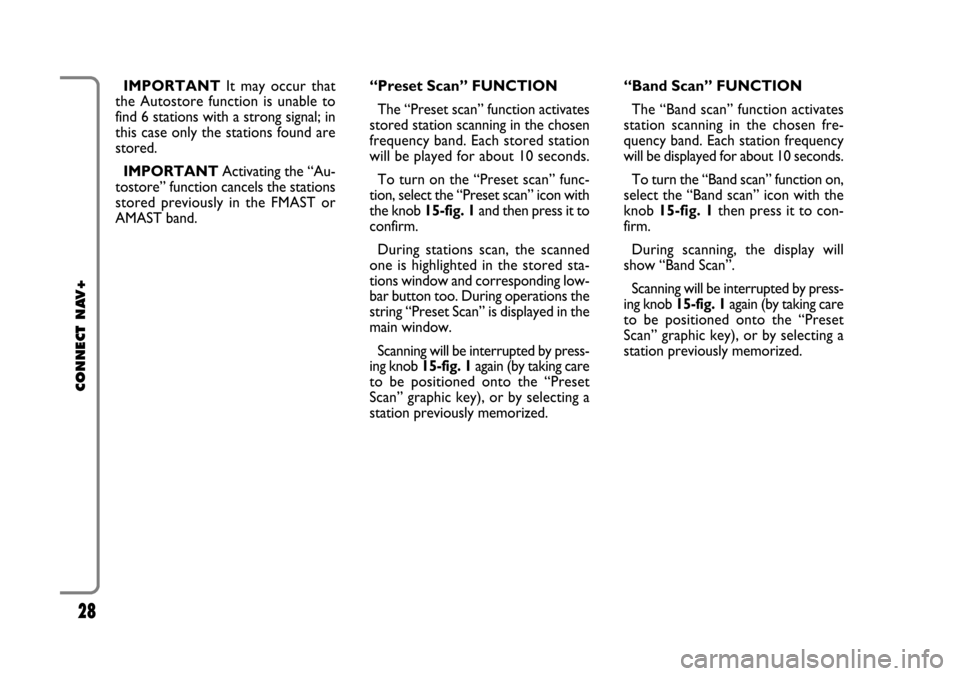
28
CONNECT NAV+
IMPORTANTIt may occur that
the Autostore function is unable to
find 6 stations with a strong signal; in
this case only the stations found are
stored.
IMPORTANTActivating the “Au-
tostore” function cancels the stations
stored previously in the FMAST or
AMAST band.“Band Scan” FUNCTION
The “Band scan” function activates
station scanning in the chosen fre-
quency band. Each station frequency
will be displayed for about 10 seconds.
To turn the “Band scan” function on,
select the “Band scan” icon with the
knob 15-fig. 1then press it to con-
firm.
During scanning, the display will
show “Band Scan”.
Scanning will be interrupted by press-
ing knob 15-fig. 1again (by taking care
to be positioned onto the “Preset
Scan” graphic key), or by selecting a
station previously memorized. “Preset Scan” FUNCTION
The “Preset scan” function activates
stored station scanning in the chosen
frequency band. Each stored station
will be played for about 10 seconds.
To turn on the “Preset scan” func-
tion, select the “Preset scan” icon with
the knob 15-fig. 1and then press it to
confirm.
During stations scan, the scanned
one is highlighted in the stored sta-
tions window and corresponding low-
bar button too. During operations the
string “Preset Scan” is displayed in the
main window.
Scanning will be interrupted by press-
ing knob 15-fig. 1again (by taking care
to be positioned onto the “Preset
Scan” graphic key), or by selecting a
station previously memorized.
Page 35 of 164
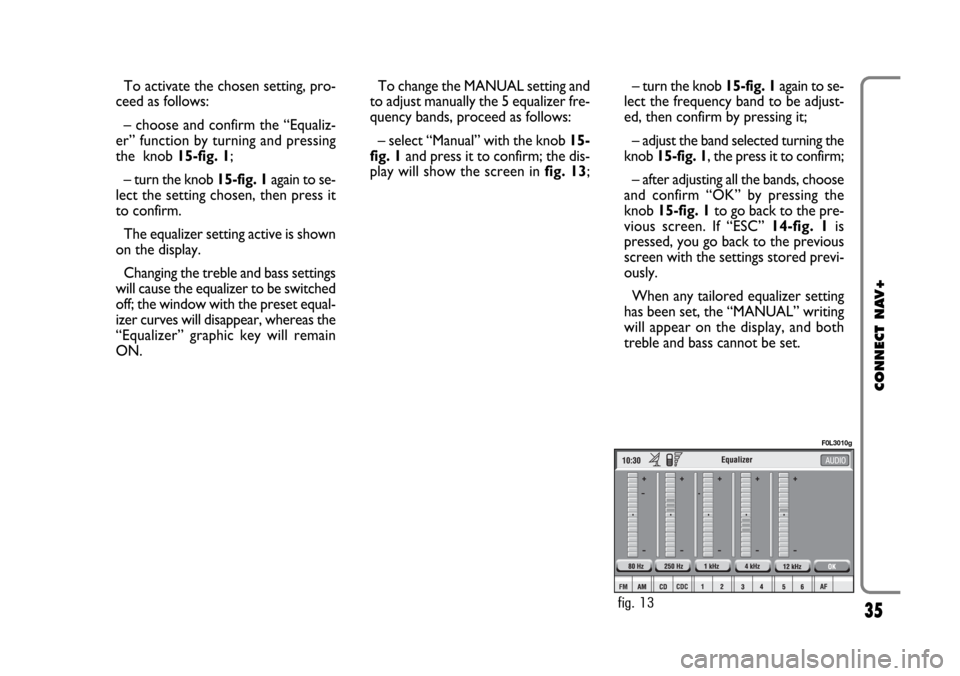
35
CONNECT NAV+
– turn the knob 15-fig. 1again to se-
lect the frequency band to be adjust-
ed, then confirm by pressing it;
– adjust the band selected turning the
knob 15-fig. 1, the press it to confirm;
– after adjusting all the bands, choose
and confirm “OK” by pressing the
knob 15-fig. 1to go back to the pre-
vious screen. If “ESC” 14-fig. 1is
pressed, you go back to the previous
screen with the settings stored previ-
ously.
When any tailored equalizer setting
has been set, the “MANUAL” writing
will appear on the display, and both
treble and bass cannot be set. To activate the chosen setting, pro-
ceed as follows:
– choose and confirm the “Equaliz-
er” function by turning and pressing
the knob 15-fig. 1;
– turn the knob 15-fig. 1again to se-
lect the setting chosen, then press it
to confirm.
The equalizer setting active is shown
on the display.
Changing the treble and bass settings
will cause the equalizer to be switched
off; the window with the preset equal-
izer curves will disappear, whereas the
“Equalizer” graphic key will remain
ON.To change the MANUAL setting and
to adjust manually the 5 equalizer fre-
quency bands, proceed as follows:
– select “Manual” with the knob 15-
fig. 1and press it to confirm; the dis-
play will show the screen in fig. 13;
fig. 13
F0L3010g
Page 37 of 164
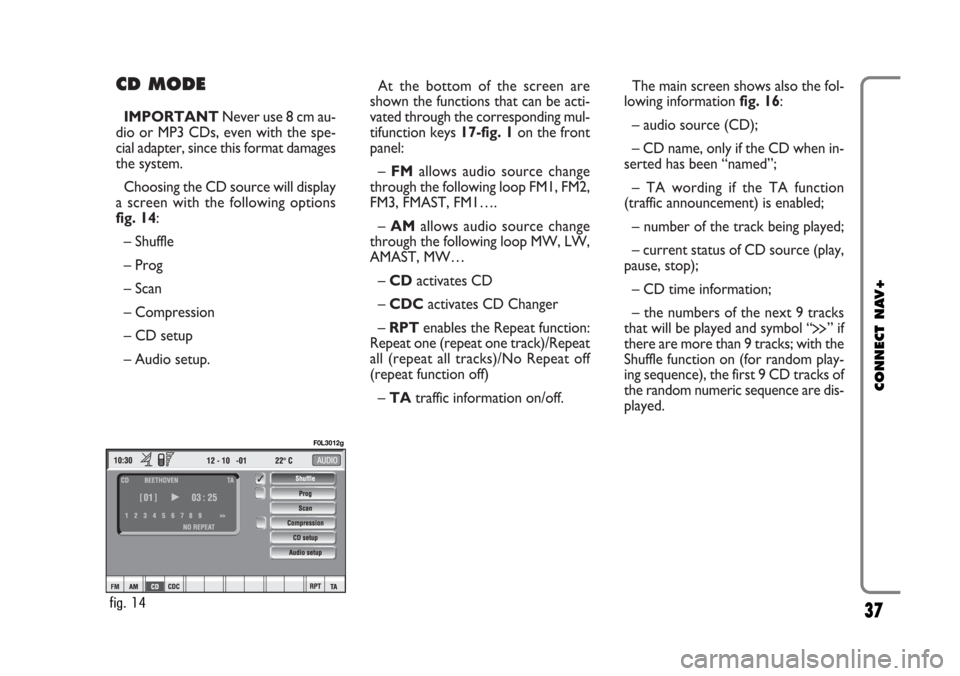
CD MODE
IMPORTANTNever use 8 cm au-
dio or MP3 CDs, even with the spe-
cial adapter, since this format damages
the system.
Choosing the CD source will display
a screen with the following options
fig. 14:
– Shuffle
– Prog
– Scan
– Compression
– CD setup
– Audio setup.At the bottom of the screen are
shown the functions that can be acti-
vated through the corresponding mul-
tifunction keys 17-fig. 1on the front
panel:
– FMallows audio source change
through the following loop FM1, FM2,
FM3, FMAST, FM1….
– AMallows audio source change
through the following loop MW, LW,
AMAST, MW…
– CDactivates CD
– CDCactivates CD Changer
– RPTenables the Repeat function:
Repeat one (repeat one track)/Repeat
all (repeat all tracks)/No Repeat off
(repeat function off)
– TAtraffic information on/off.The main screen shows also the fol-
lowing information fig. 16:
– audio source (CD);
– CD name, only if the CD when in-
serted has been “named”;
– TA wording if the TA function
(traffic announcement) is enabled;
– number of the track being played;
– current status of CD source (play,
pause, stop);
– CD time information;
– the numbers of the next 9 tracks
that will be played and symbol “
§” if
there are more than 9 tracks; with the
Shuffle function on (for random play-
ing sequence), the first 9 CD tracks of
the random numeric sequence are dis-
played.
37
CONNECT NAV+
fig. 14
F0L3012g