key FIAT CROMA 2005 2.G Connect NavPlus Manual
[x] Cancel search | Manufacturer: FIAT, Model Year: 2005, Model line: CROMA, Model: FIAT CROMA 2005 2.GPages: 164, PDF Size: 5.39 MB
Page 38 of 164
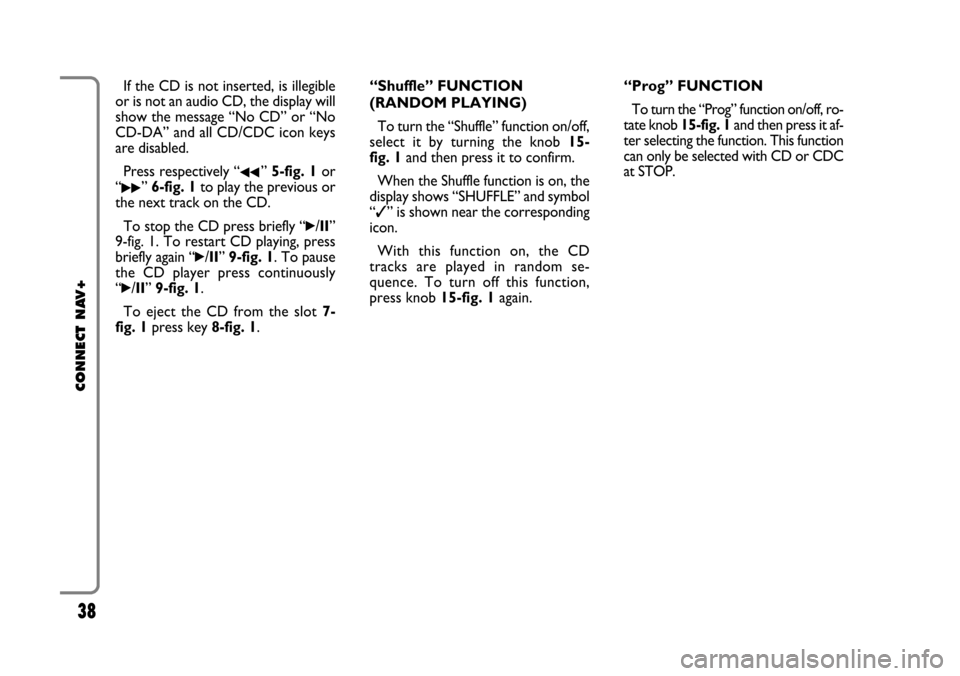
38
CONNECT NAV+
If the CD is not inserted, is illegible
or is not an audio CD, the display will
show the message “No CD” or “No
CD-DA” and all CD/CDC icon keys
are disabled.
Press respectively “
¯¯” 5-fig. 1or
“
˙˙” 6-fig. 1to play the previous or
the next track on the CD.
To stop the CD press briefly “
˙/II”
9-fig. 1. To restart CD playing, press
briefly again “
˙/II” 9-fig. 1. To pause
the CD player press continuously
“
˙/II” 9-fig. 1.
To eject the CD from the slot 7-
fig. 1press key 8-fig. 1.“Shuffle” FUNCTION
(RANDOM PLAYING)
To turn the “Shuffle” function on/off,
select it by turning the knob 15-
fig. 1and then press it to confirm.
When the Shuffle function is on, the
display shows “SHUFFLE” and symbol
“✓” is shown near the corresponding
icon.
With this function on, the CD
tracks are played in random se-
quence. To turn off this function,
press knob 15-fig. 1again. “Prog” FUNCTION
To turn the “Prog” function on/off, ro-
tate knob 15-fig. 1and then press it af-
ter selecting the function. This function
can only be selected with CD or CDC
at STOP.
Page 39 of 164
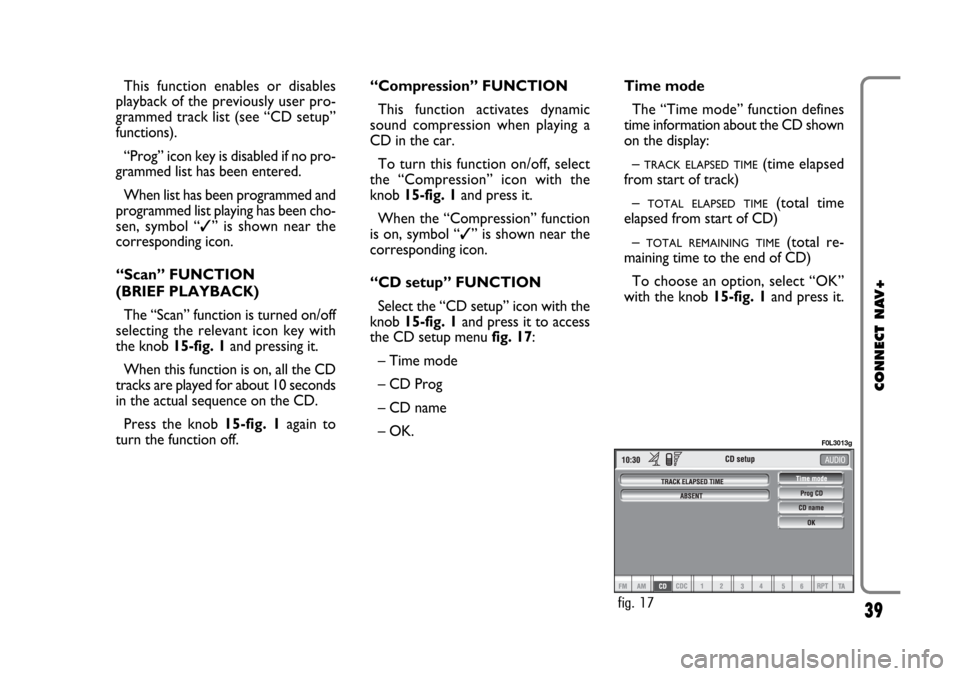
39
CONNECT NAV+
This function enables or disables
playback of the previously user pro-
grammed track list (see “CD setup”
functions).
“Prog” icon key is disabled if no pro-
grammed list has been entered.
When list has been programmed and
programmed list playing has been cho-
sen, symbol “✓” is shown near the
corresponding icon.
“Scan” FUNCTION
(BRIEF PLAYBACK)
The “Scan” function is turned on/off
selecting the relevant icon key with
the knob 15-fig. 1and pressing it.
When this function is on, all the CD
tracks are played for about 10 seconds
in the actual sequence on the CD.
Press the knob 15-fig. 1again to
turn the function off. “Compression” FUNCTION
This function activates dynamic
sound compression when playing a
CD in the car.
To turn this function on/off, select
the “Compression” icon with the
knob 15-fig. 1and press it.
When the “Compression” function
is on, symbol “✓” is shown near the
corresponding icon.
“CD setup” FUNCTION
Select the “CD setup” icon with the
knob 15-fig. 1and press it to access
the CD setup menu fig. 17:
– Time mode
– CD Prog
– CD name
– OK.Time mode
The “Time mode” function defines
time information about the CD shown
on the display:
–
TRACK ELAPSED TIME(time elapsed
from start of track)
–
TOTAL ELAPSED TIME(total time
elapsed from start of CD)
–
TOTAL REMAINING TIME(total re-
maining time to the end of CD)
To choose an option, select “OK”
with the knob 15-fig. 1and press it.
fig. 17
F0L3013g
Page 40 of 164
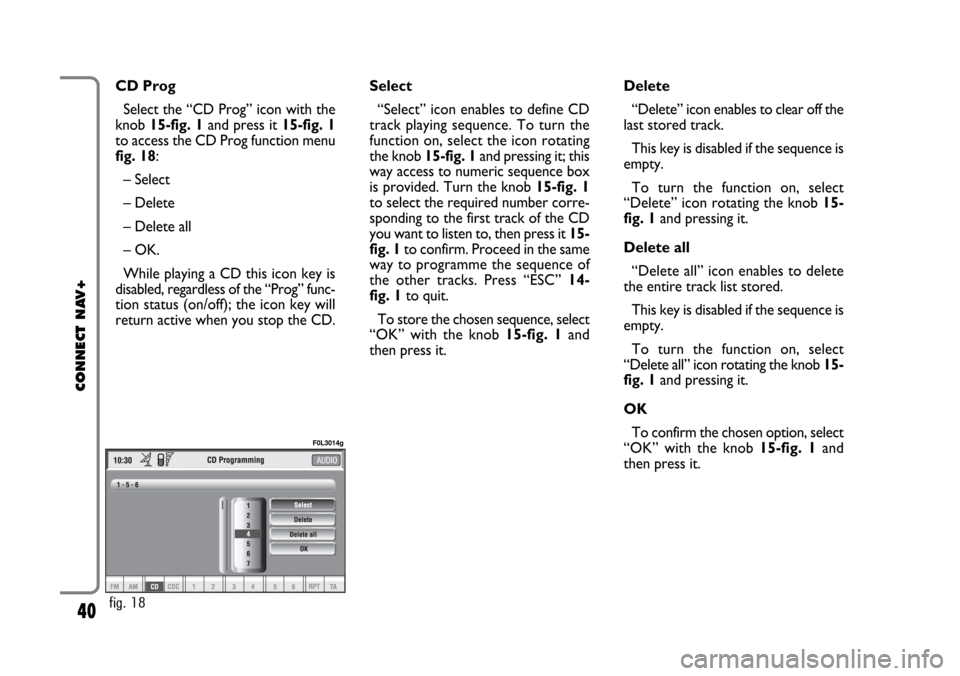
40
CONNECT NAV+
CD Prog
Select the “CD Prog” icon with the
knob 15-fig. 1and press it 15-fig. 1
to access the CD Prog function menu
fig. 18:
– Select
– Delete
– Delete all
– OK.
While playing a CD this icon key is
disabled, regardless of the “Prog” func-
tion status (on/off); the icon key will
return active when you stop the CD.Select
“Select” icon enables to define CD
track playing sequence. To turn the
function on, select the icon rotating
the knob 15-fig. 1and pressing it; this
way access to numeric sequence box
is provided. Turn the knob 15-fig. 1
to select the required number corre-
sponding to the first track of the CD
you want to listen to, then press it 15-
fig. 1to confirm. Proceed in the same
way to programme the sequence of
the other tracks. Press “ESC” 14-
fig. 1to quit.
To store the chosen sequence, select
“OK” with the knob 15-fig. 1and
then press it.Delete
“Delete” icon enables to clear off the
last stored track.
This key is disabled if the sequence is
empty.
To turn the function on, select
“Delete” icon rotating the knob 15-
fig. 1and pressing it.
Delete all
“Delete all” icon enables to delete
the entire track list stored.
This key is disabled if the sequence is
empty.
To turn the function on, select
“Delete all” icon rotating the knob 15-
fig. 1and pressing it.
OK
To confirm the chosen option, select
“OK” with the knob 15-fig. 1and
then press it.
fig. 18
F0L3014g
Page 41 of 164
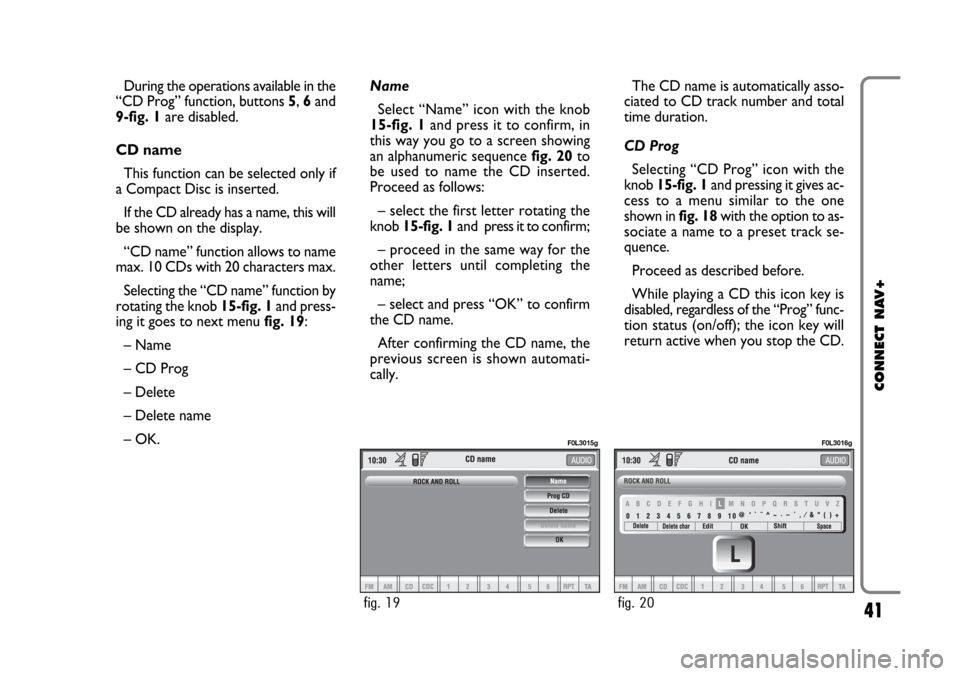
41
CONNECT NAV+
During the operations available in the
“CD Prog” function, buttons 5, 6and
9-fig. 1are disabled.
CD name
This function can be selected only if
a Compact Disc is inserted.
If the CD already has a name, this will
be shown on the display.
“CD name” function allows to name
max. 10 CDs with 20 characters max.
Selecting the “CD name” function by
rotating the knob 15-fig. 1and press-
ing it goes to next menu fig. 19:
– Name
– CD Prog
– Delete
– Delete name
– OK.Name
Select “Name” icon with the knob
15-fig. 1and press it to confirm, in
this way you go to a screen showing
an alphanumeric sequencefig. 20to
be used to name the CD inserted.
Proceed as follows:
– select the first letter rotating the
knob15-fig. 1and press it to confirm;
– proceed in the same way for the
other letters until completing the
name;
– select and press “OK” to confirm
the CD name.
After confirming the CD name, the
previous screen is shown automati-
cally.The CD name is automatically asso-
ciated to CD track number and total
time duration.
CD Prog
Selecting “CD Prog” icon with the
knob 15-fig. 1and pressing it gives ac-
cess to a menu similar to the one
shown in fig. 18with the option to as-
sociate a name to a preset track se-
quence.
Proceed as described before.
While playing a CD this icon key is
disabled, regardless of the “Prog” func-
tion status (on/off); the icon key will
return active when you stop the CD.
fig. 19
F0L3015g
fig. 20
F0L3016g
Page 43 of 164
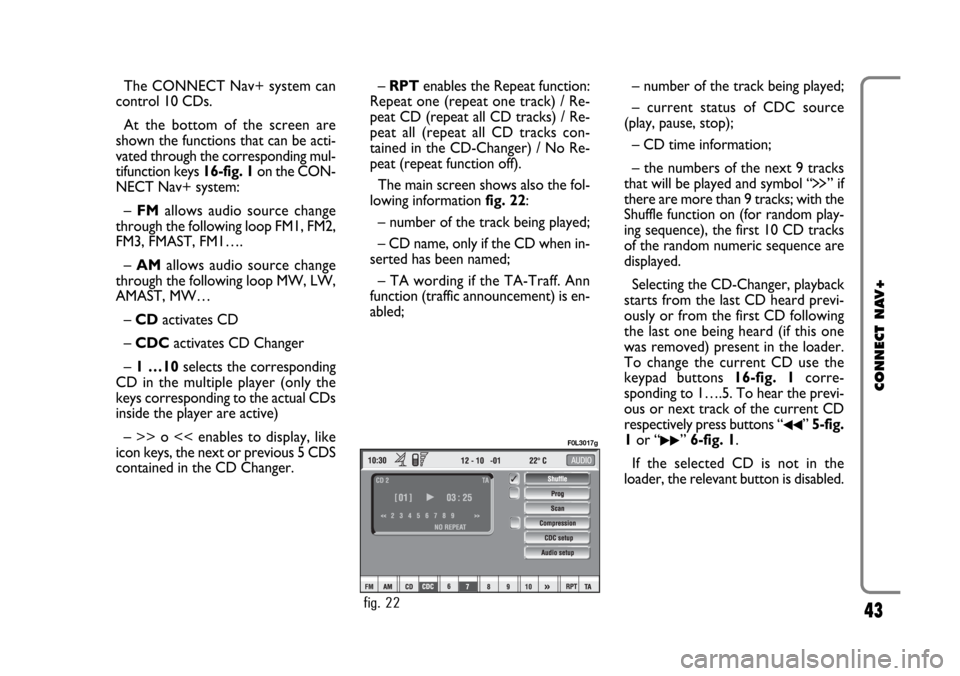
43
CONNECT NAV+
The CONNECT Nav+ system can
control 10 CDs.
At the bottom of the screen are
shown the functions that can be acti-
vated through the corresponding mul-
tifunction keys 16-fig. 1on the CON-
NECT Nav+ system:
– FMallows audio source change
through the following loop FM1, FM2,
FM3, FMAST, FM1….
– AMallows audio source change
through the following loop MW, LW,
AMAST, MW…
– CDactivates CD
– CDC activates CD Changer
– 1 …10selects the corresponding
CD in the multiple player (only the
keys corresponding to the actual CDs
inside the player are active)
– >> o << enables to display, like
icon keys, the next or previous 5 CDS
contained in the CD Changer.– RPTenables the Repeat function:
Repeat one (repeat one track) / Re-
peat CD (repeat all CD tracks) / Re-
peat all (repeat all CD tracks con-
tained in the CD-Changer) / No Re-
peat (repeat function off).
The main screen shows also the fol-
lowing information fig. 22:
– number of the track being played;
– CD name, only if the CD when in-
serted has been named;
– TA wording if the TA-Traff. Ann
function (traffic announcement) is en-
abled;– number of the track being played;
– current status of CDC source
(play, pause, stop);
– CD time information;
– the numbers of the next 9 tracks
that will be played and symbol “
§” if
there are more than 9 tracks; with the
Shuffle function on (for random play-
ing sequence), the first 10 CD tracks
of the random numeric sequence are
displayed.
Selecting the CD-Changer, playback
starts from the last CD heard previ-
ously or from the first CD following
the last one being heard (if this one
was removed) present in the loader.
To change the current CD use the
keypad buttons 16-fig. 1corre-
sponding to 1….5. To hear the previ-
ous or next track of the current CD
respectively press buttons “
¯¯” 5-fig.
1or “
˙˙” 6-fig. 1.
If the selected CD is not in the
loader, the relevant button is disabled.
fig. 22
F0L3017g
Page 45 of 164
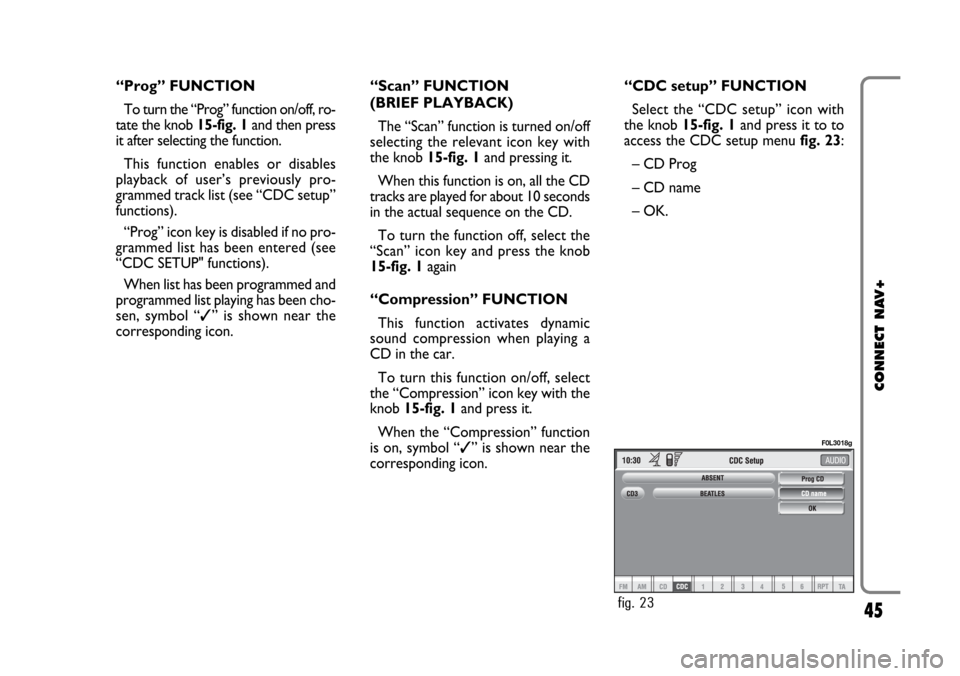
45
CONNECT NAV+
“Prog” FUNCTION
To turn the “Prog” function on/off, ro-
tate the knob 15-fig. 1 and then press
it after selecting the function.
This function enables or disables
playback of user’s previously pro-
grammed track list (see “CDC setup”
functions).
“Prog” icon key is disabled if no pro-
grammed list has been entered (see
“CDC SETUP" functions).
When list has been programmed and
programmed list playing has been cho-
sen, symbol “✓” is shown near the
corresponding icon.“Scan” FUNCTION
(BRIEF PLAYBACK)
The “Scan” function is turned on/off
selecting the relevant icon key with
the knob 15-fig. 1and pressing it.
When this function is on, all the CD
tracks are played for about 10 seconds
in the actual sequence on the CD.
To turn the function off, select the
“Scan” icon key and press the knob
15-fig. 1again
“Compression” FUNCTION
This function activates dynamic
sound compression when playing a
CD in the car.
To turn this function on/off, select
the “Compression” icon key with the
knob 15-fig. 1and press it.
When the “Compression” function
is on, symbol “✓” is shown near the
corresponding icon.“CDC setup” FUNCTION
Select the “CDC setup” icon with
the knob 15-fig. 1and press it to to
access the CDC setup menufig. 23:
– CD Prog
– CD name
– OK.
fig. 23
F0L3018g
Page 46 of 164
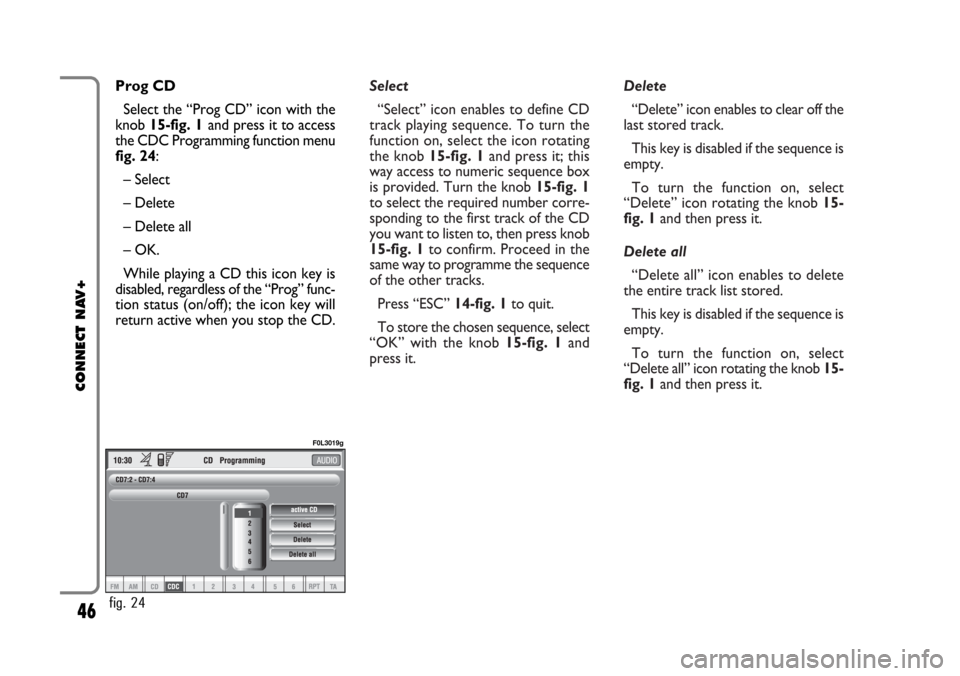
Select
“Select” icon enables to define CD
track playing sequence. To turn the
function on, select the icon rotating
the knob15-fig. 1and press it; this
way access to numeric sequence box
is provided. Turn the knob 15-fig. 1
to select the required number corre-
sponding to the first track of the CD
you want to listen to, then press knob
15-fig. 1to confirm. Proceed in the
same way to programme the sequence
of the other tracks.
Press “ESC” 14-fig. 1to quit.
To store the chosen sequence, select
“OK” with the knob 15-fig. 1and
press it.Delete
“Delete” icon enables to clear off the
last stored track.
This key is disabled if the sequence is
empty.
To turn the function on, select
“Delete” icon rotating the knob 15-
fig. 1and then press it.
Delete all
“Delete all” icon enables to delete
the entire track list stored.
This key is disabled if the sequence is
empty.
To turn the function on, select
“Delete all” icon rotating the knob 15-
fig. 1and then press it.
46
CONNECT NAV+
Prog CD
Select the “Prog CD” icon with the
knob 15-fig. 1and press it to access
the CDC Programming function menu
fig. 24:
– Select
– Delete
– Delete all
– OK.
While playing a CD this icon key is
disabled, regardless of the “Prog” func-
tion status (on/off); the icon key will
return active when you stop the CD.
fig. 24
F0L3019g
Page 49 of 164
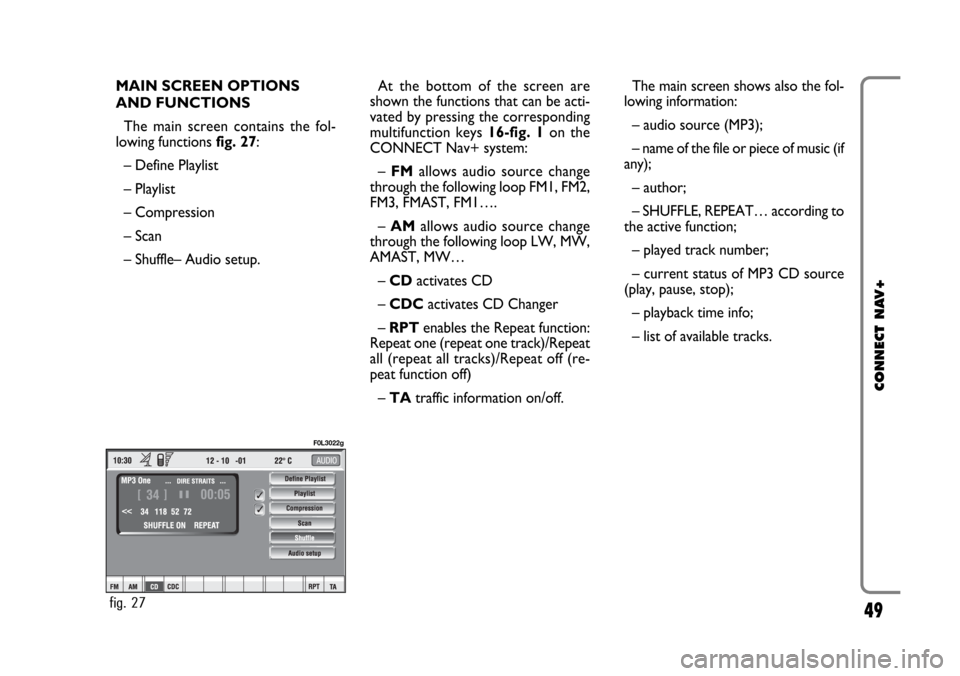
49
CONNECT NAV+
MAIN SCREEN OPTIONS
AND FUNCTIONS
The main screen contains the fol-
lowing functions fig. 27:
– Define Playlist
– Playlist
– Compression
– Scan
– Shuffle– Audio setup.At the bottom of the screen are
shown the functions that can be acti-
vated by pressing the corresponding
multifunction keys 16-fig. 1 on the
CONNECT Nav+ system:
– FMallows audio source change
through the following loop FM1, FM2,
FM3, FMAST, FM1….
–AMallows audio source change
through the following loop LW, MW,
AMAST, MW…
– CDactivates CD
– CDC activates CD Changer
– RPT enables the Repeat function:
Repeat one (repeat one track)/Repeat
all (repeat all tracks)/Repeat off (re-
peat function off)
– TAtraffic information on/off.The main screen shows also the fol-
lowing information:
– audio source (MP3);
– name of the file or piece of music (if
any);
– author;
– SHUFFLE, REPEAT… according to
the active function;
– played track number;
– current status of MP3 CD source
(play, pause, stop);
– playback time info;
– list of available tracks.
fig. 27
F0L3022g
Page 50 of 164
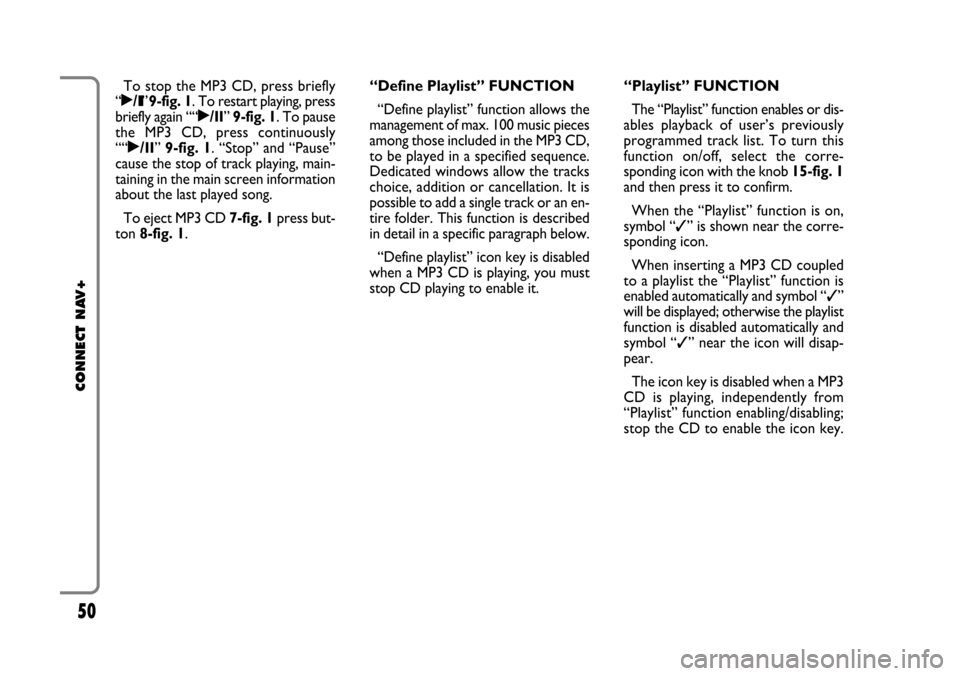
50
CONNECT NAV+
To stop the MP3 CD, press briefly
“˙/II”9-fig. 1. To restart playing, press
briefly again ““˙/II” 9-fig. 1. To pause
the MP3 CD, press continuously
““˙/II” 9-fig. 1. “Stop” and “Pause”
cause the stop of track playing, main-
taining in the main screen information
about the last played song.
To eject MP3 CD 7-fig. 1press but-
ton 8-fig. 1.“Define Playlist” FUNCTION
“Define playlist” function allows the
management of max. 100 music pieces
among those included in the MP3 CD,
to be played in a specified sequence.
Dedicated windows allow the tracks
choice, addition or cancellation. It is
possible to add a single track or an en-
tire folder. This function is described
in detail in a specific paragraph below.
“Define playlist” icon key is disabled
when a MP3 CD is playing, you must
stop CD playing to enable it.“Playlist” FUNCTION
The “Playlist” function enables or dis-
ables playback of user’s previously
programmed track list. To turn this
function on/off, select the corre-
sponding icon with the knob 15-fig. 1
and then press it to confirm.
When the “Playlist” function is on,
symbol “✓” is shown near the corre-
sponding icon.
When inserting a MP3 CD coupled
to a playlist the “Playlist” function is
enabled automatically and symbol “✓”
will be displayed; otherwise the playlist
function is disabled automatically and
symbol “✓” near the icon will disap-
pear.
The icon key is disabled when a MP3
CD is playing, independently from
“Playlist” function enabling/disabling;
stop the CD to enable the icon key.
Page 51 of 164
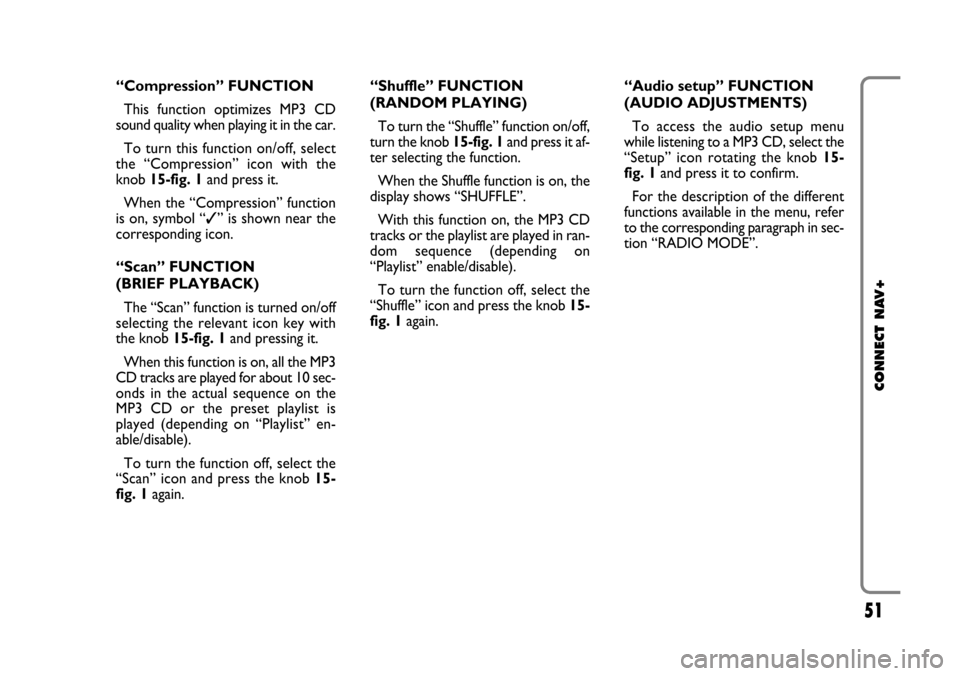
51
CONNECT NAV+
“Compression” FUNCTION
This function optimizes MP3 CD
sound quality when playing it in the car.
To turn this function on/off, select
the “Compression” icon with the
knob 15-fig. 1and press it.
When the “Compression” function
is on, symbol “✓” is shown near the
corresponding icon.
“Scan” FUNCTION
(BRIEF PLAYBACK)
The “Scan” function is turned on/off
selecting the relevant icon key with
the knob 15-fig. 1and pressing it.
When this function is on, all the MP3
CD tracks are played for about 10 sec-
onds in the actual sequence on the
MP3 CD or the preset playlist is
played (depending on “Playlist” en-
able/disable).
To turn the function off, select the
“Scan” icon and press the knob 15-
fig. 1again. “Shuffle” FUNCTION
(RANDOM PLAYING)
To turn the “Shuffle” function on/off,
turn the knob 15-fig. 1 and press it af-
ter selecting the function.
When the Shuffle function is on, the
display shows “SHUFFLE”.
With this function on, the MP3 CD
tracks or the playlist are played in ran-
dom sequence (depending on
“Playlist” enable/disable).
To turn the function off, select the
“Shuffle” icon and press the knob 15-
fig. 1 again. “Audio setup” FUNCTION
(AUDIO ADJUSTMENTS)
To access the audio setup menu
while listening to a MP3 CD, select the
“Setup” icon rotating the knob 15-
fig. 1and press it to confirm.
For the description of the different
functions available in the menu, refer
to the corresponding paragraph in sec-
tion “RADIO MODE”.