key FIAT CROMA 2005 2.G Connect NavPlus Manual
[x] Cancel search | Manufacturer: FIAT, Model Year: 2005, Model line: CROMA, Model: FIAT CROMA 2005 2.GPages: 164, PDF Size: 5.39 MB
Page 118 of 164
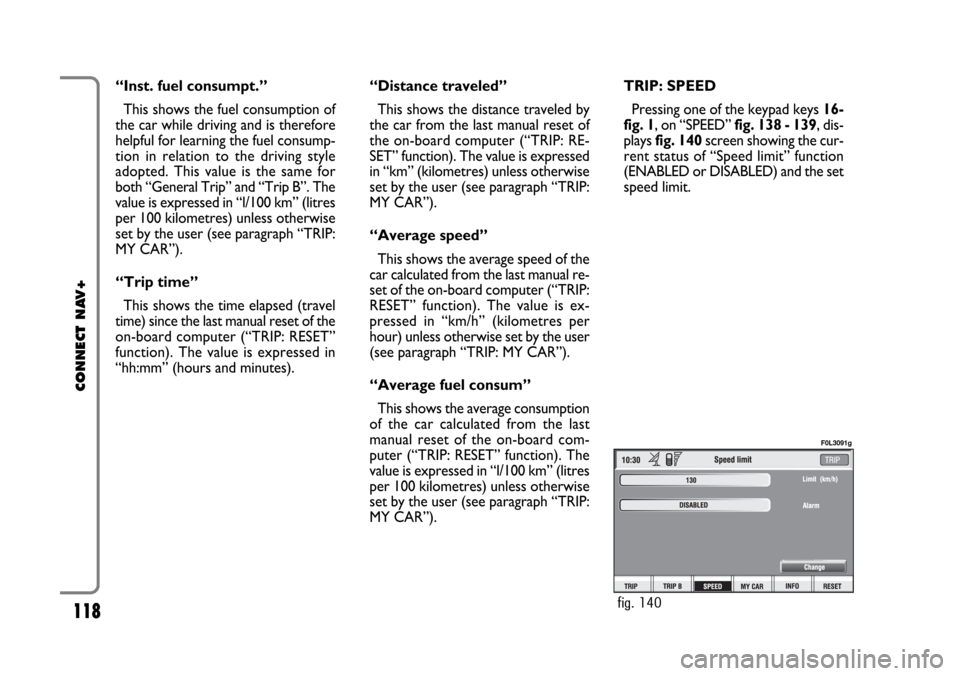
118
CONNECT NAV+
“Inst. fuel consumpt.”
This shows the fuel consumption of
the car while driving and is therefore
helpful for learning the fuel consump-
tion in relation to the driving style
adopted. This value is the same for
both “General Trip” and “Trip B”. The
value is expressed in “l/100 km” (litres
per 100 kilometres) unless otherwise
set by the user (see paragraph “TRIP:
MY CAR”).
“Trip time”
This shows the time elapsed (travel
time) since the last manual reset of the
on-board computer (“TRIP: RESET”
function). The value is expressed in
“hh:mm” (hours and minutes).“Distance traveled”
This shows the distance traveled by
the car from the last manual reset of
the on-board computer (“TRIP: RE-
SET” function). The value is expressed
in “km” (kilometres) unless otherwise
set by the user (see paragraph “TRIP:
MY CAR”).
“Average speed”
This shows the average speed of the
car calculated from the last manual re-
set of the on-board computer (“TRIP:
RESET” function). The value is ex-
pressed in “km/h” (kilometres per
hour) unless otherwise set by the user
(see paragraph “TRIP: MY CAR”).
“Average fuel consum”
This shows the average consumption
of the car calculated from the last
manual reset of the on-board com-
puter (“TRIP: RESET” function). The
value is expressed in “l/100 km” (litres
per 100 kilometres) unless otherwise
set by the user (see paragraph “TRIP:
MY CAR”).TRIP: SPEED
Pressing one of the keypad keys 16-
fig. 1, on “SPEED” fig. 138 - 139, dis-
plays fig. 140screen showing the cur-
rent status of “Speed limit” function
(ENABLED or DISABLED) and the set
speed limit.
fig. 140
F0L3091g
Page 119 of 164
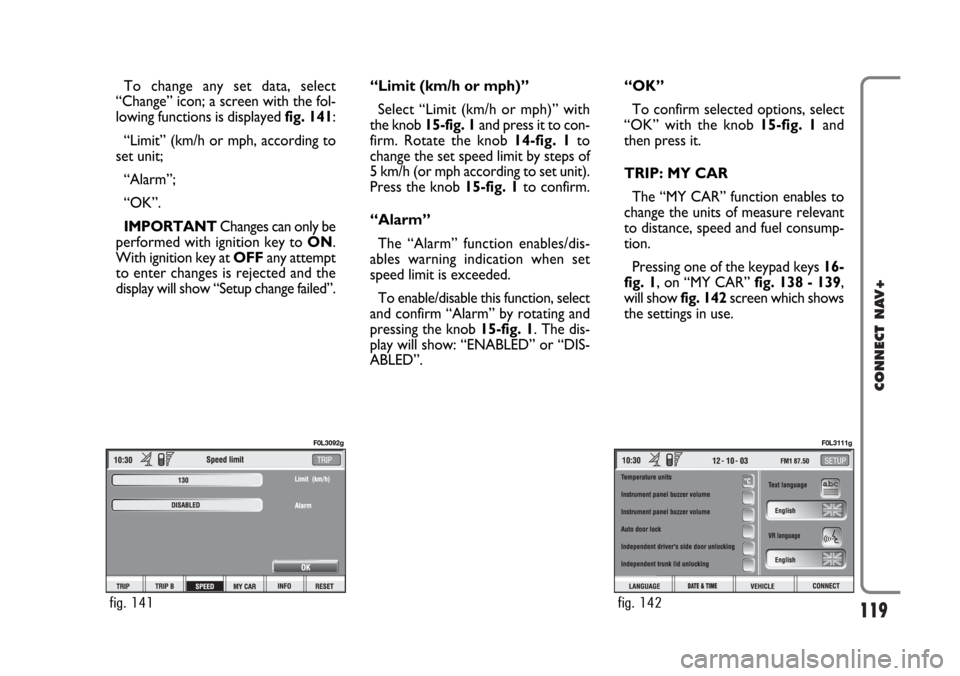
119
CONNECT NAV+
To change any set data, select
“Change” icon; a screen with the fol-
lowing functions is displayed fig. 141:
“Limit” (km/h or mph, according to
set unit;
“Alarm”;
“OK”.
IMPORTANTChanges can only be
performed with ignition key to ON.
With ignition key at OFFany attempt
to enter changes is rejected and the
display will show “Setup change failed”.“Limit (km/h or mph)”
Select “Limit (km/h or mph)” with
the knob 15-fig. 1and press it to con-
firm. Rotate the knob14-fig. 1to
change the set speed limit by steps of
5 km/h (or mph according to set unit).
Press the knob 15-fig. 1to confirm.
“Alarm”
The “Alarm” function enables/dis-
ables warning indication when set
speed limit is exceeded.
To enable/disable this function, select
and confirm “Alarm” by rotating and
pressing the knob 15-fig. 1. The dis-
play will show: “ENABLED” or “DIS-
ABLED”.“OK”
To confirm selected options, select
“OK” with the knob 15-fig. 1and
then press it.
TRIP: MY CAR
The “MY CAR” function enables to
change the units of measure relevant
to distance, speed and fuel consump-
tion.
Pressing one of the keypad keys 16-
fig. 1, on “MY CAR” fig. 138 - 139,
will show fig. 142screen which shows
the settings in use.
fig. 141
F0L3092g
fig. 142
F0L3111g
Page 120 of 164
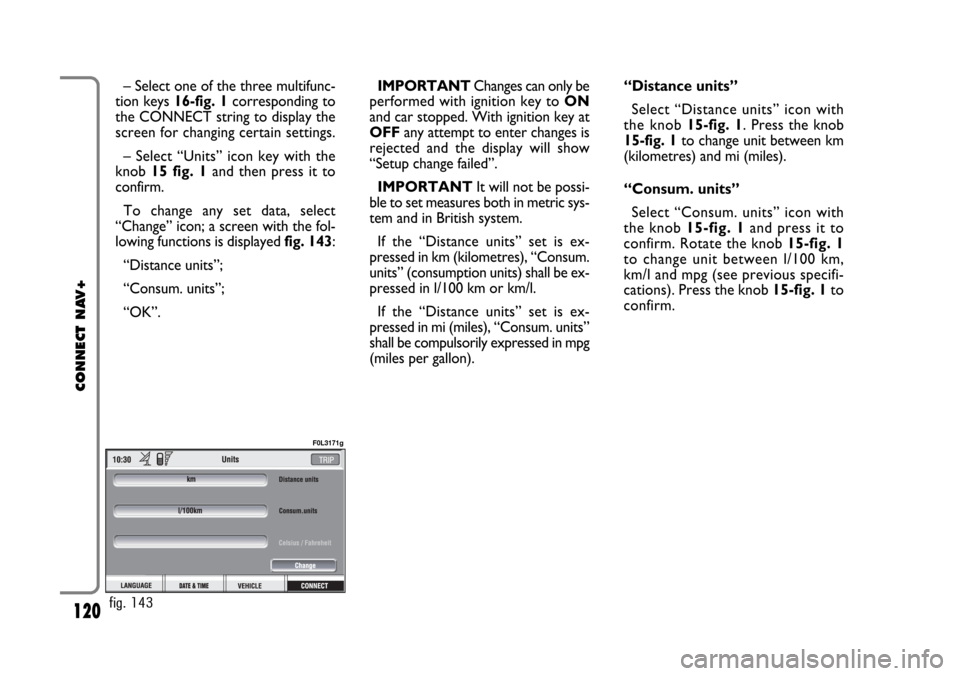
120
CONNECT NAV+
– Select one of the three multifunc-
tion keys 16-fig. 1corresponding to
the CONNECT string to display the
screen for changing certain settings.
– Select “Units” icon key with the
knob 15 fig. 1and then press it to
confirm.
To change any set data, select
“Change” icon; a screen with the fol-
lowing functions is displayed fig. 143:
“Distance units”;
“Consum. units”;
“OK”.IMPORTANTChanges can only be
performed with ignition key to ON
and car stopped. With ignition key at
OFFany attempt to enter changes is
rejected and the display will show
“Setup change failed”.
IMPORTANTIt will not be possi-
ble to set measures both in metric sys-
tem and in British system.
If the “Distance units” set is ex-
pressed in km (kilometres), “Consum.
units” (consumption units) shall be ex-
pressed in l/100 km or km/l.
If the “Distance units” set is ex-
pressed in mi (miles), “Consum. units”
shall be compulsorily expressed in mpg
(miles per gallon).“Distance units”
Select “Distance units” icon with
the knob15-fig. 1. Press the knob
15-fig. 1to change unit between km
(kilometres) and mi (miles).
“Consum. units”
Select “Consum. units” icon with
the knob 15-fig. 1and press it to
confirm. Rotate the knob 15-fig. 1
to change unit between l/100 km,
km/l and mpg (see previous specifi-
cations). Press the knob 15-fig. 1to
confirm.
fig. 143
F0L3171g
Page 121 of 164
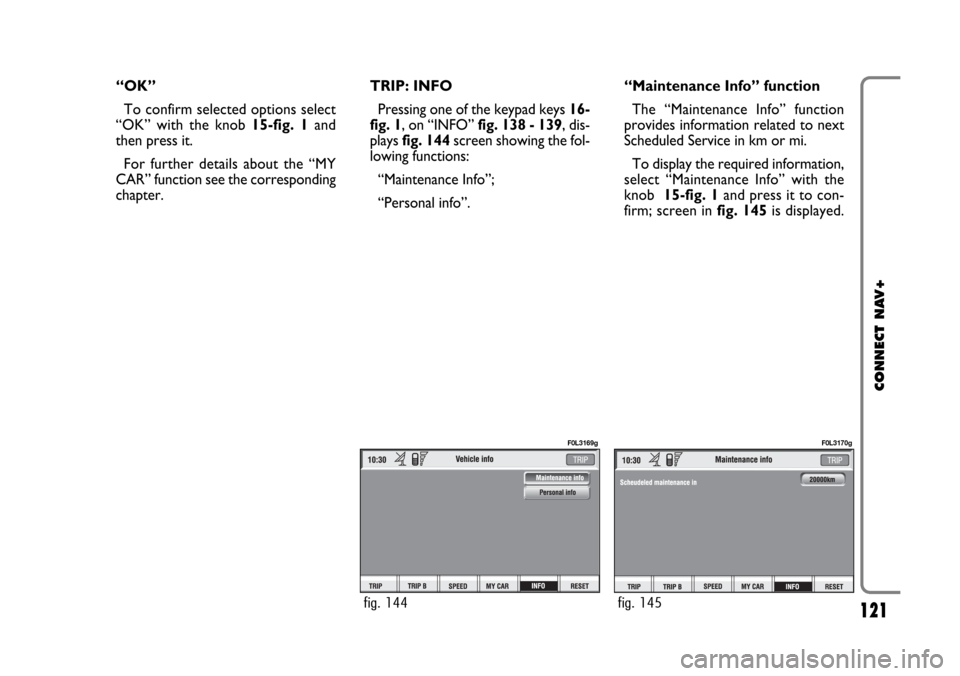
121
CONNECT NAV+
“OK”
To confirm selected options select
“OK” with the knob 15-fig. 1and
then press it.
For further details about the “MY
CAR” function see the corresponding
chapter.TRIP: INFO
Pressing one of the keypad keys16-
fig. 1, on “INFO” fig. 138 - 139, dis-
plays fig. 144screen showing the fol-
lowing functions:
“Maintenance Info”;
“Personal info”.“Maintenance Info” function
The “Maintenance Info” function
provides information related to next
Scheduled Service in km or mi.
To display the required information,
select “Maintenance Info” with the
knob 15-fig. 1and press it to con-
firm; screen in fig. 145is displayed.
fig. 144
F0L3169g
fig. 145
F0L3170g
Page 122 of 164
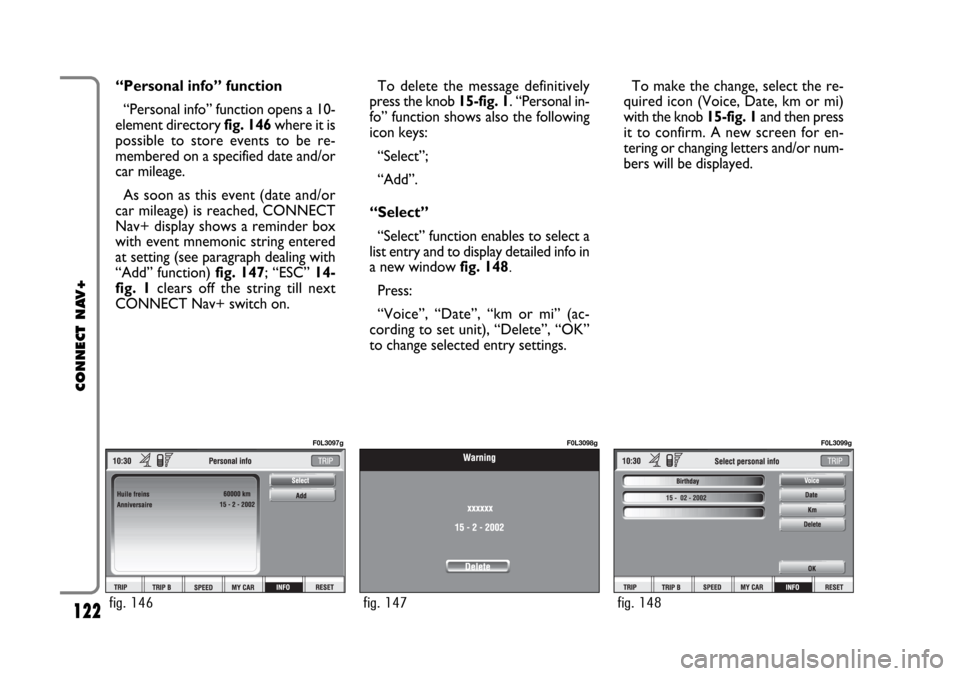
122
CONNECT NAV+
“Personal info” function
“Personal info” function opens a 10-
element directory fig. 146where it is
possible to store events to be re-
membered on a specified date and/or
car mileage.
As soon as this event (date and/or
car mileage) is reached, CONNECT
Nav+ display shows a reminder box
with event mnemonic string entered
at setting (see paragraph dealing with
“Add” function) fig. 147; “ESC” 14-
fig. 1clears off the string till next
CONNECT Nav+ switch on.To delete the message definitively
press the knob 15-fig. 1. “Personal in-
fo” function shows also the following
icon keys:
“Select”;
“Add”.
“Select”
“Select” function enables to select a
list entry and to display detailed info in
a new window fig. 148.
Press:
“Voice”, “Date”, “km or mi” (ac-
cording to set unit), “Delete”, “OK”
to change selected entry settings.To make the change, select the re-
quired icon (Voice, Date, km or mi)
with the knob 15-fig. 1and then press
it to confirm. A new screen for en-
tering or changing letters and/or num-
bers will be displayed.
fig. 146
F0L3097g
fig. 147
F0L3098g
fig. 148
F0L3099g
Page 123 of 164

123
CONNECT NAV+
Then select “OK” and press the
knob 15-fig. 1to confirm.
“Delete” clears off the stored entry.
“Add”
“Add” function takes to a new screen
fig. 149, where it is possible to enter
the mnemonic string showing event,
date and/or car mileage.
Press:
“Voice”
“Date”, “km or mi” (according to set
unit), “Delete”, “OK”,
to set the fields relevant to the new
entry. To make settings, select the required
icon (Voice, Date, km or mi) with the
knob 15-fig. 1and then press it to
confirm. A new screen for entering
letters and/or numbers will be dis-
played.
Then select “OK” and press the
knob 15-fig. 1to confirm.
“Delete” clears off the new entry.TRIP: RESET
“RESET” function resets on-board
computer data (trip time, distance
traveled, average speed and average
fuel consumption).
Press one of the two keys on the
keypad 16-fig. 1, on “RESET”.
If “Trip B” window fig. 139is active,
only “Trip B” data are reset.
If “General Trip” window fig. 138
is active, both “General Trip” and
“Trip B” data are reset.
IMPORTANTTrip computer data
reset is only possible with ignition key
to ON.
fig. 149
F0L3100g
Page 125 of 164
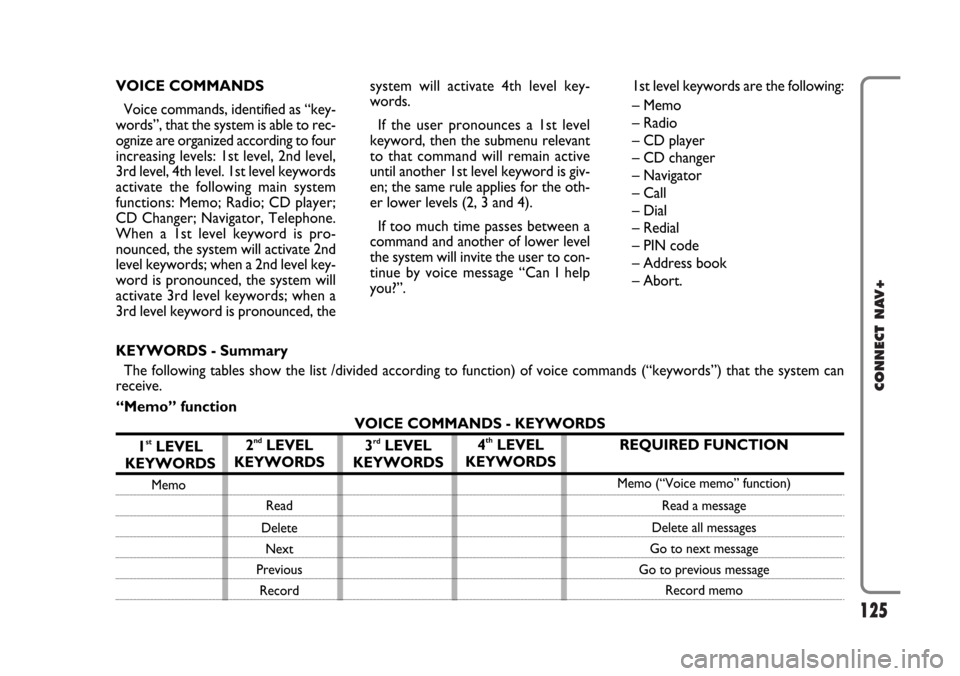
125
CONNECT NAV+
VOICE COMMANDS
Voice commands, identified as “key-
words”, that the system is able to rec-
ognize are organized according to four
increasing levels: 1st level, 2nd level,
3rd level, 4th level. 1st level keywords
activate the following main system
functions: Memo; Radio; CD player;
CD Changer; Navigator, Telephone.
When a 1st level keyword is pro-
nounced, the system will activate 2nd
level keywords; when a 2nd level key-
word is pronounced, the system will
activate 3rd level keywords; when a
3rd level keyword is pronounced, thesystem will activate 4th level key-
words.
If the user pronounces a 1st level
keyword, then the submenu relevant
to that command will remain active
until another 1st level keyword is giv-
en; the same rule applies for the oth-
er lower levels (2, 3 and 4).
If too much time passes between a
command and another of lower level
the system will invite the user to con-
tinue by voice message “Can I help
you?”.1st level keywords are the following:
– Memo
– Radio
– CD player
– CD changer
– Navigator
– Call
– Dial
– Redial
– PIN code
– Address book
– Abort.
REQUIRED FUNCTION
Memo (“Voice memo” function)
Read a message
Delete all messages
Go to next message
Go to previous message
Record memo
KEYWORDS - Summary
The following tables show the list /divided according to function) of voice commands (“keywords”) that the system can
receive.
“Memo” function
VOICE COMMANDS - KEYWORDS
1
stLEVEL
KEYWORDS
Memo
2ndLEVEL
KEYWORDS
Read
Delete
Next
Previous
Record
3rdLEVEL
KEYWORDS4thLEVEL
KEYWORDS
Page 126 of 164
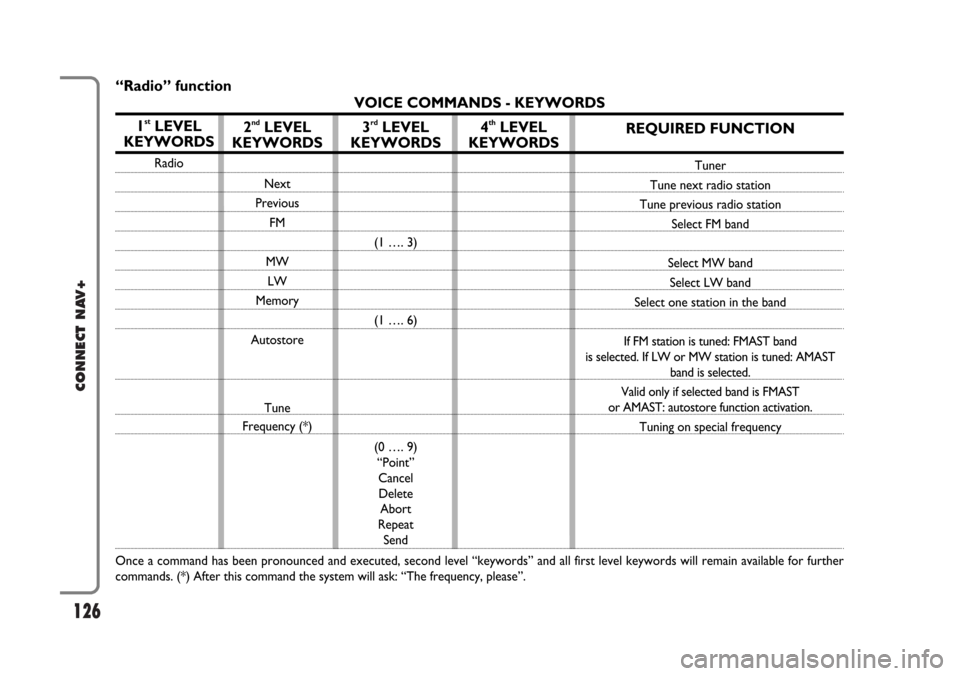
126
CONNECT NAV+
REQUIRED FUNCTION
Tuner
Tune next radio station
Tune previous radio station
Select FM band
Select MW band
Select LW band
Select one station in the band
If FM station is tuned: FMAST band
is selected. If LW or MW station is tuned: AMAST
band is selected.
Valid only if selected band is FMAST
or AMAST: autostore function activation.
Tuning on special frequency
“Radio” function
VOICE COMMANDS - KEYWORDS
1
stLEVEL
KEYWORDS
Radio
Once a command has been pronounced and executed, second level “keywords” and all first level keywords will remain available for further
commands. (*) After this command the system will ask: “The frequency, please”.
2ndLEVEL
KEYWORDS
Next
Previous
FM
MW
LW
Memory
Autostore
Tune
Frequency (*)
3rdLEVEL
KEYWORDS
(1 …. 3)
(1 …. 6)
(0 …. 9)
“Point”
Cancel
Delete
Abort
Repeat
Send
4thLEVEL
KEYWORDS
Page 127 of 164
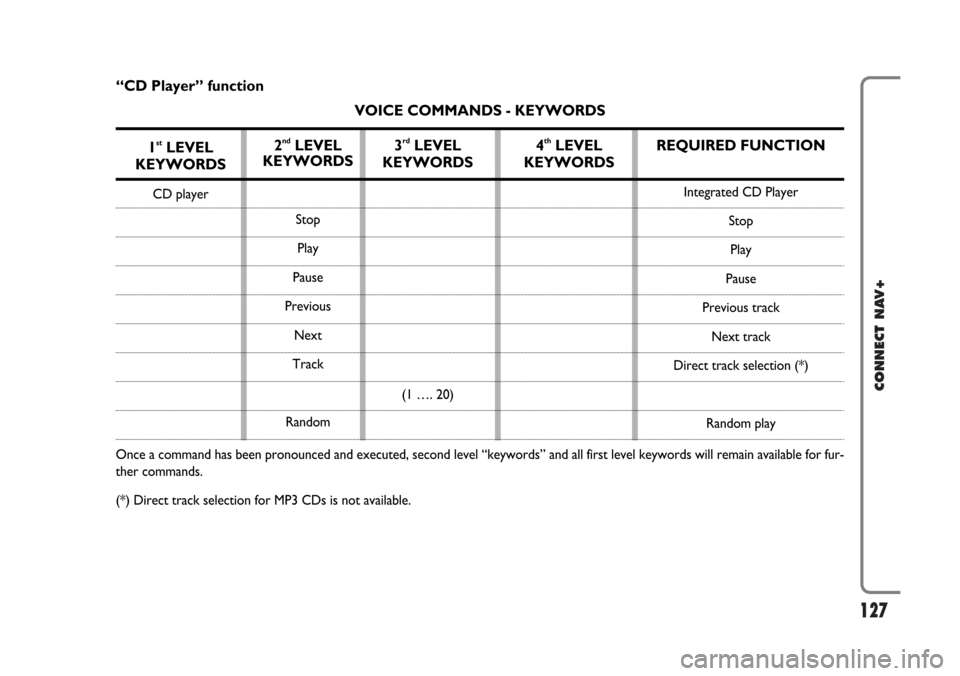
127
CONNECT NAV+
REQUIRED FUNCTION
Integrated CD Player
Stop
Play
Pause
Previous track
Next track
Direct track selection (*)
Random play
“CD Player” function
VOICE COMMANDS - KEYWORDS
1
stLEVEL
KEYWORDS
CD player
Once a command has been pronounced and executed, second level “keywords” and all first level keywords will remain available for fur-
ther commands.
(*) Direct track selection for MP3 CDs is not available.
2ndLEVEL
KEYWORDS
Stop
Play
Pause
Previous
Next
Track
Random
3rdLEVEL
KEYWORDS
(1 …. 20)
4thLEVEL
KEYWORDS
Page 128 of 164
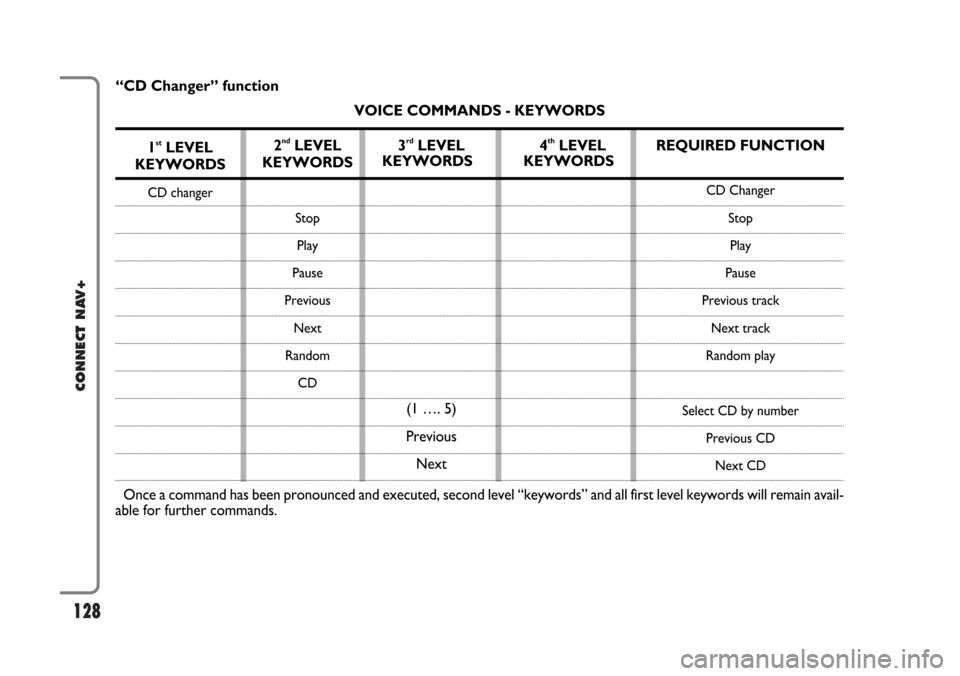
128
CONNECT NAV+
REQUIRED FUNCTION
CD Changer
Stop
Play
Pause
Previous track
Next track
Random play
Select CD by number
Previous CD
Next CD
“CD Changer” function
VOICE COMMANDS - KEYWORDS
1
stLEVEL
KEYWORDS
CD changer
Once a command has been pronounced and executed, second level “keywords” and all first level keywords will remain avail-
able for further commands.2
ndLEVEL
KEYWORDS
Stop
Play
Pause
Previous
Next
Random
CD
3rdLEVEL
KEYWORDS
(1 …. 5)
Previous
Next4thLEVEL
KEYWORDS