change time FIAT CROMA 2005 2.G Connect NavPlus Manual
[x] Cancel search | Manufacturer: FIAT, Model Year: 2005, Model line: CROMA, Model: FIAT CROMA 2005 2.GPages: 164, PDF Size: 5.39 MB
Page 4 of 164
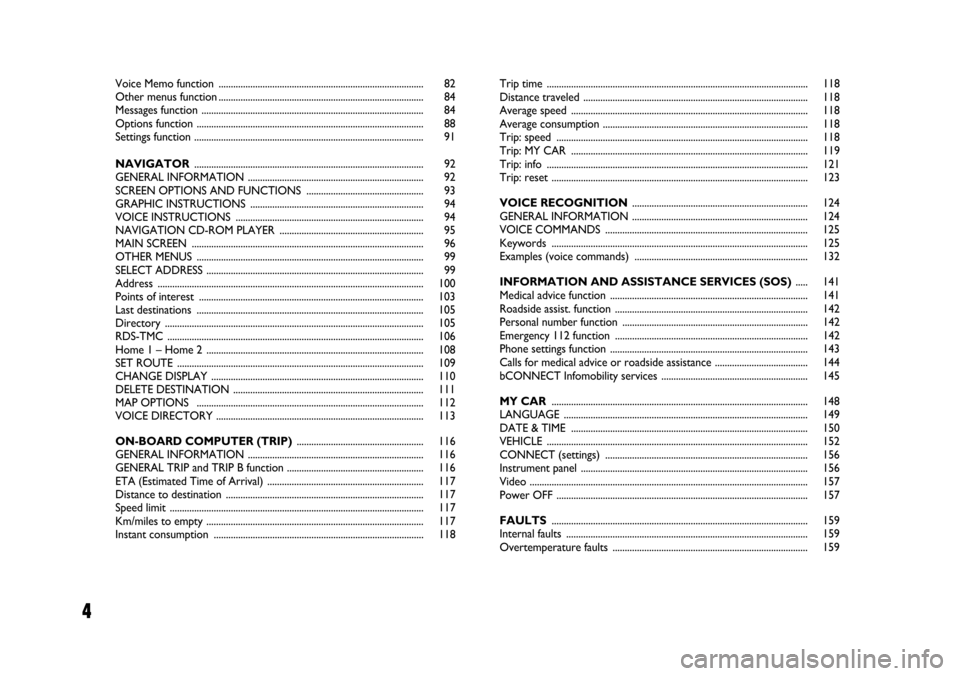
4
Voice Memo function .................................................................................... 82
Other menus function .................................................................................... 84
Messages function ........................................................................................... 84
Options function ............................................................................................. 88
Settings function .............................................................................................. 91
NAVIGATOR.............................................................................................. 92
GENERAL INFORMATION ........................................................................ 92
SCREEN OPTIONS AND FUNCTIONS ................................................ 93
GRAPHIC INSTRUCTIONS ....................................................................... 94
VOICE INSTRUCTIONS ............................................................................. 94
NAVIGATION CD-ROM PLAYER ........................................................... 95
MAIN SCREEN ............................................................................................... 96
OTHER MENUS ............................................................................................. 99
SELECT ADDRESS ......................................................................................... 99
Address ............................................................................................................. 100
Points of interest ............................................................................................ 103
Last destinations ............................................................................................. 105
Directory .......................................................................................................... 105
RDS-TMC ......................................................................................................... 106
Home 1 – Home 2 ......................................................................................... 108
SET ROUTE ..................................................................................................... 109
CHANGE DISPLAY ....................................................................................... 110
DELETE DESTINATION .............................................................................. 111
MAP OPTIONS ............................................................................................. 112
VOICE DIRECTORY ..................................................................................... 113
ON-BOARD COMPUTER (TRIP).................................................... 116
GENERAL INFORMATION ........................................................................ 116
GENERAL TRIP and TRIP B function ........................................................ 116
ETA (Estimated Time of Arrival) ................................................................ 117
Distance to destination ................................................................................. 117
Speed limit ........................................................................................................ 117
Km/miles to empty ......................................................................................... 117
Instant consumption ...................................................................................... 118Trip time ........................................................................................................... 118
Distance traveled ............................................................................................ 118
Average speed ................................................................................................. 118
Average consumption .................................................................................... 118
Trip: speed ....................................................................................................... 118
Trip: MY CAR ................................................................................................. 119
Trip: info ........................................................................................................... 121
Trip: reset ......................................................................................................... 123
VOICE RECOGNITION........................................................................ 124
GENERAL INFORMATION ........................................................................ 124
VOICE COMMANDS ................................................................................... 125
Keywords ......................................................................................................... 125
Examples (voice commands) ....................................................................... 132
INFORMATION AND ASSISTANCE SERVICES (SOS)..... 141
Medical advice function ................................................................................. 141
Roadside assist. function ............................................................................... 142
Personal number function ............................................................................ 142
Emergency 112 function ............................................................................... 142
Phone settings function ................................................................................. 143
Calls for medical advice or roadside assistance ...................................... 144
bCONNECT Infomobility services ............................................................ 145
MY CAR......................................................................................................... 148
LANGUAGE .................................................................................................... 149
DATE & TIME ................................................................................................. 150
VEHICLE ........................................................................................................... 152
CONNECT (settings) ................................................................................... 156
Instrument panel ............................................................................................. 156
Video .................................................................................................................. 157
Power OFF ....................................................................................................... 157
FAULTS......................................................................................................... 159
Internal faults ................................................................................................... 159
Overtemperature faults ................................................................................ 159
Page 19 of 164
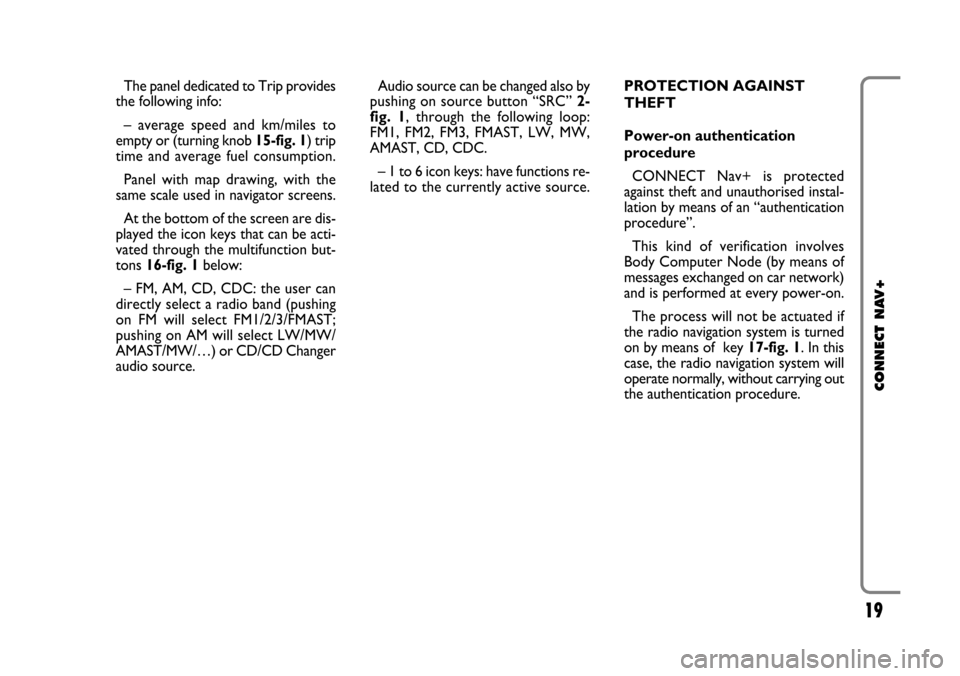
19
CONNECT NAV+
The panel dedicated to Trip provides
the following info:
– average speed and km/miles to
empty or (turning knob 15-fig. 1) trip
time and average fuel consumption.
Panel with map drawing, with the
same scale used in navigator screens.
At the bottom of the screen are dis-
played the icon keys that can be acti-
vated through the multifunction but-
tons 16-fig. 1below:
– FM, AM, CD, CDC: the user can
directly select a radio band (pushing
on FM will select FM1/2/3/FMAST;
pushing on AM will select LW/MW/
AMAST/MW/…) or CD/CD Changer
audio source.Audio source can be changed also by
pushing on source button “SRC” 2-
fig. 1, through the following loop:
FM1, FM2, FM3, FMAST, LW, MW,
AMAST, CD, CDC.
– 1 to 6 icon keys: have functions re-
lated to the currently active source.PROTECTION AGAINST
THEFT
Power-on authentication
procedure
CONNECT Nav+ is protected
against theft and unauthorised instal-
lation by means of an “authentication
procedure”.
This kind of verification involves
Body Computer Node (by means of
messages exchanged on car network)
and is performed at every power-on.
The process will not be actuated if
the radio navigation system is turned
on by means of key 17-fig. 1. In this
case, the radio navigation system will
operate normally, without carrying out
the authentication procedure.
Page 25 of 164
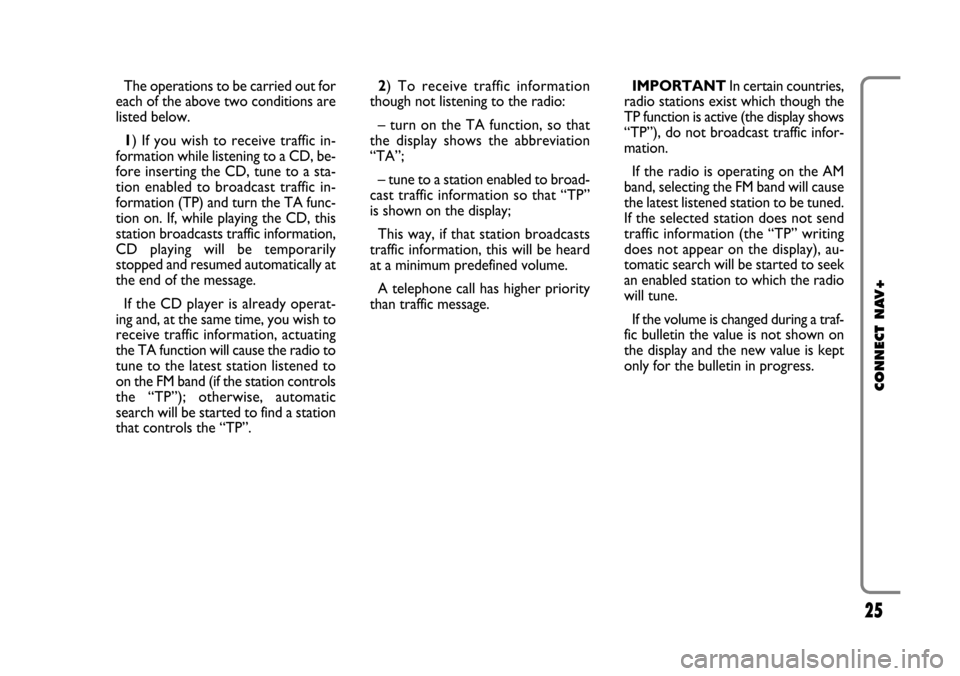
25
CONNECT NAV+
The operations to be carried out for
each of the above two conditions are
listed below.
1) If you wish to receive traffic in-
formation while listening to a CD, be-
fore inserting the CD, tune to a sta-
tion enabled to broadcast traffic in-
formation (TP) and turn the TA func-
tion on. If, while playing the CD, this
station broadcasts traffic information,
CD playing will be temporarily
stopped and resumed automatically at
the end of the message.
If the CD player is already operat-
ing and, at the same time, you wish to
receive traffic information, actuating
the TA function will cause the radio to
tune to the latest station listened to
on the FM band (if the station controls
the “TP”); otherwise, automatic
search will be started to find a station
that controls the “TP”.2) To receive traffic information
though not listening to the radio:
– turn on the TA function, so that
the display shows the abbreviation
“TA”;
– tune to a station enabled to broad-
cast traffic information so that “TP”
is shown on the display;
This way, if that station broadcasts
traffic information, this will be heard
at a minimum predefined volume.
A telephone call has higher priority
than traffic message.IMPORTANT In certain countries,
radio stations exist which though the
TP function is active (the display shows
“TP”), do not broadcast traffic infor-
mation.
If the radio is operating on the AM
band, selecting the FM band will cause
the latest listened station to be tuned.
If the selected station does not send
traffic information (the “TP” writing
does not appear on the display), au-
tomatic search will be started to seek
an enabled station to which the radio
will tune.
If the volume is changed during a traf-
fic bulletin the value is not shown on
the display and the new value is kept
only for the bulletin in progress.
Page 37 of 164
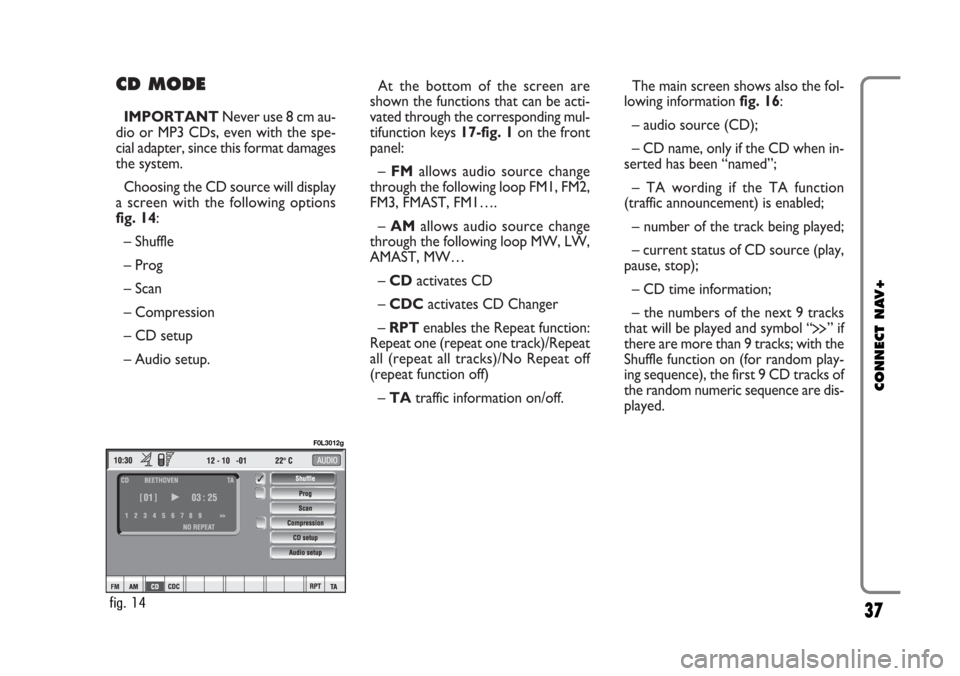
CD MODE
IMPORTANTNever use 8 cm au-
dio or MP3 CDs, even with the spe-
cial adapter, since this format damages
the system.
Choosing the CD source will display
a screen with the following options
fig. 14:
– Shuffle
– Prog
– Scan
– Compression
– CD setup
– Audio setup.At the bottom of the screen are
shown the functions that can be acti-
vated through the corresponding mul-
tifunction keys 17-fig. 1on the front
panel:
– FMallows audio source change
through the following loop FM1, FM2,
FM3, FMAST, FM1….
– AMallows audio source change
through the following loop MW, LW,
AMAST, MW…
– CDactivates CD
– CDCactivates CD Changer
– RPTenables the Repeat function:
Repeat one (repeat one track)/Repeat
all (repeat all tracks)/No Repeat off
(repeat function off)
– TAtraffic information on/off.The main screen shows also the fol-
lowing information fig. 16:
– audio source (CD);
– CD name, only if the CD when in-
serted has been “named”;
– TA wording if the TA function
(traffic announcement) is enabled;
– number of the track being played;
– current status of CD source (play,
pause, stop);
– CD time information;
– the numbers of the next 9 tracks
that will be played and symbol “
§” if
there are more than 9 tracks; with the
Shuffle function on (for random play-
ing sequence), the first 9 CD tracks of
the random numeric sequence are dis-
played.
37
CONNECT NAV+
fig. 14
F0L3012g
Page 43 of 164
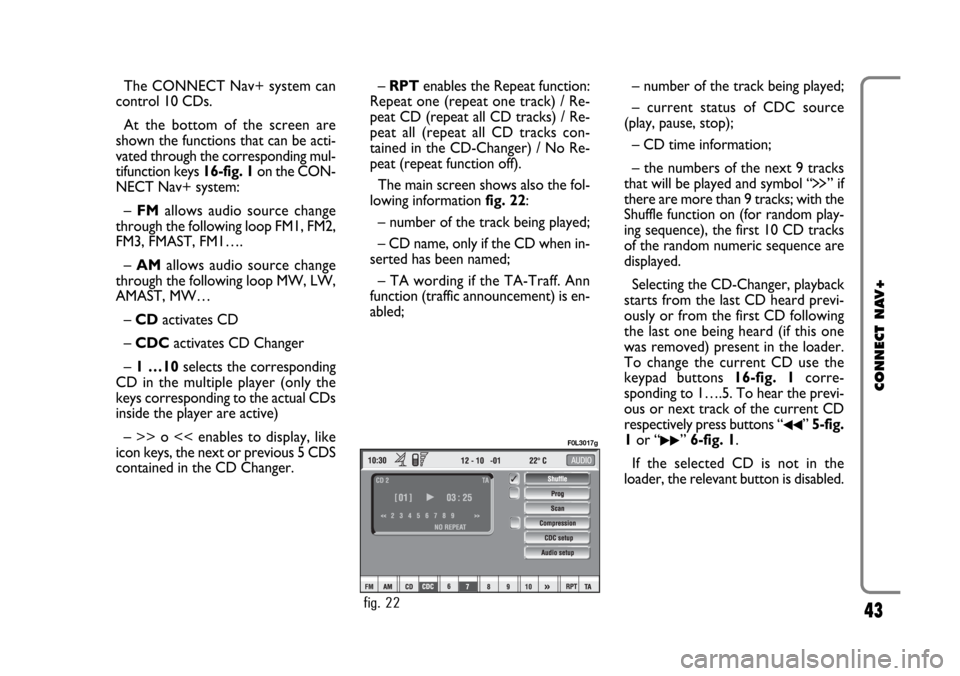
43
CONNECT NAV+
The CONNECT Nav+ system can
control 10 CDs.
At the bottom of the screen are
shown the functions that can be acti-
vated through the corresponding mul-
tifunction keys 16-fig. 1on the CON-
NECT Nav+ system:
– FMallows audio source change
through the following loop FM1, FM2,
FM3, FMAST, FM1….
– AMallows audio source change
through the following loop MW, LW,
AMAST, MW…
– CDactivates CD
– CDC activates CD Changer
– 1 …10selects the corresponding
CD in the multiple player (only the
keys corresponding to the actual CDs
inside the player are active)
– >> o << enables to display, like
icon keys, the next or previous 5 CDS
contained in the CD Changer.– RPTenables the Repeat function:
Repeat one (repeat one track) / Re-
peat CD (repeat all CD tracks) / Re-
peat all (repeat all CD tracks con-
tained in the CD-Changer) / No Re-
peat (repeat function off).
The main screen shows also the fol-
lowing information fig. 22:
– number of the track being played;
– CD name, only if the CD when in-
serted has been named;
– TA wording if the TA-Traff. Ann
function (traffic announcement) is en-
abled;– number of the track being played;
– current status of CDC source
(play, pause, stop);
– CD time information;
– the numbers of the next 9 tracks
that will be played and symbol “
§” if
there are more than 9 tracks; with the
Shuffle function on (for random play-
ing sequence), the first 10 CD tracks
of the random numeric sequence are
displayed.
Selecting the CD-Changer, playback
starts from the last CD heard previ-
ously or from the first CD following
the last one being heard (if this one
was removed) present in the loader.
To change the current CD use the
keypad buttons 16-fig. 1corre-
sponding to 1….5. To hear the previ-
ous or next track of the current CD
respectively press buttons “
¯¯” 5-fig.
1or “
˙˙” 6-fig. 1.
If the selected CD is not in the
loader, the relevant button is disabled.
fig. 22
F0L3017g
Page 49 of 164
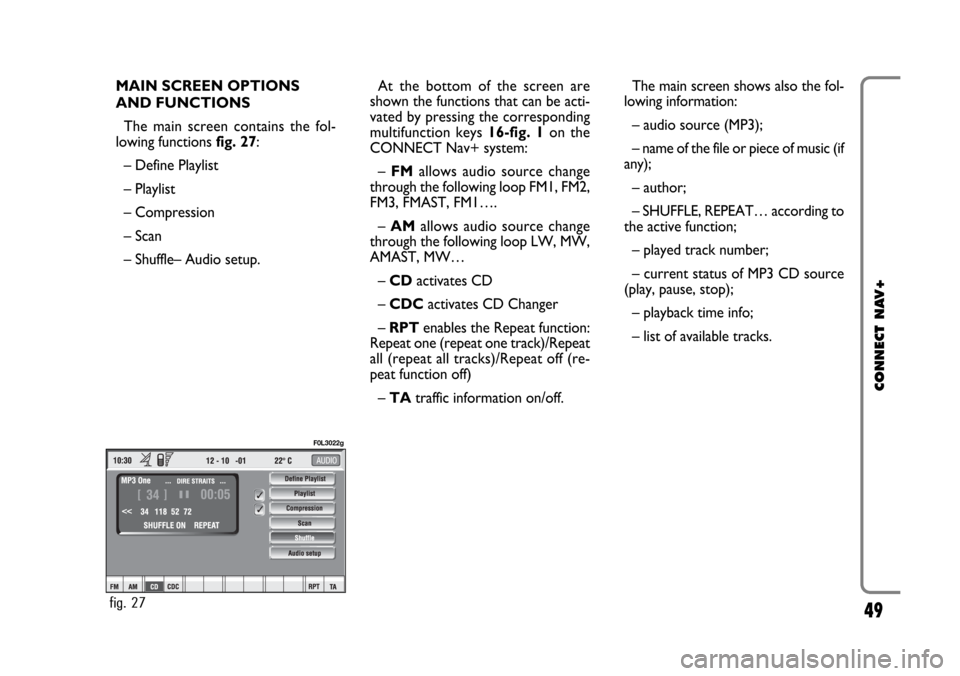
49
CONNECT NAV+
MAIN SCREEN OPTIONS
AND FUNCTIONS
The main screen contains the fol-
lowing functions fig. 27:
– Define Playlist
– Playlist
– Compression
– Scan
– Shuffle– Audio setup.At the bottom of the screen are
shown the functions that can be acti-
vated by pressing the corresponding
multifunction keys 16-fig. 1 on the
CONNECT Nav+ system:
– FMallows audio source change
through the following loop FM1, FM2,
FM3, FMAST, FM1….
–AMallows audio source change
through the following loop LW, MW,
AMAST, MW…
– CDactivates CD
– CDC activates CD Changer
– RPT enables the Repeat function:
Repeat one (repeat one track)/Repeat
all (repeat all tracks)/Repeat off (re-
peat function off)
– TAtraffic information on/off.The main screen shows also the fol-
lowing information:
– audio source (MP3);
– name of the file or piece of music (if
any);
– author;
– SHUFFLE, REPEAT… according to
the active function;
– played track number;
– current status of MP3 CD source
(play, pause, stop);
– playback time info;
– list of available tracks.
fig. 27
F0L3022g
Page 91 of 164
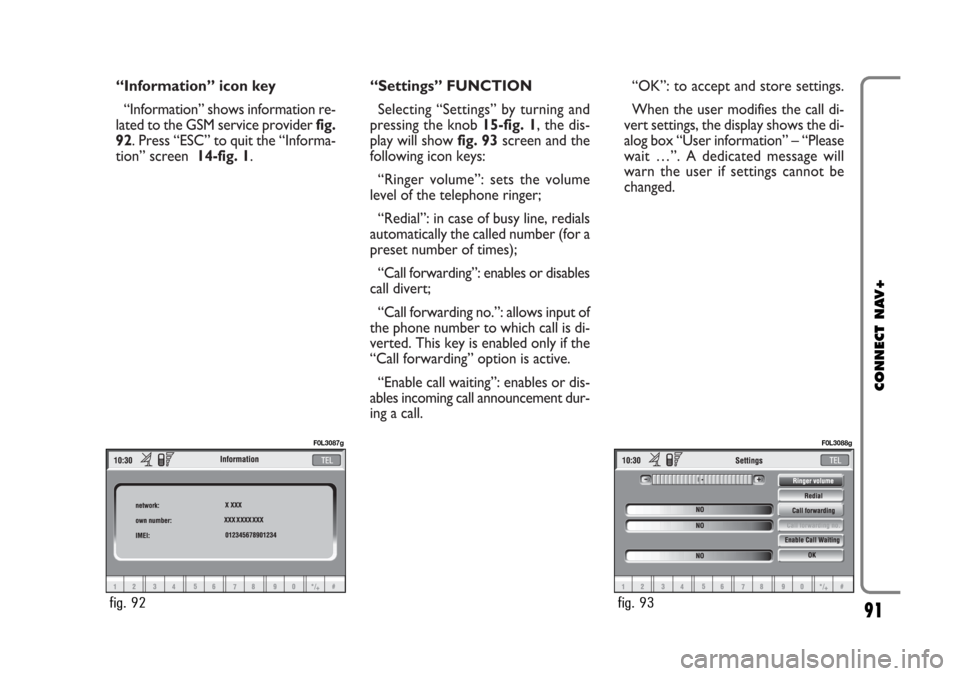
“Information” icon key
“Information” shows information re-
lated to the GSM service provider fig.
92. Press “ESC” to quit the “Informa-
tion” screen 14-fig. 1.“Settings” FUNCTION
Selecting “Settings” by turning and
pressing the knob 15-fig. 1, the dis-
play will showfig. 93screen and the
following icon keys:
“Ringer volume”: sets the volume
level of the telephone ringer;
“Redial”: in case of busy line, redials
automatically the called number (for a
preset number of times);
“Call forwarding”: enables or disables
call divert;
“Call forwarding no.”: allows input of
the phone number to which call is di-
verted. This key is enabled only if the
“Call forwarding” option is active.
“Enable call waiting”: enables or dis-
ables incoming call announcement dur-
ing a call.“OK”: to accept and store settings.
When the user modifies the call di-
vert settings, the display shows the di-
alog box “User information” – “Please
wait …”. A dedicated message will
warn the user if settings cannot be
changed.
91
CONNECT NAV+
fig. 92
F0L3087g
fig. 93
F0L3088g
Page 93 of 164
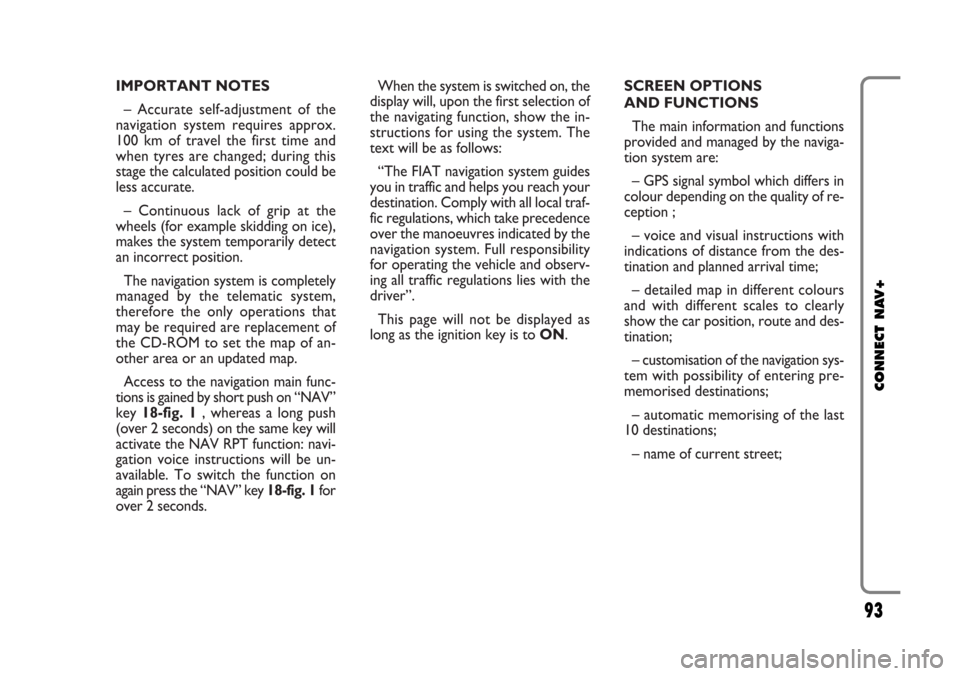
IMPORTANT NOTES
– Accurate self-adjustment of the
navigation system requires approx.
100 km of travel the first time and
when tyres are changed; during this
stage the calculated position could be
less accurate.
– Continuous lack of grip at the
wheels (for example skidding on ice),
makes the system temporarily detect
an incorrect position.
The navigation system is completely
managed by the telematic system,
therefore the only operations that
may be required are replacement of
the CD-ROM to set the map of an-
other area or an updated map.
Access to the navigation main func-
tions is gained by short push on “NAV”
key 18-fig. 1 , whereas a long push
(over 2 seconds) on the same key will
activate the NAV RPT function: navi-
gation voice instructions will be un-
available. To switch the function on
again press the “NAV” key 18-fig. 1for
over 2 seconds.When the system is switched on, the
display will, upon the first selection of
the navigating function, show the in-
structions for using the system. The
text will be as follows:
“The FIAT navigation system guides
you in traffic and helps you reach your
destination. Comply with all local traf-
fic regulations, which take precedence
over the manoeuvres indicated by the
navigation system. Full responsibility
for operating the vehicle and observ-
ing all traffic regulations lies with the
driver”.
This page will not be displayed as
long as the ignition key is to ON.SCREEN OPTIONS
AND FUNCTIONS
The main information and functions
provided and managed by the naviga-
tion system are:
– GPS signal symbol which differs in
colour depending on the quality of re-
ception ;
– voice and visual instructions with
indications of distance from the des-
tination and planned arrival time;
– detailed map in different colours
and with different scales to clearly
show the car position, route and des-
tination;
– customisation of the navigation sys-
tem with possibility of entering pre-
memorised destinations;
– automatic memorising of the last
10 destinations;
– name of current street;
93
CONNECT NAV+
Page 125 of 164
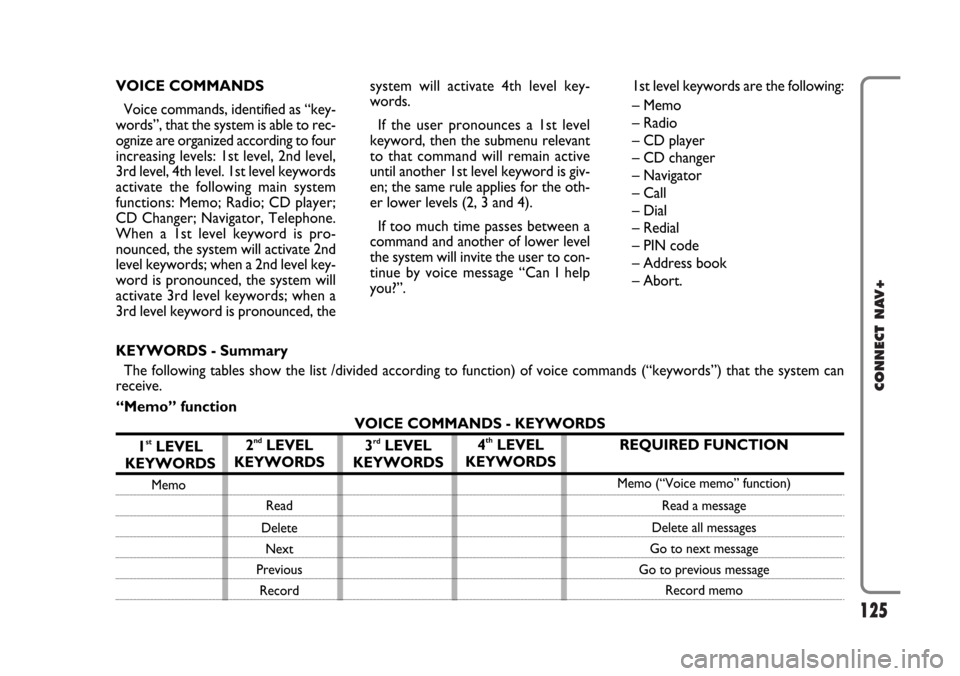
125
CONNECT NAV+
VOICE COMMANDS
Voice commands, identified as “key-
words”, that the system is able to rec-
ognize are organized according to four
increasing levels: 1st level, 2nd level,
3rd level, 4th level. 1st level keywords
activate the following main system
functions: Memo; Radio; CD player;
CD Changer; Navigator, Telephone.
When a 1st level keyword is pro-
nounced, the system will activate 2nd
level keywords; when a 2nd level key-
word is pronounced, the system will
activate 3rd level keywords; when a
3rd level keyword is pronounced, thesystem will activate 4th level key-
words.
If the user pronounces a 1st level
keyword, then the submenu relevant
to that command will remain active
until another 1st level keyword is giv-
en; the same rule applies for the oth-
er lower levels (2, 3 and 4).
If too much time passes between a
command and another of lower level
the system will invite the user to con-
tinue by voice message “Can I help
you?”.1st level keywords are the following:
– Memo
– Radio
– CD player
– CD changer
– Navigator
– Call
– Dial
– Redial
– PIN code
– Address book
– Abort.
REQUIRED FUNCTION
Memo (“Voice memo” function)
Read a message
Delete all messages
Go to next message
Go to previous message
Record memo
KEYWORDS - Summary
The following tables show the list /divided according to function) of voice commands (“keywords”) that the system can
receive.
“Memo” function
VOICE COMMANDS - KEYWORDS
1
stLEVEL
KEYWORDS
Memo
2ndLEVEL
KEYWORDS
Read
Delete
Next
Previous
Record
3rdLEVEL
KEYWORDS4thLEVEL
KEYWORDS
Page 148 of 164
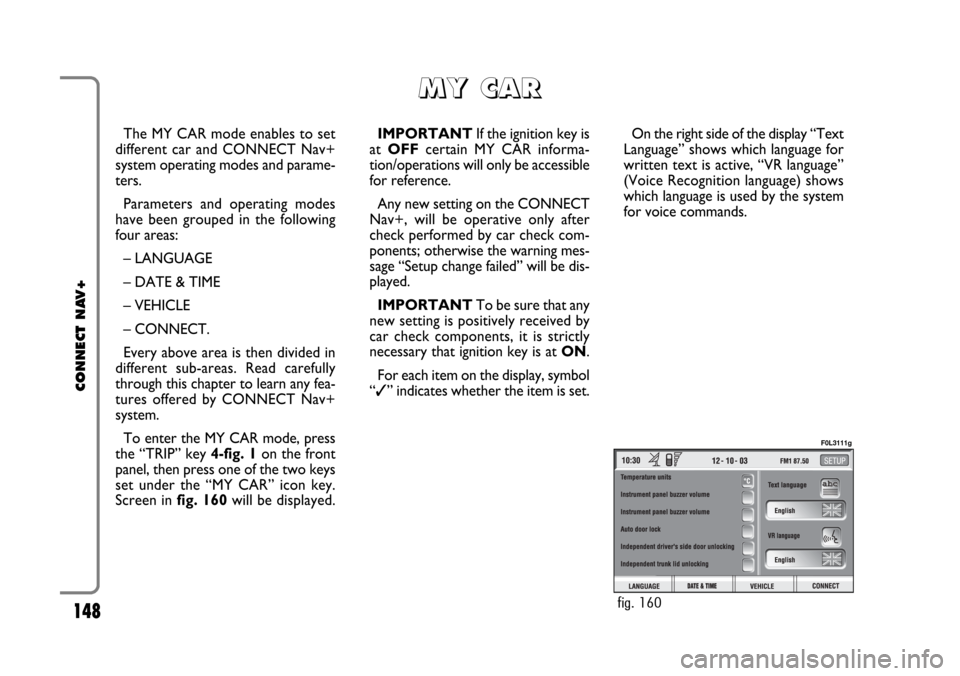
148
CONNECT NAV+
The MY CAR mode enables to set
different car and CONNECT Nav+
system operating modes and parame-
ters.
Parameters and operating modes
have been grouped in the following
four areas:
– LANGUAGE
– DATE & TIME
– VEHICLE
– CONNECT.
Every above area is then divided in
different sub-areas. Read carefully
through this chapter to learn any fea-
tures offered by CONNECT Nav+
system.
To enter the MY CAR mode, press
the “TRIP” key 4-fig. 1on the front
panel, then press one of the two keys
set under the “MY CAR” icon key.
Screen in fig. 160will be displayed.IMPORTANTIf the ignition key is
at OFFcertain MY CAR informa-
tion/operations will only be accessible
for reference.
Any new setting on the CONNECT
Nav+, will be operative only after
check performed by car check com-
ponents; otherwise the warning mes-
sage “Setup change failed” will be dis-
played.
IMPORTANTTo be sure that any
new setting is positively received by
car check components, it is strictly
necessary that ignition key is at ON.
For each item on the display, symbol
“✓” indicates whether the item is set.On the right side of the display “Text
Language” shows which language for
written text is active, “VR language”
(Voice Recognition language) shows
which language is used by the system
for voice commands.
M M
Y Y
C C
A A
R R
fig. 160
F0L3111g