display FIAT CROMA 2007 2.G Connect NavPlus Manual
[x] Cancel search | Manufacturer: FIAT, Model Year: 2007, Model line: CROMA, Model: FIAT CROMA 2007 2.GPages: 166, PDF Size: 4.82 MB
Page 27 of 166
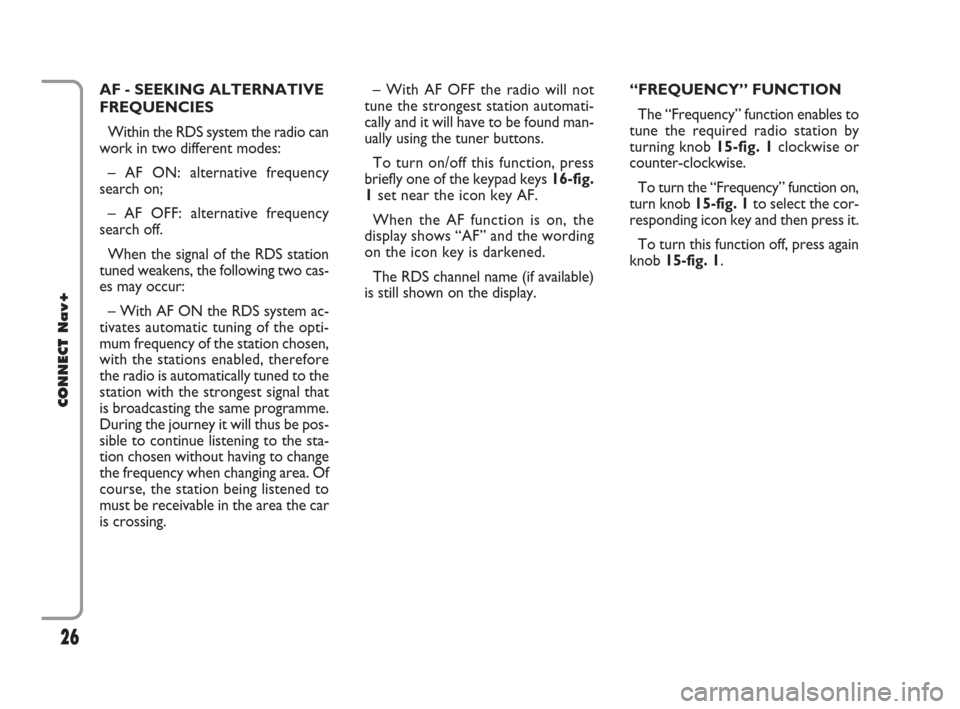
26
CONNECT Nav+
– With AF OFF the radio will not
tune the strongest station automati-
cally and it will have to be found man-
ually using the tuner buttons.
To turn on/off this function, press
briefly one of the keypad keys 16-fig.
1set near the icon key AF.
When the AF function is on, the
display shows “AF” and the wording
on the icon key is darkened.
The RDS channel name (if available)
is still shown on the display.“FREQUENCY” FUNCTION
The “Frequency” function enables to
tune the required radio station by
turning knob 15-fig. 1clockwise or
counter-clockwise.
To turn the “Frequency” function on,
turn knob 15-fig. 1to select the cor-
responding icon key and then press it.
To turn this function off, press again
knob 15-fig. 1. AF - SEEKING ALTERNATIVE
FREQUENCIES
Within the RDS system the radio can
work in two different modes:
– AF ON: alternative frequency
search on;
– AF OFF: alternative frequency
search off.
When the signal of the RDS station
tuned weakens, the following two cas-
es may occur:
– With AF ON the RDS system ac-
tivates automatic tuning of the opti-
mum frequency of the station chosen,
with the stations enabled, therefore
the radio is automatically tuned to the
station with the strongest signal that
is broadcasting the same programme.
During the journey it will thus be pos-
sible to continue listening to the sta-
tion chosen without having to change
the frequency when changing area. Of
course, the station being listened to
must be receivable in the area the car
is crossing.
021-059 Connect CROMA GB 2-07-2007 15:39 Pagina 26
Page 28 of 166
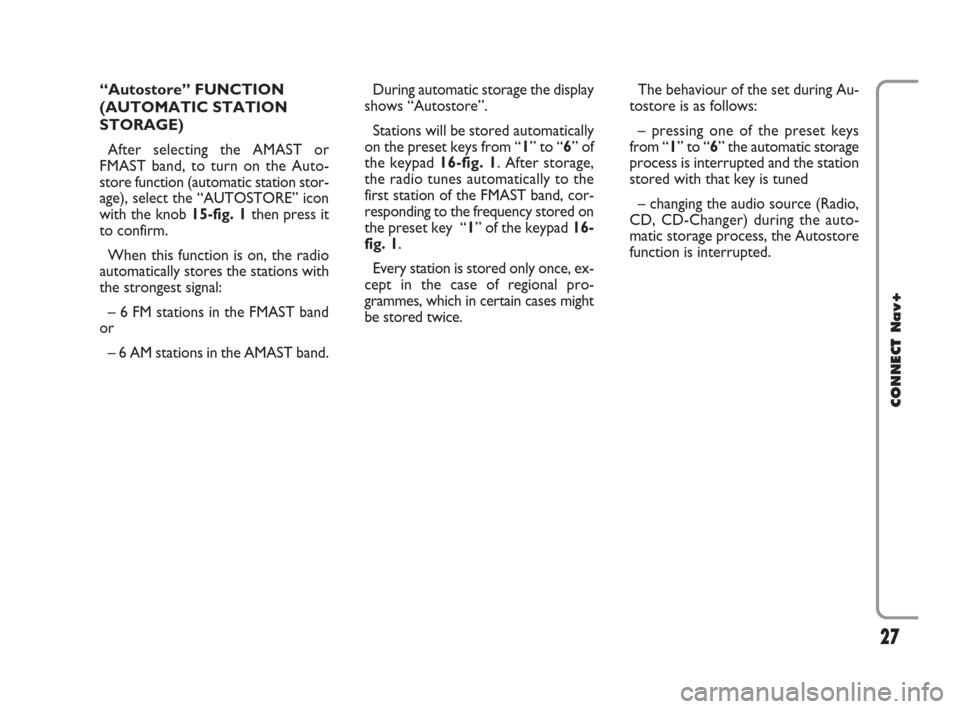
27
CONNECT Nav+
During automatic storage the display
shows “Autostore”.
Stations will be stored automatically
on the preset keys from “1” to “6” of
the keypad16-fig. 1. After storage,
the radio tunes automatically to the
first station of the FMAST band, cor-
responding to the frequency stored on
the preset key “1” of the keypad 16-
fig. 1.
Every station is stored only once, ex-
cept in the case of regional pro-
grammes, which in certain cases might
be stored twice.The behaviour of the set during Au-
tostore is as follows:
– pressing one of the preset keys
from “1” to “6” the automatic storage
process is interrupted and the station
stored with that key is tuned
– changing the audio source (Radio,
CD, CD-Changer) during the auto-
matic storage process, the Autostore
function is interrupted. “Autostore” FUNCTION
(AUTOMATIC STATION
STORAGE)
After selecting the AMAST or
FMAST band, to turn on the Auto-
store function (automatic station stor-
age), select the “AUTOSTORE” icon
with the knob 15-fig. 1then press it
to confirm.
When this function is on, the radio
automatically stores the stations with
the strongest signal:
– 6 FM stations in the FMAST band
or
– 6 AM stations in the AMAST band.
021-059 Connect CROMA GB 2-07-2007 15:39 Pagina 27
Page 29 of 166
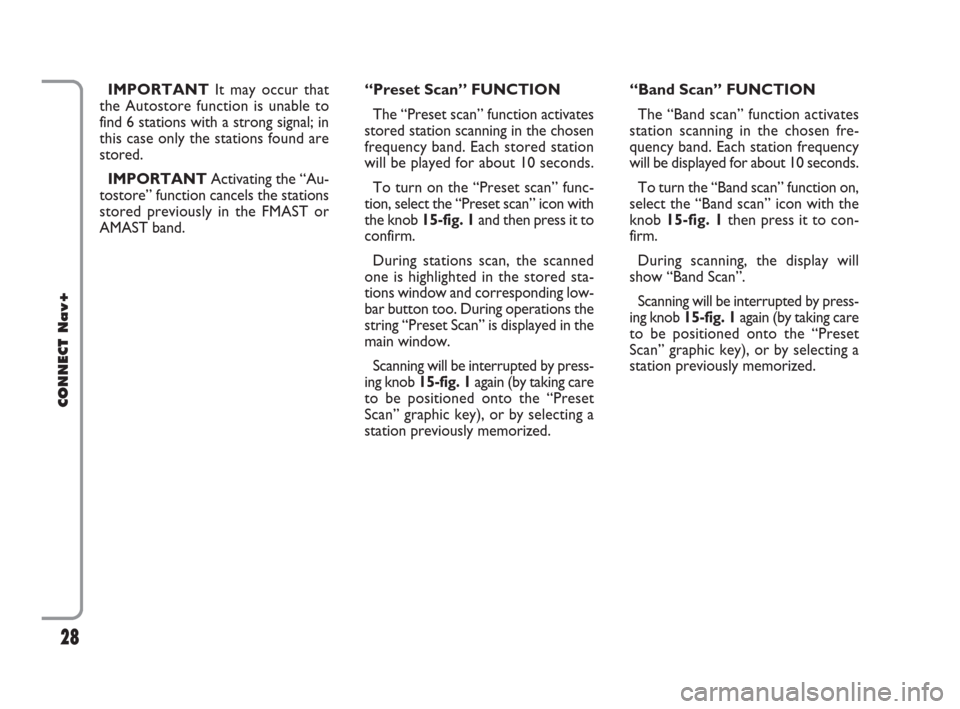
28
CONNECT Nav+
IMPORTANTIt may occur that
the Autostore function is unable to
find 6 stations with a strong signal; in
this case only the stations found are
stored.
IMPORTANTActivating the “Au-
tostore” function cancels the stations
stored previously in the FMAST or
AMAST band.“Band Scan” FUNCTION
The “Band scan” function activates
station scanning in the chosen fre-
quency band. Each station frequency
will be displayed for about 10 seconds.
To turn the “Band scan” function on,
select the “Band scan” icon with the
knob 15-fig. 1then press it to con-
firm.
During scanning, the display will
show “Band Scan”.
Scanning will be interrupted by press-
ing knob 15-fig. 1again (by taking care
to be positioned onto the “Preset
Scan” graphic key), or by selecting a
station previously memorized. “Preset Scan” FUNCTION
The “Preset scan” function activates
stored station scanning in the chosen
frequency band. Each stored station
will be played for about 10 seconds.
To turn on the “Preset scan” func-
tion, select the “Preset scan” icon with
the knob 15-fig. 1and then press it to
confirm.
During stations scan, the scanned
one is highlighted in the stored sta-
tions window and corresponding low-
bar button too. During operations the
string “Preset Scan” is displayed in the
main window.
Scanning will be interrupted by press-
ing knob 15-fig. 1again (by taking care
to be positioned onto the “Preset
Scan” graphic key), or by selecting a
station previously memorized.
021-059 Connect CROMA GB 2-07-2007 15:39 Pagina 28
Page 30 of 166
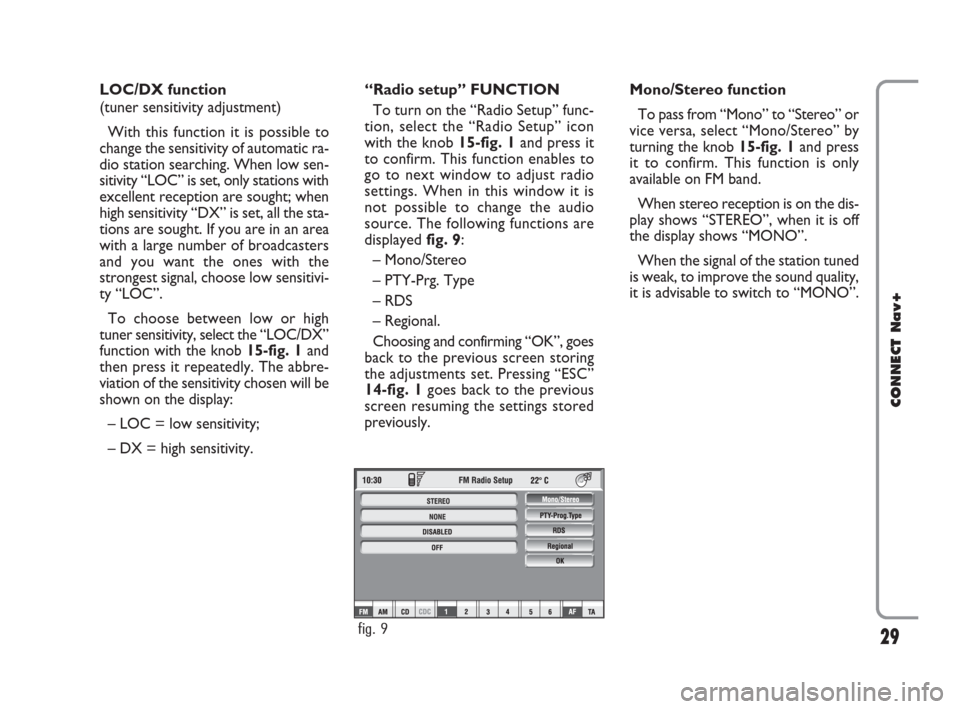
29
CONNECT Nav+
LOC/DX function
(tuner sensitivity adjustment)
With this function it is possible to
change the sensitivity of automatic ra-
dio station searching. When low sen-
sitivity “LOC” is set, only stations with
excellent reception are sought; when
high sensitivity “DX” is set, all the sta-
tions are sought. If you are in an area
with a large number of broadcasters
and you want the ones with the
strongest signal, choose low sensitivi-
ty “LOC”.
To choose between low or high
tuner sensitivity, select the “LOC/DX”
function with the knob 15-fig. 1and
then press it repeatedly. The abbre-
viation of the sensitivity chosen will be
shown on the display:
– LOC = low sensitivity;
– DX = high sensitivity.Mono/Stereo function
To pass from “Mono” to “Stereo” or
vice versa, select “Mono/Stereo” by
turning the knob 15-fig. 1and press
it to confirm. This function is only
available on FM band.
When stereo reception is on the dis-
play shows “STEREO”, when it is off
the display shows “MONO”.
When the signal of the station tuned
is weak, to improve the sound quality,
it is advisable to switch to “MONO”. “Radio setup” FUNCTION
To turn on the “Radio Setup” func-
tion, select the “Radio Setup” icon
with the knob 15-fig. 1and press it
to confirm. This function enables to
go to next window to adjust radio
settings. When in this window it is
not possible to change the audio
source. The following functions are
displayed fig. 9:
– Mono/Stereo
– PTY-Prg. Type
– RDS
– Regional.
Choosing and confirming “OK”, goes
back to the previous screen storing
the adjustments set. Pressing “ESC”
14-fig. 1goes back to the previous
screen resuming the settings stored
previously.
fig. 9
021-059 Connect CROMA GB 2-07-2007 15:39 Pagina 29
Page 32 of 166
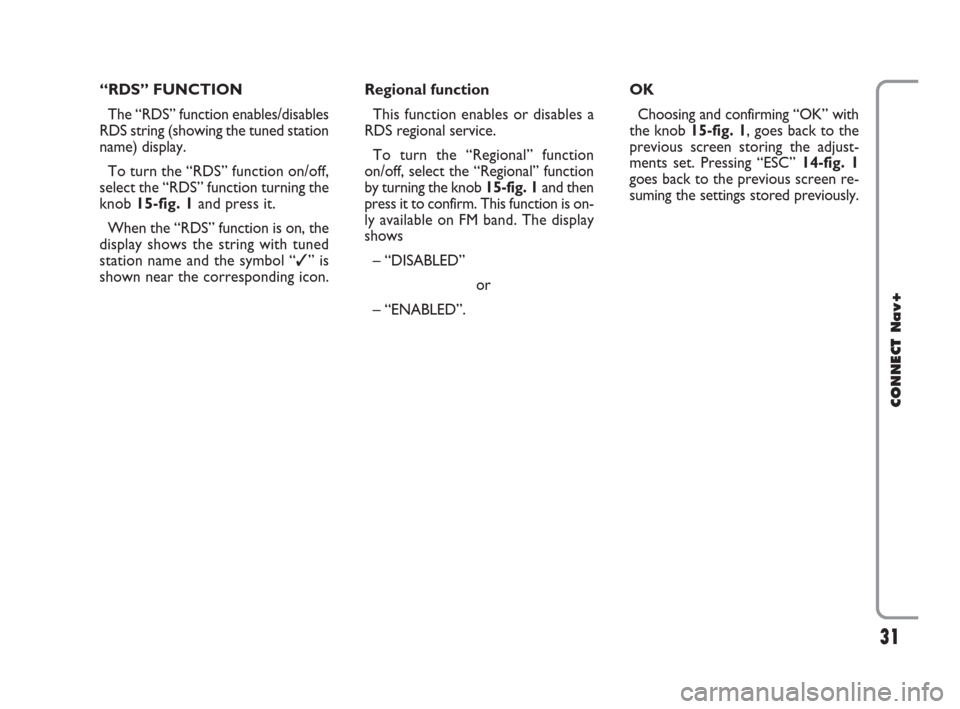
31
CONNECT Nav+
“RDS” FUNCTION
The “RDS” function enables/disables
RDS string (showing the tuned station
name) display.
To turn the “RDS” function on/off,
select the “RDS” function turning the
knob 15-fig. 1and press it.
When the “RDS” function is on, the
display shows the string with tuned
station name and the symbol “✓” is
shown near the corresponding icon.Regional function
This function enables or disables a
RDS regional service.
To turn the “Regional” function
on/off, select the “Regional” function
by turning the knob 15-fig. 1and then
press it to confirm. This function is on-
ly available on FM band. The display
shows
– “DISABLED”
or
– “ENABLED”.OK
Choosing and confirming “OK” with
the knob 15-fig. 1, goes back to the
previous screen storing the adjust-
ments set. Pressing “ESC” 14-fig. 1
goes back to the previous screen re-
suming the settings stored previously.
021-059 Connect CROMA GB 2-07-2007 15:39 Pagina 31
Page 34 of 166
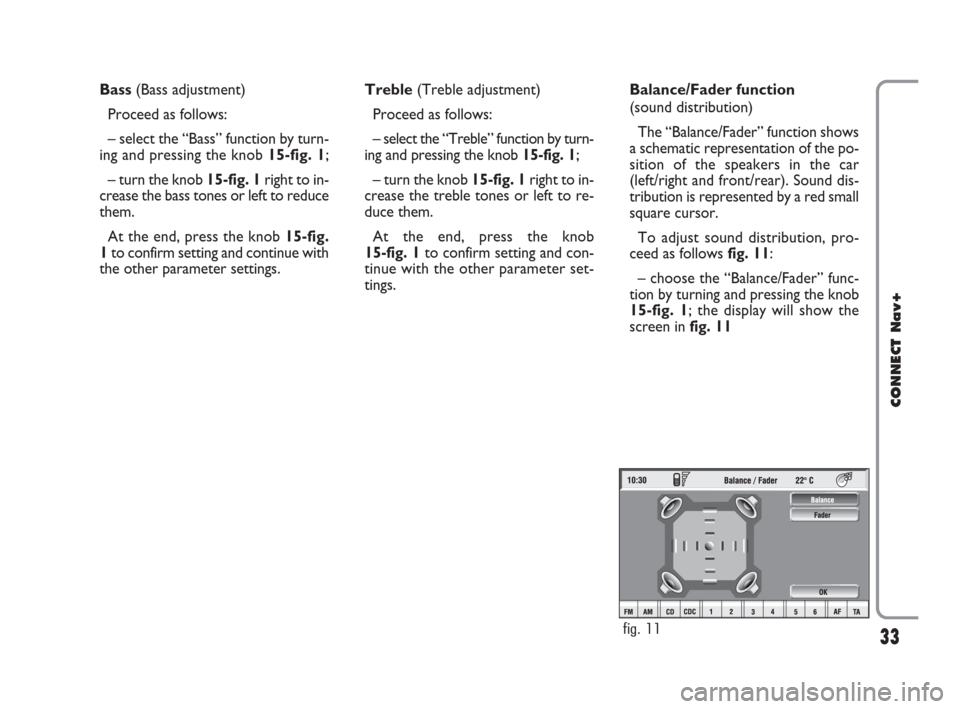
33
CONNECT Nav+
Bass (Bass adjustment)
Proceed as follows:
– select the “Bass” function by turn-
ing and pressing the knob 15-fig. 1;
– turn the knob 15-fig. 1right to in-
crease the bass tones or left to reduce
them.
At the end, press the knob 15-fig.
1to confirm setting and continue with
the other parameter settings.Treble (Treble adjustment)
Proceed as follows:
– select the “Treble” function by turn-
ing and pressing the knob 15-fig. 1;
– turn the knob 15-fig. 1right to in-
crease the treble tones or left to re-
duce them.
At the end, press the knob
15-fig. 1to confirm setting and con-
tinue with the other parameter set-
tings. Balance/Fader function
(sound distribution)
The “Balance/Fader” function shows
a schematic representation of the po-
sition of the speakers in the car
(left/right and front/rear). Sound dis-
tribution is represented by a red small
square cursor.
To adjust sound distribution, pro-
ceed as follows fig. 11:
– choose the “Balance/Fader” func-
tion by turning and pressing the knob
15-fig. 1; the display will show the
screen in fig. 11
fig. 11
021-059 Connect CROMA GB 2-07-2007 15:39 Pagina 33
Page 35 of 166
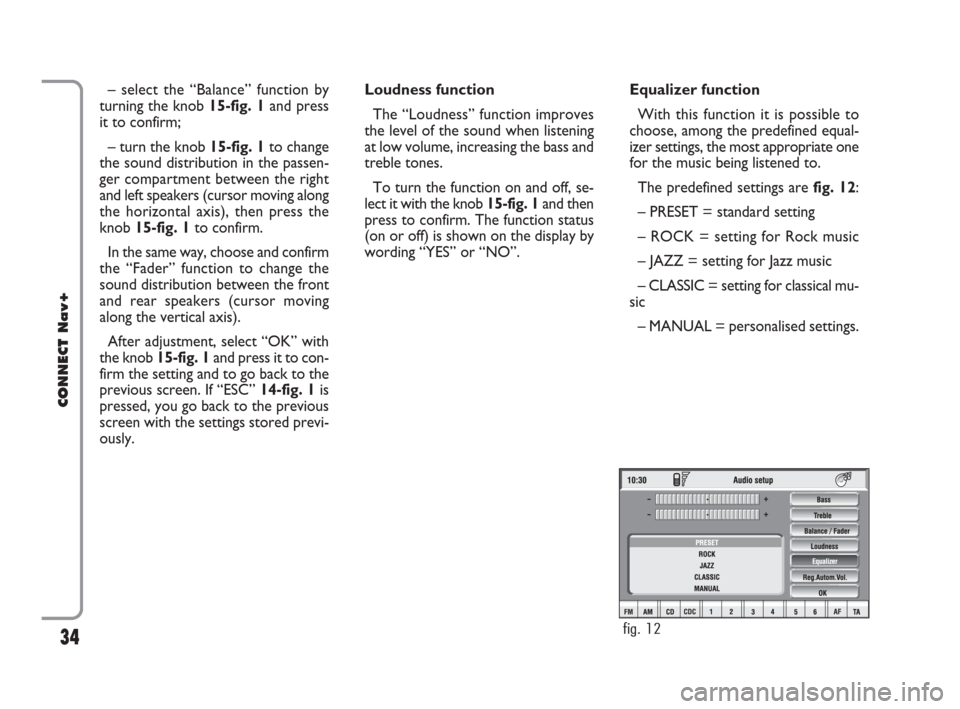
34
CONNECT Nav+
Equalizer function
With this function it is possible to
choose, among the predefined equal-
izer settings, the most appropriate one
for the music being listened to.
The predefined settings are fig. 12:
– PRESET = standard setting
– ROCK = setting for Rock music
– JAZZ = setting for Jazz music
– CLASSIC = setting for classical mu-
sic
– MANUAL = personalised settings. Loudness function
The “Loudness” function improves
the level of the sound when listening
at low volume, increasing the bass and
treble tones.
To turn the function on and off, se-
lect it with the knob 15-fig. 1and then
press to confirm. The function status
(on or off) is shown on the display by
wording “YES” or “NO”. – select the “Balance” function by
turning the knob 15-fig. 1 and press
it to confirm;
– turn the knob 15-fig. 1to change
the sound distribution in the passen-
ger compartment between the right
and left speakers (cursor moving along
the horizontal axis), then press the
knob 15-fig. 1to confirm.
In the same way, choose and confirm
the “Fader” function to change the
sound distribution between the front
and rear speakers (cursor moving
along the vertical axis).
After adjustment, select “OK” with
the knob 15-fig. 1and press it to con-
firm the setting and to go back to the
previous screen. If “ESC” 14-fig. 1is
pressed, you go back to the previous
screen with the settings stored previ-
ously.
fig. 12
021-059 Connect CROMA GB 2-07-2007 15:39 Pagina 34
Page 36 of 166
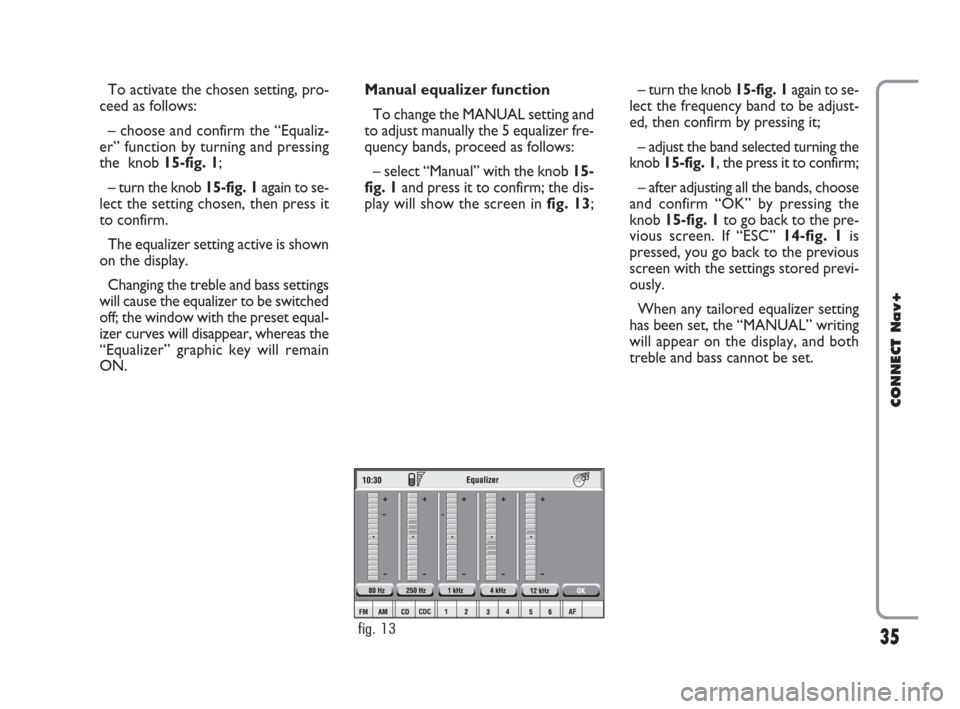
35
CONNECT Nav+
– turn the knob 15-fig. 1again to se-
lect the frequency band to be adjust-
ed, then confirm by pressing it;
– adjust the band selected turning the
knob 15-fig. 1, the press it to confirm;
– after adjusting all the bands, choose
and confirm “OK” by pressing the
knob 15-fig. 1to go back to the pre-
vious screen. If “ESC” 14-fig. 1is
pressed, you go back to the previous
screen with the settings stored previ-
ously.
When any tailored equalizer setting
has been set, the “MANUAL” writing
will appear on the display, and both
treble and bass cannot be set. To activate the chosen setting, pro-
ceed as follows:
– choose and confirm the “Equaliz-
er” function by turning and pressing
the knob 15-fig. 1;
– turn the knob 15-fig. 1again to se-
lect the setting chosen, then press it
to confirm.
The equalizer setting active is shown
on the display.
Changing the treble and bass settings
will cause the equalizer to be switched
off; the window with the preset equal-
izer curves will disappear, whereas the
“Equalizer” graphic key will remain
ON.Manual equalizer function
To change the MANUAL setting and
to adjust manually the 5 equalizer fre-
quency bands, proceed as follows:
– select “Manual” with the knob 15-
fig. 1and press it to confirm; the dis-
play will show the screen in fig. 13;
fig. 13
021-059 Connect CROMA GB 2-07-2007 15:39 Pagina 35
Page 37 of 166
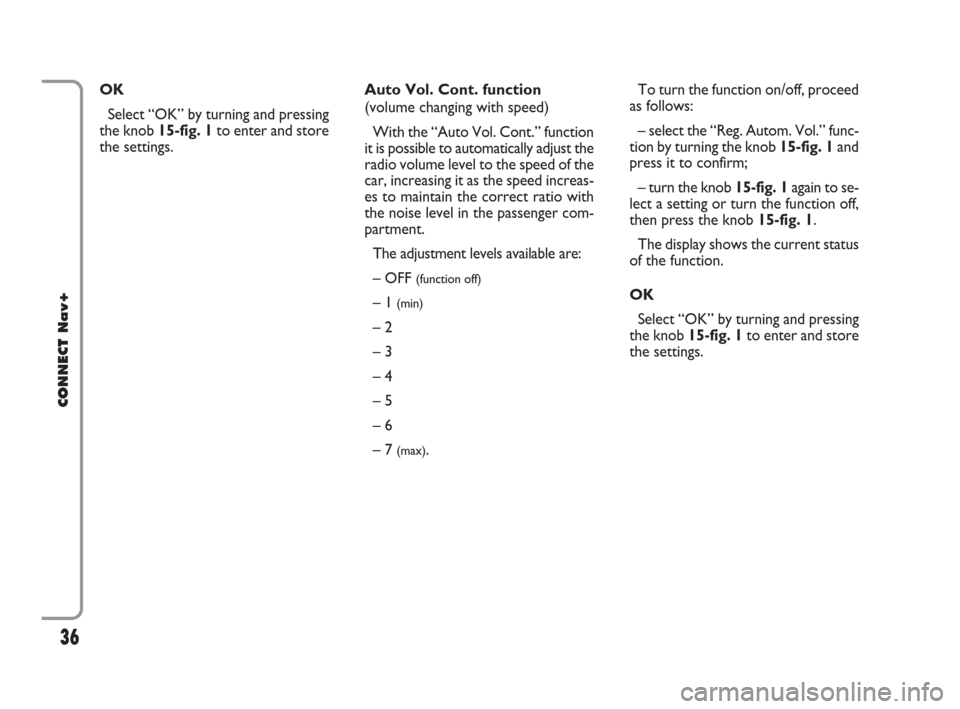
36
CONNECT Nav+
To turn the function on/off, proceed
as follows:
– select the “Reg. Autom. Vol.” func-
tion by turning the knob 15-fig. 1and
press it to confirm;
– turn the knob 15-fig. 1again to se-
lect a setting or turn the function off,
then press the knob 15-fig. 1.
The display shows the current status
of the function.
OK
Select “OK” by turning and pressing
the knob 15-fig. 1to enter and store
the settings. Auto Vol. Cont. function
(volume changing with speed)
With the “Auto Vol. Cont.” function
it is possible to automatically adjust the
radio volume level to the speed of the
car, increasing it as the speed increas-
es to maintain the correct ratio with
the noise level in the passenger com-
partment.
The adjustment levels available are:
– OFF
(function off)
– 1 (min)
– 2
– 3
– 4
– 5
– 6
– 7
(max). OK
Select “OK” by turning and pressing
the knob 15-fig. 1to enter and store
the settings.
021-059 Connect CROMA GB 2-07-2007 15:39 Pagina 36
Page 38 of 166
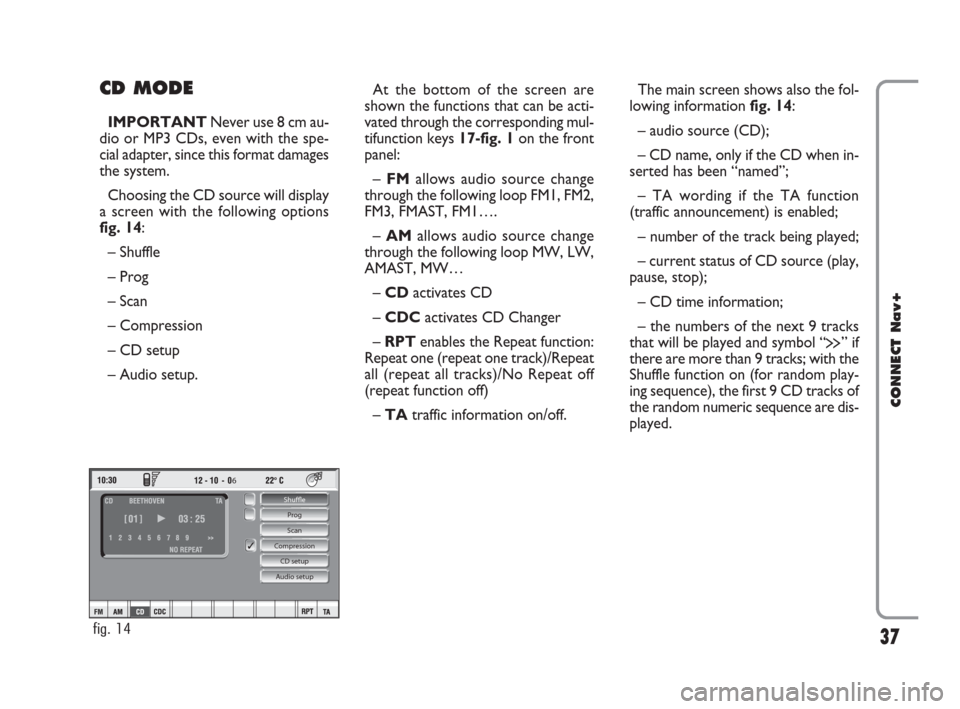
CD MODE
IMPORTANTNever use 8 cm au-
dio or MP3 CDs, even with the spe-
cial adapter, since this format damages
the system.
Choosing the CD source will display
a screen with the following options
fig. 14:
– Shuffle
– Prog
– Scan
– Compression
– CD setup
– Audio setup.At the bottom of the screen are
shown the functions that can be acti-
vated through the corresponding mul-
tifunction keys 17-fig. 1on the front
panel:
– FMallows audio source change
through the following loop FM1, FM2,
FM3, FMAST, FM1….
– AMallows audio source change
through the following loop MW, LW,
AMAST, MW…
– CDactivates CD
– CDCactivates CD Changer
– RPTenables the Repeat function:
Repeat one (repeat one track)/Repeat
all (repeat all tracks)/No Repeat off
(repeat function off)
– TAtraffic information on/off.The main screen shows also the fol-
lowing information fig. 14:
– audio source (CD);
– CD name, only if the CD when in-
serted has been “named”;
– TA wording if the TA function
(traffic announcement) is enabled;
– number of the track being played;
– current status of CD source (play,
pause, stop);
– CD time information;
– the numbers of the next 9 tracks
that will be played and symbol “
§” if
there are more than 9 tracks; with the
Shuffle function on (for random play-
ing sequence), the first 9 CD tracks of
the random numeric sequence are dis-
played.
37
CONNECT Nav+
6
Shuffle
Prog
Scan
Compression
CD setup
Audio setup
fig. 14
021-059 Connect CROMA GB 2-07-2007 15:39 Pagina 37