steering FIAT DOBLO COMBI 2018 Owner handbook (in English)
[x] Cancel search | Manufacturer: FIAT, Model Year: 2018, Model line: DOBLO COMBI, Model: FIAT DOBLO COMBI 2018Pages: 272, PDF Size: 23.75 MB
Page 241 of 272
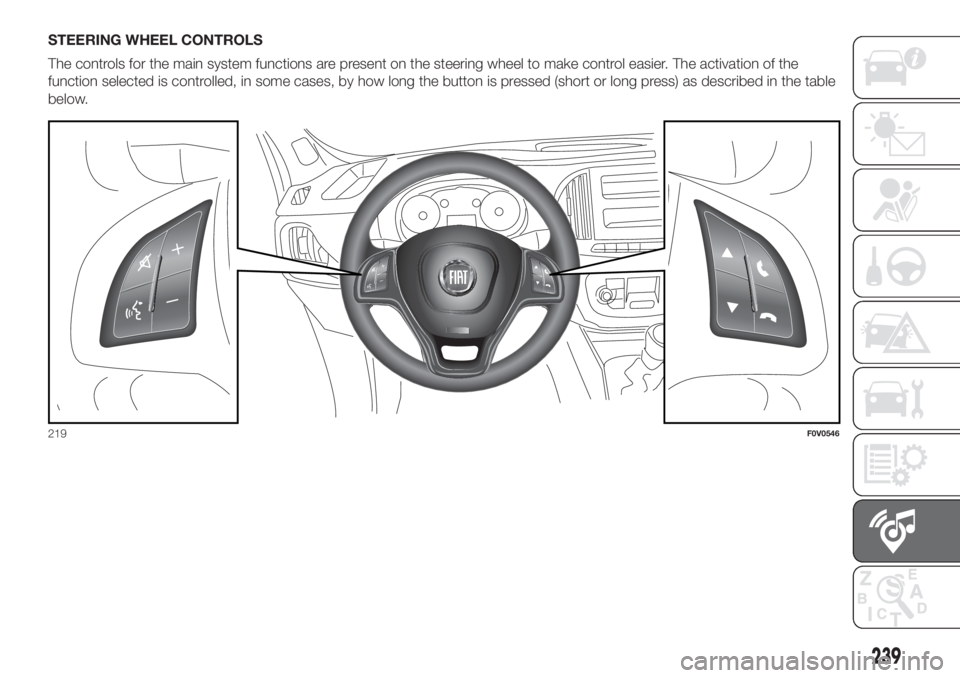
STEERING WHEEL CONTROLS
The controls for the main system functions are present on the steering wheel to make control easier. The activation of the
function selected is controlled, in some cases, by how long the button is pressed (short or long press) as described in the table
below.
219F0V0546
239
Page 242 of 272
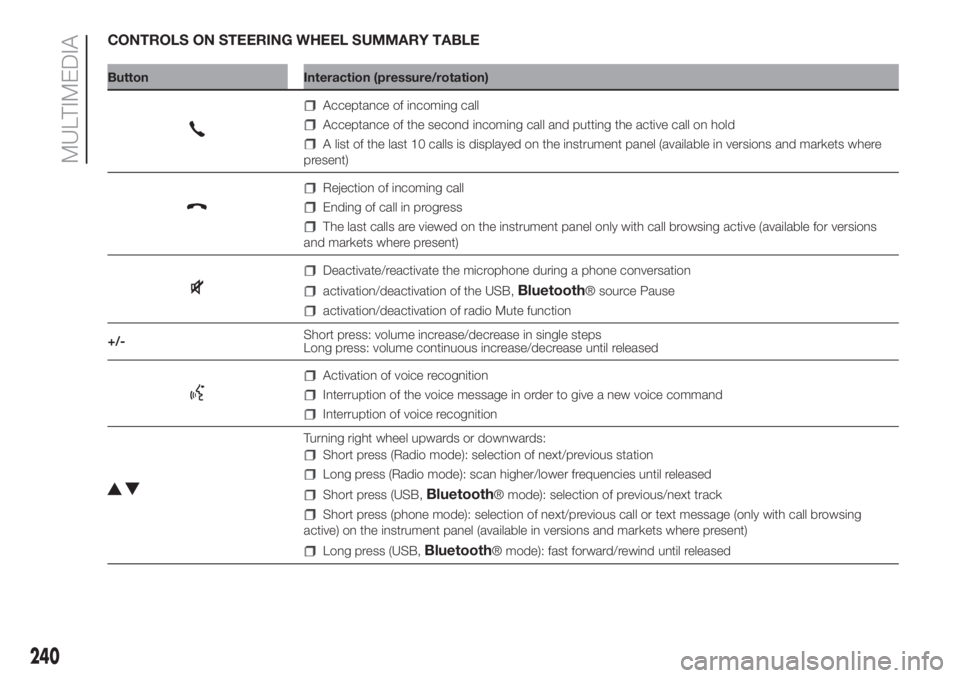
CONTROLS ON STEERING WHEEL SUMMARY TABLE
Button Interaction (pressure/rotation)
Acceptance of incoming call
Acceptance of the second incoming call and putting the active call on hold
A list of the last 10 calls is displayed on the instrument panel (available in versions and markets where
present)
Rejection of incoming call
Ending of call in progress
The last calls are viewed on the instrument panel only with call browsing active (available for versions
and markets where present)
Deactivate/reactivate the microphone during a phone conversation
activation/deactivation of the USB,Bluetooth® source Pause
activation/deactivation of radio Mute function
+/-Short press: volume increase/decrease in single steps
Long press: volume continuous increase/decrease until released
Activation of voice recognition
Interruption of the voice message in order to give a new voice command
Interruption of voice recognition
Turning right wheel upwards or downwards:
Short press (Radio mode): selection of next/previous station
Long press (Radio mode): scan higher/lower frequencies until released
Short press (USB,Bluetooth® mode): selection of previous/next track
Short press (phone mode): selection of next/previous call or text message (only with call browsing
active) on the instrument panel (available in versions and markets where present)
Long press (USB,Bluetooth® mode): fast forward/rewind until released
240
MULTIMEDIA
Page 244 of 272
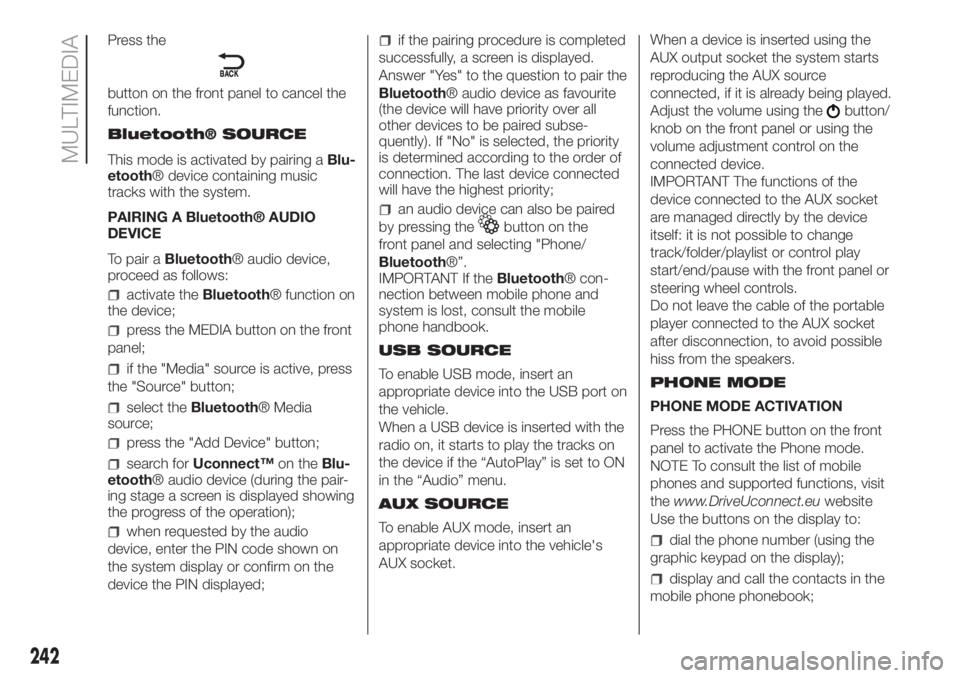
Press the
button on the front panel to cancel the
function.
Bluetooth® SOURCE
This mode is activated by pairing aBlu-
etooth® device containing music
tracks with the system.
PAIRING A Bluetooth® AUDIO
DEVICE
To pair aBluetooth® audio device,
proceed as follows:
activate theBluetooth® function on
the device;
press the MEDIA button on the front
panel;
if the "Media" source is active, press
the "Source" button;
select theBluetooth® Media
source;
press the "Add Device" button;
search forUconnect™on theBlu-
etooth® audio device (during the pair-
ing stage a screen is displayed showing
the progress of the operation);
when requested by the audio
device, enter the PIN code shown on
the system display or confirm on the
device the PIN displayed;
if the pairing procedure is completed
successfully, a screen is displayed.
Answer "Yes" to the question to pair the
Bluetooth® audio device as favourite
(the device will have priority over all
other devices to be paired subse-
quently). If "No" is selected, the priority
is determined according to the order of
connection. The last device connected
will have the highest priority;
an audio device can also be paired
by pressing the
button on the
front panel and selecting "Phone/
Bluetooth®”.
IMPORTANT If theBluetooth® con-
nection between mobile phone and
system is lost, consult the mobile
phone handbook.
USB SOURCE
To enable USB mode, insert an
appropriate device into the USB port on
the vehicle.
When a USB device is inserted with the
radio on, it starts to play the tracks on
the device if the “AutoPlay” is set to ON
in the “Audio” menu.
AUX SOURCE
To enable AUX mode, insert an
appropriate device into the vehicle's
AUX socket.When a device is inserted using the
AUX output socket the system starts
reproducing the AUX source
connected, if it is already being played.
Adjust the volume using the
button/
knob on the front panel or using the
volume adjustment control on the
connected device.
IMPORTANT The functions of the
device connected to the AUX socket
are managed directly by the device
itself: it is not possible to change
track/folder/playlist or control play
start/end/pause with the front panel or
steering wheel controls.
Do not leave the cable of the portable
player connected to the AUX socket
after disconnection, to avoid possible
hiss from the speakers.
PHONE MODE
PHONE MODE ACTIVATION
Press the PHONE button on the front
panel to activate the Phone mode.
NOTE To consult the list of mobile
phones and supported functions, visit
thewww.DriveUconnect.euwebsite
Use the buttons on the display to:
dial the phone number (using the
graphic keypad on the display);
display and call the contacts in the
mobile phone phonebook;
242
MULTIMEDIA
Page 246 of 272
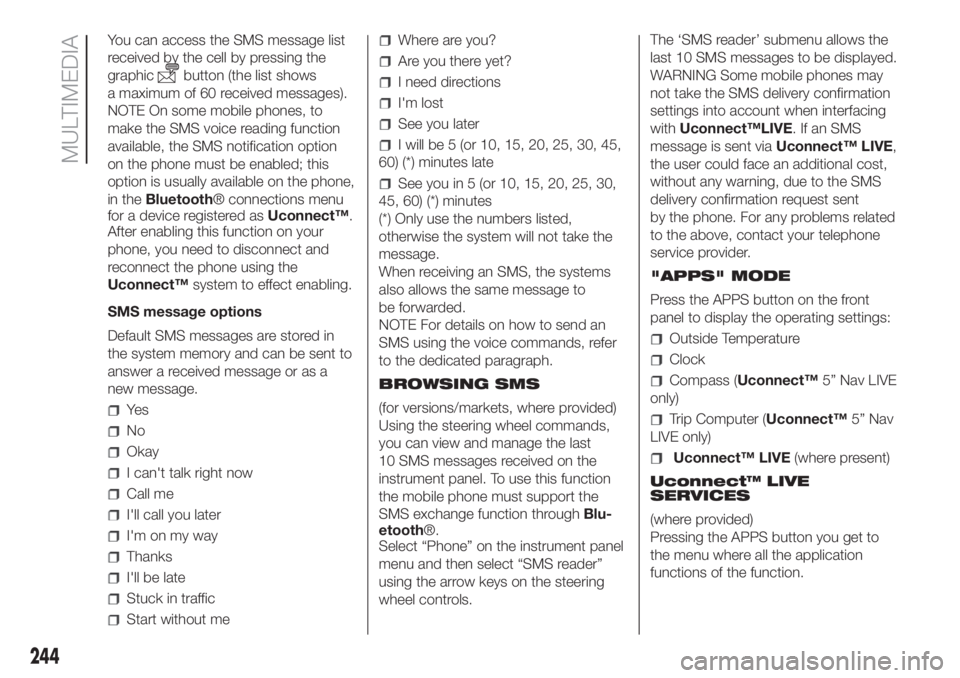
You can access the SMS message list
received by the cell by pressing the
graphic
button (the list shows
a maximum of 60 received messages).
NOTE On some mobile phones, to
make the SMS voice reading function
available, the SMS notification option
on the phone must be enabled; this
option is usually available on the phone,
in theBluetooth® connections menu
for a device registered asUconnect™.
After enabling this function on your
phone, you need to disconnect and
reconnect the phone using the
Uconnect™system to effect enabling.
SMS message options
Default SMS messages are stored in
the system memory and can be sent to
answer a received message or as a
new message.
Ye s
No
Okay
I can't talk right now
Call me
I'll call you later
I'm on my way
Thanks
I'll be late
Stuck in traffic
Start without me
Where are you?
Are you there yet?
I need directions
I'm lost
See you later
I will be 5 (or 10, 15, 20, 25, 30, 45,
60) (*) minutes late
See you in 5 (or 10, 15, 20, 25, 30,
45, 60) (*) minutes
(*) Only use the numbers listed,
otherwise the system will not take the
message.
When receiving an SMS, the systems
also allows the same message to
be forwarded.
NOTE For details on how to send an
SMS using the voice commands, refer
to the dedicated paragraph.
BROWSING SMS
(for versions/markets, where provided)
Using the steering wheel commands,
you can view and manage the last
10 SMS messages received on the
instrument panel. To use this function
the mobile phone must support the
SMS exchange function throughBlu-
etooth®.
Select “Phone” on the instrument panel
menu and then select “SMS reader”
using the arrow keys on the steering
wheel controls.The ‘SMS reader’ submenu allows the
last 10 SMS messages to be displayed.
WARNING Some mobile phones may
not take the SMS delivery confirmation
settings into account when interfacing
withUconnect™LIVE.IfanSMS
message is sent viaUconnect™ LIVE,
the user could face an additional cost,
without any warning, due to the SMS
delivery confirmation request sent
by the phone. For any problems related
to the above, contact your telephone
service provider.
"APPS" MODE
Press the APPS button on the front
panel to display the operating settings:
Outside Temperature
Clock
Compass (Uconnect™5” Nav LIVE
only)
Trip Computer (Uconnect™5” Nav
LIVE only)
Uconnect™ LIVE(where present)
Uconnect™ LIVE
SERVICES
(where provided)
Pressing the APPS button you get to
the menu where all the application
functions of the function.
244
MULTIMEDIA
Page 249 of 272
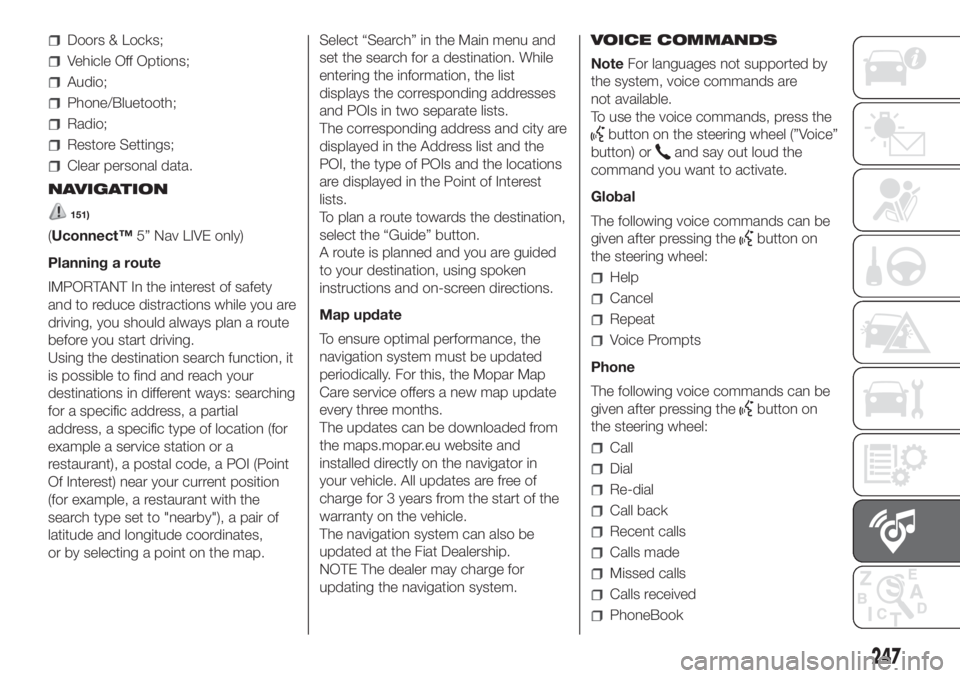
Doors & Locks;
Vehicle Off Options;
Audio;
Phone/Bluetooth;
Radio;
Restore Settings;
Clear personal data.
NAVIGATION
151)
(Uconnect™5” Nav LIVE only)
Planning a route
IMPORTANT In the interest of safety
and to reduce distractions while you are
driving, you should always plan a route
before you start driving.
Using the destination search function, it
is possible to find and reach your
destinations in different ways: searching
for a specific address, a partial
address, a specific type of location (for
example a service station or a
restaurant), a postal code, a POI (Point
Of Interest) near your current position
(for example, a restaurant with the
search type set to "nearby"), a pair of
latitude and longitude coordinates,
or by selecting a point on the map.Select “Search” in the Main menu and
set the search for a destination. While
entering the information, the list
displays the corresponding addresses
and POIs in two separate lists.
The corresponding address and city are
displayed in the Address list and the
POI, the type of POIs and the locations
are displayed in the Point of Interest
lists.
To plan a route towards the destination,
select the “Guide” button.
A route is planned and you are guided
to your destination, using spoken
instructions and on-screen directions.
Map update
To ensure optimal performance, the
navigation system must be updated
periodically. For this, the Mopar Map
Care service offers a new map update
every three months.
The updates can be downloaded from
the maps.mopar.eu website and
installed directly on the navigator in
your vehicle. All updates are free of
charge for 3 years from the start of the
warranty on the vehicle.
The navigation system can also be
updated at the Fiat Dealership.
NOTE The dealer may charge for
updating the navigation system.VOICE COMMANDS
NoteFor languages not supported by
the system, voice commands are
not available.
To use the voice commands, press the
button on the steering wheel (”Voice”
button) or
and say out loud the
command you want to activate.
Global
The following voice commands can be
given after pressing the
button on
the steering wheel:
Help
Cancel
Repeat
Voice Prompts
Phone
The following voice commands can be
given after pressing the
button on
the steering wheel:
Call
Dial
Re-dial
Call back
Recent calls
Calls made
Missed calls
Calls received
PhoneBook
247
Page 250 of 272
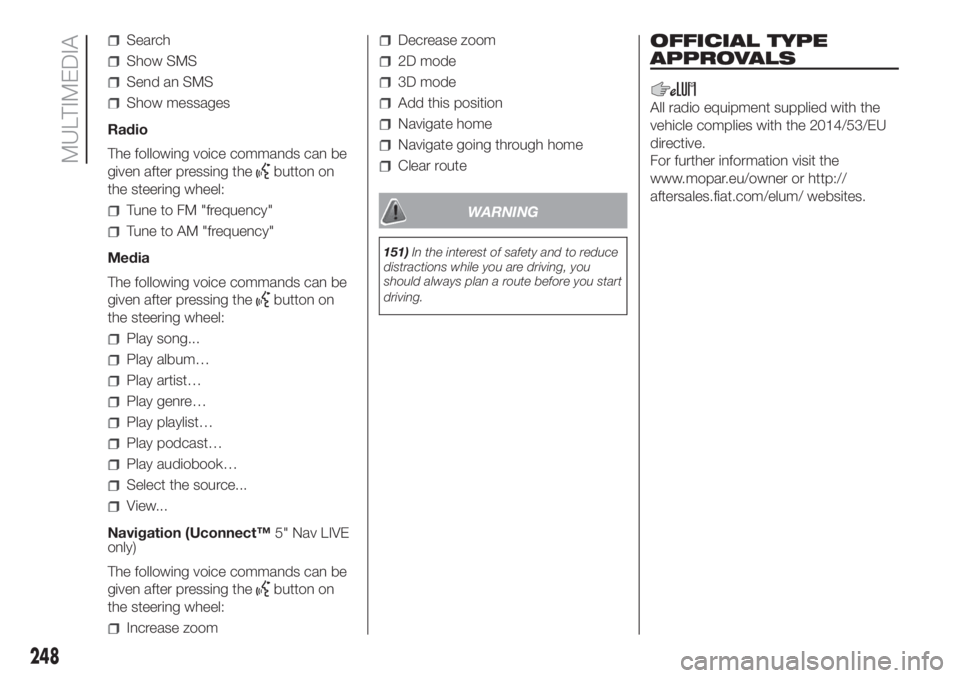
Search
Show SMS
Send an SMS
Show messages
Radio
The following voice commands can be
given after pressing the
button on
the steering wheel:
Tune to FM "frequency"
Tune to AM "frequency"
Media
The following voice commands can be
given after pressing the
button on
the steering wheel:
Play song...
Play album…
Play artist…
Play genre…
Play playlist…
Play podcast…
Play audiobook…
Select the source...
View...
Navigation (Uconnect™5" Nav LIVE
only)
The following voice commands can be
given after pressing the
button on
the steering wheel:
Increase zoom
Decrease zoom
2D mode
3D mode
Add this position
Navigate home
Navigate going through home
Clear route
WARNING
151)In the interest of safety and to reduce
distractions while you are driving, you
should always plan a route before you start
driving.
OFFICIAL TYPE
APPROVALS
All radio equipment supplied with the
vehicle complies with the 2014/53/EU
directive.
For further information visit the
www.mopar.eu/owner or http://
aftersales.fiat.com/elum/ websites.
248
MULTIMEDIA
Page 268 of 272
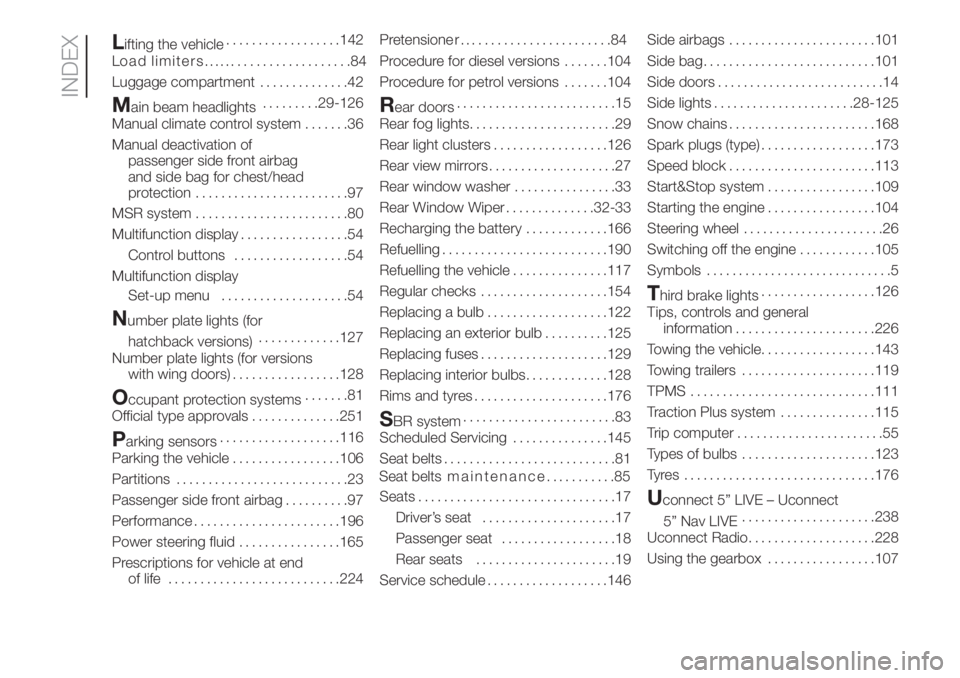
Lifting the vehicle..................142
L
Luggage compartment..............42
Main beam headlights.........29-126
Manual climate control system.......36
Manual deactivation of
passenger side front airbag
and side bag for chest/head
protection........................97
MSR system........................80
Multifunction display.................54
Control buttons..................54
Multifunction display
Set-up menu....................54
Number plate lights (for
hatchback versions).............127
Number plate lights (for versions
with wing doors).................128
Occupant protection systems.......81
Official type approvals..............251
Parking sensors...................116
Parking the vehicle.................106
Partitions...........................23
Passenger side front airbag..........97
Performance.......................196
Power steering fluid................165
Prescriptions for vehicle at end
of life...........................224Pretensione r
Procedure for diesel versions.......104
Procedure for petrol versions.......104
Rear doors.........................15
Rear fog lights.......................29
Rear light clusters..................126
Rear view mirrors....................27
Rear window washer................33
Rear Window Wiper..............32-33
Recharging the battery.............166
Refuelling..........................190
Refuelling the vehicle...............117
Regular checks....................154
Replacing a bulb...................122
Replacing an exterior bulb..........125
Replacing fuses....................129
Replacing interior bulbs.............128
Rims and tyres.....................176
SBR system........................83
Scheduled Servicing...............145
Seat belts...........................81
Seats...............................17
Driver’s seat.....................17
Passenger seat..................18
Rear seats......................19
Service schedule...................146Side airbags.......................101
Side bag...........................101
Side doors..........................14
Side lights......................28-125
Snow chains.......................168
Spark plugs (type)..................173
Speed block.......................113
Start&Stop system.................109
Starting the engine.................104
Steering wheel......................26
Switching off the engine............105
Symbols.............................5
Third brake lights..................126
Tips, controls and general
information......................226
Towing the vehicle..................143
Towing trailers.....................119
TPMS.............................111
Traction Plus system...............115
Trip computer.......................55
Types of bulbs.....................123
Tyres ..............................176
Uconnect 5” LIVE – Uconnect
5” Nav LIVE.....................238
Uconnect Radio....................228
Using the gearbox.................107
INDEX
........................84
oad limiters........................84
Seat belts maintenance...........85