FIAT DUCATO 244 2002 3.G Connect NavPlus Manual
Manufacturer: FIAT, Model Year: 2002, Model line: DUCATO 244, Model: FIAT DUCATO 244 2002 3.GPages: 246, PDF Size: 3.39 MB
Page 111 of 246
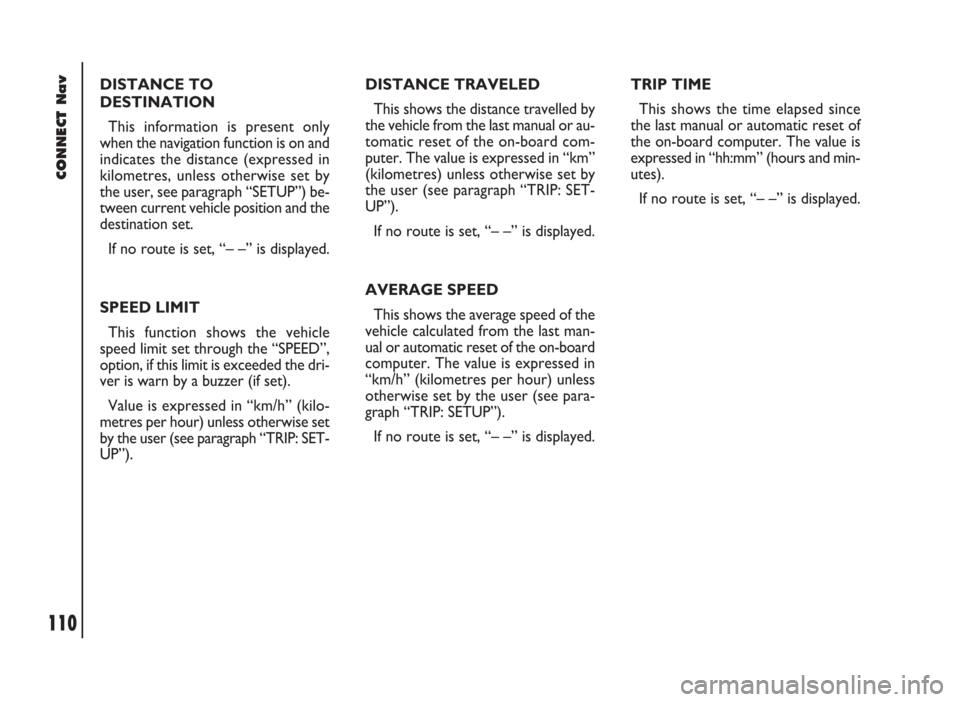
CONNECT Nav
110
DISTANCE TO
DESTINATION
This information is present only
when the navigation function is on and
indicates the distance (expressed in
kilometres, unless otherwise set by
the user, see paragraph “SETUP”) be-
tween current vehicle position and the
destination set.
If no route is set, “– –” is displayed.
SPEED LIMIT
This function shows the vehicle
speed limit set through the “SPEED”,
option, if this limit is exceeded the dri-
ver is warn by a buzzer (if set).
Value is expressed in “km/h” (kilo-
metres per hour) unless otherwise set
by the user (see paragraph “TRIP: SET-
UP”).DISTANCE TRAVELED
This shows the distance travelled by
the vehicle from the last manual or au-
tomatic reset of the on-board com-
puter. The value is expressed in “km”
(kilometres) unless otherwise set by
the user (see paragraph “TRIP: SET-
UP”).
If no route is set, “– –” is displayed.
AVERAGE SPEED
This shows the average speed of the
vehicle calculated from the last man-
ual or automatic reset of the on-board
computer. The value is expressed in
“km/h” (kilometres per hour) unless
otherwise set by the user (see para-
graph “TRIP: SETUP”).
If no route is set, “– –” is displayed.TRIP TIME
This shows the time elapsed since
the last manual or automatic reset of
the on-board computer. The value is
expressed in “hh:mm” (hours and min-
utes).
If no route is set, “– –” is displayed.
Page 112 of 246
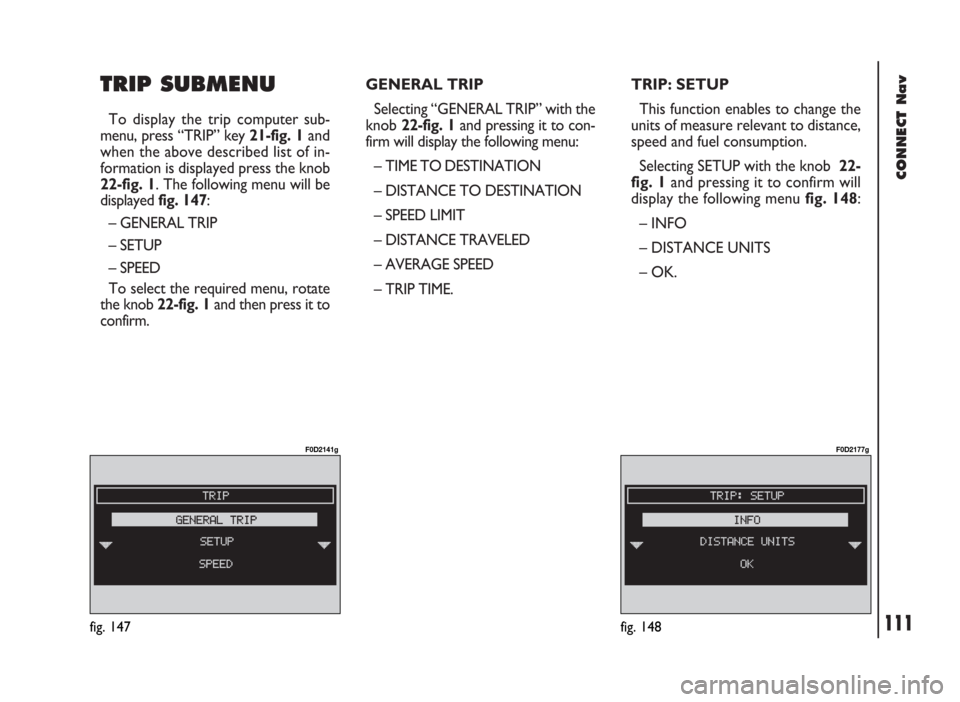
CONNECT Nav
111
TRIP SUBMENU
To display the trip computer sub-
menu, press “TRIP” key 21-fig. 1and
when the above described list of in-
formation is displayed press the knob
22-fig. 1. The following menu will be
displayed fig. 147:
– GENERAL TRIP
– SETUP
– SPEED
To select the required menu, rotate
the knob 22-fig. 1and then press it to
confirm.GENERAL TRIP
Selecting “GENERAL TRIP” with the
knob 22-fig. 1and pressing it to con-
firm will display the following menu:
– TIME TO DESTINATION
– DISTANCE TO DESTINATION
– SPEED LIMIT
– DISTANCE TRAVELED
– AVERAGE SPEED
– TRIP TIME.TRIP: SETUP
This function enables to change the
units of measure relevant to distance,
speed and fuel consumption.
Selecting SETUP with the knob 22-
fig. 1and pressing it to confirm will
display the following menu fig. 148:
– INFO
– DISTANCE UNITS
– OK.
fig. 147
F0D2141g
fig. 148
F0D2177g
Page 113 of 246
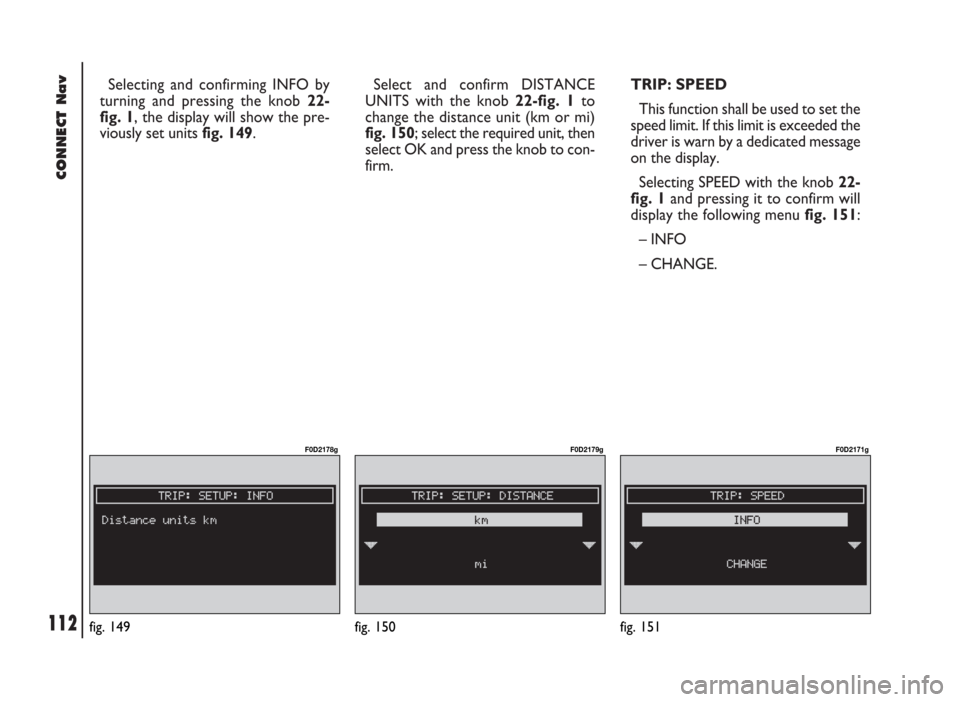
CONNECT Nav
112
Selecting and confirming INFO by
turning and pressing the knob 22-
fig. 1, the display will show the pre-
viously set units fig. 149.Select and confirm DISTANCE
UNITS with the knob 22-fig. 1to
change the distance unit (km or mi)
fig. 150; select the required unit, then
select OK and press the knob to con-
firm.TRIP: SPEED
This function shall be used to set the
speed limit. If this limit is exceeded the
driver is warn by a dedicated message
on the display.
Selecting SPEED with the knob 22-
fig. 1and pressing it to confirm will
display the following menu fig. 151:
– INFO
– CHANGE.
fig. 149
F0D2178g
fig. 150
F0D2179g
fig. 151
F0D2171g
Page 114 of 246
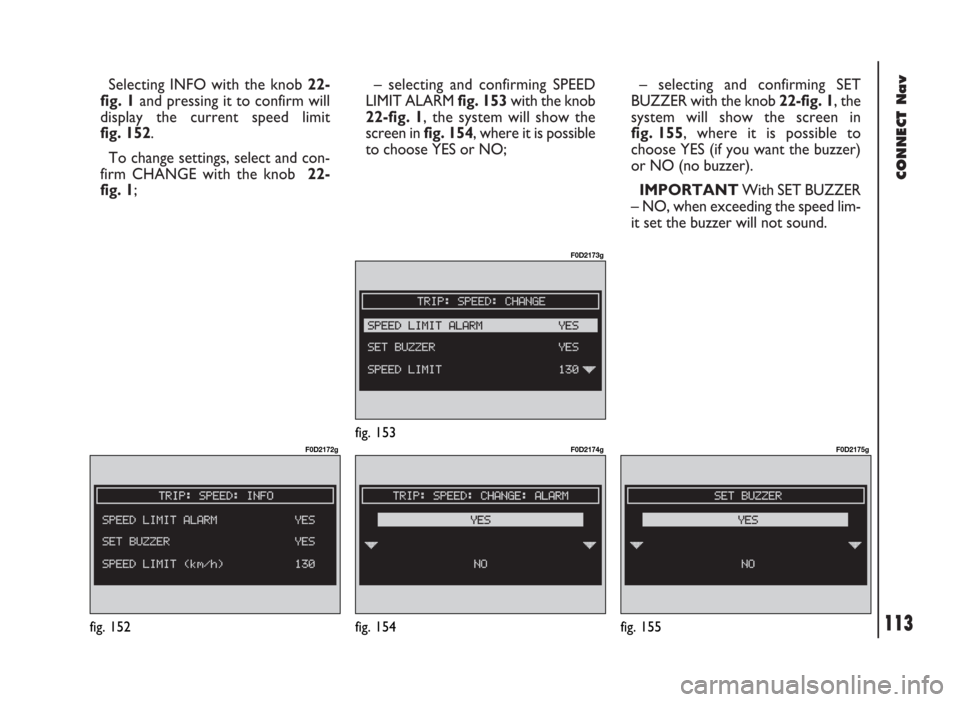
Selecting INFO with the knob 22-
fig. 1and pressing it to confirm will
display the current speed limit
fig. 152.
To change settings, select and con-
firm CHANGE with the knob 22-
fig. 1; – selecting and confirming SPEED
LIMIT ALARMfig. 153with the knob
22-fig. 1, the system will show the
screen in fig. 154, where it is possible
to choose YES or NO; – selecting and confirming SET
BUZZER with the knob22-fig. 1, the
system will show the screen in
fig. 155, where it is possible to
choose YES (if you want the buzzer)
or NO (no buzzer).
IMPORTANTWith SET BUZZER
– NO, when exceeding the speed lim-
it set the buzzer will not sound.
CONNECT Nav
113fig. 152
F0D2172g
fig. 154
F0D2174g
fig. 155
F0D2175gfig. 153
F0D2173g
Page 115 of 246

CONNECT Nav
114
– selecting and confirming SPEED
LIMIT with the knob 22-fig. 1, the sys-
tem will show the screen in fig. 156,
where it is possible to change the
speed limit. To change the speed lim-
it value, turn the knob 22-fig. 1and
then press it when the required value
is displayed.– after entering the required settings,
turn the knob 22-fig. 1to select
“OK” and then press the knob to con-
firm. When the speed limit is exceed-
ed the display will show the screen in
fig. 157(in this screen 130 is an in-
dicative value assumed as exceeded
speed limit).
fig. 156
F0D2176g
fig. 157
F0D2169g
Page 116 of 246
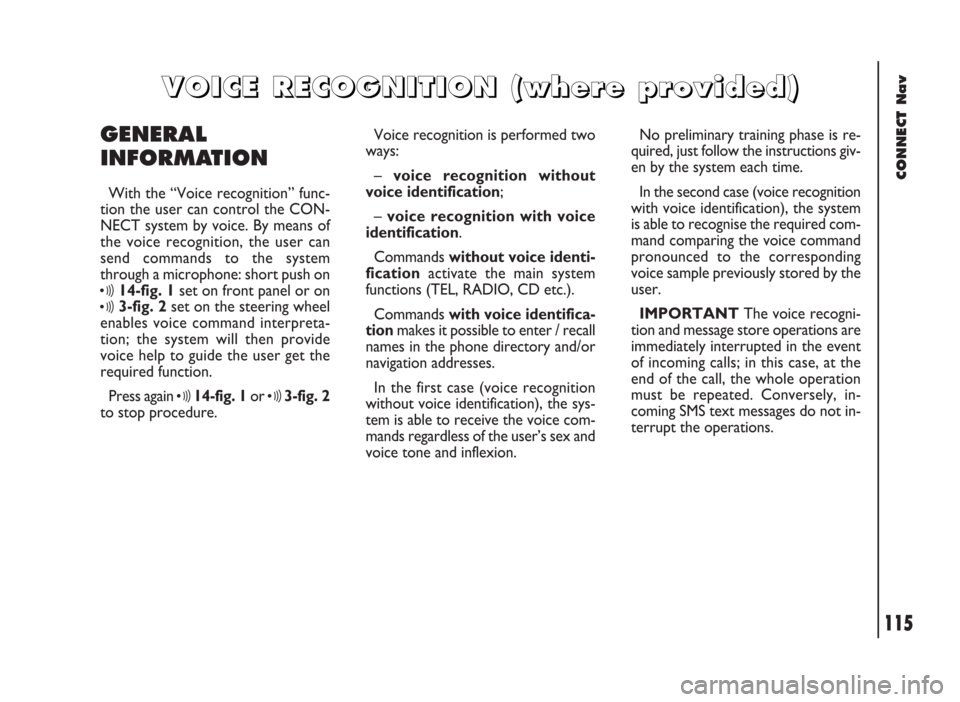
CONNECT Nav
115
GENERAL
INFORMATION
With the “Voice recognition” func-
tion the user can control the CON-
NECT system by voice. By means of
the voice recognition, the user can
send commands to the system
through a microphone: short push on
ô14-fig. 1set on front panel or on
ô3-fig. 2set on the steering wheel
enables voice command interpreta-
tion; the system will then provide
voice help to guide the user get the
required function.
Press again
ô14-fig. 1or ô3-fig. 2
to stop procedure.Voice recognition is performed two
ways:
– voice recognition without
voice identification;
– voice recognition with voice
identification.
Commands without voice identi-
ficationactivate the main system
functions (TEL, RADIO, CD etc.).
Commands with voice identifica-
tionmakes it possible to enter / recall
names in the phone directory and/or
navigation addresses.
In the first case (voice recognition
without voice identification), the sys-
tem is able to receive the voice com-
mands regardless of the user’s sex and
voice tone and inflexion.No preliminary training phase is re-
quired, just follow the instructions giv-
en by the system each time.
In the second case (voice recognition
with voice identification), the system
is able to recognise the required com-
mand comparing the voice command
pronounced to the corresponding
voice sample previously stored by the
user.
IMPORTANTThe voice recogni-
tion and message store operations are
immediately interrupted in the event
of incoming calls; in this case, at the
end of the call, the whole operation
must be repeated. Conversely, in-
coming SMS text messages do not in-
terrupt the operations.
V V
O O
I I
C C
E E
R R
E E
C C
O O
G G
N N
I I
T T
I I
O O
N N
( (
w w
h h
e e
r r
e e
p p
r r
o o
v v
i i
d d
e e
d d
) )
Page 117 of 246
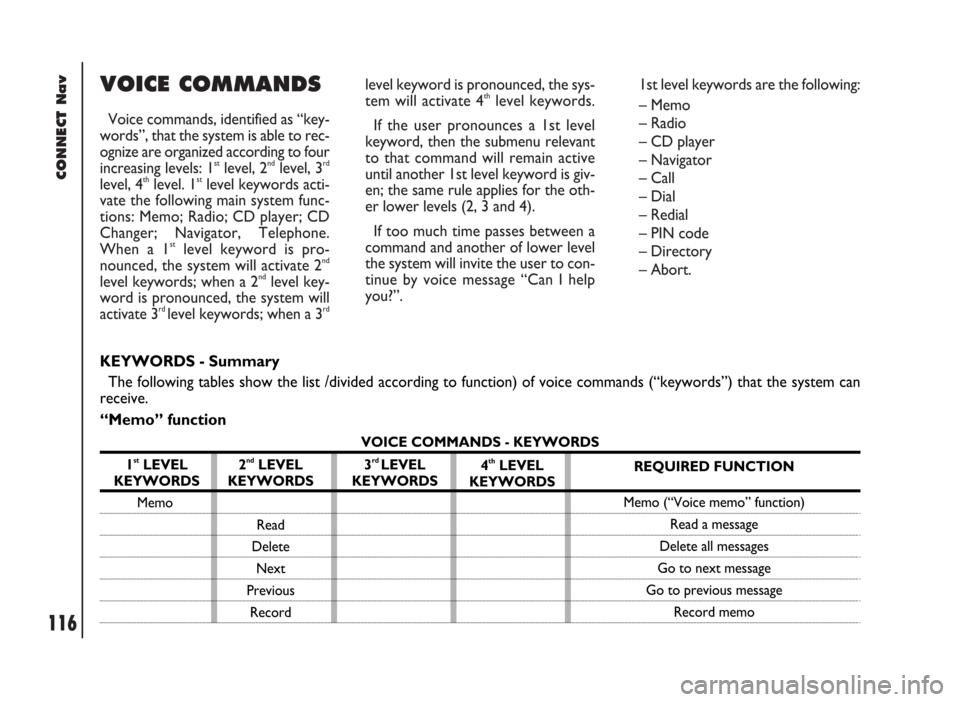
CONNECT Nav
116
VOICE COMMANDS
Voice commands, identified as “key-
words”, that the system is able to rec-
ognize are organized according to four
increasing levels: 1
stlevel, 2ndlevel, 3rd
level, 4thlevel. 1stlevel keywords acti-
vate the following main system func-
tions: Memo; Radio; CD player; CD
Changer; Navigator, Telephone.
When a 1
stlevel keyword is pro-
nounced, the system will activate 2nd
level keywords; when a 2ndlevel key-
word is pronounced, the system will
activate 3
rd level keywords; when a 3rd
level keyword is pronounced, the sys-
tem will activate 4thlevel keywords.
If the user pronounces a 1st level
keyword, then the submenu relevant
to that command will remain active
until another 1st level keyword is giv-
en; the same rule applies for the oth-
er lower levels (2, 3 and 4).
If too much time passes between a
command and another of lower level
the system will invite the user to con-
tinue by voice message “Can I help
you?”.1st level keywords are the following:
– Memo
– Radio
– CD player
– Navigator
– Call
– Dial
– Redial
– PIN code
– Directory
– Abort.
KEYWORDS - Summary
The following tables show the list /divided according to function) of voice commands (“keywords”) that the system can
receive.
“Memo” function
VOICE COMMANDS - KEYWORDS
1
stLEVEL
KEYWORDS
Memo
2ndLEVEL
KEYWORDS
Read
Delete
Next
Previous
Record3rd LEVEL
KEYWORDS4thLEVEL
KEYWORDSREQUIRED FUNCTION
Memo (“Voice memo” function)
Read a message
Delete all messages
Go to next message
Go to previous message
Record memo
Page 118 of 246
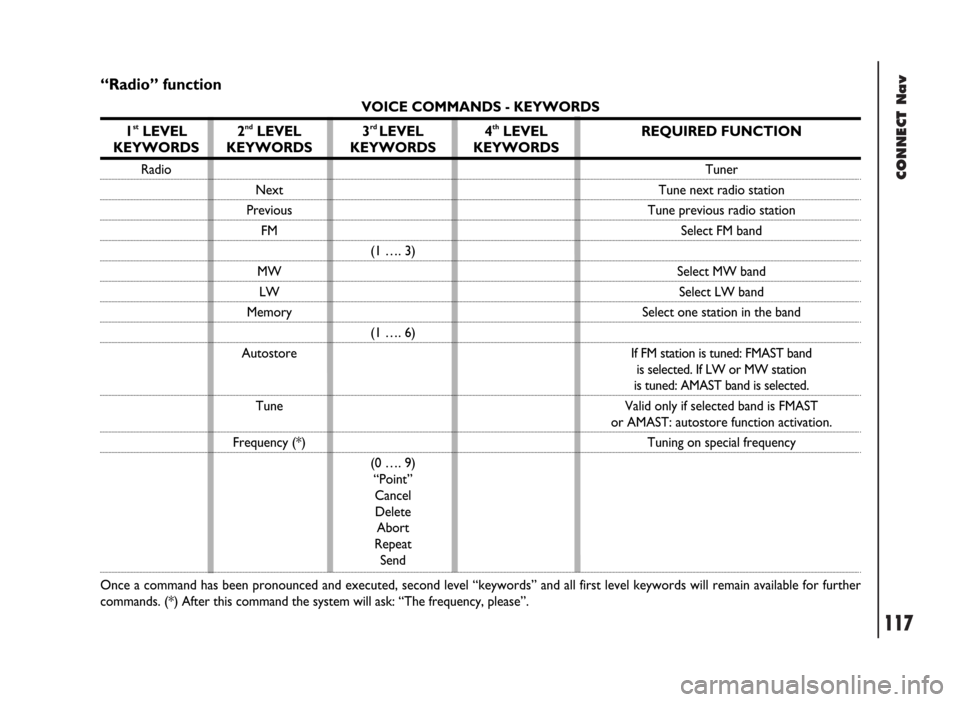
CONNECT Nav
117
“Radio” function
VOICE COMMANDS - KEYWORDS
1
stLEVEL
KEYWORDS
Radio
Once a command has been pronounced and executed, second level “keywords” and all first level keywords will remain available for further
commands. (*) After this command the system will ask: “The frequency, please”.
2ndLEVEL
KEYWORDS
Next
Previous
FM
MW
LW
Memory
Autostore
Tune
Frequency (*)
3rd LEVEL
KEYWORDS
(1 …. 3)
(1 …. 6)
(0 …. 9)
“Point”
Cancel
Delete
Abort
Repeat
Send
4thLEVEL
KEYWORDSREQUIRED FUNCTION
Tuner
Tune next radio station
Tune previous radio station
Select FM band
Select MW band
Select LW band
Select one station in the band
If FM station is tuned: FMAST band
is selected. If LW or MW station
is tuned: AMAST band is selected.
Valid only if selected band is FMAST
or AMAST: autostore function activation.
Tuning on special frequency
Page 119 of 246
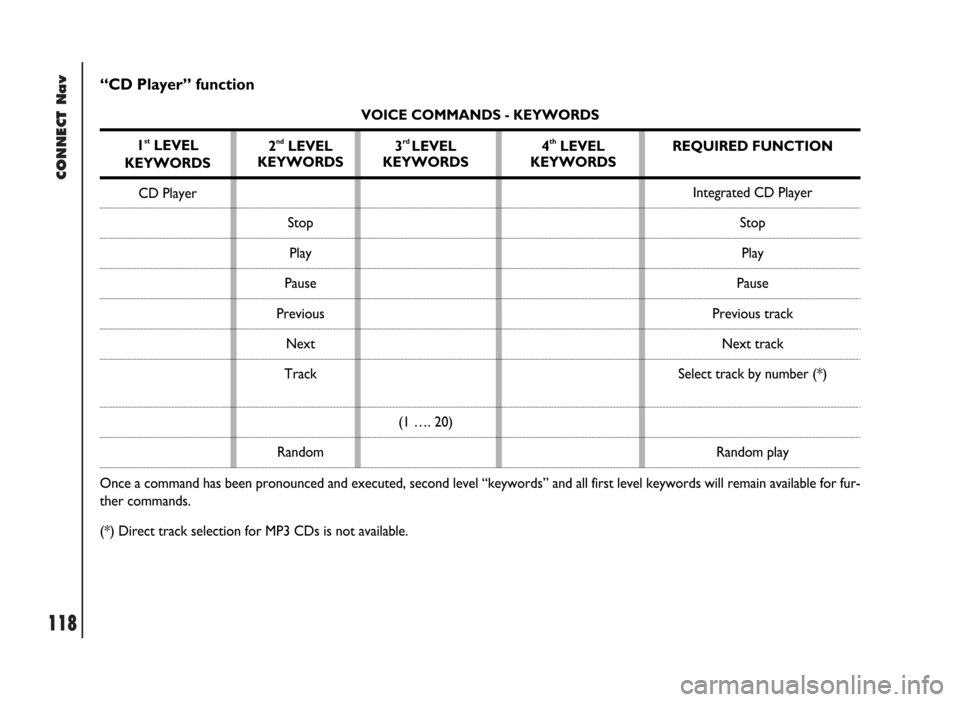
CONNECT Nav
118
“CD Player” function
VOICE COMMANDS - KEYWORDS
1
stLEVEL
KEYWORDS
CD Player
Once a command has been pronounced and executed, second level “keywords” and all first level keywords will remain available for fur-
ther commands.
(*) Direct track selection for MP3 CDs is not available.2
ndLEVEL
KEYWORDS
Stop
Play
Pause
Previous
Next
Track
Random3rd LEVEL
KEYWORDS
(1 …. 20)4thLEVEL
KEYWORDSREQUIRED FUNCTION
Integrated CD Player
Stop
Play
Pause
Previous track
Next track
Select track by number (*)
Random play
Page 120 of 246
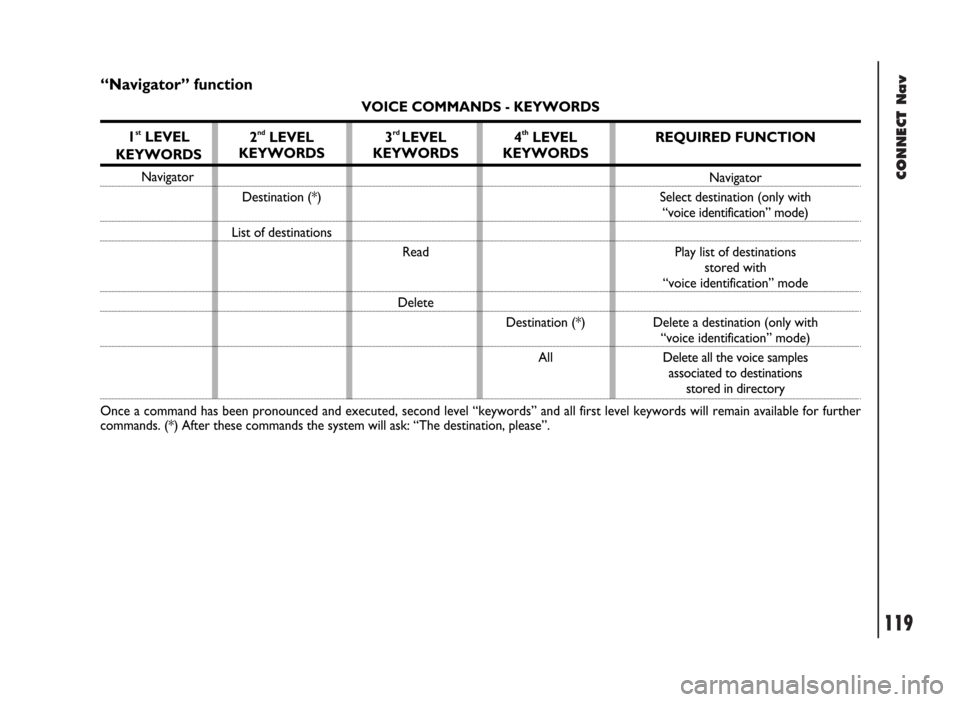
CONNECT Nav
119
“Navigator” function
VOICE COMMANDS - KEYWORDS
1
stLEVEL
KEYWORDS
Navigator
Once a command has been pronounced and executed, second level “keywords” and all first level keywords will remain available for further
commands. (*) After these commands the system will ask: “The destination, please”.
2ndLEVEL
KEYWORDS
Destination (*)
List of destinations
3rd LEVEL
KEYWORDS
Read
Delete
4thLEVEL
KEYWORDS
Destination (*)
All
REQUIRED FUNCTION
Navigator
Select destination (only with
“voice identification” mode)
Play list of destinations
stored with
“voice identification” mode
Delete a destination (only with
“voice identification” mode)
Delete all the voice samples
associated to destinations
stored in directory