USB FIAT GRANDE PUNTO 2007 199 / 1.G Blue And Me Owner's Manual
[x] Cancel search | Manufacturer: FIAT, Model Year: 2007, Model line: GRANDE PUNTO, Model: FIAT GRANDE PUNTO 2007 199 / 1.GPages: 106, PDF Size: 1.01 MB
Page 46 of 106
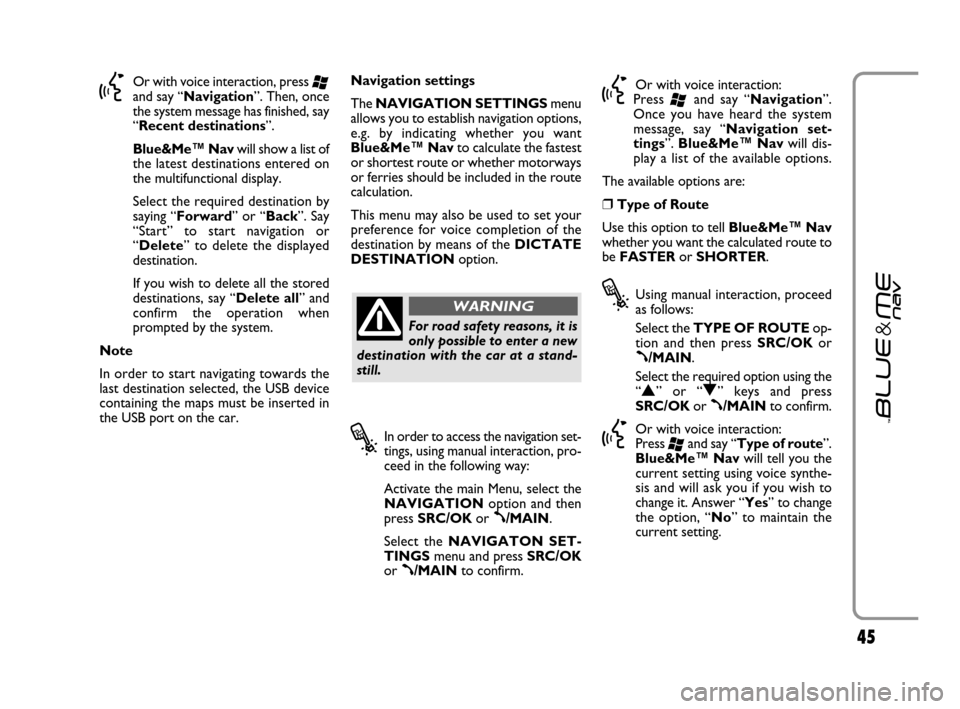
45
}Or with voice interaction, press ‘and say “Navigation”. Then, once
the system message has finished, say
“Recent destinations”.
Blue&Me™ Navwill show a list of
the latest destinations entered on
the multifunctional display.
Select the required destination by
saying “Forward” or “Back”. Say
“Start” to start navigation or
“Delete” to delete the displayed
destination.
If you wish to delete all the stored
destinations, say “Delete all” and
confirm the operation when
prompted by the system.
Note
In order to start navigating towards the
last destination selected, the USB device
containing the maps must be inserted in
the USB port on the car.Navigation settings
The NAVIGATION SETTINGSmenu
allows you to establish navigation options,
e.g. by indicating whether you want
Blue&Me™ Navto calculate the fastest
or shortest route or whether motorways
or ferries should be included in the route
calculation.
This menu may also be used to set your
preference for voice completion of the
destination by means of the DICTATE
DESTINATIONoption.
?
In order to access the navigation set-
tings, using manual interaction, pro-
ceed in the following way:
Activate the main Menu, select the
NAVIGATIONoption and then
press SRC/OKor
ß/MAIN.
Select the NAVIGATON SET-
TINGSmenu and press SRC/OK
or
ß/MAINto confirm.
}Or with voice interaction:
Press
‘and say “Navigation”.
Once you have heard the system
message, say “Navigation set-
tings”. Blue&Me™ Navwill dis-
play a list of the available options.
The available options are:
❒Type of Route
Use this option to tell Blue&Me™ Nav
whether you want the calculated route to
be FASTERor SHORTER.
?Using manual interaction, proceed
as follows:
Select the TYPE OF ROUTEop-
tion and then press SRC/OKor
ß/MAIN.
Select the required option using the
“
N” or “O” keys and press
SRC/OKor
ß/MAINto confirm.
}Or with voice interaction:
Press
‘and say “Type of route”.
Blue&Me™ Navwill tell you the
current setting using voice synthe-
sis and will ask you if you wish to
change it. Answer “Yes” to change
the option, “No” to maintain the
current setting.
For road safety reasons, it is
only possible to enter a new
destination with the car at a stand-
still.
WARNING
603_83_390 Punto C3 GB 19-06-2007 11:21 Pagina 45
Page 59 of 106
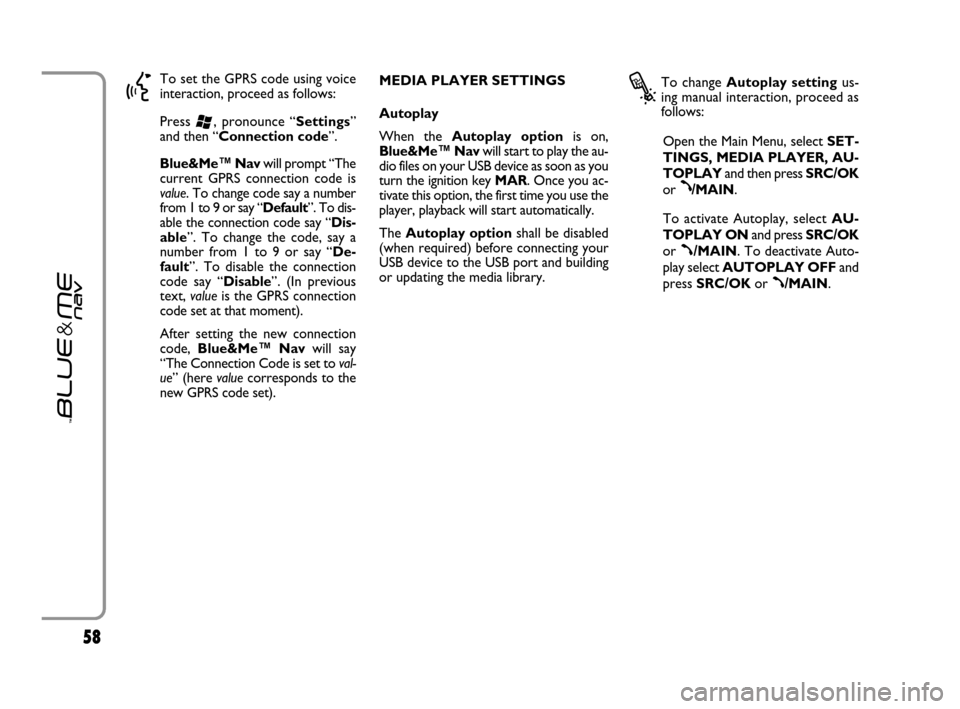
5858
}
To set the GPRS code using voice
interaction, proceed as follows:
Press
‘, pronounce “Settings”
and then “Connection code”.
Blue&Me™ Navwill prompt “The
current GPRS connection code is
value. To change code say a number
from 1 to 9 or say “Default”. To dis-
able the connection code say “Dis-
able”. To change the code, say a
number from 1 to 9 or say “De-
fault”. To disable the connection
code say “Disable”. (In previous
text, valueis the GPRS connection
code set at that moment).
After setting the new connection
code, Blue&Me™ Navwill say
“The Connection Code is set to val-
ue” (here valuecorresponds to the
new GPRS code set). MEDIA PLAYER SETTINGS
Autoplay
When the Autoplay optionis on,
Blue&Me™ Navwill start to play the au-
dio files on your USB device as soon as you
turn the ignition key MAR. Once you ac-
tivate this option, the first time you use the
player, playback will start automatically.
The Autoplay optionshall be disabled
(when required) before connecting your
USB device to the USB port and building
or updating the media library.
?
To change Autoplay settingus-
ing manual interaction, proceed as
follows:
Open the Main Menu, select SET-
TINGS, MEDIA PLAYER, AU-
TOPLAYand then press SRC/OK
or
ß/MAIN.
To activate Autoplay, selectAU-
TOPLAY ONand press SRC/OK
or
ß/MAIN. To deactivate Auto-
play select AUTOPLAY OFFand
press SRC/OKor
ß/MAIN.
603_83_390 Punto C3 GB 19-06-2007 11:21 Pagina 58
Page 60 of 106
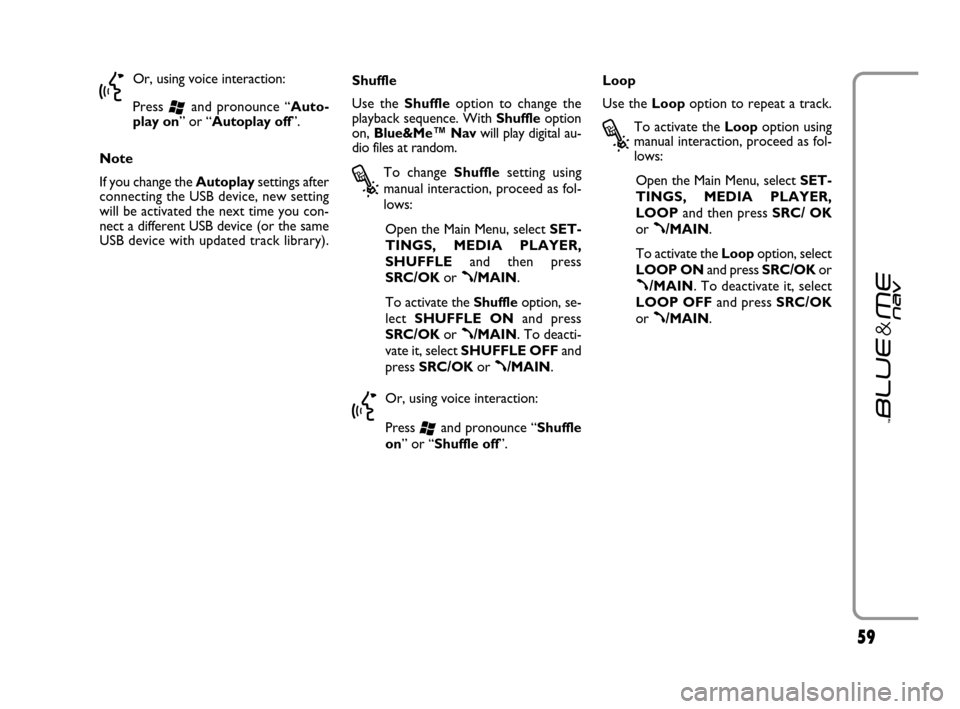
5959
}
Or, using voice interaction:
Press
‘and pronounce “Auto-
play on” or “Autoplay off”.
Note
If you change the Autoplaysettings after
connecting the USB device, new setting
will be activated the next time you con-
nect a different USB device (or the same
USB device with updated track library).Shuffle
Use the Shuffleoption to change the
playback sequence. With Shuffleoption
on, Blue&Me™ Navwill play digital au-
dio files at random.
?
To change Shufflesetting using
manual interaction, proceed as fol-
lows:
Open the Main Menu, select SET-
TINGS, MEDIA PLAYER,
SHUFFLEand then press
SRC/OKor
ß/MAIN.
To activate the Shuffleoption, se-
lect SHUFFLE ONand press
SRC/OKor
ß/MAIN. To deacti-
vate it, select SHUFFLE OFFand
press SRC/OKor
ß/MAIN.
}
Or, using voice interaction:
Press
‘and pronounce “Shuffle
on” or “Shuffle off”.Loop
Use the Loopoption to repeat a track.
?
To activate the Loopoption using
manual interaction, proceed as fol-
lows:
Open the Main Menu, select SET-
TINGS, MEDIA PLAYER,
LOOPand then press SRC/ OK
or
ß/MAIN.
To activate the Loopoption, select
LOOP ONand press SRC/OKor
ß/MAIN. To deactivate it, select
LOOP OFFand press SRC/OK
or
ß/MAIN.
603_83_390 Punto C3 GB 19-06-2007 11:21 Pagina 59
Page 61 of 106
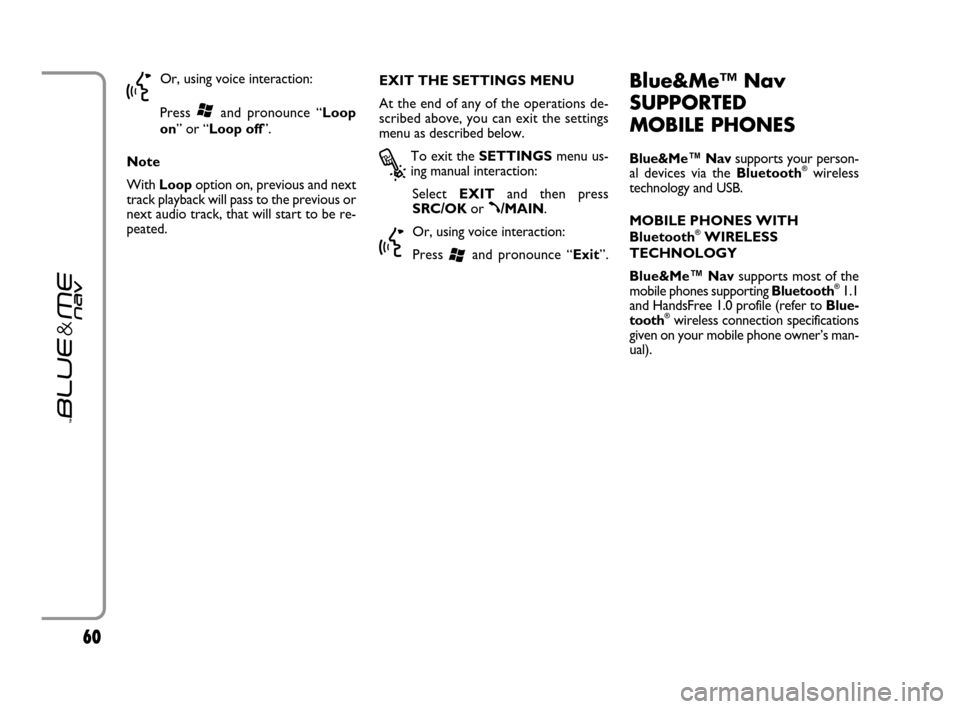
6060
}
Or, using voice interaction:
Press
‘and pronounce “Loop
on” or “Loop off”.
Note
With Loop option on, previous and next
track playback will pass to the previous or
next audio track, that will start to be re-
peated.EXIT THE SETTINGS MENU
At the end of any of the operations de-
scribed above, you can exit the settings
menu as described below.
?
To exit the SETTINGSmenu us-
ing manual interaction:
Select EXITand then press
SRC/OKor
ß/MAIN.
}
Or, using voice interaction:
Press
‘and pronounce “Exit”.
Blue&Me™ Nav
SUPPORTED
MOBILE PHONES
Blue&Me™ Navsupports your person-
al devices via the Bluetooth®wireless
technology and USB.
MOBILE PHONES WITH
Bluetooth
®WIRELESS
TECHNOLOGY
Blue&Me™ Navsupports most of the
mobile phones supporting Bluetooth
®1.1
and HandsFree 1.0 profile (refer to Blue-
tooth
®wireless connection specifications
given on your mobile phone owner’s man-
ual).
603_83_390 Punto C3 GB 19-06-2007 11:21 Pagina 60
Page 65 of 106
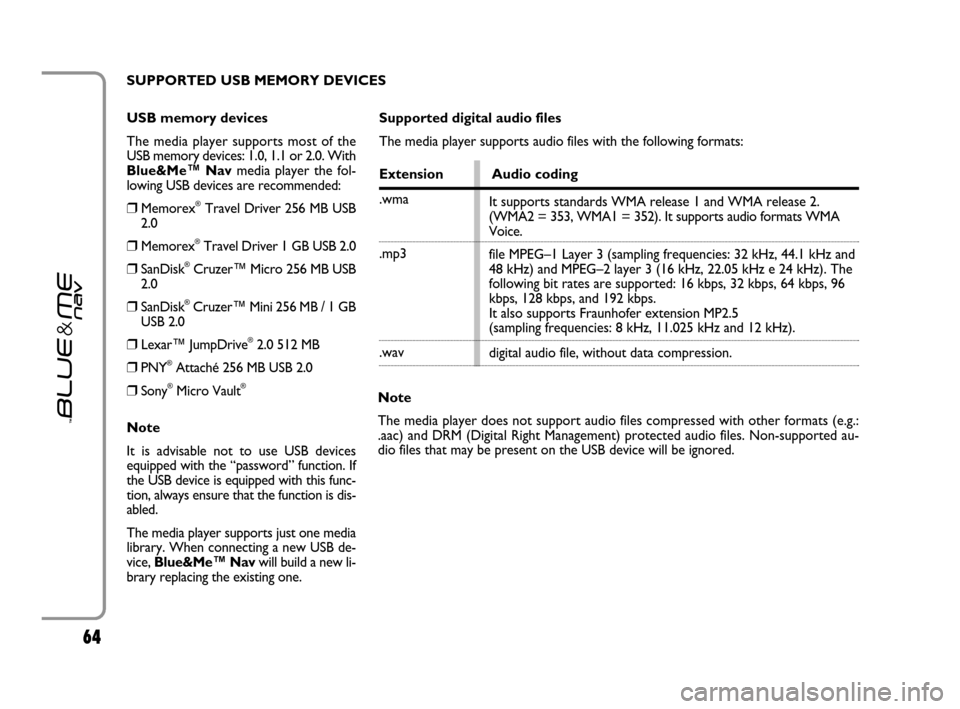
6464
USB memory devices
The media player supports most of the
USB memory devices: 1.0, 1.1 or 2.0. With
Blue&Me™ Navmedia player the fol-
lowing USB devices are recommended:
❒Memorex®Travel Driver 256 MB USB
2.0
❒Memorex®Travel Driver 1 GB USB 2.0
❒SanDisk®Cruzer™ Micro 256 MB USB
2.0
❒SanDisk®Cruzer™ Mini 256 MB / 1 GB
USB 2.0
❒Lexar™ JumpDrive®2.0 512 MB
❒PNY®Attaché 256 MB USB 2.0
❒Sony®Micro Vault®
Note
It is advisable not to use USB devices
equipped with the “password” function. If
the USB device is equipped with this func-
tion, always ensure that the function is dis-
abled.
The media player supports just one media
library. When connecting a new USB de-
vice, Blue&Me™ Navwill build a new li-
brary replacing the existing one.
Supported digital audio files
The media player supports audio files with the following formats:
Extension Audio coding
.wma
.mp3
.wav
Note
The media player does not support audio files compressed with other formats (e.g.:
.aac) and DRM (Digital Right Management) protected audio files. Non-supported au-
dio files that may be present on the USB device will be ignored.It supports standards WMA release 1 and WMA release 2.
(WMA2 = 353, WMA1 = 352). It supports audio formats WMA
Voice.
file MPEG–1 Layer 3 (sampling frequencies: 32 kHz, 44.1 kHz and
48 kHz) and MPEG–2 layer 3 (16 kHz, 22.05 kHz e 24 kHz). The
following bit rates are supported: 16 kbps, 32 kbps, 64 kbps, 96
kbps, 128 kbps, and 192 kbps.
It also supports Fraunhofer extension MP2.5
(sampling frequencies: 8 kHz, 11.025 kHz and 12 kHz).
digital audio file, without data compression. SUPPORTED USB MEMORY DEVICES
603_83_390 Punto C3 GB 19-06-2007 11:21 Pagina 64
Page 73 of 106
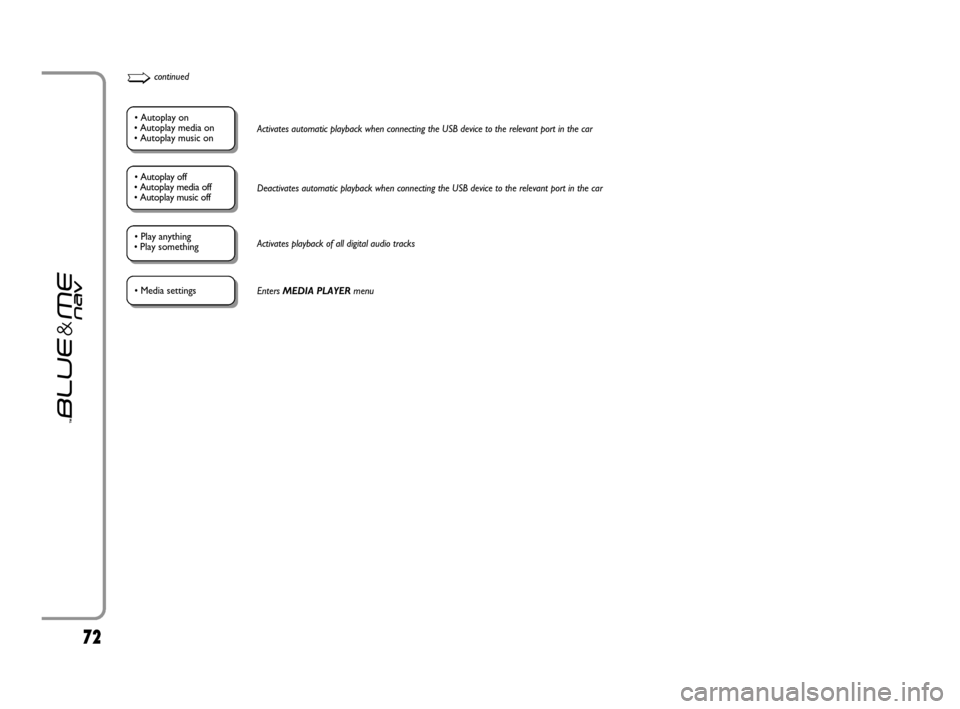
7272
• Autoplay on
• Autoplay media on
• Autoplay music onActivates automatic playback when connecting the USB device to the relevant port in the car
• Play anything
• Play something Activates playback of all digital audio tracks
• Autoplay off
• Autoplay media off
• Autoplay music offDeactivates automatic playback when connecting the USB device to the relevant port in the car
• Media settingsEnters MEDIA PLAYERmenu
➯continued
603_83_390 Punto C3 GB 19-06-2007 11:21 Pagina 72
Page 76 of 106
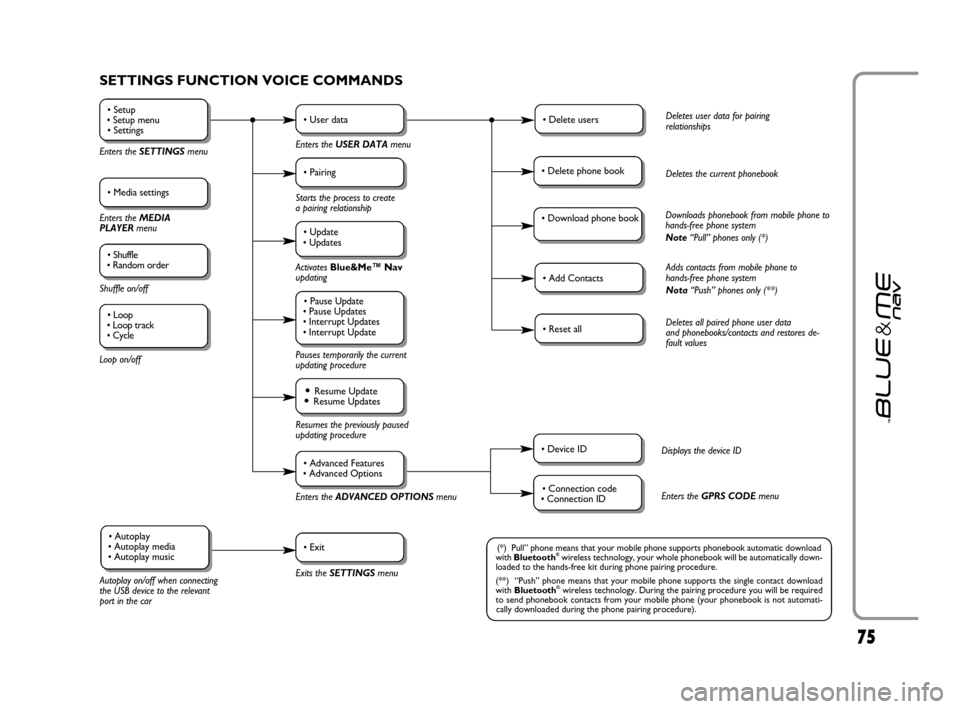
7575
SETTINGS FUNCTION VOICE COMMANDS
• Setup
• Setup menu
• Settings
Enters the SETTINGSmenu
• Media settings
Enters the MEDIA
PLAYER menu
• Shuffle
• Random order
Shuffle on/off
Loop on/off
• User data
Enters the USER DATAmenu
• Delete usersDeletes user data for pairing
relationships
• Add ContactsAdds contacts from mobile phone to
hands-free phone system
Nota“Push” phones only (**)
• Reset allDeletes all paired phone user data
and phonebooks/contacts and restores de-
fault values
• Device IDDisplays the device ID
• Connection code
• Connection IDEnters the GPRS CODEmenu
• Delete phone bookDeletes the current phonebook
• Download phone bookDownloads phonebook from mobile phone to
hands-free phone system
Note“Pull” phones only (*)
• Pairing
Starts the process to create
a pairing relationship
• Update
• Updates
Activates Blue&Me™ Nav
updating
Pauses temporarily the current
updating procedure
• Pause Update
• Pause Updates
• Interrupt Updates
• Interrupt Update
Resumes the previously paused
updating procedure
Enters theADVANCED OPTIONSmenu
Exits the SETTINGS menu
Autoplay on/off when connecting
the USB device to the relevant
port in the car
• Resume Update• Resume Updates
• Advanced Features
• Advanced Options
• Exit• Autoplay
• Autoplay media
• Autoplay music(*) Pull” phone means that your mobile phone supports phonebook automatic download
with Bluetooth®wireless technology, your whole phonebook will be automatically down-
loaded to the hands-free kit during phone pairing procedure.
(**) “Push” phone means that your mobile phone supports the single contact download
with Bluetooth
®wireless technology. During the pairing procedure you will be required
to send phonebook contacts from your mobile phone (your phonebook is not automati-
cally downloaded during the phone pairing procedure).
• Loop
• Loop track
• Cycle
603_83_390 Punto C3 GB 19-06-2007 11:21 Pagina 75
Page 94 of 106
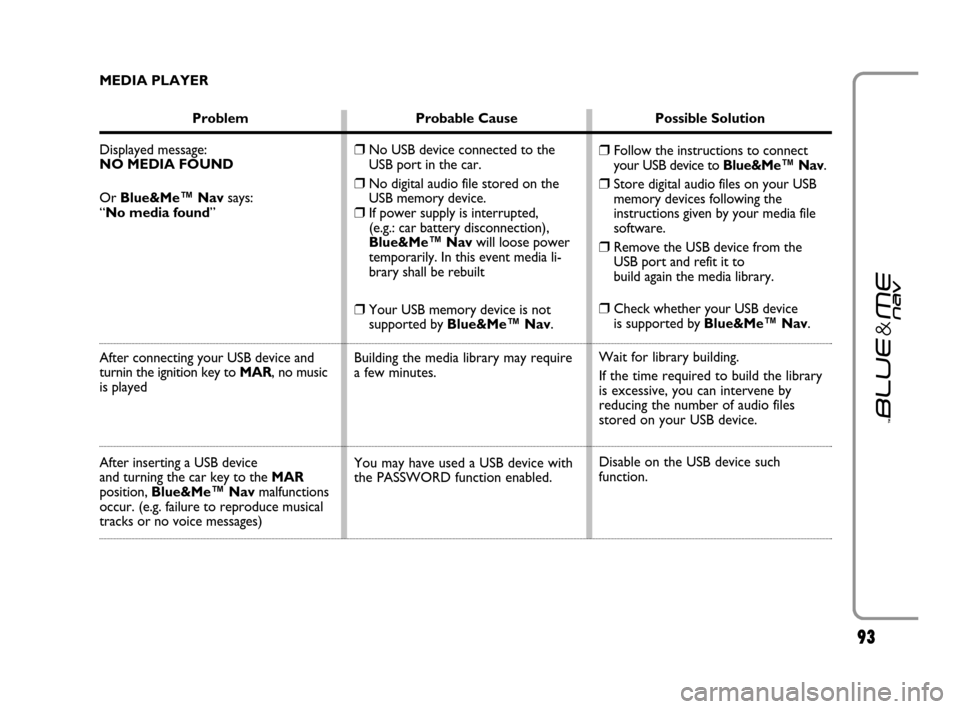
9393
MEDIA PLAYER
Problem Probable Cause Possible Solution
Displayed message:
NO MEDIA FOUND
Or Blue&Me™ Navsays:
“No media found”
After connecting your USB device and
turnin the ignition key to MAR, no music
is played
After inserting a USB device
and turning the car key to the MAR
position, Blue&Me™ Navmalfunctions
occur. (e.g. failure to reproduce musical
tracks or no voice messages)
❒Follow the instructions to connect
your USB device to Blue&Me™ Nav.
❒Store digital audio files on your USB
memory devices following the
instructions given by your media file
software.
❒Remove the USB device from the
USB port and refit it to
build again the media library.
❒Check whether your USB device
is supported by Blue&Me™ Nav.
Wait for library building.
If the time required to build the library
is excessive, you can intervene by
reducing the number of audio files
stored on your USB device.
Disable on the USB device such
function.
❒No USB device connected to the
USB port in the car.
❒No digital audio file stored on the
USB memory device.
❒If power supply is interrupted,
(e.g.: car battery disconnection),
Blue&Me™ Navwill loose power
temporarily. In this event media li-
brary shall be rebuilt
❒Your USB memory device is not
supported by Blue&Me™ Nav.
Building the media library may require
a few minutes.
You may have used a USB device with
the PASSWORD function enabled.
603_83_390 Punto C3 GB 19-06-2007 11:21 Pagina 93
Page 95 of 106
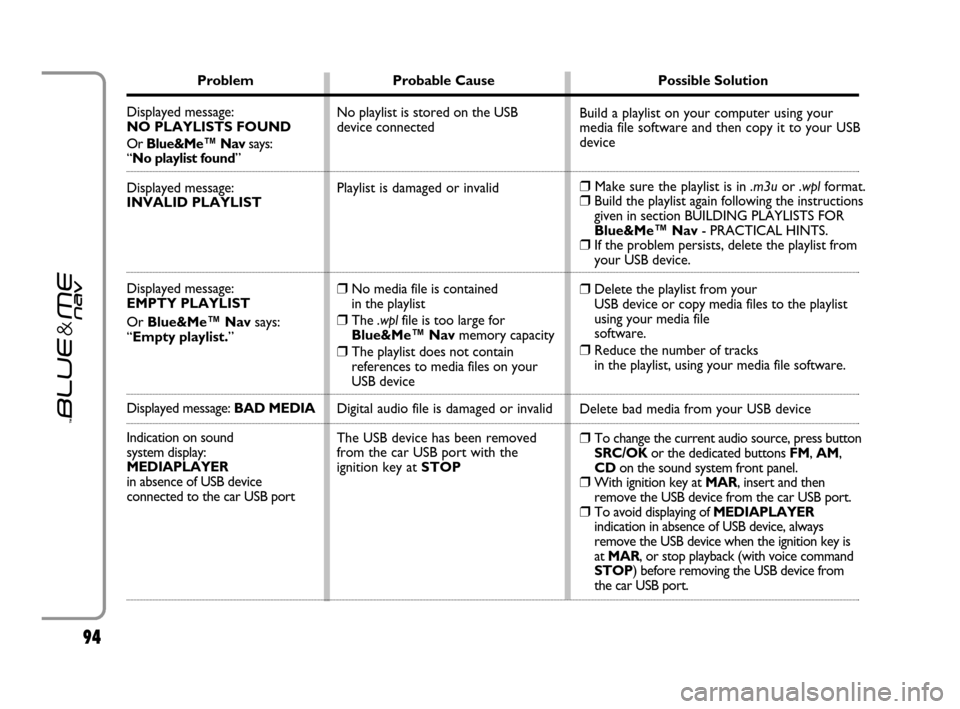
9494
Problem Probable Cause Possible Solution
Displayed message:
NO PLAYLISTS FOUND
Or Blue&Me™ Navsays:
“No playlist found”
Displayed message:
INVALID PLAYLIST
Displayed message:
EMPTY PLAYLIST
Or Blue&Me™ Navsays:
“Empty playlist.”
Displayed message: BAD MEDIA
Indication on sound
system display:
MEDIAPLAYER
in absence of USB device
connected to the car USB port
Build a playlist on your computer using your
media file software and then copy it to your USB
device
❒Make sure the playlist is in .m3uor .wplformat.❒Build the playlist again following the instructions
given in section BUILDING PLAYLISTS FOR
Blue&Me™ Nav- PRACTICAL HINTS.
❒If the problem persists, delete the playlist from
your USB device.
❒Delete the playlist from your
USB device or copy media files to the playlist
using your media file
software.
❒Reduce the number of tracks
in the playlist, using your media file software.
Delete bad media from your USB device
❒To change the current audio source, press button
SRC/OK or the dedicated buttons FM, AM,
CDon the sound system front panel.
❒With ignition key at MAR, insert and then
remove the USB device from the car USB port.
❒To avoid displaying of MEDIAPLAYER
indication in absence of USB device, always
remove the USB device when the ignition key is
at MAR, or stop playback (with voice command
STOP) before removing the USB device from
the car USB port. No playlist is stored on the USB
device connected
Playlist is damaged or invalid
❒No media file is contained
in the playlist
❒The .wplfile is too large for
Blue&Me™ Navmemory capacity
❒The playlist does not contain
references to media files on your
USB device
Digital audio file is damaged or invalid
The USB device has been removed
from the car USB port with the
ignition key at STOP
603_83_390 Punto C3 GB 19-06-2007 11:21 Pagina 94
Page 96 of 106
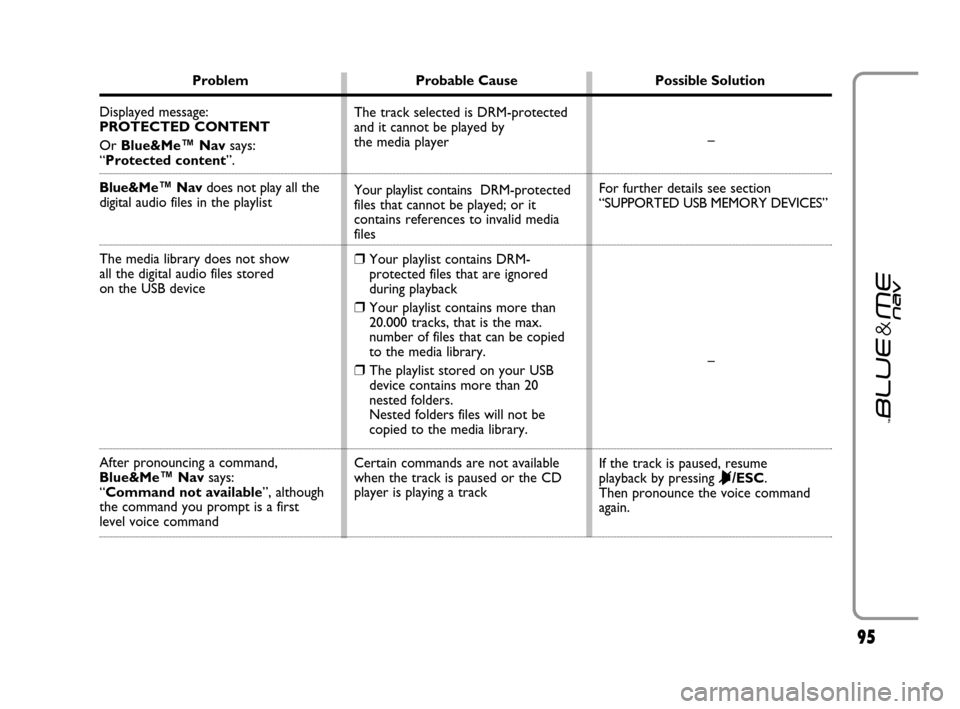
9595
Problem Probable Cause Possible Solution
Displayed message:
PROTECTED CONTENT
Or Blue&Me™ Navsays:
“Protected content”.
Blue&Me™ Navdoes not play all the
digitalaudio files in the playlist
The media library does not show
all the digital audio files stored
on the USB device
After pronouncing a command,
Blue&Me™ Navsays:
“Command not available”, although
the command you prompt is a first
level voice command–
For further details see section
“SUPPORTED USB MEMORY DEVICES”
–
If the track is paused, resume
playback by pressing
&/ESC.
Then pronounce the voice command
again. The track selected is DRM-protected
and it cannot be played by
the media player
Your playlist contains DRM-protected
files that cannot be played; or it
contains references to invalid media
files
❒Your playlist contains DRM-
protected files that are ignored
during playback
❒Your playlist contains more than
20.000 tracks, that is the max.
number of files that can be copied
to the media library.
❒The playlist stored on your USB
device contains more than 20
nested folders.
Nested folders files will not be
copied to the media library.
Certain commands are not available
when the track is paused or the CD
player is playing a track
603_83_390 Punto C3 GB 19-06-2007 11:21 Pagina 95