clock setting FIAT PUNTO 2012 Owner handbook (in English)
[x] Cancel search | Manufacturer: FIAT, Model Year: 2012, Model line: PUNTO, Model: FIAT PUNTO 2012Pages: 219, PDF Size: 9.58 MB
Page 21 of 219
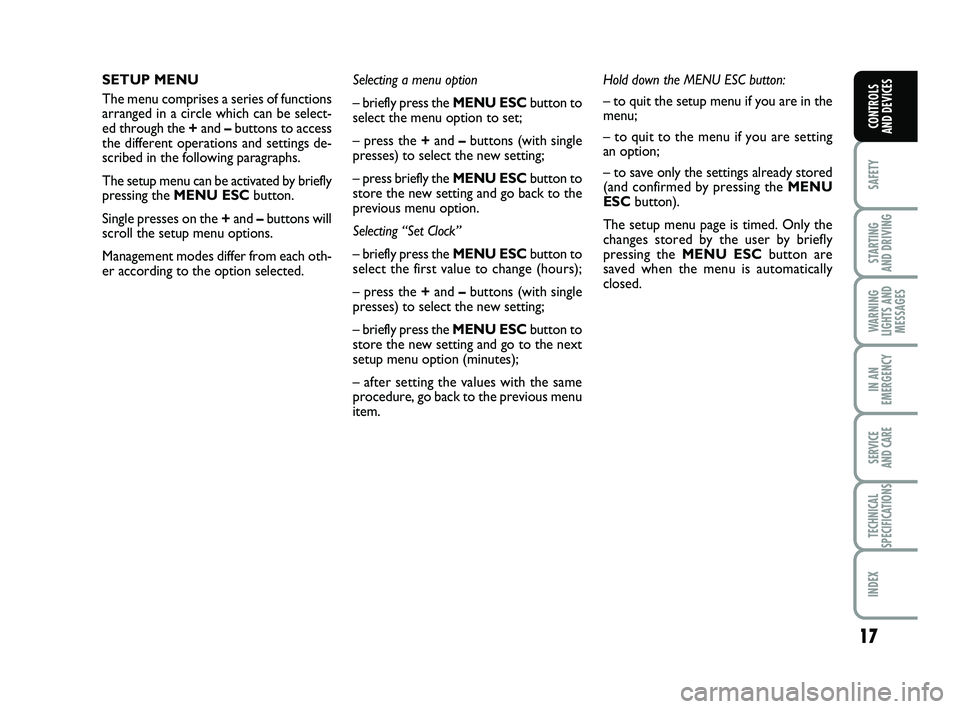
17
SAFETY
STARTING
AND DRIVING
WARNING
LIGHTS AND MESSAGES
IN AN
EMERGENCY
SERVICE
AND CARE
TECHNICAL
SPECIFICATIONS
INDEX
CONTROLS
AND DEVICES
SETUP MENU
The menu comprises a series of functions
arranged in a circle which can be select-
ed through the + and –buttons to access
the different operations and settings de-
scribed in the following paragraphs.
The setup menu can be activated by briefly
pressing the MENU ESC button.
Single presses on the +and –buttons will
scroll the setup menu options.
Management modes differ from each oth-
er according to the option selected. Selecting a menu option
– briefly press the MENU ESC
button to
select the menu option to set;
– press the + and –buttons (with single
presses) to select the new setting;
– press briefly the MENU ESC button to
store the new setting and go back to the
previous menu option.
Selecting “Set Clock”
– briefly press the MENU ESC button to
select the first value to change (hours);
– press the + and –buttons (with single
presses) to select the new setting;
– briefly press the MENU ESC button to
store the new setting and go to the next
setup menu option (minutes);
– after setting the values with the same
procedure, go back to the previous menu
item. Hold down the MENU ESC button:
– to quit the setup menu if you are in the
menu;
– to quit to the menu if you are setting
an option;
– to save only the settings already stored
(and confirmed by pressing the
MENU
ESC button).
The setup menu page is timed. Only the
changes stored by the user by briefly
pressing the MENU ESC button are
saved when the menu is automatically
closed.
001-032 PUNTO POP 1ed EN.qxd 3-10-2011 11:43 Pagina 17
Page 23 of 219
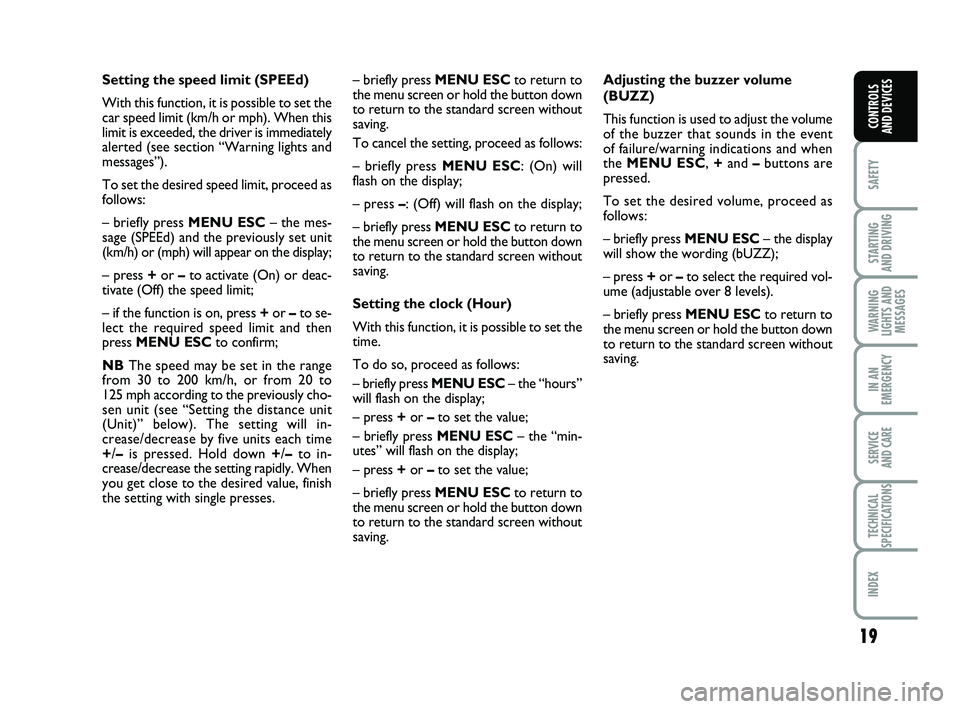
19
SAFETY
STARTING
AND DRIVING
WARNING
LIGHTS AND MESSAGES
IN AN
EMERGENCY
SERVICE
AND CARE
TECHNICAL
SPECIFICATIONS
INDEX
CONTROLS
AND DEVICES
Setting the speed limit (SPEEd)
With this function, it is possible to set the
car speed limit (km/h or mph). When this
limit is exceeded, the driver is immediately
alerted (see section “Warning lights and
messages”).
To set the desired speed limit, proceed as
follows:
– briefly press MENU ESC– the mes-
sage (SPEEd) and the previously set unit
(km/h) or (mph) will appear on the display;
– press +or –to activate (On) or deac-
tivate (Off) the speed limit;
– if the function is on, press + or –to se-
lect the required speed limit and then
press MENU ESC to confirm;
NB The speed may be set in the range
from 30 to 200 km/h, or from 20 to
125 mph according to the previously cho-
sen unit (see “Setting the distance unit
(Unit)” below). The setting will in-
crease/decrease by five units each time
+ /– is pressed. Hold down +/– to in-
crease/decrease the setting rapidly. When
you get close to the desired value, finish
the setting with single presses. – briefly press MENU ESC
to return to
the menu screen or hold the button down
to return to the standard screen without
saving.
To cancel the setting, proceed as follows:
– briefly press MENU ESC: (On) will
flash on the display;
– press – : (Off) will flash on the display;
– briefly press MENU ESC to return to
the menu screen or hold the button down
to return to the standard screen without
saving.
Setting the clock (Hour)
With this function, it is possible to set the
time.
To do so, proceed as follows:
– briefly press MENU ESC – the “hours”
will flash on the display;
– press + or –to set the value;
– briefly press MENU ESC – the “min-
utes” will flash on the display;
– press + or –to set the value;
– briefly press MENU ESCto return to
the menu screen or hold the button down
to return to the standard screen without
saving. Adjusting the buzzer volume
(BUZZ)
This function is used to adjust the volume
of the buzzer that sounds in the event
of failure/warning indications and when
the
MENU ESC, +and –buttons are
pressed.
To set the desired volume, proceed as
follows:
– briefly press MENU ESC – the display
will show the wording (bUZZ);
– press + or –to select the required vol-
ume (adjustable over 8 levels).
– briefly press MENU ESC to return to
the menu screen or hold the button down
to return to the standard screen without
saving.
001-032 PUNTO POP 1ed EN.qxd 3-10-2011 11:43 Pagina 19
Page 26 of 219
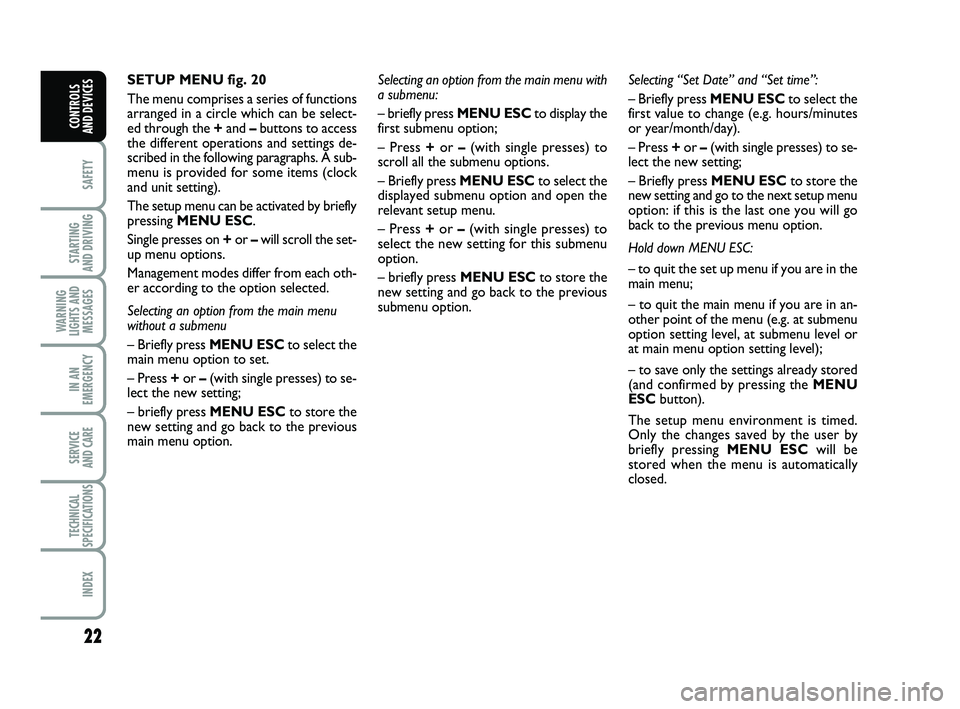
22
SAFETY
STARTING
AND DRIVING
WARNING
LIGHTS AND MESSAGES
IN AN
EMERGENCY
SERVICE
AND CARE
TECHNICAL
SPECIFICATIONS
INDEX
CONTROLS
AND DEVICES
SETUP MENU fig. 20
The menu comprises a series of functions
arranged in a circle which can be select-
ed through the + and –buttons to access
the different operations and settings de-
scribed in the following paragraphs. A sub-
menu is provided for some items (clock
and unit setting).
The setup menu can be activated by briefly
pressing MENU ESC.
Single presses on + or –will scroll the set-
up menu options.
Management modes differ from each oth-
er according to the option selected.
Selecting an option from the main menu
without a submenu
– Briefly press MENU ESC to select the
main menu option to set.
– Press + or –(with single presses) to se-
lect the new setting;
– briefly press MENU ESC to store the
new setting and go back to the previous
main menu option. Selecting “Set Date” and “Set time”:
– Briefly press MENU ESC
to select the
first value to change (e.g. hours/minutes
or year/month/day).
– Press + or –(with single presses) to se-
lect the new setting;
– Briefly press MENU ESC to store the
new setting and go to the next setup menu
option: if this is the last one you will go
back to the previous menu option.
Hold down MENU ESC:
– to quit the set up menu if you are in the
main menu;
– to quit the main menu if you are in an-
other point of the menu (e.g. at submenu
option setting level, at submenu level or
at main menu option setting level);
– to save only the settings already stored
(and confirmed by pressing the MENU
ESC button).
The setup menu environment is timed.
Only the changes saved by the user by
briefly pressing MENU ESC will be
stored when the menu is automatically
closed.
Selecting an option from the main menu with
a submenu:
– briefly press
MENU ESCto display the
first submenu option;
– Press + or –(with single presses) to
scroll all the submenu options.
– Briefly press MENU ESC to select the
displayed submenu option and open the
relevant setup menu.
– Press + or –(with single presses) to
select the new setting for this submenu
option.
– briefly press MENU ESC to store the
new setting and go back to the previous
submenu option.
001-032 PUNTO POP 1ed EN.qxd 3-10-2011 11:43 Pagina 22
Page 28 of 219
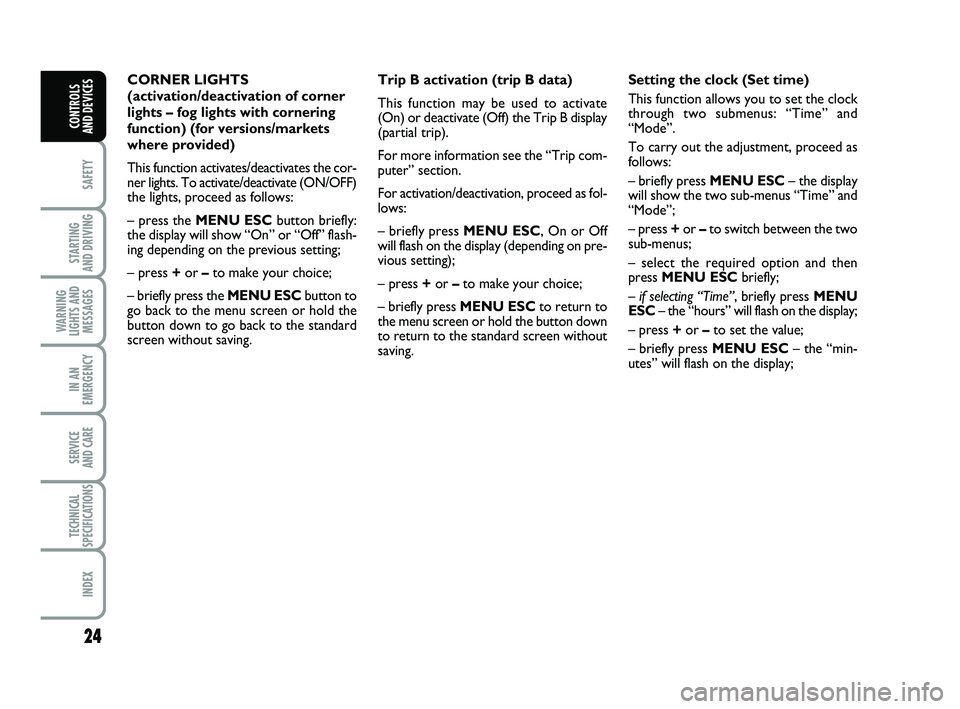
24
SAFETY
STARTING
AND DRIVING
WARNING
LIGHTS AND MESSAGES
IN AN
EMERGENCY
SERVICE
AND CARE
TECHNICAL
SPECIFICATIONS
INDEX
CONTROLS
AND DEVICES
Setting the clock (Set time)
This function allows you to set the clock
through two submenus: “Time” and
“Mode”.
To carry out the adjustment, proceed as
follows:
– briefly press MENU ESC – the display
will show the two sub-menus “Time” and
“Mode”;
– press + or –to switch between the two
sub-menus;
– select the required option and then
press MENU ESC briefly;
– if selecting “Time”, briefly press MENU
ESC – the “hours” will flash on the display;
– press + or –to set the value;
– briefly press MENU ESC – the “min-
utes” will flash on the display;
Trip B activation (trip B data)
This function may be used to activate
(On) or deactivate (Off) the Trip B display
(partial trip).
For more information see the “Trip com-
puter” section.
For activation/deactivation, proceed as fol-
lows:
– briefly press MENU ESC, On or Off
will flash on the display (depending on pre-
vious setting);
– press +
or –to make your choice;
– briefly press MENU ESC to return to
the menu screen or hold the button down
to return to the standard screen without
saving.
CORNER LIGHTS
(activation/deactivation of corner
lights – fog lights with cornering
function) (for versions/markets
where provided)
This function activates/deactivates the cor-
ner lights. To activate/deactivate (ON/OFF)
the lights, proceed as follows:
– press the MENU ESC
button briefly:
the display will show “On” or “Off” flash-
ing depending on the previous setting;
– press + or –to make your choice;
– briefly press the MENU ESC button to
go back to the menu screen or hold the
button down to go back to the standard
screen without saving.
001-032 PUNTO POP 1ed EN.qxd 3-10-2011 11:43 Pagina 24