FIAT SCUDO 2009 2.G Radio CD MP3 Manual
Manufacturer: FIAT, Model Year: 2009, Model line: SCUDO, Model: FIAT SCUDO 2009 2.GPages: 26, PDF Size: 0.34 MB
Page 11 of 26
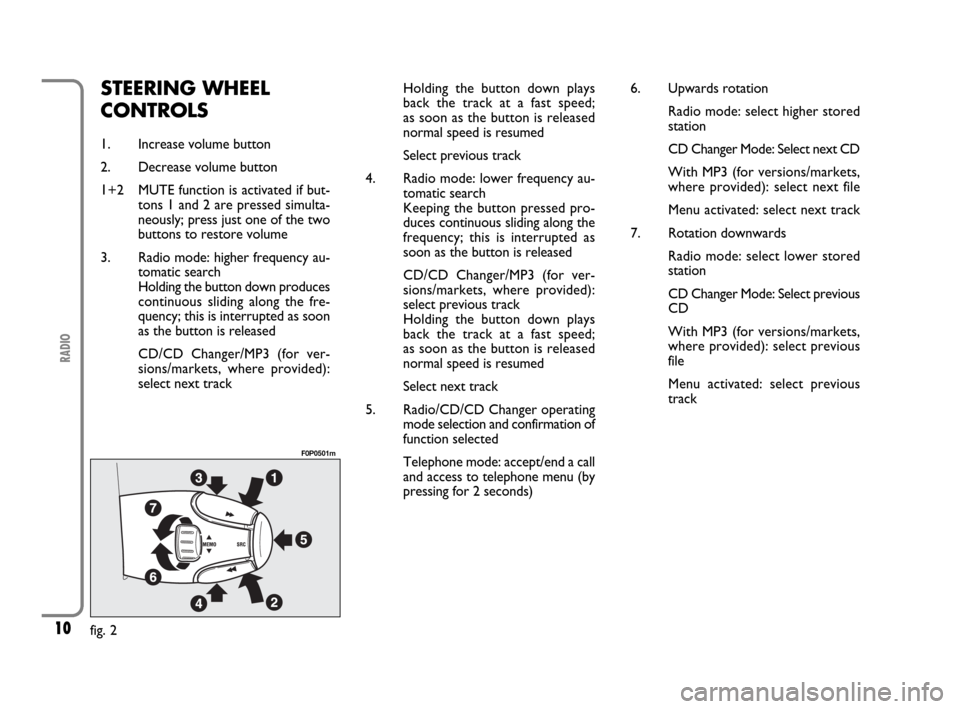
10
RADIO
STEERING WHEEL
CONTROLS
1. Increase volume button
2. Decrease volume button
1+2 MUTE function is activated if but-
tons 1 and 2 are pressed simulta-
neously; press just one of the two
buttons to restore volume
3. Radio mode: higher frequency au-
tomatic search
Holding the button down produces
continuous sliding along the fre-
quency; this is interrupted as soon
as the button is released
CD/CD Changer/MP3 (for ver-
sions/markets, where provided):
select next trackHolding the button down plays
back the track at a fast speed;
as soon as the button is released
normal speed is resumed
Select previous track
4. Radio mode: lower frequency au-
tomatic search
Keeping the button pressed pro-
duces continuous sliding along the
frequency; this is interrupted as
soon as the button is released
CD/CD Changer/MP3 (for ver-
sions/markets, where provided):
select previous track
Holding the button down plays
back the track at a fast speed;
as soon as the button is released
normal speed is resumed
Select next track
5. Radio/CD/CD Changer operating
mode selection and confirmation of
function selected
Telephone mode: accept/end a call
and access to telephone menu (by
pressing for 2 seconds)
fig. 2
F0P0501m
6. Upwards rotation
Radio mode: select higher stored
station
CD Changer Mode: Select next CD
With MP3 (for versions/markets,
where provided): select next file
Menu activated: select next track
7. Rotation downwards
Radio mode: select lower stored
station
CD Changer Mode: Select previous
CD
With MP3 (for versions/markets,
where provided): select previous
file
Menu activated: select previous
track
603_97_184 SCUDO RADIO GB 1E:Radio Scudo G9 EN 1-07-2009 15:18 Pagina 10
Page 12 of 26
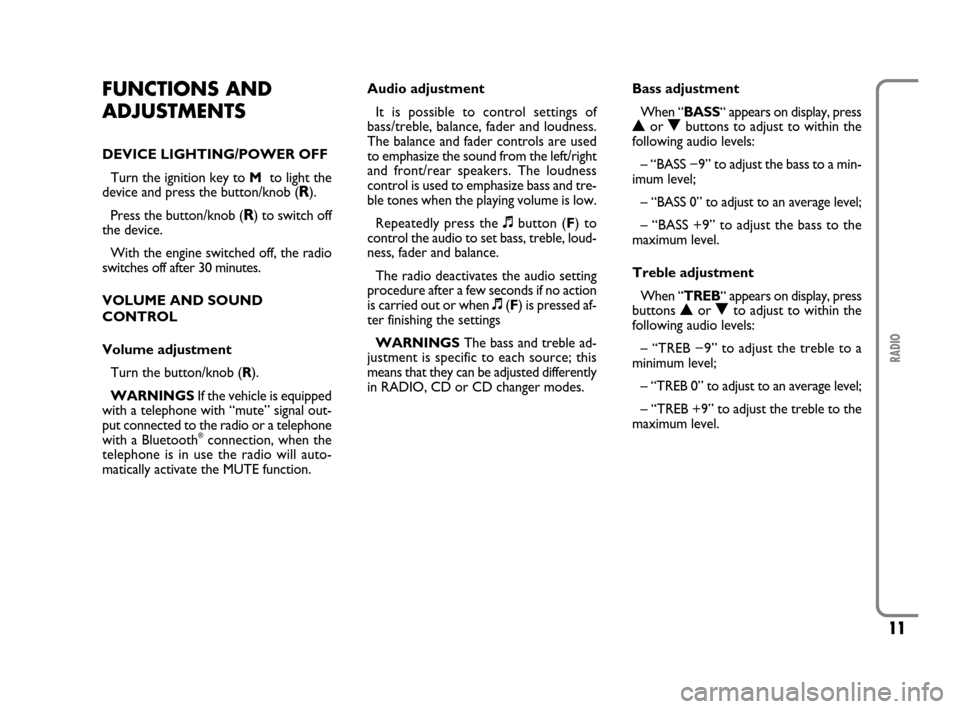
11
RADIO
FUNCTIONS AND
ADJUSTMENTS
DEVICE LIGHTING/POWER OFF
Turn the ignition key to M to light the
device and press the button/knob (
R).
Press the button/knob (
R) to switch off
the device.
With the engine switched off, the radio
switches off after 30 minutes.
VOLUME AND SOUND
CONTROL
Volume adjustment
Turn the button/knob (R).
WARNINGSIf the vehicle is equipped
with a telephone with “mute” signal out-
put connected to the radio or a telephone
with a Bluetooth
®connection, when the
telephone is in use the radio will auto-
matically activate the MUTE function.Audio adjustment
It is possible to control settings of
bass/treble, balance, fader and loudness.
The balance and fader controls are used
to emphasize the sound from the left/right
and front/rear speakers. The loudness
control is used to emphasize bass and tre-
ble tones when the playing volume is low.
Repeatedly press the +button (F) to
control the audio to set bass, treble, loud-
ness, fader and balance.
The radio deactivates the audio setting
procedure after a few seconds if no action
is carried out or when +(F) is pressed af-
ter finishing the settings
WARNINGSThe bass and treble ad-
justment is specific to each source; this
means that they can be adjusted differently
in RADIO, CD or CD changer modes.Bass adjustment
When “BASS“ appears on display, press
Nor Obuttons to adjust to within the
following audio levels:
– “BASS −9” to adjust the bass to a min-
imum level;
– “BASS 0” to adjust to an average level;
– “BASS +9” to adjust the bass to the
maximum level.
Treble adjustment
When “TREB“ appears on display, press
buttons Nor Oto adjust to within the
following audio levels:
– “TREB −9” to adjust the treble to a
minimum level;
– “TREB 0” to adjust to an average level;
– “TREB +9” to adjust the treble to the
maximum level.
603_97_184 SCUDO RADIO GB 1E:Radio Scudo G9 EN 1-07-2009 15:18 Pagina 11
Page 13 of 26
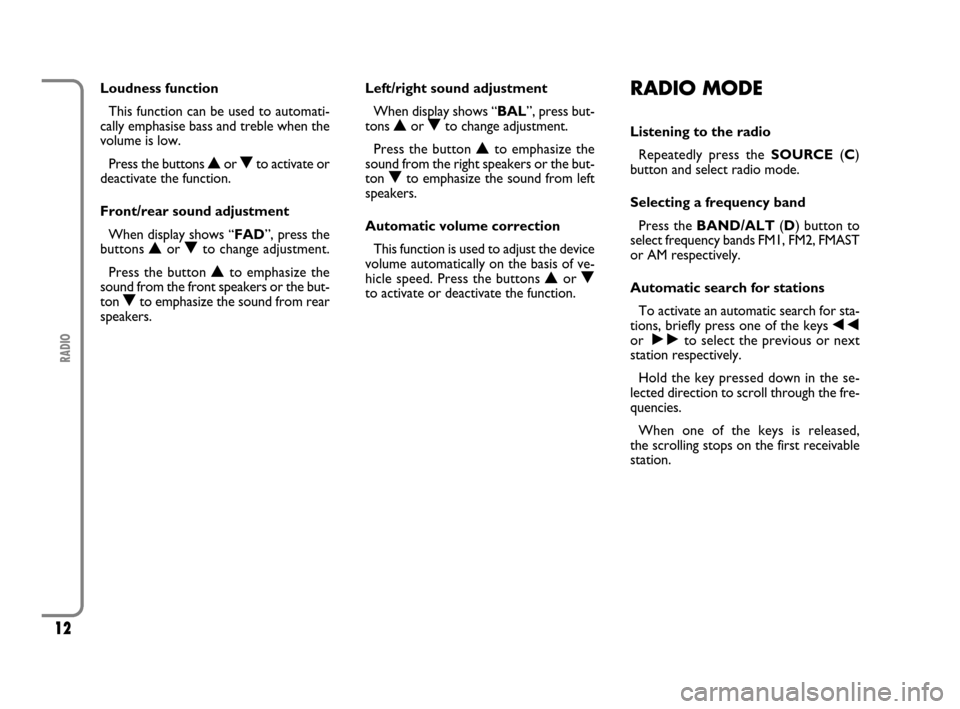
12
RADIO
Loudness function
This function can be used to automati-
cally emphasise bass and treble when the
volume is low.
Press the buttons Nor Oto activate or
deactivate the function.
Front/rear sound adjustment
When display shows “FAD”, press the
buttons Nor Oto change adjustment.
Press the button Nto emphasize the
sound from the front speakers or the but-
ton Oto emphasize the sound from rear
speakers.Left/right sound adjustment
When display shows “BAL”, press but-
tons Nor Oto change adjustment.
Press the button Nto emphasize the
sound from the right speakers or the but-
ton Oto emphasize the sound from left
speakers.
Automatic volume correction
This function is used to adjust the device
volume automatically on the basis of ve-
hicle speed. Press the buttons Nor O
to activate or deactivate the function.RADIO MODE
Listening to the radio
Repeatedly press the SOURCE(C)
button and select radio mode.
Selecting a frequency band
Press the BAND/ALT(D) button to
select frequency bands FM1, FM2, FMAST
or AM respectively.
Automatic search for stations
To activate an automatic search for sta-
tions, briefly press one of the keys ÷
or ˜to select the previous or next
station respectively.
Hold the key pressed down in the se-
lected direction to scroll through the fre-
quencies.
When one of the keys is released,
the scrolling stops on the first receivable
station.
603_97_184 SCUDO RADIO GB 1E:Radio Scudo G9 EN 1-07-2009 15:18 Pagina 12
Page 14 of 26
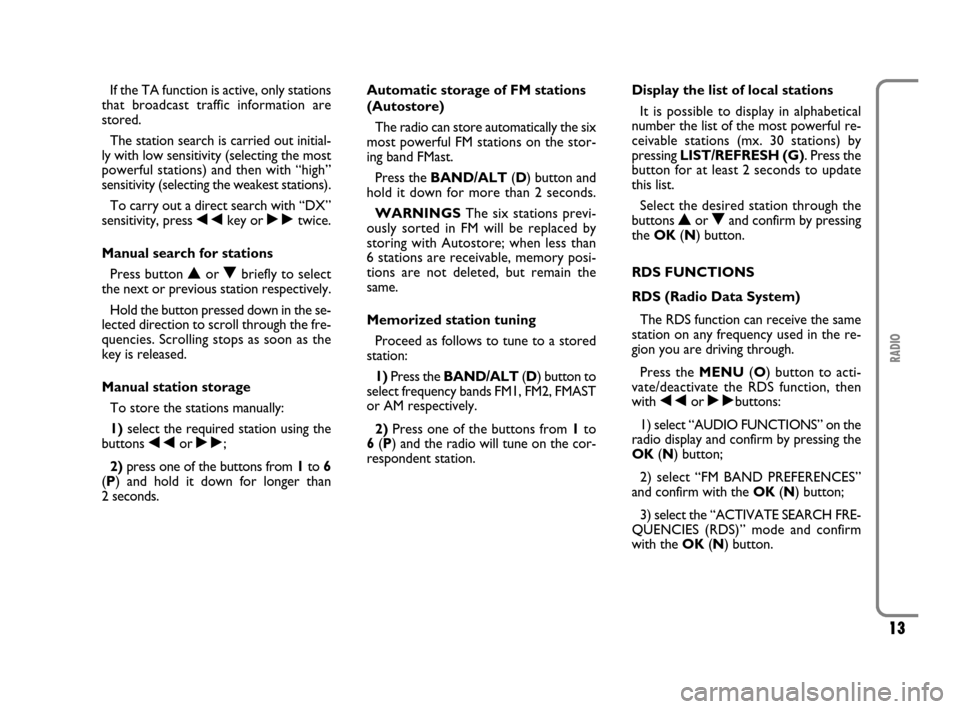
13
RADIO
If the TA function is active, only stations
that broadcast traffic information are
stored.
The station search is carried out initial-
ly with low sensitivity (selecting the most
powerful stations) and then with “high”
sensitivity (selecting the weakest stations).
To carry out a direct search with “DX”
sensitivity, press ÷key or ˜twice.
Manual search for stations
Press button Nor Obriefly to select
the next or previous station respectively.
Hold the button pressed down in the se-
lected direction to scroll through the fre-
quencies. Scrolling stops as soon as the
key is released.
Manual station storage
To store the stations manually:
1)select the required station using the
buttons ÷or ˜;
2)press one of the buttons from 1to 6
(P) and hold it down for longer than
2 seconds.Automatic storage of FM stations
(Autostore)
The radio can store automatically the six
most powerful FM stations on the stor-
ing band FMast.
Press the BAND/ALT(D) button and
hold it down for more than 2 seconds.
WARNINGSThe six stations previ-
ously sorted in FM will be replaced by
storing with Autostore; when less than
6 stations are receivable, memory posi-
tions are not deleted, but remain the
same.
Memorized station tuning
Proceed as follows to tune to a stored
station:
1)Press the BAND/ALT(D) button to
select frequency bands FM1, FM2, FMAST
or AM respectively.
2)Press one of the buttons from 1to
6(P) and the radio will tune on the cor-
respondent station.Display the list of local stations
It is possible to display in alphabetical
number the list of the most powerful re-
ceivable stations (mx. 30 stations) by
pressing LIST/REFRESH (G). Press the
button for at least 2 seconds to update
this list.
Select the desired station through the
buttons Nor Oand confirm by pressing
the OK(N) button.
RDS FUNCTIONS
RDS (Radio Data System)
The RDS function can receive the same
station on any frequency used in the re-
gion you are driving through.
Press the MENU(O) button to acti-
vate/deactivate the RDS function, then
with ÷or ˜buttons:
1) select “AUDIO FUNCTIONS” on the
radio display and confirm by pressing the
OK (N) button;
2) select “FM BAND PREFERENCES”
and confirm with the OK (N) button;
3) select the “ACTIVATE SEARCH FRE-
QUENCIES (RDS)” mode and confirm
with the OK (N) button.
603_97_184 SCUDO RADIO GB 1E:Radio Scudo G9 EN 1-07-2009 15:18 Pagina 13
Page 15 of 26
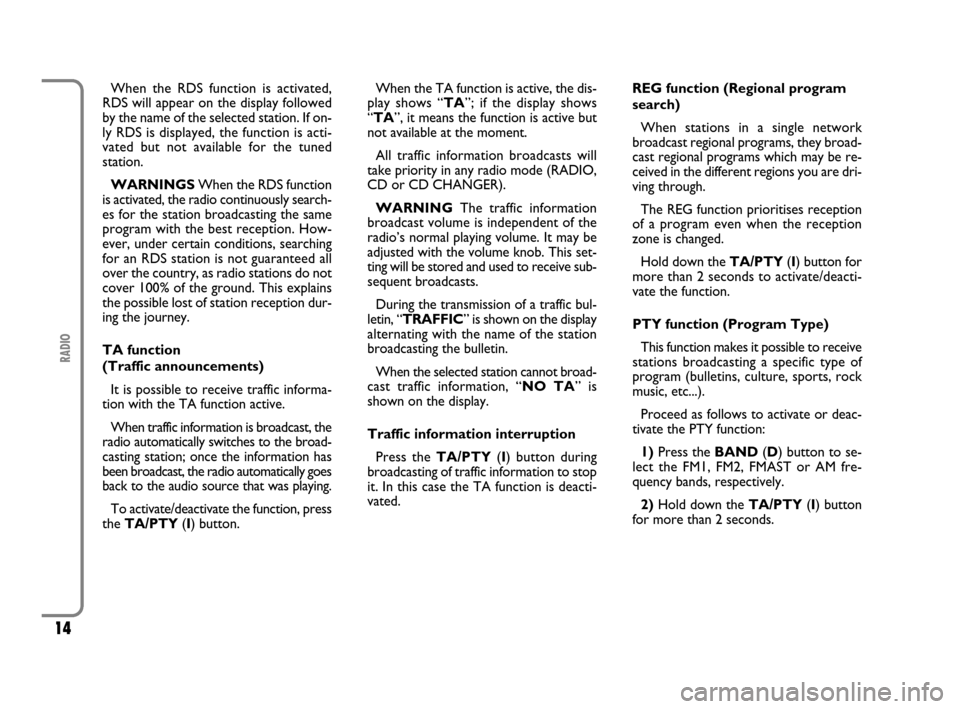
14
RADIO
When the RDS function is activated,
RDS will appear on the display followed
by the name of the selected station. If on-
ly RDS is displayed, the function is acti-
vated but not available for the tuned
station.
WARNINGSWhen the RDS function
is activated, the radio continuously search-
es for the station broadcasting the same
program with the best reception. How-
ever, under certain conditions, searching
for an RDS station is not guaranteed all
over the country, as radio stations do not
cover 100% of the ground. This explains
the possible lost of station reception dur-
ing the journey.
TA function
(Traffic announcements)
It is possible to receive traffic informa-
tion with the TA function active.
When traffic information is broadcast, the
radio automatically switches to the broad-
casting station; once the information has
been broadcast, the radio automatically goes
back to the audio source that was playing.
To activate/deactivate the function, press
the TA/PTY(I) button. When the TA function is active, the dis-
play shows “TA”; if the display shows
“TA”, it means the function is active but
not available at the moment.
All traffic information broadcasts will
take priority in any radio mode (RADIO,
CD or CD CHANGER).
WARNINGThe traffic information
broadcast volume is independent of the
radio’s normal playing volume. It may be
adjusted with the volume knob. This set-
ting will be stored and used to receive sub-
sequent broadcasts.
During the transmission of a traffic bul-
letin, “TRAFFIC” is shown on the display
alternating with the name of the station
broadcasting the bulletin.
When the selected station cannot broad-
cast traffic information, “NO TA” is
shown on the display.
Traffic information interruption
Press the TA/PTY(I) button during
broadcasting of traffic information to stop
it. In this case the TA function is deacti-
vated.REG function (Regional program
search)
When stations in a single network
broadcast regional programs, they broad-
cast regional programs which may be re-
ceived in the different regions you are dri-
ving through.
The REG function prioritises reception
of a program even when the reception
zone is changed.
Hold down the TA/PTY(I) button for
more than 2 seconds to activate/deacti-
vate the function.
PTY function (Program Type)
This function makes it possible to receive
stations broadcasting a specific type of
program (bulletins, culture, sports, rock
music, etc...).
Proceed as follows to activate or deac-
tivate the PTY function:
1)Press the BAND(D) button to se-
lect the FM1, FM2, FMAST or AM fre-
quency bands, respectively.
2)Hold down the TA/PTY(I) button
for more than 2 seconds.
603_97_184 SCUDO RADIO GB 1E:Radio Scudo G9 EN 1-07-2009 15:18 Pagina 14
Page 16 of 26
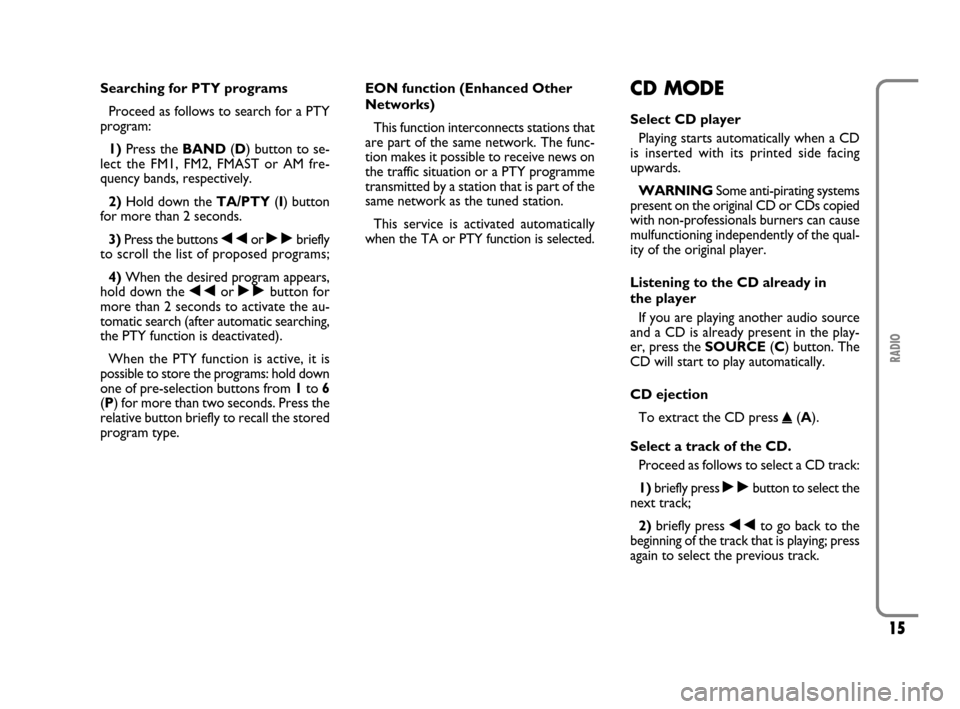
15
RADIO
Searching for PTY programs
Proceed as follows to search for a PTY
program:
1)Press the BAND(D) button to se-
lect the FM1, FM2, FMAST or AM fre-
quency bands, respectively.
2)Hold down the TA/PTY(I) button
for more than 2 seconds.
3)Press the buttons ÷or ˜briefly
to scroll the list of proposed programs;
4)When the desired program appears,
hold down the ÷or ˜button for
more than 2 seconds to activate the au-
tomatic search (after automatic searching,
the PTY function is deactivated).
When the PTY function is active, it is
possible to store the programs: hold down
one of pre-selection buttons from 1to 6
(P) for more than two seconds. Press the
relative button briefly to recall the stored
program type.EON function (Enhanced Other
Networks)
This function interconnects stations that
are part of the same network. The func-
tion makes it possible to receive news on
the traffic situation or a PTY programme
transmitted by a station that is part of the
same network as the tuned station.
This service is activated automatically
when the TA or PTY function is selected.CD MODE
Select CD player
Playing starts automatically when a CD
is inserted with its printed side facing
upwards.
WARNINGSome anti-pirating systems
present on the original CD or CDs copied
with non-professionals burners can cause
mulfunctioning independently of the qual-
ity of the original player.
Listening to the CD already in
the player
If you are playing another audio source
and a CD is already present in the play-
er, press the SOURCE(C) button. The
CD will start to play automatically.
CD ejection
To extract the CD press
˚(A).
Select a track of the CD.
Proceed as follows to select a CD track:
1)briefly press ˜button to select the
next track;
2)briefly press ÷to go back to the
beginning of the track that is playing; press
again to select the previous track.
603_97_184 SCUDO RADIO GB 1E:Radio Scudo G9 EN 1-07-2009 15:18 Pagina 15
Page 17 of 26
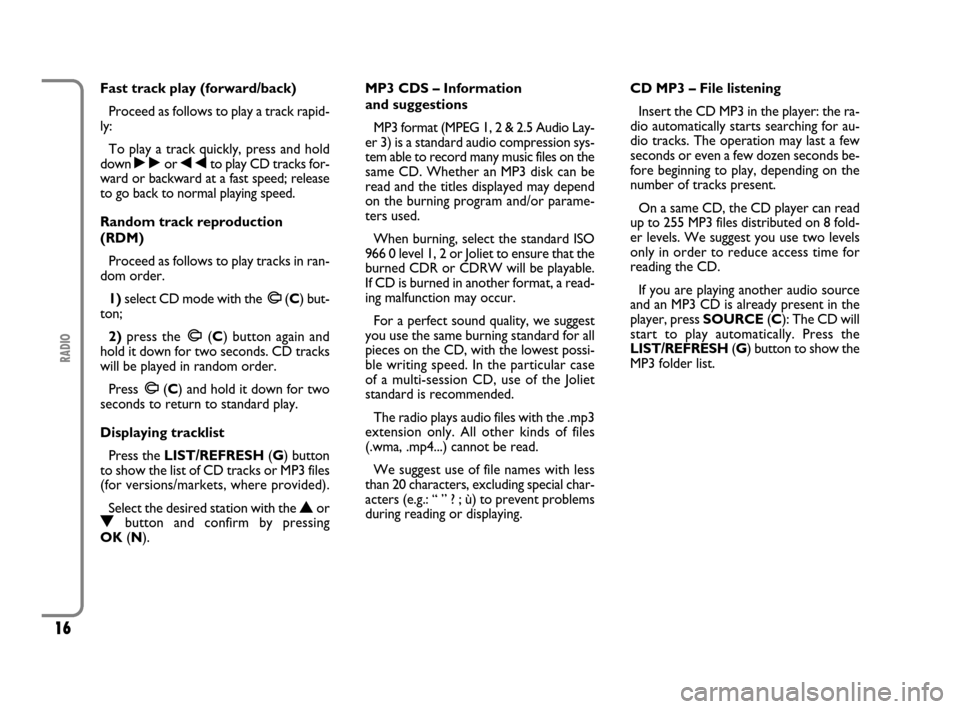
16
RADIO
Fast track play (forward/back)
Proceed as follows to play a track rapid-
ly:
To play a track quickly, press and hold
down ˜or ÷to play CD tracks for-
ward or backward at a fast speed; release
to go back to normal playing speed.
Random track reproduction
(RDM)
Proceed as follows to play tracks in ran-
dom order.
1)select CD mode with the
m(C) but-
ton;
2)press the
m(C) button again and
hold it down for two seconds. CD tracks
will be played in random order.
Press
m(C) and hold it down for two
seconds to return to standard play.
Displaying tracklist
Press the LIST/REFRESH(G) button
to show the list of CD tracks or MP3 files
(for versions/markets, where provided).
Select the desired station with the
NorObutton and confirm by pressing
OK(N).MP3 CDS – Information
and suggestions
MP3 format (MPEG 1, 2 & 2.5 Audio Lay-
er 3) is a standard audio compression sys-
tem able to record many music files on the
same CD. Whether an MP3 disk can be
read and the titles displayed may depend
on the burning program and/or parame-
ters used.
When burning, select the standard ISO
966 0 level 1, 2 or Joliet to ensure that the
burned CDR or CDRW will be playable.
If CD is burned in another format, a read-
ing malfunction may occur.
For a perfect sound quality, we suggest
you use the same burning standard for all
pieces on the CD, with the lowest possi-
ble writing speed. In the particular case
of a multi-session CD, use of the Joliet
standard is recommended.
The radio plays audio files with the .mp3
extension only. All other kinds of files
(.wma, .mp4...) cannot be read.
We suggest use of file names with less
than 20 characters, excluding special char-
acters (e.g.: “ ” ? ; ù) to prevent problems
during reading or displaying.CD MP3 – File listening
Insert the CD MP3 in the player: the ra-
dio automatically starts searching for au-
dio tracks. The operation may last a few
seconds or even a few dozen seconds be-
fore beginning to play, depending on the
number of tracks present.
On a same CD, the CD player can read
up to 255 MP3 files distributed on 8 fold-
er levels. We suggest you use two levels
only in order to reduce access time for
reading the CD.
If you are playing another audio source
and an MP3 CD is already present in the
player, press SOURCE(C): The CD will
start to play automatically. Press the
LIST/REFRESH (G) button to show the
MP3 folder list.
603_97_184 SCUDO RADIO GB 1E:Radio Scudo G9 EN 1-07-2009 15:18 Pagina 16
Page 18 of 26

17
RADIO
CD-CHANGER MODE (not compatible with MP3)
(for versions/markets, where provided)
Fast track play (forward/back)
Proceed as follows to play rapidly
a track:
To play a track quickly, press ˜or
÷and hold down to play CD tracks
forward or backward at a fast speed; re-
lease to go back to normal playing speed.Random track reproduction
(RDM)
Proceed as follows to play tracks in ran-
dom order.
1)select CD Changer mode with the
I
(D) button;
2)press
I(D) again and hold it down
for two seconds. CD tracks will be played
in random order.
Press the
I(D) button again and hold
it down for two seconds to return to stan-
dard play.
fig. 3
F0P0120m
Select CD CHANGER
Press the SOURCE(C) button and se-
lect CD Changer mode.
Select a CD
To select the required CD, press 1to
6(P) keys on the keypad.
Select a track of the CD.
To select a track on a CD in the CD
Changer, proceed as follows:
1)briefly press ˜to select the next
track;
2)briefly press ÷to go back to the
beginning of the track that is playing; press
again to select the previous track.
603_97_184 SCUDO RADIO GB 1E:Radio Scudo G9 EN 1-07-2009 15:18 Pagina 17
Page 19 of 26
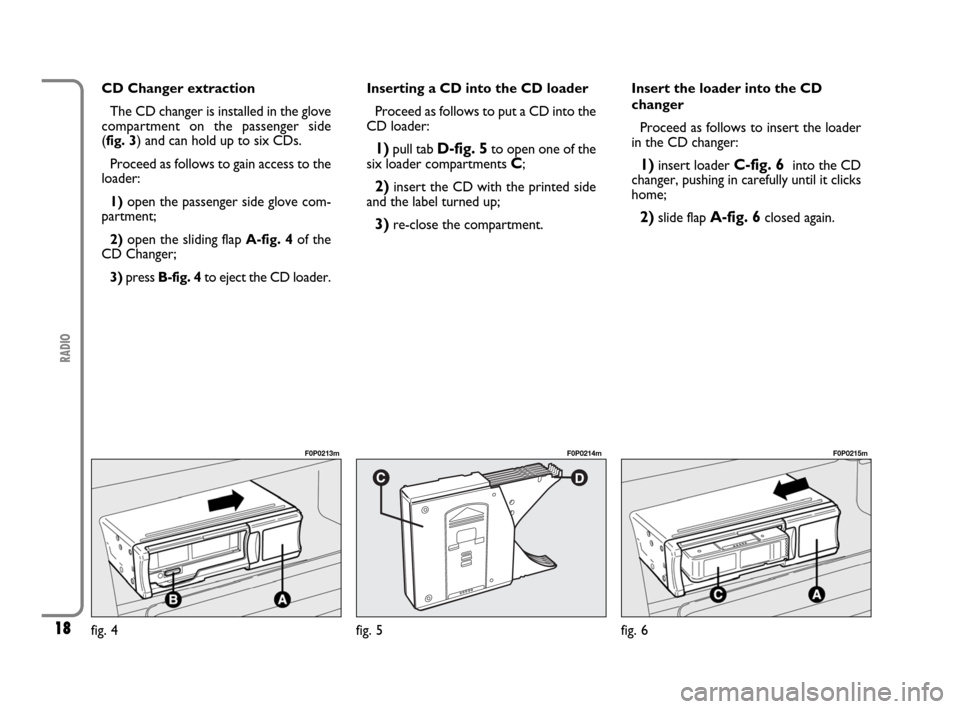
18
RADIO
CD Changer extraction
The CD changer is installed in the glove
compartment on the passenger side
(fig. 3) and can hold up to six CDs.
Proceed as follows to gain access to the
loader:
1)open the passenger side glove com-
partment;
2)open the sliding flap A-fig. 4of the
CD Changer;
3)press B-fig. 4to eject the CD loader.Inserting a CD into the CD loader
Proceed as follows to put a CD into the
CD loader:
1)pull tab D-fig. 5to open one of the
six loader compartments C;
2)insert the CD with the printed side
and the label turned up;
3)re-close the compartment.Insert the loader into the CD
changer
Proceed as follows to insert the loader
in the CD changer:
1)insert loader C-fig. 6 into the CD
changer, pushing in carefully until it clicks
home;
2)slide flap A-fig. 6closed again.
fig. 5
F0P0214m
fig. 6
F0P0215m
fig. 4
F0P0213m
603_97_184 SCUDO RADIO GB 1E:Radio Scudo G9 EN 1-07-2009 15:18 Pagina 18
Page 20 of 26
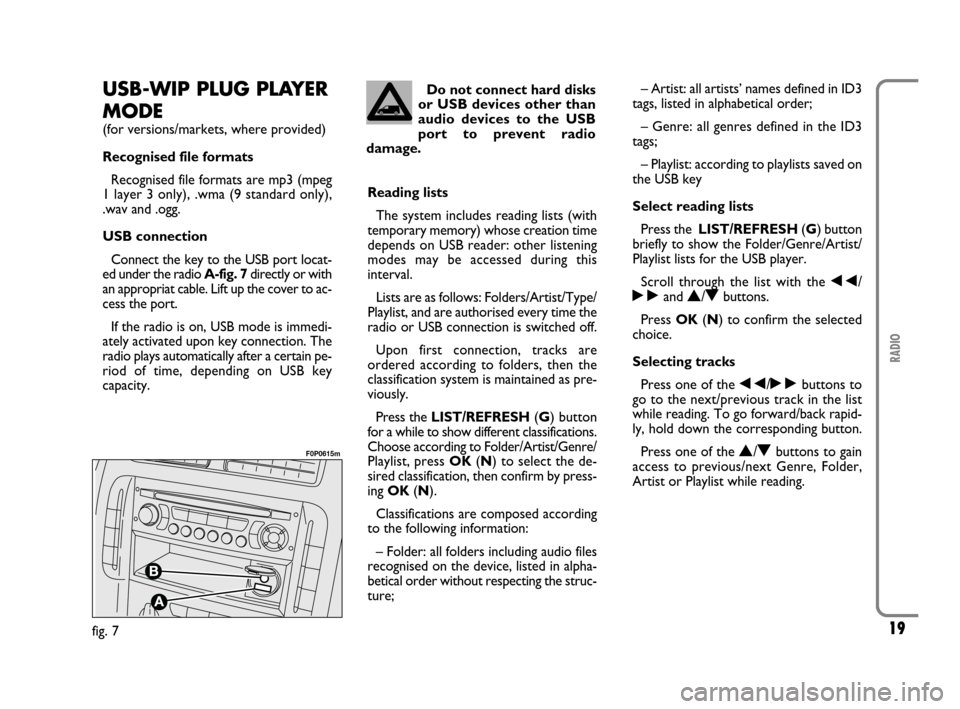
19
RADIO
USB-WIP PLUG PLAYER
MODE
(for versions/markets, where provided)
Recognised file formats
Recognised file formats are mp3 (mpeg
1 layer 3 only), .wma (9 standard only),
.wav and .ogg.
USB connection
Connect the key to the USB port locat-
ed under the radio A-fig. 7directly or with
an appropriat cable. Lift up the cover to ac-
cess the port.
If the radio is on, USB mode is immedi-
ately activated upon key connection. The
radio plays automatically after a certain pe-
riod of time, depending on USB key
capacity.Reading lists
The system includes reading lists (with
temporary memory) whose creation time
depends on USB reader: other listening
modes may be accessed during this
interval.
Lists are as follows: Folders/Artist/Type/
Playlist, and are authorised every time the
radio or USB connection is switched off.
Upon first connection, tracks are
ordered according to folders, then the
classification system is maintained as pre-
viously.
Press the LIST/REFRESH(G) button
for a while to show different classifications.
Choose according to Folder/Artist/Genre/
Playlist, press OK(N) to select the de-
sired classification, then confirm by press-
ing OK(N).
Classifications are composed according
to the following information:
– Folder: all folders including audio files
recognised on the device, listed in alpha-
betical order without respecting the struc-
ture;– Artist: all artists’ names defined in ID3
tags, listed in alphabetical order;
– Genre: all genres defined in the ID3
tags;
– Playlist: according to playlists saved on
the USB key
Select reading lists
Press the LIST/REFRESH(G) button
briefly to show the Folder/Genre/Artist/
Playlist lists for the USB player.
Scroll through the list with the ÷/
˜and
N/Obuttons.
Press OK(N) to confirm the selected
choice.
Selecting tracks
Press one of the ÷/˜buttons to
go to the next/previous track in the list
while reading. To go forward/back rapid-
ly, hold down the corresponding button.
Press one of the
N/Obuttons to gain
access to previous/next Genre, Folder,
Artist or Playlist while reading.
fig. 7
F0P0615m
Do not connect hard disks
or USB devices other than
audio devices to the USB
port to prevent radio
damage.
603_97_184 SCUDO RADIO GB 1E:Radio Scudo G9 EN 1-07-2009 15:18 Pagina 19