key FIAT STILO 2004 1.G Connect NavPlus Manual
[x] Cancel search | Manufacturer: FIAT, Model Year: 2004, Model line: STILO, Model: FIAT STILO 2004 1.GPages: 166, PDF Size: 3.8 MB
Page 143 of 166
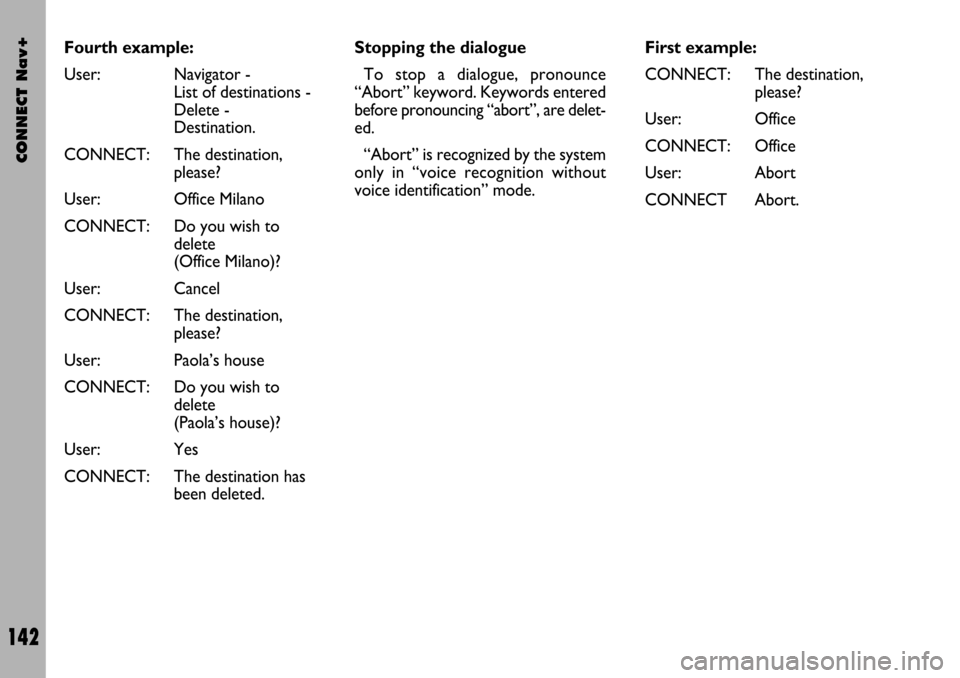
CONNECT Nav+
142
First example:
CONNECT: The destination,
please?
User: Office
CONNECT: Office
User: Abort
CONNECT Abort. Fourth example:
User: Navigator -
List of destinations -
Delete -
Destination.
CONNECT: The destination,
please?
User: Office Milano
CONNECT: Do you wish to
delete
(Office Milano)?
User: Cancel
CONNECT: The destination,
please?
User: Paola’s house
CONNECT: Do you wish to
delete
(Paola’s house)?
User: Yes
CONNECT: The destination has
been deleted.Stopping the dialogue
To stop a dialogue, pronounce
“Abort” keyword. Keywords entered
before pronouncing “abort”, are delet-
ed.
“Abort” is recognized by the system
only in “voice recognition without
voice identification” mode.
Page 144 of 166
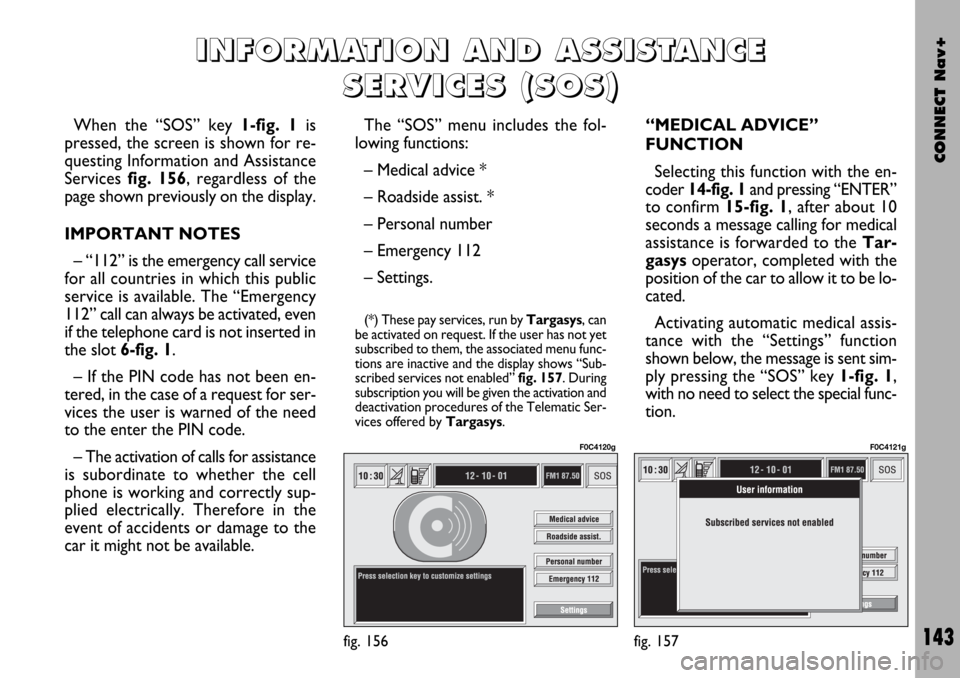
CONNECT Nav+
143
When the “SOS” key 1-fig. 1is
pressed, the screen is shown for re-
questing Information and Assistance
Services fig. 156, regardless of the
page shown previously on the display.
IMPORTANT NOTES
– “112” is the emergency call service
for all countries in which this public
service is available. The “Emergency
112” call can always be activated, even
if the telephone card is not inserted in
the slot 6-fig. 1.
– If the PIN code has not been en-
tered, in the case of a request for ser-
vices the user is warned of the need
to the enter the PIN code.
– The activation of calls for assistance
is subordinate to whether the cell
phone is working and correctly sup-
plied electrically. Therefore in the
event of accidents or damage to the
car it might not be available.The “SOS” menu includes the fol-
lowing functions:
– Medical advice *
– Roadside assist. *
– Personal number
– Emergency 112
– Settings.
(*) These pay services, run by Targasys, can
be activated on request. If the user has not yet
subscribed to them, the associated menu func-
tions are inactive and the display shows “Sub-
scribed services not enabled” fig. 157. During
subscription you will be given the activation and
deactivation procedures of the Telematic Ser-
vices offered by Targasys.
“MEDICAL ADVICE”
FUNCTION
Selecting this function with the en-
coder 14-fig. 1and pressing “ENTER”
to confirm 15-fig. 1, after about 10
seconds a message calling for medical
assistance is forwarded to the Tar-
gasysoperator, completed with the
position of the car to allow it to be lo-
cated.
Activating automatic medical assis-
tance with the “Settings” function
shown below, the message is sent sim-
ply pressing the “SOS” key 1-fig. 1,
with no need to select the special func-
tion.
I I
N N
F F
O O
R R
M M
A A
T T
I I
O O
N N
A A
N N
D D
A A
S S
S S
I I
S S
T T
A A
N N
C C
E E
S S
E E
R R
V V
I I
C C
E E
S S
( (
S S
O O
S S
) )
fig. 156
F0C4120g
fig. 157
F0C4121g
Page 145 of 166
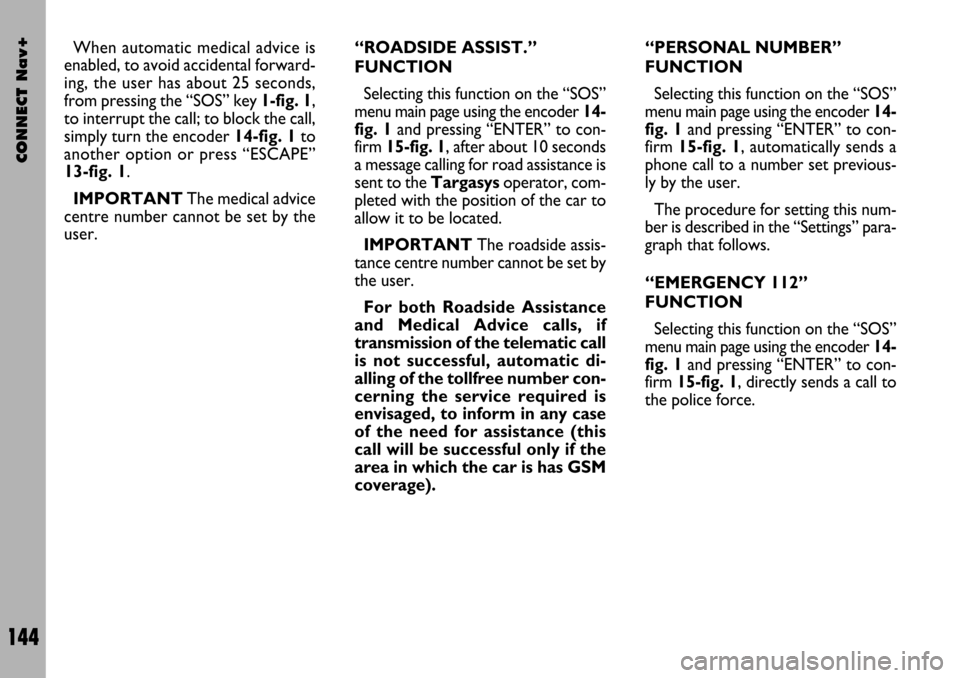
CONNECT Nav+
144
When automatic medical advice is
enabled, to avoid accidental forward-
ing, the user has about 25 seconds,
from pressing the “SOS” key 1-fig. 1,
to interrupt the call; to block the call,
simply turn the encoder 14-fig. 1to
another option or press “ESCAPE”
13-fig. 1.
IMPORTANTThe medical advice
centre number cannot be set by the
user.“ROADSIDE ASSIST.”
FUNCTION
Selecting this function on the “SOS”
menu main page using the encoder 14-
fig. 1and pressing “ENTER” to con-
firm 15-fig. 1, after about 10 seconds
a message calling for road assistance is
sent to the Targasysoperator, com-
pleted with the position of the car to
allow it to be located.
IMPORTANTThe roadside assis-
tance centre number cannot be set by
the user.
For both Roadside Assistance
and Medical Advice calls, if
transmission of the telematic call
is not successful, automatic di-
alling of the tollfree number con-
cerning the service required is
envisaged, to inform in any case
of the need for assistance (this
call will be successful only if the
area in which the car is has GSM
coverage).“PERSONAL NUMBER”
FUNCTION
Selecting this function on the “SOS”
menu main page using the encoder 14-
fig. 1and pressing “ENTER” to con-
firm 15-fig. 1, automatically sends a
phone call to a number set previous-
ly by the user.
The procedure for setting this num-
ber is described in the “Settings” para-
graph that follows.
“EMERGENCY 112”
FUNCTION
Selecting this function on the “SOS”
menu main page using the encoder 14-
fig. 1and pressing “ENTER” to con-
firm 15-fig. 1, directly sends a call to
the police force.
Page 146 of 166
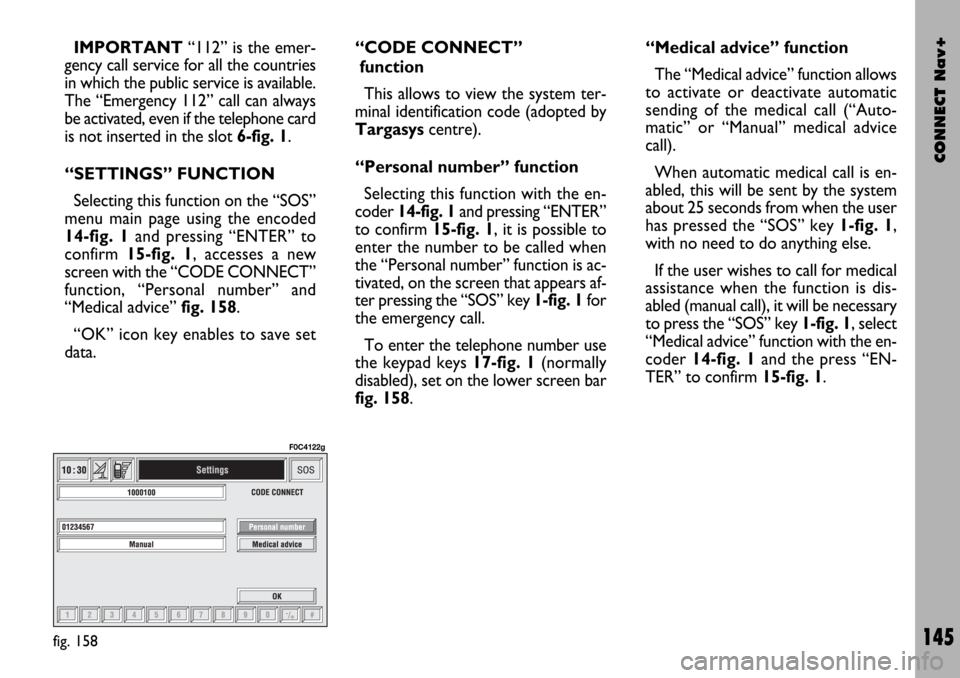
CONNECT Nav+
145
IMPORTANT“112” is the emer-
gency call service for all the countries
in which the public service is available.
The “Emergency 112” call can always
be activated, even if the telephone card
is not inserted in the slot 6-fig. 1.
“SETTINGS” FUNCTION
Selecting this function on the “SOS”
menu main page using the encoded
14-fig. 1and pressing “ENTER” to
confirm 15-fig. 1, accesses a new
screen with the “CODE CONNECT”
function, “Personal number” and
“Medical advice” fig. 158.
“OK” icon key enables to save set
data.“CODE CONNECT”
function
This allows to view the system ter-
minal identification code (adopted by
Targasyscentre).
“Personal number” function
Selecting this function with the en-
coder 14-fig. 1and pressing “ENTER”
to confirm 15-fig. 1, it is possible to
enter the number to be called when
the “Personal number” function is ac-
tivated, on the screen that appears af-
ter pressing the “SOS” key 1-fig. 1for
the emergency call.
To enter the telephone number use
the keypad keys 17-fig. 1(normally
disabled), set on the lower screen bar
fig. 158.“Medical advice” function
The “Medical advice” function allows
to activate or deactivate automatic
sending of the medical call (“Auto-
matic” or “Manual” medical advice
call).
When automatic medical call is en-
abled, this will be sent by the system
about 25 seconds from when the user
has pressed the “SOS” key 1-fig. 1,
with no need to do anything else.
If the user wishes to call for medical
assistance when the function is dis-
abled (manual call), it will be necessary
to press the “SOS” key 1-fig. 1, select
“Medical advice” function with the en-
coder 14-fig. 1and the press “EN-
TER” to confirm 15-fig. 1.
fig. 158
F0C4122g
Page 147 of 166
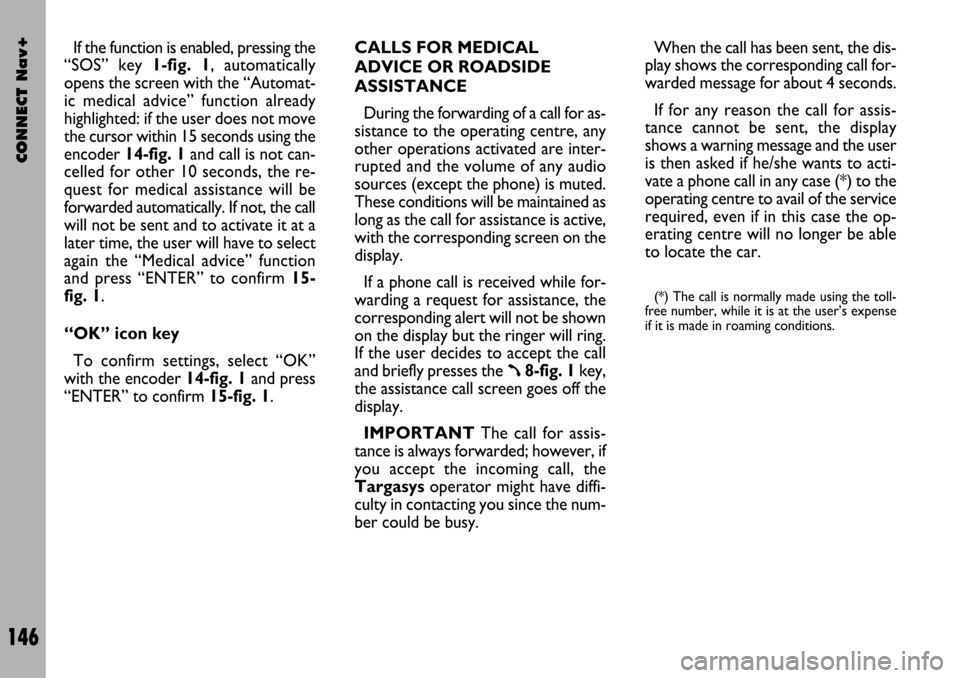
CONNECT Nav+
146
If the function is enabled, pressing the
“SOS” key 1-fig. 1, automatically
opens the screen with the “Automat-
ic medical advice” function already
highlighted: if the user does not move
the cursor within 15 seconds using the
encoder 14-fig. 1and call is not can-
celled for other 10 seconds, the re-
quest for medical assistance will be
forwarded automatically. If not, the call
will not be sent and to activate it at a
later time, the user will have to select
again the “Medical advice” function
and press “ENTER” to confirm 15-
fig. 1.
“OK” icon key
To confirm settings, select “OK”
with the encoder 14-fig. 1and press
“ENTER” to confirm 15-fig. 1.CALLS FOR MEDICAL
ADVICE OR ROADSIDE
ASSISTANCE
During the forwarding of a call for as-
sistance to the operating centre, any
other operations activated are inter-
rupted and the volume of any audio
sources (except the phone) is muted.
These conditions will be maintained as
long as the call for assistance is active,
with the corresponding screen on the
display.
If a phone call is received while for-
warding a request for assistance, the
corresponding alert will not be shown
on the display but the ringer will ring.
If the user decides to accept the call
and briefly presses the
ß8-fig. 1key,
the assistance call screen goes off the
display.
IMPORTANTThe call for assis-
tance is always forwarded; however, if
you accept the incoming call, the
Targasysoperator might have diffi-
culty in contacting you since the num-
ber could be busy. When the call has been sent, the dis-
play shows the corresponding call for-
warded message for about 4 seconds.
If for any reason the call for assis-
tance cannot be sent, the display
shows a warning message and the user
is then asked if he/she wants to acti-
vate a phone call in any case (*) to the
operating centre to avail of the service
required, even if in this case the op-
erating centre will no longer be able
to locate the car.
(*) The call is normally made using the toll-
free number, while it is at the user’s expense
if it is made in roaming conditions.
Page 150 of 166
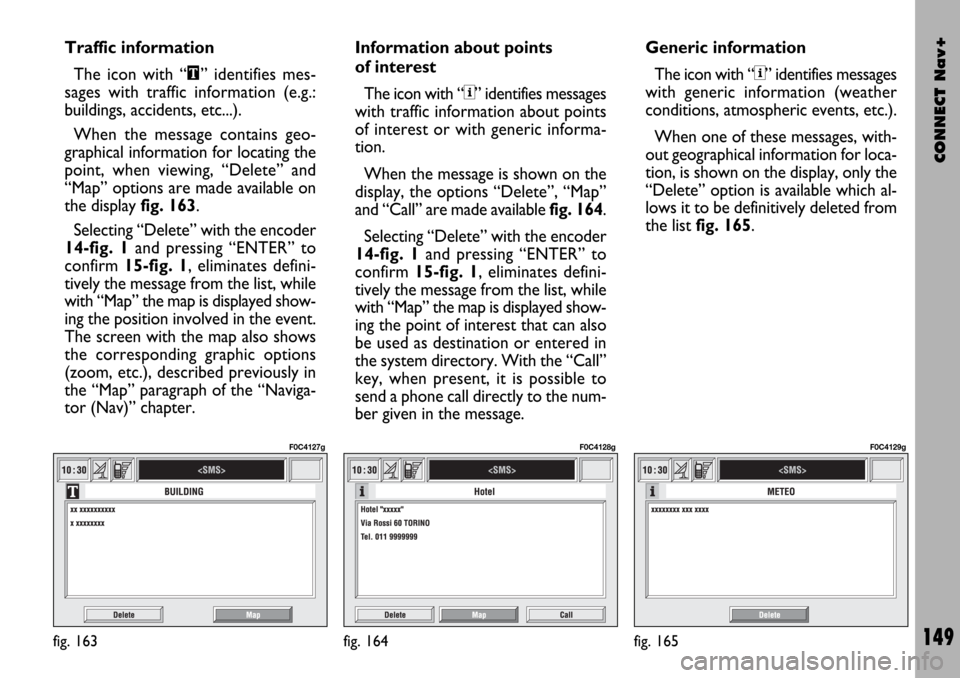
CONNECT Nav+
149
Traffic information
The icon with “\” identifies mes-
sages with traffic information (e.g.:
buildings, accidents, etc...).
When the message contains geo-
graphical information for locating the
point, when viewing, “Delete” and
“Map” options are made available on
the display fig. 163.
Selecting “Delete” with the encoder
14-fig. 1and pressing “ENTER” to
confirm 15-fig. 1, eliminates defini-
tively the message from the list, while
with “Map” the map is displayed show-
ing the position involved in the event.
The screen with the map also shows
the corresponding graphic options
(zoom, etc.), described previously in
the “Map” paragraph of the “Naviga-
tor (Nav)” chapter.Information about points
of interest
The icon with “<” identifies messages
with traffic information about points
of interest or with generic informa-
tion.
When the message is shown on the
display, the options “Delete”, “Map”
and “Call” are made available fig. 164.
Selecting “Delete” with the encoder
14-fig. 1and pressing “ENTER” to
confirm 15-fig. 1, eliminates defini-
tively the message from the list, while
with “Map” the map is displayed show-
ing the point of interest that can also
be used as destination or entered in
the system directory. With the “Call”
key, when present, it is possible to
send a phone call directly to the num-
ber given in the message.Generic information
The icon with “<” identifies messages
with generic information (weather
conditions, atmospheric events, etc.).
When one of these messages, with-
out geographical information for loca-
tion, is shown on the display, only the
“Delete” option is available which al-
lows it to be definitively deleted from
the list fig. 165.
fig. 163
F0C4127g
fig. 164
F0C4128g
fig. 165
F0C4129g
Page 151 of 166
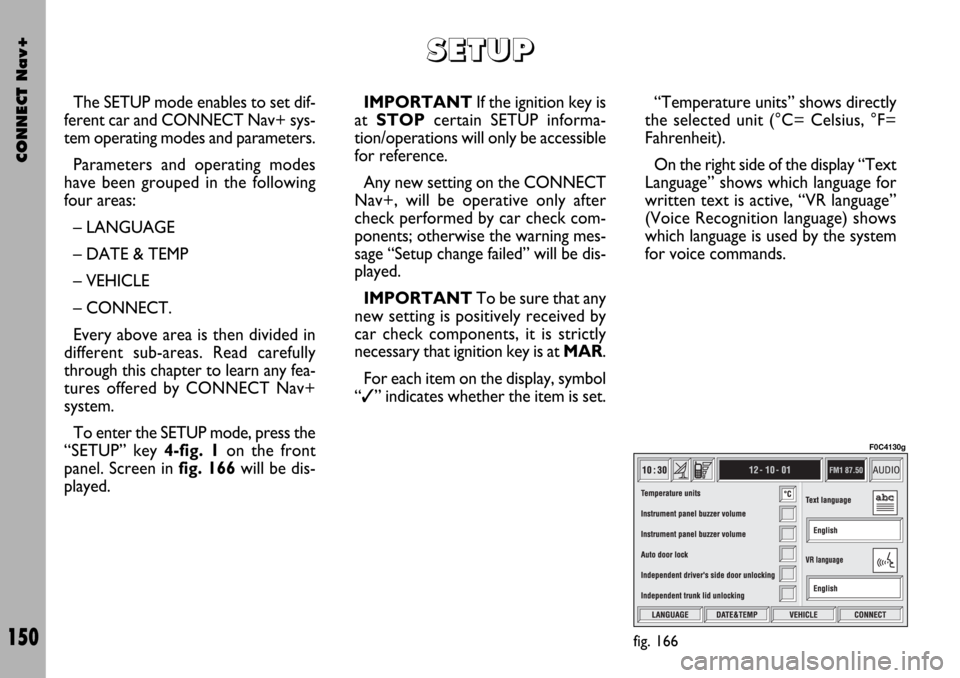
CONNECT Nav+
150
The SETUP mode enables to set dif-
ferent car and CONNECT Nav+ sys-
tem operating modes and parameters.
Parameters and operating modes
have been grouped in the following
four areas:
– LANGUAGE
– DATE & TEMP
– VEHICLE
– CONNECT.
Every above area is then divided in
different sub-areas. Read carefully
through this chapter to learn any fea-
tures offered by CONNECT Nav+
system.
To enter the SETUP mode, press the
“SETUP” key 4-fig. 1on the front
panel. Screen in fig. 166will be dis-
played.IMPORTANTIf the ignition key is
at STOPcertain SETUP informa-
tion/operations will only be accessible
for reference.
Any new setting on the CONNECT
Nav+, will be operative only after
check performed by car check com-
ponents; otherwise the warning mes-
sage “Setup change failed” will be dis-
played.
IMPORTANTTo be sure that any
new setting is positively received by
car check components, it is strictly
necessary that ignition key is at MAR.
For each item on the display, symbol
“✓” indicates whether the item is set.“Temperature units” shows directly
the selected unit (°C= Celsius, °F=
Fahrenheit).
On the right side of the display “Text
Language” shows which language for
written text is active, “VR language”
(Voice Recognition language) shows
which language is used by the system
for voice commands.
S S
E E
T T
U U
P P
fig. 166
F0C4130g
Page 152 of 166
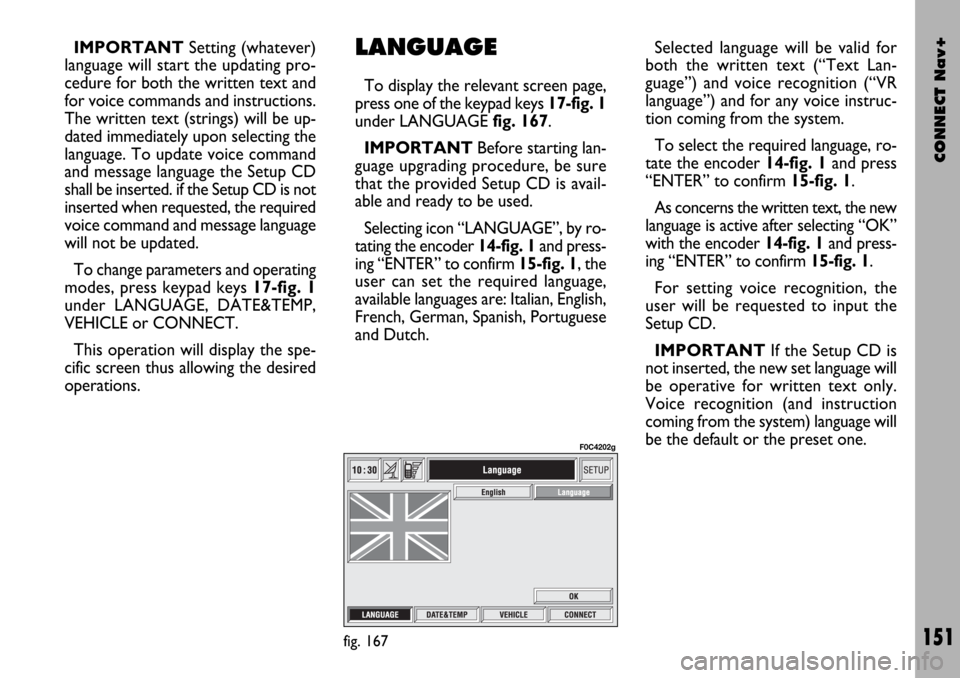
CONNECT Nav+
151
IMPORTANTSetting (whatever)
language will start the updating pro-
cedure for both the written text and
for voice commands and instructions.
The written text (strings) will be up-
dated immediately upon selecting the
language. To update voice command
and message language the Setup CD
shall be inserted. if the Setup CD is not
inserted when requested, the required
voice command and message language
will not be updated.
To change parameters and operating
modes, press keypad keys 17-fig. 1
under LANGUAGE, DATE&TEMP,
VEHICLE or CONNECT.
This operation will display the spe-
cific screen thus allowing the desired
operations.LANGUAGE
To display the relevant screen page,
press one of the keypad keys 17-fig. 1
under LANGUAGE fig. 167.
IMPORTANTBefore starting lan-
guage upgrading procedure, be sure
that the provided Setup CD is avail-
able and ready to be used.
Selecting icon “LANGUAGE”, by ro-
tating the encoder 14-fig. 1and press-
ing “ENTER” to confirm 15-fig. 1, the
user can set the required language,
available languages are: Italian, English,
French, German, Spanish, Portuguese
and Dutch.Selected language will be valid for
both the written text (“Text Lan-
guage”) and voice recognition (“VR
language”) and for any voice instruc-
tion coming from the system.
To select the required language, ro-
tate the encoder 14-fig. 1and press
“ENTER” to confirm 15-fig. 1.
As concerns the written text, the new
language is active after selecting “OK”
with the encoder 14-fig. 1and press-
ing “ENTER” to confirm 15-fig. 1.
For setting voice recognition, the
user will be requested to input the
Setup CD.
IMPORTANTIf the Setup CD is
not inserted, the new set language will
be operative for written text only.
Voice recognition (and instruction
coming from the system) language will
be the default or the preset one.
fig. 167
F0C4202g
Page 153 of 166
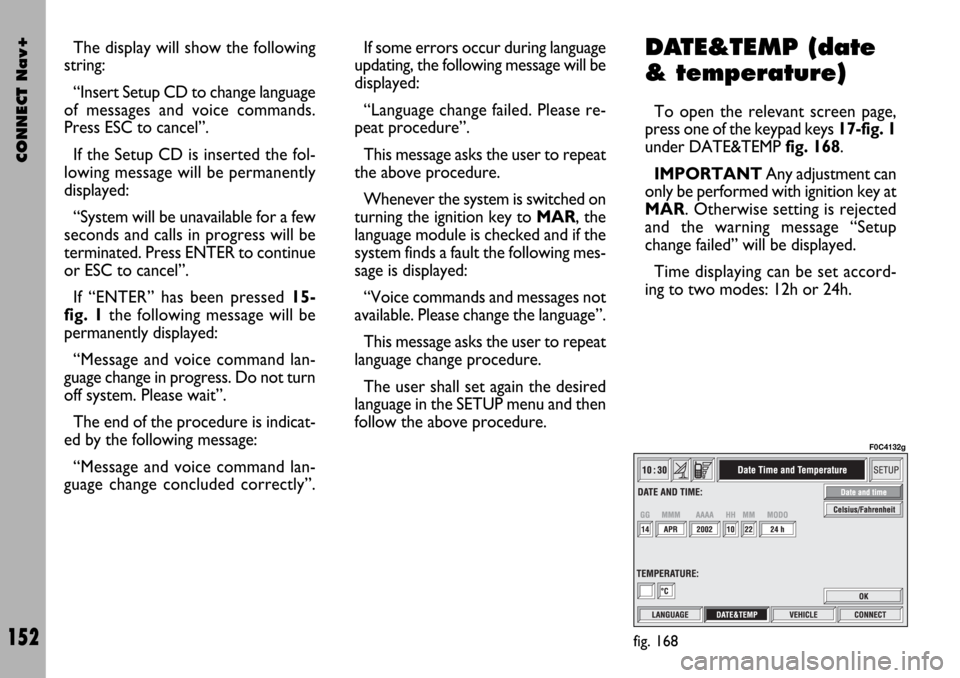
CONNECT Nav+
152
The display will show the following
string:
“Insert Setup CD to change language
of messages and voice commands.
Press ESC to cancel”.
If the Setup CD is inserted the fol-
lowing message will be permanently
displayed:
“System will be unavailable for a few
seconds and calls in progress will be
terminated. Press ENTER to continue
or ESC to cancel”.
If “ENTER” has been pressed 15-
fig. 1the following message will be
permanently displayed:
“Message and voice command lan-
guage change in progress. Do not turn
off system. Please wait”.
The end of the procedure is indicat-
ed by the following message:
“Message and voice command lan-
guage change concluded correctly”.If some errors occur during language
updating, the following message will be
displayed:
“Language change failed. Please re-
peat procedure”.
This message asks the user to repeat
the above procedure.
Whenever the system is switched on
turning the ignition key to MAR, the
language module is checked and if the
system finds a fault the following mes-
sage is displayed:
“Voice commands and messages not
available. Please change the language”.
This message asks the user to repeat
language change procedure.
The user shall set again the desired
language in the SETUP menu and then
follow the above procedure.DATE&TEMP (date
& temperature)
To open the relevant screen page,
press one of the keypad keys 17-fig. 1
under DATE&TEMP fig. 168.
IMPORTANTAny adjustment can
only be performed with ignition key at
MAR. Otherwise setting is rejected
and the warning message “Setup
change failed” will be displayed.
Time displaying can be set accord-
ing to two modes: 12h or 24h.
fig. 168
F0C4132g
Page 154 of 166
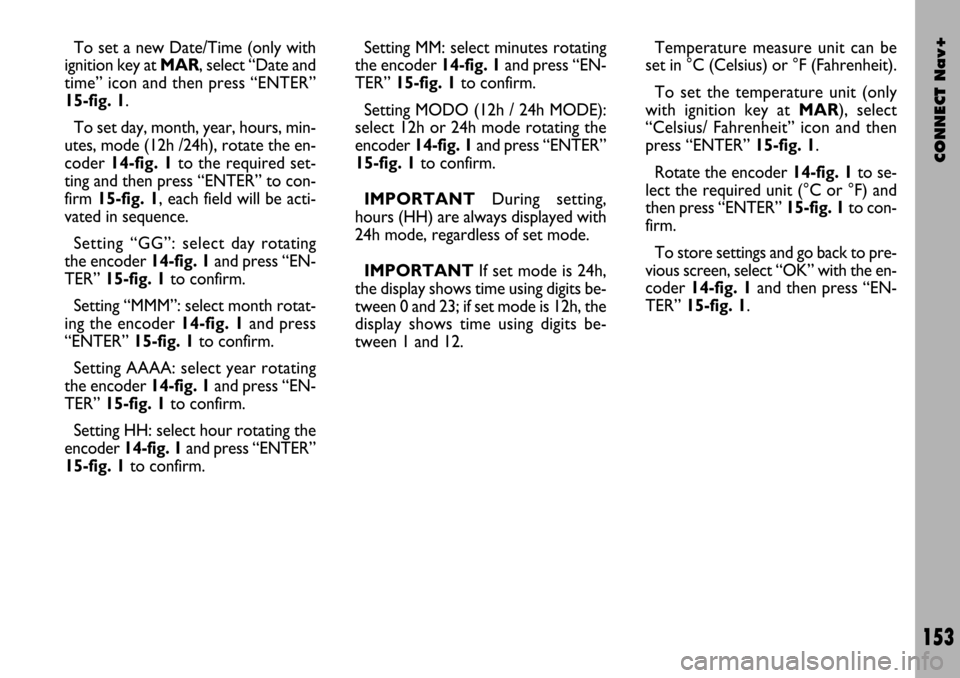
CONNECT Nav+
153
To set a new Date/Time (only with
ignition key at MAR, select “Date and
time” icon and then press “ENTER”
15-fig. 1.
To set day, month, year, hours, min-
utes, mode (12h /24h), rotate the en-
coder 14-fig. 1to the required set-
ting and then press “ENTER” to con-
firm 15-fig. 1, each field will be acti-
vated in sequence.
Setting “GG”: selectday rotating
the encoder 14-fig. 1and press “EN-
TER” 15-fig. 1to confirm.
Setting “MMM”: select month rotat-
ing the encoder 14-fig. 1and press
“ENTER” 15-fig. 1to confirm.
Setting AAAA: select year rotating
the encoder 14-fig. 1and press “EN-
TER”15-fig. 1to confirm.
Setting HH: select hour rotating the
encoder 14-fig. 1and press “ENTER”
15-fig. 1to confirm.Setting MM: select minutes rotating
the encoder 14-fig. 1and press “EN-
TER” 15-fig. 1to confirm.
Setting MODO (12h / 24h MODE):
select 12h or 24h mode rotating the
encoder 14-fig. 1and press “ENTER”
15-fig. 1to confirm.
IMPORTANTDuring setting,
hours (HH) are always displayed with
24h mode, regardless of set mode.
IMPORTANTIf set mode is 24h,
the display shows time using digits be-
tween 0 and 23; if set mode is 12h, the
display shows time using digits be-
tween 1 and 12.Temperature measure unit can be
set in °C (Celsius) or °F (Fahrenheit).
To set the temperature unit (only
with ignition key at MAR), select
“Celsius/ Fahrenheit” icon and then
press “ENTER” 15-fig. 1.
Rotate the encoder 14-fig. 1to se-
lect the required unit (°C or °F) and
then press “ENTER” 15-fig. 1to con-
firm.
To store settings and go back to pre-
vious screen, select “OK” with the en-
coder 14-fig. 1and then press “EN-
TER” 15-fig. 1.