key FIAT STILO 2004 1.G Connect NavPlus Manual
[x] Cancel search | Manufacturer: FIAT, Model Year: 2004, Model line: STILO, Model: FIAT STILO 2004 1.GPages: 166, PDF Size: 3.8 MB
Page 122 of 166
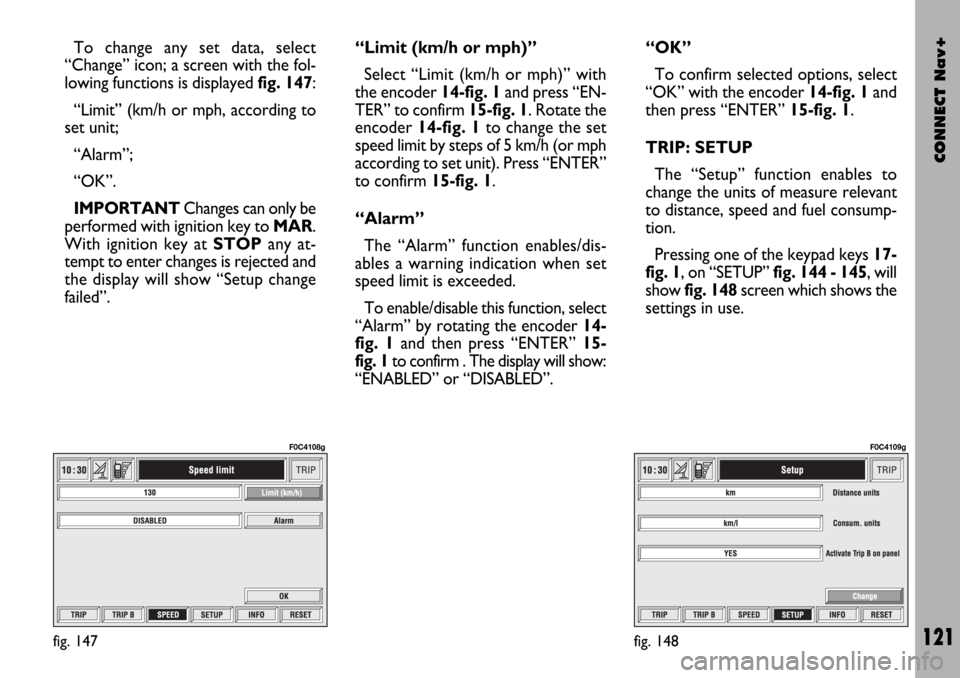
CONNECT Nav+
121
To change any set data, select
“Change” icon; a screen with the fol-
lowing functions is displayed fig. 147:
“Limit” (km/h or mph, according to
set unit;
“Alarm”;
“OK”.
IMPORTANTChanges can only be
performed with ignition key to MAR.
With ignition key at STOPany at-
tempt to enter changes is rejected and
the display will show “Setup change
failed”.“Limit (km/h or mph)”
Select “Limit (km/h or mph)” with
the encoder 14-fig. 1and press “EN-
TER” to confirm 15-fig. 1. Rotate the
encoder14-fig. 1to change the set
speed limit by steps of 5 km/h (or mph
according to set unit). Press “ENTER”
to confirm 15-fig. 1.
“Alarm”
The “Alarm” function enables/dis-
ables a warning indication when set
speed limit is exceeded.
To enable/disable this function, select
“Alarm” by rotating the encoder 14-
fig. 1and then press “ENTER” 15-
fig. 1 to confirm . The display will show:
“ENABLED” or “DISABLED”.“OK”
To confirm selected options, select
“OK” with the encoder 14-fig. 1and
then press “ENTER”15-fig. 1.
TRIP: SETUP
The “Setup” function enables to
change the units of measure relevant
to distance, speed and fuel consump-
tion.
Pressing one of the keypad keys 17-
fig. 1, on “SETUP” fig. 144 - 145, will
show fig. 148screen which shows the
settings in use.
fig. 147
F0C4108g
fig. 148
F0C4109g
Page 123 of 166
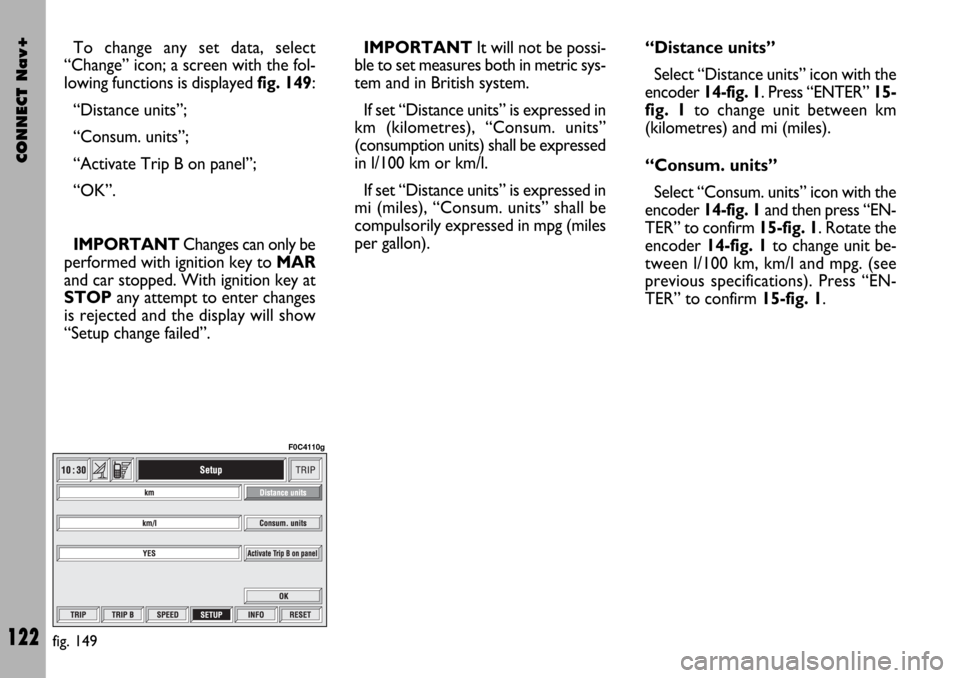
CONNECT Nav+
122
To change any set data, select
“Change” icon; a screen with the fol-
lowing functions is displayed fig. 149:
“Distance units”;
“Consum. units”;
“Activate Trip B on panel”;
“OK”.
IMPORTANTChanges can only be
performed with ignition key to MAR
and car stopped. With ignition key at
STOPany attempt to enter changes
is rejected and the display will show
“Setup change failed”.IMPORTANTIt will not be possi-
ble to set measures both in metric sys-
tem and in British system.
If set “Distance units” is expressed in
km (kilometres), “Consum. units”
(consumption units) shall be expressed
in l/100 km or km/l.
If set “Distance units” is expressed in
mi (miles), “Consum. units” shall be
compulsorily expressed in mpg (miles
per gallon).“Distance units”
Select “Distance units” icon with the
encoder 14-fig. 1. Press “ENTER” 15-
fig. 1 to change unit between km
(kilometres) and mi (miles).
“Consum. units”
Select “Consum. units” icon with the
encoder 14-fig. 1and then press “EN-
TER” to confirm 15-fig. 1. Rotate the
encoder 14-fig. 1to change unit be-
tween l/100 km, km/l and mpg. (see
previous specifications). Press “EN-
TER” to confirm 15-fig. 1.
fig. 149
F0C4110g
Page 124 of 166
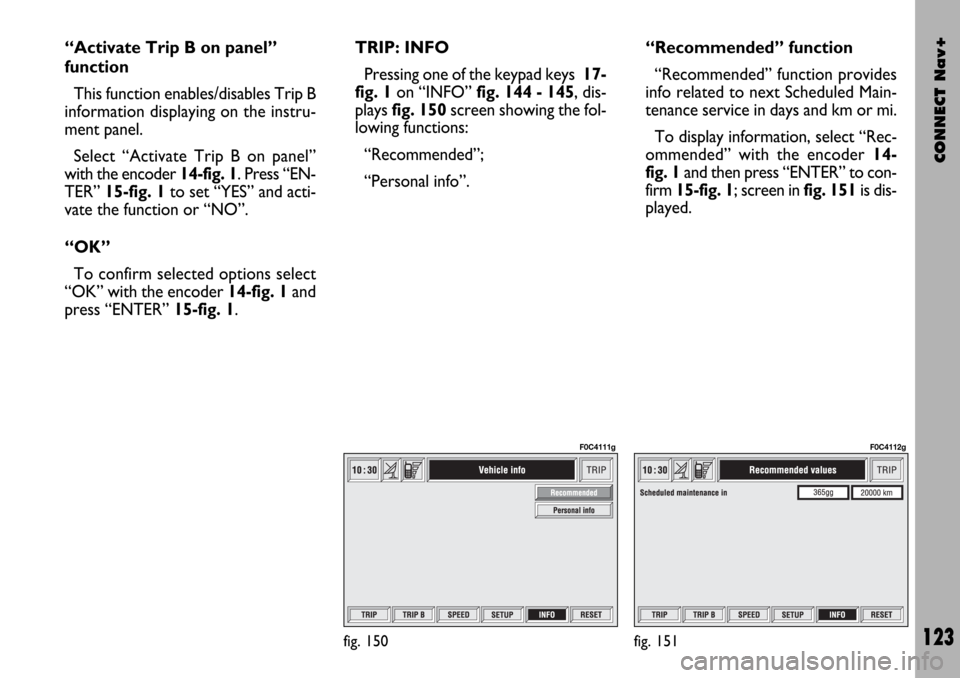
CONNECT Nav+
123
“Activate Trip B on panel”
function
This function enables/disables Trip B
information displaying on the instru-
ment panel.
Select “Activate Trip B on panel”
with the encoder 14-fig. 1. Press “EN-
TER” 15-fig. 1to set “YES” and acti-
vate the function or “NO”.
“OK”
To confirm selected options select
“OK” with the encoder 14-fig. 1and
press “ENTER” 15-fig. 1.TRIP: INFO
Pressing one of the keypad keys 17-
fig. 1on “INFO” fig. 144 - 145, dis-
plays fig. 150screen showing the fol-
lowing functions:
“Recommended”;
“Personal info”.“Recommended” function
“Recommended” function provides
info related to next Scheduled Main-
tenance service in days and km or mi.
To display information, select “Rec-
ommended” with the encoder 14-
fig. 1and then press “ENTER” to con-
firm 15-fig. 1; screen in fig. 151is dis-
played.
fig. 150
F0C4111g
fig. 151
F0C4112g
Page 125 of 166
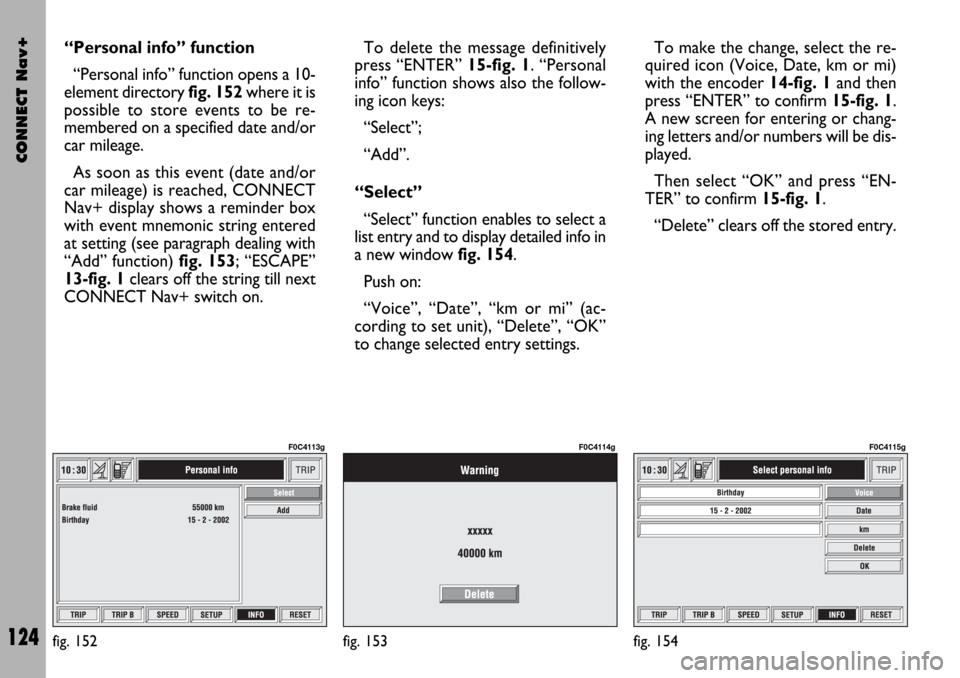
CONNECT Nav+
124
“Personal info” function
“Personal info” function opens a 10-
element directory fig. 152where it is
possible to store events to be re-
membered on a specified date and/or
car mileage.
As soon as this event (date and/or
car mileage) is reached, CONNECT
Nav+ display shows a reminder box
with event mnemonic string entered
at setting (see paragraph dealing with
“Add” function) fig. 153; “ESCAPE”
13-fig. 1clears off the string till next
CONNECT Nav+ switch on.To delete the message definitively
press “ENTER” 15-fig. 1. “Personal
info” function shows also the follow-
ing icon keys:
“Select”;
“Add”.
“Select”
“Select” function enables to select a
list entry and to display detailed info in
a new window fig. 154.
Push on:
“Voice”, “Date”, “km or mi” (ac-
cording to set unit), “Delete”, “OK”
to change selected entry settings.To make the change, select the re-
quired icon (Voice, Date, km or mi)
with the encoder 14-fig. 1and then
press “ENTER” to confirm 15-fig. 1.
A new screen for entering or chang-
ing letters and/or numbers will be dis-
played.
Then select “OK” and press “EN-
TER” to confirm 15-fig. 1.
“Delete” clears off the stored entry.
fig. 152
F0C4113g
fig. 153
F0C4114g
fig. 154
F0C4115g
Page 126 of 166

CONNECT Nav+
125
“Add”
“Add” function takes to a new screen
fig. 155where it is possible to enter
the mnemonic string showing event,
date and/or car mileage.
Push on:
“Voice”
“Date”, “km or mi” (according to set
unit), “Delete”, “OK”
to set the fields relevant to the new
entry. To make settings, select the required
icon (Voice, Date, km or mi) with the
encoder 14-fig. 1and then press “EN-
TER” to confirm 15-fig. 1. A new
screen for entering letters and/or
numbers will be displayed.
Then select “OK” and press “EN-
TER” to confirm 15-fig. 1.
“Delete” clears off the new entry.TRIP: RESET
“RESET” function resets on-board
computer data (trip time, distance
traveled, average speed and average
fuel consumption).
Press one of the two keys on the
keypad 17-fig. 1on “RESET”.
If “Trip B” window is active “Trip B”
fig. 145, only “Trip B” data are reset.
If “General Trip” window is active
fig. 144, both “General Trip” and
“Trip B” data are reset.
IMPORTANTTrip computer data
reset is only possible with ignition key
to MAR.
fig. 155
F0C4116g
Page 128 of 166
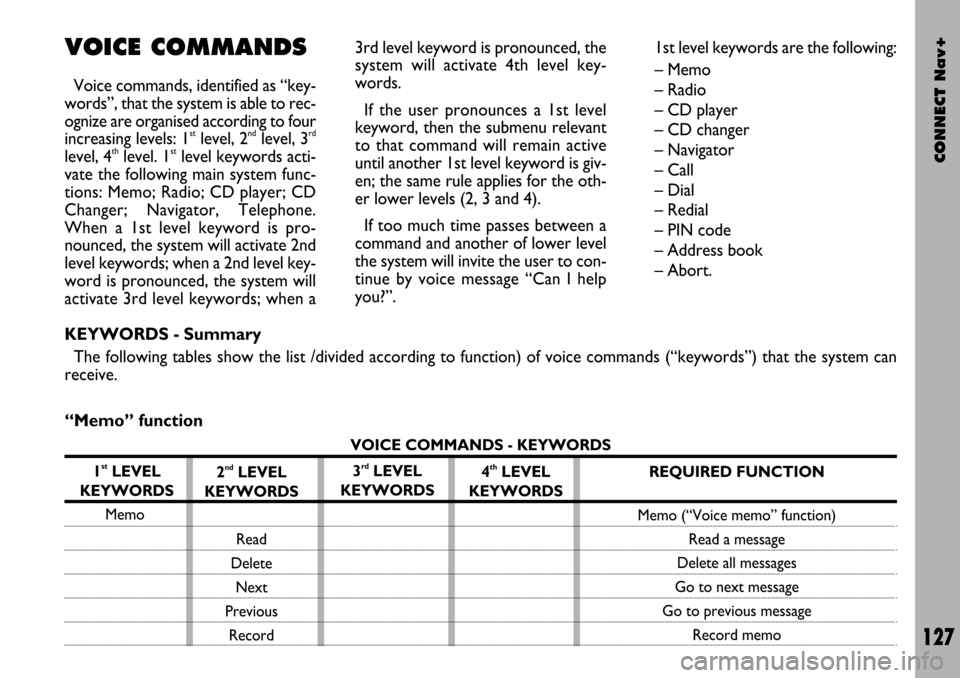
CONNECT Nav+
127
VOICE COMMANDS
Voice commands, identified as “key-
words”, that the system is able to rec-
ognize are organised according to four
increasing levels: 1
stlevel, 2ndlevel, 3rd
level, 4thlevel. 1stlevel keywords acti-
vate the following main system func-
tions: Memo; Radio; CD player; CD
Changer; Navigator, Telephone.
When a 1st level keyword is pro-
nounced, the system will activate 2nd
level keywords; when a 2nd level key-
word is pronounced, the system will
activate 3rd level keywords; when a3rd level keyword is pronounced, the
system will activate 4th level key-
words.
If the user pronounces a 1st level
keyword, then the submenu relevant
to that command will remain active
until another 1st level keyword is giv-
en; the same rule applies for the oth-
er lower levels (2, 3 and 4).
If too much time passes between a
command and another of lower level
the system will invite the user to con-
tinue by voice message “Can I help
you?”.1st level keywords are the following:
– Memo
– Radio
– CD player
– CD changer
– Navigator
– Call
– Dial
– Redial
– PIN code
– Address book
– Abort.
KEYWORDS - Summary
The following tables show the list /divided according to function) of voice commands (“keywords”) that the system can
receive.
“Memo” function
VOICE COMMANDS - KEYWORDS
1
stLEVEL
KEYWORDS
Memo
2ndLEVEL
KEYWORDS
Read
Delete
Next
Previous
Record3rdLEVEL
KEYWORDS4thLEVEL
KEYWORDSREQUIRED FUNCTION
Memo (“Voice memo” function)
Read a message
Delete all messages
Go to next message
Go to previous message
Record memo
Page 129 of 166
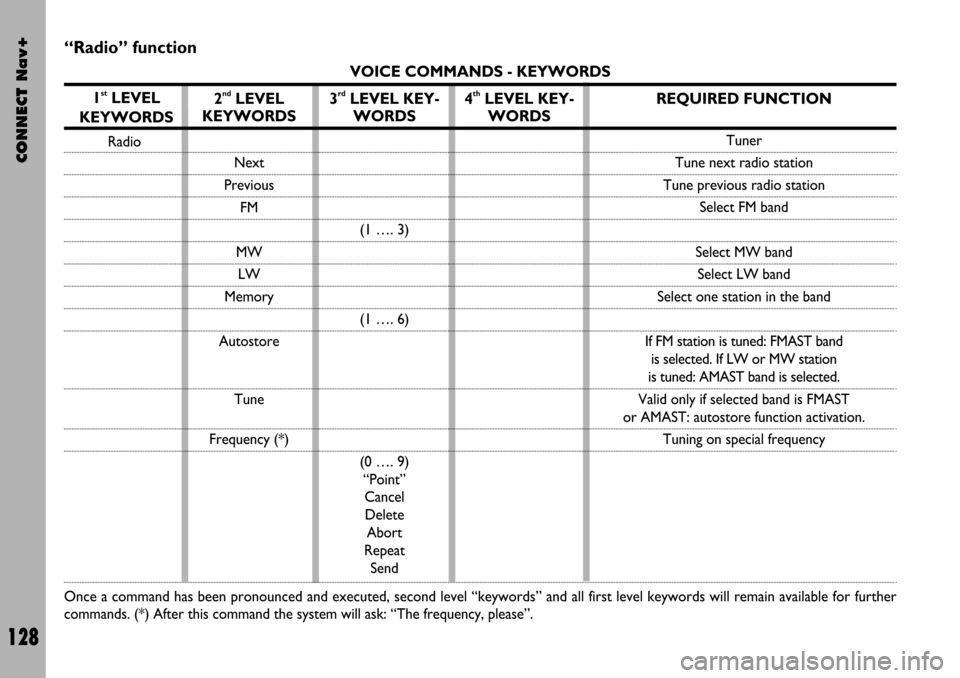
CONNECT Nav+
128
“Radio” function
VOICE COMMANDS - KEYWORDS
1
stLEVEL
KEYWORDS
Radio
Once a command has been pronounced and executed, second level “keywords” and all first level keywords will remain available for further
commands. (*) After this command the system will ask: “The frequency, please”.
2ndLEVEL
KEYWORDS
Next
Previous
FM
MW
LW
Memory
Autostore
Tune
Frequency (*)
3rdLEVEL KEY-
WORDS
(1 …. 3)
(1 …. 6)
(0 …. 9)
“Point”
Cancel
Delete
Abort
Repeat
Send
4thLEVEL KEY-
WORDSREQUIRED FUNCTION
Tuner
Tune next radio station
Tune previous radio station
Select FM band
Select MW band
Select LW band
Select one station in the band
If FM station is tuned: FMAST band
is selected. If LW or MW station
is tuned: AMAST band is selected.
Valid only if selected band is FMAST
or AMAST: autostore function activation.
Tuning on special frequency
Page 130 of 166
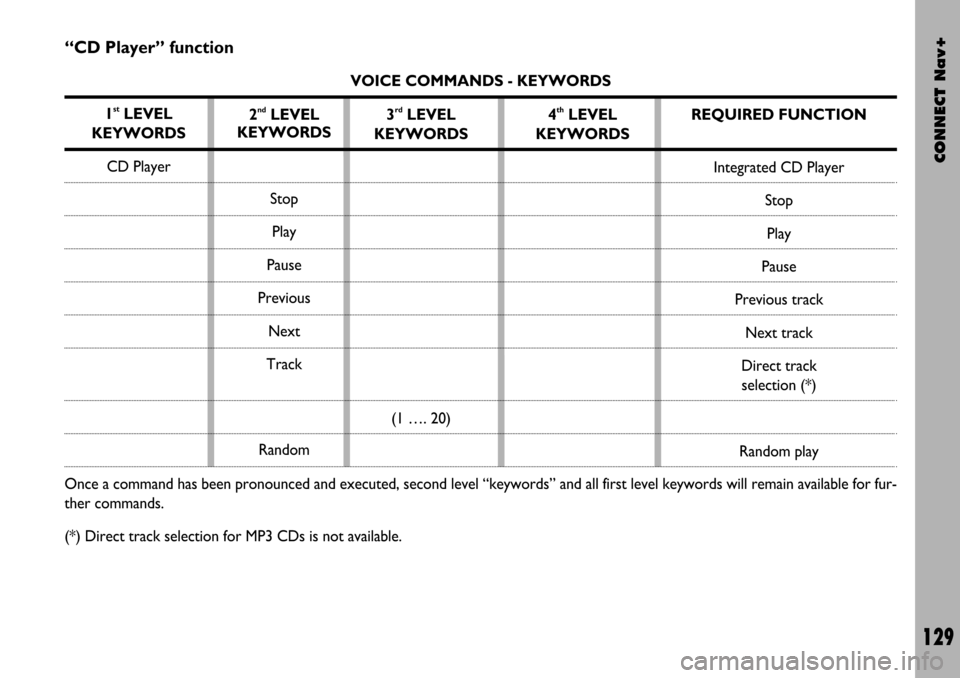
CONNECT Nav+
129
“CD Player” function
VOICE COMMANDS - KEYWORDS
1
stLEVEL
KEYWORDS
CD Player
Once a command has been pronounced and executed, second level “keywords” and all first level keywords will remain available for fur-
ther commands.
(*) Direct track selection for MP3 CDs is not available.2
ndLEVEL
KEYWORDS
Stop
Play
Pause
Previous
Next
Track
Random3rdLEVEL
KEYWORDS
(1 …. 20)4thLEVEL
KEYWORDSREQUIRED FUNCTION
Integrated CD Player
Stop
Play
Pause
Previous track
Next track
Direct track
selection (*)
Random play
Page 131 of 166
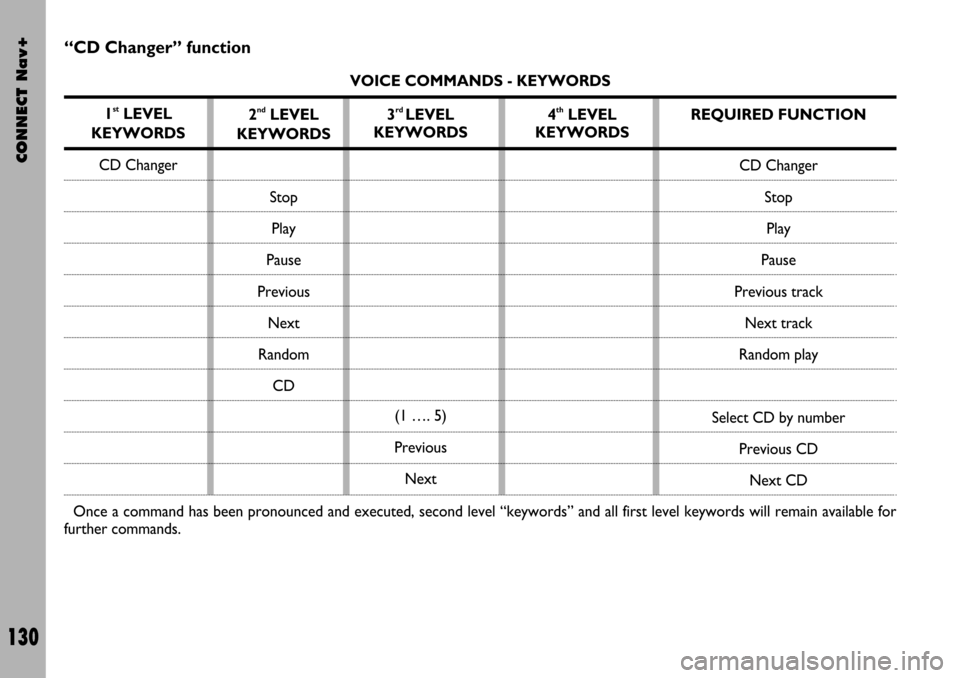
CONNECT Nav+
130
“CD Changer” function
VOICE COMMANDS - KEYWORDS
1
stLEVEL
KEYWORDS
CD Changer
Once a command has been pronounced and executed, second level “keywords” and all first level keywords will remain available for
further commands.2
ndLEVEL
KEYWORDS
Stop
Play
Pause
Previous
Next
Random
CD3rd LEVEL
KEYWORDS
(1 …. 5)
Previous
Next4thLEVEL
KEYWORDSREQUIRED FUNCTION
CD Changer
Stop
Play
Pause
Previous track
Next track
Random play
Select CD by number
Previous CD
Next CD
Page 132 of 166
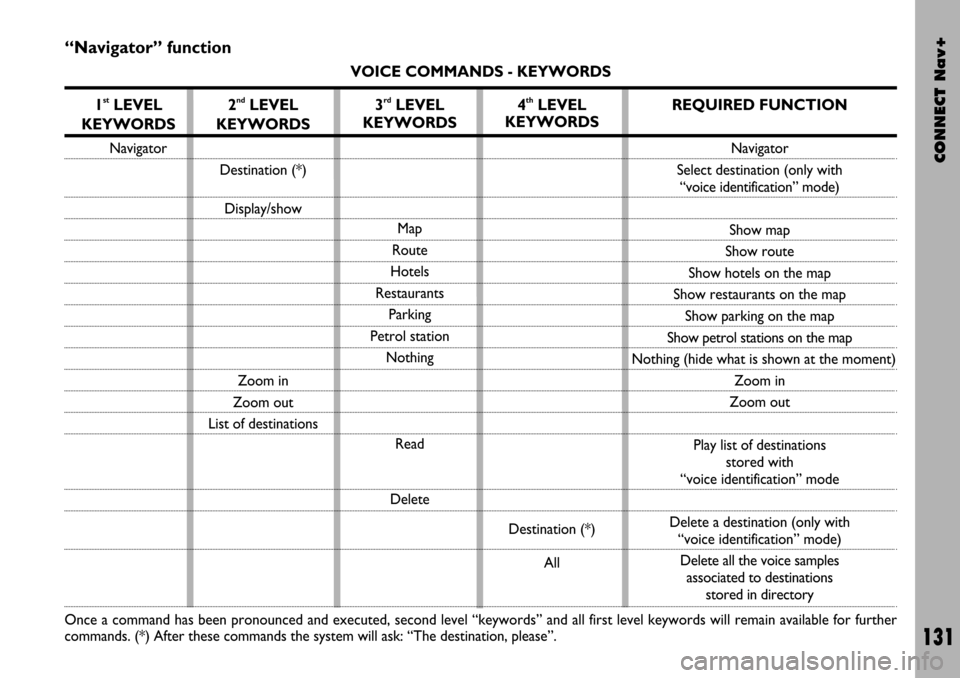
CONNECT Nav+
131
“Navigator” function
VOICE COMMANDS - KEYWORDS
1
stLEVEL
KEYWORDS
Navigator
Once a command has been pronounced and executed, second level “keywords” and all first level keywords will remain available for further
commands. (*) After these commands the system will ask: “The destination, please”.
2ndLEVEL
KEYWORDS
Destination (*)
Display/show
Zoom in
Zoom out
List of destinations
3rdLEVEL
KEYWORDS
Map
Route
Hotels
Restaurants
Parking
Petrol station
Nothing
Read
Delete
4thLEVEL
KEYWORDS
Destination (*)
All
REQUIRED FUNCTION
Navigator
Select destination (only with
“voice identification” mode)
Show map
Show route
Show hotels on the map
Show restaurants on the map
Show parking on the map
Show petrol stations on the map
Nothing (hide what is shown at the moment)
Zoom in
Zoom out
Play list of destinations
stored with
“voice identification” mode
Delete a destination (only with
“voice identification” mode)
Delete all the voice samples
associated to destinations
stored in directory