key FIAT STILO 2004 1.G Connect NavPlus Manual
[x] Cancel search | Manufacturer: FIAT, Model Year: 2004, Model line: STILO, Model: FIAT STILO 2004 1.GPages: 166, PDF Size: 3.8 MB
Page 155 of 166
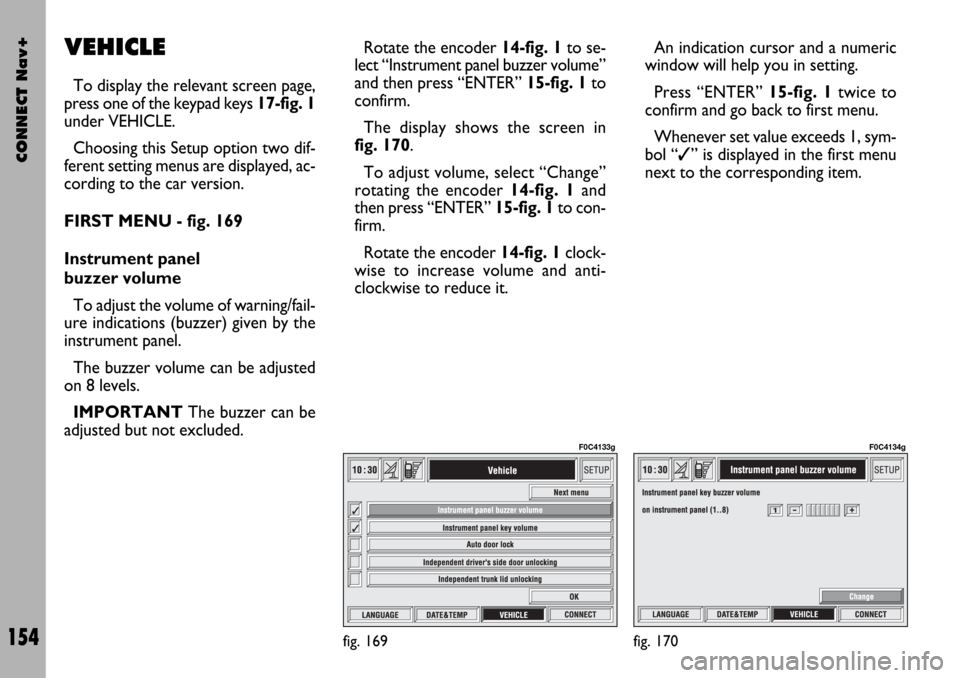
CONNECT Nav+
154
VEHICLE
To display the relevant screen page,
press one of the keypad keys 17-fig. 1
under VEHICLE.
Choosing this Setup option two dif-
ferent setting menus are displayed, ac-
cording to the car version.
FIRST MENU - fig. 169
Instrument panel
buzzer volume
To adjust the volume of warning/fail-
ure indications (buzzer) given by the
instrument panel.
The buzzer volume can be adjusted
on 8 levels.
IMPORTANT The buzzer can be
adjusted but not excluded.Rotate the encoder 14-fig. 1to se-
lect “Instrument panel buzzer volume”
and then press “ENTER” 15-fig. 1to
confirm.
The display shows the screen in
fig. 170.
To adjust volume, select “Change”
rotating the encoder 14-fig. 1and
then press “ENTER” 15-fig. 1to con-
firm.
Rotate the encoder 14-fig. 1clock-
wise to increase volume and anti-
clockwise to reduce it.An indication cursor and a numeric
window will help you in setting.
Press “ENTER” 15-fig. 1twice to
confirm and go back to first menu.
Whenever set value exceeds 1, sym-
bol “✓” is displayed in the first menu
next to the corresponding item.
fig. 169
F0C4133g
fig. 170
F0C4134g
Page 156 of 166
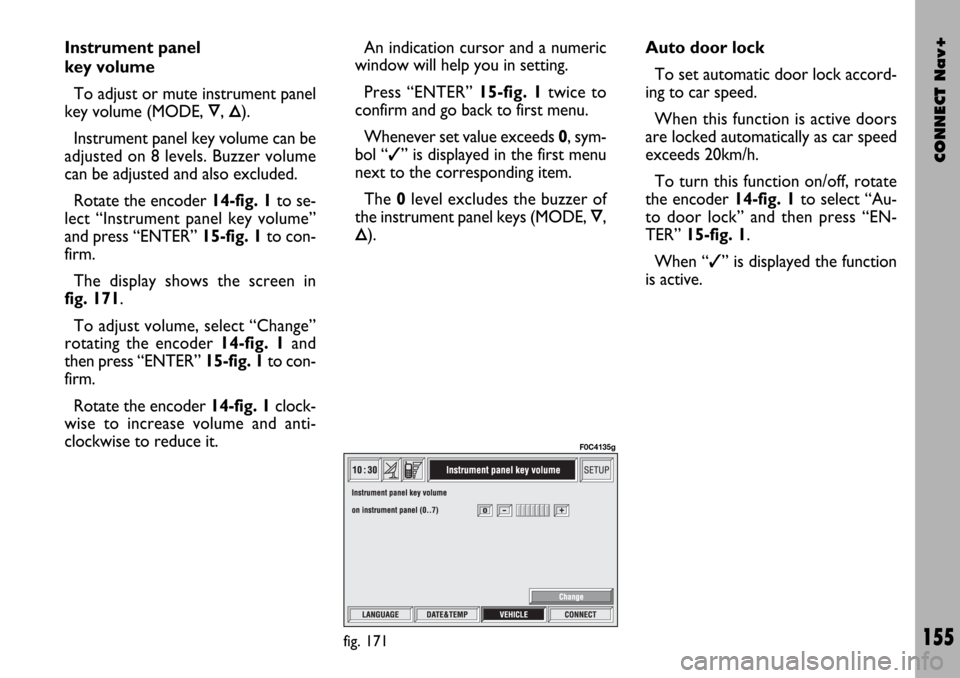
CONNECT Nav+
155
Instrument panel
key volume
To adjust or mute instrument panel
key volume (MODE,
Ô, Õ).
Instrument panel key volume can be
adjusted on 8 levels. Buzzer volume
can be adjusted and also excluded.
Rotate the encoder 14-fig. 1to se-
lect “Instrument panel key volume”
and press “ENTER” 15-fig. 1to con-
firm.
The display shows the screen in
fig. 171.
To adjust volume, select “Change”
rotating the encoder 14-fig. 1and
then press “ENTER” 15-fig. 1to con-
firm.
Rotate the encoder 14-fig. 1clock-
wise to increase volume and anti-
clockwise to reduce it.An indication cursor and a numeric
window will help you in setting.
Press “ENTER” 15-fig. 1twice to
confirm and go back to first menu.
Whenever set value exceeds 0, sym-
bol “✓” is displayed in the first menu
next to the corresponding item.
The 0level excludes the buzzer of
the instrument panel keys (MODE,
Ô,
Õ).Auto door lock
To set automatic door lock accord-
ing to car speed.
When this function is active doors
are locked automatically as car speed
exceeds 20km/h.
To turn this function on/off, rotate
the encoder 14-fig. 1to select “Au-
to door lock” and then press “EN-
TER” 15-fig. 1.
When “✓” is displayed the function
is active.
fig. 171
F0C4135g
Page 158 of 166
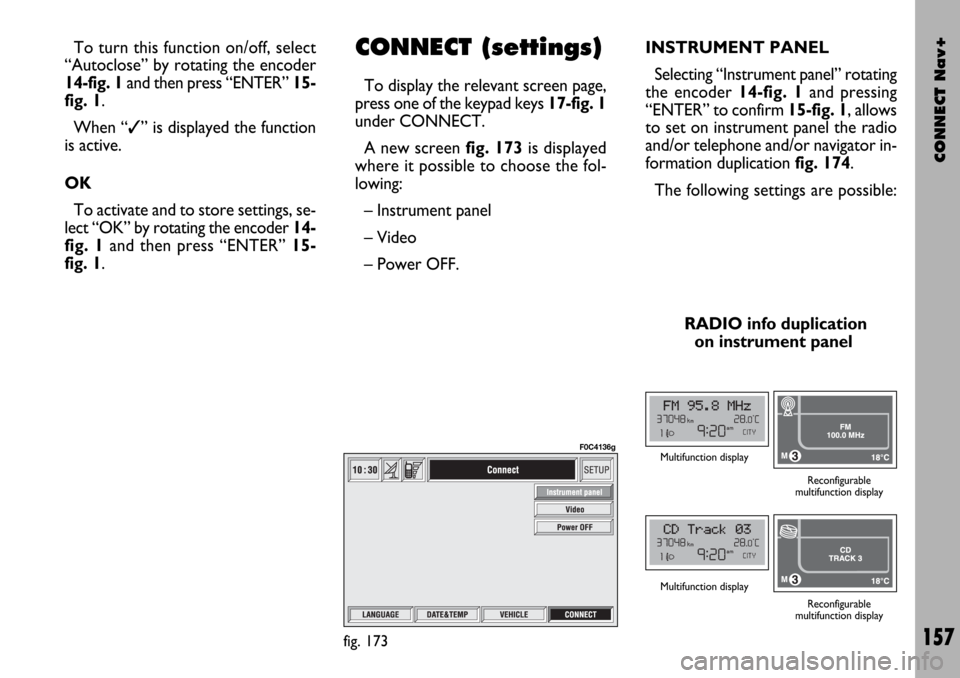
CONNECT Nav+
157
To turn this function on/off, select
“Autoclose” by rotating the encoder
14-fig. 1and then press “ENTER” 15-
fig. 1.
When “✓” is displayed the function
is active.
OK
To activate and to store settings, se-
lect “OK” by rotating the encoder 14-
fig. 1and then press “ENTER” 15-
fig. 1.CONNECT (settings)
To display the relevant screen page,
press one of the keypad keys 17-fig. 1
under CONNECT.
A new screen fig. 173is displayed
where it possible to choose the fol-
lowing:
– Instrument panel
– Video
– Power OFF.
fig. 173
F0C4136g
INSTRUMENT PANEL
Selecting “Instrument panel” rotating
the encoder 14-fig. 1and pressing
“ENTER” to confirm 15-fig. 1, allows
to set on instrument panel the radio
and/or telephone and/or navigator in-
formation duplication fig. 174.
The following settings are possible:
RADIO info duplication
on instrument panel
Multifunction display
Reconfigurable
multifunction display
Multifunction display
Reconfigurable
multifunction display
Page 159 of 166
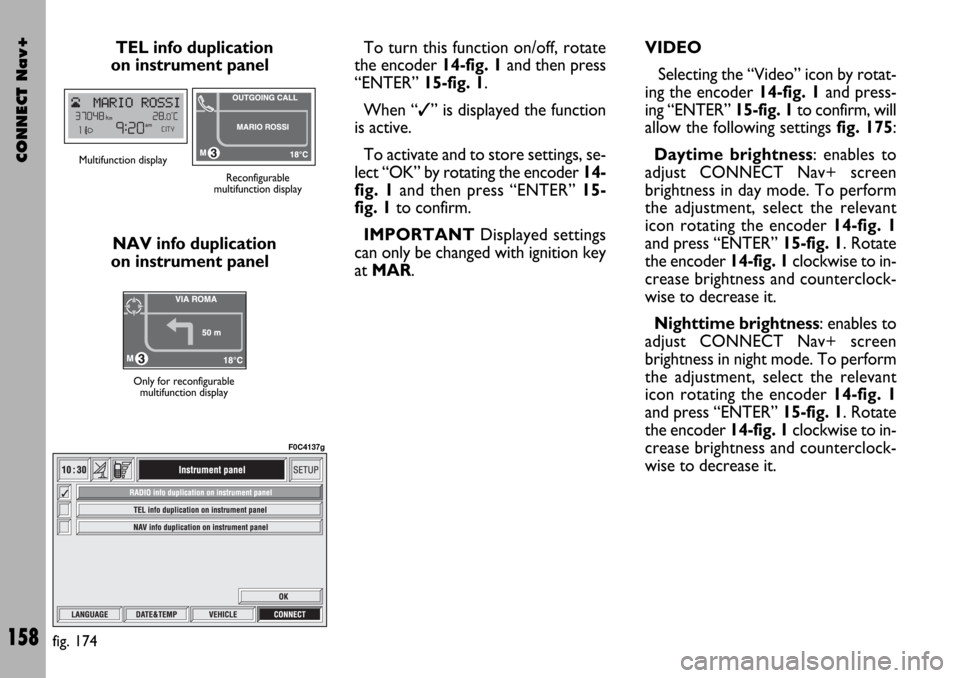
CONNECT Nav+
158
TEL info duplication
on instrument panel
NAV info duplication
on instrument panelTo turn this function on/off, rotate
the encoder 14-fig. 1and then press
“ENTER” 15-fig. 1.
When “✓” is displayed the function
is active.
To activate and to store settings, se-
lect “OK” by rotating the encoder 14-
fig. 1and then press “ENTER” 15-
fig. 1to confirm.
IMPORTANTDisplayed settings
can only be changed with ignition key
at MAR.
Multifunction display
Reconfigurable
multifunction display
Only for reconfigurable
multifunction display
fig. 174
F0C4137g
VIDEO
Selecting the “Video” icon by rotat-
ing the encoder 14-fig. 1and press-
ing “ENTER” 15-fig. 1to confirm, will
allow the following settings fig. 175:
Daytime brightness: enables to
adjust CONNECT Nav+ screen
brightness in day mode. To perform
the adjustment, select the relevant
icon rotating the encoder 14-fig. 1
and press “ENTER” 15-fig. 1. Rotate
the encoder 14-fig. 1clockwise to in-
crease brightness and counterclock-
wise to decrease it.
Nighttime brightness: enables to
adjust CONNECT Nav+ screen
brightness in night mode. To perform
the adjustment, select the relevant
icon rotating the encoder 14-fig. 1
and press “ENTER” 15-fig. 1. Rotate
the encoder 14-fig. 1clockwise to in-
crease brightness and counterclock-
wise to decrease it.
Page 160 of 166
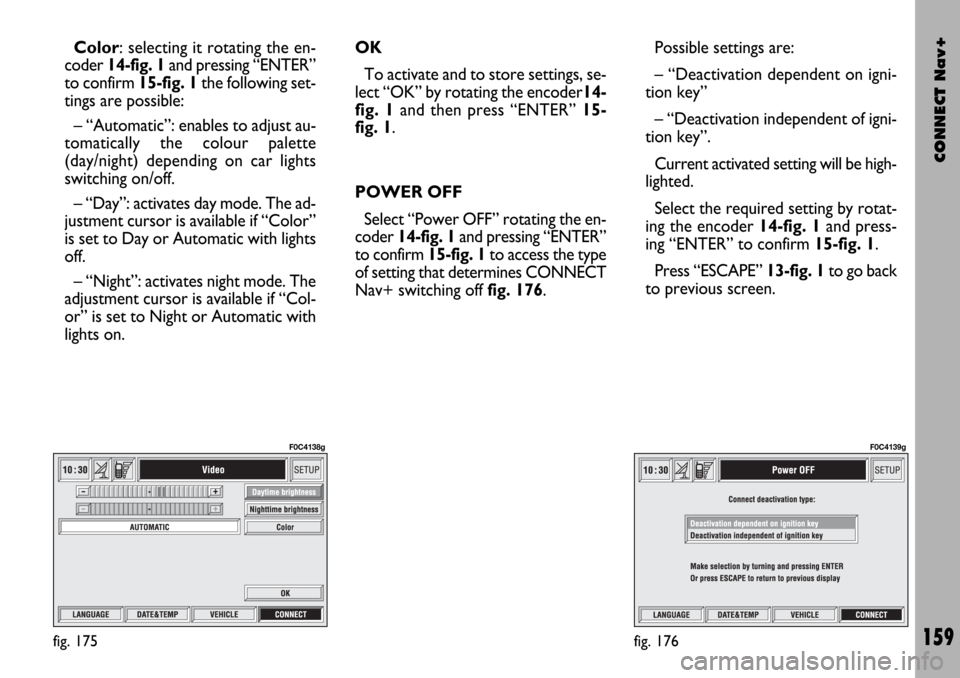
CONNECT Nav+
159
Color: selecting it rotating the en-
coder 14-fig. 1and pressing “ENTER”
to confirm 15-fig. 1the following set-
tings are possible:
– “Automatic”: enables to adjust au-
tomatically the colour palette
(day/night) depending on car lights
switching on/off.
– “Day”: activates day mode. The ad-
justment cursor is available if “Color”
is set to Day or Automatic with lights
off.
– “Night”: activates night mode. The
adjustment cursor is available if “Col-
or” is set to Night or Automatic with
lights on.OK
To activate and to store settings, se-
lect “OK” by rotating the encoder14-
fig. 1and then press “ENTER” 15-
fig. 1.
POWER OFF
Select “Power OFF” rotating the en-
coder 14-fig. 1and pressing “ENTER”
to confirm 15-fig. 1to access the type
of setting that determines CONNECT
Nav+ switching off fig. 176.Possible settings are:
– “Deactivation dependent on igni-
tion key”
– “Deactivation independent of igni-
tion key”.
Current activated setting will be high-
lighted.
Select the required setting by rotat-
ing the encoder 14-fig. 1and press-
ing “ENTER” to confirm 15-fig. 1.
Press “ESCAPE” 13-fig. 1to go back
to previous screen.
fig. 175
F0C4138g
fig. 176
F0C4139g
Page 161 of 166
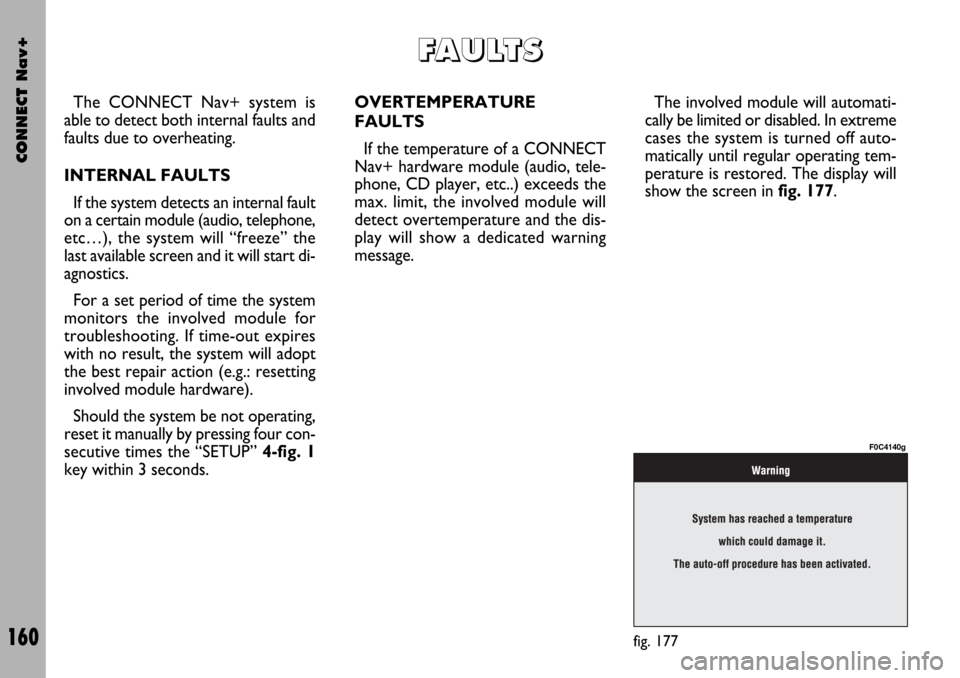
CONNECT Nav+
160
The CONNECT Nav+ system is
able to detect both internal faults and
faults due to overheating.
INTERNAL FAULTS
If the system detects an internal fault
on a certain module (audio, telephone,
etc…), the system will “freeze” the
last available screen and it will start di-
agnostics.
For a set period of time the system
monitors the involved module for
troubleshooting. If time-out expires
with no result, the system will adopt
the best repair action (e.g.: resetting
involved module hardware).
Should the system be not operating,
reset it manually by pressing four con-
secutive times the “SETUP” 4-fig. 1
key within 3 seconds.OVERTEMPERATURE
FAULTS
If the temperature of a CONNECT
Nav+ hardware module (audio, tele-
phone, CD player, etc..) exceeds the
max. limit, the involved module will
detect overtemperature and the dis-
play will show a dedicated warning
message.The involved module will automati-
cally be limited or disabled. In extreme
cases the system is turned off auto-
matically until regular operating tem-
perature is restored. The display will
show the screen in fig. 177.
F F
A A
U U
L L
T T
S S
fig. 177
F0C4140g