FIAT STILO 2004 1.G Connect NavPlus Manual
Manufacturer: FIAT, Model Year: 2004, Model line: STILO, Model: FIAT STILO 2004 1.GPages: 166, PDF Size: 3.8 MB
Page 51 of 166
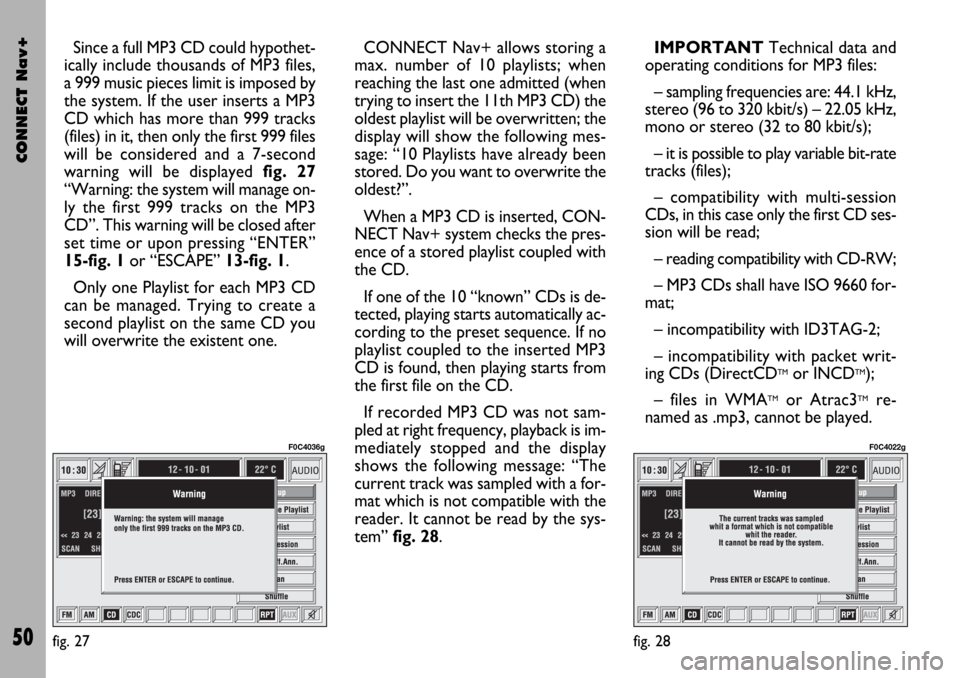
CONNECT Nav+
50
Since a full MP3 CD could hypothet-
ically include thousands of MP3 files,
a 999 music pieces limit is imposed by
the system. If the user inserts a MP3
CD which has more than 999 tracks
(files) in it, then only the first 999 files
will be considered and a 7-second
warning will be displayed fig. 27
“Warning: the system will manage on-
ly the first 999 tracks on the MP3
CD”. This warning will be closed after
set time or upon pressing “ENTER”
15-fig. 1or “ESCAPE” 13-fig. 1.
Only one Playlist for each MP3 CD
can be managed. Trying to create a
second playlist on the same CD you
will overwrite the existent one.CONNECT Nav+ allows storing a
max. number of 10 playlists; when
reaching the last one admitted (when
trying to insert the 11th MP3 CD) the
oldest playlist will be overwritten; the
display will show the following mes-
sage: “10 Playlists have already been
stored. Do you want to overwrite the
oldest?”.
When a MP3 CD is inserted, CON-
NECT Nav+ system checks the pres-
ence of a stored playlist coupled with
the CD.
If one of the 10 “known” CDs is de-
tected, playing starts automatically ac-
cording to the preset sequence. If no
playlist coupled to the inserted MP3
CD is found, then playing starts from
the first file on the CD.
If recorded MP3 CD was not sam-
pled at right frequency, playback is im-
mediately stopped and the display
shows the following message: “The
current track was sampled with a for-
mat which is not compatible with the
reader. It cannot be read by the sys-
tem” fig. 28.IMPORTANTTechnical data and
operating conditions for MP3 files:
– sampling frequencies are: 44.1 kHz,
stereo (96 to 320 kbit/s) – 22.05 kHz,
mono or stereo (32 to 80 kbit/s);
– it is possible to play variable bit-rate
tracks (files);
– compatibility with multi-session
CDs, in this case only the first CD ses-
sion will be read;
– reading compatibility with CD-RW;
– MP3 CDs shall have ISO 9660 for-
mat;
– incompatibility with ID3TAG-2;
– incompatibility with packet writ-
ing CDs (DirectCD
TMor INCDTM);
– files in WMA
TMor Atrac3TMre-
named as .mp3, cannot be played.
fig. 27
F0C4036g
fig. 28
F0C4022g
Page 52 of 166
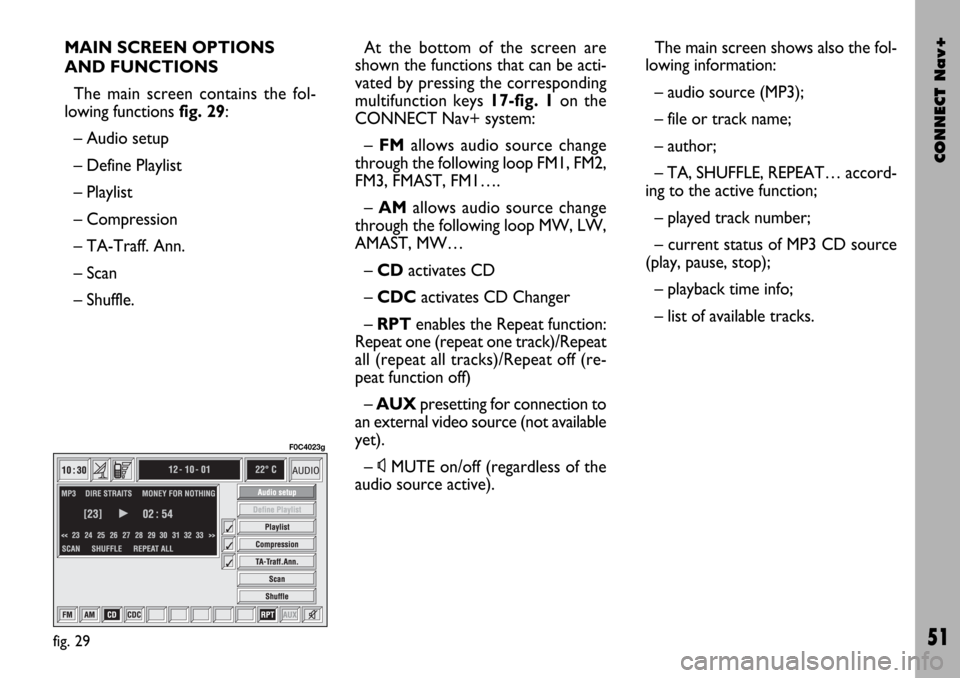
CONNECT Nav+
51
MAIN SCREEN OPTIONS
AND FUNCTIONS
The main screen contains the fol-
lowing functions fig. 29:
– Audio setup
– Define Playlist
– Playlist
– Compression
– TA-Traff. Ann.
– Scan
– Shuffle.At the bottom of the screen are
shown the functions that can be acti-
vated by pressing the corresponding
multifunction keys 17-fig. 1 on the
CONNECT Nav+ system:
– FMallows audio source change
through the following loop FM1, FM2,
FM3, FMAST, FM1….
–AMallows audio source change
through the following loop MW, LW,
AMAST, MW…
– CDactivates CD
– CDC activates CD Changer
– RPT enables the Repeat function:
Repeat one (repeat one track)/Repeat
all (repeat all tracks)/Repeat off (re-
peat function off)
– AUXpresetting for connection to
an external video source (not available
yet).
– ÙMUTE on/off (regardless of the
audio source active).The main screen shows also the fol-
lowing information:
– audio source (MP3);
– file or track name;
– author;
– TA, SHUFFLE, REPEAT… accord-
ing to the active function;
– played track number;
– current status of MP3 CD source
(play, pause, stop);
– playback time info;
– list of available tracks.
fig. 29
F0C4023g
Page 53 of 166
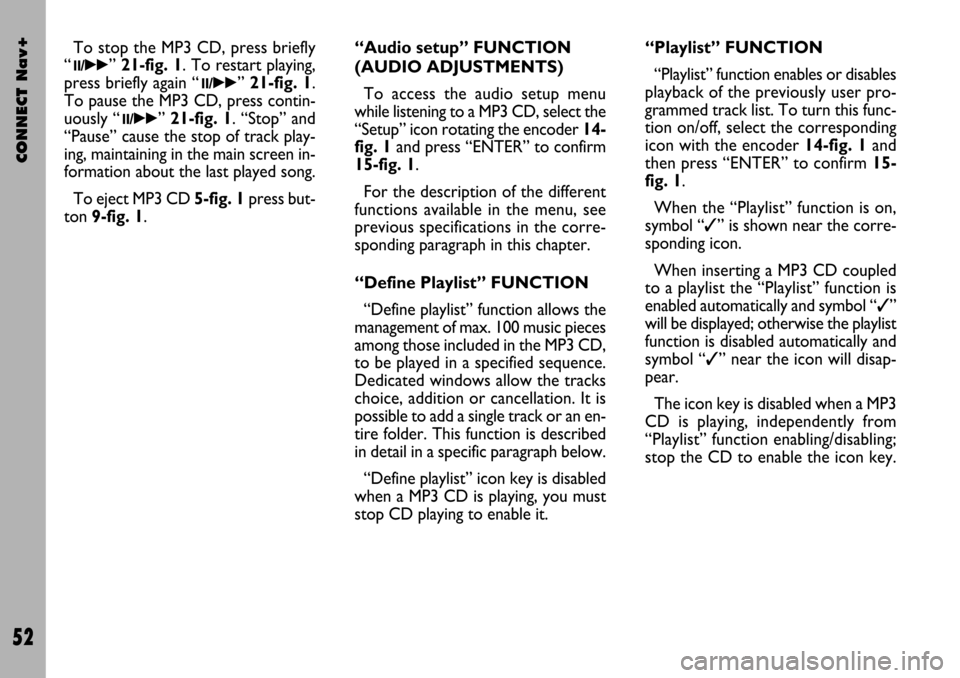
CONNECT Nav+
52
To stop the MP3 CD, press briefly
“
11/˙˙” 21-fig. 1. To restart playing,
press briefly again “
11/˙˙” 21-fig. 1.
To pause the MP3 CD, press contin-
uously “
11/˙˙” 21-fig. 1. “Stop” and
“Pause” cause the stop of track play-
ing, maintaining in the main screen in-
formation about the last played song.
To eject MP3 CD 5-fig. 1press but-
ton 9-fig. 1.“Audio setup” FUNCTION
(AUDIO ADJUSTMENTS)
To access the audio setup menu
while listening to a MP3 CD, select the
“Setup” icon rotating the encoder 14-
fig. 1and press “ENTER” to confirm
15-fig. 1.
For the description of the different
functions available in the menu, see
previous specifications in the corre-
sponding paragraph in this chapter.
“Define Playlist” FUNCTION
“Define playlist” function allows the
management of max. 100 music pieces
among those included in the MP3 CD,
to be played in a specified sequence.
Dedicated windows allow the tracks
choice, addition or cancellation. It is
possible to add a single track or an en-
tire folder. This function is described
in detail in a specific paragraph below.
“Define playlist” icon key is disabled
when a MP3 CD is playing, you must
stop CD playing to enable it.“Playlist” FUNCTION
“Playlist” function enables or disables
playback of the previously user pro-
grammed track list. To turn this func-
tion on/off, select the corresponding
icon with the encoder 14-fig. 1and
then press “ENTER” to confirm 15-
fig. 1.
When the “Playlist” function is on,
symbol “✓” is shown near the corre-
sponding icon.
When inserting a MP3 CD coupled
to a playlist the “Playlist” function is
enabled automatically and symbol “✓”
will be displayed; otherwise the playlist
function is disabled automatically and
symbol “✓” near the icon will disap-
pear.
The icon key is disabled when a MP3
CD is playing, independently from
“Playlist” function enabling/disabling;
stop the CD to enable the icon key.
Page 54 of 166
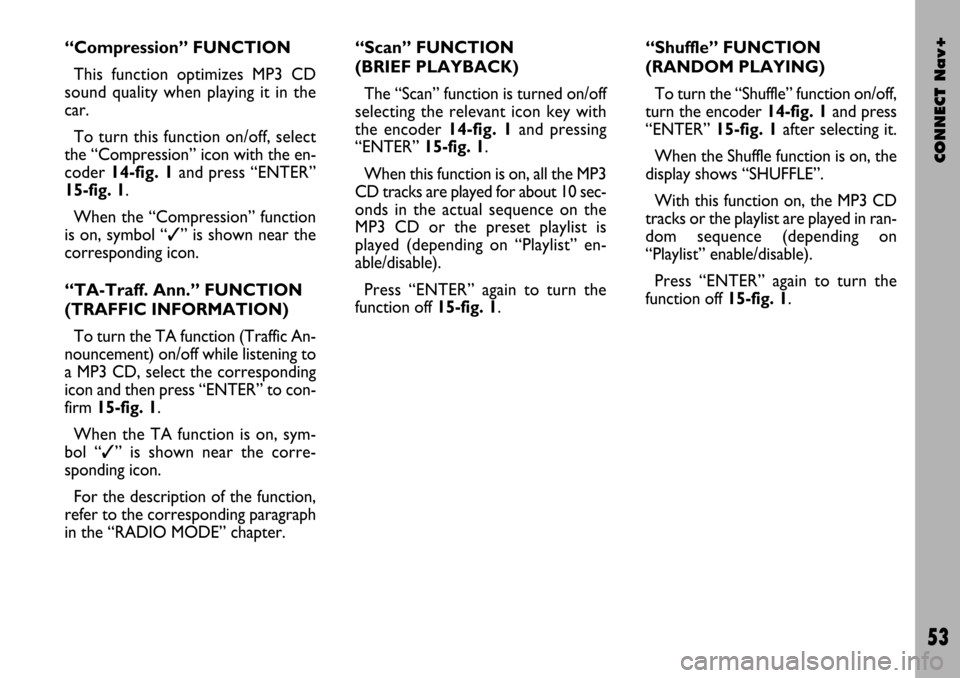
CONNECT Nav+
53
“Compression” FUNCTION
This function optimizes MP3 CD
sound quality when playing it in the
car.
To turn this function on/off, select
the “Compression” icon with the en-
coder 14-fig. 1and press “ENTER”
15-fig. 1.
When the “Compression” function
is on, symbol “✓” is shown near the
corresponding icon.
“TA-Traff. Ann.” FUNCTION
(TRAFFIC INFORMATION)
To turn the TA function (Traffic An-
nouncement) on/off while listening to
a MP3 CD, select the corresponding
icon and then press “ENTER” to con-
firm 15-fig. 1.
When the TA function is on, sym-
bol “✓” is shown near the corre-
sponding icon.
For the description of the function,
refer to the corresponding paragraph
in the “RADIO MODE” chapter.“Scan” FUNCTION
(BRIEF PLAYBACK)
The “Scan” function is turned on/off
selecting the relevant icon key with
the encoder 14-fig. 1and pressing
“ENTER”15-fig. 1.
When this function is on, all the MP3
CD tracks are played for about 10 sec-
onds in the actual sequence on the
MP3 CD or the preset playlist is
played (depending on “Playlist” en-
able/disable).
Press “ENTER” again to turn the
function off 15-fig. 1. “Shuffle” FUNCTION
(RANDOM PLAYING)
To turn the “Shuffle” function on/off,
turn the encoder 14-fig. 1 and press
“ENTER” 15-fig. 1after selecting it.
When the Shuffle function is on, the
display shows “SHUFFLE”.
With this function on, the MP3 CD
tracks or the playlist are played in ran-
dom sequence (depending on
“Playlist” enable/disable).
Press “ENTER” again to turn the
function off 15-fig. 1.
Page 55 of 166
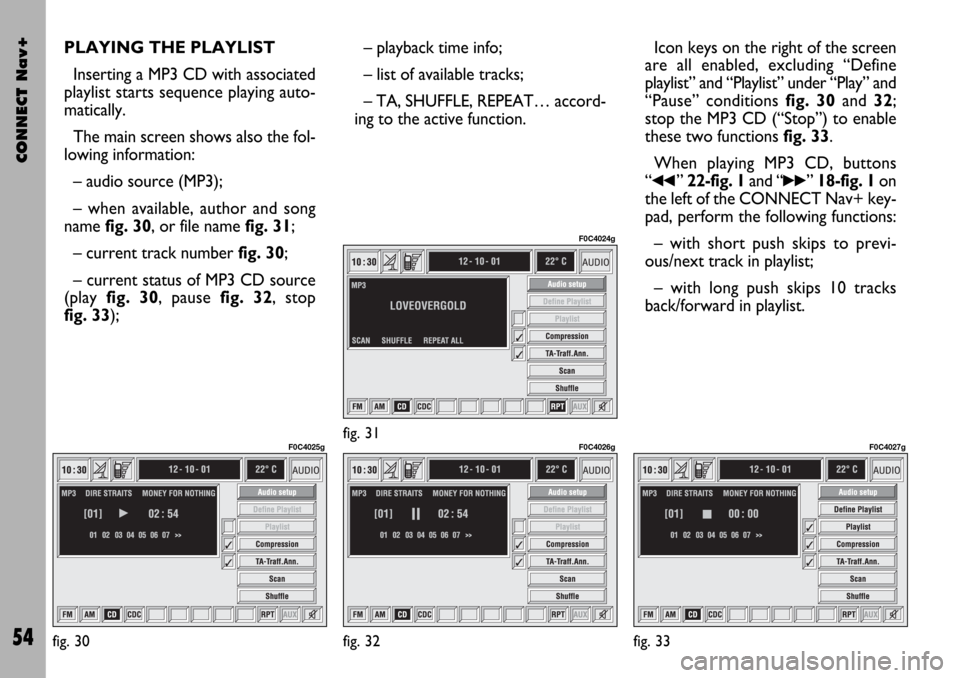
CONNECT Nav+
54
PLAYING THE PLAYLIST
Inserting a MP3 CD with associated
playlist starts sequence playing auto-
matically.
The main screen shows also the fol-
lowing information:
– audio source (MP3);
– when available, author and song
name fig. 30, or file name fig. 31;
– current track numberfig. 30;
– current status of MP3 CD source
(play fig. 30, pause fig. 32, stop
fig. 33);– playback time info;
– list of available tracks;
– TA, SHUFFLE, REPEAT… accord-
ing to the active function.Icon keys on the right of the screen
are all enabled, excluding “Define
playlist” and “Playlist” under “Play” and
“Pause” conditions fig. 30 and 32;
stop the MP3 CD (“Stop”) to enable
these two functions fig. 33.
When playing MP3 CD, buttons
“
¯¯” 22-fig. 1and “˙˙” 18-fig. 1on
the left of the CONNECT Nav+ key-
pad, perform the following functions:
– with short push skips to previ-
ous/next track in playlist;
– with long push skips 10 tracks
back/forward in playlist.
fig. 30
F0C4025gfig. 31
F0C4024g
fig. 32
F0C4026g
fig. 33
F0C4027g
Page 56 of 166
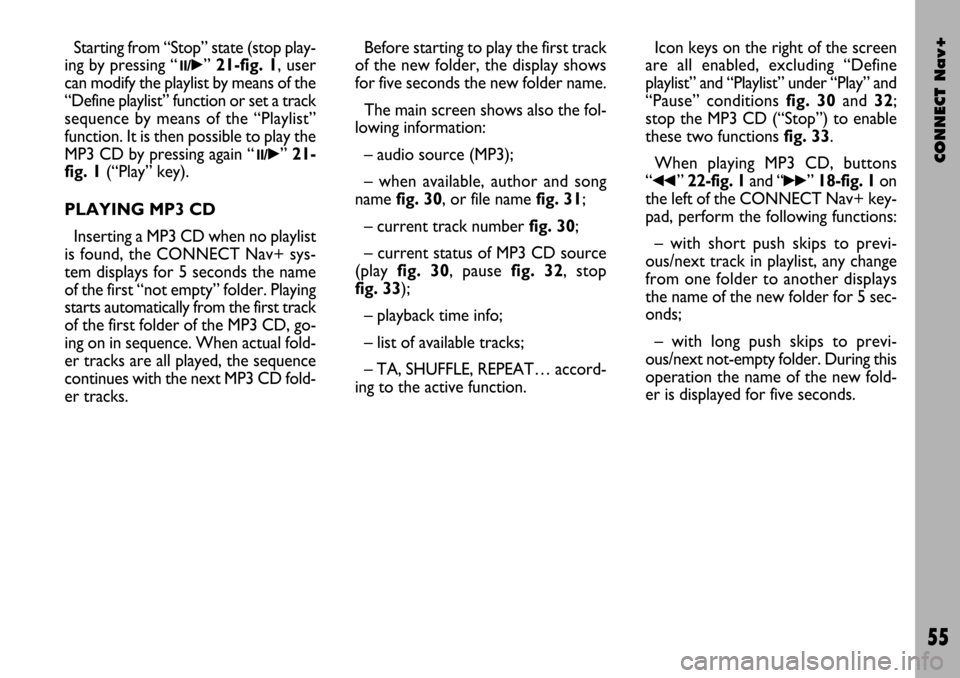
CONNECT Nav+
55
Starting from “Stop” state (stop play-
ing by pressing “
11/˙”21-fig. 1, user
can modify the playlist by means of the
“Define playlist” function or set a track
sequence by means of the “Playlist”
function. It is then possible to play the
MP3 CD by pressing again “
11/˙” 21-
fig. 1(“Play” key).
PLAYING MP3 CD
Inserting a MP3 CD when no playlist
is found, the CONNECT Nav+ sys-
tem displays for 5 seconds the name
of the first “not empty” folder. Playing
starts automatically from the first track
of the first folder of the MP3 CD, go-
ing on in sequence. When actual fold-
er tracks are all played, the sequence
continues with the next MP3 CD fold-
er tracks. Before starting to play the first track
of the new folder, the display shows
for five seconds the new folder name.
The main screen shows also the fol-
lowing information:
– audio source (MP3);
– when available, author and song
name fig. 30, or file name fig. 31;
– current track number fig. 30;
– current status of MP3 CD source
(playfig. 30, pause fig. 32, stop
fig. 33);
– playback time info;
– list of available tracks;
– TA, SHUFFLE, REPEAT… accord-
ing to the active function.Icon keys on the right of the screen
are all enabled, excluding “Define
playlist” and “Playlist” under “Play” and
“Pause” conditions fig. 30 and 32;
stop the MP3 CD (“Stop”) to enable
these two functions fig. 33.
When playing MP3 CD, buttons
“
¯¯” 22-fig. 1and “˙˙”18-fig. 1on
the left of the CONNECT Nav+ key-
pad, perform the following functions:
– with short push skips to previ-
ous/next track in playlist, any change
from one folder to another displays
the name of the new folder for 5 sec-
onds;
– with long push skips to previ-
ous/next not-empty folder. During this
operation the name of the new fold-
er is displayed for five seconds.
Page 57 of 166
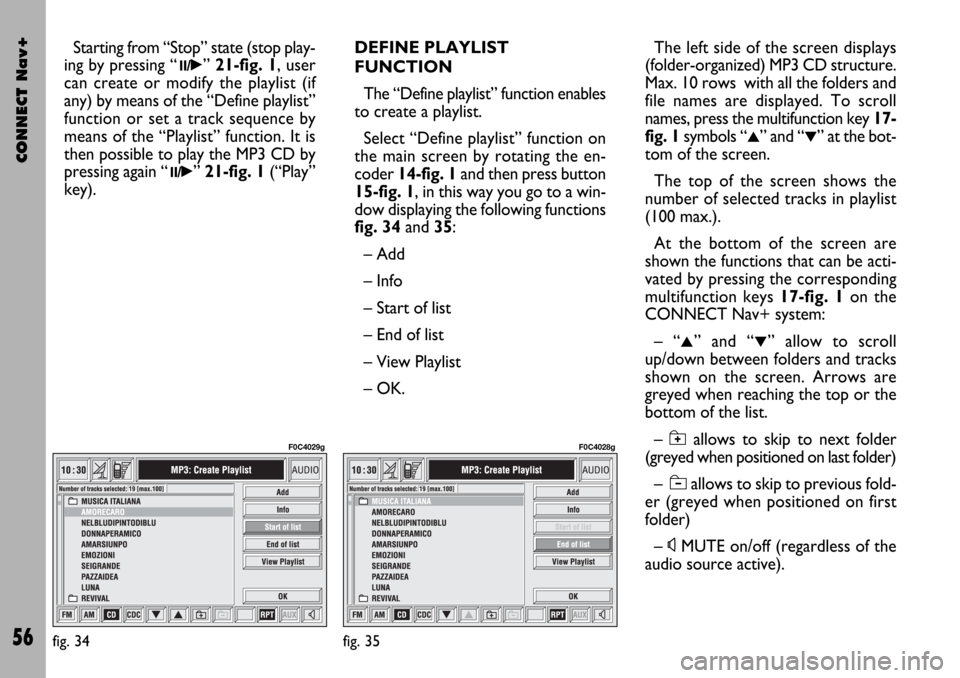
CONNECT Nav+
56
Starting from “Stop” state (stop play-
ing by pressing “
11/˙” 21-fig. 1, user
can create or modify the playlist (if
any) by means of the “Define playlist”
function or set a track sequence by
means of the “Playlist” function. It is
then possible to play the MP3 CD by
pressing again “
11/˙” 21-fig. 1(“Play”
key).DEFINE PLAYLIST
FUNCTION
The “Define playlist” function enables
to create a playlist.
Select “Define playlist” function on
the main screen by rotating the en-
coder 14-fig. 1and then press button
15-fig. 1, in this way you go to a win-
dow displaying the following functions
fig. 34and 35:
– Add
– Info
– Start of list
– End of list
– View Playlist
– OK.The left side of the screen displays
(folder-organized) MP3 CD structure.
Max. 10 rows with all the folders and
file names are displayed. To scroll
names, press the multifunction key 17-
fig. 1symbols “
▲” and “▼” at the bot-
tom of the screen.
The top of the screen shows the
number of selected tracks in playlist
(100 max.).
At the bottom of the screen are
shown the functions that can be acti-
vated by pressing the corresponding
multifunction keys 17-fig. 1on the
CONNECT Nav+ system:
– “
▲” and “▼” allow to scroll
up/down between folders and tracks
shown on the screen. Arrows are
greyed when reaching the top or the
bottom of the list.
– {allows to skip to next folder
(greyed when positioned on last folder)
– ]allows to skip to previous fold-
er (greyed when positioned on first
folder)
– ÙMUTE on/off (regardless of the
audio source active).
fig. 34
F0C4029g
fig. 35
F0C4028g
Page 58 of 166
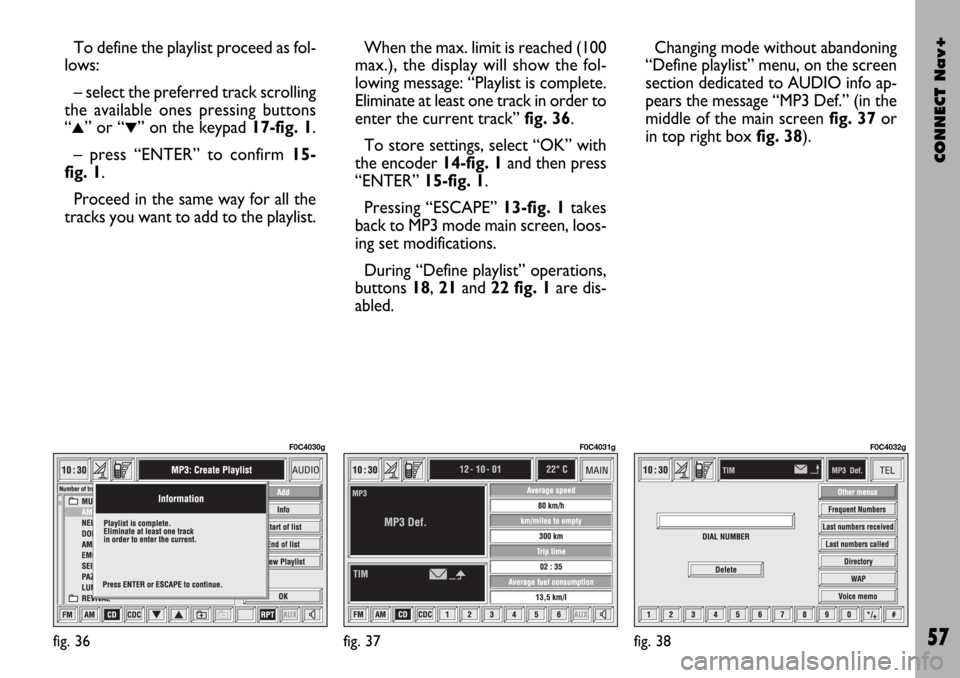
CONNECT Nav+
57
To define the playlist proceed as fol-
lows:
– select the preferred track scrolling
the available ones pressing buttons
“
▲” or “▼” on the keypad 17-fig. 1.
– press “ENTER” to confirm 15-
fig. 1.
Proceed in the same way for all the
tracks you want to add to the playlist.When the max. limit is reached (100
max.), the display will show the fol-
lowing message: “Playlist is complete.
Eliminate at least one track in order to
enter the current track”fig. 36.
To store settings, select “OK” with
the encoder 14-fig. 1and then press
“ENTER” 15-fig. 1.
Pressing “ESCAPE” 13-fig. 1takes
back to MP3 mode main screen, loos-
ing set modifications.
During “Define playlist” operations,
buttons 18, 21and 22 fig. 1are dis-
abled.Changing mode without abandoning
“Define playlist” menu, on the screen
section dedicated to AUDIO info ap-
pears the message “MP3 Def.” (in the
middle of the main screen fig. 37or
in top right box fig. 38).
fig. 36
F0C4030g
fig. 37
F0C4031g
fig. 38
F0C4032g
Page 59 of 166

CONNECT Nav+
58
“Add” function
“Add” function enables to add sin-
gle tracks or folders to playlist. 100
tracks max. can be added to a playlist;
when this limit is reached the “Add”
icon key is greyed. If this limit is ex-
ceeded loading a folder, only permit-
ted tracks are added.
To turn the “Add” function on, se-
lect the corresponding icon by rotat-
ing the encoder14-fig. 1and then
press “ENTER” to confirm 15-fig. 1.“Info” function
“Info” function shows a screen fig. 39
displaying the file name, the author and
the title of the song.
This function reminds the user the
contents of a file.
To turn the “Info” function on, select
the corresponding icon by rotating the
encoder 14-fig. 1and then press “EN-
TER” to confirm15-fig. 1.“Start of list” function
“Start of list” function goes to first
folder of MP3 CD.
To turn the “Start of list” function on,
select the corresponding icon by ro-
tating the encoder 14-fig. 1and then
press “ENTER” to confirm 15-fig. 1.
“End of list” function
“End of list” function goes to last
folder of MP3 CD.
To turn the “End of list” function on,
select the corresponding icon by ro-
tating the encoder 14-fig. 1and then
press “ENTER” to confirm 15-fig. 1.
fig. 39
F0C4033g
Page 60 of 166
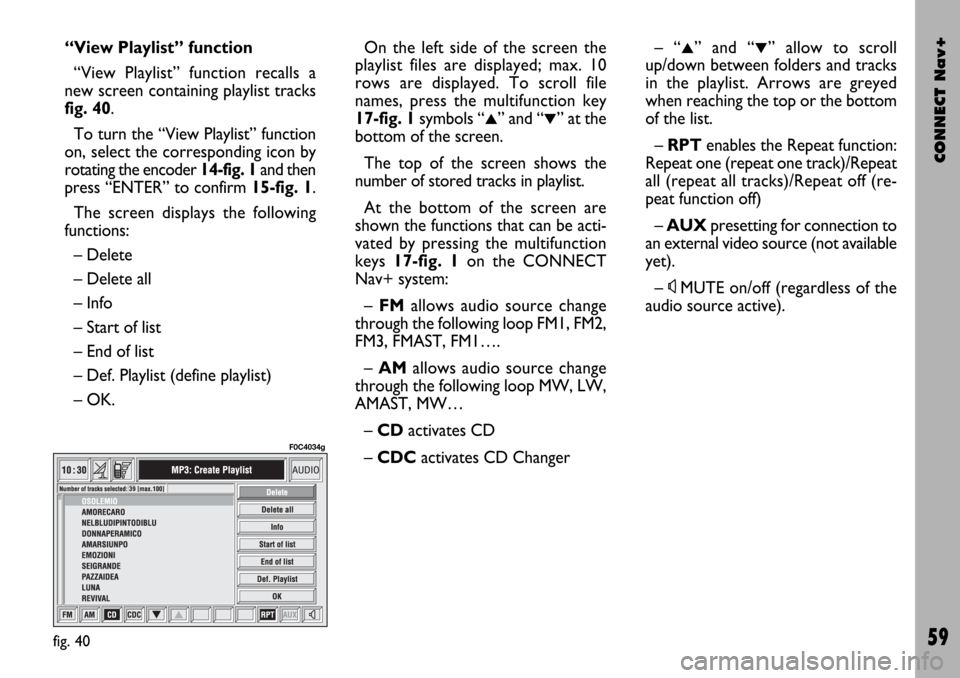
CONNECT Nav+
59
“View Playlist” function
“View Playlist” function recalls a
new screen containing playlist tracks
fig. 40.
To turn the “View Playlist” function
on, select the corresponding icon by
rotating the encoder 14-fig. 1and then
press “ENTER” to confirm 15-fig. 1.
The screen displays the following
functions:
– Delete
– Delete all
– Info
– Start of list
– End of list
– Def. Playlist (define playlist)
– OK.On the left side of the screen the
playlist files are displayed; max. 10
rows are displayed. To scroll file
names, press the multifunction key
17-fig. 1symbols “
▲” and “▼” at the
bottom of the screen.
The top of the screen shows the
number of stored tracks in playlist.
At the bottom of the screen are
shown the functions that can be acti-
vated by pressing the multifunction
keys 17-fig. 1on the CONNECT
Nav+ system:
– FMallows audio source change
through the following loop FM1, FM2,
FM3, FMAST, FM1….
– AMallows audio source change
through the following loop MW, LW,
AMAST, MW…
– CDactivates CD
– CDCactivates CD Changer– “
▲” and “▼” allow to scroll
up/down between folders and tracks
in the playlist. Arrows are greyed
when reaching the top or the bottom
of the list.
– RPTenables the Repeat function:
Repeat one (repeat one track)/Repeat
all (repeat all tracks)/Repeat off (re-
peat function off)
– AUXpresetting for connection to
an external video source (not available
yet).
– ÙMUTE on/off (regardless of the
audio source active).
fig. 40
F0C4034g