key FIAT STILO 2004 1.G Connect NavPlus Manual
[x] Cancel search | Manufacturer: FIAT, Model Year: 2004, Model line: STILO, Model: FIAT STILO 2004 1.GPages: 166, PDF Size: 3.8 MB
Page 80 of 166
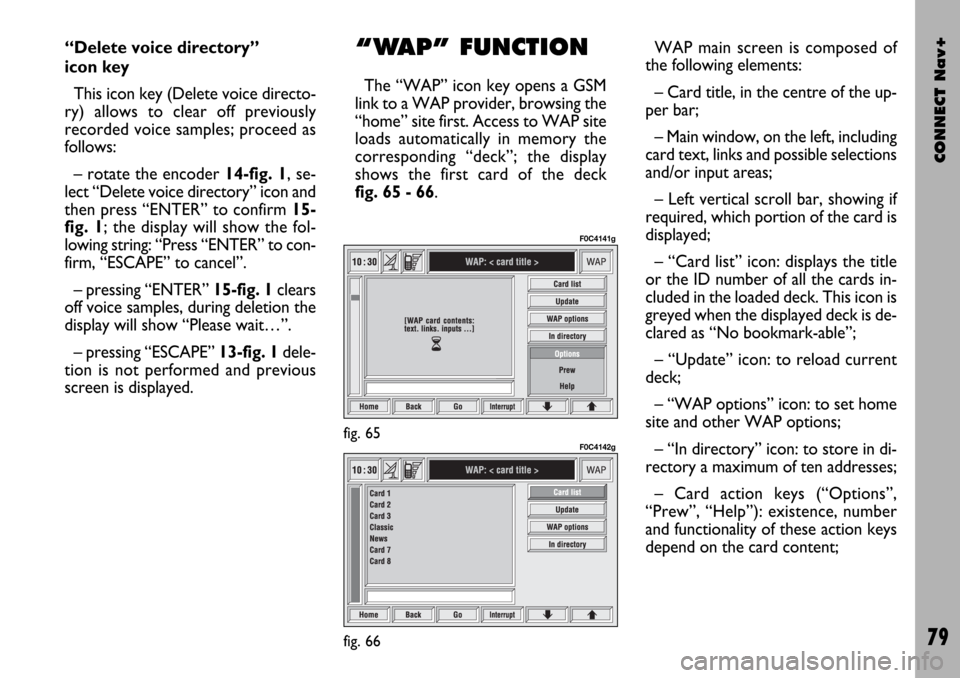
CONNECT Nav+
79
“Delete voice directory”
icon key
This icon key (Delete voice directo-
ry) allows to clear off previously
recorded voice samples; proceed as
follows:
– rotate the encoder 14-fig. 1, se-
lect “Delete voice directory” icon and
then press “ENTER” to confirm 15-
fig. 1; the display will show the fol-
lowing string: “Press “ENTER” to con-
firm, “ESCAPE” to cancel”.
– pressing “ENTER” 15-fig. 1clears
off voice samples, during deletion the
display will show “Please wait…”.
– pressing “ESCAPE” 13-fig. 1dele-
tion is not performed and previous
screen is displayed.“WAP” FUNCTION
The “WAP” icon key opens a GSM
link to a WAP provider, browsing the
“home” site first. Access to WAP site
loads automatically in memory the
corresponding “deck”; the display
shows the first card of the deck
fig. 65 - 66.WAP main screen is composed of
the following elements:
– Card title, in the centre of the up-
per bar;
– Main window, on the left, including
card text, links and possible selections
and/or input areas;
– Left vertical scroll bar, showing if
required, which portion of the card is
displayed;
– “Card list” icon: displays the title
or the ID number of all the cards in-
cluded in the loaded deck. This icon is
greyed when the displayed deck is de-
clared as “No bookmark-able”;
– “Update” icon: to reload current
deck;
– “WAP options” icon: to set home
site and other WAP options;
– “In directory” icon: to store in di-
rectory a maximum of ten addresses;
– Card action keys (“Options”,
“Prew”, “Help”): existence, number
and functionality of these action keys
depend on the card content;
fig. 65
F0C4141g
fig. 66
F0C4142g
Page 81 of 166
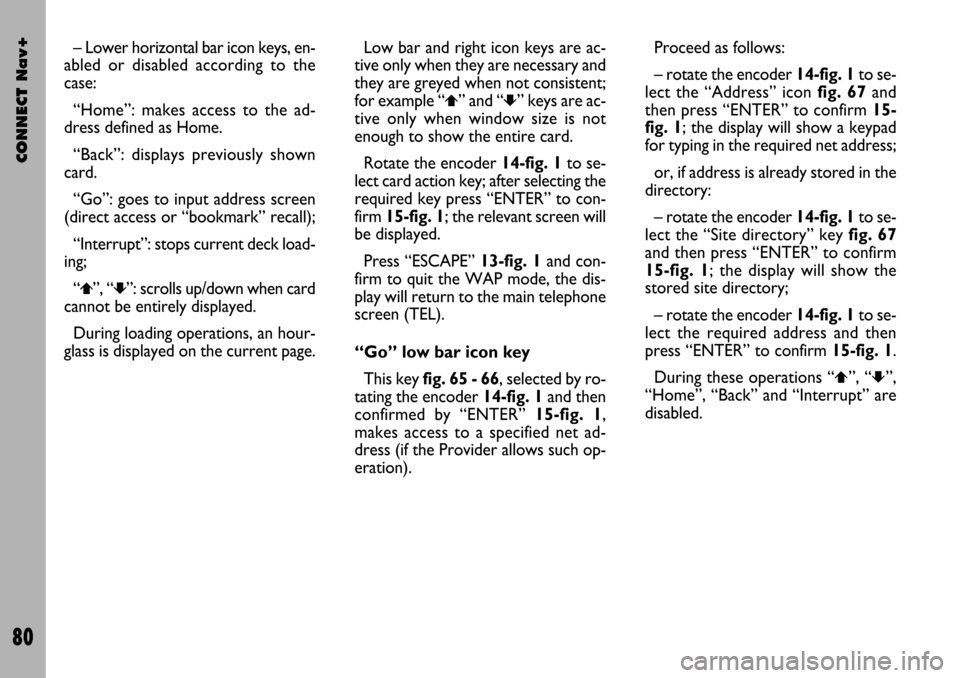
CONNECT Nav+
80
– Lower horizontal bar icon keys, en-
abled or disabled according to the
case:
“Home”: makes access to the ad-
dress defined as Home.
“Back”: displays previously shown
card.
“Go”: goes to input address screen
(direct access or “bookmark” recall);
“Interrupt”: stops current deck load-
ing;
“
¨”, “´”: scrolls up/down when card
cannot be entirely displayed.
During loading operations, an hour-
glass is displayed on the current page.Low bar and right icon keys are ac-
tive only when they are necessary and
they are greyed when not consistent;
for example “
¨” and “´” keys are ac-
tive only when window size is not
enough to show the entire card.
Rotate the encoder 14-fig. 1to se-
lect card action key; after selecting the
required key press “ENTER” to con-
firm 15-fig. 1; the relevant screen will
be displayed.
Press “ESCAPE” 13-fig. 1and con-
firm to quit the WAP mode, the dis-
play will return to the main telephone
screen (TEL).
“Go” low bar icon key
This key fig. 65 - 66, selected by ro-
tating the encoder 14-fig. 1and then
confirmed by “ENTER” 15-fig. 1,
makes access to a specified net ad-
dress (if the Provider allows such op-
eration).Proceed as follows:
– rotate the encoder 14-fig. 1to se-
lect the “Address” icon fig. 67and
then press “ENTER” to confirm 15-
fig. 1; the display will show a keypad
for typing in the required net address;
or, if address is already stored in the
directory:
– rotate the encoder 14-fig. 1to se-
lect the “Site directory” key fig. 67
and then press “ENTER” to confirm
15-fig. 1; the display will show the
stored site directory;
– rotate the encoder 14-fig. 1to se-
lect the required address and then
press “ENTER” to confirm 15-fig. 1.
During these operations “
¨”, “´”,
“Home”, “Back” and “Interrupt” are
disabled.
Page 82 of 166
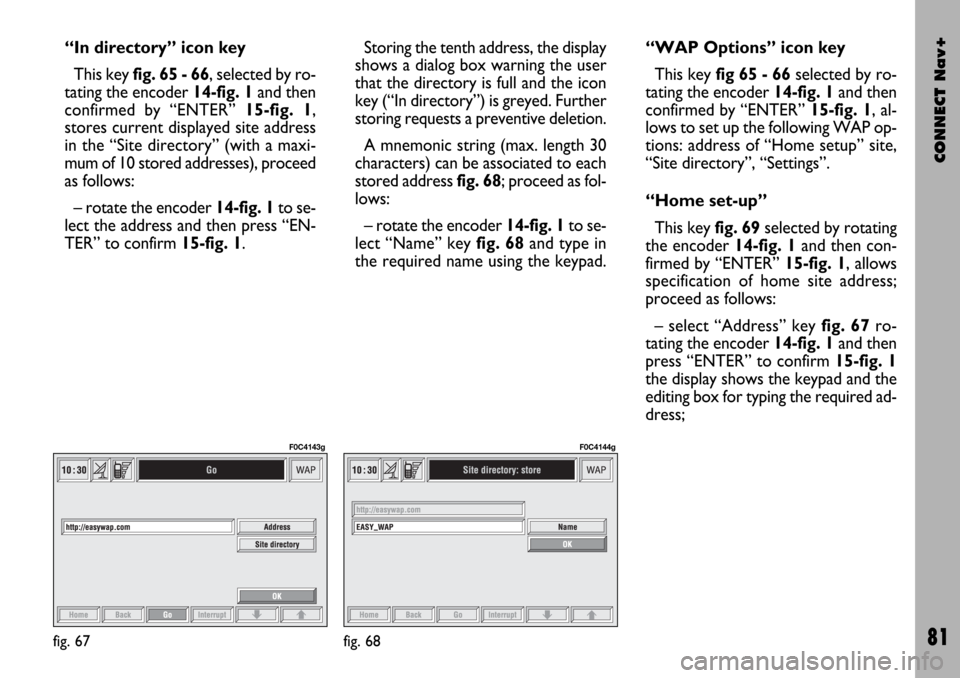
CONNECT Nav+
81
“In directory” icon key
This key fig. 65 - 66, selected by ro-
tating the encoder 14-fig. 1and then
confirmed by “ENTER” 15-fig. 1,
stores current displayed site address
in the “Site directory” (with a maxi-
mum of 10 stored addresses), proceed
as follows:
– rotate the encoder14-fig. 1to se-
lect the address and then press “EN-
TER” to confirm 15-fig. 1.Storing the tenth address, the display
shows a dialog box warning the user
that the directory is full and the icon
key (“In directory”) is greyed. Further
storing requests a preventive deletion.
A mnemonic string (max. length 30
characters) can be associated to each
stored address fig. 68; proceed as fol-
lows:
– rotate the encoder 14-fig. 1to se-
lect “Name” key fig. 68and type in
the required name using the keypad.“WAP Options” icon key
This key fig 65 - 66selected by ro-
tating the encoder 14-fig. 1and then
confirmed by “ENTER” 15-fig. 1, al-
lows to set up the following WAP op-
tions: address of “Home setup” site,
“Site directory”, “Settings”.
“Home set-up”
This keyfig. 69selected by rotating
the encoder 14-fig. 1and then con-
firmed by “ENTER” 15-fig. 1, allows
specification of home site address;
proceed as follows:
– select “Address” key fig. 67ro-
tating the encoder 14-fig. 1and then
press “ENTER” to confirm 15-fig. 1
the display shows the keypad and the
editing box for typing the required ad-
dress;
fig. 67
F0C4143g
fig. 68
F0C4144g
Page 83 of 166
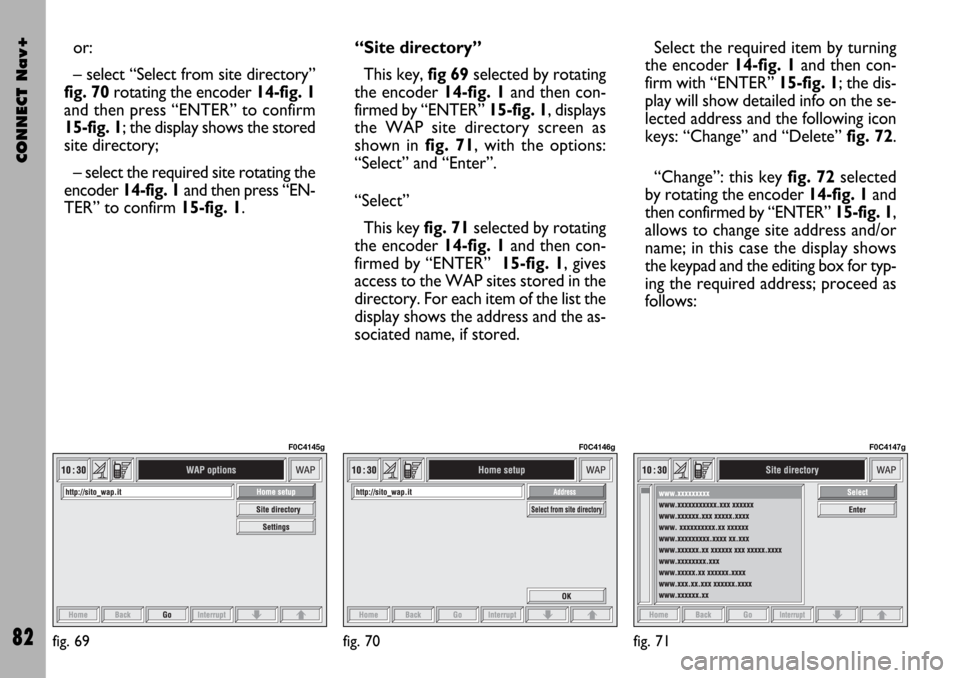
CONNECT Nav+
82
or:
– select “Select from site directory”
fig. 70rotating the encoder 14-fig. 1
and then press “ENTER” to confirm
15-fig. 1; the display shows the stored
site directory;
– select the required site rotating the
encoder 14-fig. 1and then press “EN-
TER” to confirm 15-fig. 1.“Site directory”
This key, fig 69selected by rotating
the encoder 14-fig. 1and then con-
firmed by “ENTER” 15-fig. 1, displays
the WAP site directory screen as
shown in fig. 71, with the options:
“Select” and “Enter”.
“Select”
This key fig. 71selected by rotating
the encoder 14-fig. 1and then con-
firmed by “ENTER” 15-fig. 1, gives
access to the WAP sites stored in the
directory. For each item of the list the
display shows the address and the as-
sociated name, if stored.Select the required item by turning
the encoder 14-fig. 1and then con-
firm with “ENTER” 15-fig. 1; the dis-
play will show detailed info on the se-
lected address and the following icon
keys: “Change” and “Delete” fig. 72.
“Change”: this key fig. 72selected
by rotating the encoder 14-fig. 1and
then confirmed by “ENTER” 15-fig. 1,
allows to change site address and/or
name; in this case the display shows
the keypad and the editing box for typ-
ing the required address; proceed as
follows:
fig. 69
F0C4145g
fig. 70
F0C4146g
fig. 71
F0C4147g
Page 84 of 166

CONNECT Nav+
83
– select “Address” and then change
the address using the keypad;
– select “Name” and then change the
name using the keypad;
– select “OK” to store changes.
“Delete”: this key fig. 72selected by
rotating the encoder 14-fig. 1and
then confirmed by “ENTER” 15-fig. 1,
deletes the selected address.“Enter”
This key fig. 71, selected by rotating
the encoder 14-fig. 1and then con-
firmed by “ENTER” 15-fig. 1, allows
to enter a new WAP address in the di-
rectory; proceed as follows:
– select “Address” icon fig. 73ro-
tating the encoder 14-fig. 1and press
“ENTER” to confirm 15-fig. 1; the dis-
play shows the keypad and the edit-
ing box for typing the required ad-
dress;
– select “Name” icon fig. 73rotat-
ing the encoder 14-fig. 1and press
“ENTER” to confirm 15-fig. 1; the dis-
play shows the keypad and the edit-
ing box for typing the required name;– select “OK” rotating the encoder
14-fig. 1and press “ENTER” to con-
firm the entered data 15-fig. 1, the
WAP address will be stored in the
WAP site directory.
fig. 72
F0C4148g
fig. 73
F0C4149g
Page 85 of 166
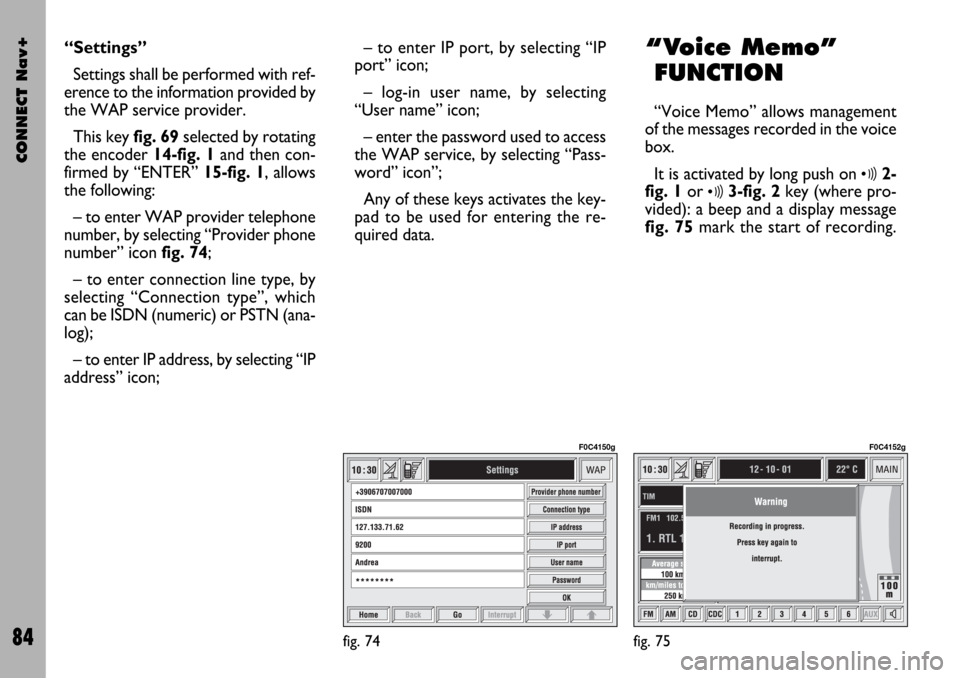
CONNECT Nav+
84
“Settings”
Settings shall be performed with ref-
erence to the information provided by
the WAP service provider.
This key fig. 69selected by rotating
the encoder 14-fig. 1and then con-
firmed by “ENTER” 15-fig. 1, allows
the following:
– to enter WAP provider telephone
number, by selecting “Provider phone
number” icon fig. 74;
– to enter connection line type, by
selecting “Connection type”, which
can be ISDN (numeric) or PSTN (ana-
log);
– to enter IP address, by selecting “IP
address” icon;– to enter IP port, by selecting “IP
port” icon;
– log-in user name, by selecting
“User name” icon;
– enter the password used to access
the WAP service, by selecting “Pass-
word” icon”;
Any of these keys activates the key-
pad to be used for entering the re-
quired data.“Voice Memo”
FUNCTION
“Voice Memo” allows management
of the messages recorded in the voice
box.
It is activated by long push on
ô2-
fig. 1or
ô3-fig. 2key (where pro-
vided): a beep and a display message
fig. 75mark the start of recording.
fig. 74
F0C4150g
fig. 75
F0C4152g
Page 86 of 166
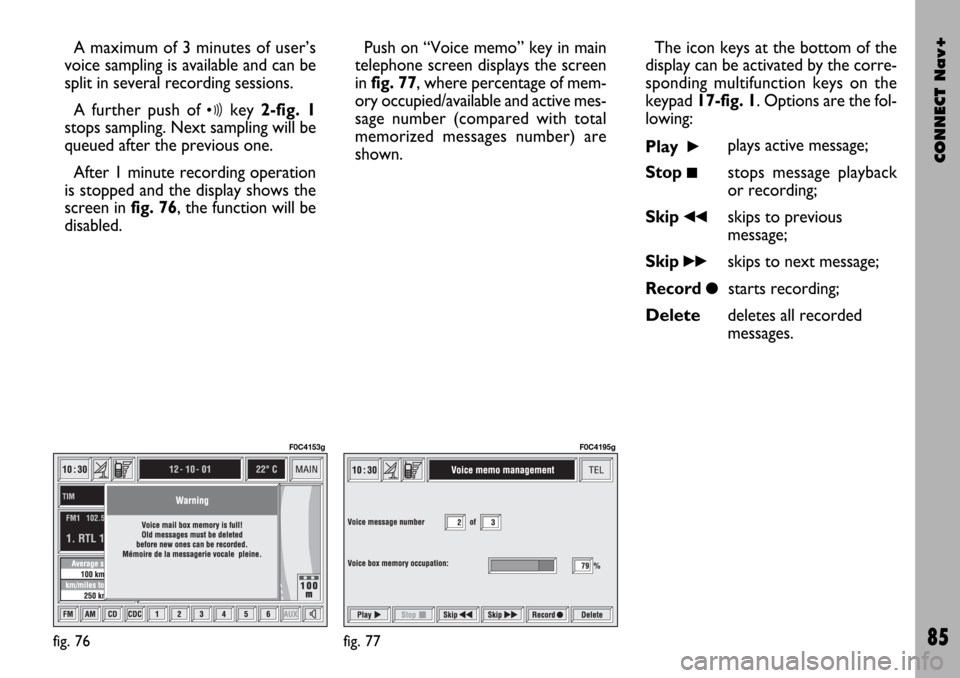
CONNECT Nav+
85
A maximum of 3 minutes of user’s
voice sampling is available and can be
split in several recording sessions.
A further push of
ôkey 2-fig. 1
stops sampling. Next sampling will be
queued after the previous one.
After 1 minute recording operation
is stopped and the display shows the
screen in fig. 76, the function will be
disabled.Push on “Voice memo” key in main
telephone screen displays the screen
in fig. 77, where percentage of mem-
ory occupied/available and active mes-
sage number (compared with total
memorized messages number) are
shown.The icon keys at the bottom of the
display can be activated by the corre-
sponding multifunction keys on the
keypad 17-fig. 1. Options are the fol-
lowing:
Play
˙plays active message;
Stop
■stops message playback
or recording;
Skip
¯¯skips to previous
message;
Skip
˙˙skips to next message;
Record
çstarts recording;
Deletedeletes all recorded
messages.
fig. 76
F0C4153g
fig. 77
F0C4195g
Page 87 of 166
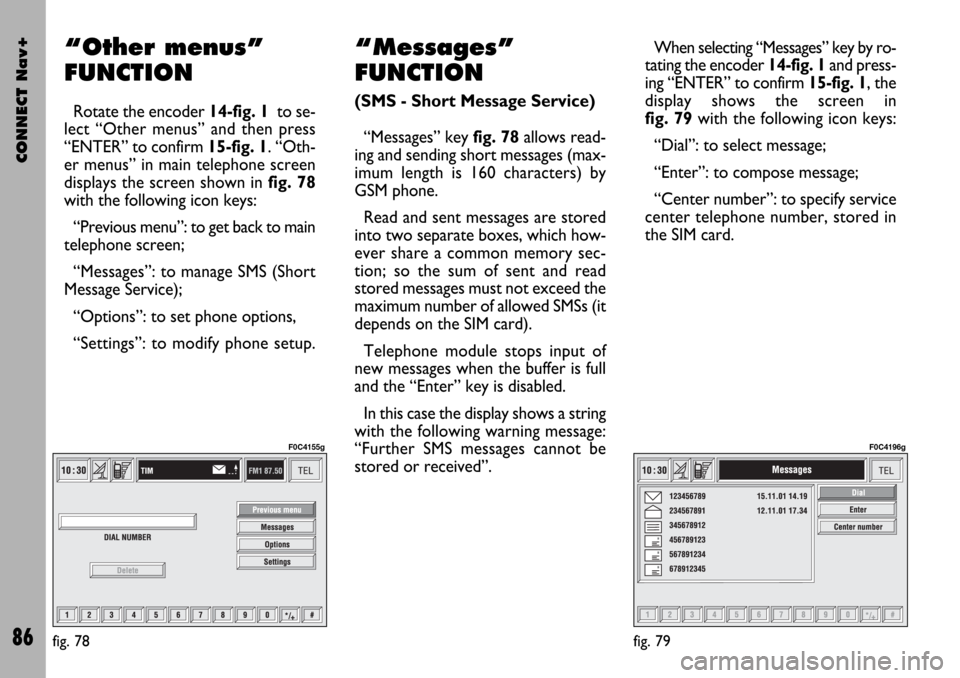
CONNECT Nav+
86
“Other menus”
FUNCTION
Rotate the encoder 14-fig. 1to se-
lect “Other menus” and then press
“ENTER” to confirm 15-fig. 1. “Oth-
er menus” in main telephone screen
displays the screen shown in fig. 78
with the following icon keys:
“Previous menu”: to get back to main
telephone screen;
“Messages”: to manage SMS (Short
Message Service);
“Options”: to set phone options,
“Settings”: to modify phone setup.
“Messages”
FUNCTION
(SMS - Short Message Service)
“Messages” key fig. 78allows read-
ing and sending short messages (max-
imum length is 160 characters) by
GSM phone.
Read and sent messages are stored
into two separate boxes, which how-
ever share a common memory sec-
tion; so the sum of sent and read
stored messages must not exceed the
maximum number of allowed SMSs (it
depends on the SIM card).
Telephone module stops input of
new messages when the buffer is full
and the “Enter” key is disabled.
In this case the display shows a string
with the following warning message:
“Further SMS messages cannot be
stored or received”.When selecting “Messages” key by ro-
tating the encoder 14-fig. 1and press-
ing “ENTER” to confirm 15-fig. 1, the
display shows the screen in
fig. 79with the following icon keys:
“Dial”: to select message;
“Enter”: to compose message;
“Center number”: to specify service
center telephone number, stored in
the SIM card.
fig. 78
F0C4155g
fig. 79
F0C4196g
Page 90 of 166
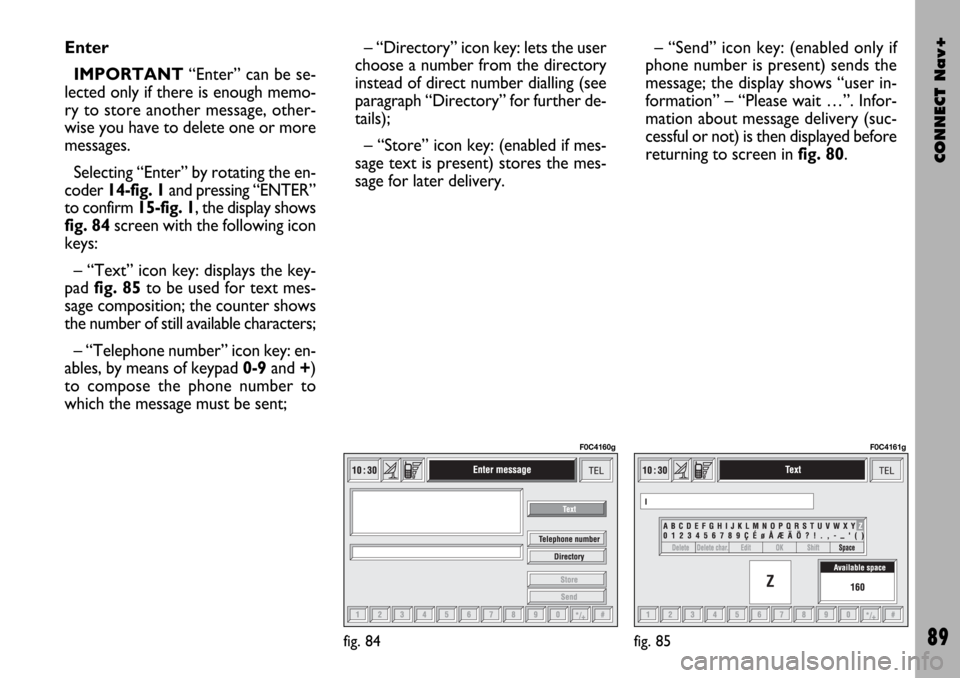
CONNECT Nav+
89
Enter
IMPORTANT“Enter” can be se-
lected only if there is enough memo-
ry to store another message, other-
wise you have to delete one or more
messages.
Selecting “Enter” by rotating the en-
coder 14-fig. 1and pressing “ENTER”
to confirm 15-fig. 1, the display shows
fig. 84screen with the following icon
keys:
– “Text” icon key: displays the key-
pad fig. 85to be used for text mes-
sage composition; the counter shows
the number of still available characters;
– “Telephone number” icon key: en-
ables, by means of keypad 0-9and +)
to compose the phone number to
which the message must be sent;– “Directory” icon key: lets the user
choose a number from the directory
instead of direct number dialling (see
paragraph “Directory” for further de-
tails);
– “Store” icon key: (enabled if mes-
sage text is present) stores the mes-
sage for later delivery. – “Send” icon key: (enabled only if
phone number is present) sends the
message; the display shows “user in-
formation” – “Please wait …”. Infor-
mation about message delivery (suc-
cessful or not) is then displayed before
returning to screen in fig. 80.
fig. 84
F0C4160g
fig. 85
F0C4161g
Page 91 of 166
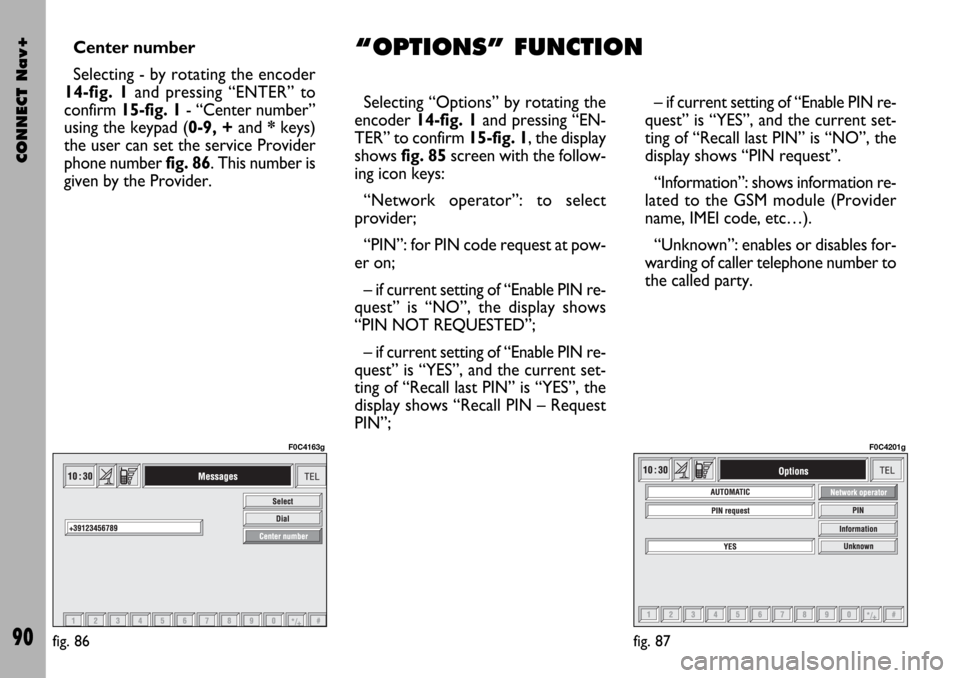
CONNECT Nav+
90
Center number
Selecting - by rotating the encoder
14-fig. 1and pressing “ENTER” to
confirm 15-fig. 1- “Center number”
using the keypad (0-9, +and *keys)
the user can set the service Provider
phone number fig. 86. This number is
given by the Provider.Selecting “Options” by rotating the
encoder 14-fig. 1and pressing “EN-
TER” to confirm 15-fig. 1, the display
shows fig. 85screen with the follow-
ing icon keys:
“Network operator”: to select
provider;
“PIN”: for PIN code request at pow-
er on;
– if current setting of “Enable PIN re-
quest” is “NO”, the display shows
“PIN NOT REQUESTED”;
– if current setting of “Enable PIN re-
quest” is “YES”, and the current set-
ting of “Recall last PIN” is “YES”, the
display shows “Recall PIN – Request
PIN”;– if current setting of “Enable PIN re-
quest” is “YES”, and the current set-
ting of “Recall last PIN” is “NO”, the
display shows “PIN request”.
“Information”: shows information re-
lated to the GSM module (Provider
name, IMEI code, etc…).
“Unknown”: enables or disables for-
warding of caller telephone number to
the called party.
fig. 87
F0C4201g
fig. 86
F0C4163g
“OPTIONS” FUNCTION