display FORD B MAX 2012 1.G Workshop Manual
[x] Cancel search | Manufacturer: FORD, Model Year: 2012, Model line: B MAX, Model: FORD B MAX 2012 1.GPages: 256, PDF Size: 19.67 MB
Page 197 of 256
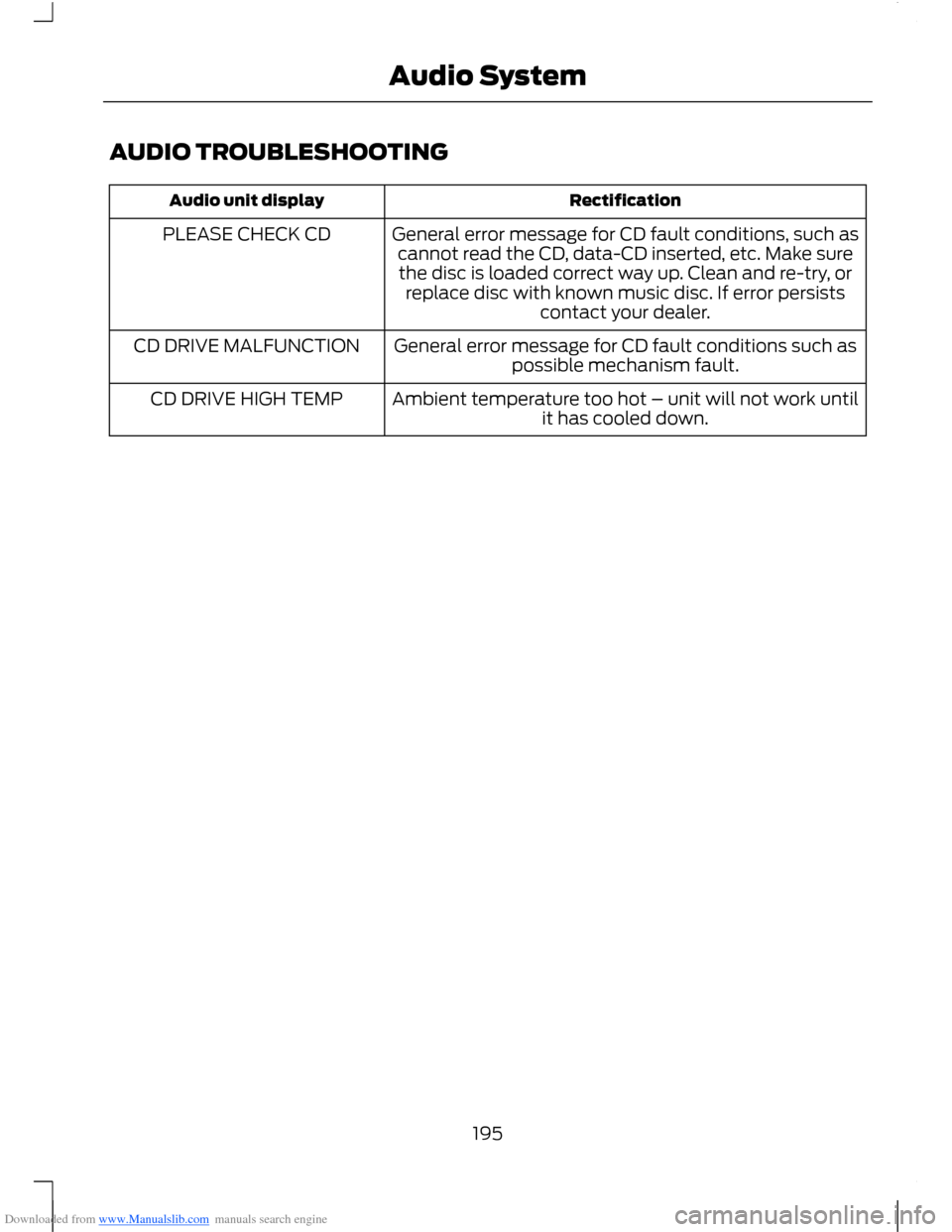
Downloaded from www.Manualslib.com manuals search engine AUDIO TROUBLESHOOTING
RectificationAudio unit display
General error message for CD fault conditions, such ascannot read the CD, data-CD inserted, etc. Make surethe disc is loaded correct way up. Clean and re-try, orreplace disc with known music disc. If error persistscontact your dealer.
PLEASE CHECK CD
General error message for CD fault conditions such aspossible mechanism fault.CD DRIVE MALFUNCTION
Ambient temperature too hot – unit will not work untilit has cooled down.CD DRIVE HIGH TEMP
195Audio System
Page 200 of 256
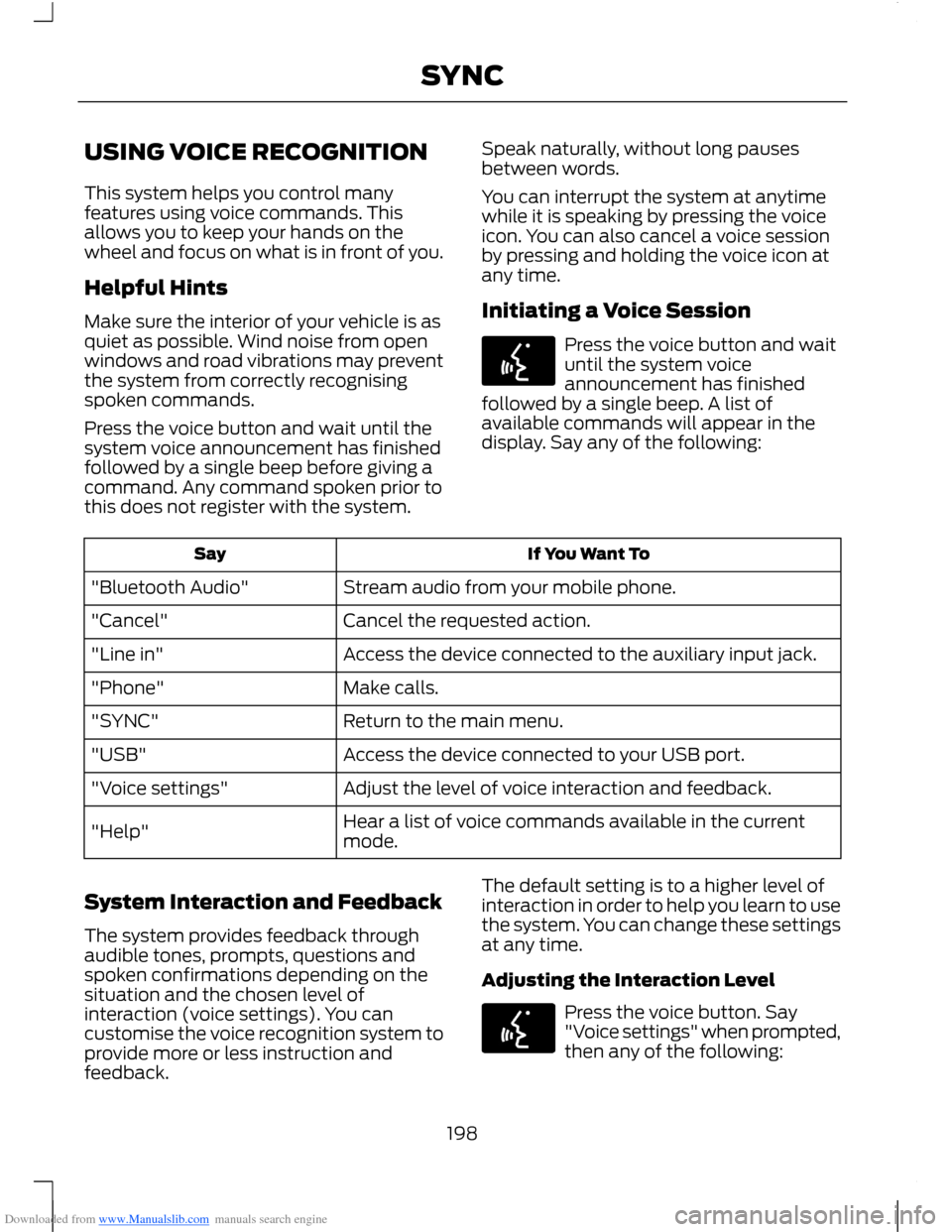
Downloaded from www.Manualslib.com manuals search engine USING VOICE RECOGNITION
This system helps you control manyfeatures using voice commands. Thisallows you to keep your hands on thewheel and focus on what is in front of you.
Helpful Hints
Make sure the interior of your vehicle is asquiet as possible. Wind noise from openwindows and road vibrations may preventthe system from correctly recognisingspoken commands.
Press the voice button and wait until thesystem voice announcement has finishedfollowed by a single beep before giving acommand. Any command spoken prior tothis does not register with the system.
Speak naturally, without long pausesbetween words.
You can interrupt the system at anytimewhile it is speaking by pressing the voiceicon. You can also cancel a voice sessionby pressing and holding the voice icon atany time.
Initiating a Voice Session
Press the voice button and waituntil the system voiceannouncement has finishedfollowed by a single beep. A list ofavailable commands will appear in thedisplay. Say any of the following:
If You Want ToSay
Stream audio from your mobile phone."Bluetooth Audio"
Cancel the requested action."Cancel"
Access the device connected to the auxiliary input jack."Line in"
Make calls."Phone"
Return to the main menu."SYNC"
Access the device connected to your USB port."USB"
Adjust the level of voice interaction and feedback."Voice settings"
Hear a list of voice commands available in the currentmode."Help"
System Interaction and Feedback
The system provides feedback throughaudible tones, prompts, questions andspoken confirmations depending on thesituation and the chosen level ofinteraction (voice settings). You cancustomise the voice recognition system toprovide more or less instruction andfeedback.
The default setting is to a higher level ofinteraction in order to help you learn to usethe system. You can change these settingsat any time.
Adjusting the Interaction Level
Press the voice button. Say"Voice settings" when prompted,then any of the following:
198SYNC
Page 202 of 256
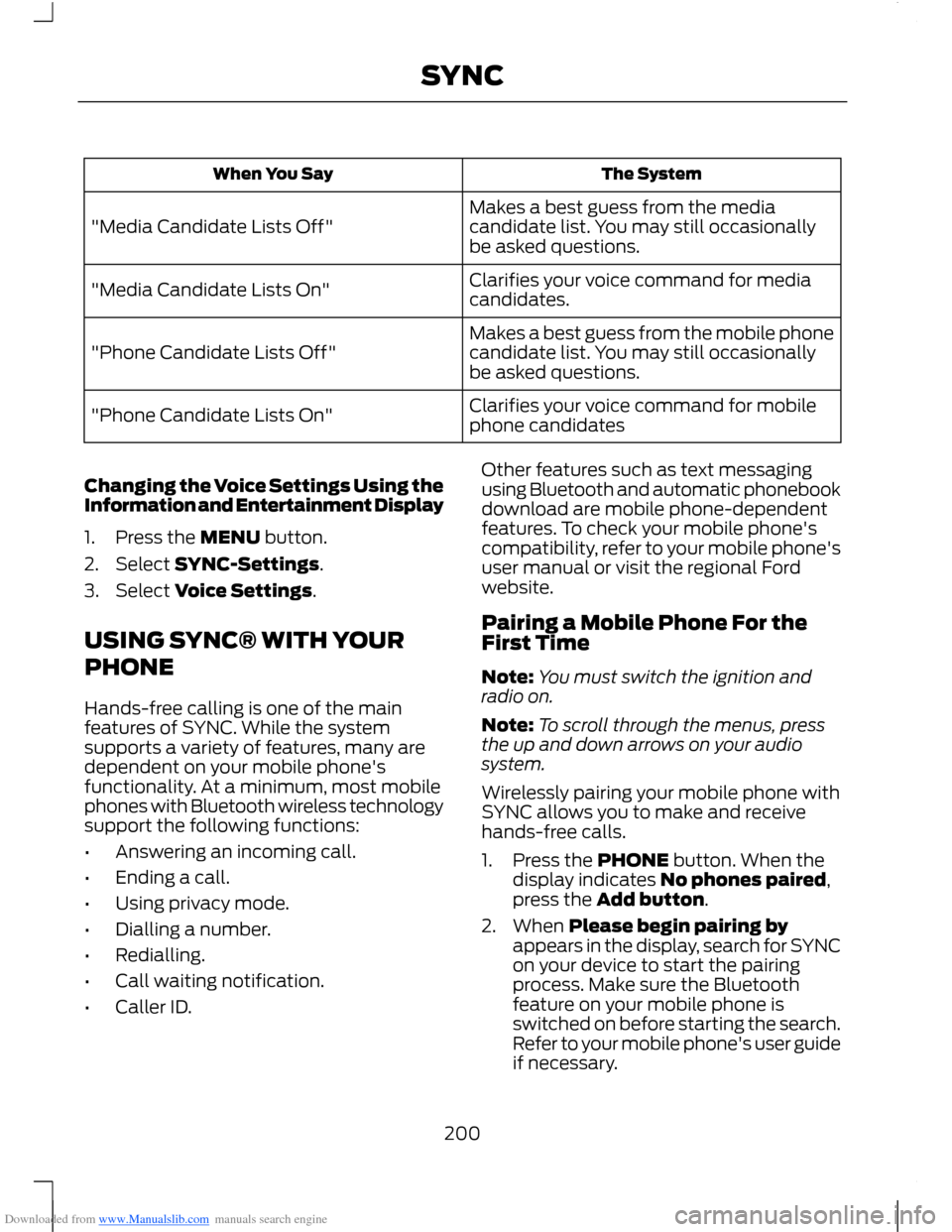
Downloaded from www.Manualslib.com manuals search engine The SystemWhen You Say
Makes a best guess from the mediacandidate list. You may still occasionallybe asked questions."Media Candidate Lists Off"
Clarifies your voice command for mediacandidates."Media Candidate Lists On"
Makes a best guess from the mobile phonecandidate list. You may still occasionallybe asked questions."Phone Candidate Lists Off"
Clarifies your voice command for mobilephone candidates"Phone Candidate Lists On"
Changing the Voice Settings Using theInformation and Entertainment Display
1.Press the MENU button.
2.Select SYNC-Settings.
3.Select Voice Settings.
USING SYNC® WITH YOUR
PHONE
Hands-free calling is one of the mainfeatures of SYNC. While the systemsupports a variety of features, many aredependent on your mobile phone'sfunctionality. At a minimum, most mobilephones with Bluetooth wireless technologysupport the following functions:
•Answering an incoming call.
•Ending a call.
•Using privacy mode.
•Dialling a number.
•Redialling.
•Call waiting notification.
•Caller ID.
Other features such as text messagingusing Bluetooth and automatic phonebookdownload are mobile phone-dependentfeatures. To check your mobile phone'scompatibility, refer to your mobile phone'suser manual or visit the regional Fordwebsite.
Pairing a Mobile Phone For theFirst Time
Note:You must switch the ignition andradio on.
Note:To scroll through the menus, pressthe up and down arrows on your audiosystem.
Wirelessly pairing your mobile phone withSYNC allows you to make and receivehands-free calls.
1.Press the PHONE button. When thedisplay indicates No phones paired,press the Add button.
2.When Please begin pairing byappears in the display, search for SYNCon your device to start the pairingprocess. Make sure the Bluetoothfeature on your mobile phone isswitched on before starting the search.Refer to your mobile phone's user guideif necessary.
200SYNC
Page 203 of 256
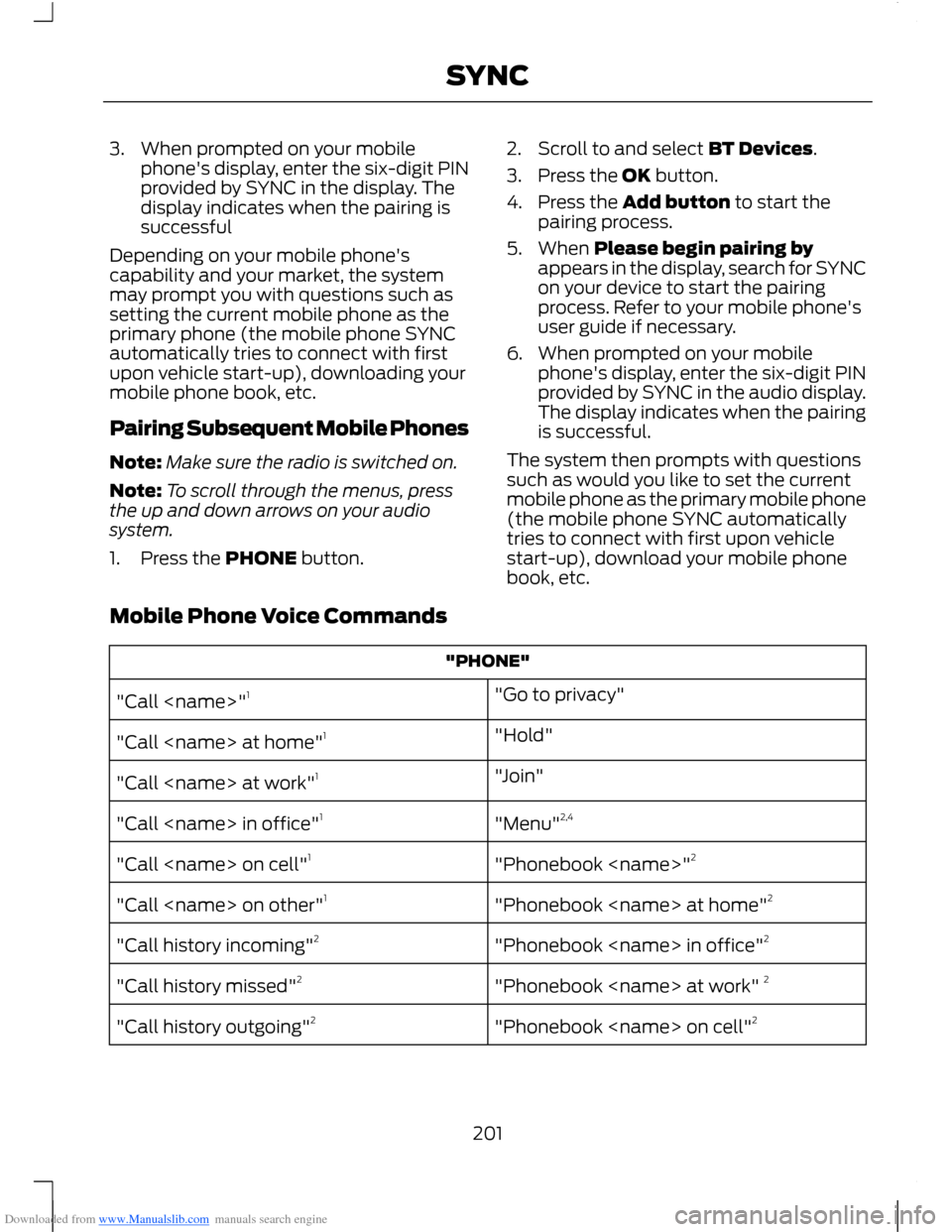
Downloaded from www.Manualslib.com manuals search engine 3.When prompted on your mobilephone's display, enter the six-digit PINprovided by SYNC in the display. Thedisplay indicates when the pairing issuccessful
Depending on your mobile phone'scapability and your market, the systemmay prompt you with questions such assetting the current mobile phone as theprimary phone (the mobile phone SYNCautomatically tries to connect with firstupon vehicle start-up), downloading yourmobile phone book, etc.
Pairing Subsequent Mobile Phones
Note:Make sure the radio is switched on.
Note:To scroll through the menus, pressthe up and down arrows on your audiosystem.
1.Press the PHONE button.
2.Scroll to and select BT Devices.
3.Press the OK button.
4.Press the Add button to start thepairing process.
5.When Please begin pairing byappears in the display, search for SYNCon your device to start the pairingprocess. Refer to your mobile phone'suser guide if necessary.
6.When prompted on your mobilephone's display, enter the six-digit PINprovided by SYNC in the audio display.The display indicates when the pairingis successful.
The system then prompts with questionssuch as would you like to set the currentmobile phone as the primary mobile phone(the mobile phone SYNC automaticallytries to connect with first upon vehiclestart-up), download your mobile phonebook, etc.
Mobile Phone Voice Commands
"PHONE"
"Go to privacy""Call
"Hold""Call
"Join""Call
"Menu"2,4"Call
"Phonebook
"Phonebook
"Phonebook
"Phonebook
"Phonebook
201SYNC
Page 204 of 256
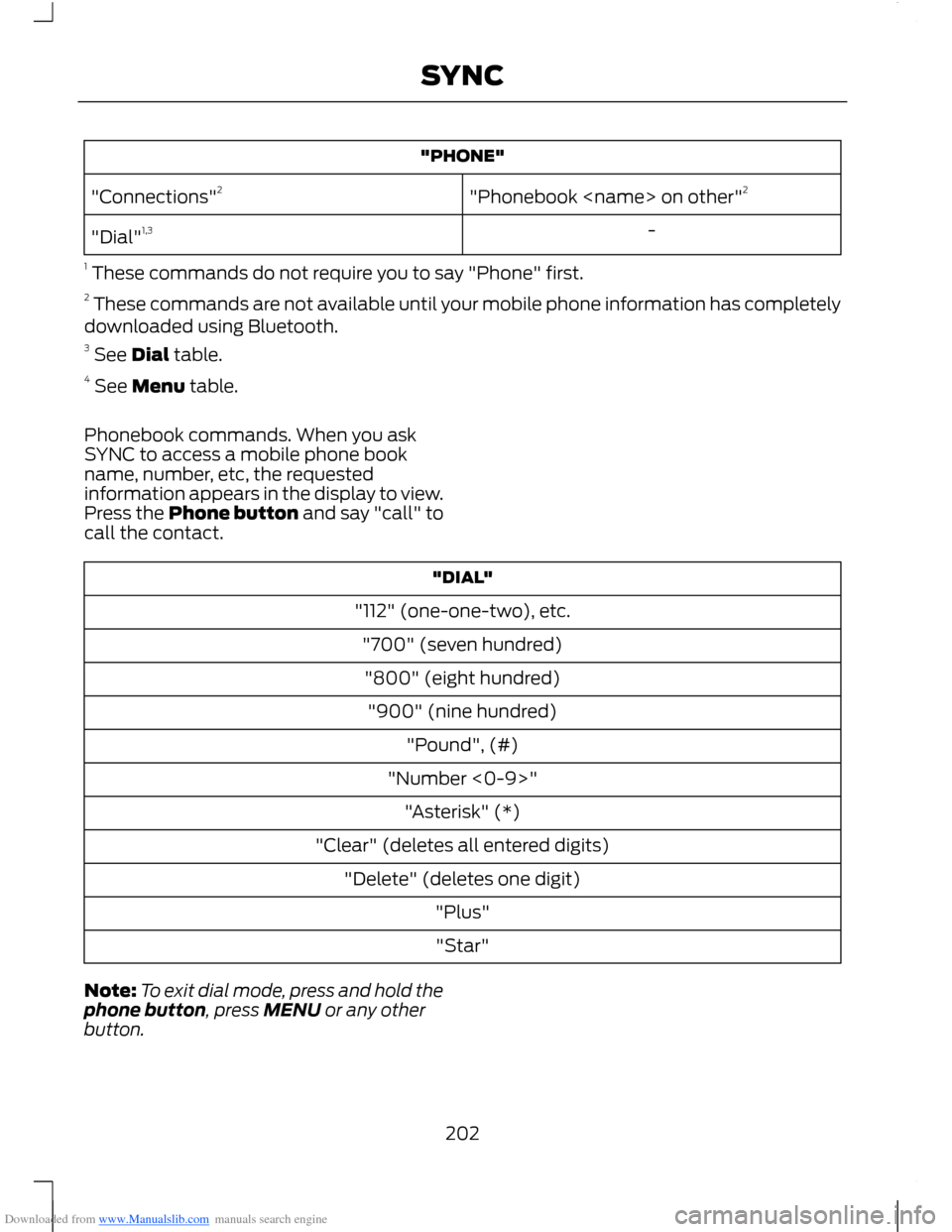
Downloaded from www.Manualslib.com manuals search engine "PHONE"
"Phonebook
-"Dial"1,3
1 These commands do not require you to say "Phone" first.2 These commands are not available until your mobile phone information has completelydownloaded using Bluetooth.3 See Dial table.4 See Menu table.
Phonebook commands. When you askSYNC to access a mobile phone bookname, number, etc, the requestedinformation appears in the display to view.Press the Phone button and say "call" tocall the contact.
"DIAL"
"112" (one-one-two), etc.
"700" (seven hundred)
"800" (eight hundred)
"900" (nine hundred)
"Pound", (#)
"Number <0-9>"
"Asterisk" (*)
"Clear" (deletes all entered digits)
"Delete" (deletes one digit)
"Plus"
"Star"
Note:To exit dial mode, press and hold thephone button, press MENU or any otherbutton.
202SYNC
Page 205 of 256
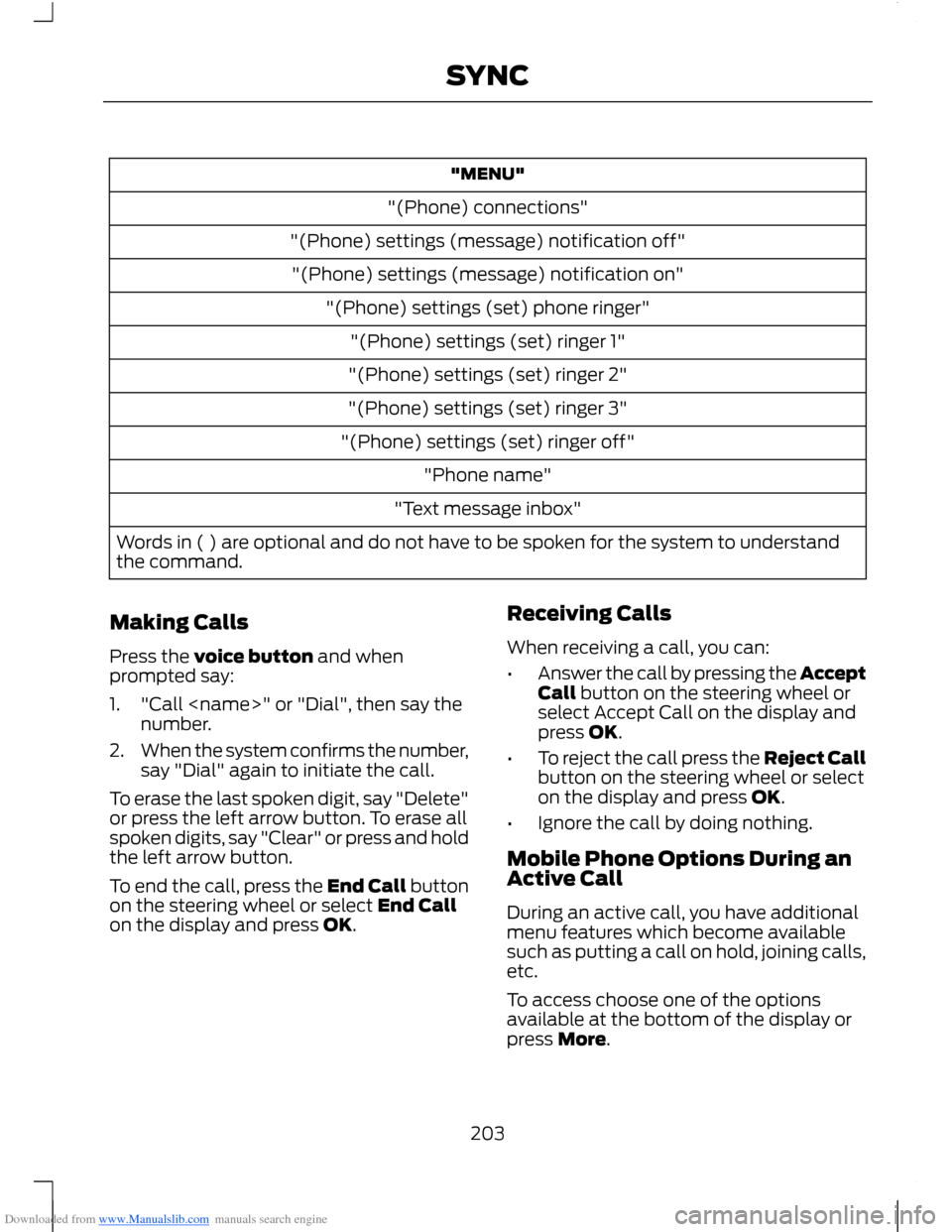
Downloaded from www.Manualslib.com manuals search engine "MENU"
"(Phone) connections"
"(Phone) settings (message) notification off"
"(Phone) settings (message) notification on"
"(Phone) settings (set) phone ringer"
"(Phone) settings (set) ringer 1"
"(Phone) settings (set) ringer 2"
"(Phone) settings (set) ringer 3"
"(Phone) settings (set) ringer off"
"Phone name"
"Text message inbox"
Words in ( ) are optional and do not have to be spoken for the system to understandthe command.
Making Calls
Press the voice button and whenprompted say:
1."Call
2.When the system confirms the number,say "Dial" again to initiate the call.
To erase the last spoken digit, say "Delete"or press the left arrow button. To erase allspoken digits, say "Clear" or press and holdthe left arrow button.
To end the call, press the End Call buttonon the steering wheel or select End Callon the display and press OK.
Receiving Calls
When receiving a call, you can:
•Answer the call by pressing the AcceptCall button on the steering wheel orselect Accept Call on the display andpress OK.
•To reject the call press the Reject Callbutton on the steering wheel or selecton the display and press OK.
•Ignore the call by doing nothing.
Mobile Phone Options During anActive Call
During an active call, you have additionalmenu features which become availablesuch as putting a call on hold, joining calls,etc.
To access choose one of the optionsavailable at the bottom of the display orpress More.
203SYNC
Page 206 of 256
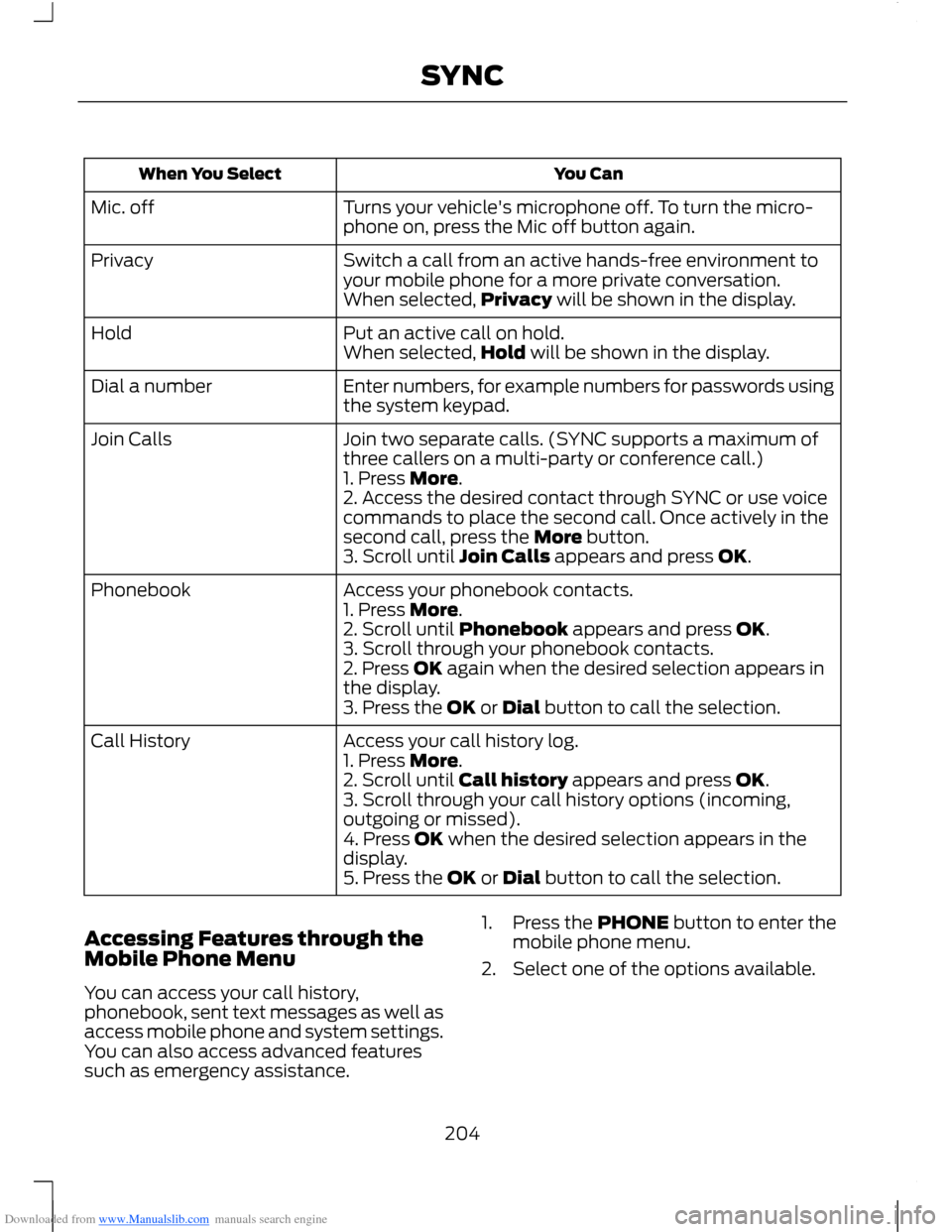
Downloaded from www.Manualslib.com manuals search engine You CanWhen You Select
Turns your vehicle's microphone off. To turn the micro-phone on, press the Mic off button again.Mic. off
Switch a call from an active hands-free environment toyour mobile phone for a more private conversation.Privacy
When selected,Privacy will be shown in the display.
Put an active call on hold.HoldWhen selected,Hold will be shown in the display.
Enter numbers, for example numbers for passwords usingthe system keypad.Dial a number
Join two separate calls. (SYNC supports a maximum ofthree callers on a multi-party or conference call.)Join Calls
1. Press More.2. Access the desired contact through SYNC or use voicecommands to place the second call. Once actively in thesecond call, press the More button.3. Scroll until Join Calls appears and press OK.
Access your phonebook contacts.Phonebook1. Press More.2. Scroll until Phonebook appears and press OK.3. Scroll through your phonebook contacts.2. Press OK again when the desired selection appears inthe display.3. Press the OK or Dial button to call the selection.
Access your call history log.Call History1. Press More.2. Scroll until Call history appears and press OK.3. Scroll through your call history options (incoming,outgoing or missed).4. Press OK when the desired selection appears in thedisplay.5. Press the OK or Dial button to call the selection.
Accessing Features through theMobile Phone Menu
You can access your call history,phonebook, sent text messages as well asaccess mobile phone and system settings.You can also access advanced featuressuch as emergency assistance.
1.Press the PHONE button to enter themobile phone menu.
2.Select one of the options available.
204SYNC
Page 208 of 256
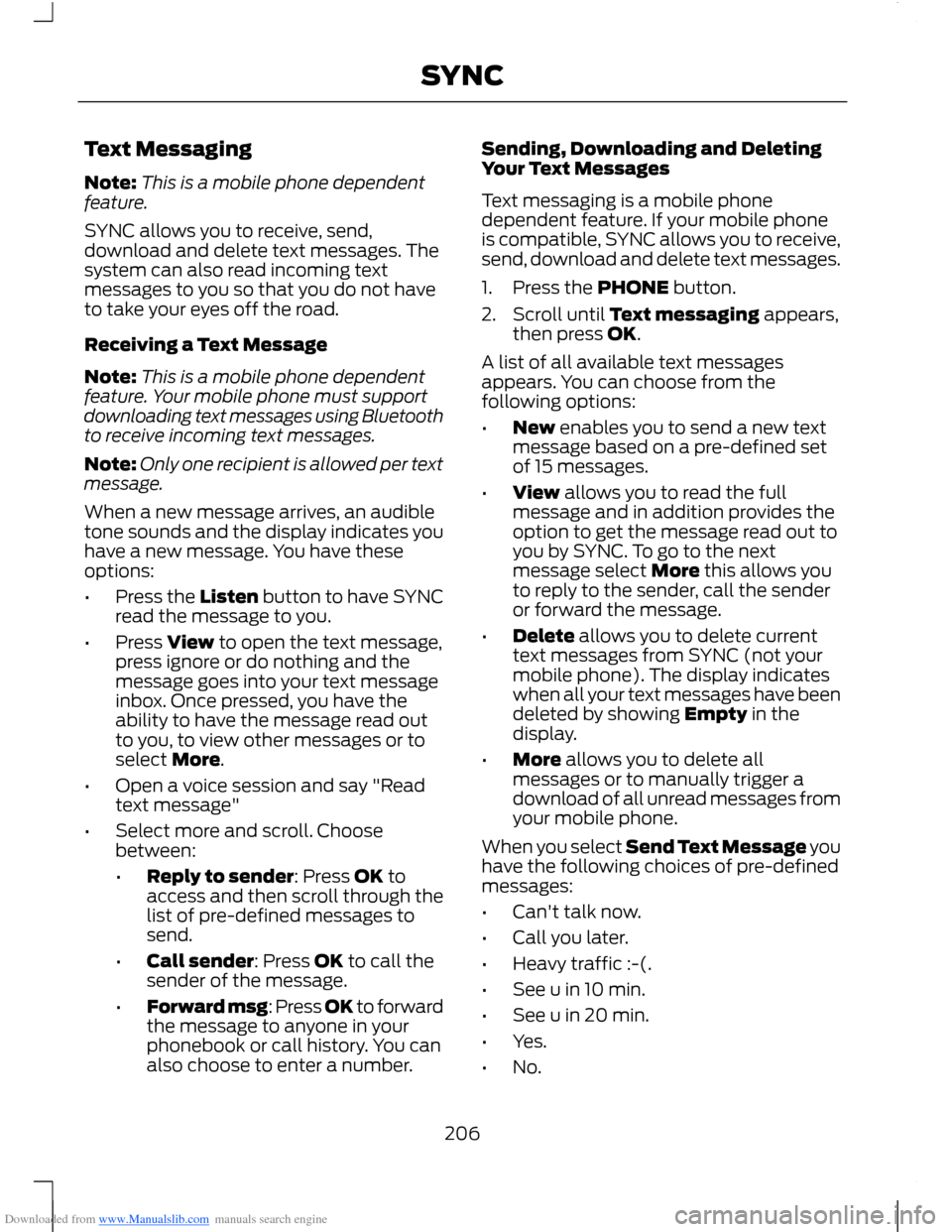
Downloaded from www.Manualslib.com manuals search engine Text Messaging
Note:This is a mobile phone dependentfeature.
SYNC allows you to receive, send,download and delete text messages. Thesystem can also read incoming textmessages to you so that you do not haveto take your eyes off the road.
Receiving a Text Message
Note:This is a mobile phone dependentfeature. Your mobile phone must supportdownloading text messages using Bluetoothto receive incoming text messages.
Note:Only one recipient is allowed per textmessage.
When a new message arrives, an audibletone sounds and the display indicates youhave a new message. You have theseoptions:
•Press the Listen button to have SYNCread the message to you.
•Press View to open the text message,press ignore or do nothing and themessage goes into your text messageinbox. Once pressed, you have theability to have the message read outto you, to view other messages or toselect More.
•Open a voice session and say "Readtext message"
•Select more and scroll. Choosebetween:
•Reply to sender: Press OK toaccess and then scroll through thelist of pre-defined messages tosend.
•Call sender: Press OK to call thesender of the message.
•Forward msg: Press OK to forwardthe message to anyone in yourphonebook or call history. You canalso choose to enter a number.
Sending, Downloading and DeletingYour Text Messages
Text messaging is a mobile phonedependent feature. If your mobile phoneis compatible, SYNC allows you to receive,send, download and delete text messages.
1.Press the PHONE button.
2.Scroll until Text messaging appears,then press OK.
A list of all available text messagesappears. You can choose from thefollowing options:
•New enables you to send a new textmessage based on a pre-defined setof 15 messages.
•View allows you to read the fullmessage and in addition provides theoption to get the message read out toyou by SYNC. To go to the nextmessage select More this allows youto reply to the sender, call the senderor forward the message.
•Delete allows you to delete currenttext messages from SYNC (not yourmobile phone). The display indicateswhen all your text messages have beendeleted by showing Empty in thedisplay.
•More allows you to delete allmessages or to manually trigger adownload of all unread messages fromyour mobile phone.
When you select Send Text Message youhave the following choices of pre-definedmessages:
•Can't talk now.
•Call you later.
•Heavy traffic :-(.
•See u in 10 min.
•See u in 20 min.
•Yes.
•No.
206SYNC
Page 209 of 256
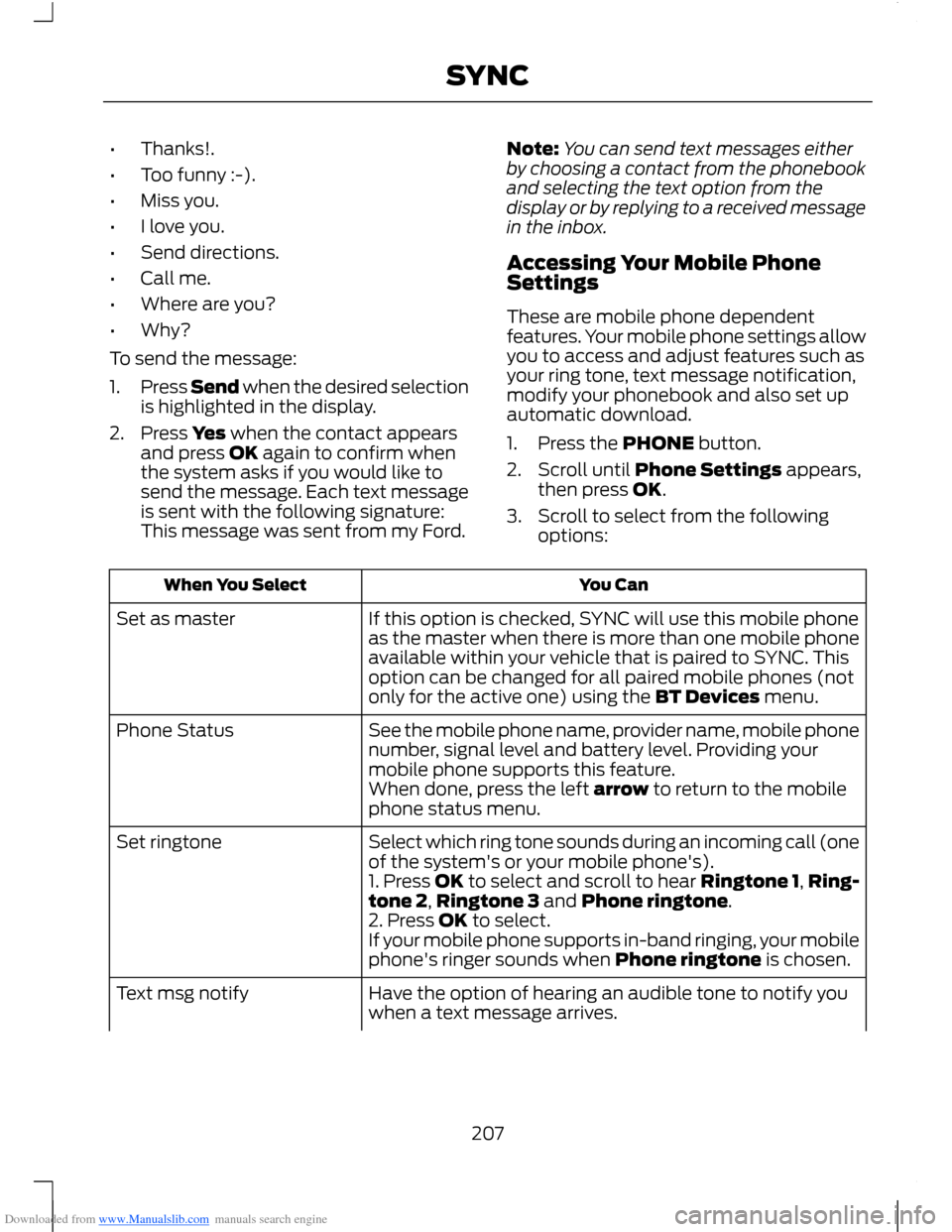
Downloaded from www.Manualslib.com manuals search engine •Thanks!.
•Too funny :-).
•Miss you.
•I love you.
•Send directions.
•Call me.
•Where are you?
•Why?
To send the message:
1.Press Send when the desired selectionis highlighted in the display.
2.Press Yes when the contact appearsand press OK again to confirm whenthe system asks if you would like tosend the message. Each text messageis sent with the following signature:This message was sent from my Ford.
Note:You can send text messages eitherby choosing a contact from the phonebookand selecting the text option from thedisplay or by replying to a received messagein the inbox.
Accessing Your Mobile PhoneSettings
These are mobile phone dependentfeatures. Your mobile phone settings allowyou to access and adjust features such asyour ring tone, text message notification,modify your phonebook and also set upautomatic download.
1.Press the PHONE button.
2.Scroll until Phone Settings appears,then press OK.
3.Scroll to select from the followingoptions:
You CanWhen You Select
If this option is checked, SYNC will use this mobile phoneas the master when there is more than one mobile phoneavailable within your vehicle that is paired to SYNC. Thisoption can be changed for all paired mobile phones (notonly for the active one) using the BT Devices menu.
Set as master
See the mobile phone name, provider name, mobile phonenumber, signal level and battery level. Providing yourmobile phone supports this feature.
Phone Status
When done, press the left arrow to return to the mobilephone status menu.
Select which ring tone sounds during an incoming call (oneof the system's or your mobile phone's).Set ringtone
1. Press OK to select and scroll to hear Ringtone 1,Ring-tone 2,Ringtone 3 and Phone ringtone.2. Press OK to select.If your mobile phone supports in-band ringing, your mobilephone's ringer sounds when Phone ringtone is chosen.
Have the option of hearing an audible tone to notify youwhen a text message arrives.Text msg notify
207SYNC
Page 211 of 256
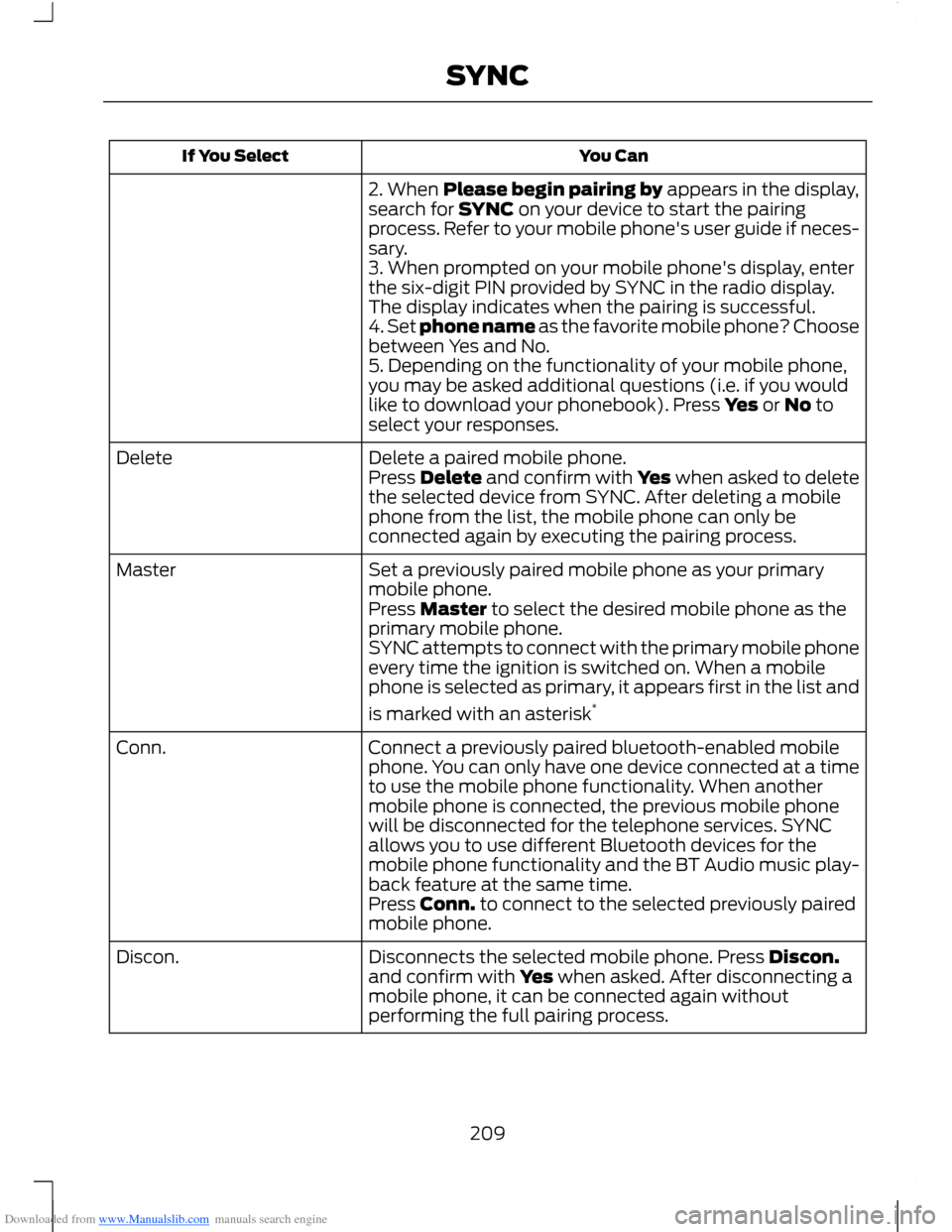
Downloaded from www.Manualslib.com manuals search engine You CanIf You Select
2. When Please begin pairing by appears in the display,search for SYNC on your device to start the pairingprocess. Refer to your mobile phone's user guide if neces-sary.3. When prompted on your mobile phone's display, enterthe six-digit PIN provided by SYNC in the radio display.The display indicates when the pairing is successful.4. Set phone name as the favorite mobile phone? Choosebetween Yes and No.5. Depending on the functionality of your mobile phone,you may be asked additional questions (i.e. if you wouldlike to download your phonebook). Press Yes or No toselect your responses.
Delete a paired mobile phone.DeletePress Delete and confirm with Yes when asked to deletethe selected device from SYNC. After deleting a mobilephone from the list, the mobile phone can only beconnected again by executing the pairing process.
Set a previously paired mobile phone as your primarymobile phone.Master
Press Master to select the desired mobile phone as theprimary mobile phone.SYNC attempts to connect with the primary mobile phoneevery time the ignition is switched on. When a mobilephone is selected as primary, it appears first in the list and
is marked with an asterisk*
Connect a previously paired bluetooth-enabled mobilephone. You can only have one device connected at a timeto use the mobile phone functionality. When anothermobile phone is connected, the previous mobile phonewill be disconnected for the telephone services. SYNCallows you to use different Bluetooth devices for themobile phone functionality and the BT Audio music play-back feature at the same time.
Conn.
Press Conn. to connect to the selected previously pairedmobile phone.
Disconnects the selected mobile phone. Press Discon.and confirm with Yes when asked. After disconnecting amobile phone, it can be connected again withoutperforming the full pairing process.
Discon.
209SYNC