ECO mode FORD C MAX 2015 Owners Manual
[x] Cancel search | Manufacturer: FORD, Model Year: 2015, Model line: C MAX, Model: FORD C MAX 2015Pages: 469, PDF Size: 6.16 MB
Page 404 of 469
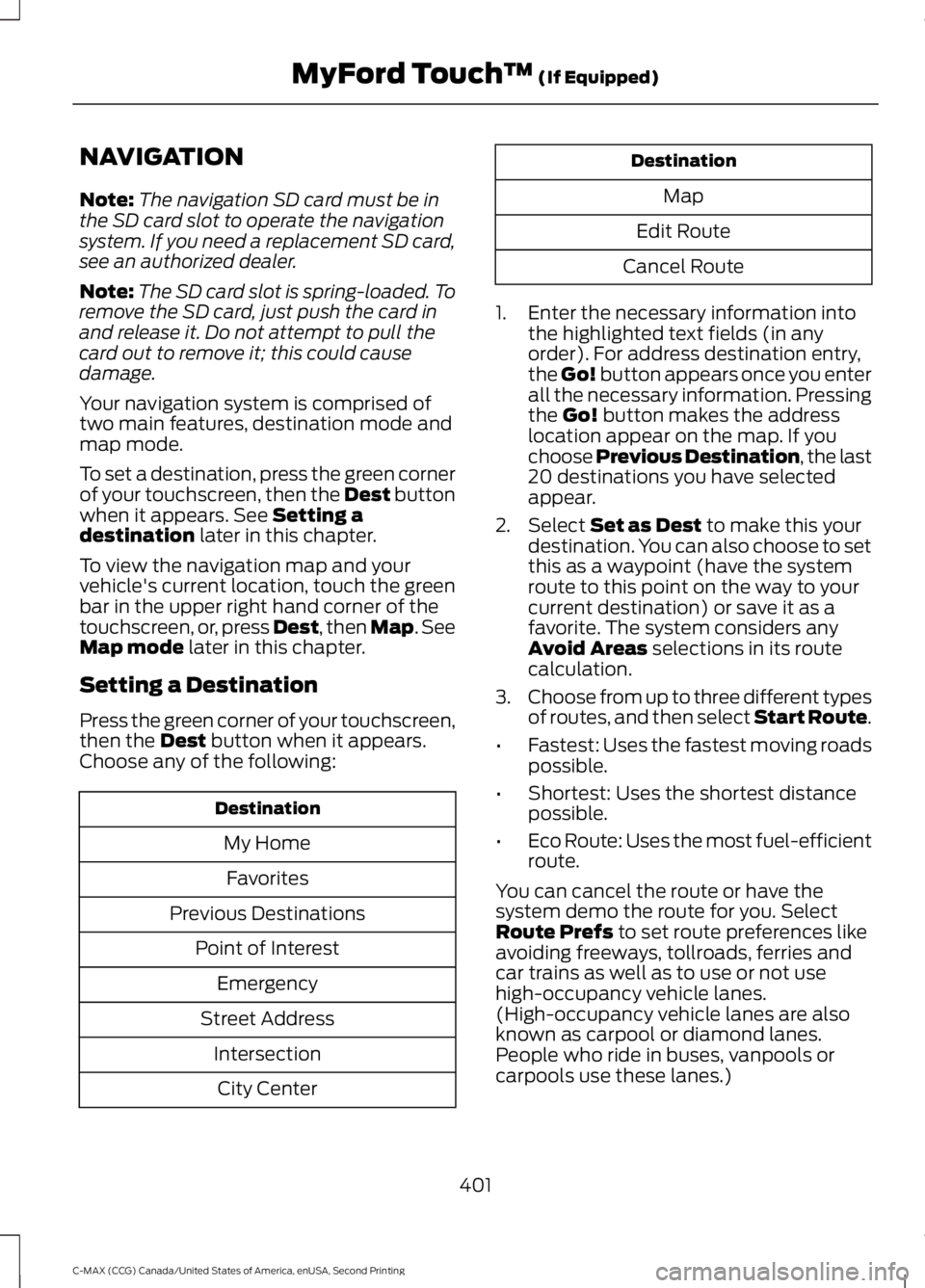
NAVIGATION
Note:
The navigation SD card must be in
the SD card slot to operate the navigation
system. If you need a replacement SD card,
see an authorized dealer.
Note: The SD card slot is spring-loaded. To
remove the SD card, just push the card in
and release it. Do not attempt to pull the
card out to remove it; this could cause
damage.
Your navigation system is comprised of
two main features, destination mode and
map mode.
To set a destination, press the green corner
of your touchscreen, then the Dest button
when it appears. See Setting a
destination later in this chapter.
To view the navigation map and your
vehicle's current location, touch the green
bar in the upper right hand corner of the
touchscreen, or, press Dest, then Map. See
Map mode
later in this chapter.
Setting a Destination
Press the green corner of your touchscreen,
then the
Dest button when it appears.
Choose any of the following: Destination
My HomeFavorites
Previous Destinations Point of InterestEmergency
Street Address IntersectionCity Center Destination
Map
Edit Route
Cancel Route
1. Enter the necessary information into the highlighted text fields (in any
order). For address destination entry,
the Go! button appears once you enter
all the necessary information. Pressing
the
Go! button makes the address
location appear on the map. If you
choose Previous Destination, the last
20 destinations you have selected
appear.
2. Select
Set as Dest to make this your
destination. You can also choose to set
this as a waypoint (have the system
route to this point on the way to your
current destination) or save it as a
favorite. The system considers any
Avoid Areas
selections in its route
calculation.
3. Choose from up to three different types
of routes, and then select Start Route.
• Fastest: Uses the fastest moving roads
possible.
• Shortest: Uses the shortest distance
possible.
• Eco Route: Uses the most fuel-efficient
route.
You can cancel the route or have the
system demo the route for you. Select
Route Prefs
to set route preferences like
avoiding freeways, tollroads, ferries and
car trains as well as to use or not use
high-occupancy vehicle lanes.
(High-occupancy vehicle lanes are also
known as carpool or diamond lanes.
People who ride in buses, vanpools or
carpools use these lanes.)
401
C-MAX (CCG) Canada/United States of America, enUSA, Second Printing MyFord Touch
™
(If Equipped)
Page 406 of 469
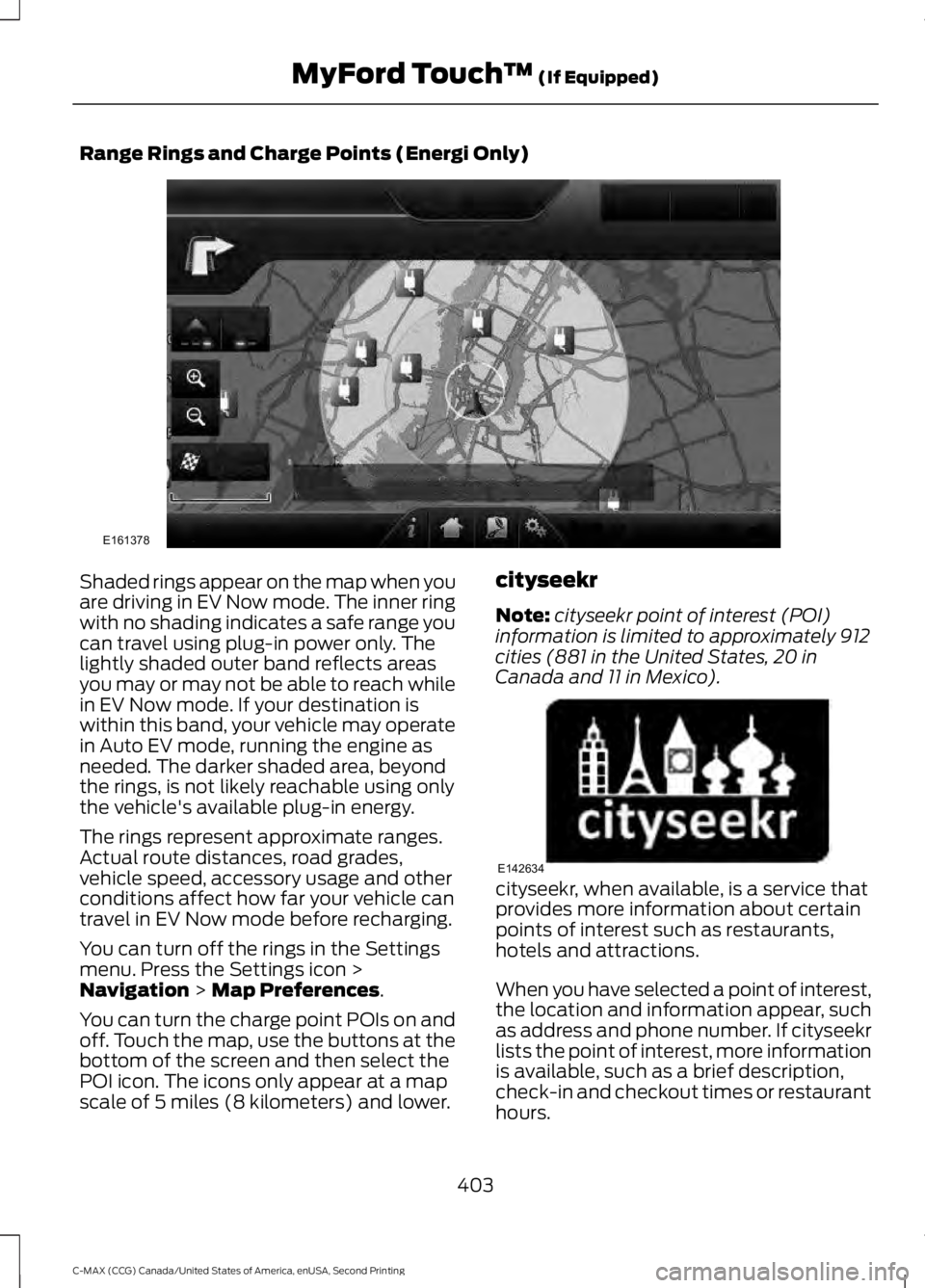
Range Rings and Charge Points (Energi Only)
Shaded rings appear on the map when you
are driving in EV Now mode. The inner ring
with no shading indicates a safe range you
can travel using plug-in power only. The
lightly shaded outer band reflects areas
you may or may not be able to reach while
in EV Now mode. If your destination is
within this band, your vehicle may operate
in Auto EV mode, running the engine as
needed. The darker shaded area, beyond
the rings, is not likely reachable using only
the vehicle's available plug-in energy.
The rings represent approximate ranges.
Actual route distances, road grades,
vehicle speed, accessory usage and other
conditions affect how far your vehicle can
travel in EV Now mode before recharging.
You can turn off the rings in the Settings
menu. Press the Settings icon >
Navigation > Map Preferences.
You can turn the charge point POIs on and
off. Touch the map, use the buttons at the
bottom of the screen and then select the
POI icon. The icons only appear at a map
scale of 5 miles (8 kilometers) and lower. cityseekr
Note:
cityseekr point of interest (POI)
information is limited to approximately 912
cities (881 in the United States, 20 in
Canada and 11 in Mexico). cityseekr, when available, is a service that
provides more information about certain
points of interest such as restaurants,
hotels and attractions.
When you have selected a point of interest,
the location and information appear, such
as address and phone number. If cityseekr
lists the point of interest, more information
is available, such as a brief description,
check-in and checkout times or restaurant
hours.
403
C-MAX (CCG) Canada/United States of America, enUSA, Second Printing MyFord Touch
™
(If Equipped)E161378 E142634
Page 408 of 469
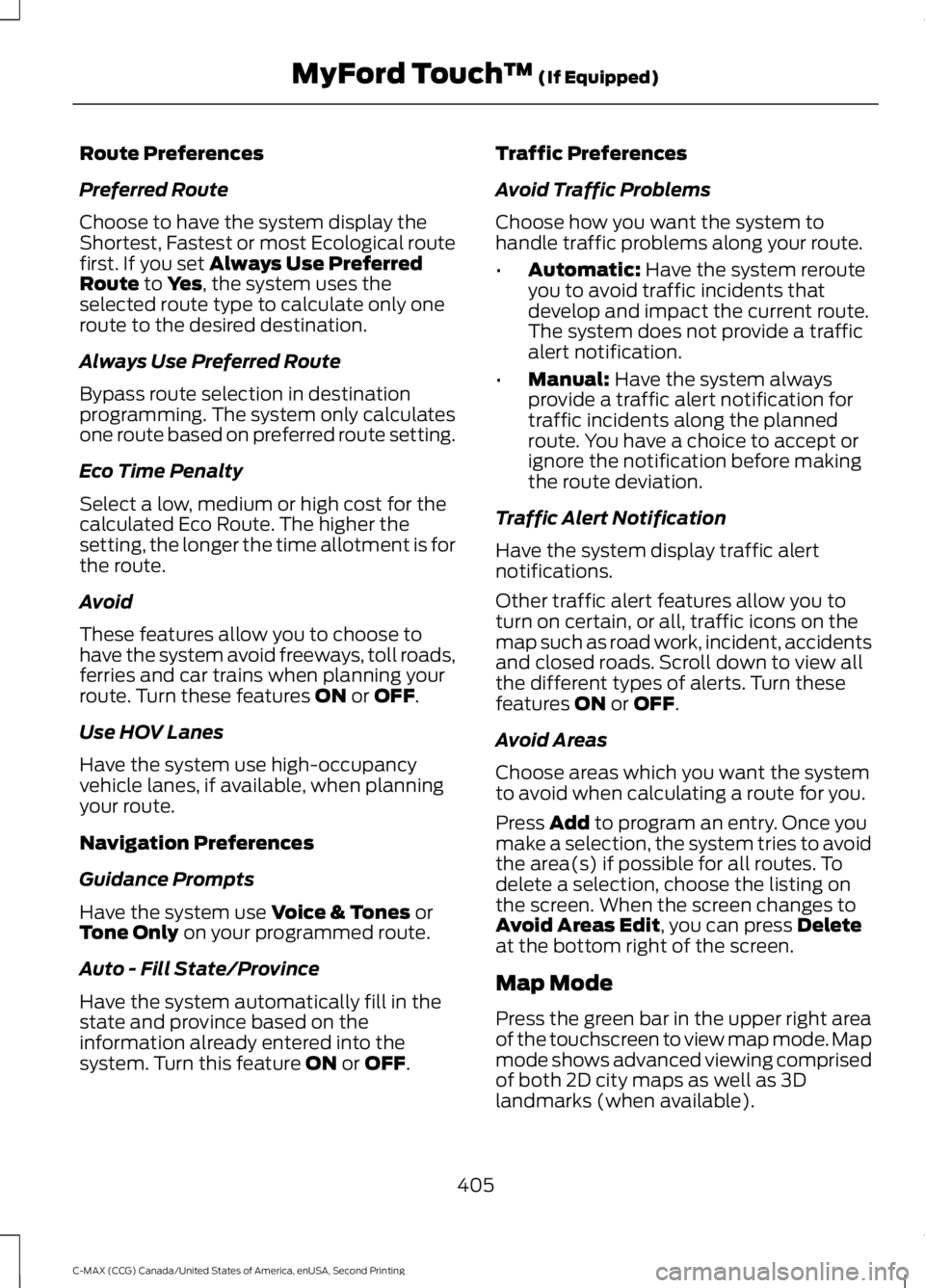
Route Preferences
Preferred Route
Choose to have the system display the
Shortest, Fastest or most Ecological route
first. If you set Always Use Preferred
Route to Yes, the system uses the
selected route type to calculate only one
route to the desired destination.
Always Use Preferred Route
Bypass route selection in destination
programming. The system only calculates
one route based on preferred route setting.
Eco Time Penalty
Select a low, medium or high cost for the
calculated Eco Route. The higher the
setting, the longer the time allotment is for
the route.
Avoid
These features allow you to choose to
have the system avoid freeways, toll roads,
ferries and car trains when planning your
route. Turn these features
ON or OFF.
Use HOV Lanes
Have the system use high-occupancy
vehicle lanes, if available, when planning
your route.
Navigation Preferences
Guidance Prompts
Have the system use
Voice & Tones or
Tone Only on your programmed route.
Auto - Fill State/Province
Have the system automatically fill in the
state and province based on the
information already entered into the
system. Turn this feature
ON or OFF. Traffic Preferences
Avoid Traffic Problems
Choose how you want the system to
handle traffic problems along your route.
•
Automatic:
Have the system reroute
you to avoid traffic incidents that
develop and impact the current route.
The system does not provide a traffic
alert notification.
• Manual:
Have the system always
provide a traffic alert notification for
traffic incidents along the planned
route. You have a choice to accept or
ignore the notification before making
the route deviation.
Traffic Alert Notification
Have the system display traffic alert
notifications.
Other traffic alert features allow you to
turn on certain, or all, traffic icons on the
map such as road work, incident, accidents
and closed roads. Scroll down to view all
the different types of alerts. Turn these
features
ON or OFF.
Avoid Areas
Choose areas which you want the system
to avoid when calculating a route for you.
Press
Add to program an entry. Once you
make a selection, the system tries to avoid
the area(s) if possible for all routes. To
delete a selection, choose the listing on
the screen. When the screen changes to
Avoid Areas Edit
, you can press Delete
at the bottom right of the screen.
Map Mode
Press the green bar in the upper right area
of the touchscreen to view map mode. Map
mode shows advanced viewing comprised
of both 2D city maps as well as 3D
landmarks (when available).
405
C-MAX (CCG) Canada/United States of America, enUSA, Second Printing MyFord Touch
™
(If Equipped)
Page 409 of 469
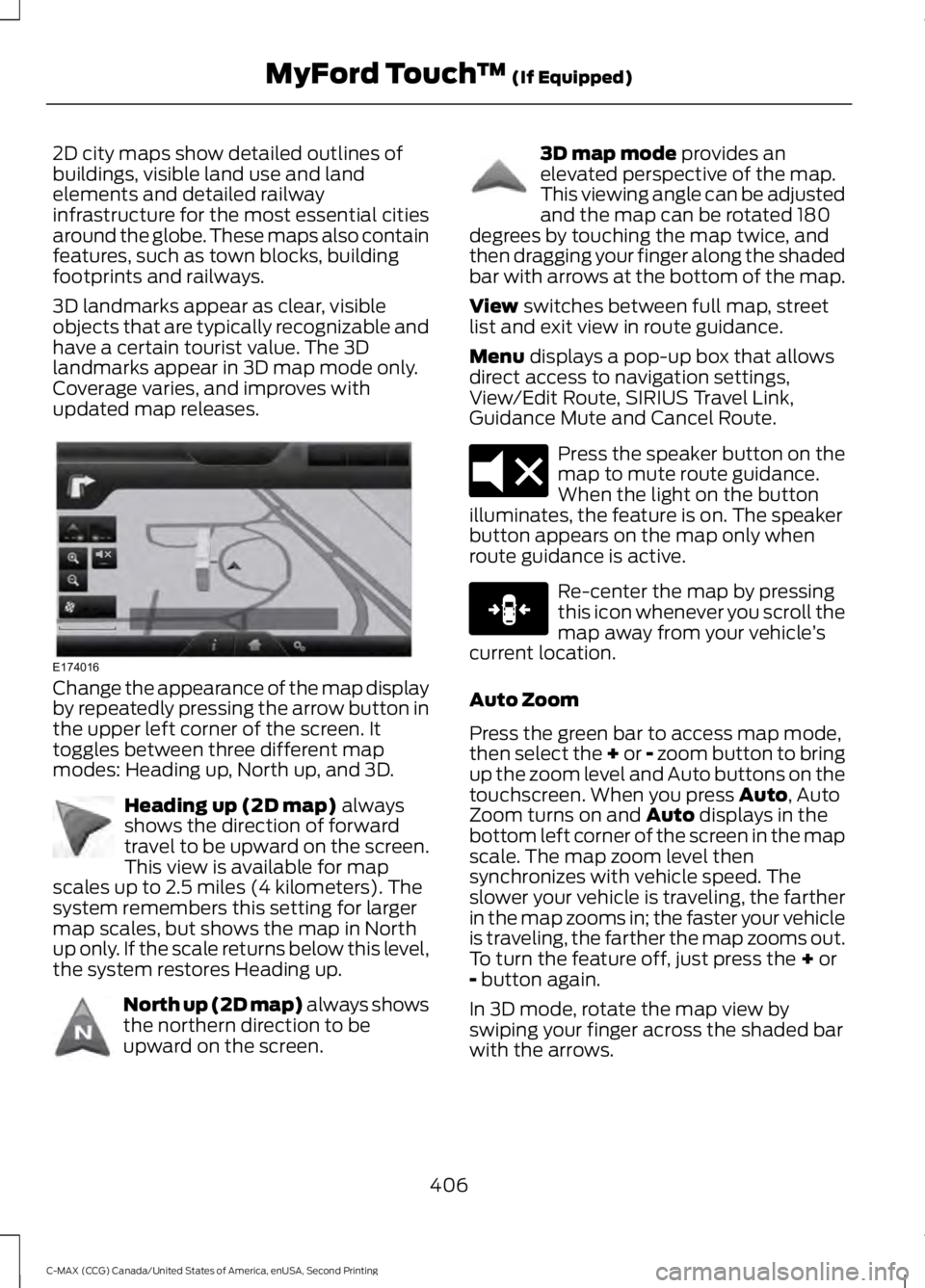
2D city maps show detailed outlines of
buildings, visible land use and land
elements and detailed railway
infrastructure for the most essential cities
around the globe. These maps also contain
features, such as town blocks, building
footprints and railways.
3D landmarks appear as clear, visible
objects that are typically recognizable and
have a certain tourist value. The 3D
landmarks appear in 3D map mode only.
Coverage varies, and improves with
updated map releases.
Change the appearance of the map display
by repeatedly pressing the arrow button in
the upper left corner of the screen. It
toggles between three different map
modes: Heading up, North up, and 3D.
Heading up (2D map) always
shows the direction of forward
travel to be upward on the screen.
This view is available for map
scales up to 2.5 miles (4 kilometers). The
system remembers this setting for larger
map scales, but shows the map in North
up only. If the scale returns below this level,
the system restores Heading up. North up (2D map) always shows
the northern direction to be
upward on the screen. 3D map mode
provides an
elevated perspective of the map.
This viewing angle can be adjusted
and the map can be rotated 180
degrees by touching the map twice, and
then dragging your finger along the shaded
bar with arrows at the bottom of the map.
View
switches between full map, street
list and exit view in route guidance.
Menu
displays a pop-up box that allows
direct access to navigation settings,
View/Edit Route, SIRIUS Travel Link,
Guidance Mute and Cancel Route. Press the speaker button on the
map to mute route guidance.
When the light on the button
illuminates, the feature is on. The speaker
button appears on the map only when
route guidance is active. Re-center the map by pressing
this icon whenever you scroll the
map away from your vehicle
’s
current location.
Auto Zoom
Press the green bar to access map mode,
then select the + or - zoom button to bring
up the zoom level and Auto buttons on the
touchscreen. When you press
Auto, Auto
Zoom turns on and Auto displays in the
bottom left corner of the screen in the map
scale. The map zoom level then
synchronizes with vehicle speed. The
slower your vehicle is traveling, the farther
in the map zooms in; the faster your vehicle
is traveling, the farther the map zooms out.
To turn the feature off, just press the
+ or
- button again.
In 3D mode, rotate the map view by
swiping your finger across the shaded bar
with the arrows.
406
C-MAX (CCG) Canada/United States of America, enUSA, Second Printing MyFord Touch
™
(If Equipped)E174016 E142642 E142643 E142644 E174017 E146188
Page 410 of 469
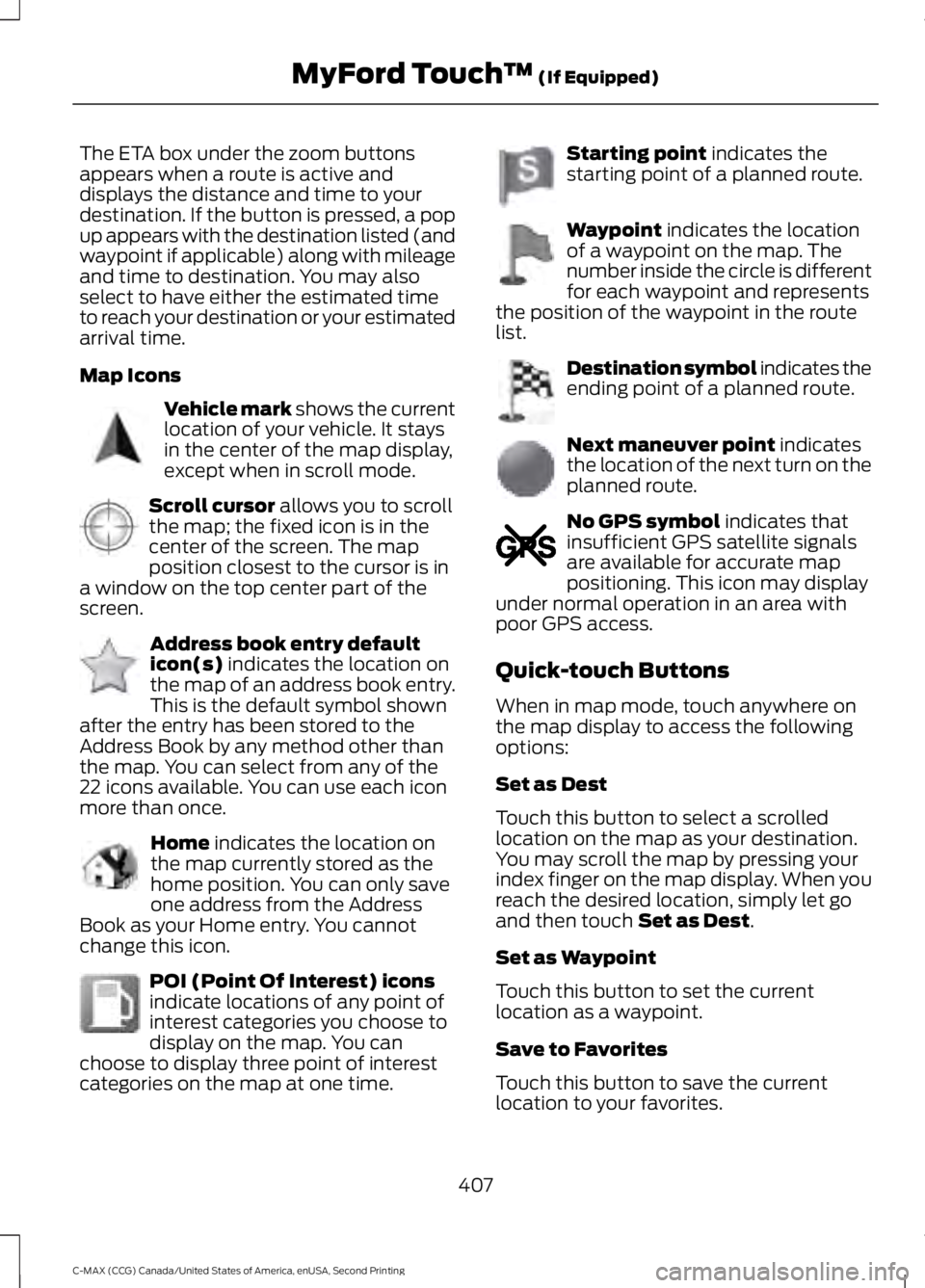
The ETA box under the zoom buttons
appears when a route is active and
displays the distance and time to your
destination. If the button is pressed, a pop
up appears with the destination listed (and
waypoint if applicable) along with mileage
and time to destination. You may also
select to have either the estimated time
to reach your destination or your estimated
arrival time.
Map Icons
Vehicle mark shows the current
location of your vehicle. It stays
in the center of the map display,
except when in scroll mode. Scroll cursor
allows you to scroll
the map; the fixed icon is in the
center of the screen. The map
position closest to the cursor is in
a window on the top center part of the
screen. Address book entry default
icon(s)
indicates the location on
the map of an address book entry.
This is the default symbol shown
after the entry has been stored to the
Address Book by any method other than
the map. You can select from any of the
22 icons available. You can use each icon
more than once. Home
indicates the location on
the map currently stored as the
home position. You can only save
one address from the Address
Book as your Home entry. You cannot
change this icon. POI (Point Of Interest) icons
indicate locations of any point of
interest categories you choose to
display on the map. You can
choose to display three point of interest
categories on the map at one time. Starting point
indicates the
starting point of a planned route. Waypoint
indicates the location
of a waypoint on the map. The
number inside the circle is different
for each waypoint and represents
the position of the waypoint in the route
list. Destination symbol indicates the
ending point of a planned route.
Next maneuver point
indicates
the location of the next turn on the
planned route. No GPS symbol
indicates that
insufficient GPS satellite signals
are available for accurate map
positioning. This icon may display
under normal operation in an area with
poor GPS access.
Quick-touch Buttons
When in map mode, touch anywhere on
the map display to access the following
options:
Set as Dest
Touch this button to select a scrolled
location on the map as your destination.
You may scroll the map by pressing your
index finger on the map display. When you
reach the desired location, simply let go
and then touch
Set as Dest.
Set as Waypoint
Touch this button to set the current
location as a waypoint.
Save to Favorites
Touch this button to save the current
location to your favorites.
407
C-MAX (CCG) Canada/United States of America, enUSA, Second Printing MyFord Touch
™
(If Equipped)E142646 E142647 E142648 E142649 E142650 E142651 E142652 E142653 E142654 E142655
Page 411 of 469
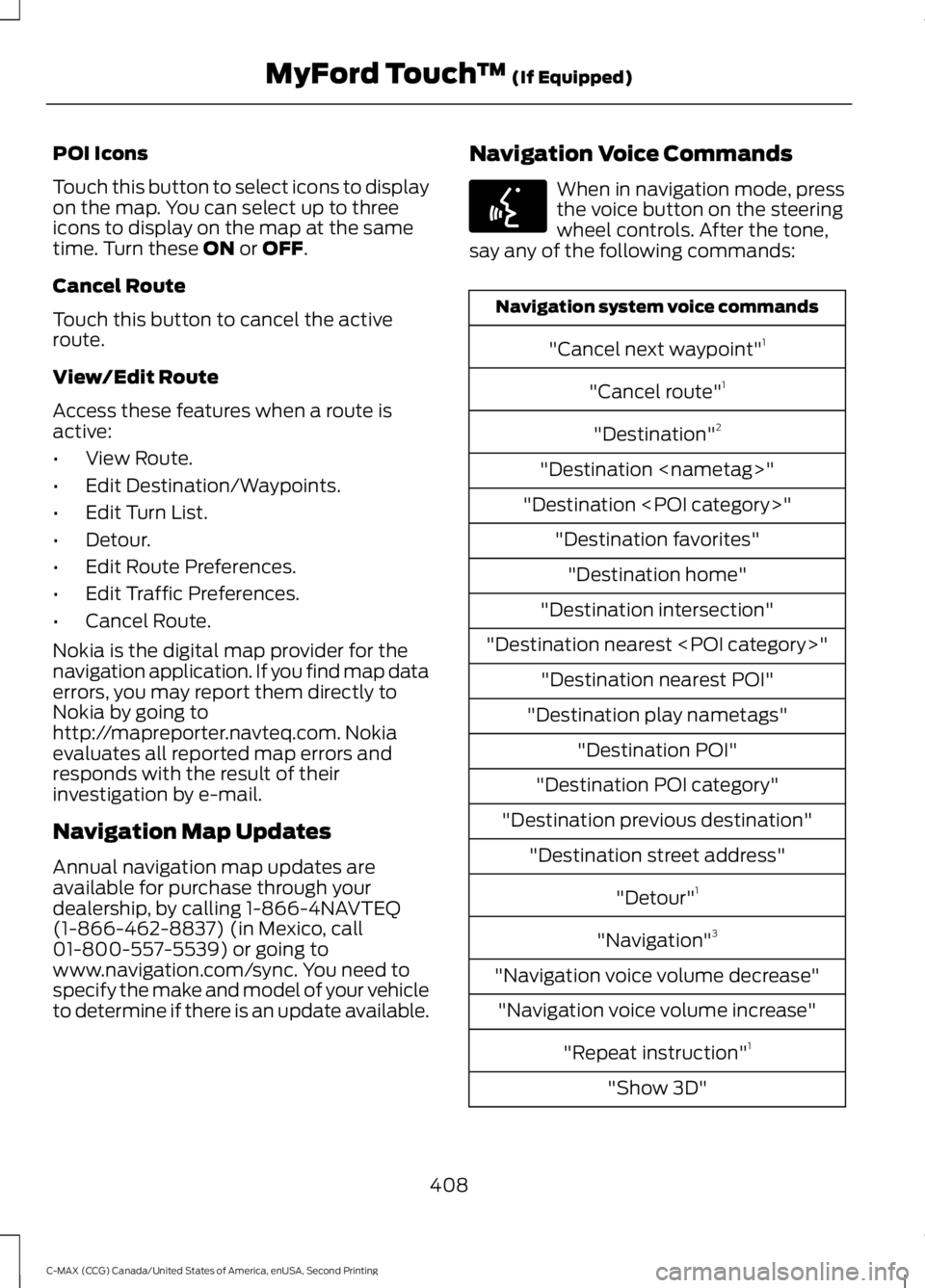
POI Icons
Touch this button to select icons to display
on the map. You can select up to three
icons to display on the map at the same
time. Turn these ON or OFF.
Cancel Route
Touch this button to cancel the active
route.
View/Edit Route
Access these features when a route is
active:
• View Route.
• Edit Destination/Waypoints.
• Edit Turn List.
• Detour.
• Edit Route Preferences.
• Edit Traffic Preferences.
• Cancel Route.
Nokia is the digital map provider for the
navigation application. If you find map data
errors, you may report them directly to
Nokia by going to
http://mapreporter.navteq.com. Nokia
evaluates all reported map errors and
responds with the result of their
investigation by e-mail.
Navigation Map Updates
Annual navigation map updates are
available for purchase through your
dealership, by calling 1-866-4NAVTEQ
(1-866-462-8837) (in Mexico, call
01-800-557-5539) or going to
www.navigation.com/sync. You need to
specify the make and model of your vehicle
to determine if there is an update available. Navigation Voice Commands When in navigation mode, press
the voice button on the steering
wheel controls. After the tone,
say any of the following commands: Navigation system voice commands
"Cancel next waypoint" 1
"Cancel route" 1
"Destination" 2
"Destination
"Destination
"Destination intersection"
"Destination nearest
"Destination play nametags" "Destination POI"
"Destination POI category"
"Destination previous destination" "Destination street address"
"Detour"1
"Navigation" 3
"Navigation voice volume decrease" "Navigation voice volume increase"
"Repeat instruction" 1
"Show 3D"
408
C-MAX (CCG) Canada/United States of America, enUSA, Second Printing MyFord Touch
™
(If Equipped)E142599
Page 427 of 469
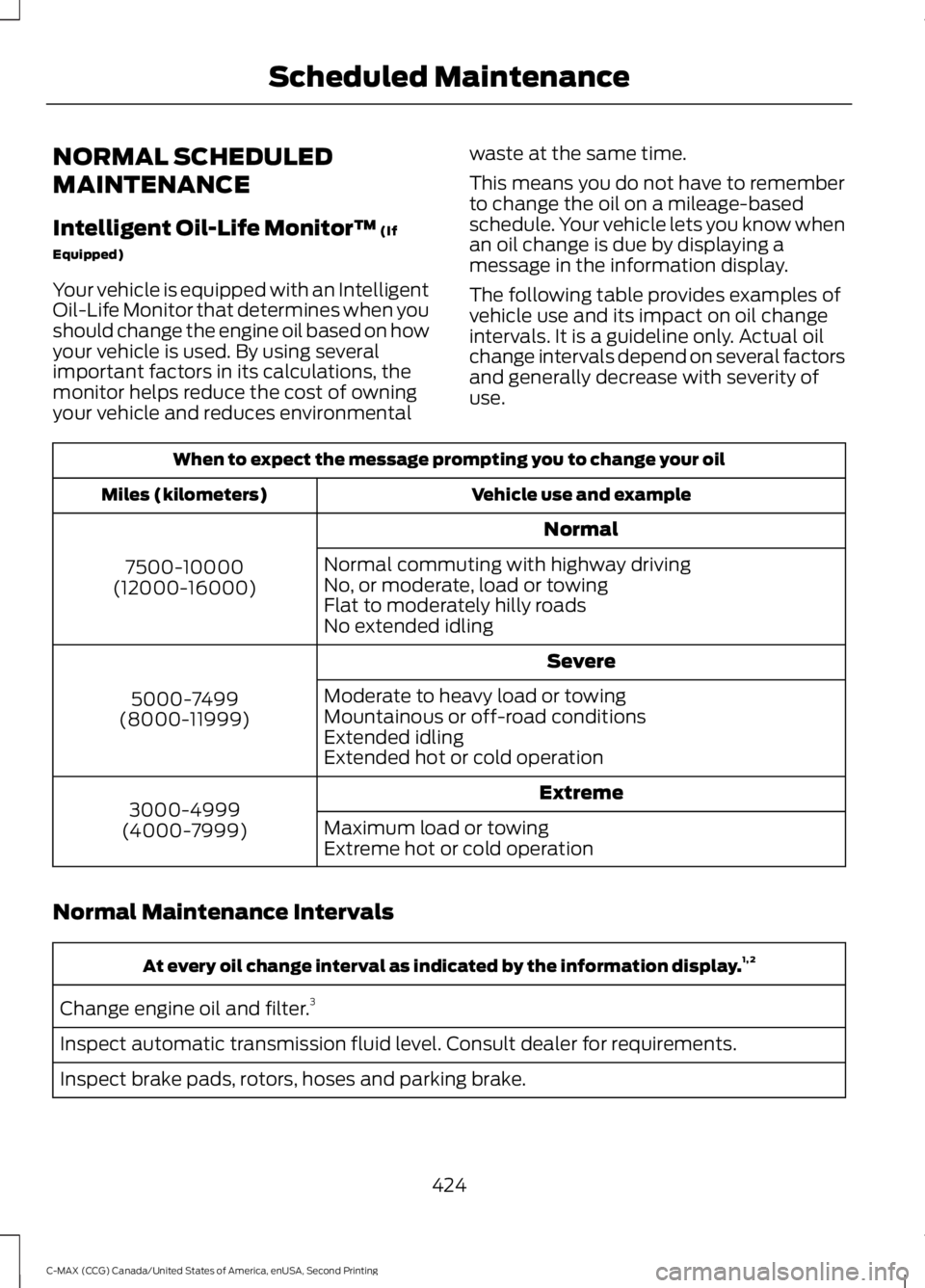
NORMAL SCHEDULED
MAINTENANCE
Intelligent Oil-Life Monitor™ (If
Equipped)
Your vehicle is equipped with an Intelligent
Oil-Life Monitor that determines when you
should change the engine oil based on how
your vehicle is used. By using several
important factors in its calculations, the
monitor helps reduce the cost of owning
your vehicle and reduces environmental waste at the same time.
This means you do not have to remember
to change the oil on a mileage-based
schedule. Your vehicle lets you know when
an oil change is due by displaying a
message in the information display.
The following table provides examples of
vehicle use and its impact on oil change
intervals. It is a guideline only. Actual oil
change intervals depend on several factors
and generally decrease with severity of
use.When to expect the message prompting you to change your oil
Vehicle use and example
Miles (kilometers)
Normal
7500-10000
(12000-16000) Normal commuting with highway driving
No, or moderate, load or towing
Flat to moderately hilly roads
No extended idling
Severe
5000-7499
(8000-11999) Moderate to heavy load or towing
Mountainous or off-road conditions
Extended idling
Extended hot or cold operation
Extreme
3000-4999
(4000-7999) Maximum load or towing
Extreme hot or cold operation
Normal Maintenance Intervals At every oil change interval as indicated by the information display.
1, 2
Change engine oil and filter. 3
Inspect automatic transmission fluid level. Consult dealer for requirements.
Inspect brake pads, rotors, hoses and parking brake.
424
C-MAX (CCG) Canada/United States of America, enUSA, Second Printing Scheduled Maintenance
Page 459 of 469
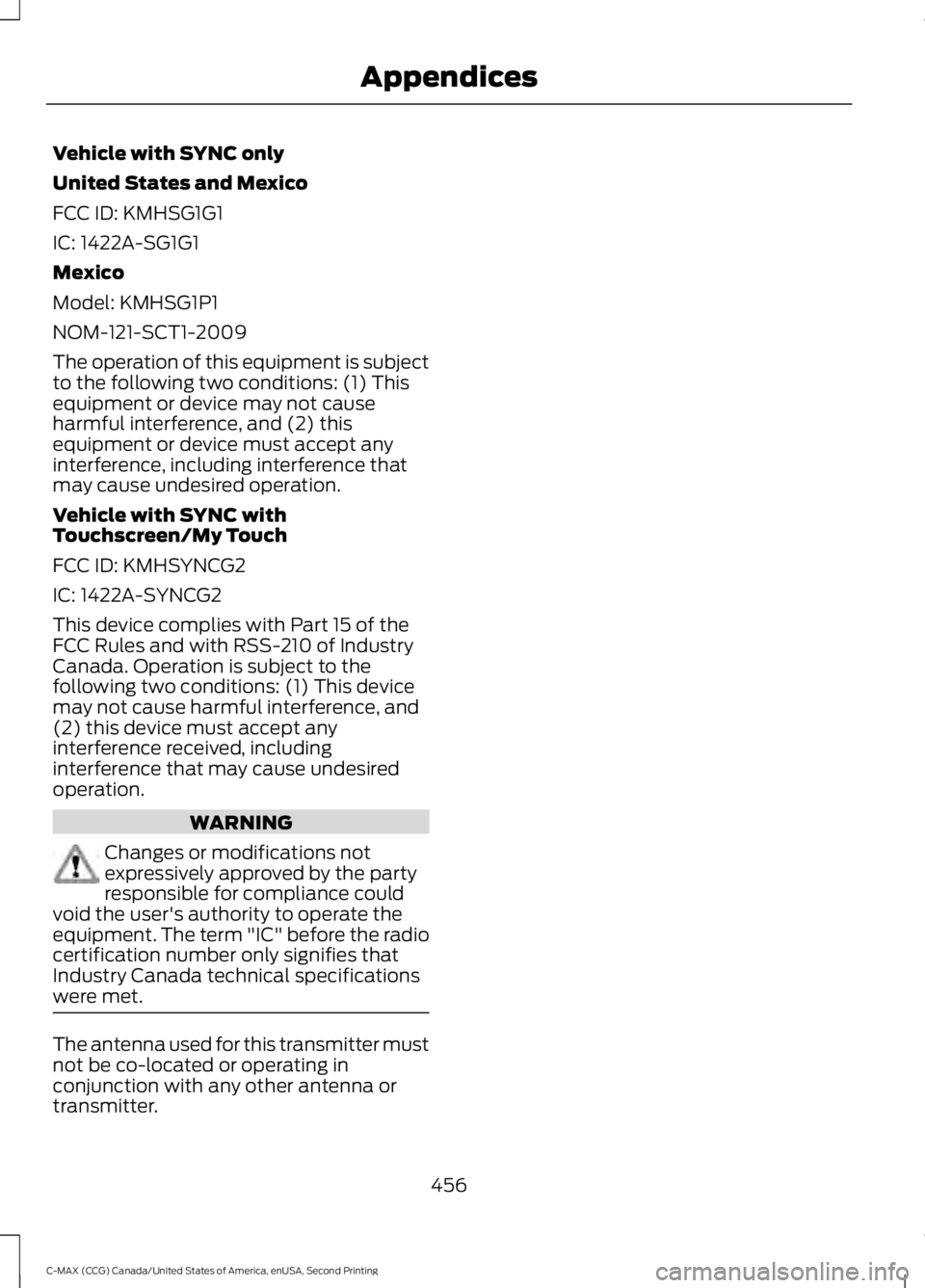
Vehicle with SYNC only
United States and Mexico
FCC ID: KMHSG1G1
IC: 1422A-SG1G1
Mexico
Model: KMHSG1P1
NOM-121-SCT1-2009
The operation of this equipment is subject
to the following two conditions: (1) This
equipment or device may not cause
harmful interference, and (2) this
equipment or device must accept any
interference, including interference that
may cause undesired operation.
Vehicle with SYNC with
Touchscreen/My Touch
FCC ID: KMHSYNCG2
IC: 1422A-SYNCG2
This device complies with Part 15 of the
FCC Rules and with RSS-210 of Industry
Canada. Operation is subject to the
following two conditions: (1) This device
may not cause harmful interference, and
(2) this device must accept any
interference received, including
interference that may cause undesired
operation.
WARNING
Changes or modifications not
expressively approved by the party
responsible for compliance could
void the user's authority to operate the
equipment. The term "IC" before the radio
certification number only signifies that
Industry Canada technical specifications
were met. The antenna used for this transmitter must
not be co-located or operating in
conjunction with any other antenna or
transmitter.
456
C-MAX (CCG) Canada/United States of America, enUSA, Second Printing Appendices
Page 462 of 469
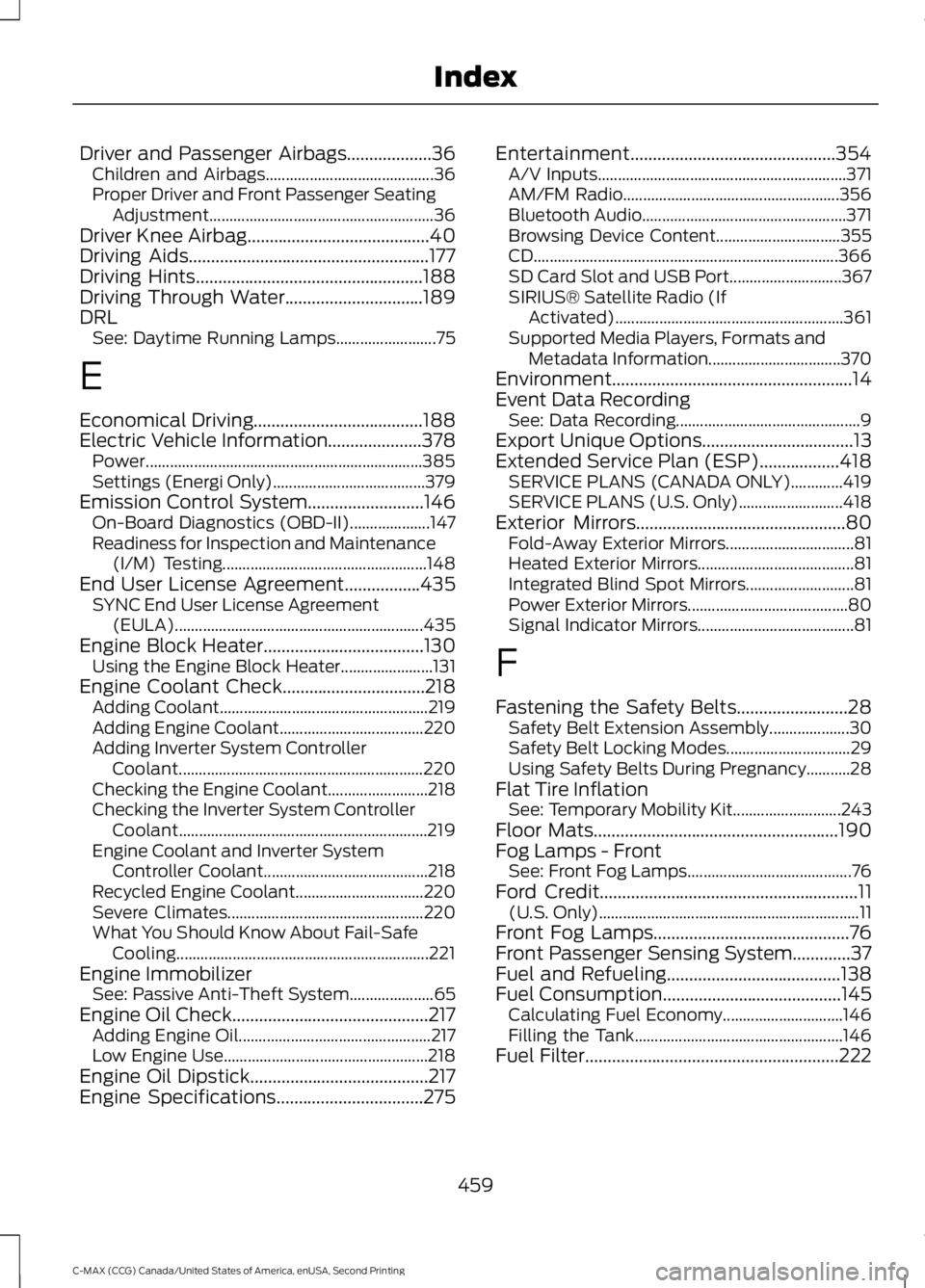
Driver and Passenger Airbags...................36
Children and Airbags.......................................... 36
Proper Driver and Front Passenger Seating Adjustment........................................................ 36
Driver Knee Airbag.........................................40
Driving Aids......................................................177
Driving Hints...................................................188
Driving Through Water...............................189
DRL See: Daytime Running Lamps......................... 75
E
Economical Driving......................................188
Electric Vehicle Information.....................378 Power..................................................................... 385
Settings (Energi Only)...................................... 379
Emission Control System..........................146 On-Board Diagnostics (OBD-II).................... 147
Readiness for Inspection and Maintenance (I/M) Testing................................................... 148
End User License Agreement
.................435
SYNC End User License Agreement
(EULA).............................................................. 435
Engine Block Heater
....................................130
Using the Engine Block Heater....................... 131
Engine Coolant Check
................................218
Adding Coolant.................................................... 219
Adding Engine Coolant.................................... 220
Adding Inverter System Controller Coolant............................................................. 220
Checking the Engine Coolant......................... 218
Checking the Inverter System Controller Coolant.............................................................. 219
Engine Coolant and Inverter System Controller Coolant......................................... 218
Recycled Engine Coolant................................ 220
Severe Climates................................................. 220
What You Should Know About Fail-Safe Cooling............................................................... 221
Engine Immobilizer See: Passive Anti-Theft System..................... 65
Engine Oil Check............................................217 Adding Engine Oil................................................ 217
Low Engine Use................................................... 218
Engine Oil Dipstick
........................................217
Engine Specifications.................................275 Entertainment..............................................354
A/V Inputs.............................................................. 371
AM/FM Radio...................................................... 356
Bluetooth Audio................................................... 371
Browsing Device Content............................... 355
CD........................................................................\
.... 366
SD Card Slot and USB Port............................ 367
SIRIUS® Satellite Radio (If Activated)......................................................... 361
Supported Media Players, Formats and Metadata Information................................. 370
Environment......................................................14
Event Data Recording See: Data Recording.............................................. 9
Export Unique Options..................................13
Extended Service Plan (ESP)..................418 SERVICE PLANS (CANADA ONLY).............419
SERVICE PLANS (U.S. Only).......................... 418
Exterior Mirrors
...............................................80
Fold-Away Exterior Mirrors................................ 81
Heated Exterior Mirrors....................................... 81
Integrated Blind Spot Mirrors........................... 81
Power Exterior Mirrors........................................ 80
Signal Indicator Mirrors....................................... 81
F
Fastening the Safety Belts
.........................28
Safety Belt Extension Assembly.................... 30
Safety Belt Locking Modes............................... 29
Using Safety Belts During Pregnancy...........28
Flat Tire Inflation See: Temporary Mobility Kit........................... 243
Floor Mats
.......................................................190
Fog Lamps - Front See: Front Fog Lamps......................................... 76
Ford Credit
..........................................................11
(U.S. Only)................................................................. 11
Front Fog Lamps............................................76
Front Passenger Sensing System.............37
Fuel and Refueling
.......................................138
Fuel Consumption........................................145
Calculating Fuel Economy.............................. 146
Filling the Tank.................................................... 146
Fuel Filter
.........................................................222
459
C-MAX (CCG) Canada/United States of America, enUSA, Second Printing Index
Page 463 of 469
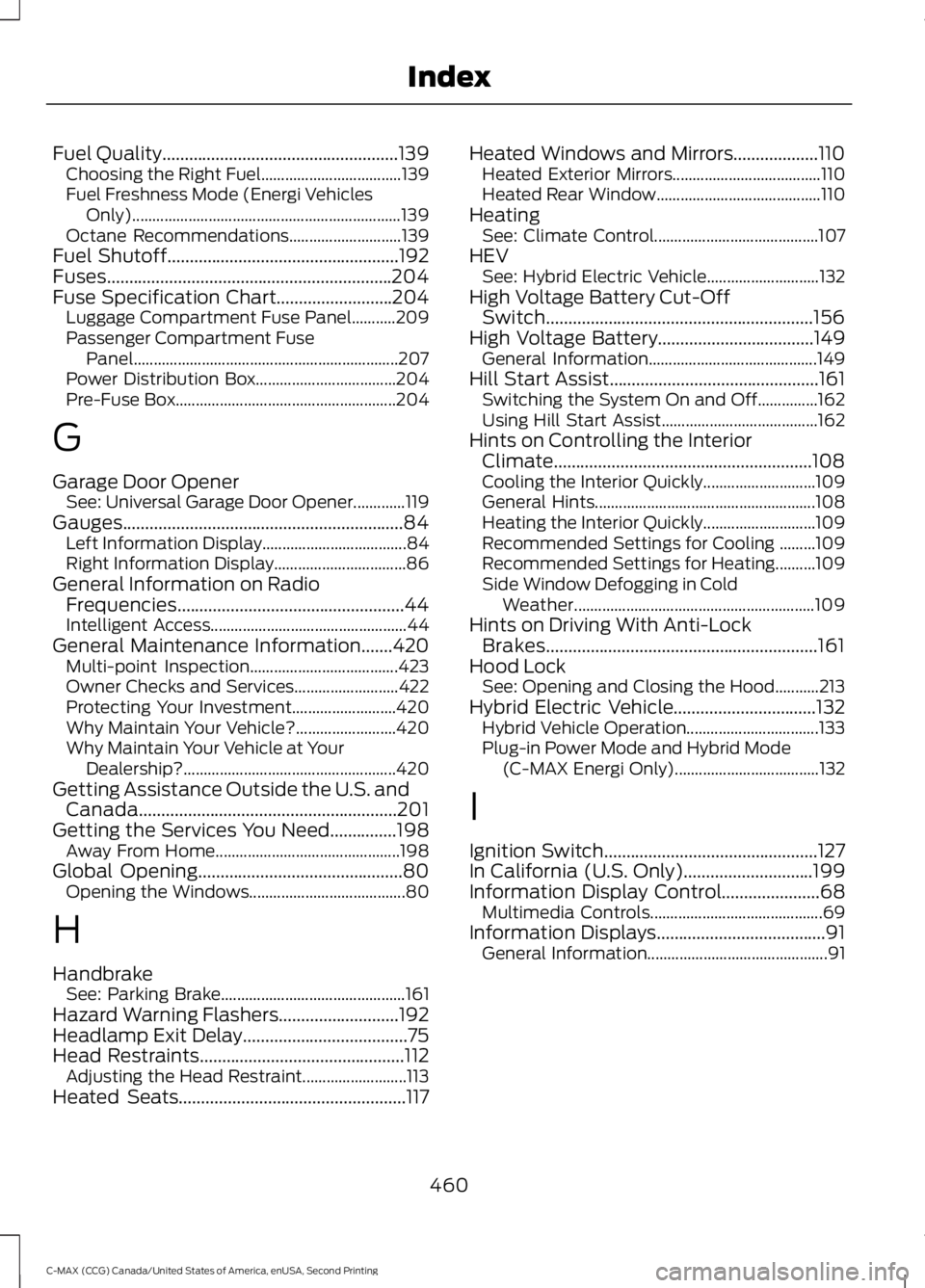
Fuel Quality.....................................................139
Choosing the Right Fuel................................... 139
Fuel Freshness Mode (Energi Vehicles Only)................................................................... 139
Octane Recommendations............................ 139
Fuel Shutoff....................................................192
Fuses................................................................204
Fuse Specification Chart..........................204 Luggage Compartment Fuse Panel...........209
Passenger Compartment Fuse
Panel.................................................................. 207
Power Distribution Box................................... 204
Pre-Fuse Box....................................................... 204
G
Garage Door Opener See: Universal Garage Door Opener.............119
Gauges...............................................................84 Left Information Display.................................... 84
Right Information Display................................. 86
General Information on Radio Frequencies...................................................44
Intelligent Access................................................. 44
General Maintenance Information.......420 Multi-point Inspection..................................... 423
Owner Checks and Services.......................... 422
Protecting Your Investment.......................... 420
Why Maintain Your Vehicle?......................... 420
Why Maintain Your Vehicle at Your Dealership?..................................................... 420
Getting Assistance Outside the U.S. and Canada..........................................................201
Getting the Services You Need
...............198
Away From Home.............................................. 198
Global Opening
..............................................80
Opening the Windows....................................... 80
H
Handbrake See: Parking Brake.............................................. 161
Hazard Warning Flashers...........................192
Headlamp Exit Delay.....................................75
Head Restraints
..............................................112
Adjusting the Head Restraint.......................... 113
Heated Seats
...................................................117 Heated Windows and Mirrors...................110
Heated Exterior Mirrors..................................... 110
Heated Rear Window......................................... 110
Heating See: Climate Control......................................... 107
HEV See: Hybrid Electric Vehicle............................ 132
High Voltage Battery Cut-Off Switch............................................................156
High Voltage Battery...................................149 General Information.......................................... 149
Hill Start Assist...............................................161 Switching the System On and Off...............162
Using Hill Start Assist....................................... 162
Hints on Controlling the Interior Climate ..........................................................
108
Cooling the Interior Quickly............................ 109
General Hints....................................................... 108
Heating the Interior Quickly............................ 109
Recommended Settings for Cooling .........109
Recommended Settings for Heating..........109
Side Window Defogging in Cold Weather............................................................ 109
Hints on Driving With Anti-Lock Brakes.............................................................161
Hood Lock See: Opening and Closing the Hood...........213
Hybrid Electric Vehicle................................132 Hybrid Vehicle Operation................................. 133
Plug-in Power Mode and Hybrid Mode (C-MAX Energi Only).................................... 132
I
Ignition Switch................................................127
In California (U.S. Only).............................199
Information Display Control
......................68
Multimedia Controls........................................... 69
Information Displays
......................................91
General Information............................................. 91
460
C-MAX (CCG) Canada/United States of America, enUSA, Second Printing Index