display FORD C MAX 2015 Owner's Manual
[x] Cancel search | Manufacturer: FORD, Model Year: 2015, Model line: C MAX, Model: FORD C MAX 2015Pages: 469, PDF Size: 6.16 MB
Page 94 of 469
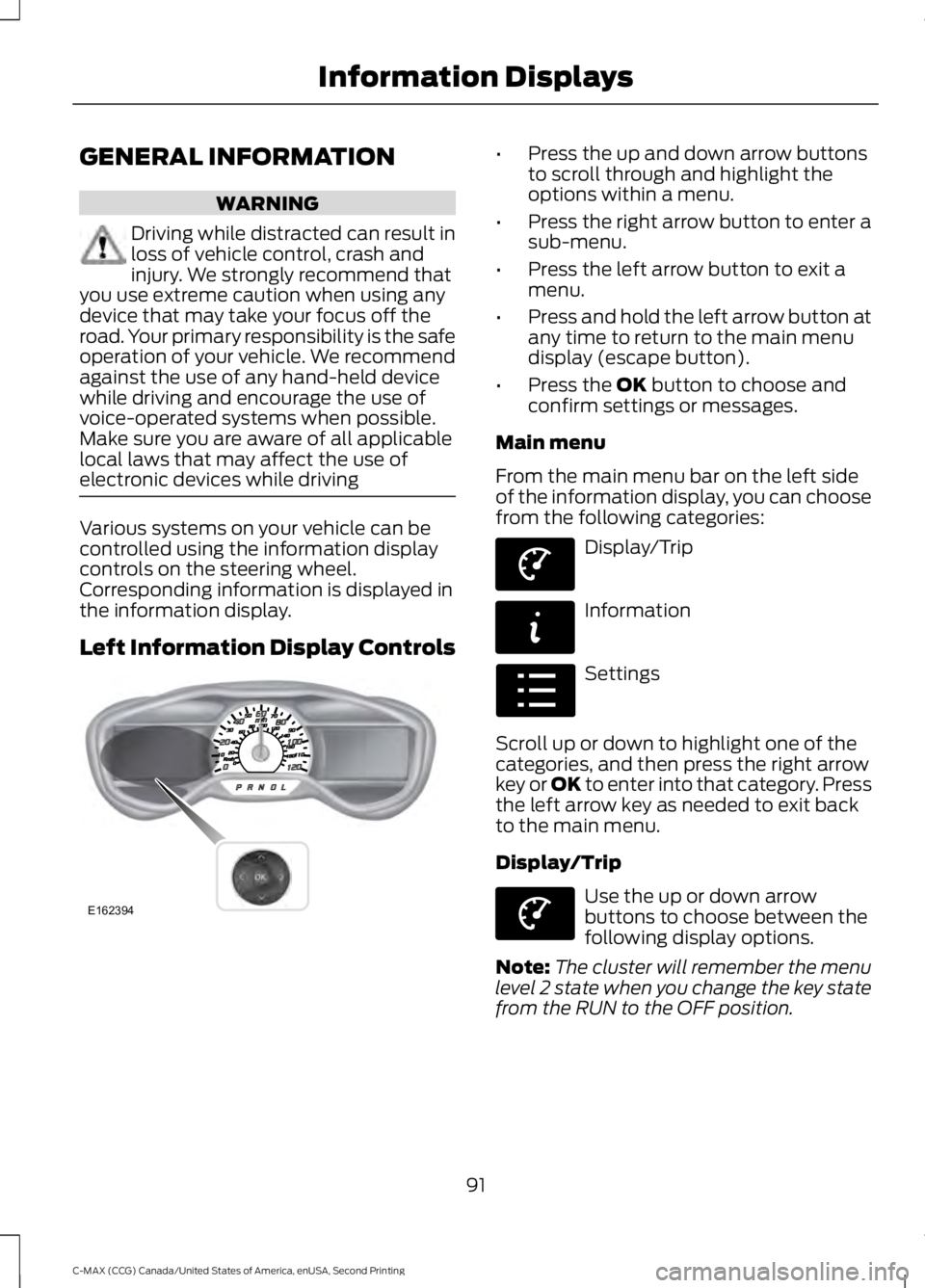
GENERAL INFORMATION
WARNING
Driving while distracted can result in
loss of vehicle control, crash and
injury. We strongly recommend that
you use extreme caution when using any
device that may take your focus off the
road. Your primary responsibility is the safe
operation of your vehicle. We recommend
against the use of any hand-held device
while driving and encourage the use of
voice-operated systems when possible.
Make sure you are aware of all applicable
local laws that may affect the use of
electronic devices while driving Various systems on your vehicle can be
controlled using the information display
controls on the steering wheel.
Corresponding information is displayed in
the information display.
Left Information Display Controls •
Press the up and down arrow buttons
to scroll through and highlight the
options within a menu.
• Press the right arrow button to enter a
sub-menu.
• Press the left arrow button to exit a
menu.
• Press and hold the left arrow button at
any time to return to the main menu
display (escape button).
• Press the OK button to choose and
confirm settings or messages.
Main menu
From the main menu bar on the left side
of the information display, you can choose
from the following categories: Display/Trip
Information
Settings
Scroll up or down to highlight one of the
categories, and then press the right arrow
key or OK to enter into that category. Press
the left arrow key as needed to exit back
to the main menu.
Display/Trip Use the up or down arrow
buttons to choose between the
following display options.
Note: The cluster will remember the menu
level 2 state when you change the key state
from the RUN to the OFF position.
91
C-MAX (CCG) Canada/United States of America, enUSA, Second Printing Information DisplaysE162394 E144639 E144642 E100023 E144639
Page 95 of 469
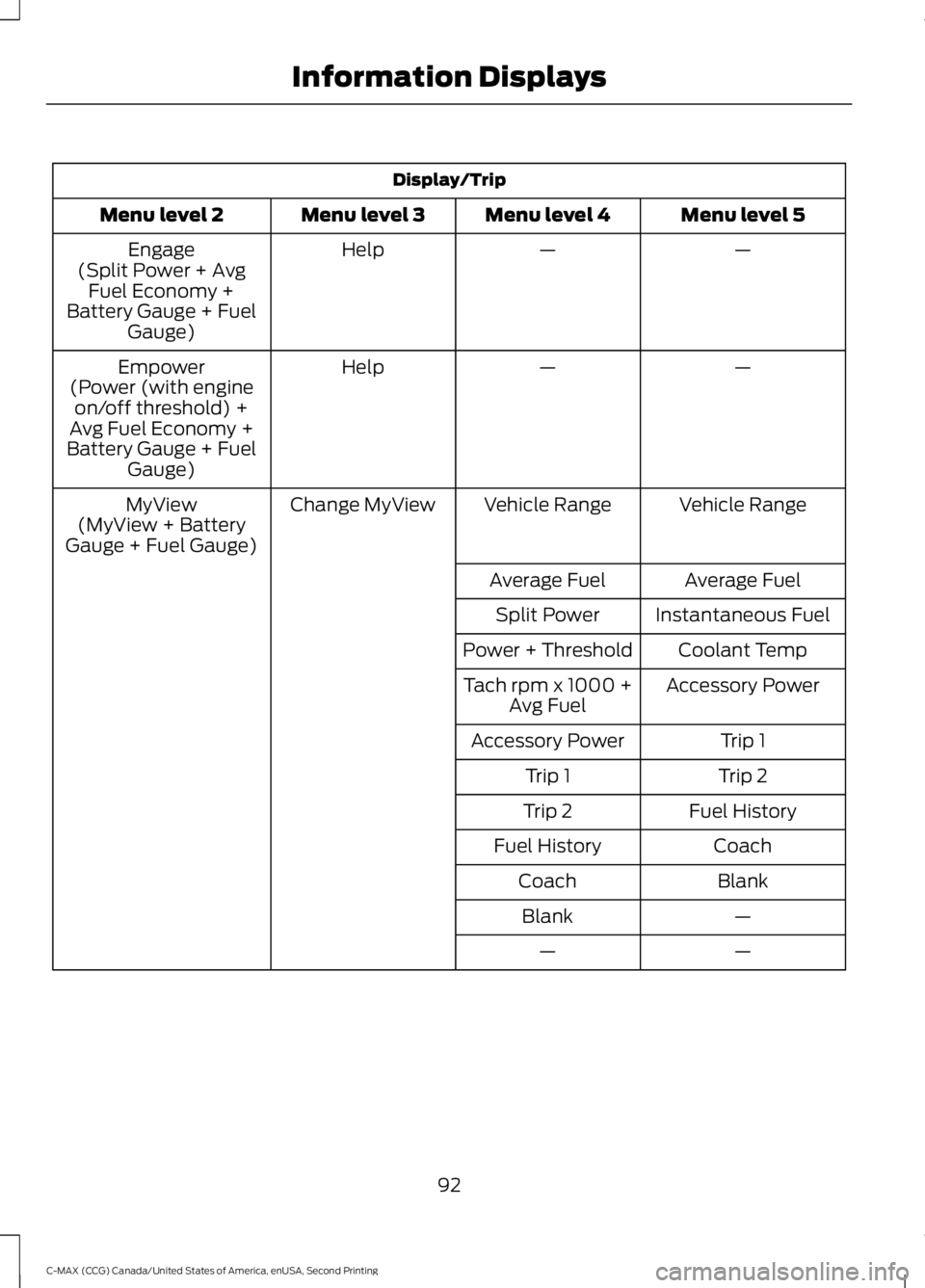
Display/Trip
Menu level 5
Menu level 4
Menu level 3
Menu level 2
—
—
Help
Engage
(Split Power + Avg Fuel Economy +
Battery Gauge + Fuel Gauge)
—
—
Help
Empower
(Power (with engine on/off threshold) +
Avg Fuel Economy +
Battery Gauge + Fuel Gauge)
Vehicle Range
Vehicle Range
Change MyView
MyView
(MyView + Battery
Gauge + Fuel Gauge)
Average Fuel
Average Fuel
Instantaneous Fuel
Split Power
Coolant Temp
Power + Threshold
Accessory Power
Tach rpm x 1000 +
Avg Fuel
Trip 1
Accessory Power
Trip 2
Trip 1
Fuel History
Trip 2
Coach
Fuel History
Blank
Coach
—
Blank
—
—
92
C-MAX (CCG) Canada/United States of America, enUSA, Second Printing Information Displays
Page 96 of 469
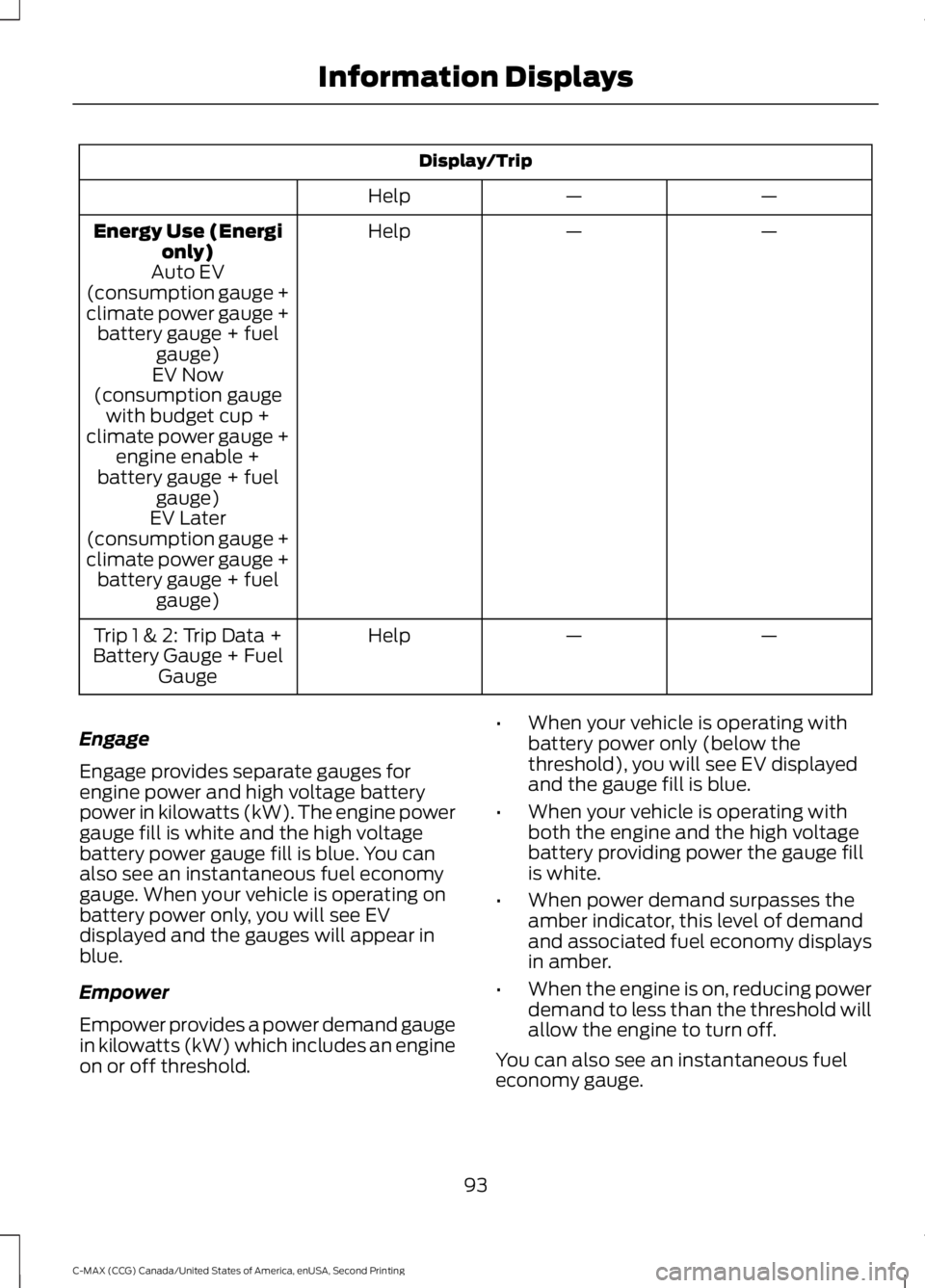
Display/Trip
—
—
Help
—
—
Help
Energy Use (Energi
only)
Auto EV
(consumption gauge +
climate power gauge + battery gauge + fuel gauge)
EV Now
(consumption gauge with budget cup +
climate power gauge + engine enable +
battery gauge + fuel gauge)
EV Later
(consumption gauge +
climate power gauge + battery gauge + fuel gauge)
—
—
Help
Trip 1 & 2: Trip Data +
Battery Gauge + Fuel Gauge
Engage
Engage provides separate gauges for
engine power and high voltage battery
power in kilowatts (kW). The engine power
gauge fill is white and the high voltage
battery power gauge fill is blue. You can
also see an instantaneous fuel economy
gauge. When your vehicle is operating on
battery power only, you will see EV
displayed and the gauges will appear in
blue.
Empower
Empower provides a power demand gauge
in kilowatts (kW) which includes an engine
on or off threshold. •
When your vehicle is operating with
battery power only (below the
threshold), you will see EV displayed
and the gauge fill is blue.
• When your vehicle is operating with
both the engine and the high voltage
battery providing power the gauge fill
is white.
• When power demand surpasses the
amber indicator, this level of demand
and associated fuel economy displays
in amber.
• When the engine is on, reducing power
demand to less than the threshold will
allow the engine to turn off.
You can also see an instantaneous fuel
economy gauge.
93
C-MAX (CCG) Canada/United States of America, enUSA, Second Printing Information Displays
Page 97 of 469
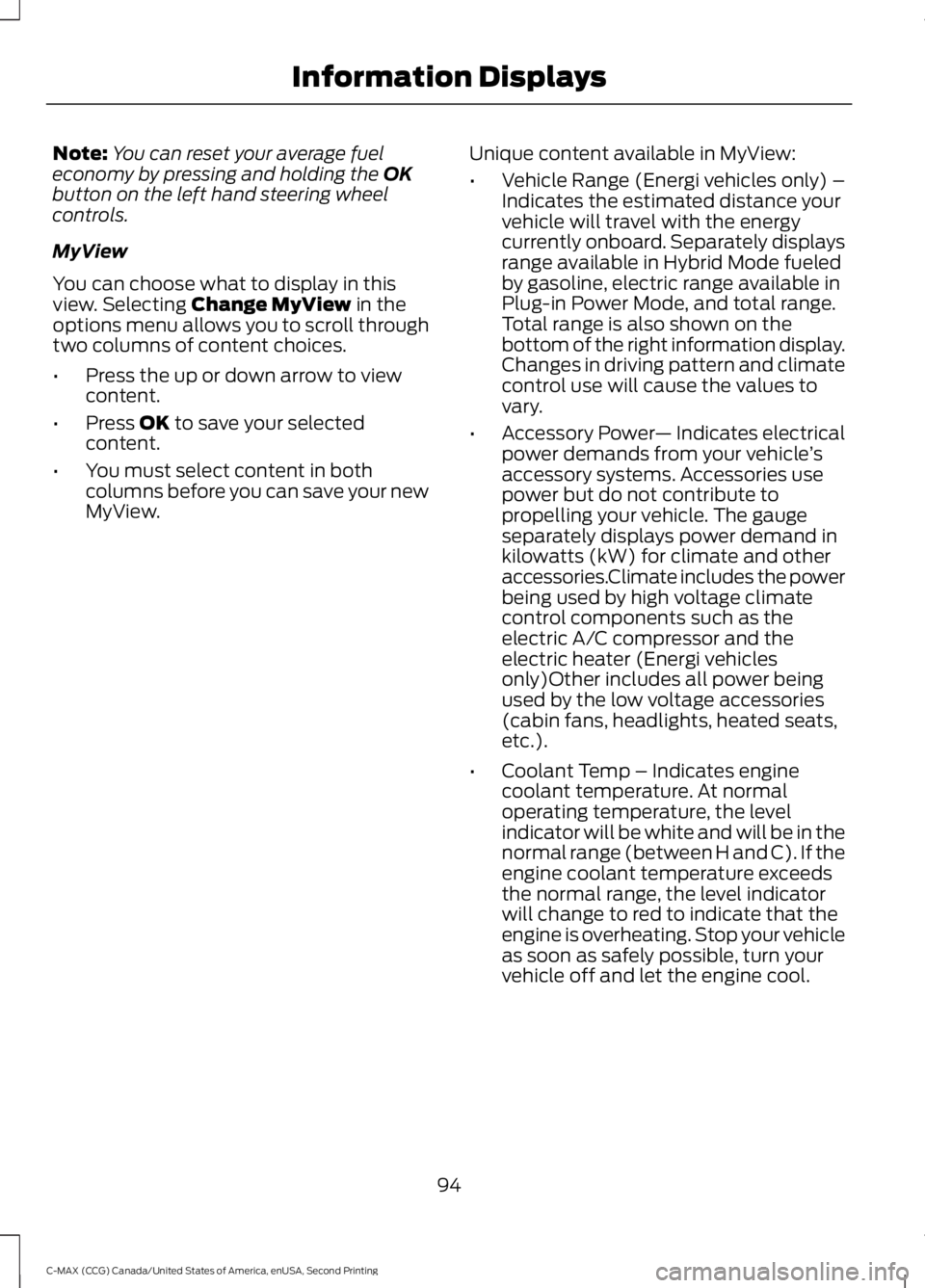
Note:
You can reset your average fuel
economy by pressing and holding the OK
button on the left hand steering wheel
controls.
MyView
You can choose what to display in this
view. Selecting
Change MyView in the
options menu allows you to scroll through
two columns of content choices.
• Press the up or down arrow to view
content.
• Press
OK to save your selected
content.
• You must select content in both
columns before you can save your new
MyView. Unique content available in MyView:
•
Vehicle Range (Energi vehicles only) –
Indicates the estimated distance your
vehicle will travel with the energy
currently onboard. Separately displays
range available in Hybrid Mode fueled
by gasoline, electric range available in
Plug-in Power Mode, and total range.
Total range is also shown on the
bottom of the right information display.
Changes in driving pattern and climate
control use will cause the values to
vary.
• Accessory Power — Indicates electrical
power demands from your vehicle ’s
accessory systems. Accessories use
power but do not contribute to
propelling your vehicle. The gauge
separately displays power demand in
kilowatts (kW) for climate and other
accessories.Climate includes the power
being used by high voltage climate
control components such as the
electric A/C compressor and the
electric heater (Energi vehicles
only)Other includes all power being
used by the low voltage accessories
(cabin fans, headlights, heated seats,
etc.).
• Coolant Temp – Indicates engine
coolant temperature. At normal
operating temperature, the level
indicator will be white and will be in the
normal range (between H and C). If the
engine coolant temperature exceeds
the normal range, the level indicator
will change to red to indicate that the
engine is overheating. Stop your vehicle
as soon as safely possible, turn your
vehicle off and let the engine cool.
94
C-MAX (CCG) Canada/United States of America, enUSA, Second Printing Information Displays
Page 98 of 469
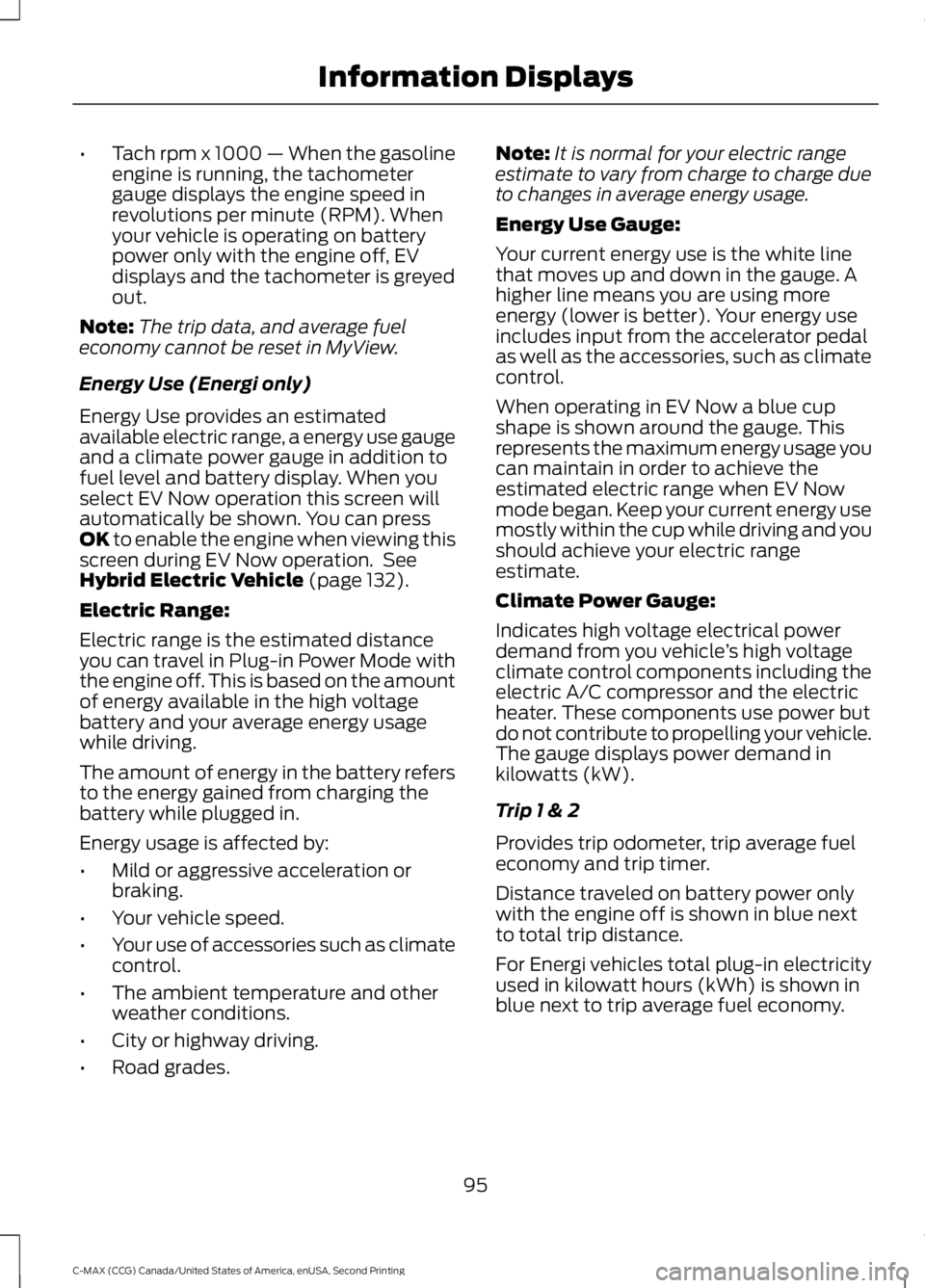
•
Tach rpm x 1000 — When the gasoline
engine is running, the tachometer
gauge displays the engine speed in
revolutions per minute (RPM). When
your vehicle is operating on battery
power only with the engine off, EV
displays and the tachometer is greyed
out.
Note: The trip data, and average fuel
economy cannot be reset in MyView.
Energy Use (Energi only)
Energy Use provides an estimated
available electric range, a energy use gauge
and a climate power gauge in addition to
fuel level and battery display. When you
select EV Now operation this screen will
automatically be shown. You can press
OK to enable the engine when viewing this
screen during EV Now operation. See
Hybrid Electric Vehicle
(page 132).
Electric Range:
Electric range is the estimated distance
you can travel in Plug-in Power Mode with
the engine off. This is based on the amount
of energy available in the high voltage
battery and your average energy usage
while driving.
The amount of energy in the battery refers
to the energy gained from charging the
battery while plugged in.
Energy usage is affected by:
• Mild or aggressive acceleration or
braking.
• Your vehicle speed.
• Your use of accessories such as climate
control.
• The ambient temperature and other
weather conditions.
• City or highway driving.
• Road grades. Note:
It is normal for your electric range
estimate to vary from charge to charge due
to changes in average energy usage.
Energy Use Gauge:
Your current energy use is the white line
that moves up and down in the gauge. A
higher line means you are using more
energy (lower is better). Your energy use
includes input from the accelerator pedal
as well as the accessories, such as climate
control.
When operating in EV Now a blue cup
shape is shown around the gauge. This
represents the maximum energy usage you
can maintain in order to achieve the
estimated electric range when EV Now
mode began. Keep your current energy use
mostly within the cup while driving and you
should achieve your electric range
estimate.
Climate Power Gauge:
Indicates high voltage electrical power
demand from you vehicle ’s high voltage
climate control components including the
electric A/C compressor and the electric
heater. These components use power but
do not contribute to propelling your vehicle.
The gauge displays power demand in
kilowatts (kW).
Trip 1 & 2
Provides trip odometer, trip average fuel
economy and trip timer.
Distance traveled on battery power only
with the engine off is shown in blue next
to total trip distance.
For Energi vehicles total plug-in electricity
used in kilowatt hours (kWh) is shown in
blue next to trip average fuel economy.
95
C-MAX (CCG) Canada/United States of America, enUSA, Second Printing Information Displays
Page 99 of 469
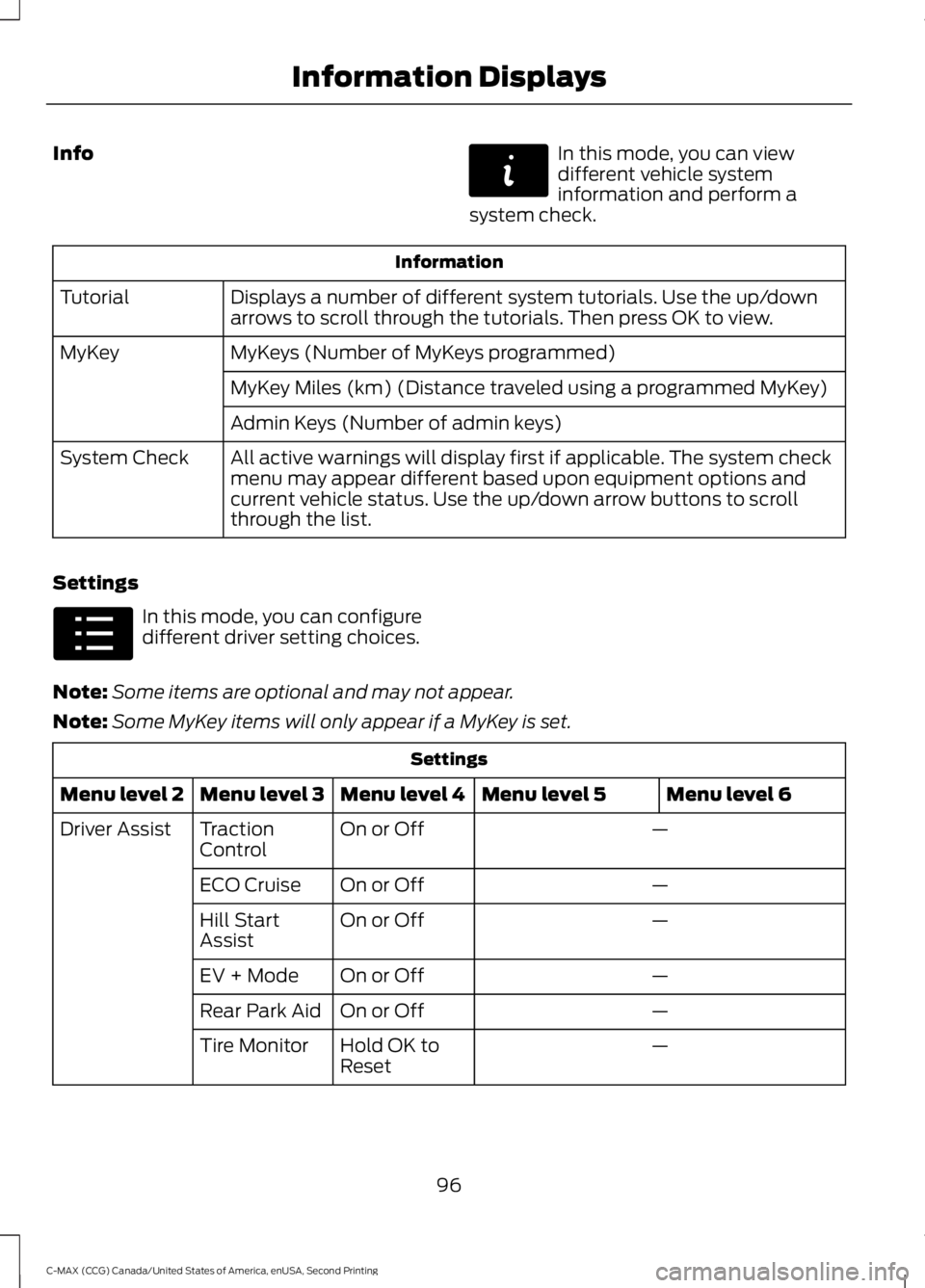
Info In this mode, you can view
different vehicle system
information and perform a
system check. Information
Displays a number of different system tutorials. Use the up/down
arrows to scroll through the tutorials. Then press OK to view.
Tutorial
MyKeys (Number of MyKeys programmed)
MyKey
MyKey Miles (km) (Distance traveled using a programmed MyKey)
Admin Keys (Number of admin keys)
All active warnings will display first if applicable. The system check
menu may appear different based upon equipment options and
current vehicle status. Use the up/down arrow buttons to scroll
through the list.
System Check
Settings In this mode, you can configure
different driver setting choices.
Note: Some items are optional and may not appear.
Note: Some MyKey items will only appear if a MyKey is set. Settings
Menu level 6
Menu level 5
Menu level 4
Menu level 3
Menu level 2
—
On or Off
Traction
Control
Driver Assist
—
On or Off
ECO Cruise
—
On or Off
Hill Start
Assist
—
On or Off
EV + Mode
—
On or Off
Rear Park Aid
—
Hold OK to
Reset
Tire Monitor
96
C-MAX (CCG) Canada/United States of America, enUSA, Second Printing Information DisplaysE144642 E100023
Page 100 of 469
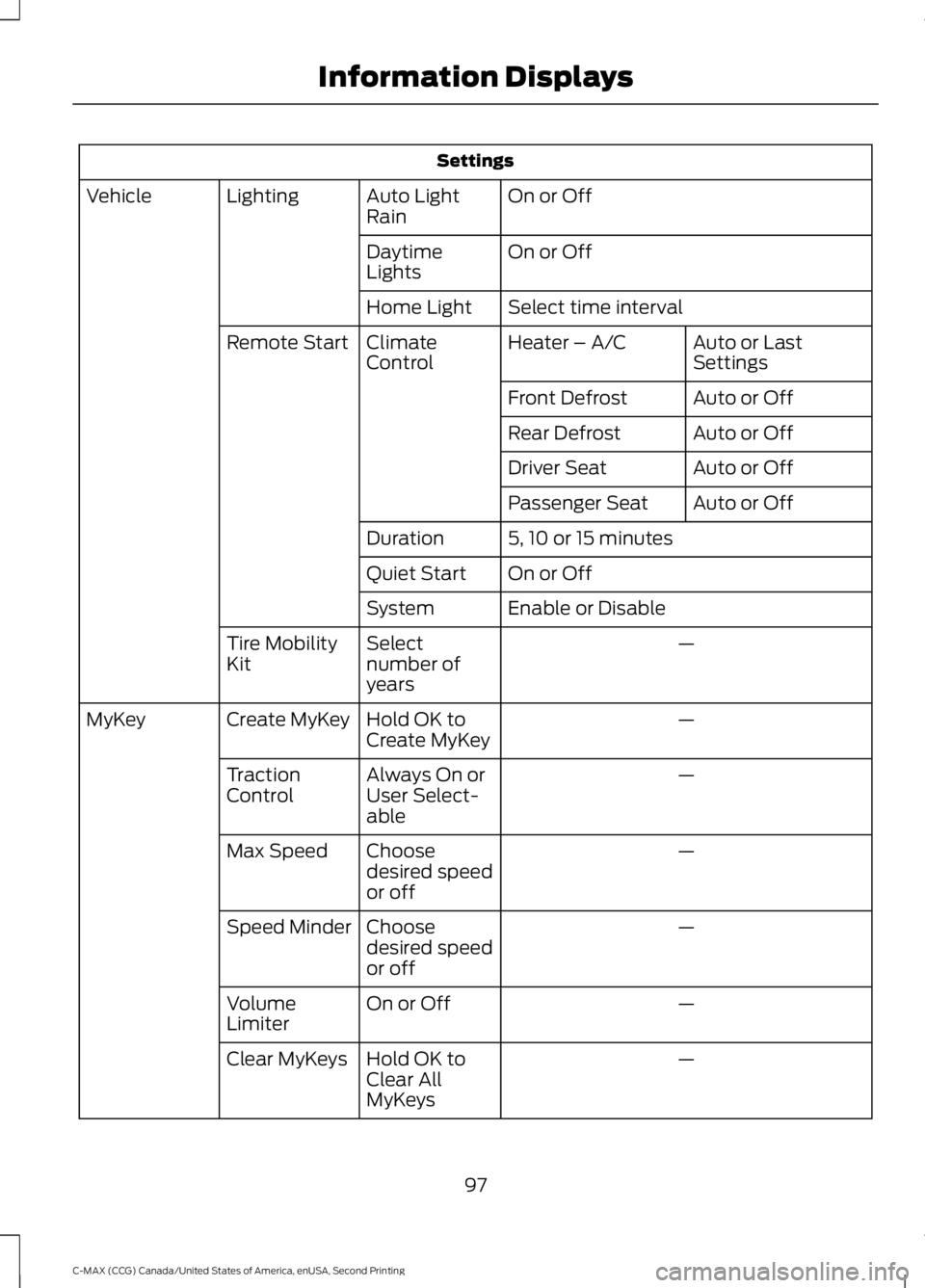
Settings
On or Off
Auto Light
Rain
Lighting
Vehicle
On or Off
Daytime
Lights
Select time interval
Home Light
Auto or Last
Settings
Heater – A/C
Climate
Control
Remote Start
Auto or Off
Front Defrost
Auto or Off
Rear Defrost
Auto or Off
Driver Seat
Auto or Off
Passenger Seat
5, 10 or 15 minutes
Duration
On or Off
Quiet Start
Enable or Disable
System
—
Select
number of
years
Tire Mobility
Kit
—
Hold OK to
Create MyKey
Create MyKey
MyKey
—
Always On or
User Select-
able
Traction
Control
—
Choose
desired speed
or off
Max Speed
—
Choose
desired speed
or off
Speed Minder
—
On or Off
Volume
Limiter
—
Hold OK to
Clear All
MyKeys
Clear MyKeys
97
C-MAX (CCG) Canada/United States of America, enUSA, Second Printing Information Displays
Page 101 of 469
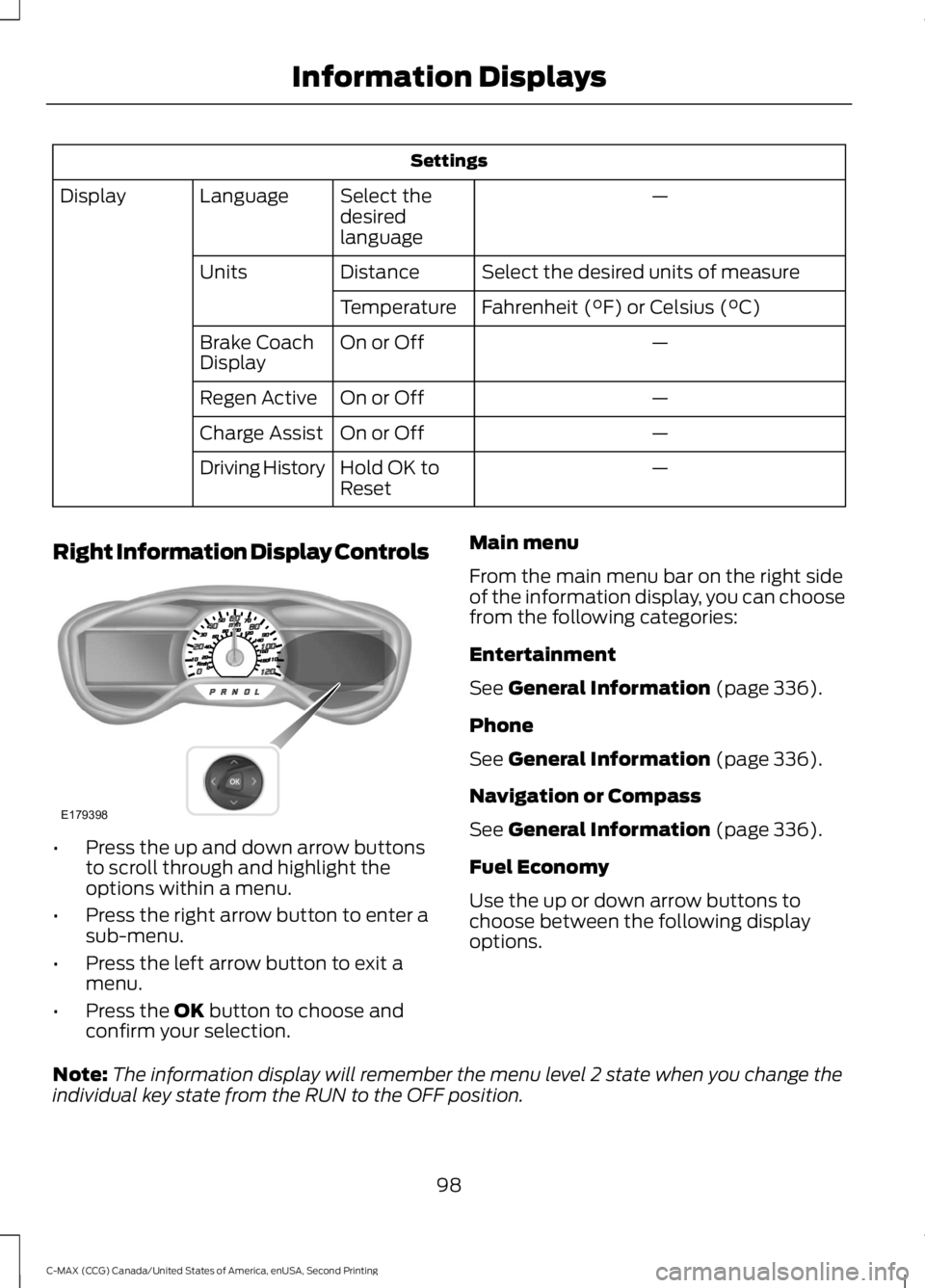
Settings
—
Select the
desired
language
Language
Display
Select the desired units of measure
Distance
Units
Fahrenheit (°F) or Celsius (°C)
Temperature
—
On or Off
Brake Coach
Display
—
On or Off
Regen Active
—
On or Off
Charge Assist
—
Hold OK to
Reset
Driving History
Right Information Display Controls •
Press the up and down arrow buttons
to scroll through and highlight the
options within a menu.
• Press the right arrow button to enter a
sub-menu.
• Press the left arrow button to exit a
menu.
• Press the OK button to choose and
confirm your selection. Main menu
From the main menu bar on the right side
of the information display, you can choose
from the following categories:
Entertainment
See
General Information (page 336).
Phone
See
General Information (page 336).
Navigation or Compass
See
General Information (page 336).
Fuel Economy
Use the up or down arrow buttons to
choose between the following display
options.
Note: The information display will remember the menu level 2 state when you change the
individual key state from the RUN to the OFF position.
98
C-MAX (CCG) Canada/United States of America, enUSA, Second Printing Information DisplaysE179398
Page 102 of 469
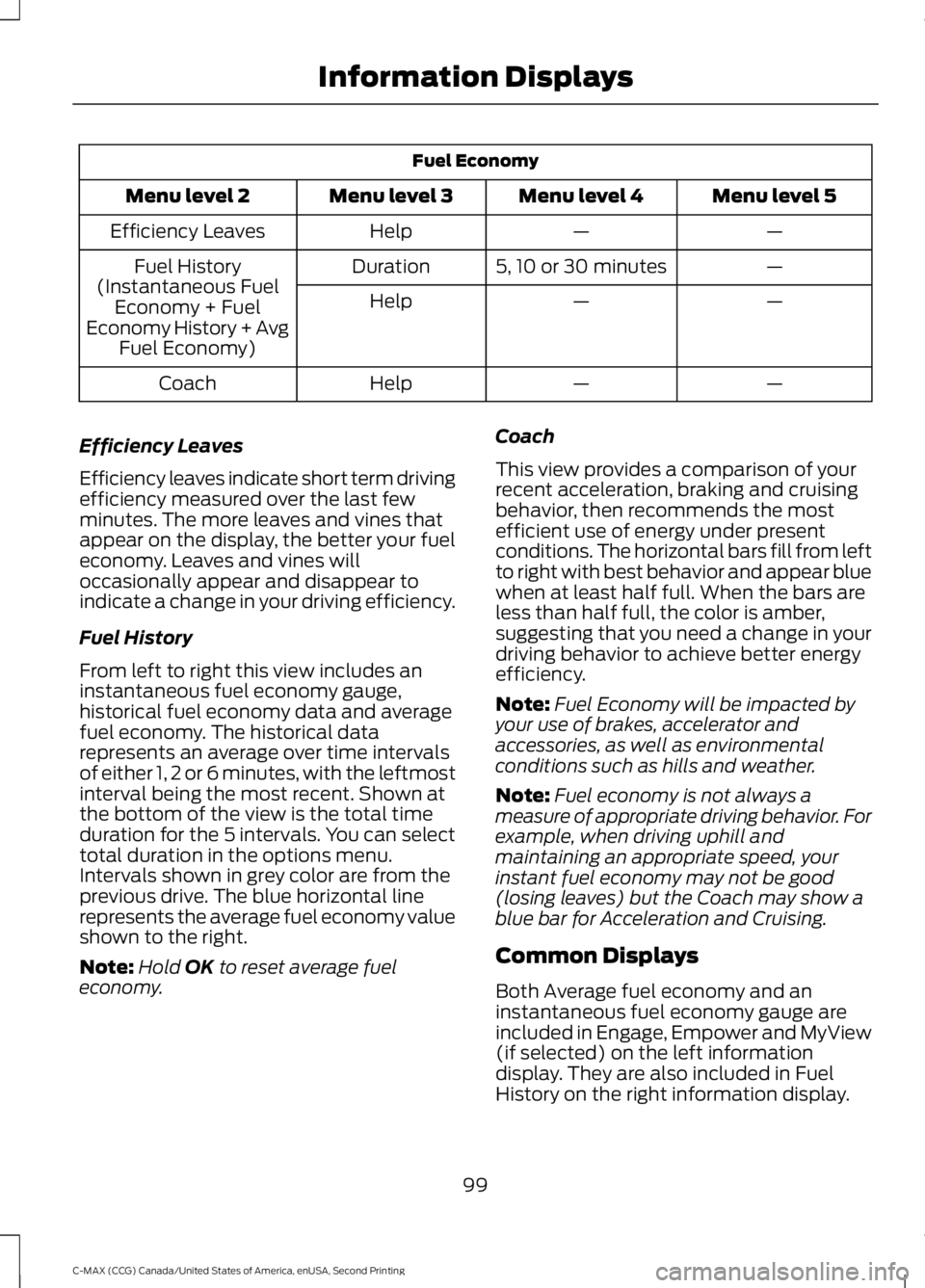
Fuel Economy
Menu level 5
Menu level 4
Menu level 3
Menu level 2
—
—
Help
Efficiency Leaves
—
5, 10 or 30 minutes
Duration
Fuel History
(Instantaneous Fuel Economy + Fuel
Economy History + Avg Fuel Economy) —
—
Help
—
—
Help
Coach
Efficiency Leaves
Efficiency leaves indicate short term driving
efficiency measured over the last few
minutes. The more leaves and vines that
appear on the display, the better your fuel
economy. Leaves and vines will
occasionally appear and disappear to
indicate a change in your driving efficiency.
Fuel History
From left to right this view includes an
instantaneous fuel economy gauge,
historical fuel economy data and average
fuel economy. The historical data
represents an average over time intervals
of either 1, 2 or 6 minutes, with the leftmost
interval being the most recent. Shown at
the bottom of the view is the total time
duration for the 5 intervals. You can select
total duration in the options menu.
Intervals shown in grey color are from the
previous drive. The blue horizontal line
represents the average fuel economy value
shown to the right.
Note: Hold OK to reset average fuel
economy. Coach
This view provides a comparison of your
recent acceleration, braking and cruising
behavior, then recommends the most
efficient use of energy under present
conditions. The horizontal bars fill from left
to right with best behavior and appear blue
when at least half full. When the bars are
less than half full, the color is amber,
suggesting that you need a change in your
driving behavior to achieve better energy
efficiency.
Note:
Fuel Economy will be impacted by
your use of brakes, accelerator and
accessories, as well as environmental
conditions such as hills and weather.
Note: Fuel economy is not always a
measure of appropriate driving behavior. For
example, when driving uphill and
maintaining an appropriate speed, your
instant fuel economy may not be good
(losing leaves) but the Coach may show a
blue bar for Acceleration and Cruising.
Common Displays
Both Average fuel economy and an
instantaneous fuel economy gauge are
included in Engage, Empower and MyView
(if selected) on the left information
display. They are also included in Fuel
History on the right information display.
99
C-MAX (CCG) Canada/United States of America, enUSA, Second Printing Information Displays
Page 103 of 469
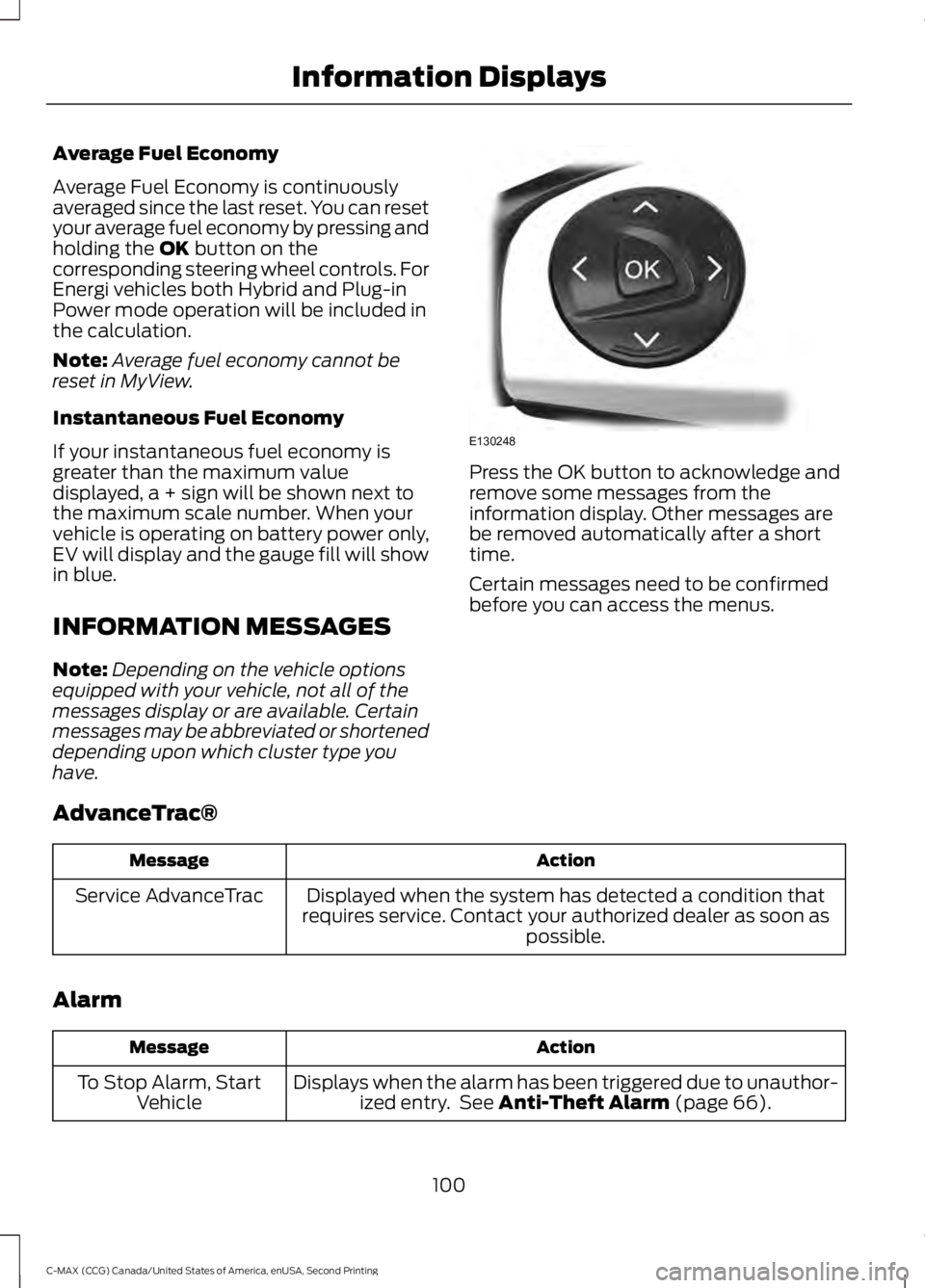
Average Fuel Economy
Average Fuel Economy is continuously
averaged since the last reset. You can reset
your average fuel economy by pressing and
holding the OK button on the
corresponding steering wheel controls. For
Energi vehicles both Hybrid and Plug-in
Power mode operation will be included in
the calculation.
Note: Average fuel economy cannot be
reset in MyView.
Instantaneous Fuel Economy
If your instantaneous fuel economy is
greater than the maximum value
displayed, a + sign will be shown next to
the maximum scale number. When your
vehicle is operating on battery power only,
EV will display and the gauge fill will show
in blue.
INFORMATION MESSAGES
Note: Depending on the vehicle options
equipped with your vehicle, not all of the
messages display or are available. Certain
messages may be abbreviated or shortened
depending upon which cluster type you
have. Press the OK button to acknowledge and
remove some messages from the
information display. Other messages are
be removed automatically after a short
time.
Certain messages need to be confirmed
before you can access the menus.
AdvanceTrac® Action
Message
Displayed when the system has detected a condition that
requires service. Contact your authorized dealer as soon as possible.
Service AdvanceTrac
Alarm Action
Message
Displays when the alarm has been triggered due to unauthor-ized entry. See
Anti-Theft Alarm (page 66).
To Stop Alarm, Start
Vehicle
100
C-MAX (CCG) Canada/United States of America, enUSA, Second Printing Information DisplaysE130248