display FORD EDGE 2021 Owners Manual
[x] Cancel search | Manufacturer: FORD, Model Year: 2021, Model line: EDGE, Model: FORD EDGE 2021Pages: 500, PDF Size: 8.52 MB
Page 8 of 500
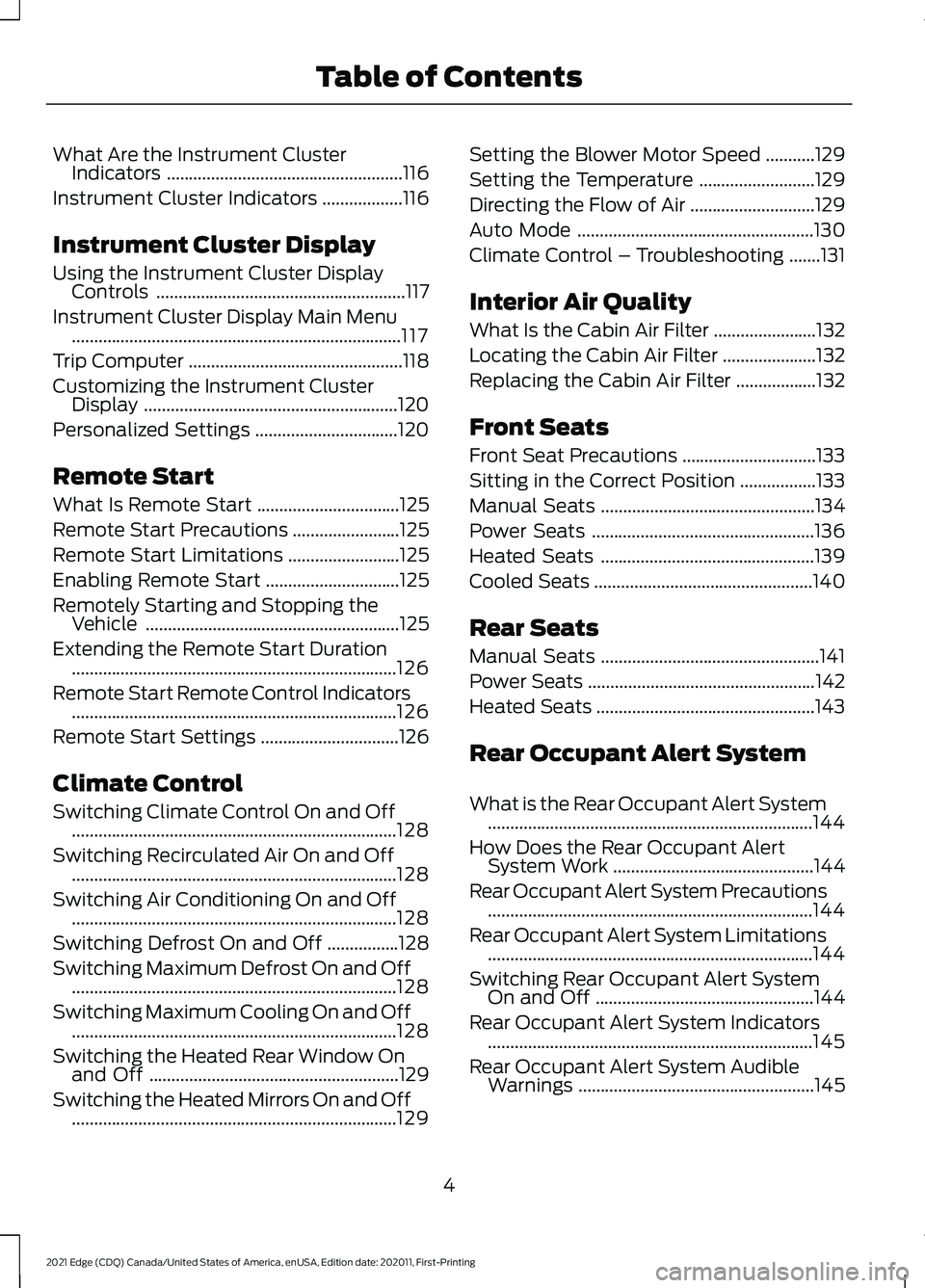
What Are the Instrument Cluster
Indicators .....................................................116
Instrument Cluster Indicators ..................
116
Instrument Cluster Display
Using the Instrument Cluster Display Controls ........................................................
117
Instrument Cluster Display Main Menu ........................................................................\
..
117
Trip Computer ................................................
118
Customizing the Instrument Cluster Display .........................................................
120
Personalized Settings ................................
120
Remote Start
What Is Remote Start ................................
125
Remote Start Precautions ........................
125
Remote Start Limitations .........................
125
Enabling Remote Start ..............................
125
Remotely Starting and Stopping the Vehicle .........................................................
125
Extending the Remote Start Duration ........................................................................\
.
126
Remote Start Remote Control Indicators ........................................................................\
.
126
Remote Start Settings ...............................
126
Climate Control
Switching Climate Control On and Off ........................................................................\
.
128
Switching Recirculated Air On and Off ........................................................................\
.
128
Switching Air Conditioning On and Off ........................................................................\
.
128
Switching Defrost On and Off ................
128
Switching Maximum Defrost On and Off ........................................................................\
.
128
Switching Maximum Cooling On and Off ........................................................................\
.
128
Switching the Heated Rear Window On and Off ........................................................
129
Switching the Heated Mirrors On and Off ........................................................................\
.
129 Setting the Blower Motor Speed
...........
129
Setting the Temperature ..........................
129
Directing the Flow of Air ............................
129
Auto Mode .....................................................
130
Climate Control – Troubleshooting .......
131
Interior Air Quality
What Is the Cabin Air Filter .......................
132
Locating the Cabin Air Filter .....................
132
Replacing the Cabin Air Filter ..................
132
Front Seats
Front Seat Precautions ..............................
133
Sitting in the Correct Position .................
133
Manual Seats ................................................
134
Power Seats ..................................................
136
Heated Seats ................................................
139
Cooled Seats .................................................
140
Rear Seats
Manual Seats .................................................
141
Power Seats ...................................................
142
Heated Seats .................................................
143
Rear Occupant Alert System
What is the Rear Occupant Alert System ........................................................................\
.
144
How Does the Rear Occupant Alert System Work .............................................
144
Rear Occupant Alert System Precautions ........................................................................\
.
144
Rear Occupant Alert System Limitations ........................................................................\
.
144
Switching Rear Occupant Alert System On and Off .................................................
144
Rear Occupant Alert System Indicators ........................................................................\
.
145
Rear Occupant Alert System Audible Warnings .....................................................
145
4
2021 Edge (CDQ) Canada/United States of America, enUSA, Edition date: 202011, First-Printing Table of Contents
Page 15 of 500
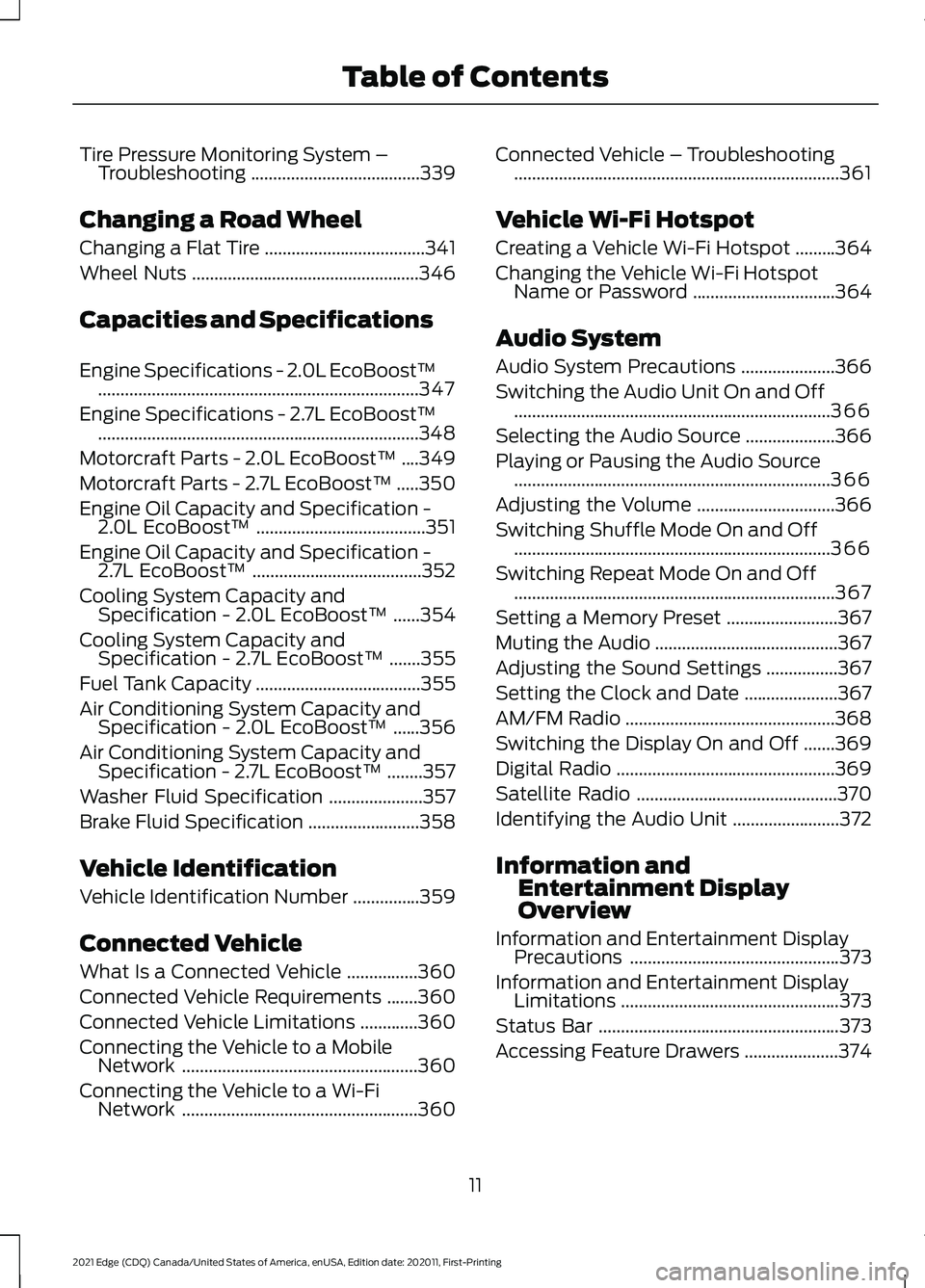
Tire Pressure Monitoring System –
Troubleshooting ......................................339
Changing a Road Wheel
Changing a Flat Tire ....................................
341
Wheel Nuts ...................................................
346
Capacities and Specifications
Engine Specifications - 2.0L EcoBoost™ ........................................................................\
347
Engine Specifications - 2.7L EcoBoost™ ........................................................................\
348
Motorcraft Parts - 2.0L EcoBoost™ ....
349
Motorcraft Parts - 2.7L EcoBoost™ .....
350
Engine Oil Capacity and Specification - 2.0L EcoBoost™ ......................................
351
Engine Oil Capacity and Specification - 2.7L EcoBoost™ ......................................
352
Cooling System Capacity and Specification - 2.0L EcoBoost™ ......
354
Cooling System Capacity and Specification - 2.7L EcoBoost™ .......
355
Fuel Tank Capacity .....................................
355
Air Conditioning System Capacity and Specification - 2.0L EcoBoost™ ......
356
Air Conditioning System Capacity and Specification - 2.7L EcoBoost™ ........
357
Washer Fluid Specification .....................
357
Brake Fluid Specification .........................
358
Vehicle Identification
Vehicle Identification Number ...............
359
Connected Vehicle
What Is a Connected Vehicle ................
360
Connected Vehicle Requirements .......
360
Connected Vehicle Limitations .............
360
Connecting the Vehicle to a Mobile Network .....................................................
360
Connecting the Vehicle to a Wi-Fi Network .....................................................
360Connected Vehicle – Troubleshooting
........................................................................\
.
361
Vehicle Wi-Fi Hotspot
Creating a Vehicle Wi-Fi Hotspot .........
364
Changing the Vehicle Wi-Fi Hotspot Name or Password ................................
364
Audio System
Audio System Precautions .....................
366
Switching the Audio Unit On and Off .......................................................................
366
Selecting the Audio Source ....................
366
Playing or Pausing the Audio Source .......................................................................
366
Adjusting the Volume ...............................
366
Switching Shuffle Mode On and Off .......................................................................
366
Switching Repeat Mode On and Off ........................................................................\
367
Setting a Memory Preset .........................
367
Muting the Audio .........................................
367
Adjusting the Sound Settings ................
367
Setting the Clock and Date .....................
367
AM/FM Radio ...............................................
368
Switching the Display On and Off .......
369
Digital Radio .................................................
369
Satellite Radio .............................................
370
Identifying the Audio Unit ........................
372
Information and Entertainment Display
Overview
Information and Entertainment Display Precautions ...............................................
373
Information and Entertainment Display Limitations .................................................
373
Status Bar ......................................................
373
Accessing Feature Drawers .....................
374
11
2021 Edge (CDQ) Canada/United States of America, enUSA, Edition date: 202011, First-Printing Table of Contents
Page 29 of 500
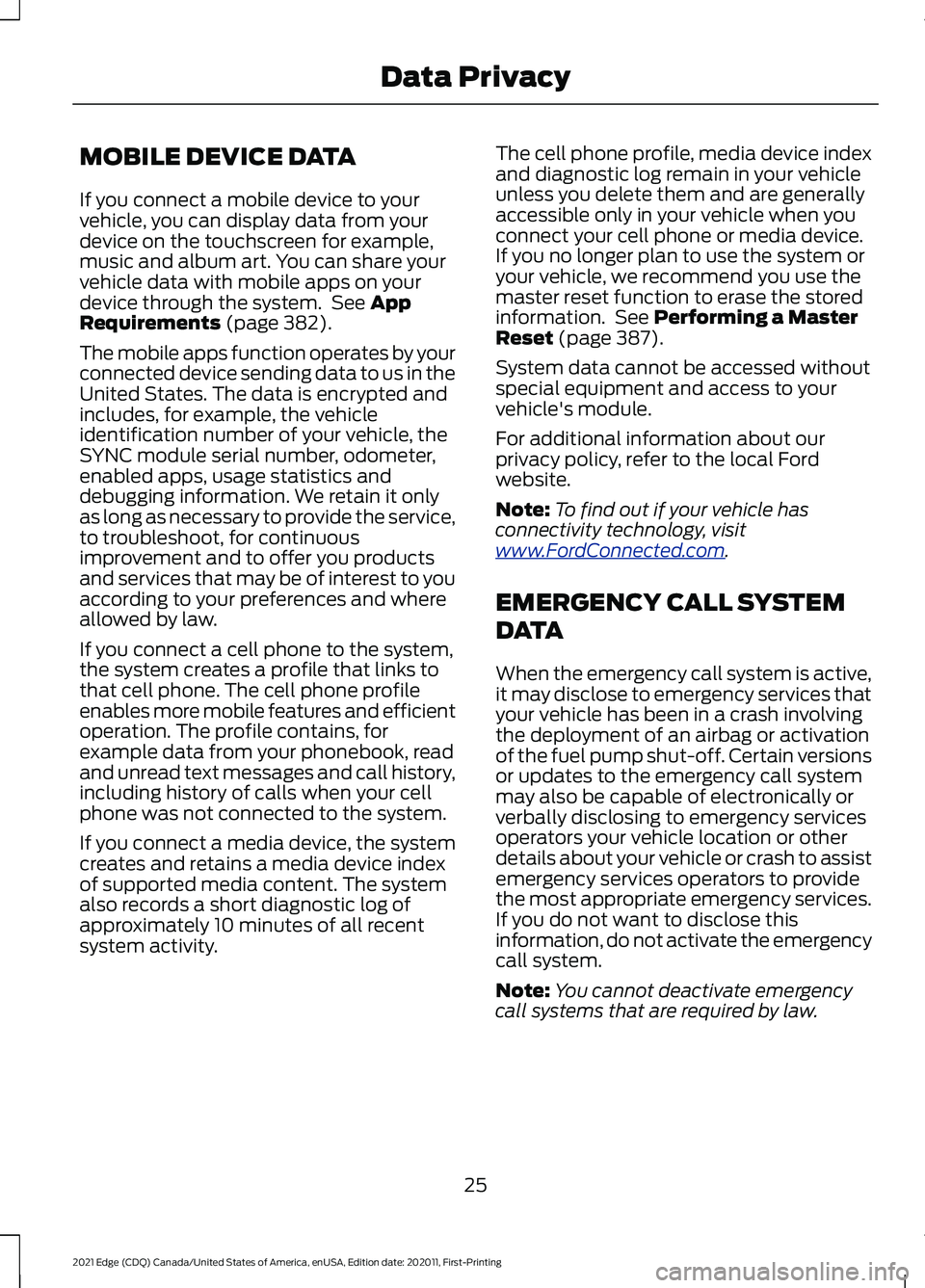
MOBILE DEVICE DATA
If you connect a mobile device to your
vehicle, you can display data from your
device on the touchscreen for example,
music and album art. You can share your
vehicle data with mobile apps on your
device through the system. See App
Requirements (page 382).
The mobile apps function operates by your
connected device sending data to us in the
United States. The data is encrypted and
includes, for example, the vehicle
identification number of your vehicle, the
SYNC module serial number, odometer,
enabled apps, usage statistics and
debugging information. We retain it only
as long as necessary to provide the service,
to troubleshoot, for continuous
improvement and to offer you products
and services that may be of interest to you
according to your preferences and where
allowed by law.
If you connect a cell phone to the system,
the system creates a profile that links to
that cell phone. The cell phone profile
enables more mobile features and efficient
operation. The profile contains, for
example data from your phonebook, read
and unread text messages and call history,
including history of calls when your cell
phone was not connected to the system.
If you connect a media device, the system
creates and retains a media device index
of supported media content. The system
also records a short diagnostic log of
approximately 10 minutes of all recent
system activity. The cell phone profile, media device index
and diagnostic log remain in your vehicle
unless you delete them and are generally
accessible only in your vehicle when you
connect your cell phone or media device.
If you no longer plan to use the system or
your vehicle, we recommend you use the
master reset function to erase the stored
information. See Performing a Master
Reset (page 387).
System data cannot be accessed without
special equipment and access to your
vehicle's module.
For additional information about our
privacy policy, refer to the local Ford
website.
Note: To find out if your vehicle has
connectivity technology, visit
www .For dC onne c t e d . c om .
EMERGENCY CALL SYSTEM
DATA
When the emergency call system is active,
it may disclose to emergency services that
your vehicle has been in a crash involving
the deployment of an airbag or activation
of the fuel pump shut-off. Certain versions
or updates to the emergency call system
may also be capable of electronically or
verbally disclosing to emergency services
operators your vehicle location or other
details about your vehicle or crash to assist
emergency services operators to provide
the most appropriate emergency services.
If you do not want to disclose this
information, do not activate the emergency
call system.
Note: You cannot deactivate emergency
call systems that are required by law.
25
2021 Edge (CDQ) Canada/United States of America, enUSA, Edition date: 202011, First-Printing Data Privacy
Page 30 of 500
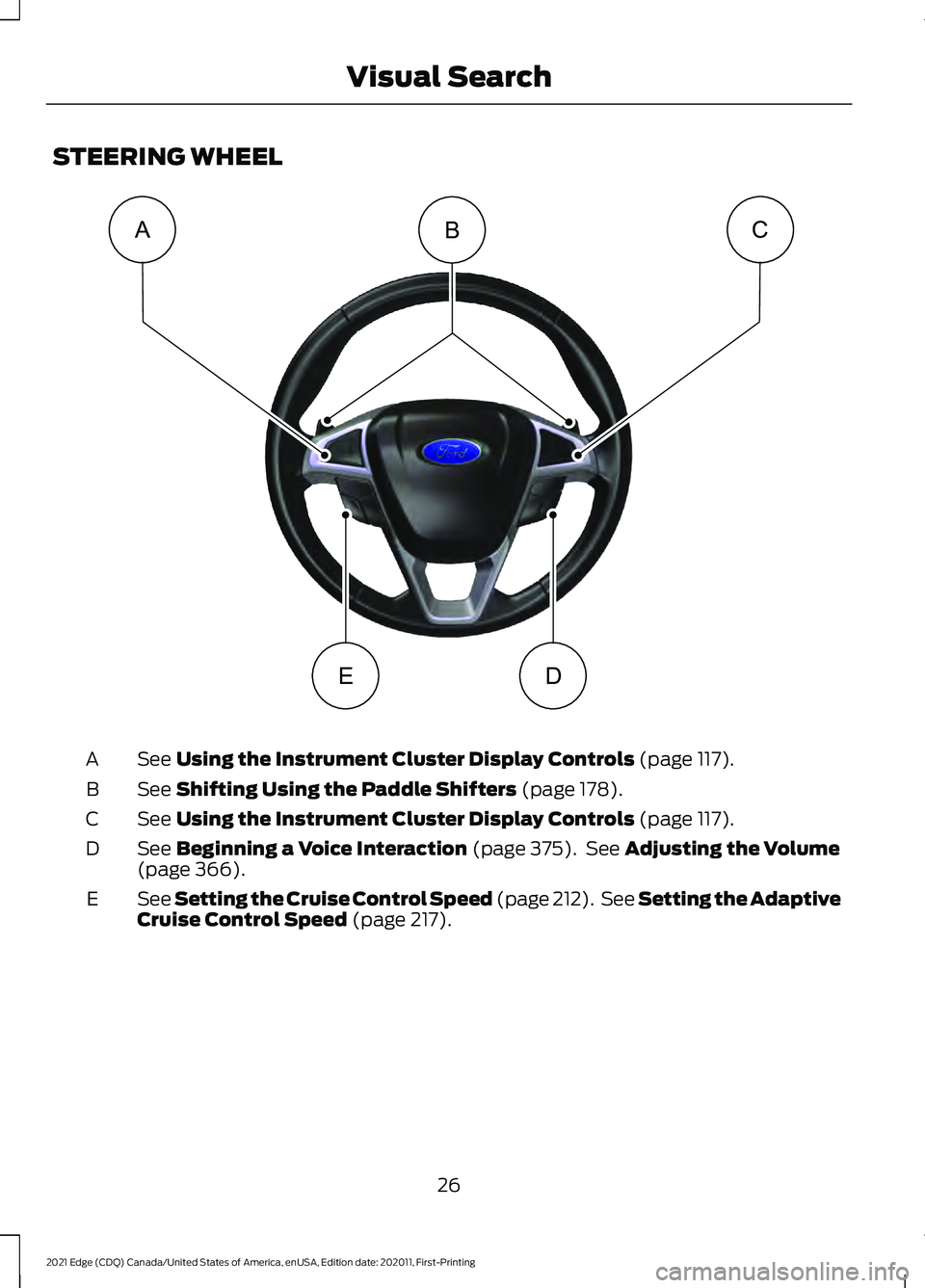
STEERING WHEEL
See Using the Instrument Cluster Display Controls (page 117).
A
See
Shifting Using the Paddle Shifters (page 178).
B
See
Using the Instrument Cluster Display Controls (page 117).
C
See
Beginning a Voice Interaction (page 375). See Adjusting the Volume
(page 366).
D
See Setting the Cruise Control Speed
(page 212). See Setting the Adaptive
Cruise Control Speed (page 217).
E
26
2021 Edge (CDQ) Canada/United States of America, enUSA, Edition date: 202011, First-Printing Visual SearchACB
DEE332330
Page 64 of 500
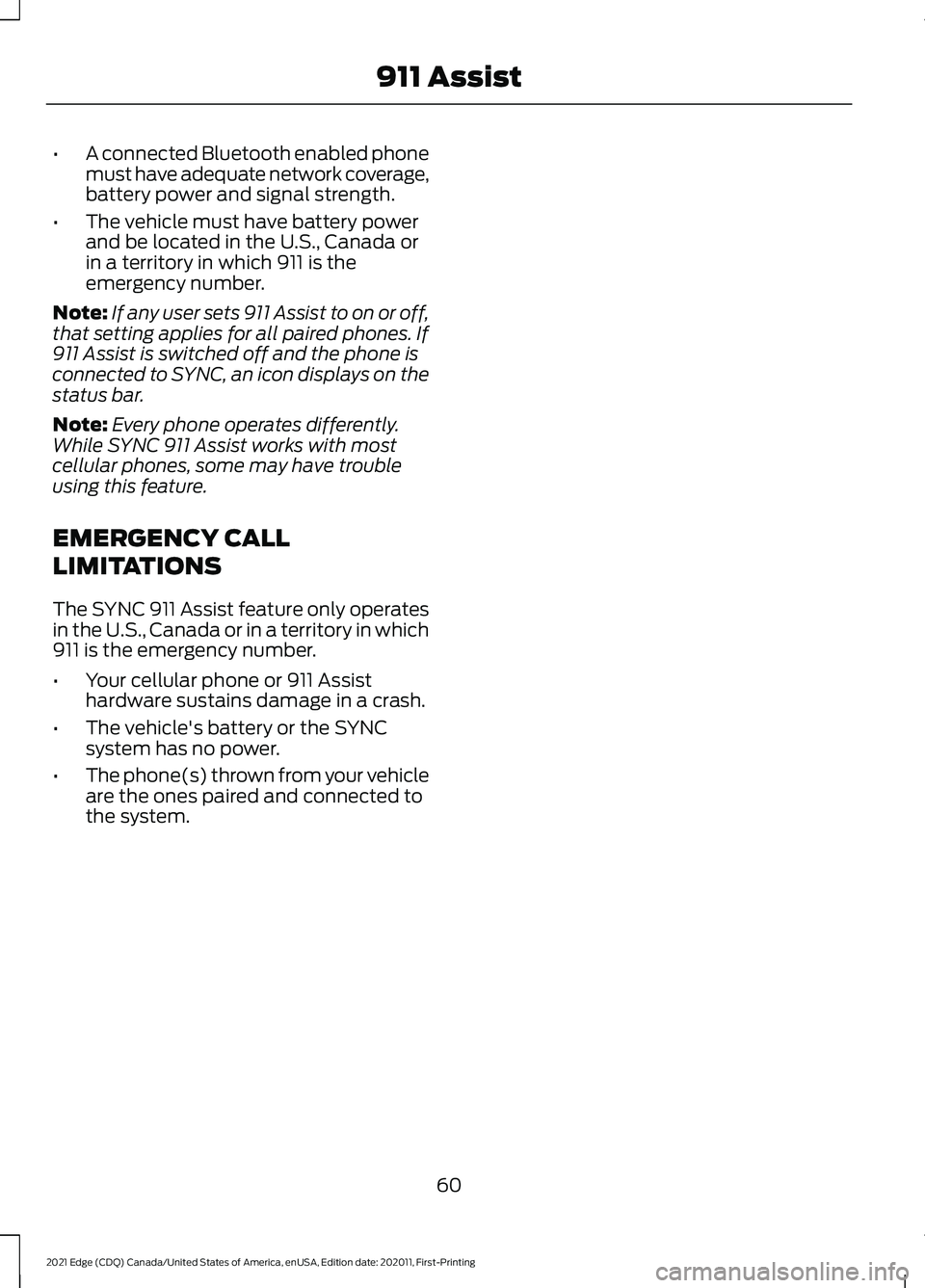
•
A connected Bluetooth enabled phone
must have adequate network coverage,
battery power and signal strength.
• The vehicle must have battery power
and be located in the U.S., Canada or
in a territory in which 911 is the
emergency number.
Note: If any user sets 911 Assist to on or off,
that setting applies for all paired phones. If
911 Assist is switched off and the phone is
connected to SYNC, an icon displays on the
status bar.
Note: Every phone operates differently.
While SYNC 911 Assist works with most
cellular phones, some may have trouble
using this feature.
EMERGENCY CALL
LIMITATIONS
The SYNC 911 Assist feature only operates
in the U.S., Canada or in a territory in which
911 is the emergency number.
• Your cellular phone or 911 Assist
hardware sustains damage in a crash.
• The vehicle's battery or the SYNC
system has no power.
• The phone(s) thrown from your vehicle
are the ones paired and connected to
the system.
60
2021 Edge (CDQ) Canada/United States of America, enUSA, Edition date: 202011, First-Printing 911 Assist
Page 70 of 500
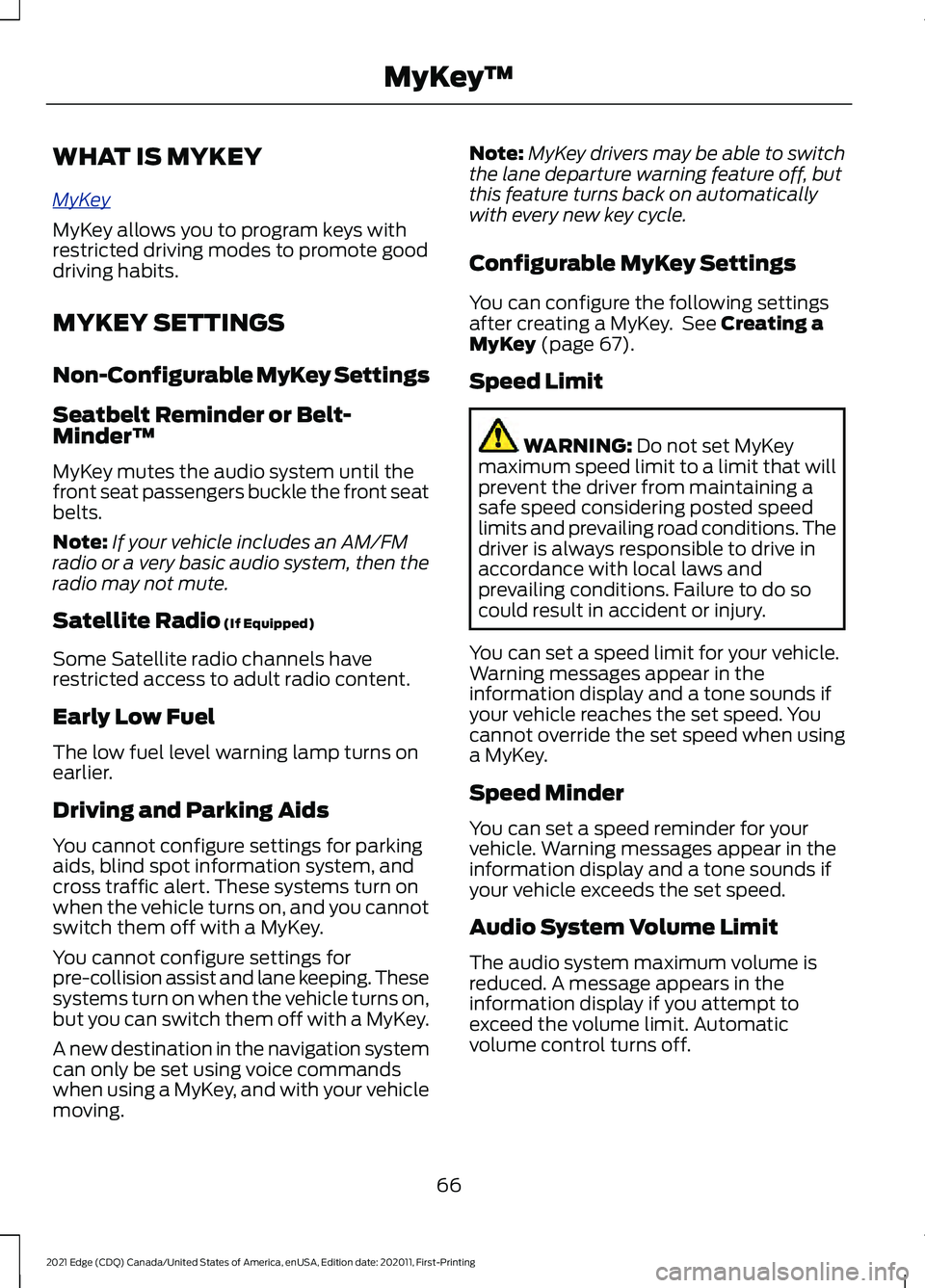
WHAT IS MYKEY
MyK
e y
MyKey allows you to program keys with
restricted driving modes to promote good
driving habits.
MYKEY SETTINGS
Non-Configurable MyKey Settings
Seatbelt Reminder or Belt-
Minder™
MyKey mutes the audio system until the
front seat passengers buckle the front seat
belts.
Note:
If your vehicle includes an AM/FM
radio or a very basic audio system, then the
radio may not mute.
Satellite Radio (If Equipped)
Some Satellite radio channels have
restricted access to adult radio content.
Early Low Fuel
The low fuel level warning lamp turns on
earlier.
Driving and Parking Aids
You cannot configure settings for parking
aids, blind spot information system, and
cross traffic alert. These systems turn on
when the vehicle turns on, and you cannot
switch them off with a MyKey.
You cannot configure settings for
pre-collision assist and lane keeping. These
systems turn on when the vehicle turns on,
but you can switch them off with a MyKey.
A new destination in the navigation system
can only be set using voice commands
when using a MyKey, and with your vehicle
moving. Note:
MyKey drivers may be able to switch
the lane departure warning feature off, but
this feature turns back on automatically
with every new key cycle.
Configurable MyKey Settings
You can configure the following settings
after creating a MyKey. See
Creating a
MyKey (page 67).
Speed Limit WARNING:
Do not set MyKey
maximum speed limit to a limit that will
prevent the driver from maintaining a
safe speed considering posted speed
limits and prevailing road conditions. The
driver is always responsible to drive in
accordance with local laws and
prevailing conditions. Failure to do so
could result in accident or injury.
You can set a speed limit for your vehicle.
Warning messages appear in the
information display and a tone sounds if
your vehicle reaches the set speed. You
cannot override the set speed when using
a MyKey.
Speed Minder
You can set a speed reminder for your
vehicle. Warning messages appear in the
information display and a tone sounds if
your vehicle exceeds the set speed.
Audio System Volume Limit
The audio system maximum volume is
reduced. A message appears in the
information display if you attempt to
exceed the volume limit. Automatic
volume control turns off.
66
2021 Edge (CDQ) Canada/United States of America, enUSA, Edition date: 202011, First-Printing MyKey
™
Page 71 of 500
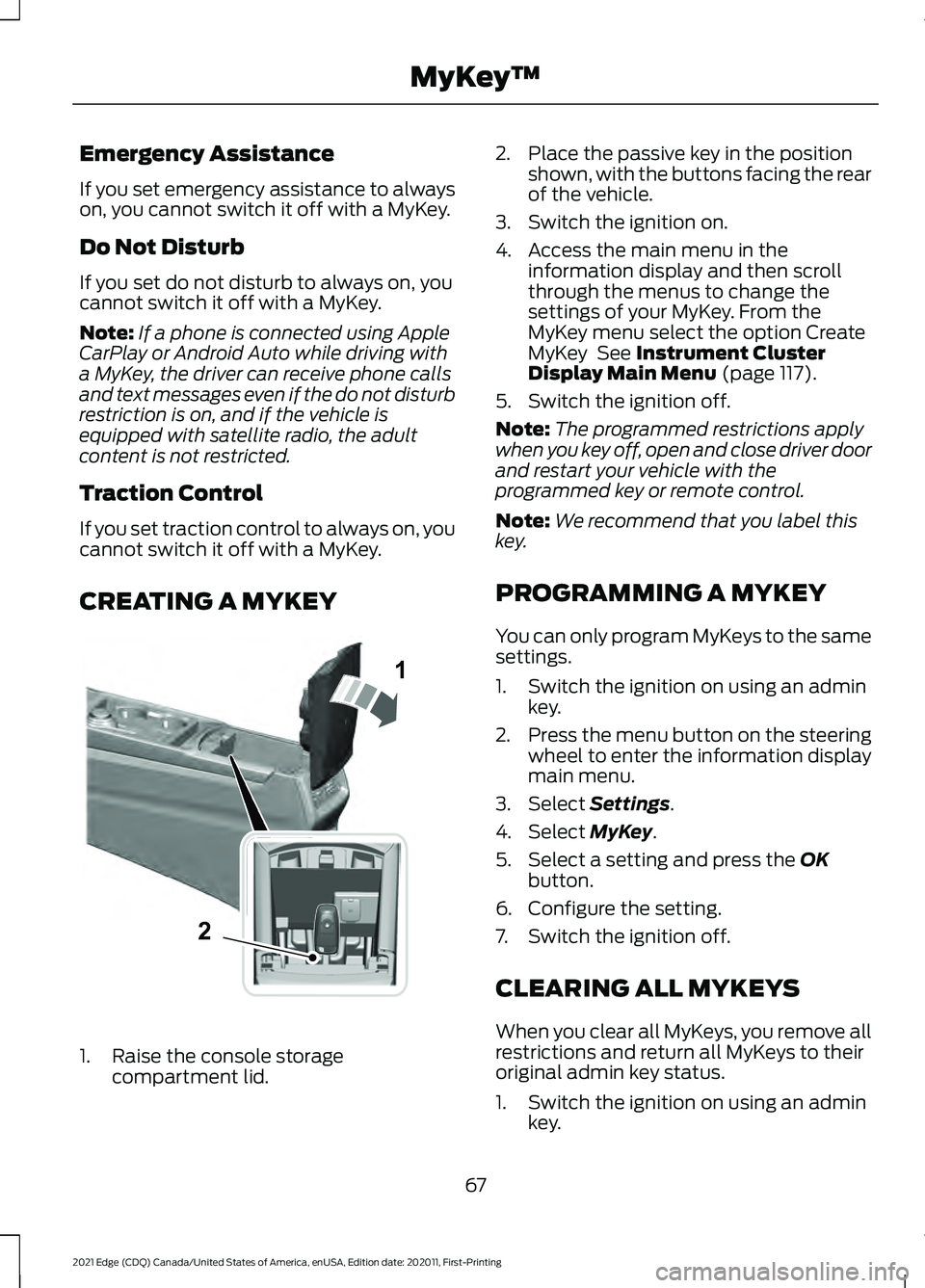
Emergency Assistance
If you set emergency assistance to always
on, you cannot switch it off with a MyKey.
Do Not Disturb
If you set do not disturb to always on, you
cannot switch it off with a MyKey.
Note:
If a phone is connected using Apple
CarPlay or Android Auto while driving with
a MyKey, the driver can receive phone calls
and text messages even if the do not disturb
restriction is on, and if the vehicle is
equipped with satellite radio, the adult
content is not restricted.
Traction Control
If you set traction control to always on, you
cannot switch it off with a MyKey.
CREATING A MYKEY 1. Raise the console storage
compartment lid. 2. Place the passive key in the position
shown, with the buttons facing the rear
of the vehicle.
3. Switch the ignition on.
4. Access the main menu in the information display and then scroll
through the menus to change the
settings of your MyKey. From the
MyKey menu select the option Create
MyKey See Instrument Cluster
Display Main Menu (page 117).
5. Switch the ignition off.
Note: The programmed restrictions apply
when you key off, open and close driver door
and restart your vehicle with the
programmed key or remote control.
Note: We recommend that you label this
key.
PROGRAMMING A MYKEY
You can only program MyKeys to the same
settings.
1. Switch the ignition on using an admin key.
2. Press the menu button on the steering
wheel to enter the information display
main menu.
3. Select
Settings.
4. Select
MyKey.
5. Select a setting and press the
OK
button.
6. Configure the setting.
7. Switch the ignition off.
CLEARING ALL MYKEYS
When you clear all MyKeys, you remove all
restrictions and return all MyKeys to their
original admin key status.
1. Switch the ignition on using an admin key.
67
2021 Edge (CDQ) Canada/United States of America, enUSA, Edition date: 202011, First-Printing MyKey
™1
2E331284
Page 72 of 500
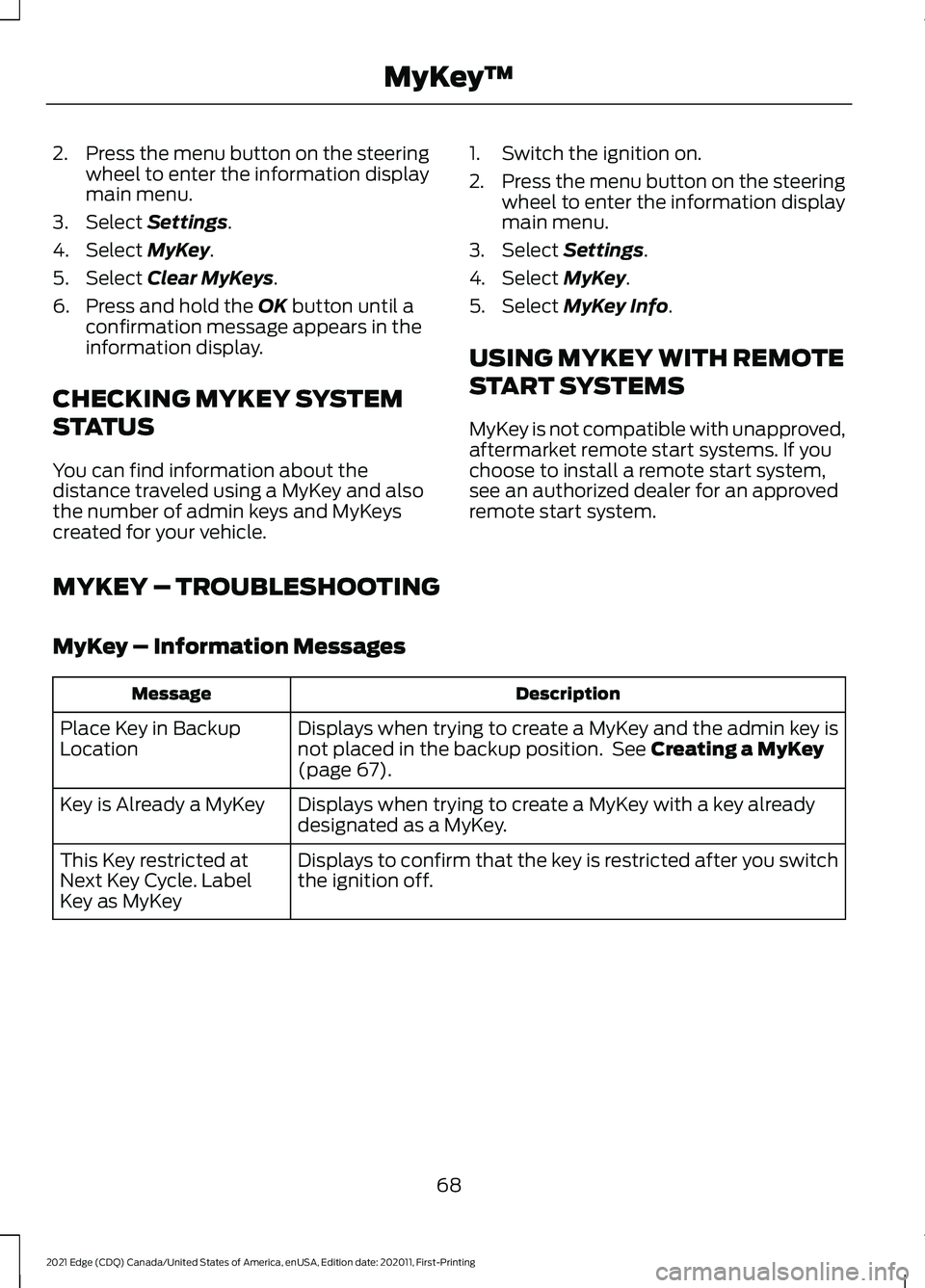
2.
Press the menu button on the steering
wheel to enter the information display
main menu.
3. Select Settings.
4. Select
MyKey.
5. Select
Clear MyKeys.
6. Press and hold the
OK button until a
confirmation message appears in the
information display.
CHECKING MYKEY SYSTEM
STATUS
You can find information about the
distance traveled using a MyKey and also
the number of admin keys and MyKeys
created for your vehicle. 1. Switch the ignition on.
2.
Press the menu button on the steering
wheel to enter the information display
main menu.
3. Select
Settings.
4. Select
MyKey.
5. Select
MyKey Info.
USING MYKEY WITH REMOTE
START SYSTEMS
MyKey is not compatible with unapproved,
aftermarket remote start systems. If you
choose to install a remote start system,
see an authorized dealer for an approved
remote start system.
MYKEY – TROUBLESHOOTING
MyKey – Information Messages Description
Message
Displays when trying to create a MyKey and the admin key is
not placed in the backup position. See
Creating a MyKey
(page 67).
Place Key in Backup
Location
Displays when trying to create a MyKey with a key already
designated as a MyKey.
Key is Already a MyKey
Displays to confirm that the key is restricted after you switch
the ignition off.
This Key restricted at
Next Key Cycle. Label
Key as MyKey
68
2021 Edge (CDQ) Canada/United States of America, enUSA, Edition date: 202011, First-Printing MyKey
™
Page 75 of 500
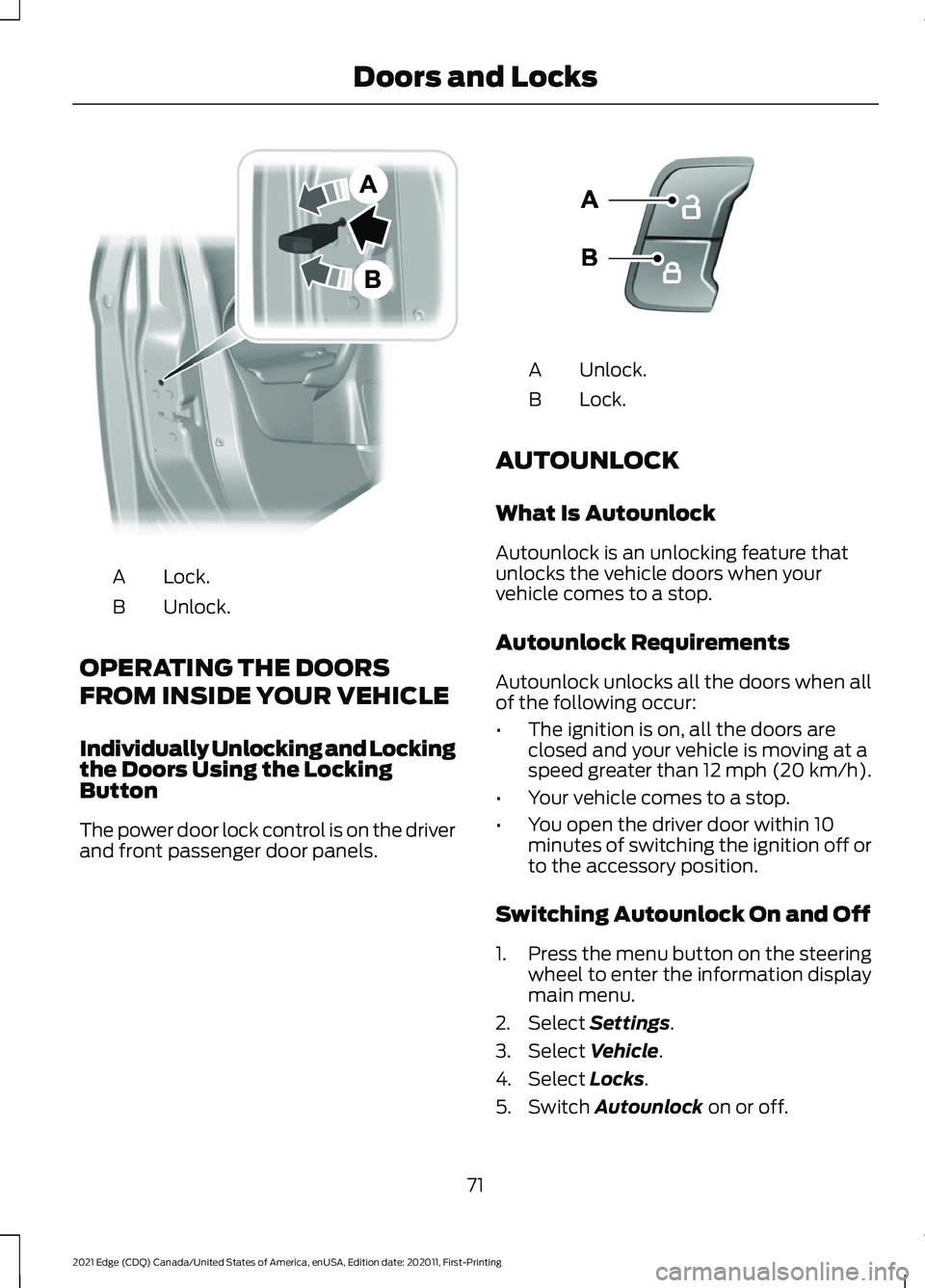
Lock.
A
Unlock.
B
OPERATING THE DOORS
FROM INSIDE YOUR VEHICLE
Individually Unlocking and Locking
the Doors Using the Locking
Button
The power door lock control is on the driver
and front passenger door panels. Unlock.
A
Lock.
B
AUTOUNLOCK
What Is Autounlock
Autounlock is an unlocking feature that
unlocks the vehicle doors when your
vehicle comes to a stop.
Autounlock Requirements
Autounlock unlocks all the doors when all
of the following occur:
• The ignition is on, all the doors are
closed and your vehicle is moving at a
speed greater than 12 mph (20 km/h).
• Your vehicle comes to a stop.
• You open the driver door within 10
minutes of switching the ignition off or
to the accessory position.
Switching Autounlock On and Off
1. Press the menu button on the steering
wheel to enter the information display
main menu.
2. Select Settings.
3. Select
Vehicle.
4. Select
Locks.
5. Switch
Autounlock on or off.
71
2021 Edge (CDQ) Canada/United States of America, enUSA, Edition date: 202011, First-Printing Doors and LocksE112203 E138628
Page 76 of 500
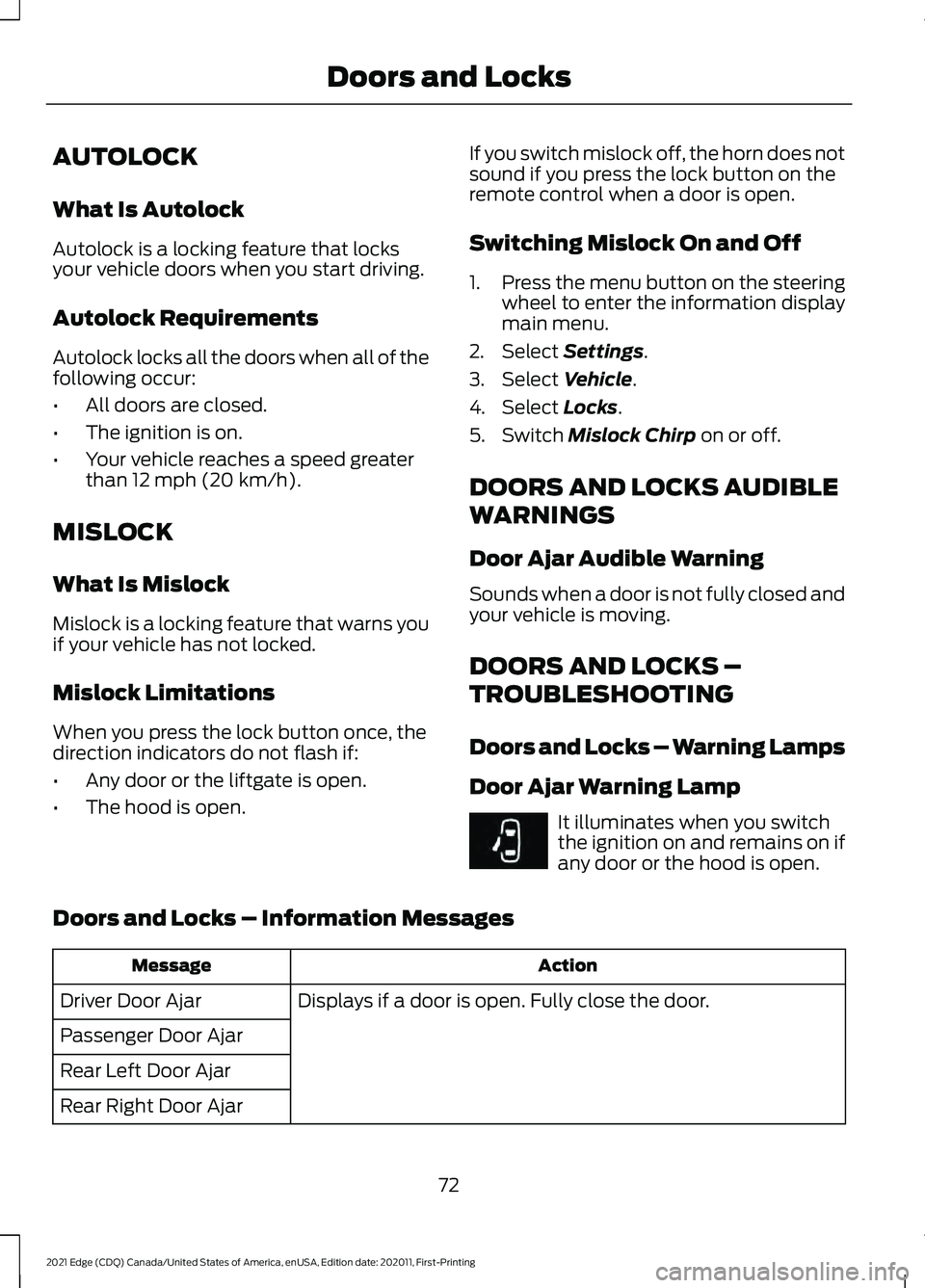
AUTOLOCK
What Is Autolock
Autolock is a locking feature that locks
your vehicle doors when you start driving.
Autolock Requirements
Autolock locks all the doors when all of the
following occur:
•
All doors are closed.
• The ignition is on.
• Your vehicle reaches a speed greater
than 12 mph (20 km/h).
MISLOCK
What Is Mislock
Mislock is a locking feature that warns you
if your vehicle has not locked.
Mislock Limitations
When you press the lock button once, the
direction indicators do not flash if:
• Any door or the liftgate is open.
• The hood is open. If you switch mislock off, the horn does not
sound if you press the lock button on the
remote control when a door is open.
Switching Mislock On and Off
1.
Press the menu button on the steering
wheel to enter the information display
main menu.
2. Select
Settings.
3. Select
Vehicle.
4. Select
Locks.
5. Switch
Mislock Chirp on or off.
DOORS AND LOCKS AUDIBLE
WARNINGS
Door Ajar Audible Warning
Sounds when a door is not fully closed and
your vehicle is moving.
DOORS AND LOCKS –
TROUBLESHOOTING
Doors and Locks – Warning Lamps
Door Ajar Warning Lamp It illuminates when you switch
the ignition on and remains on if
any door or the hood is open.
Doors and Locks – Information Messages Action
Message
Displays if a door is open. Fully close the door.
Driver Door Ajar
Passenger Door Ajar
Rear Left Door Ajar
Rear Right Door Ajar
72
2021 Edge (CDQ) Canada/United States of America, enUSA, Edition date: 202011, First-Printing Doors and LocksE249859