buttons FORD ESCAPE 2015 3.G Quick Reference Guide
[x] Cancel search | Manufacturer: FORD, Model Year: 2015, Model line: ESCAPE, Model: FORD ESCAPE 2015 3.GPages: 20, PDF Size: 2.45 MB
Page 9 of 20
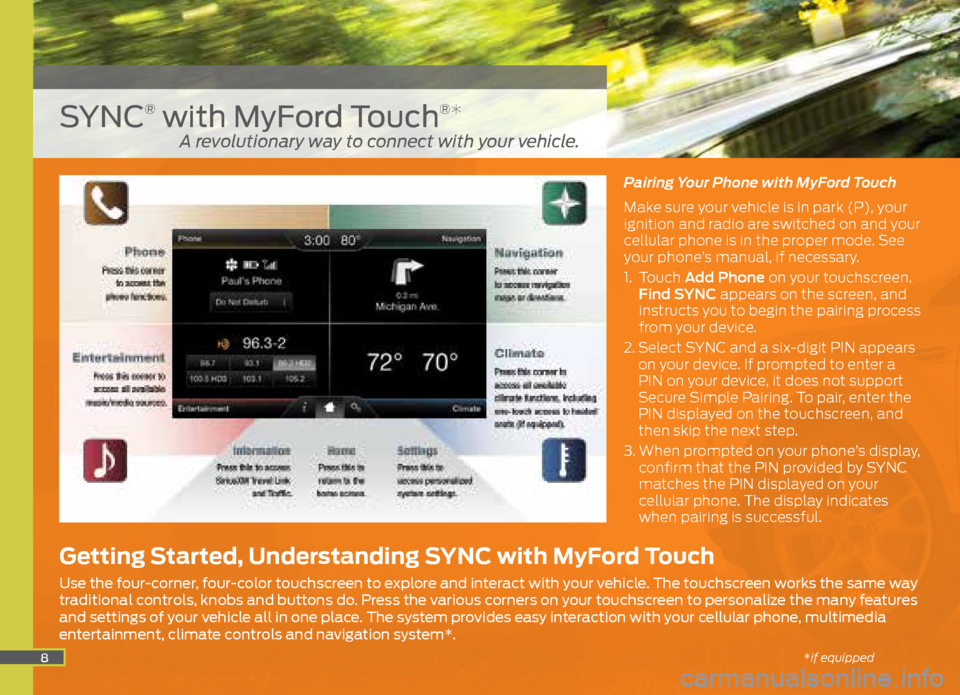
8
Pairing Your Phone with MyFord Touch
Make sure your vehicle is in park (P), your
ignition and radio are switched on and your
cellular phone is in the proper mode. See
your phone’s manual, if necessary.
1. Touch Add Phone on your touchscreen.
Find SYNC appears on the screen, and
instructs you to begin the pairing process
from your device.
2. Select SYNC and a six-digit PIN appears
on your device. If prompted to enter a
PIN on your device, it does not support
Secure Simple Pairing. To pair, enter the
PIN displayed on the touchscreen, and
then skip the next step.
3. When prompted on your phone’s display,
confirm that the PIN provided by SYNC
matches the PIN displayed on your
cellular phone. The display indicates
when pairing is successful.
SYNC® with MyFord Touch®*
Getting Started, Understanding SYNC with MyFord Touch
Use the four-corner, four-color touchscreen to explore and interact with your vehicle. The touchscreen works the same way
traditional controls, knobs and buttons do. Press the various corners on your touchscreen to personalize the many features
and settings of your vehicle all in one place. The system provides easy interaction with your cellular phone, multimedia
entertainment, climate controls and navigation system*.
A revolutionary way to connect with your vehicle.
*if equipped
Page 11 of 20
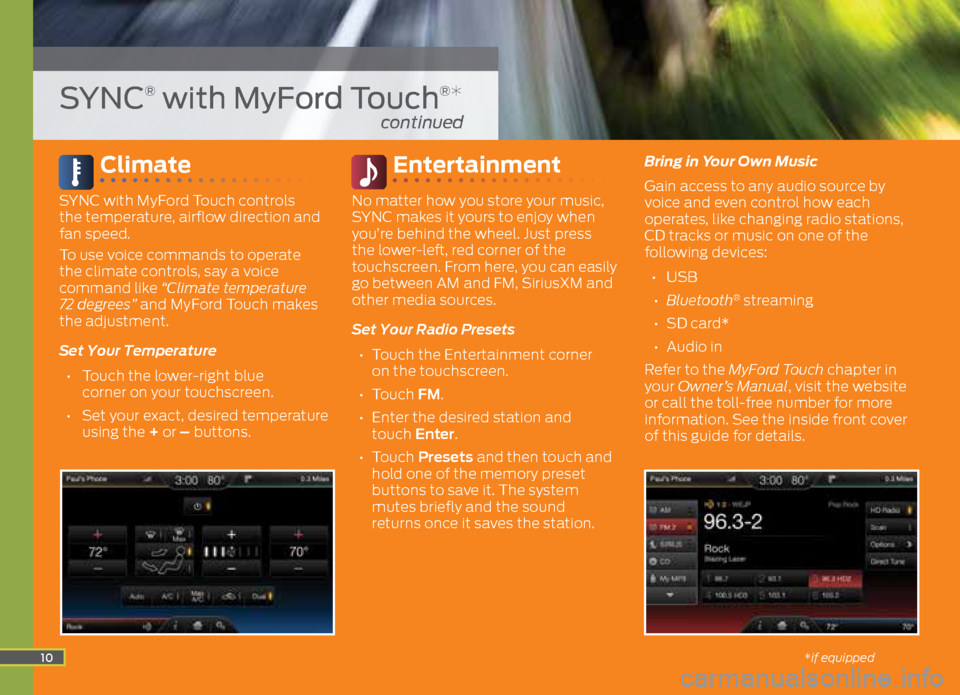
Climate
SYNC with MyFord Touch controls
the temperature, airflow direction and
fan speed.
To use voice commands to operate
the climate controls, say a voice
command like “Climate temperature
72 degrees” and MyFord Touch makes
the adjustment.
Set Your Temperature
• Touch the lower-right blue
corner on your touchscreen.
• Set your exact, desired temperature
using the + or – buttons.
Entertainment
No matter how you store your music,
SYNC makes it yours to enjoy when
you’re behind the wheel. Just press
the lower-left, red corner of the
touchscreen. From here, you can easily
go between AM and FM, SiriusXM and
other media sources.
Set Your Radio Presets
• Touch the Entertainment corner
on the touchscreen.
• Touch FM.
• Enter the desired station and
touch Enter.
• Touch Presets and then touch and
hold one of the memory preset
buttons to save it. The system
mutes briefly and the sound
returns once it saves the station. Bring in Your Own Music
Gain access to any audio source by
voice and even control how each
operates, like changing radio stations,
CD tracks or music on one of the
following devices:
• USB
• Bluetooth
® streaming
• SD card*
• Audio in
Refer to the MyFord Touch chapter in
your Owner’s Manual, visit the website
or call the toll-free number for more
information. See the inside front cover
of this guide for details.
10
SYNC® with MyFord Touch®*
continued
*if equipped
Page 14 of 20
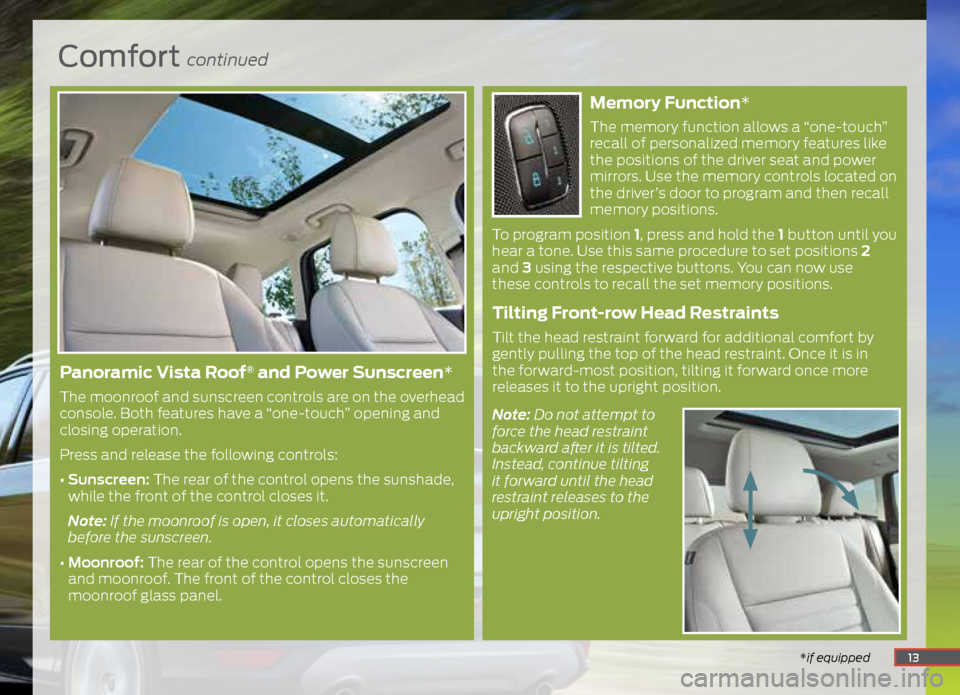
Comfort continued
*if equipped
Memory Function*
The memory function allows a “one-touch”
recall of personalized memory features like
the positions of the driver seat and power
mirrors. Use the memory controls located on
the driver’s door to program and then recall
memory positions.
To program position 1, press and hold the 1 button until you
hear a tone. Use this same procedure to set positions 2
and 3 using the respective buttons. You can now use
these controls to recall the set memory positions.
Tilting Front-row Head Restraints
Tilt the head restraint forward for additional comfort by
gently pulling the top of the head restraint. Once it is in
the forward-most position, tilting it forward once more
releases it to the upright position.
Note: Do not attempt to
force the head restraint
backward after it is tilted.
Instead, continue tilting
it forward until the head
restraint releases to the
upright position.
*if equipped13
Panoramic Vista Roof® and Power Sunscreen*
The moonroof and sunscreen controls are on the overhead
console. Both features have a “one-touch” opening and
closing operation.
Press and release the following controls:
• Sunscreen: The rear of the control opens the sunshade,
while the front of the control closes it.
Note: If the moonroof is open, it closes automatically
before the sunscreen.
• Moonroof: The rear of the control opens the sunscreen
and moonroof. The front of the control closes the
moonroof glass panel.
Page 17 of 20
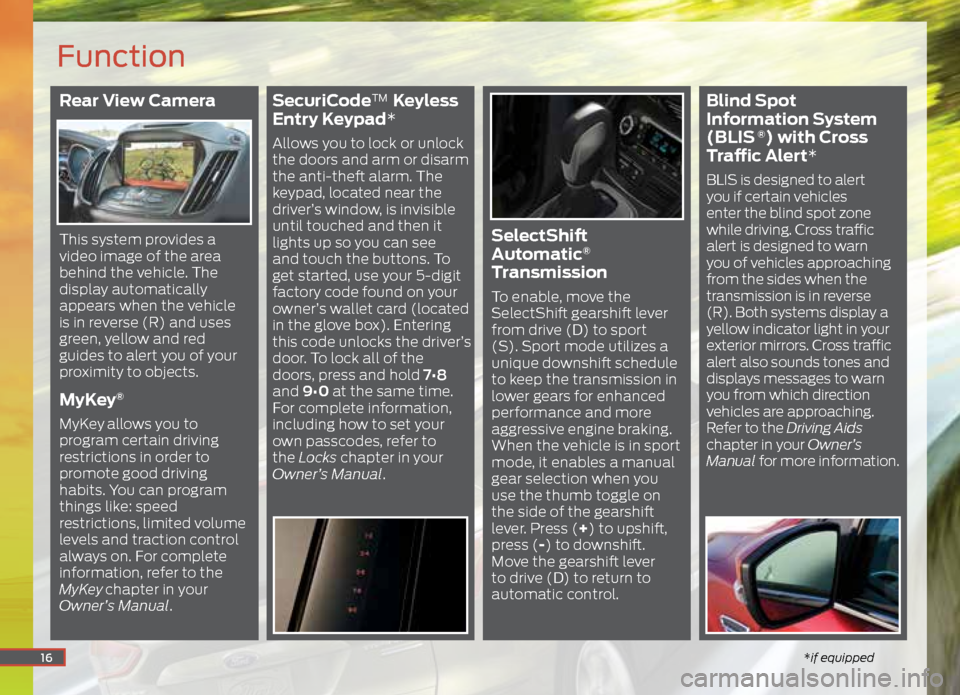
Rear View Camera
This system provides a
video image of the area
behind the vehicle. The
display automatically
appears when the vehicle
is in reverse (R) and uses
green, yellow and red
guides to alert you of your
proximity to objects.
MyKey®
MyKey allows you to
program certain driving
restrictions in order to
promote good driving
habits. You can program
things like: speed
restrictions, limited volume
levels and traction control
always on. For complete
information, refer to the
MyKey
chapter in your
Owner’s Manual.
SecuriCode™ Keyless
Entry Keypad*
Allows you to lock or unlock
the doors and arm or disarm
the anti-theft alarm. The
keypad, located near the
driver’s window, is invisible
until touched and then it
lights up so you can see
and touch the buttons. To
get started, use your 5-digit
factory code found on your
owner’s wallet card (located
in the glove box). Entering
this code unlocks the driver’s
door. To lock all of the
doors, press and hold 7•8
and 9•0 at the same time.
For complete information,
including how to set your
own passcodes, refer to
the Locks chapter in your
Owner’s Manual.
SelectShift
Automatic®
Transmission
To enable, move the
SelectShift gearshift lever
from drive (D) to sport
(S). Sport mode utilizes a
unique downshift schedule
to keep the transmission in
lower gears for enhanced
performance and more
aggressive engine braking.
When the vehicle is in sport
mode, it enables a manual
gear selection when you
use the thumb toggle on
the side of the gearshift
lever. Press (+) to upshift,
press (-) to downshift.
Move the gearshift lever
to drive (D) to return to
automatic control.
Blind Spot
Information System
(BLIS
®) with Cross
Traffic Alert*
BLIS is designed to alert
you if certain vehicles
enter the blind spot zone
while driving. Cross traffic
alert is designed to warn
you of vehicles approaching
from the sides when the
transmission is in reverse
(R). Both systems display a
yellow indicator light in your
exterior mirrors. Cross traffic
alert also sounds tones and
displays messages to warn
you from which direction
vehicles are approaching.
Refer to the Driving Aids
chapter in your Owner’s
Manual for more information.
16
Function
*if equipped