ignition FORD ESCAPE 2015 3.G Quick Reference Guide
[x] Cancel search | Manufacturer: FORD, Model Year: 2015, Model line: ESCAPE, Model: FORD ESCAPE 2015 3.GPages: 20, PDF Size: 2.45 MB
Page 6 of 20
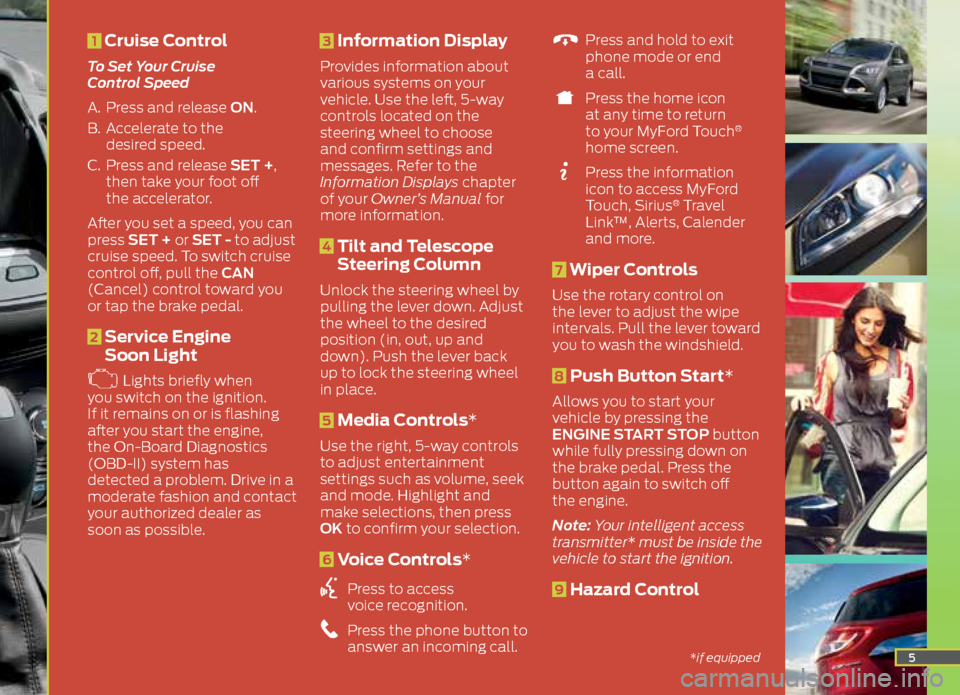
5
1 Cruise Control
To Set Your Cruise
Control Speed
A. Press and release ON.
B. Accelerate to the
desired speed.
C. Press and release SET +,
then take your foot off
the accelerator.
After you set a speed, you can
press SET + or SET - to adjust
cruise speed. To switch cruise
control off, pull the CAN
(Cancel) control toward you
or tap the brake pedal.
2 Service Engine
Soon Light
Lights briefly when
you switch on the ignition.
If it remains on or is flashing
after you start the engine,
the On-Board Diagnostics
(OBD-II) system has
detected a problem. Drive in a
moderate fashion and contact
your authorized dealer as
soon as possible.
3 Information Display
Provides information about
various systems on your
vehicle. Use the left, 5-way
controls located on the
steering wheel to choose
and confirm settings and
messages. Refer to the
Information Displays chapter
of your Owner’s Manual for
more information.
4 Tilt and Telescope
Steering Column
Unlock the steering wheel by
pulling the lever down. Adjust
the wheel to the desired
position (in, out, up and
down). Push the lever back
up to lock the steering wheel
in place.
5 Media Controls*
Use the right, 5-way controls
to adjust entertainment
settings such as volume, seek
and mode. Highlight and
make selections, then press
OK to confirm your selection.
6 Voice Controls*
Press to access
voice recognition.
Press the phone button to
answer an incoming call.
Press and hold to exit
phone mode or end
a call.
Press the home icon
at any time to return
to your MyFord Touch
®
home screen.
Press the information
icon to access MyFord
Touch, Sirius
® Travel
Link™, Alerts, Calender
and more.
7 Wiper Controls
Use the rotary control on
the lever to adjust the wipe
intervals. Pull the lever toward
you to wash the windshield.
8 Push Button Start*
Allows you to start your
vehicle by pressing the
ENGINE START STOP button
while fully pressing down on
the brake pedal. Press the
button again to switch off
the engine.
Note: Your intelligent access
transmitter* must be inside the
vehicle to start the ignition.
9 Hazard Control
*if equipped
Page 7 of 20
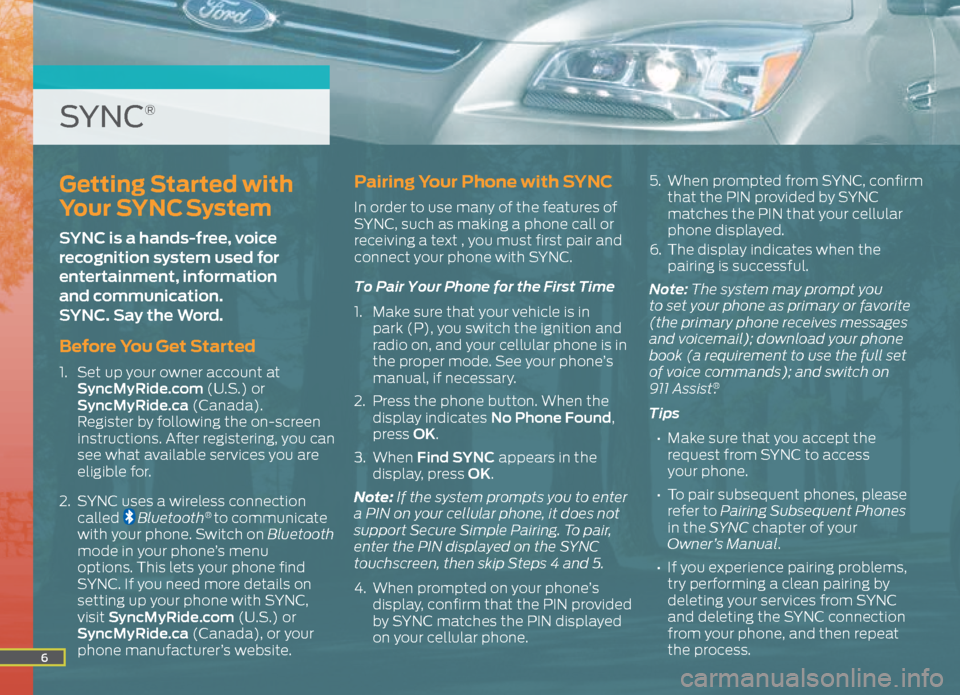
6
Getting Started with
Your SYNC System
SYNC is a hands-free, voice
recognition system used for
entertainment, information
and communication.
SYNC. Say the Word.
Before You Get Started
1. Set up your owner account at
SyncMyRide.com (U.S.) or
SyncMyRide.ca (Canada).
Register by following the on-screen
instructions. After registering, you can
see what available services you are
eligible for.
2. SYNC uses a wireless connection
called
Bluetooth® to communicate
with your phone. Switch on Bluetooth
mode in your phone’s menu
options. This lets your phone find
SYNC. If you need more details on
setting up your phone with SYNC,
visit SyncMyRide.com (U.S.) or
SyncMyRide.ca (Canada), or your
phone manufacturer’s website.
Pairing Your Phone with SYNC
In order to use many of the features of
SYNC, such as making a phone call or
receiving a text , you must first pair and
connect your phone with SYNC.
To Pair Your Phone for the First Time
1. Make sure that your vehicle is in
park (P), you switch the ignition and
radio on, and your cellular phone is in
the proper mode. See your phone’s
manual, if necessary.
2. Press the phone button. When the
display indicates No Phone Found,
press OK.
3. When Find SYNC appears in the
display, press OK.
Note: If the system prompts you to enter
a PIN on your cellular phone, it does not
support Secure Simple Pairing. To pair,
enter the PIN displayed on the SYNC
touchscreen, then skip Steps 4 and 5.
4. When prompted on your phone’s
display, confirm that the PIN provided
by SYNC matches the PIN displayed
on your cellular phone. 5.
When prompted from SYNC, confirm
that the PIN provided by SYNC
matches the PIN that your cellular
phone displayed.
6. The display indicates when the
pairing is successful.
Note: The system may prompt you
to set your phone as primary or favorite
(the primary phone receives messages
and voicemail); download your phone
book (a requirement to use the full set
of voice commands); and switch on
911 Assist
®.
Tips
• Make sure that you accept the
request from SYNC to access
your phone.
• To pair subsequent phones, please
refer to Pairing Subsequent Phones
in the SYNC chapter of your
Owner’s Manual.
• If you experience pairing problems,
try performing a clean pairing by
deleting your services from SYNC
and deleting the SYNC connection
from your phone, and then repeat
the process.
SYNC®
Page 9 of 20
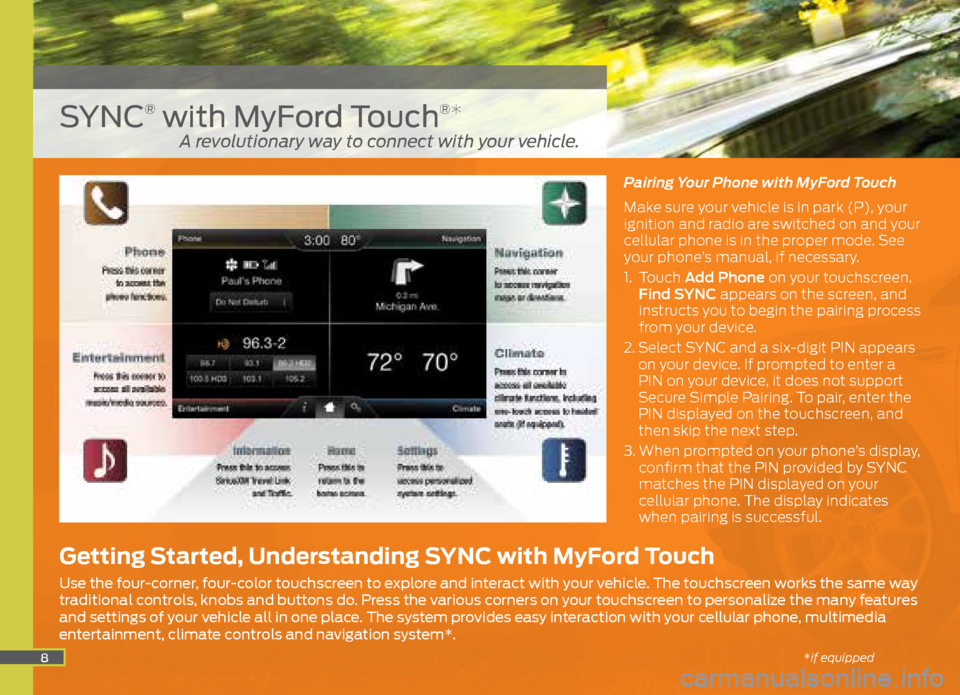
8
Pairing Your Phone with MyFord Touch
Make sure your vehicle is in park (P), your
ignition and radio are switched on and your
cellular phone is in the proper mode. See
your phone’s manual, if necessary.
1. Touch Add Phone on your touchscreen.
Find SYNC appears on the screen, and
instructs you to begin the pairing process
from your device.
2. Select SYNC and a six-digit PIN appears
on your device. If prompted to enter a
PIN on your device, it does not support
Secure Simple Pairing. To pair, enter the
PIN displayed on the touchscreen, and
then skip the next step.
3. When prompted on your phone’s display,
confirm that the PIN provided by SYNC
matches the PIN displayed on your
cellular phone. The display indicates
when pairing is successful.
SYNC® with MyFord Touch®*
Getting Started, Understanding SYNC with MyFord Touch
Use the four-corner, four-color touchscreen to explore and interact with your vehicle. The touchscreen works the same way
traditional controls, knobs and buttons do. Press the various corners on your touchscreen to personalize the many features
and settings of your vehicle all in one place. The system provides easy interaction with your cellular phone, multimedia
entertainment, climate controls and navigation system*.
A revolutionary way to connect with your vehicle.
*if equipped
Page 12 of 20
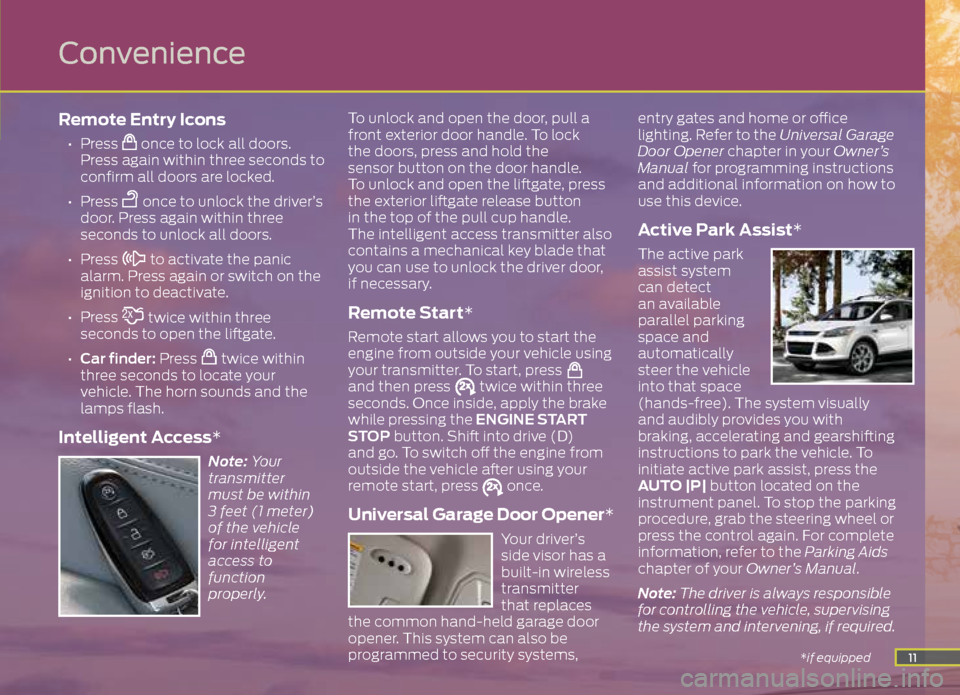
11
Remote Entry Icons
• Press once to lock all doors.
Press again within three seconds to
confirm all doors are locked.
• Press
once to unlock the driver’s
door. Press again within three
seconds to unlock all doors.
• Press
to activate the panic
alarm. Press again or switch on the
ignition to deactivate.
• Press
twice within three
seconds to open the liftgate.
• Car finder: Press
twice within
three seconds to locate your
vehicle. The horn sounds and the
lamps flash.
Intelligent Access*
Note: Your
transmitter
must be within
3 feet (1 meter)
of the vehicle
for intelligent
access to
function
properly. To unlock and open the door, pull a
front exterior door handle. To lock
the doors, press and hold the
sensor button on the door handle.
To unlock and open the liftgate, press
the exterior liftgate release button
in the top of the pull cup handle.
The intelligent access transmitter also
contains a mechanical key blade that
you can use to unlock the driver door,
if necessary.
Remote Start*
Remote start allows you to start the
engine from outside your vehicle using
your transmitter. To start, press
and then press twice within three
seconds. Once inside, apply the brake
while pressing the ENGINE START
STOP button. Shift into drive (D)
and go. To switch off the engine from
outside the vehicle after using your
remote start, press
once.
Universal Garage Door Opener*
Your driver’s
side visor has a
built-in wireless
transmitter
that replaces
the common hand-held garage door
opener. This system can also be
programmed to security systems, entry gates and home or office
lighting. Refer to the Universal Garage
Door Opener chapter in your Owner’s
Manual for programming instructions
and additional information on how to
use this device.
Active Park Assist*
The active park
assist system
can detect
an available
parallel parking
space and
automatically
steer the vehicle
into that space
(hands-free). The system visually
and audibly provides you with
braking, accelerating and gearshifting
instructions to park the vehicle. To
initiate active park assist, press the
AUTO |P| button located on the
instrument panel. To stop the parking
procedure, grab the steering wheel or
press the control again. For complete
information, refer to the Parking Aids
chapter of your Owner’s Manual.
Note: The driver is always responsible
for controlling the vehicle, supervising
the system and intervening, if required.
*if equipped
Convenience
Page 13 of 20
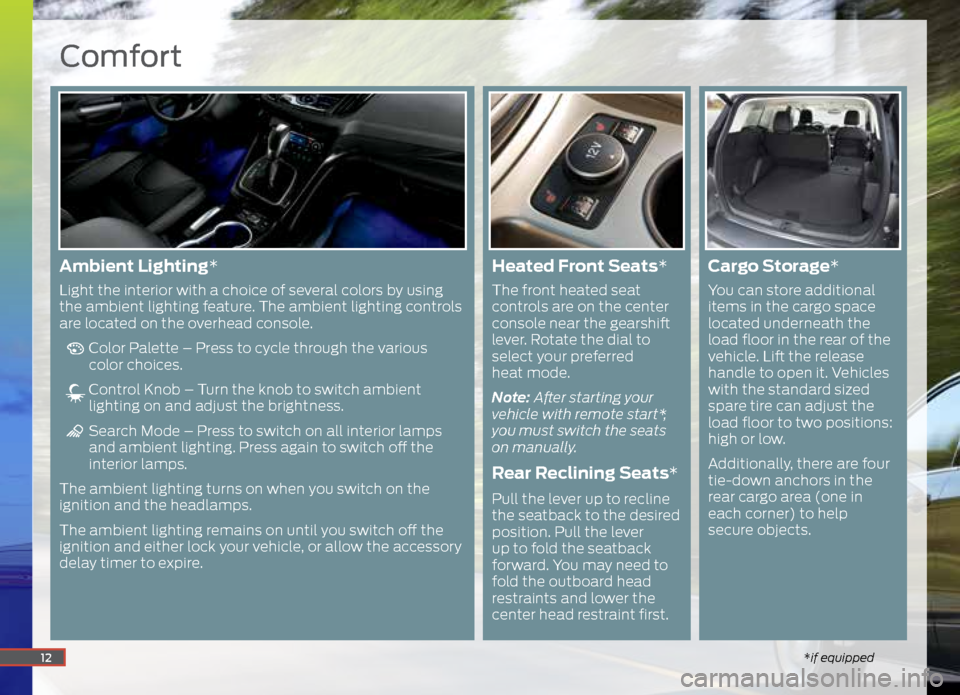
Comfort
*if equipped12
Ambient Lighting*
Light the interior with a choice of several colors by using
the ambient lighting feature. The ambient lighting controls
are located on the overhead console.
Color Palette – Press to cycle through the various
color choices.
Control Knob – Turn the knob to switch ambient
lighting on and adjust the brightness.
Search Mode – Press to switch on all interior lamps
and ambient lighting. Press again to switch off the
interior lamps.
The ambient lighting turns on when you switch on the
ignition and the headlamps.
The ambient lighting remains on until you switch off the
ignition and either lock your vehicle, or allow the accessory
delay timer to expire.
Heated Front Seats*
The front heated seat
controls are on the center
console near the gearshift
lever. Rotate the dial to
select your preferred
heat mode.
Note: After starting your
vehicle with remote start*,
you must switch the seats
on manually.
Rear Reclining Seats*
Pull the lever up to recline
the seatback to the desired
position. Pull the lever
up to fold the seatback
forward. You may need to
fold the outboard head
restraints and lower the
center head restraint first.
Cargo Storage *
You can store additional
items in the cargo space
located underneath the
load floor in the rear of the
vehicle. Lift the release
handle to open it. Vehicles
with the standard sized
spare tire can adjust the
load floor to two positions:
high or low.
Additionally, there are four
tie-down anchors in the
rear cargo area (one in
each corner) to help
secure objects.
Page 16 of 20
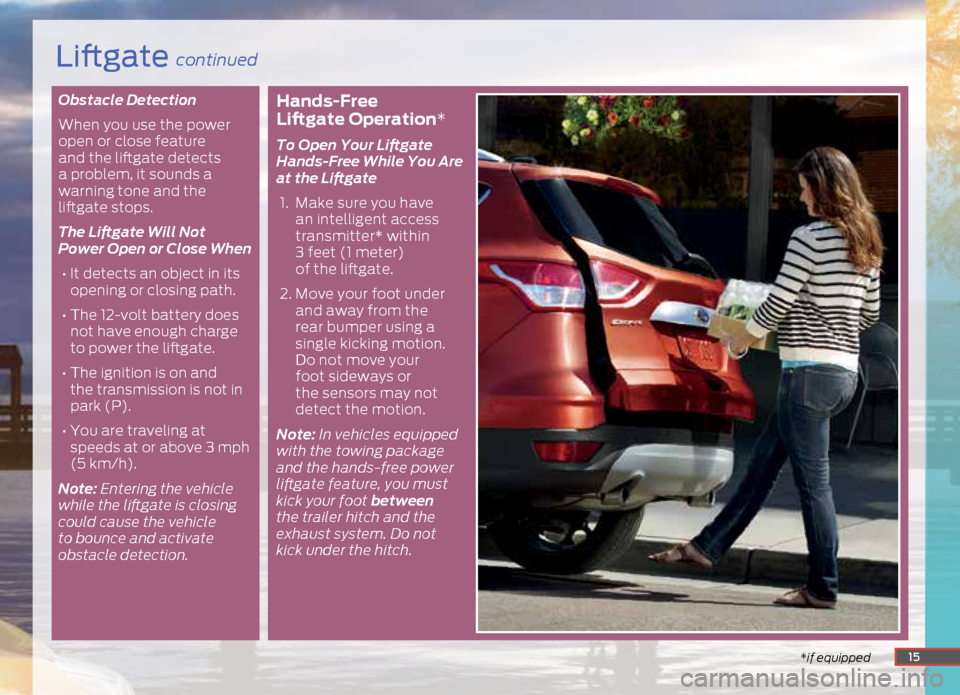
Obstacle Detection
When you use the power
open or close feature
and the liftgate detects
a problem, it sounds a
warning tone and the
liftgate stops.
The Liftgate Will Not
Power Open or Close When• It detects an object in its
opening or closing path.
• The 12-volt battery does
not have enough charge
to power the liftgate.
• The ignition is on and
the transmission is not in
park (P).
• You are traveling at
speeds at or above 3 mph
(5 km/h).
Note: Entering the vehicle
while the liftgate is closing
could cause the vehicle
to bounce and activate
obstacle detection.Hands-Free
Liftgate Operation*
To Open Your Liftgate
Hands-Free While You Are
at the Liftgate
1. Make sure you have
an intelligent access
transmitter* within
3 feet (1 meter)
of the liftgate.
2. Move your foot under
and away from the
rear bumper using a
single kicking motion.
Do not move your
foot sideways or
the sensors may not
detect the motion.
Note: In vehicles equipped
with the towing package
and the hands-free power
liftgate feature, you must
kick your foot between
the trailer hitch and the
exhaust system. Do not
kick under the hitch.
*if equipped*if equipped15
Liftgate continued