pairing phone FORD ESCAPE HYBRID 2009 2.G Quick Reference Guide
[x] Cancel search | Manufacturer: FORD, Model Year: 2009, Model line: ESCAPE HYBRID, Model: FORD ESCAPE HYBRID 2009 2.GPages: 83, PDF Size: 3.44 MB
Page 2 of 83
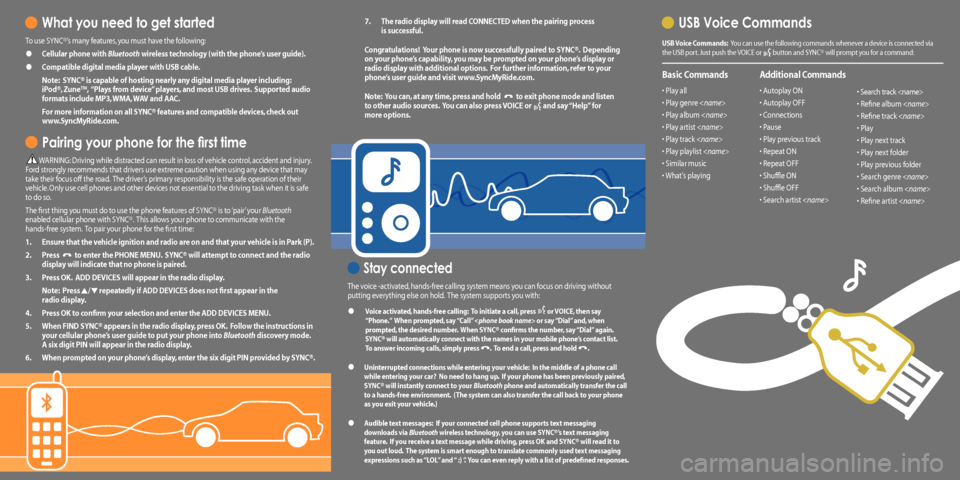
What you need to get started
To use SYNC®’s many features, you must have the following:
• Cellular phone with Bluetooth wireless technology (with the phone’s user guide).
• Compatible digital media player with USB cable.
Note: SYNC® is capable of hosting nearly any digital media player including: iPod®, Zune™, “Plays from device” players, and most USB drives. Supported audio formats include MP3, WMA, WAV and AAC.
For more information on all SYNC® features and compatible devices, check out www.SyncMyRide.com.
Pairing your phone for the first time
WARNING: Driving while distracted can result in loss of vehicle control, accident and injury. Ford strongly recommends that drivers use extreme caution when using any device that may take their focus off the road. The driver’s primary responsibility is the safe operation of their vehicle. Only use cell phones and other devices not essential to the driving task when it is safe to do so.
The first thing you must do to use the phone features of SYNC® is to ‘pair’ your Bluetooth enabled cellular phone with SYNC®. This allows your phone to communicate with the hands-free system. To pair your phone for the first time:
1. Ensure that the vehicle ignition and radio are on and that your vehicle is in Park (P).
2. Press to enter the PHONE MENU. SYNC® will attempt to connect and the radio display will indicate that no phone is paired.
3. Press OK. ADD DEVICES will appear in the radio display.
Note: Press / repeatedly if ADD DEVICES does not first appear in the radio display.
4. Press OK to confirm your selection and enter the ADD DEVICES MENU.
5. When FIND SYNC® appears in the radio display, press OK. Follow the instructions in your cellular phone’s user guide to put your phone into Bluetooth discovery mode. A six digit PIN will appear in the radio display.
6. When prompted on your phone’s display, enter the six digit PIN provided by SYNC®.
7. The radio display will read CONNECTED when the pairing process is successful.
Congratulations! Your phone is now successfully paired to SYNC®. Depending on your phone’s capability, you may be prompted on your phone’s display or radio display with additional options. For further information, refer to your phone’s user guide and visit www.SyncMyRide.com.
Note: You can, at any time, press and hold to exit phone mode and listen to other audio sources. You can also press VOICE or and say “Help” for more options.
Stay connected
The voice -activated, hands-free calling system means you can focus on driving without
putting everything else on hold. The system supports you with:
•
Voice activated, hands-free calling: To initiate a call, press or VOICE, then say “Phone.” When prompted, say “Call”
• Uninterrupted connections while entering your vehicle: In the middle of a phone call while entering your car? No need to hang up. If your phone has been previously paired, SYNC® will instantly connect to your Bluetooth phone and automatically transfer the call to a hands-free environment. (The system can also transfer the call back to your phone as you exit your vehicle.)
• Audible text messages: If your connected cell phone supports text messaging downloads via Bluetooth wireless technology, you can use SYNC®’s text messaging feature. If you receive a text message while driving, press OK and SYNC® will read it to you out loud. The system is smart enough to translate commonly used text messaging expressions such as “LOL” and “ :) ”. You can even reply with a list of predefined responses.
USB Voice Commands
USB Voice Commands: You can use the following commands whenever a device is connected via the USB port. Just push the VOICE or button and SYNC® will prompt you for a command:
Basic Commands
• Play all
• Play genre
• Play album
• Play artist
• Play track
• Play playlist
• Similar music
• What’s playing
Additional Commands
• Autoplay ON
• Autoplay OFF
• Connections
• Pause
• Play previous track
• Repeat ON
• Repeat OFF
• Shuffle ON
• Shuffle OFF
• Search artist
• Search track
• Refine album
• Refine track
• Play
• Play next track
• Play next folder
• Play previous folder
• Search genre
• Search album
• Refine artist