climate control FORD EXPLORER 2011 5.G MyFord Touch User Guide
[x] Cancel search | Manufacturer: FORD, Model Year: 2011, Model line: EXPLORER, Model: FORD EXPLORER 2011 5.GPages: 12, PDF Size: 3.22 MB
Page 2 of 12
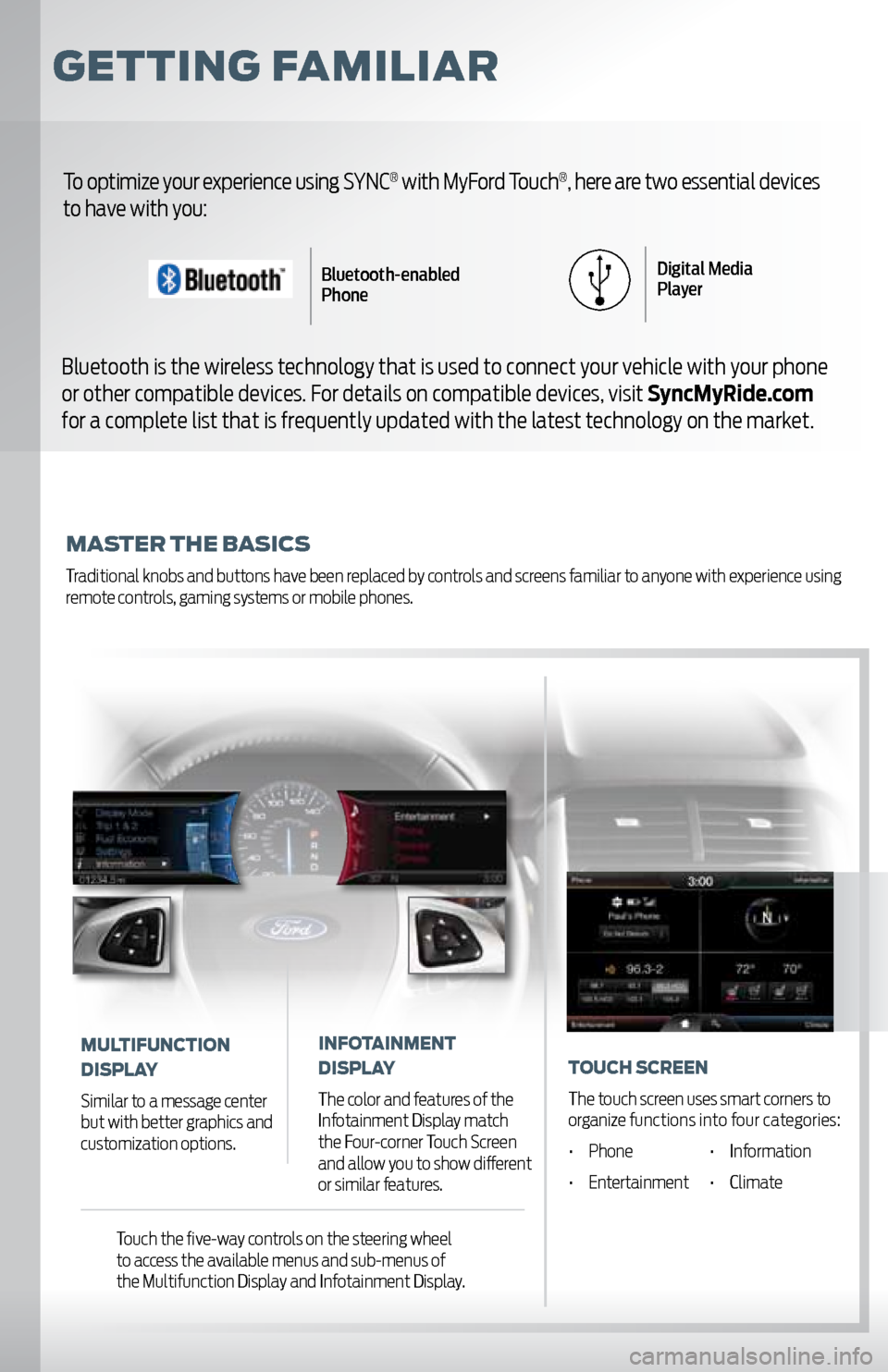
GettinG Familiar
master the Basics
Traditional knobs and buttons have been replaced by controls and screens familiar to anyone with experience using
remote controls, gaming systems or mobile phones.
To optimize your experience using SYNC® with MyFord Touch®, here are two essential devices
to have with you:
Bluetooth is the wireless technology that is used to connect your vehicle with your phone
or other compatible devices. For details on compatible devices, visit SyncMyRide.com
for a complete list that is frequently updated with the latest technology on the market.
Bluetooth-enabled
Phone Digital Media
Player
mUltiFUnction
display
Similar to a message center
but with better graphics and
customization options.
inF otainment
display
The color and features of the
Infotainment Display match
the Four-corner Touch Screen
and allow you to show different
or similar features.
t o Uch s creen
The touch screen uses smart corners to
organize functions into four categories:
• Phone • Information
• Entertainment • Climate
Touch the five-way controls on the steering wheel
to access the available menus and sub-menus of
the Multifunction Display and Infotainment Display.
Page 3 of 12
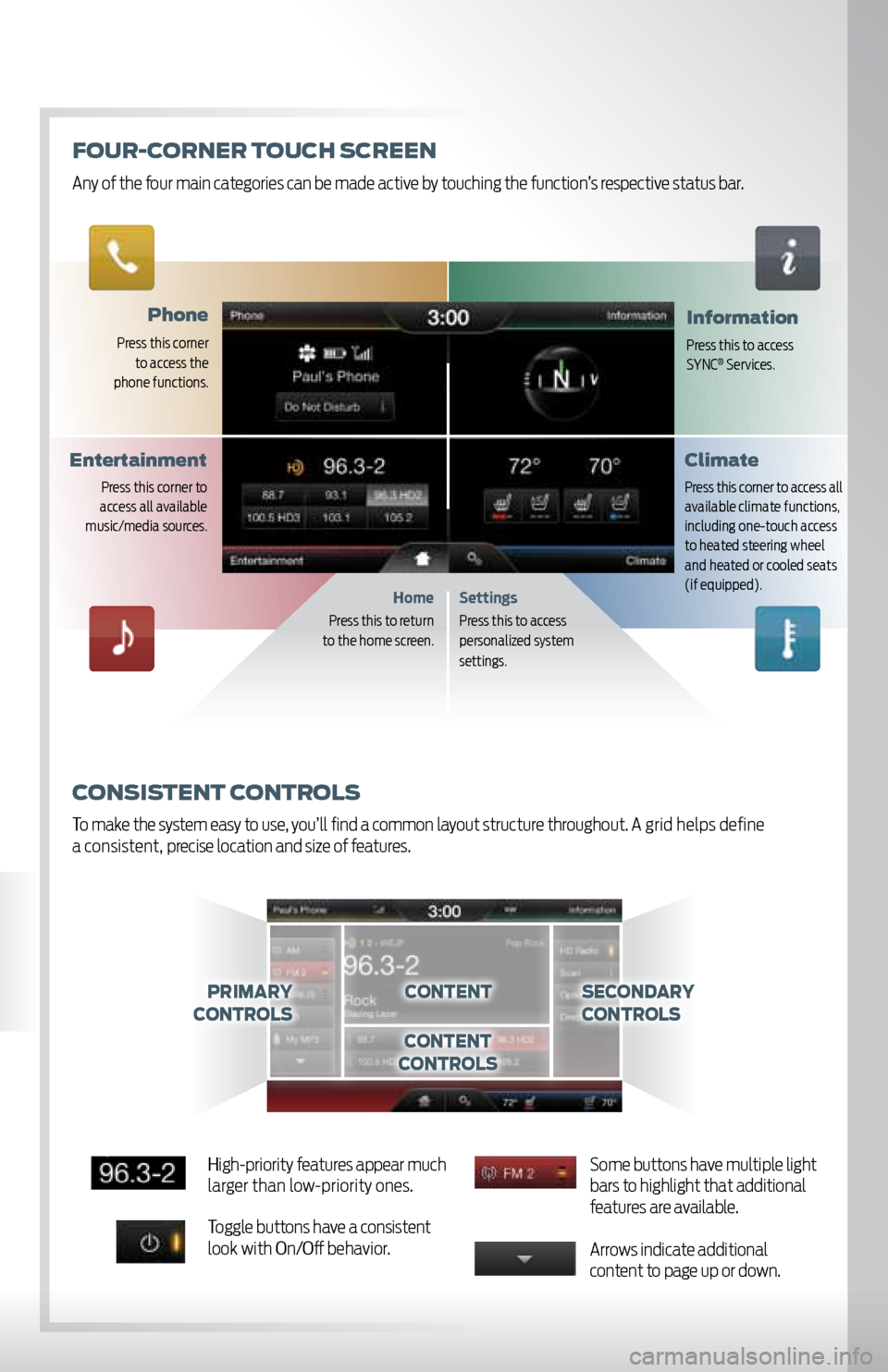
phone
Press this corner
to access the
phone functions.
information
Press this to access
SYNC® Services.
Settings
Press this to access
personalized system
set tings.
consistent c ontrols
To make the system easy to use, you’ll find a common layout structure throughout. A grid helps define
a consistent, precise location and size of features.
Home
Press this to return
to the home screen.
c ontentprimary
controlssecondary
c ontrols
content
c ontrols
climate
Press this corner to access all
available climate functions,
including one-touch access
to heated steering wheel
and heated or cooled seats
(if equipped).
entertainment
Press this corner to
access all available
music/media sources.
Fo Ur-c orner t oUch s creen
Any of the four main categories can be made active by touching the function’s respective status bar.
High-priority features appear much
larger than low-priority ones.
Toggle buttons have a consistent
look with On/Off behavior. Some buttons have multiple light
bars to highlight that additional
features are available.
Arrows indicate additional
content to page up or down.
Page 9 of 12
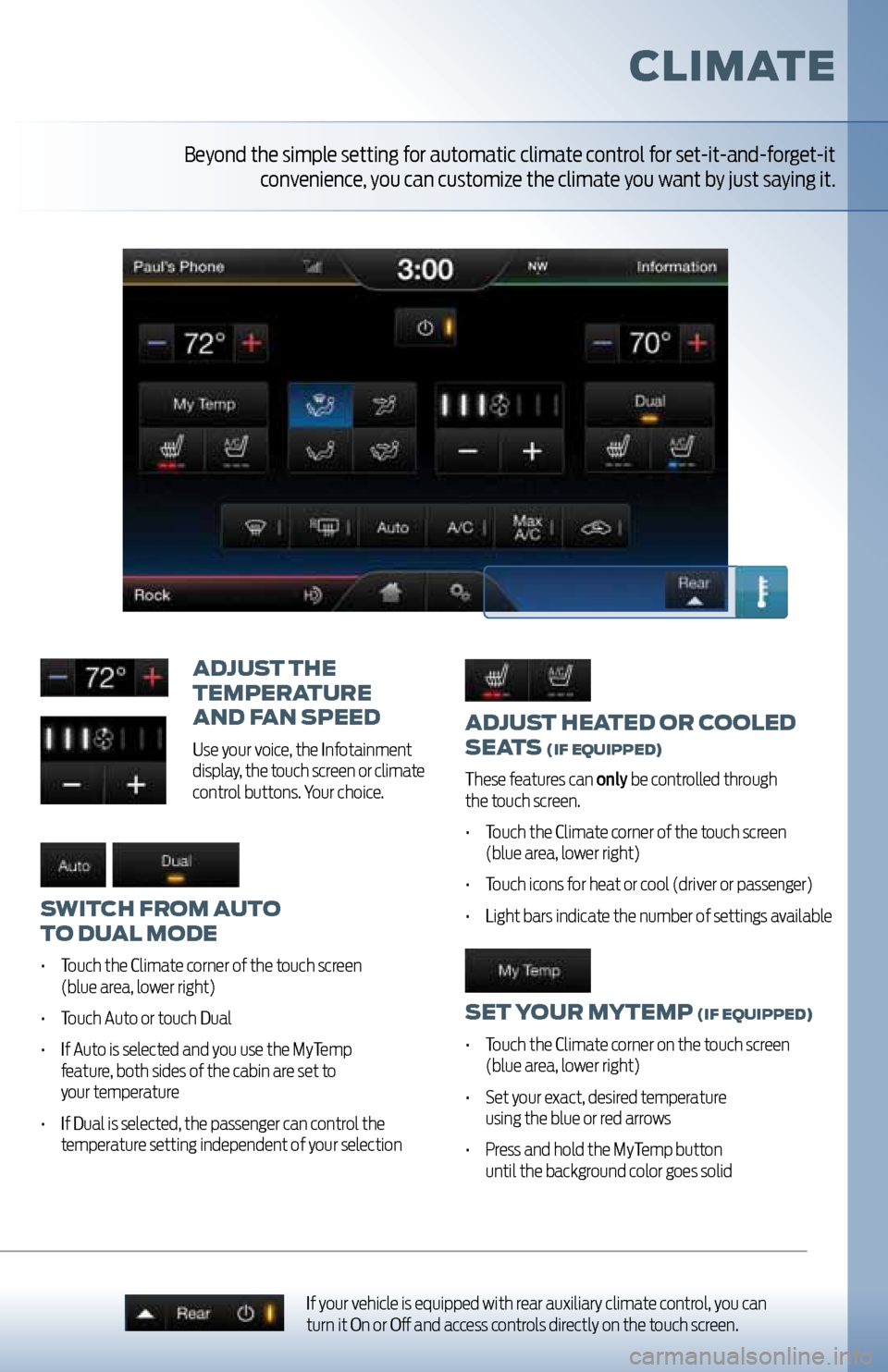
adjUst heated or cooled
seats
(iF e QUipped)
These features can only be controlled through
the touch screen.
• Touch the Climate corner of the touch screen
(blue area, lower right)
• Touch icons for heat or cool (driver or passenger)
• Light bars indicate the number of settings available
set yo Ur mytemp (iF eQUipped)
• Touch the Climate corner on the touch screen
(blue area, lower right)
• Set your exact, desired temperature
using the blue or red arrows
• Press and hold the MyTemp button
until the background color goes solid
adjU st the
temperatUre
and F an speed
Use your voice, the Infotainment
display, the touch screen or climate
control buttons. Your choice.
switch From aUto
to dU al mode
• Touch the Climate corner of the touch screen
(blue area, lower right)
• Touch Auto or touch Dual
• If Auto is selected and you use the MyTemp
feature, both sides of the cabin are set to
your temperature
• If Dual is selected, the passenger can control the
temperature setting independent of your selection
climate
If your vehicle is equipped with rear auxiliary climate control, you can
turn it On or Off and access controls directly on the touch screen.
Beyond the simple setting for automatic climate control for set-it-and-forget-it
convenience, you can customize the climate you want by just saying it.
Page 11 of 12
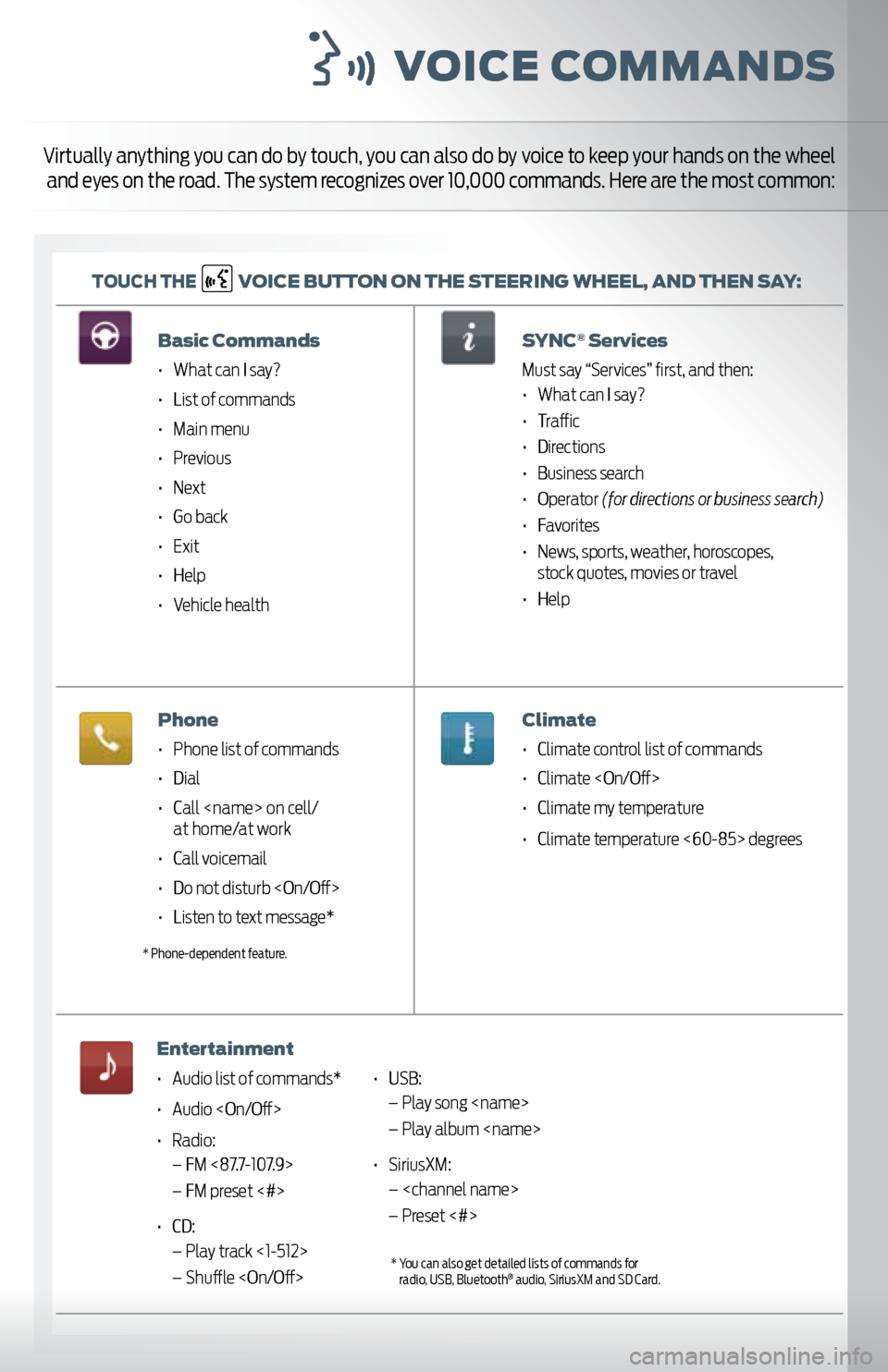
voice c ommands
toUch the v
oice BUtton on the steerinG wheel, and then say:
Virtually anything you can do by touch, you can also do by voice to keep your hands on the wheel
and eyes on the road. The system recognizes over 10,000 commands. Here are the most common:
Basic commands
• What can I say?
• List of commands
• Main menu
• Previous
• Next
• Go back
• Exit
• Help
• Vehicle health
phone
• Phone list of commands
• Dial
• Call
• Call voicemail
• Do not disturb
• Listen to text message*
entertainment
• Audio list of commands*
• Audio
• Radio:
– FM <87.7-107.9>
– FM preset <#>
• CD:
– Play track <1-512>
– Shuffle
ervices
Must say “Services” first, and then:
• What can I say?
• Traffic
• Directions
• Business search
• Operator (for directions or business search)
• Favorites
• News, sports, weather, horoscopes,
stock quotes, movies or travel
• Help
climate
• Climate control list of commands
• Climate
• Climate my temperature
• Climate temperature <60-85> degrees
* Phone-dependent feature.
• USB:
– Play song
– Play album
• SiriusXM:
–
– Preset <#>
* You can also get detailed lists of commands for
radio, USB, Bluetooth® audio, SiriusXM and SD Card.