display FORD EXPLORER 2011 5.G MyFord Touch User Guide
[x] Cancel search | Manufacturer: FORD, Model Year: 2011, Model line: EXPLORER, Model: FORD EXPLORER 2011 5.GPages: 12, PDF Size: 3.22 MB
Page 2 of 12
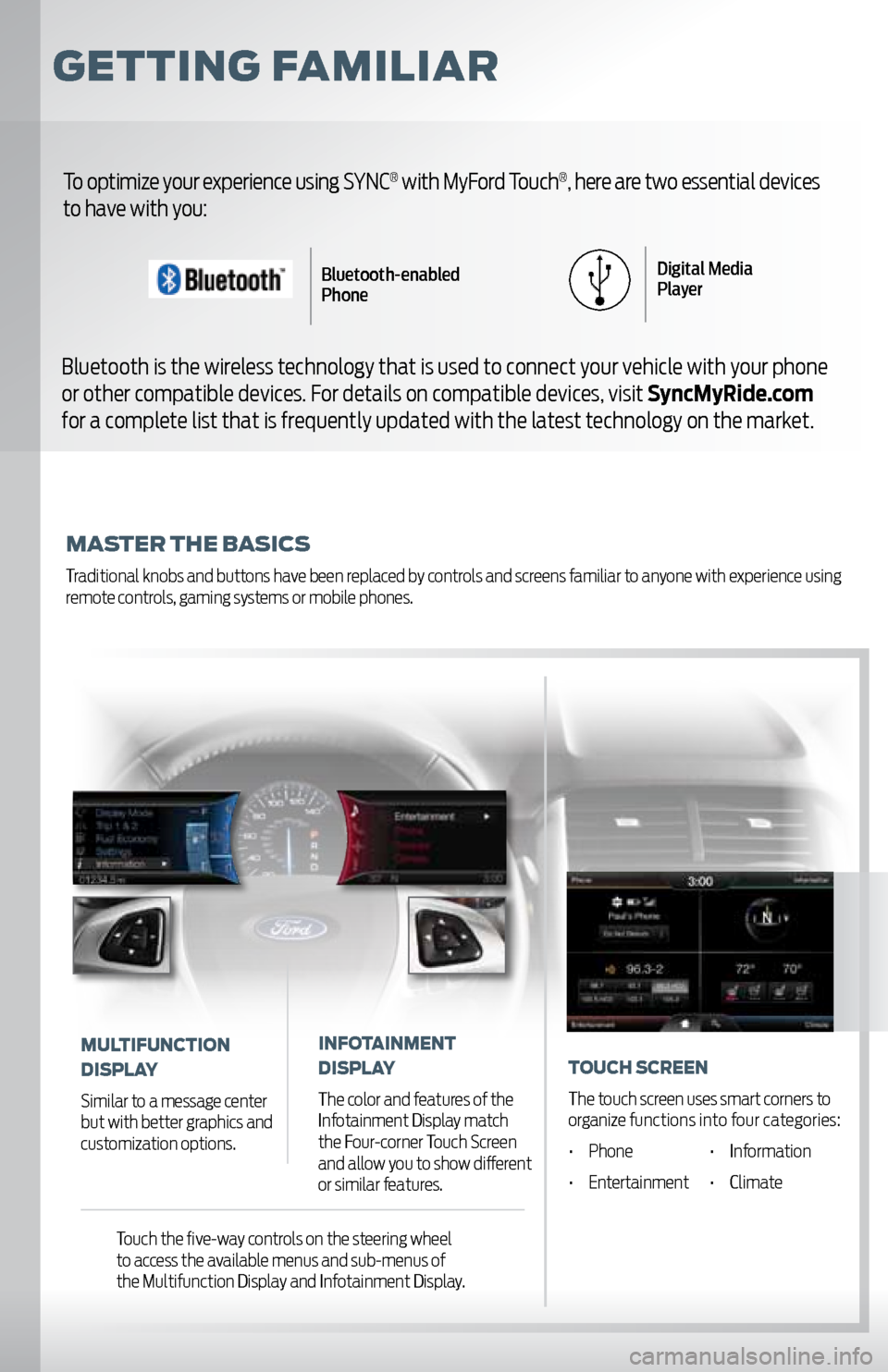
GettinG Familiar
master the Basics
Traditional knobs and buttons have been replaced by controls and screens familiar to anyone with experience using
remote controls, gaming systems or mobile phones.
To optimize your experience using SYNC® with MyFord Touch®, here are two essential devices
to have with you:
Bluetooth is the wireless technology that is used to connect your vehicle with your phone
or other compatible devices. For details on compatible devices, visit SyncMyRide.com
for a complete list that is frequently updated with the latest technology on the market.
Bluetooth-enabled
Phone Digital Media
Player
mUltiFUnction
display
Similar to a message center
but with better graphics and
customization options.
inF otainment
display
The color and features of the
Infotainment Display match
the Four-corner Touch Screen
and allow you to show different
or similar features.
t o Uch s creen
The touch screen uses smart corners to
organize functions into four categories:
• Phone • Information
• Entertainment • Climate
Touch the five-way controls on the steering wheel
to access the available menus and sub-menus of
the Multifunction Display and Infotainment Display.
Page 8 of 12
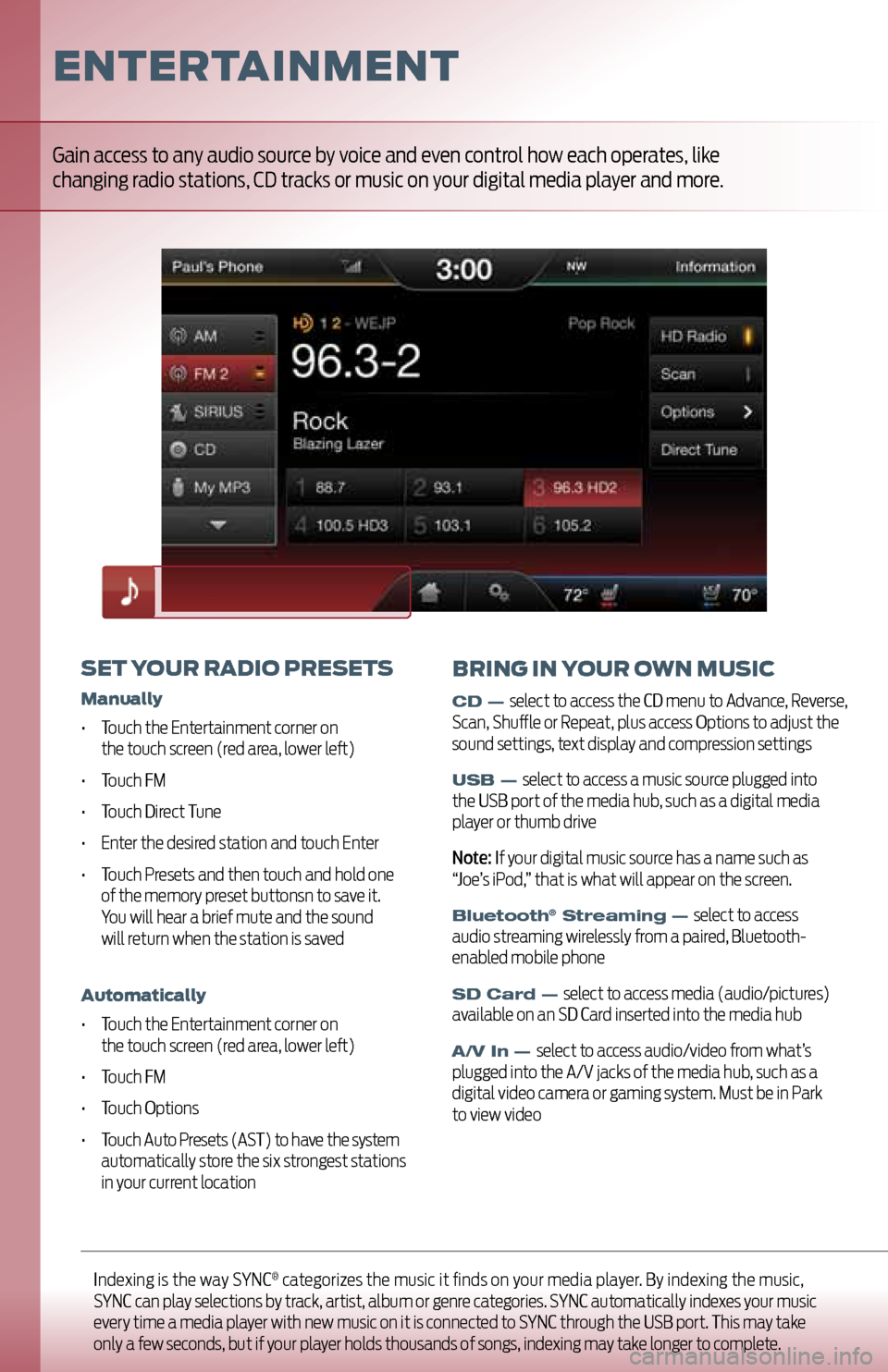
Indexing is the way SYNC® categorizes the music it finds on your media player. By indexing the music,
SYNC can play selections by track, artist, album or genre categories. SYNC automatically indexes your music
every time a media player with new music on it is connected to SYNC through the USB port. This may take
only a few seconds, but if your player holds thousands of songs, indexing may take longer to complete.
entertainment
set yo Ur radio presets
manually
• Touch the Entertainment corner on
the touch screen (red area, lower left)
• Touch FM
• Touch Direct Tune
• Enter the desired station and touch Enter
• Touch Presets and then touch and hold one
of the memory preset buttonsn to save it.
You will hear a brief mute and the sound
will return when the station is saved
a utomatically
• Touch the Entertainment corner on
the touch screen (red area, lower left)
• Touch FM
• Touch Options
• Touch Auto Presets (AST) to have the system
automatically store the six strongest stations
in your current location
Gain access to any audio source by voice and even control how each operates, like
changing radio stations, CD tracks or music on your digital media player and more.
BrinG in yoUr own mUsic
CD — select to access the CD menu to Advance, Reverse,
Scan, Shuffle or Repeat, plus access Options to adjust the
sound settings, text display and compression settings
USB — select to access a music source plugged into
the USB port of the media hub, such as a digital media
player or thumb drive
Note: If your digital music source has a name such as
“Joe’s iPod,” that is what will appear on the screen.
Bluetooth® Streaming — select to access
audio streaming wirelessly from a paired, Bluetooth-
enabled mobile phone
SD Card — select to access media (audio/pictures)
available on an SD Card inserted into the media hub
A/V In — select to access audio/video from what’s
plugged into the A/V jacks of the media hub, such as a
digital video camera or gaming system. Must be in Park
to view video
Page 9 of 12
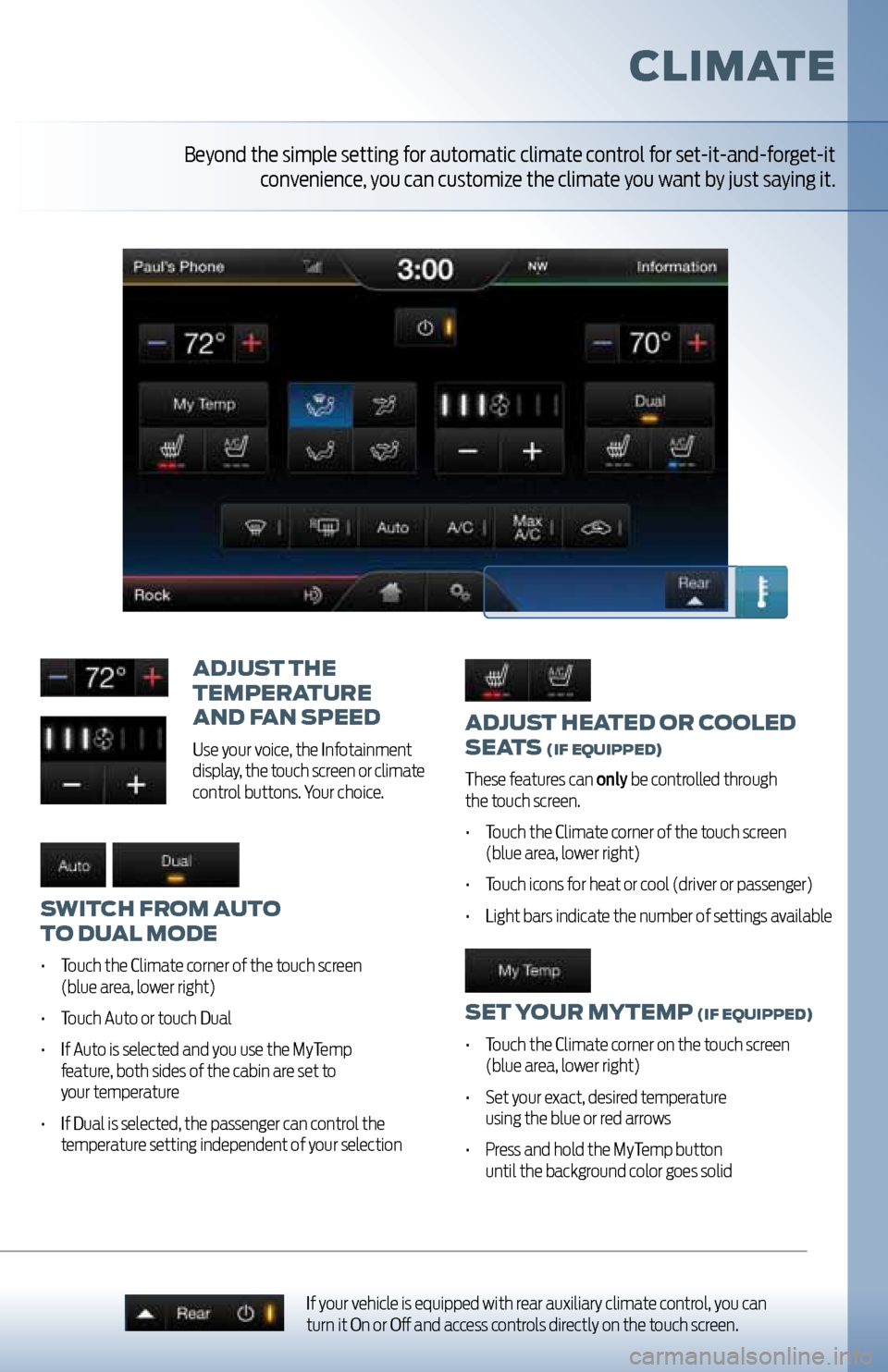
adjUst heated or cooled
seats
(iF e QUipped)
These features can only be controlled through
the touch screen.
• Touch the Climate corner of the touch screen
(blue area, lower right)
• Touch icons for heat or cool (driver or passenger)
• Light bars indicate the number of settings available
set yo Ur mytemp (iF eQUipped)
• Touch the Climate corner on the touch screen
(blue area, lower right)
• Set your exact, desired temperature
using the blue or red arrows
• Press and hold the MyTemp button
until the background color goes solid
adjU st the
temperatUre
and F an speed
Use your voice, the Infotainment
display, the touch screen or climate
control buttons. Your choice.
switch From aUto
to dU al mode
• Touch the Climate corner of the touch screen
(blue area, lower right)
• Touch Auto or touch Dual
• If Auto is selected and you use the MyTemp
feature, both sides of the cabin are set to
your temperature
• If Dual is selected, the passenger can control the
temperature setting independent of your selection
climate
If your vehicle is equipped with rear auxiliary climate control, you can
turn it On or Off and access controls directly on the touch screen.
Beyond the simple setting for automatic climate control for set-it-and-forget-it
convenience, you can customize the climate you want by just saying it.
Page 10 of 12
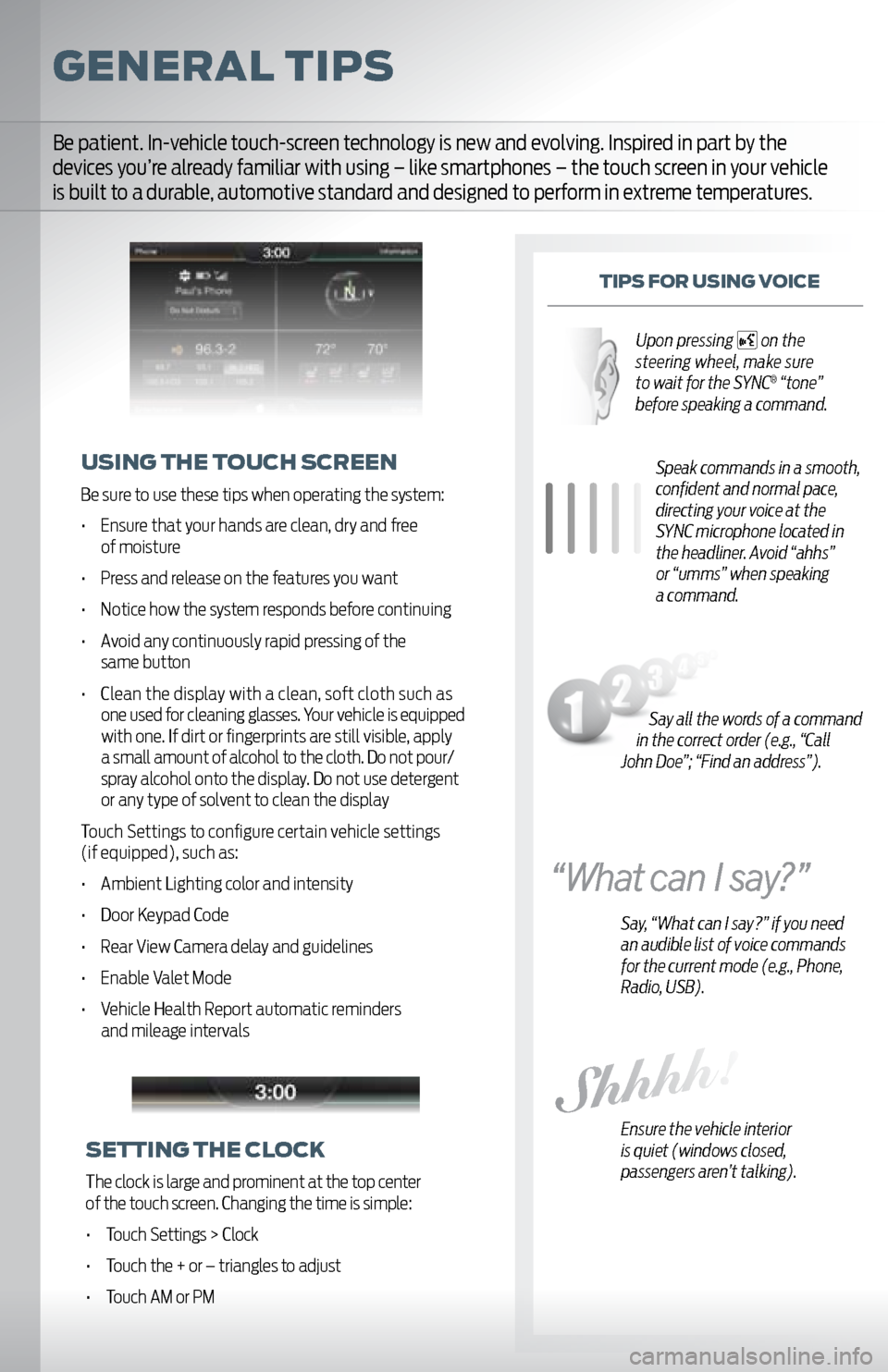
General tips
tips For UsinG v oice
Speak commands in a smooth,
confident and normal pace,
directing your voice at the
SYNC microphone located in
the headliner. Avoid “ahhs”
or “umms” when speaking
a command.
Say, “What can I say?” if you need
an audible list of voice commands
for the current mode (e.g., Phone,
Radio, USB).
Ensure the vehicle interior
is quiet (windows closed,
passengers aren’t talking).
U sinG the to Uch screen
Be sure to use these tips when operating the system:
• Ensure that your hands are clean, dry and free
of moisture
• Press and release on the features you want
• Notice how the system responds before continuing
• Avoid any continuously rapid pressing of the same button
• Clean the display with a clean, soft cloth such as
one used for cleaning glasses. Your vehicle is equipped
with one. If dirt or fingerprints are still visible, apply
a small amount of alcohol to the cloth. Do not pour/
spray alcohol onto the display. Do not use detergent
or any type of solvent to clean the display
Touch Settings to configure certain vehicle settings
(if equipped), such as:
• Ambient Lighting color and intensity
• Door Keypad Code
• Rear View Camera delay and guidelines
• Enable Valet Mode
• Vehicle Health Report automatic reminders and mileage intervals
Be patient. In-vehicle touch-screen technology is new and evolving. Inspired in part by the
devices you’re already familiar with using – like smartphones – the touch screen in your vehicle
is built to a durable, automotive standard and designed to perform in extreme temperatures.
settinG the clock
The clock is large and prominent at the top center
of the touch screen. Changing the time is simple:
• Touch Settings > Clock
• Touch the + or – triangles to adjust
• Touch AM or PM
Say all the words of a command
in the correct order (e.g., “Call
John Doe”; “Find an address”). Upon pressing
on the
steering wheel, make sure
to wait for the SYNC
® “tone”
before speaking a command.