maintenance FORD EXPLORER 2011 5.G MyFord Touch With Navigation User Guide
[x] Cancel search | Manufacturer: FORD, Model Year: 2011, Model line: EXPLORER, Model: FORD EXPLORER 2011 5.GPages: 7, PDF Size: 1.14 MB
Page 3 of 7
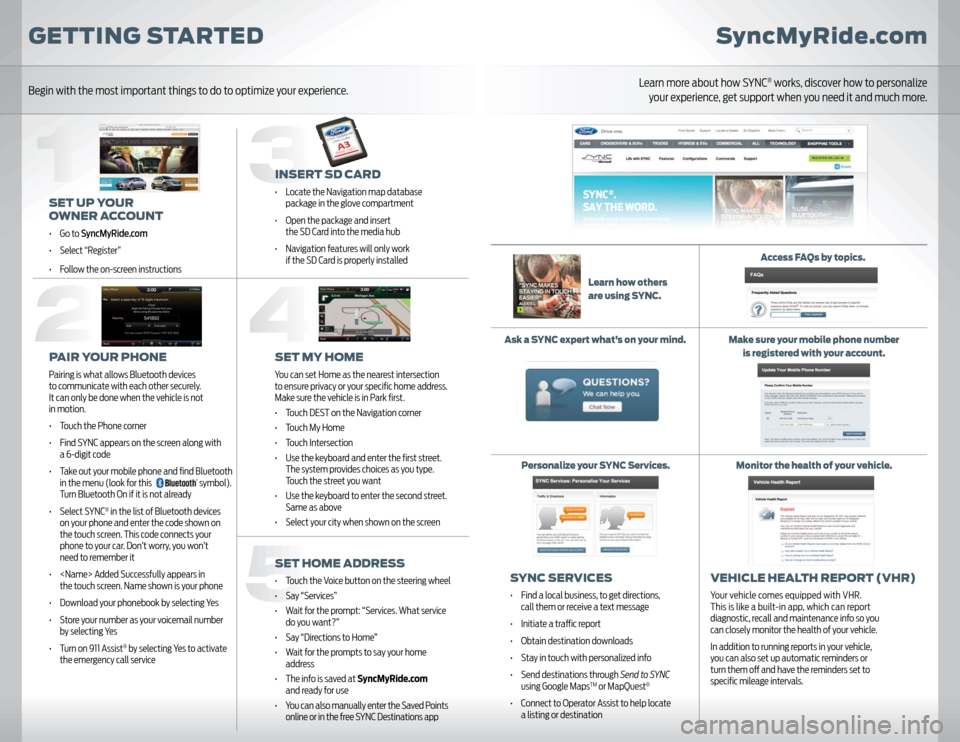
INSERT SD CARD• Locate the Navigation map database
package in the glove compartment
• Open the package and insert
the SD Card into the media hub
• Navigation features will only work
if the SD Card is properly installedSET MY HOMEYou can set Home as the nearest intersection
to ensure privacy or your specifi c home address.
Make sure the vehicle is in Park fi rst.
• Touch DEST on the Navigation corner
• Touch My Home
• Touch Intersection
• Use the keyboard and enter the fi rst street.
The system provides choices as you type.
Touch the street you want
• Use the keyboard to enter the second street.
Same as above
• Select your city when shown on the screenSET HOME ADDRESS• Touch the Voice button on the steering wheel
• Say “Services”
• Wait for the prompt: “Services. What service
do you want?”
• Say “Directions to Home”
• Wait for the prompts to say your home
address
• The info is saved at SyncMyRide.com
and ready for use
• You can also manually enter the Saved Points
online or in the free SYNC Destinations app
GETTING STARTED
SET UP YOUR
OWNER ACCOUNT• Go to SyncMyRide.com
• Select “Register”
• Follow the on-screen instructionsPAIR YOUR PHONEPairing is what allows Bluetooth devices
to communicate with each other securely.
It can only be done when the vehicle is not
in motion.
• Touch the Phone corner
• Find SYNC appears on the screen along with
a 6-digit code
• Take out your mobile phone and fi nd Bluetooth
in the menu (look for this
symbol).
Turn Bluetooth On if it is not already
• Select SYNC
® in the list of Bluetooth devices
on your phone and enter the code shown on
the touch screen. This code connects your
phone to your car. Don’t worry, you won’t
need to remember it
•
the touch screen. Name shown is your phone
• Download your phonebook by selecting Yes
• Store your number as your voicemail number
by selecting Yes
• Turn on 911 Assist
® by selecting Yes to activate
the emergency call service
SyncMyRide.com
SYNC SERVICES• Find a local business, to get directions,
call them or receive a text message
• Initiate a traffi c report
• Obtain destination downloads
• Stay in touch with personalized info
• Send destinations through Send to SYNC
using Google Maps
TM or MapQuest
®
• Connect to Operator Assist to help locate
a listing or destination
VEHICLE HEALTH REPORT (VHR)Your vehicle comes equipped with VHR.
This is like a built-in app, which can report
diagnostic, recall and maintenance info so you
can closely monitor the health of your vehicle.
In addition to running reports in your vehicle,
you can also set up automatic reminders or
turn them off and have the reminders set to
specifi c mileage intervals.
Learn how others
are using SYNC.Access FAQs by topics.
Ask a SYNC expert what’s on your mind.
Personalize your SYNC Services.Make sure your mobile phone number
is registered with your account.
Monitor the health of your vehicle.
Begin with the most important things to do to optimize your experience.
Learn more about how SYNC
® works, discover how to personalize
your experience, get support when you need it and much more.