service FORD FIESTA 2015 6.G Quick Reference Guide
[x] Cancel search | Manufacturer: FORD, Model Year: 2015, Model line: FIESTA, Model: FORD FIESTA 2015 6.GPages: 10, PDF Size: 2.85 MB
Page 2 of 10
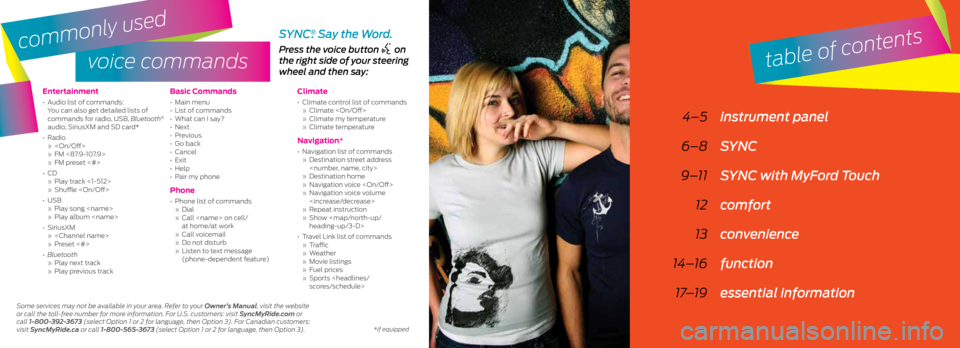
voice commands
Entertainment
• Audio list of commands:
You can also get detailed lists of
commands for radio, USB, Bluetooth
®
audio, SiriusXM and SD card*
• Radio
»
» FM <87.9-107.9>
» FM preset <#>
• CD
» Play track <1-512>
» Shuffle
• USB
» Play song
» Play album
• SiriusXM
»
» Preset <#>
• Bluetooth
» Play next track
» Play previous track
Basic Commands
• Main menu
• List of commands
• What can I say?
• Next
• Previous
• Go back
• Cancel
• Exit
• Help
• Pair my phone
Phone
• Phone list of commands
» Dial
» Call
at home/at work
» Call voicemail
» Do not disturb
» Listen to text message
(phone-dependent feature)
Climate
• Climate control list of commands
» Climate
» Climate my temperature
» Climate temperature
Navigation*
• Navigation list of commands
» Destination street address
» Destination home
» Navigation voice
» Navigation voice volume
» Repeat instruction
» Show
heading-up/3-D>
• Travel Link list of commands
» Traffic
» Weather
» Movie listings
» Fuel prices
» Sports
Press the voice button on
the right side of your steering
wheel and then say:
4–5 instrument panel
6–8 SYNC
9–11 SYNC with MyFord Touch
12 comfort
13 convenience
14–16 function
17–19 essential information
SYNC®. Say the Word.
table of contents
Some services may not be available in your area. Refer to your Owner’s Manual, visit the website
or call the toll-free number for more information. For U.S. customers: visit SyncMyRide.com or
call 1-800-392-3673 (select Option 1 or 2 for language, then Option 3). For Canadian customers:
visit SyncMyRide.ca or call 1-800-565-3673 (select Option 1 or 2 for language, then Option 3).
commonly used
*if equipped
Page 3 of 10

instrument panel
1
7
3
6
5
8
9
2
4
1. Media Steering Wheel Controls*
Press + to increase or – to decrease volume levels.
Press to access voice recognition.
Press to access phone mode or to answer a call.
Press to exit phone mode or end a call.
Press the arrow controls to cycle through the audio menu
selections and press OK to confirm your selection.
2. Vehicle Information Display
Provides information for the odometer, trip distance and fuel economy
for your vehicle. Use the control on the end of the left-hand lever,
located on the left-hand side of the steering wheel. Press the button
to scroll through the display options. Refer to the Information Displays
chapter of your Owner’s Manual for more information.
3. Service Engine Soon
Lights briefly when you switch the ignition off. If the light remains
on or blinks after you start the engine, the On-Board Diagnostics
(OBD-II) system detects a problem. Drive in a moderate fashion and
contact your authorized dealer as soon as possible.
4. Push Button Start*
Allows you to start your vehicle by pressing the ENGINE START
STOP button when fully pressing down on the clutch pedal (manual
transmission) or the brake pedal (automatic transmission).
Press the control again to switch the engine off.
Note: Your intelligent access transmitter* must be inside the vehicle for
the ignition to start.
*if equipped5
4
*if equipped
5. Windshield Wipers
Pull the lever down for a single wipe. Raise the lever upward for intermittent
wipe. Adjust the intermittent wipe intervals by using the rotary control on the
lever. To spray and wash the windshield, press the end of the wiper lever in.
To operate the rear wiper*, pull the lever toward you.
6. Cruise Control*
To Set a Cruise Control Speed
a. Press and release ON.
b. Accelerate to the desired speed.
c. Press and release SET +, then take your foot off the accelerator.
After you set your speed, you can change it in 1 mph (2 km/h) increments by
pressing SET+ or SET–. To disable, press the OFF control.
7. Tilt and Telescope Steering Column
Unlock the steering wheel by pulling the lever down. Adjust the wheel to the
desired position. Push the lever back up to lock the steering wheel into place.
8. MyFord Touch *
Displays information about Entertainment, Phone and Navigation*. Use the
controls located within your audio system to scroll through, highlight and
make minor adjustments within a selected menu. Refer to the MyFord Touch
chapter in your Owner’s Manual for more information.
9. Lock and Unlock Button
Press thebutton located near your audio system controls to lock
and unlock all the doors. When you lock all of the doors, the button lights.
When one or more doors remain unlocked, the button remains unlit.
®
Page 4 of 10
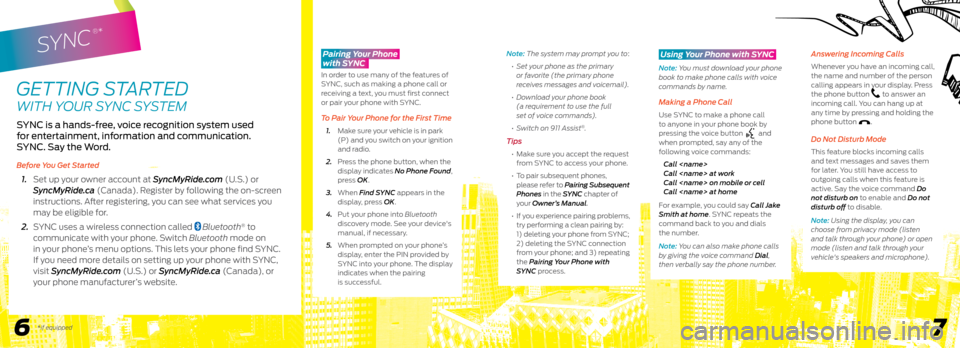
SYNC
®*
GETTING STARTED
WITH YOUR SYNC SYSTEM
SYNC is a hands-free, voice recognition system used
for entertainment, information and communication.
SYNC. Say the Word.
Before You Get Started
1. Set up your owner account at SyncMyRide.com (U.S.) or
SyncMyRide.ca (Canada). Register by following the on-screen
instructions. After registering, you can see what services you
may be eligible for.
2. SYNC uses a wireless connection called
Bluetooth® to
communicate with your phone. Switch Bluetooth mode on
in your phone’s menu options. This lets your phone find SYNC.
If you need more details on setting up your phone with SYNC,
visit SyncMyRide.com (U.S.) or SyncMyRide.ca (Canada), or
your phone manufacturer’s website.
6 7
Note: The system may prompt you to:
• Set your phone as the primary
or favorite (the primary phone
receives messages and voicemail).
• Download your phone book
(a requirement to use the full
set of voice commands).
• Switch on 911 Assist
®.
Tips
• Make sure you accept the request
from SYNC to access your phone.
• To pair subsequent phones,
please refer to Pairing Subsequent
Phones in the SYNC chapter of
your Owner’s Manual.
• If you experience pairing problems,
try performing a clean pairing by:
1) deleting your phone from SYNC;
2) deleting the SYNC connection
from your phone; and 3) repeating
the Pairing Your Phone with
SYNC process.
Using Your Phone with SYNC
Note: You must download your phone
book to make phone calls with voice
commands by name.
Making a Phone Call
Use SYNC to make a phone call
to anyone in your phone book by
pressing the voice button
and
when prompted, say any of the
following voice commands:
Call
Call
Call
Call
For example, you could say Call Jake
Smith at home. SYNC repeats the
command back to you and dials
the number.
Note: You can also make phone calls
by giving the voice command Dial,
then verbally say the phone number.
Answering Incoming Calls
Whenever you have an incoming call,
the name and number of the person
calling appears in your display. Press
the phone button
to answer an
incoming call. You can hang up at
any time by pressing and holding the
phone button
.
Do Not Disturb Mode
This feature blocks incoming calls
and text messages and saves them
for later. You still have access to
outgoing calls when this feature is
active. Say the voice command Do
not disturb on to enable and Do not
disturb off to disable.
Note: Using the display, you can
choose from privacy mode (listen
and talk through your phone) or open
mode (listen and talk through your
vehicle's speakers and microphone).
*if equipped
Pairing Your Phone
with SYNC
In order to use many of the features of
SYNC, such as making a phone call or
receiving a text, you must first connect
or pair your phone with SYNC.
To Pair Your Phone for the First Time
1. Make sure your vehicle is in park
(P) and you switch on your ignition
and radio.
2. Press the phone button, when the
display indicates No Phone Found,
press OK.
3. When Find SYNC appears in the
display, press OK.
4. Put your phone into Bluetooth
discovery mode. See your device's
manual, if necessary.
5. When prompted on your phone’s
display, enter the PIN provided by
SYNC into your phone. The display
indicates when the pairing
is successful.