wheel FORD FIESTA 2015 6.G Quick Reference Guide
[x] Cancel search | Manufacturer: FORD, Model Year: 2015, Model line: FIESTA, Model: FORD FIESTA 2015 6.GPages: 10, PDF Size: 2.85 MB
Page 2 of 10
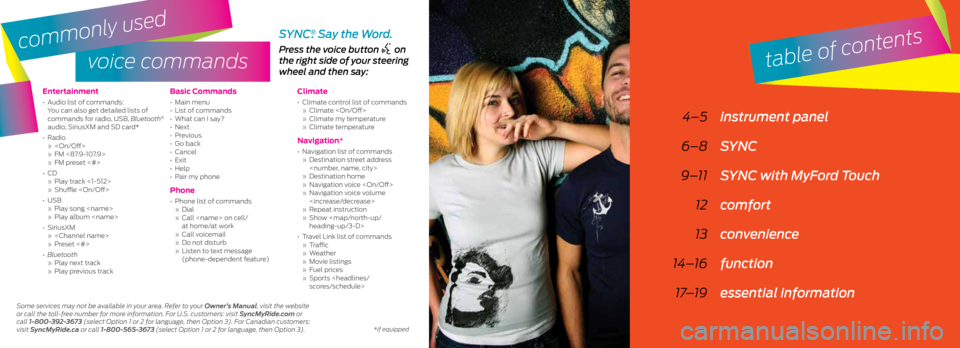
voice commands
Entertainment
• Audio list of commands:
You can also get detailed lists of
commands for radio, USB, Bluetooth
®
audio, SiriusXM and SD card*
• Radio
»
» FM <87.9-107.9>
» FM preset <#>
• CD
» Play track <1-512>
» Shuffle
• USB
» Play song
» Play album
• SiriusXM
»
» Preset <#>
• Bluetooth
» Play next track
» Play previous track
Basic Commands
• Main menu
• List of commands
• What can I say?
• Next
• Previous
• Go back
• Cancel
• Exit
• Help
• Pair my phone
Phone
• Phone list of commands
» Dial
» Call
at home/at work
» Call voicemail
» Do not disturb
» Listen to text message
(phone-dependent feature)
Climate
• Climate control list of commands
» Climate
» Climate my temperature
» Climate temperature
Navigation*
• Navigation list of commands
» Destination street address
» Destination home
» Navigation voice
» Navigation voice volume
» Repeat instruction
» Show
heading-up/3-D>
• Travel Link list of commands
» Traffic
» Weather
» Movie listings
» Fuel prices
» Sports
Press the voice button on
the right side of your steering
wheel and then say:
4–5 instrument panel
6–8 SYNC
9–11 SYNC with MyFord Touch
12 comfort
13 convenience
14–16 function
17–19 essential information
SYNC®. Say the Word.
table of contents
Some services may not be available in your area. Refer to your Owner’s Manual, visit the website
or call the toll-free number for more information. For U.S. customers: visit SyncMyRide.com or
call 1-800-392-3673 (select Option 1 or 2 for language, then Option 3). For Canadian customers:
visit SyncMyRide.ca or call 1-800-565-3673 (select Option 1 or 2 for language, then Option 3).
commonly used
*if equipped
Page 3 of 10

instrument panel
1
7
3
6
5
8
9
2
4
1. Media Steering Wheel Controls*
Press + to increase or – to decrease volume levels.
Press to access voice recognition.
Press to access phone mode or to answer a call.
Press to exit phone mode or end a call.
Press the arrow controls to cycle through the audio menu
selections and press OK to confirm your selection.
2. Vehicle Information Display
Provides information for the odometer, trip distance and fuel economy
for your vehicle. Use the control on the end of the left-hand lever,
located on the left-hand side of the steering wheel. Press the button
to scroll through the display options. Refer to the Information Displays
chapter of your Owner’s Manual for more information.
3. Service Engine Soon
Lights briefly when you switch the ignition off. If the light remains
on or blinks after you start the engine, the On-Board Diagnostics
(OBD-II) system detects a problem. Drive in a moderate fashion and
contact your authorized dealer as soon as possible.
4. Push Button Start*
Allows you to start your vehicle by pressing the ENGINE START
STOP button when fully pressing down on the clutch pedal (manual
transmission) or the brake pedal (automatic transmission).
Press the control again to switch the engine off.
Note: Your intelligent access transmitter* must be inside the vehicle for
the ignition to start.
*if equipped5
4
*if equipped
5. Windshield Wipers
Pull the lever down for a single wipe. Raise the lever upward for intermittent
wipe. Adjust the intermittent wipe intervals by using the rotary control on the
lever. To spray and wash the windshield, press the end of the wiper lever in.
To operate the rear wiper*, pull the lever toward you.
6. Cruise Control*
To Set a Cruise Control Speed
a. Press and release ON.
b. Accelerate to the desired speed.
c. Press and release SET +, then take your foot off the accelerator.
After you set your speed, you can change it in 1 mph (2 km/h) increments by
pressing SET+ or SET–. To disable, press the OFF control.
7. Tilt and Telescope Steering Column
Unlock the steering wheel by pulling the lever down. Adjust the wheel to the
desired position. Push the lever back up to lock the steering wheel into place.
8. MyFord Touch *
Displays information about Entertainment, Phone and Navigation*. Use the
controls located within your audio system to scroll through, highlight and
make minor adjustments within a selected menu. Refer to the MyFord Touch
chapter in your Owner’s Manual for more information.
9. Lock and Unlock Button
Press thebutton located near your audio system controls to lock
and unlock all the doors. When you lock all of the doors, the button lights.
When one or more doors remain unlocked, the button remains unlit.
®
Page 6 of 10
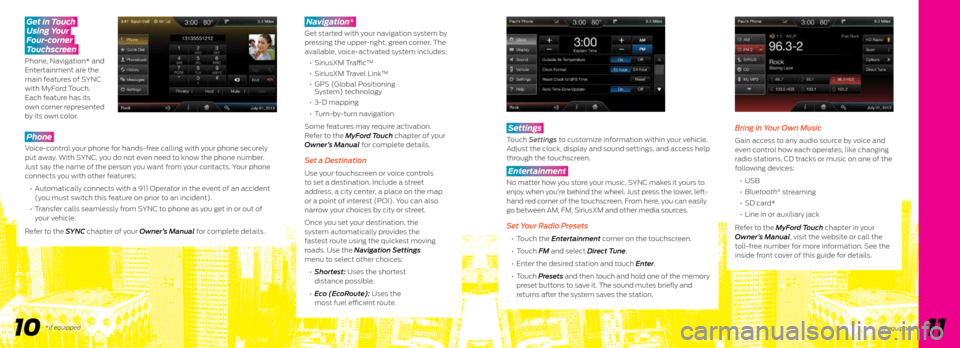
Phone
Voice-control your phone for hands-free calling with your phone securely
put away. With SYNC, you do not even need to know the phone number.
Just say the name of the person you want from your contacts. Your phone
connects you with other features:
• Automatically connects with a 911 Operator in the event of an accident
(you must switch this feature on prior to an incident).
• Transfer calls seamlessly from SYNC to phone as you get in or out of
your vehicle.
Refer to the SYNC chapter of your Owner’s Manual for complete details.
Navigation*
Get started with your navigation system by
pressing the upper-right, green corner. The
available, voice-activated system includes:
• SiriusXM T raffic™
• SiriusXM Travel Link™
• GPS (Global Positioning
System) technology
• 3-D mapping
• Turn-by-turn navigation
Some features may require activation.
Refer to the MyFord Touch chapter of your
Owner’s Manual for complete details.
Set a Destination
Use your touchscreen or voice controls
to set a destination. Include a street
address, a city center, a place on the map
or a point of interest (POI). You can also
narrow your choices by city or street.
Once you set your destination, the
system automatically provides the
fastest route using the quickest moving
roads. Use the Navigation Settings
menu to select other choices:
• Shortest: Uses the shortest
distance possible.
• Eco (EcoRoute): Uses the
most fuel efficient route.
Get in Touch
Using Your
Four-corner
Touchscreen
Phone, Navigation* and
Entertainment are the
main features of SYNC
with MyFord Touch.
Each feature has its
own corner represented
by its own color.
10 11
Settings
Touch Settings to customize information within your vehicle.
Adjust the clock, display and sound settings, and access help
through the touchscreen.
Entertainment
No matter how you store your music, SYNC makes it yours to
enjoy when you’re behind the wheel. Just press the lower, left-
hand red corner of the touchscreen. From here, you can easily
go between AM, FM, SiriusXM and other media sources.
Set Your Radio Presets
• Touch the Entertainment corner on the touchscreen.
• Touch FM and select Direct Tune.
• Enter the desired station and touch Enter.
• Touch Presets and then touch and hold one of the memory
preset buttons to save it. The sound mutes briefly and
returns after the system saves the station.
Bring in Your Own Music
Gain access to any audio source by voice and
even control how each operates, like changing
radio stations, CD tracks or music on one of the
following devices:
• USB
• Bluetooth
® streaming
• SD card*
• Line in or auxiliary jack
Refer to the MyFord Touch chapter in your
Owner’s Manual, visit the website or call the
toll-free number for more information. See the
inside front cover of this guide for details.
*if equipped*if equipped
Page 10 of 10
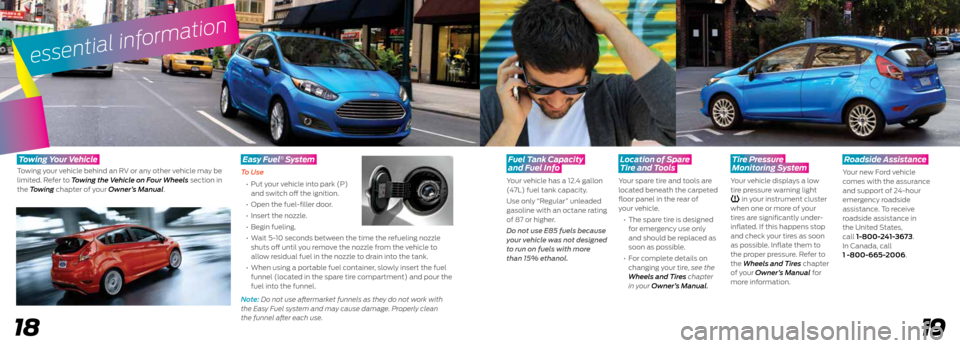
19
essential information
18
Fuel Tank Capacity
and Fuel Info
Your vehicle has a 12.4 gallon
(47L) fuel tank capacity.
Use only “Regular” unleaded
gasoline with an octane rating
of 87 or higher.
Do not use E85 fuels because
your vehicle was not designed
to run on fuels with more
than 15% ethanol.
Location of Spare
Tire and Tools
Your spare tire and tools are
located beneath the carpeted
floor panel in the rear of
your vehicle.
• The spare tire is designed
for emergency use only
and should be replaced as
soon as possible.
• For complete details on
changing your tire, see the
Wheels and Tires chapter
in your Owner’s Manual.
Tire Pressure
Monitoring System
Your vehicle displays a low
tire pressure warning light
in your instrument cluster
when one or more of your
tires are significantly under-
inflated. If this happens stop
and check your tires as soon
as possible. Inflate them to
the proper pressure. Refer to
the Wheels and Tires chapter
of your Owner’s Manual for
more information.
Roadside Assistance
Your new Ford vehicle
comes with the assurance
and support of 24-hour
emergency roadside
assistance. To receive
roadside assistance in
the United States,
call 1-800-241-3673.
In Canada, call
1 -800-665-2006.
T owing Y our Vehicle
Towing your vehicle behind an RV or any other vehicle may be
limited. Refer to Towing the Vehicle on Four Wheels section in
the Towing chapter of your Owner’s Manual.
Easy Fuel System
To Use
• Put your vehicle into park (P)
and switch off the ignition.
• Open the fuel-filler door.
• Insert the nozzle.
• Begin fueling.
• Wait 5-10 seconds between the time the refueling nozzle
shuts off until you remove the nozzle from the vehicle to
allow residual fuel in the nozzle to drain into the tank.
• When using a portable fuel container, slowly insert the fuel
funnel (located in the spare tire compartment) and pour the
fuel into the funnel.
Note: Do not use aftermarket funnels as they do not work with
the Easy Fuel system and may cause damage. Properly clean
the funnel after each use.
®