fuel FORD FOCUS 2012 3.G MyFord Touch User Guide
[x] Cancel search | Manufacturer: FORD, Model Year: 2012, Model line: FOCUS, Model: FORD FOCUS 2012 3.GPages: 7, PDF Size: 1.14 MB
Page 4 of 7
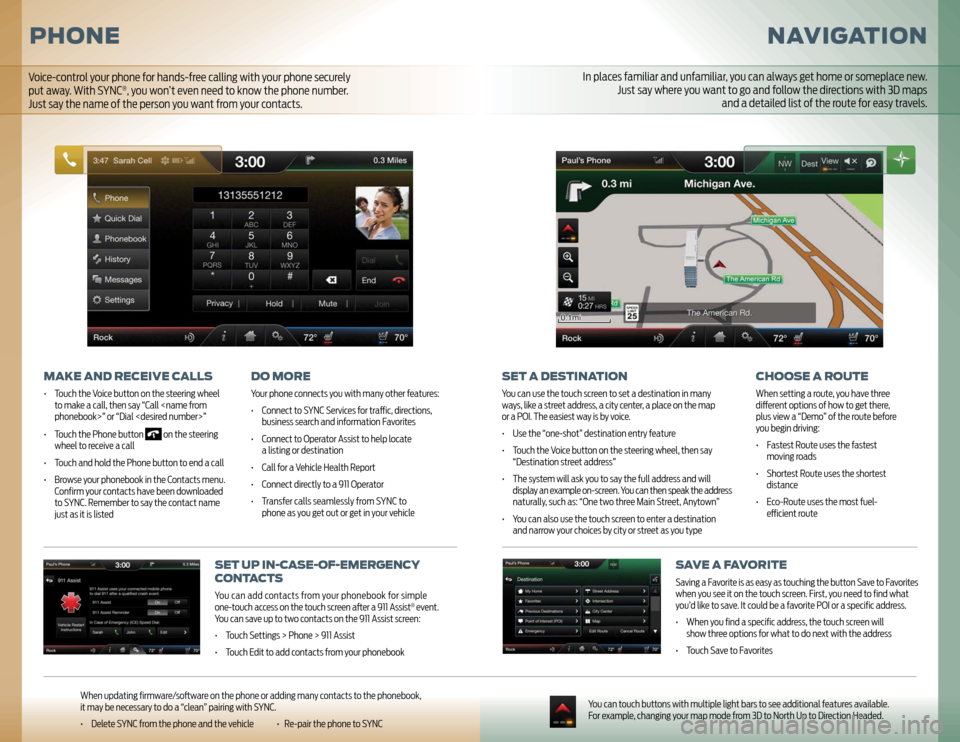
NAVIGATION
SET A DESTINATIONYou can use the touch screen to set a destination in many
ways, like a street address, a city center, a place on the map
or a POI. The easiest way is by voice.
• Use the “one-shot” destination entry feature
• Touch the Voice button on the steering wheel, then say
“Destination street address”
• The system will ask you to say the full address and will
display an example on-screen. You can then speak the address
naturally, such as: “One two three Main Street, Anytown”
• You can also use the touch screen to enter a destination
and narrow your choices by city or street as you type
CHOOSE A ROUTEWhen setting a route, you have three
diff erent options of how to get there,
plus view a “Demo” of the route before
you begin driving:
• Fastest Route uses the fastest
moving roads
• Shortest Route uses the shortest
distance
• Eco-Route uses the most fuel-
effi cient route
SAVE A FAVORITESaving a Favorite is as easy as touching the button Save to Favorites
when you see it on the touch screen. First, you need to fi nd what
you’d like to save. It could be a favorite POI or a specifi c address.
• When you fi nd a specifi c address, the touch screen will
show three options for what to do next with the address
• Touch Save to Favorites
You can touch buttons with multiple light bars to see additional features available.
For example, changing your map mode from 3D to North Up to Direction Headed.
SET UP IN-CASE-OF-EMERGENCY
CONTACTSYou can add contacts from your phonebook for simple
one-touch access on the touch screen aft er a 911 Assist
® event.
You can save up to two contacts on the 911 Assist screen:
• Touch Settings > Phone > 911 Assist
• Touch Edit to add contacts from your phonebook
PHONE
MAKE AND RECEIVE CALLS• Touch the Voice button on the steering wheel
to make a call, then say “Call
• Touch the Phone button
on the steering
wheel to receive a call
• Touch and hold the Phone button to end a call
• Browse your phonebook in the Contacts menu.
Confi rm your contacts have been downloaded
to SYNC. Remember to say the contact name
just as it is listed
DO MOREYour phone connects you with many other features:
• Connect to SYNC Services for traffi c, directions,
business search and information Favorites
• Connect to Operator Assist to help locate
a listing or destination
• Call for a Vehicle Health Report
• Connect directly to a 911 Operator
• Transfer calls seamlessly from SYNC to
phone as you get out or get in your vehicle
When updating fi rmware/soft ware on the phone or adding many contacts to the phonebook,
it may be necessary to do a “clean” pairing with SYNC.
• Delete SYNC from the phone and the vehicle • Re-pair the phone to SYNC
In places familiar and unfamiliar, you can always get home or someplace new.
Just say where you want to go and follow the directions with 3D maps
and a detailed list of the route for easy travels.
Voice-control your phone for hands-free calling with your phone securely
put away. With SYNC
®, you won’t even need to know the phone number.
Just say the name of the person you want from your contacts.
Page 6 of 7
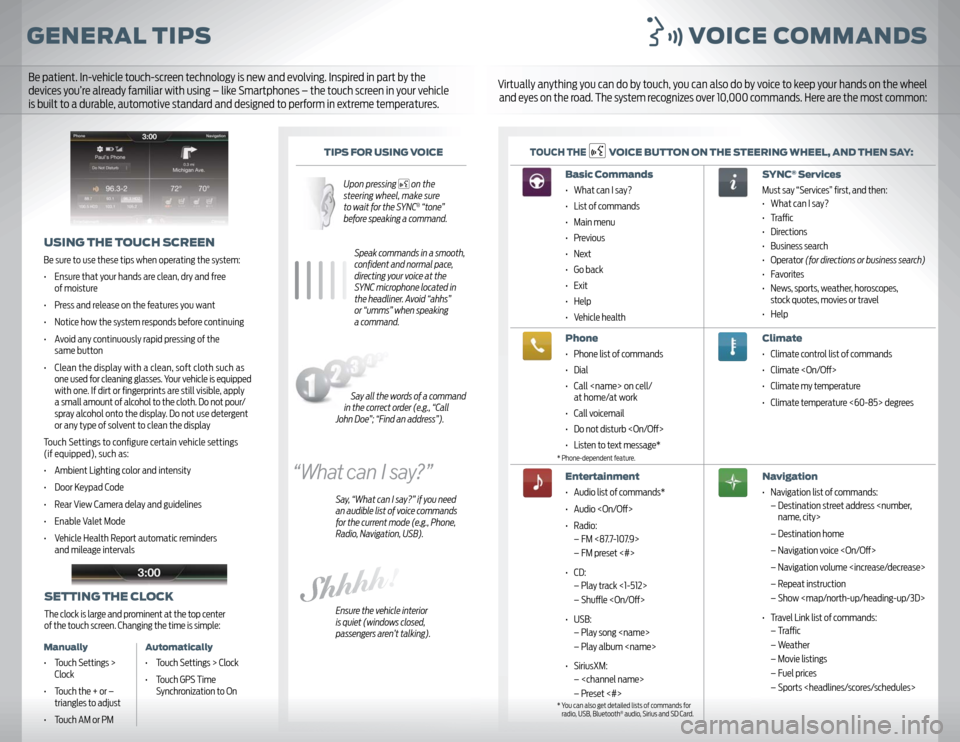
GENERAL TIPS VOICE COMMANDS
TIPS FOR USING VOICE
Upon pressing
on the
steering wheel, make sure
to wait for the SYNC® “tone”
before speaking a command.
Speak commands in a smooth,
confi dent and normal pace,
directing your voice at the
SYNC microphone located in
the headliner. Avoid “ahhs”
or “umms” when speaking
a command.
Say, “What can I say?” if you need
an audible list of voice commands
for the current mode (e.g., Phone,
Radio, Navigation, USB).
Ensure the vehicle interior
is quiet (windows closed,
passengers aren’t talking).
TOUCH THE
VOICE BUTTON ON THE STEERING WHEEL, AND THEN SAY:
USING THE TOUCH SCREENBe sure to use these tips when operating the system:
• Ensure that your hands are clean, dry and free
of moisture
• Press and release on the features you want
• Notice how the system responds before continuing
• Avoid any continuously rapid pressing of the
same button
• Clean the display with a clean, soft cloth such as
one used for cleaning glasses. Your vehicle is equipped
with one. If dirt or fi ngerprints are still visible, apply
a small amount of alcohol to the cloth. Do not pour/
spray alcohol onto the display. Do not use detergent
or any type of solvent to clean the display
Touch Settings to confi gure certain vehicle settings
(if equipped), such as:
• Ambient Lighting color and intensity
• Door Keypad Code
• Rear View Camera delay and guidelines
• Enable Valet Mode
• Vehicle Health Report automatic reminders
and mileage intervals
Basic Commands • What can I say?
• List of commands
• Main menu
• Previous
• Next
• Go back
• Exit
• Help
• Vehicle healthPhone• Phone list of commands
• Dial
• Call
at home/at work
• Call voicemail
• Do not disturb
• Listen to text message*Entertainment• Audio list of commands*
• Audio
• Radio:
– FM <87.7-107.9>
– FM preset <#>
• CD:
– Play track <1-512>
– Shuffl e
• USB:
– Play song
– Play album
• SiriusXM:
–
– Preset <#>
SYNC
® Services
Must say “Services” fi rst, and then:
• What can I say?
• Traffi c
• Directions
• Business search
• Operator (for directions or business search)
• Favorites
• News, sports, weather, horoscopes,
stock quotes, movies or travel
• HelpClimate • Climate control list of commands
• Climate
• Climate my temperature
• Climate temperature <60-85> degreesNavigation• Navigation list of commands:
– Destination street address
– Destination home
– Navigation voice
– Navigation volume
– Repeat instruction
– Show