bluetooth FORD FOCUS 2014 3.G Quick Reference Guide
[x] Cancel search | Manufacturer: FORD, Model Year: 2014, Model line: FOCUS, Model: FORD FOCUS 2014 3.GPages: 10, PDF Size: 1.61 MB
Page 2 of 10
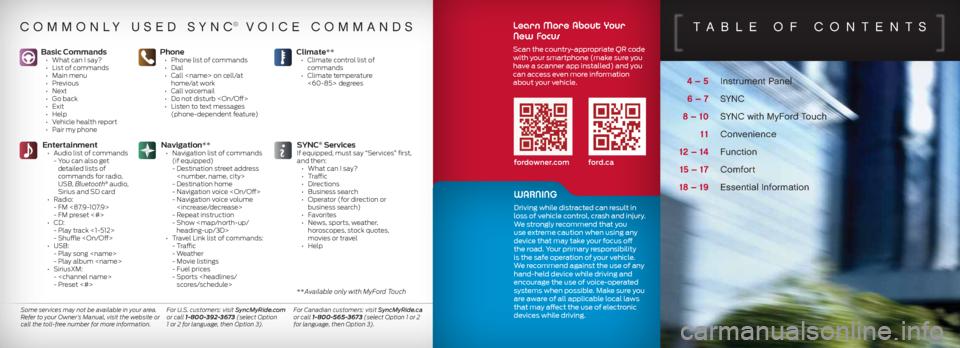
4 – 5 Instrument Panel
6 – 7 SYNC
8 – 10 SYNC with MyFord Touch
11 Convenience
12 – 14 Function
15 – 17 Comfort
18 – 19 Essential Information
TaBLe of conTenT s
Basic Commands • What can I say?
• List of commands
• Main menu
• Previous
• Next
• Go back
• Exit
• Help
• Vehicle health report
• Pair my phonePhone • Phone list of commands
• Dial
• Call
home/at work
• Call voicemail
• Do not disturb
• Listen to text messages
(phone-dependent feature)
Entertainment
• Audio list of commands
- You can also get
detailed lists of
commands for radio,
USB, Bluetooth
® audio,
Sirius and SD card
• Radio:
- FM <87.9-107.9>
- FM preset <#>
• CD:
- Play track <1-512>
- Shuffle
• USB:
- Play song
- Play album
• SiriusXM:
-
- Preset <#>
SYNC® ServicesIf equipped, must say “Services” first,
and then:
• What can I say?
• Traffic
• Directions
• Business search
• Operator (for direction or
business search)
• Favorites
• News, sports, weather,
horoscopes, stock quotes,
movies or travel
• Help
Climate** •
Climate control list of
commands
• Climate temperature
<60-85> degrees
Navigation**
• Navigation list of commands
(if equipped)
- Destination street address
- Destination home
- Navigation voice
- Navigation voice volume
- Repeat instruction
- Show
heading-up/3D>
• Travel Link list of commands:
- Traffic
- Weather
- Movie listings
- Fuel prices
- Sports
commonL y used sync® Voice commands
Some services may not be available in your area.
Refer to your Owner’s Manual, visit the website or
call the toll-free number for more information. For U.S. customers: visit SyncMyRide.com
or call 1-800-392-3673 (select Option
1 or 2 for language, then Option 3). For Canadian customers: visit SyncMyRide.ca
or call 1-800-565-3673 (select Option 1 or 2
for language, then Option 3).
** Available only with MyFord Touch
fordowner.com ford.ca
Learn More About Your
New Focus
Scan the country-appropriate QR code
with your smartphone (make sure you
have a scanner app installed) and you
can access even more information
about your vehicle.
WARNING
Driving while distracted can result in
loss of vehicle control, crash and injury.
We strongly recommend that you
use extreme caution when using any
device that may take your focus off
the road. Your primary responsibility
is the safe operation of your vehicle.
We recommend against the use of any
hand-held device while driving and
encourage the use of voice-operated
systems when possible. Make sure you
are aware of all applicable local laws
that may affect the use of electronic
devices while driving.
Page 4 of 10
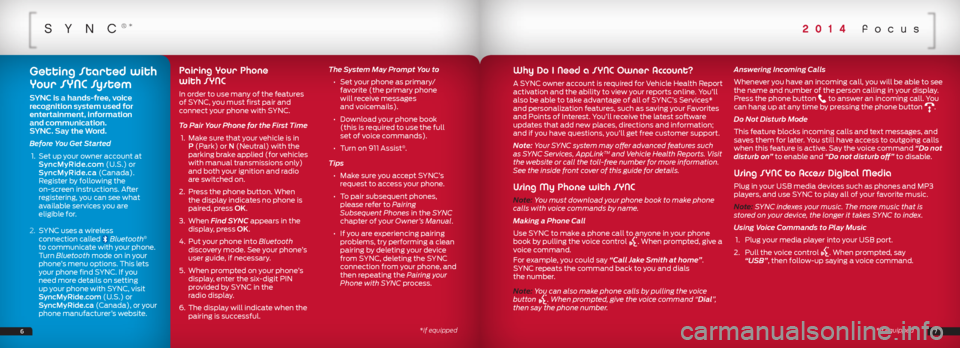
sync®*
Why Do I Need a SYNC Owner Account?
A SYNC owner account is required for Vehicle Health Report
activation and the ability to view your reports online. You’ll
also be able to take advantage of all of SYNC’s Services*
and personalization features, such as saving your Favorites
and Points of Interest. You’ll receive the latest software
updates that add new places, directions and information;
and if you have questions, you’ll get free customer support.
Note: Your SYNC system may offer advanced features such
as SYNC Services, AppLink
TM and Vehicle Health Reports. Visit
the website or call the toll-free number for more information.
See the inside front cover of this guide for details.
Using My Phone with SYNC
Note: You must download your phone book to make phone
calls with voice commands by name.
Making a Phone Call
Use SYNC to make a phone call to anyone in your phone
book by pulling the voice control
. When prompted, give a
voice command.
For example, you could say “Call Jake Smith at home”.
SYNC repeats the command back to you and dials
the number.
Note: You can also make phone calls by pulling the voice
button
. When prompted, give the voice command “Dial”,
then say the phone number. Answering Incoming Calls
Whenever you have an incoming call, you will be able to see
the name and number of the person calling in your display.
Press the phone button
to answer an incoming call. You
can hang up at any time by pressing the phone button .
Do Not Disturb Mode
This feature blocks incoming calls and text messages, and
saves them for later. You still have access to outgoing calls
when this feature is active. Say the voice command “Do not
disturb on” to enable and “Do not disturb off” to disable.
Using SYNC to Access Digital Media
Plug in your USB media devices such as phones and MP3
players, and use SYNC to play all of your favorite music.
Note: SYNC indexes your music. The more music that is
stored on your device, the longer it takes SYNC to index.
Using Voice Commands to Play Music
1. Plug your media player into your USB port.
2. Pull the voice control
. When prompted, say
“USB”, then follow-up saying a voice command.
7*if equipped
*if equipped
Getting Started with
Your SYNC System
SYNC is a hands-free, voice
recognition system used for
entertainment, information
and communication.
SYNC. Say the Word.
Before You Get Started
1. Set up your owner account at
SyncMyRide.com (U.S.) or
SyncMyRide.ca (Canada).
Register by following the
on-screen instructions. After
registering, you can see what
available services you are
eligible for.
2. SYNC uses a wireless
connection called
Bluetooth®
to communicate with your phone.
Turn Bluetooth mode on in your
phone’s menu options. This lets
your phone find SYNC. If you
need more details on setting
up your phone with SYNC, visit
SyncMyRide.com (U.S.) or
SyncMyRide.ca (Canada), or your
phone manufacturer’s website.
Pairing Your Phone
with SYNC
In order to use many of the features
of SYNC, you must first pair and
connect your phone with SYNC.
To Pair Your Phone for the First Time
1. Make sure that your vehicle is in
P (Park) or N (Neutral) with the
parking brake applied (for vehicles
with manual transmissions only)
and both your ignition and radio
are switched on.
2. Press the phone button. When
the display indicates no phone is
paired, press OK.
3. When Find SYNC appears in the
display, press OK.
4. Put your phone into Bluetooth
discovery mode. See your phone’s
user guide, if necessary.
5. When prompted on your phone’s
display, enter the six-digit PIN
provided by SYNC in the
radio display.
6. The display will indicate when the
pairing is successful. The System May Prompt You to
• Set your phone as primary/
favorite (the primary phone
will receive messages
and voicemails).
• Download your phone book
(this is required to use the full
set of voice commands).
• Turn on 911 Assist
®.
Tips
• Make sure you accept SYNC’s
request to access your phone.
• To pair subsequent phones,
please refer to Pairing
Subsequent Phones in the SYNC
chapter of your Owner’s Manual.
• If you are experiencing pairing
problems, try performing a clean
pairing by deleting your device
from SYNC, deleting the SYNC
connection from your phone, and
then repeating the Pairing your
Phone with SYNC process.
6
2014 focus
Page 6 of 10
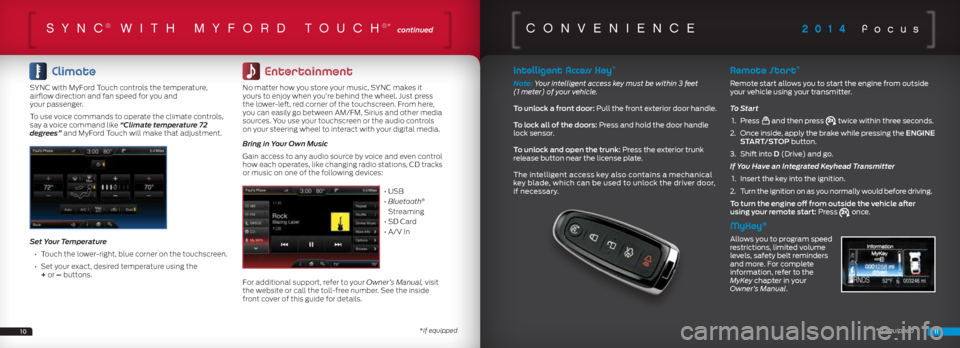
2014 focussync® wiTh my ford Touch®* continued
Climate
SYNC with MyFord Touch controls the temperature,
airflow direction and fan speed for you and
your passenger.
To use voice commands to operate the climate controls,
say a voice command like “Climate temperature 72
degrees” and MyFord Touch will make that adjustment.
Set Your Temperature
• Touch the lower-right, blue corner on the touchscreen.
• Set your exact, desired temperature using the
+ or – buttons.
Entertainment
No matter how you store your music, SYNC makes it
yours to enjoy when you’re behind the wheel. Just press
the lower-left, red corner of the touchscreen. From here,
you can easily go between AM/FM, Sirius and other media
sources. You use your touchscreen or the audio controls
on your steering wheel to interact with your digital media.
Bring in Your Own Music
Gain access to any audio source by voice and even control
how each operates, like changing radio stations, CD tracks
or music on one of the following devices:
• USB
• Bluetooth
®
Streaming
• SD Card
• A/V In
For additional support, refer to your Owner’s Manual, visit
the website or call the toll-free number. See the inside
front cover of this guide for details.
1011
conVenience
Intelligent Access Key*
Note: Your intelligent access key must be within 3 feet
(1 meter) of your vehicle.
To unlock a front door: Pull the front exterior door handle.
To lock all of the doors: Press and hold the door handle
lock sensor.
To unlock and open the trunk: Press the exterior trunk
release button near the license plate.
The intelligent access key also contains a mechanical
key blade, which can be used to unlock the driver door,
if necessary.Remote Start*
Remote start allows you to start the engine from outside
your vehicle using your transmitter.
To Start
1. Press
and then press twice within three seconds.
2. Once inside, apply the brake while pressing the ENGINE
START/STOP button.
3. Shift into D (Drive) and go.
If You Have an Integrated Keyhead Transmitter
1. Insert the key into the ignition.
2. Turn the ignition on as you normally would before driving.
To turn the engine off from outside the vehicle after
using your remote start: Press
once.
MyKey®
Allows you to program speed
restrictions, limited volume
levels, safety belt reminders
and more. For complete
information, refer to the
MyKey chapter in your
Owner’s Manual.
*if equipped
*if equipped