ECU FORD FUSION (AMERICAS) 2015 2.G Quick Reference Guide
[x] Cancel search | Manufacturer: FORD, Model Year: 2015, Model line: FUSION (AMERICAS), Model: FORD FUSION (AMERICAS) 2015 2.GPages: 16, PDF Size: 2.15 MB
Page 9 of 16
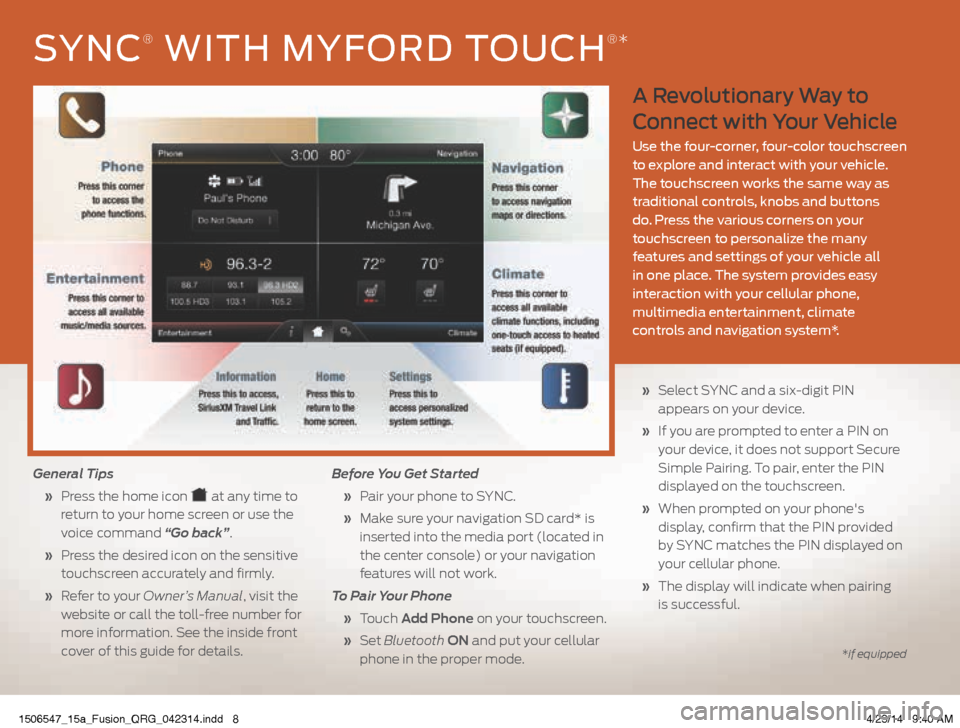
A Revolutionary Way to
Connect with Your Vehicle
Use the four-corner, four-color touchscreen
to explore and interact with your vehicle.
The touchscreen works the same way as
traditional controls, knobs and buttons
do. Press the various corners on your
touchscreen to personalize the many
features and settings of your vehicle all
in one place. The system provides easy
interaction with your cellular phone,
multimedia entertainment, climate
controls and navigation system*.
General Tips
» Press the home icon
at any time to
return to your home screen or use the
voice command “Go back”.
» Press the desired icon on the sensitive
touchscreen accurately and firmly.
» Refer to your Owner’s Manual, visit the
website or call the toll-free number for
more information. See the inside front
cover of this guide for details. Before You Get Started
» Pair your phone to SYNC.
» Make sure your navigation SD card* is
inserted into the media port (located in
the center console) or your navigation
features will not work.
To Pair Your Phone
» Touch Add Phone on your touchscreen.
» Set Bluetooth ON and put your cellular
phone in the proper mode.
» Select SYNC and a six-digit PIN
appears on your device.
» If you are prompted to enter a PIN on
your device, it does not support Secure
Simple Pairing. To pair, enter the PIN
displayed on the touchscreen.
» When prompted on your phone's
display, confirm that the PIN provided
by SYNC matches the PIN displayed on
your cellular phone.
» The display will indicate when pairing
is successful.
SYNC® WITH MYFORD TOUCH®*
*if equipped
1506547_15a_Fusion_QRG_042314.indd 84/23/14 9:40 AM
Page 10 of 16
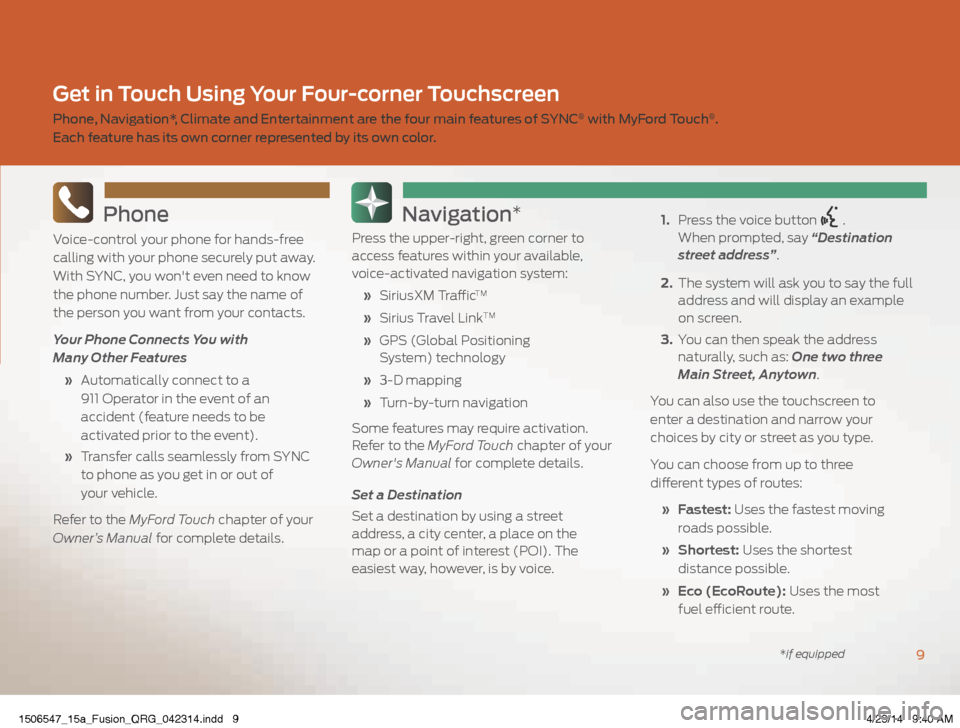
Phone
Voice-control your phone for hands-free
calling with your phone securely put away.
With SYNC, you won't even need to know
the phone number. Just say the name of
the person you want from your contacts.
Your Phone Connects You with
Many Other Features
» Automatically connect to a
911 Operator in the event of an
accident (feature needs to be
activated prior to the event).
» Transfer calls seamlessly from SYNC
to phone as you get in or out of
your vehicle.
Refer to the MyFord Touch chapter of your
Owner’s Manual for complete details.
Navigation*
Press the upper-right, green corner to
access features within your available,
voice-activated navigation system:
» SiriusXM Traffic
TM
» Sirius Travel LinkTM
» GPS (Global Positioning
System) technology
» 3-D mapping
» Turn-by-turn navigation
Some features may require activation.
Refer to the MyFord Touch chapter of your
Owner's Manual for complete details.
Set a Destination
Set a destination by using a street
address, a city center, a place on the
map or a point of interest (POI). The
easiest way, however, is by voice.
1. Press the voice button
.
When prompted, say “Destination
street address”.
2. The system will ask you to say the full
address and will display an example
on screen.
3. You can then speak the address
naturally, such as: One two three
Main Street, Anytown.
You can also use the touchscreen to
enter a destination and narrow your
choices by city or street as you type.
You can choose from up to three
different types of routes:
» Fastest: Uses the fastest moving
roads possible.
» Shortest: Uses the shortest
distance possible.
» Eco (EcoRoute): Uses the most
fuel efficient route.
9
Get in Touch Using Your Four-corner Touchscreen
Phone, Navigation*, Climate and Entertainment are the four main features of SYNC® with MyFord Touch®.
Each feature has its own corner represented by its own color.
*if equipped
1506547_15a_Fusion_QRG_042314.indd 94/23/14 9:40 AM
Page 15 of 16
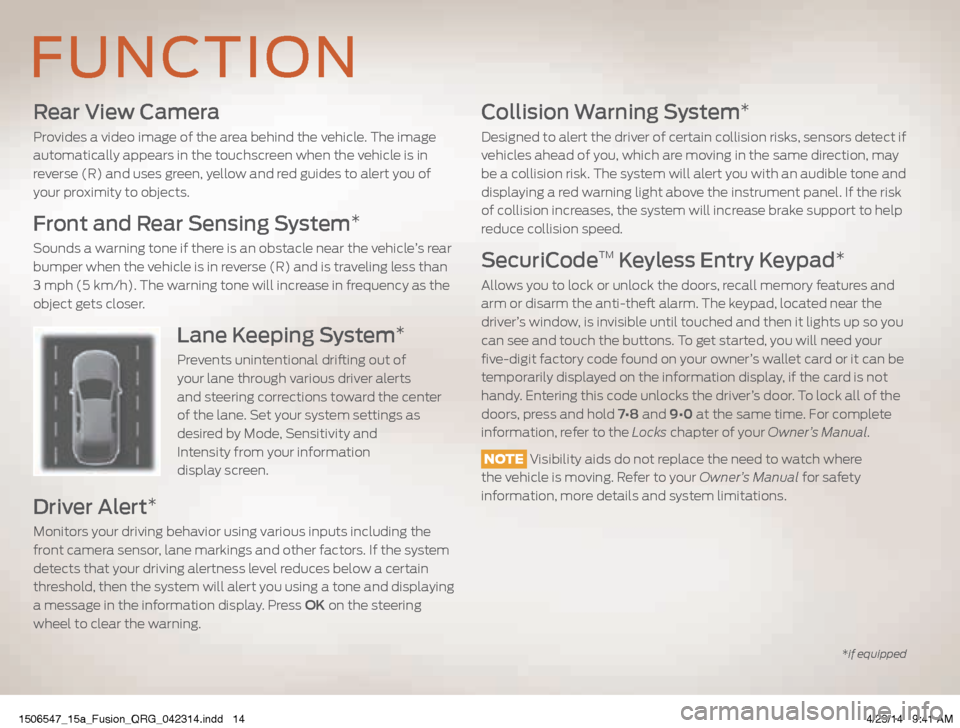
Rear View Camera
Provides a video image of the area behind the vehicle. The image
automatically appears in the touchscreen when the vehicle is in
reverse (R) and uses green, yellow and red guides to alert you of
your proximity to objects.
Front and Rear Sensing System*
Sounds a warning tone if there is an obstacle near the vehicle’s rear
bumper when the vehicle is in reverse (R) and is traveling less than
3 mph (5 km/h). The warning tone will increase in frequency as the
object gets closer.
Lane Keeping System*
Prevents unintentional drifting out of
your lane through various driver alerts
and steering corrections toward the center
of the lane. Set your system settings as
desired by Mode, Sensitivity and
Intensity from your information
display screen.
Driver Alert*
Monitors your driving behavior using various inputs including the
front camera sensor, lane markings and other factors. If the system
detects that your driving alertness level reduces below a certain
threshold, then the system will alert you using a tone and displaying
a message in the information display. Press OK on the steering
wheel to clear the warning.
Collision Warning System*
Designed to alert the driver of certain collision risks, sensors detect if
vehicles ahead of you, which are moving in the same direction, may
be a collision risk. The system will alert you with an audible tone and
displaying a red warning light above the instrument panel. If the risk
of collision increases, the system will increase brake support to help
reduce collision speed.
SecuriCodeTM Keyless Entry Keypad*
Allows you to lock or unlock the doors, recall memory features and
arm or disarm the anti-theft alarm. The keypad, located near the
driver’s window, is invisible until touched and then it lights up so you
can see and touch the buttons. To get started, you will need your
five-digit factory code found on your owner’s wallet card or it can be
temporarily displayed on the information display, if the card is not
handy. Entering this code unlocks the driver’s door. To lock all of the
doors, press and hold 7•8 and 9•0 at the same time. For complete
information, refer to the Locks chapter of your Owner’s Manual.
NOTE Visibility aids do not replace the need to watch where
the vehicle is moving. Refer to your Owner’s Manual for safety
information, more details and system limitations.
FUNCTION
*if equipped
1506547_15a_Fusion_QRG_042314.indd 144/23/14 9:41 AM