lock FORD FUSION (AMERICAS) 2015 2.G Quick Reference Guide
[x] Cancel search | Manufacturer: FORD, Model Year: 2015, Model line: FUSION (AMERICAS), Model: FORD FUSION (AMERICAS) 2015 2.GPages: 16, PDF Size: 2.15 MB
Page 6 of 16
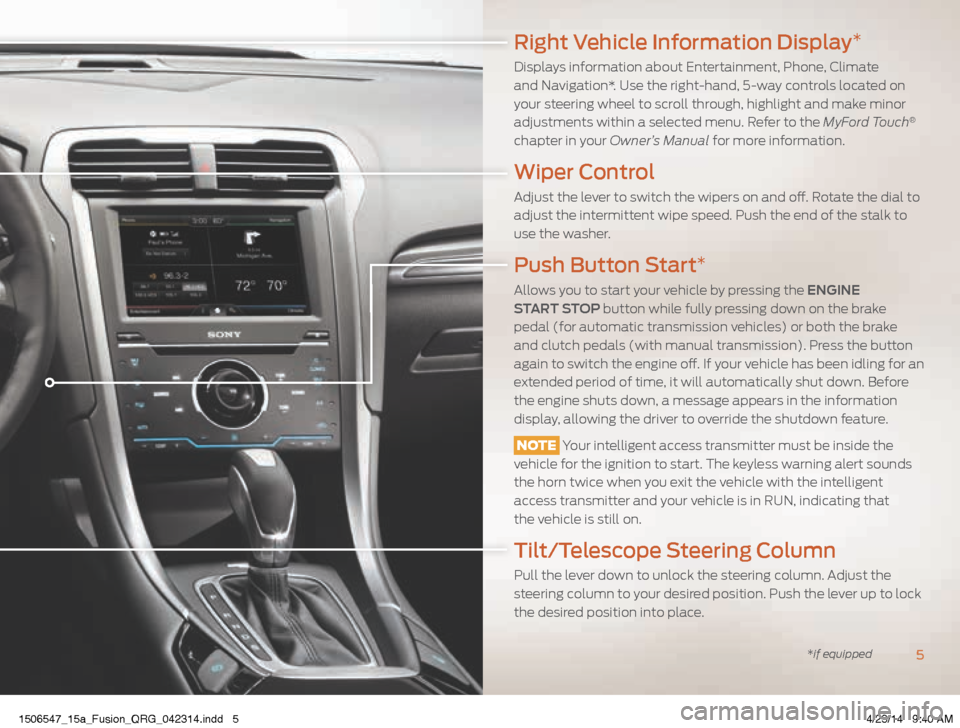
Right Vehicle Information Display*
Displays information about Entertainment, Phone, Climate
and Navigation*. Use the right-hand, 5-way controls located on
your steering wheel to scroll through, highlight and make minor
adjustments within a selected menu. Refer to the MyFord Touch
®
chapter in your Owner’s Manual for more information.
Wiper Control
Adjust the lever to switch the wipers on and off. Rotate the dial to
adjust the intermittent wipe speed. Push the end of the stalk to
use the washer.
Push Button Start*
Allows you to start your vehicle by pressing the ENGINE
START STOP button while fully pressing down on the brake
pedal (for automatic transmission vehicles) or both the brake
and clutch pedals (with manual transmission). Press the button
again to switch the engine off. If your vehicle has been idling for an
extended period of time, it will automatically shut down. Before
the engine shuts down, a message appears in the information
display, allowing the driver to override the shutdown feature.
NOTE Your intelligent access transmitter must be inside the
vehicle for the ignition to start. The keyless warning alert sounds
the horn twice when you exit the vehicle with the intelligent
access transmitter and your vehicle is in RUN, indicating that
the vehicle is still on.
Tilt/Telescope Steering Column
Pull the lever down to unlock the steering column. Adjust the
steering column to your desired position. Push the lever up to lock
the desired position into place.
5*if equipped
1506547_15a_Fusion_QRG_042314.indd 54/23/14 9:40 AM
Page 8 of 16
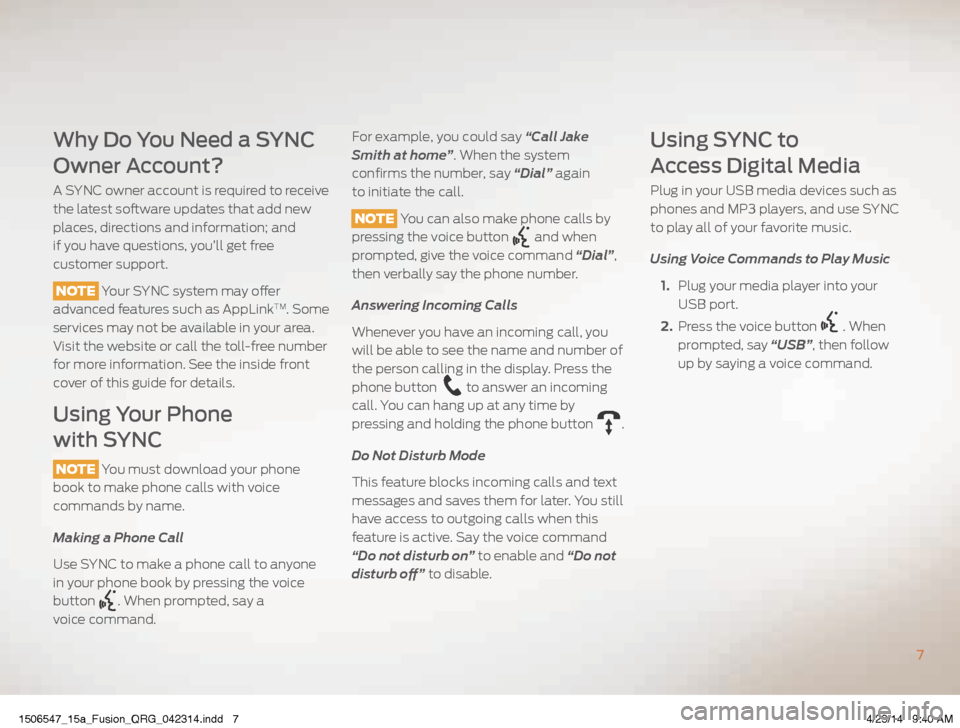
Why Do You Need a SYNC
Owner Account?
A SYNC owner account is required to receive
the latest software updates that add new
places, directions and information; and
if you have questions, you’ll get free
customer support.
NOTE Your SYNC system may offer
advanced features such as AppLink
TM. Some
services may not be available in your area.
Visit the website or call the toll-free number
for more information. See the inside front
cover of this guide for details.
Using Your Phone
with SYNC
NOTE You must download your phone
book to make phone calls with voice
commands by name.
Making a Phone Call
Use SYNC to make a phone call to anyone
in your phone book by pressing the voice
button
. When prompted, say a
voice command.
For example, you could say “Call Jake
Smith at home”. When the system
confirms the number, say “Dial” again
to initiate the call.
NOTE You can also make phone calls by
pressing the voice button
and when
prompted, give the voice command “Dial”,
then verbally say the phone number.
Answering Incoming Calls
Whenever you have an incoming call, you
will be able to see the name and number of
the person calling in the display. Press the
phone button
to answer an incoming
call. You can hang up at any time by
pressing and holding the phone button
.
Do Not Disturb Mode
This feature blocks incoming calls and text
messages and saves them for later. You still
have access to outgoing calls when this
feature is active. Say the voice command
“Do not disturb on” to enable and “Do not
disturb off” to disable.
Using SYNC to
Access Digital Media
Plug in your USB media devices such as
phones and MP3 players, and use SYNC
to play all of your favorite music.
Using Voice Commands to Play Music
1. Plug your media player into your
USB port.
2. Press the voice button
. When
prompted, say “USB”, then follow
up by saying a voice command.
7
1506547_15a_Fusion_QRG_042314.indd 74/23/14 9:40 AM
Page 11 of 16
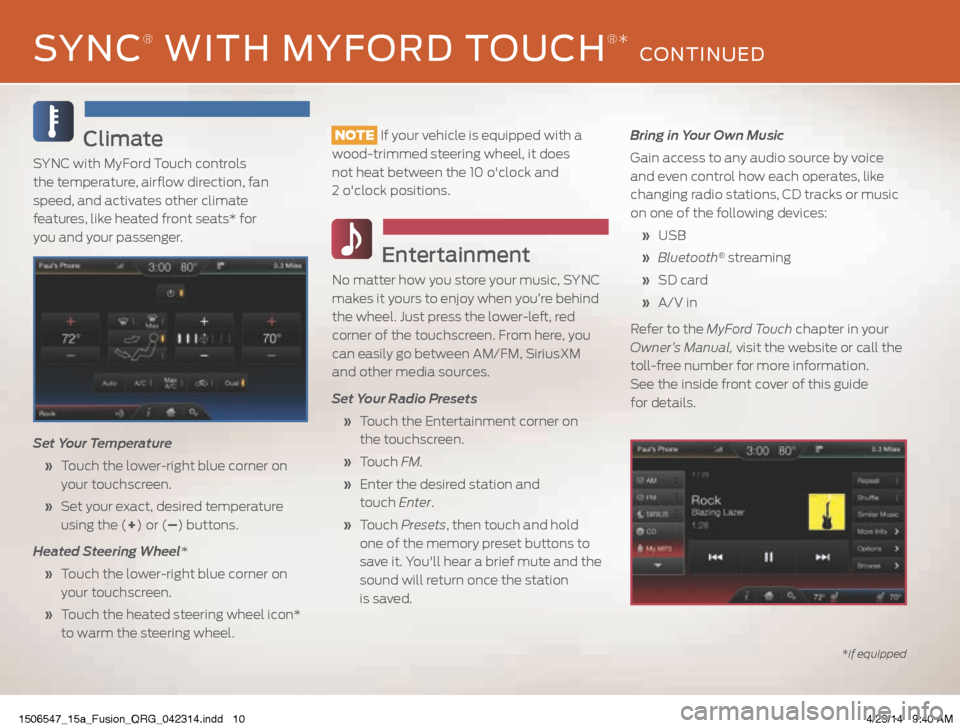
Climate
SYNC with MyFord Touch controls
the temperature, airflow direction, fan
speed, and activates other climate
features, like heated front seats* for
you and your passenger.
Set Your Temperature
» Touch the lower-right blue corner on
your touchscreen.
» Set your exact, desired temperature
using the (+) or (–) buttons.
Heated Steering Wheel*
» Touch the lower-right blue corner on
your touchscreen.
» Touch the heated steering wheel icon*
to warm the steering wheel.
NOTE If your vehicle is equipped with a
wood-trimmed steering wheel, it does
not heat between the 10 o'clock and
2 o'clock positions.
Entertainment
No matter how you store your music, SYNC
makes it yours to enjoy when you’re behind
the wheel. Just press the lower-left, red
corner of the touchscreen. From here, you
can easily go between AM/FM, SiriusXM
and other media sources.
Set Your Radio Presets
» Touch the Entertainment corner on
the touchscreen.
» Touch FM.
» Enter the desired station and
touch Enter.
» Touch Presets , then touch and hold
one of the memory preset buttons to
save it. You'll hear a brief mute and the
sound will return once the station
is saved. Bring in Your Own Music
Gain access to any audio source by voice
and even control how each operates, like
changing radio stations, CD tracks or music
on one of the following devices:
» USB
» Bluetooth
® streaming
» SD card
» A/V in
Refer to the MyFord Touch chapter in your
Owner’s Manual, visit the website or call the
toll-free number for more information.
See the inside front cover of this guide
for details.
*if equipped
SYNC® WITH MYFORD TOUCH®* CONTINUED
1506547_15a_Fusion_QRG_042314.indd 104/23/14 9:40 AM
Page 12 of 16
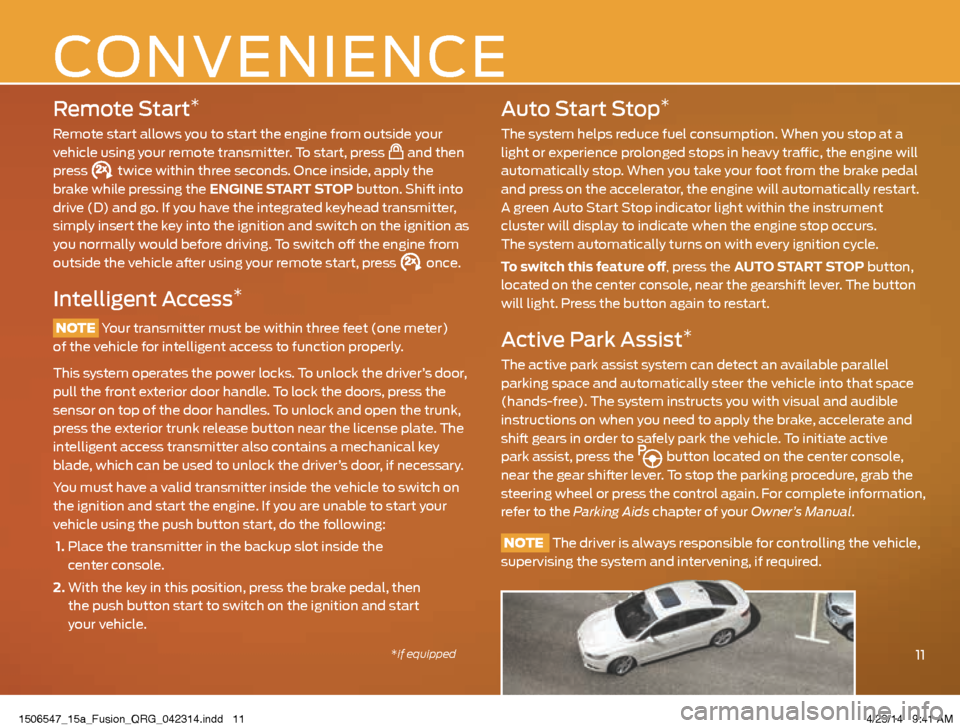
Remote Start*
Remote start allows you to start the engine from outside your
vehicle using your remote transmitter. To start, press and then
press twice within three seconds. Once inside, apply the
brake while pressing the ENGINE START STOP button. Shift into
drive (D) and go. If you have the integrated keyhead transmitter,
simply insert the key into the ignition and switch on the ignition as
you normally would before driving. To switch off the engine from
outside the vehicle after using your remote start, press
once.
Intelligent Access*
NOTE Your transmitter must be within three feet (one meter)
of the vehicle for intelligent access to function properly.
This system operates the power locks. To unlock the driver’s door,
pull the front exterior door handle. To lock the doors, press the
sensor on top of the door handles. To unlock and open the trunk,
press the exterior trunk release button near the license plate. The
intelligent access transmitter also contains a mechanical key
blade, which can be used to unlock the driver’s door, if necessary.
You must have a valid transmitter inside the vehicle to switch on
the ignition and start the engine. If you are unable to start your
vehicle using the push button start, do the following:
1. Place the transmitter in the backup slot inside the
center console.
2. With the key in this position, press the brake pedal, then
the push button start to switch on the ignition and start
your vehicle.
Auto Start Stop*
The system helps reduce fuel consumption. When you stop at a
light or experience prolonged stops in heavy traffic, the engine will
automatically stop. When you take your foot from the brake pedal
and press on the accelerator, the engine will automatically restart.
A green Auto Start Stop indicator light within the instrument
cluster will display to indicate when the engine stop occurs.
The system automatically turns on with every ignition cycle.
To switch this feature off, press the AUTO START STOP button,
located on the center console, near the gearshift lever. The button
will light. Press the button again to restart.
Active Park Assist*
The active park assist system can detect an available parallel
parking space and automatically steer the vehicle into that space
(hands-free). The system instructs you with visual and audible
instructions on when you need to apply the brake, accelerate and
shift gears in order to safely park the vehicle. To initiate active
park assist, press the
button located on the center console,
near the gear shifter lever. To stop the parking procedure, grab the
steering wheel or press the control again. For complete information,
refer to the Parking Aids chapter of your Owner’s Manual.
NOTE The driver is always responsible for controlling the vehicle,
supervising the system and intervening, if required.
11
CONVENIENCE
*if equipped
1506547_15a_Fusion_QRG_042314.indd 114/23/14 9:41 AM
Page 15 of 16
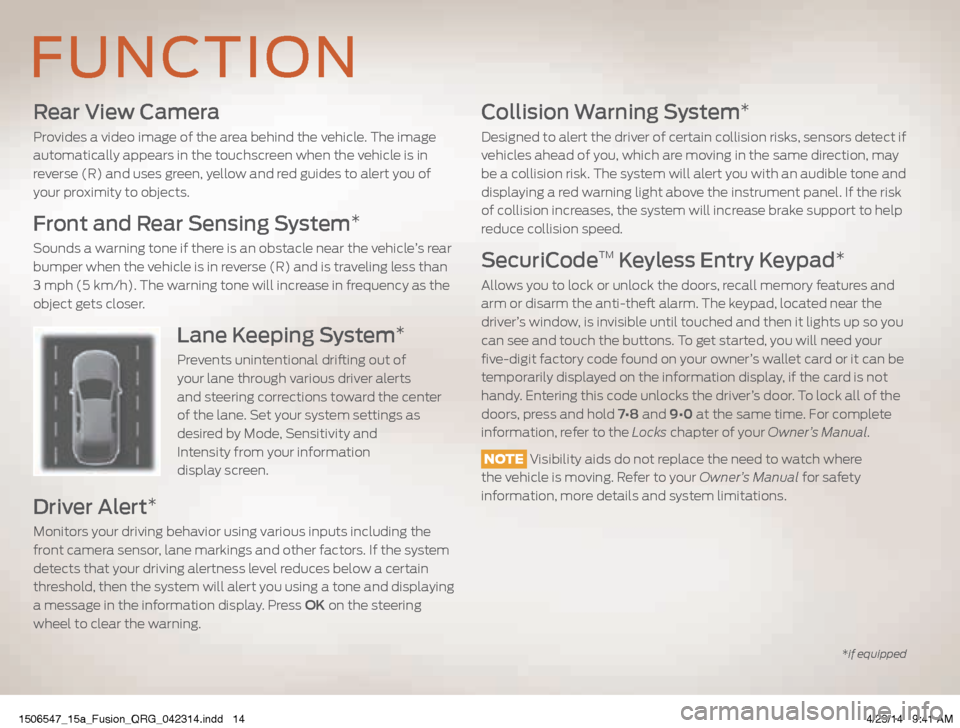
Rear View Camera
Provides a video image of the area behind the vehicle. The image
automatically appears in the touchscreen when the vehicle is in
reverse (R) and uses green, yellow and red guides to alert you of
your proximity to objects.
Front and Rear Sensing System*
Sounds a warning tone if there is an obstacle near the vehicle’s rear
bumper when the vehicle is in reverse (R) and is traveling less than
3 mph (5 km/h). The warning tone will increase in frequency as the
object gets closer.
Lane Keeping System*
Prevents unintentional drifting out of
your lane through various driver alerts
and steering corrections toward the center
of the lane. Set your system settings as
desired by Mode, Sensitivity and
Intensity from your information
display screen.
Driver Alert*
Monitors your driving behavior using various inputs including the
front camera sensor, lane markings and other factors. If the system
detects that your driving alertness level reduces below a certain
threshold, then the system will alert you using a tone and displaying
a message in the information display. Press OK on the steering
wheel to clear the warning.
Collision Warning System*
Designed to alert the driver of certain collision risks, sensors detect if
vehicles ahead of you, which are moving in the same direction, may
be a collision risk. The system will alert you with an audible tone and
displaying a red warning light above the instrument panel. If the risk
of collision increases, the system will increase brake support to help
reduce collision speed.
SecuriCodeTM Keyless Entry Keypad*
Allows you to lock or unlock the doors, recall memory features and
arm or disarm the anti-theft alarm. The keypad, located near the
driver’s window, is invisible until touched and then it lights up so you
can see and touch the buttons. To get started, you will need your
five-digit factory code found on your owner’s wallet card or it can be
temporarily displayed on the information display, if the card is not
handy. Entering this code unlocks the driver’s door. To lock all of the
doors, press and hold 7•8 and 9•0 at the same time. For complete
information, refer to the Locks chapter of your Owner’s Manual.
NOTE Visibility aids do not replace the need to watch where
the vehicle is moving. Refer to your Owner’s Manual for safety
information, more details and system limitations.
FUNCTION
*if equipped
1506547_15a_Fusion_QRG_042314.indd 144/23/14 9:41 AM