tow FORD FUSION (AMERICAS) 2015 2.G Quick Reference Guide
[x] Cancel search | Manufacturer: FORD, Model Year: 2015, Model line: FUSION (AMERICAS), Model: FORD FUSION (AMERICAS) 2015 2.GPages: 16, PDF Size: 2.15 MB
Page 10 of 16
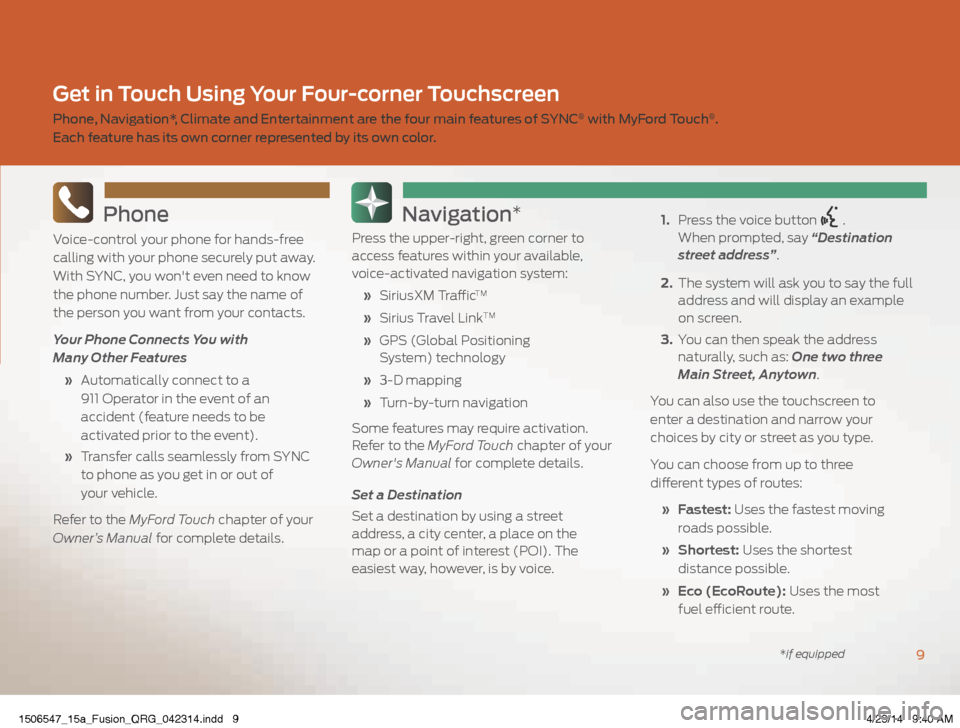
Phone
Voice-control your phone for hands-free
calling with your phone securely put away.
With SYNC, you won't even need to know
the phone number. Just say the name of
the person you want from your contacts.
Your Phone Connects You with
Many Other Features
» Automatically connect to a
911 Operator in the event of an
accident (feature needs to be
activated prior to the event).
» Transfer calls seamlessly from SYNC
to phone as you get in or out of
your vehicle.
Refer to the MyFord Touch chapter of your
Owner’s Manual for complete details.
Navigation*
Press the upper-right, green corner to
access features within your available,
voice-activated navigation system:
» SiriusXM Traffic
TM
» Sirius Travel LinkTM
» GPS (Global Positioning
System) technology
» 3-D mapping
» Turn-by-turn navigation
Some features may require activation.
Refer to the MyFord Touch chapter of your
Owner's Manual for complete details.
Set a Destination
Set a destination by using a street
address, a city center, a place on the
map or a point of interest (POI). The
easiest way, however, is by voice.
1. Press the voice button
.
When prompted, say “Destination
street address”.
2. The system will ask you to say the full
address and will display an example
on screen.
3. You can then speak the address
naturally, such as: One two three
Main Street, Anytown.
You can also use the touchscreen to
enter a destination and narrow your
choices by city or street as you type.
You can choose from up to three
different types of routes:
» Fastest: Uses the fastest moving
roads possible.
» Shortest: Uses the shortest
distance possible.
» Eco (EcoRoute): Uses the most
fuel efficient route.
9
Get in Touch Using Your Four-corner Touchscreen
Phone, Navigation*, Climate and Entertainment are the four main features of SYNC® with MyFord Touch®.
Each feature has its own corner represented by its own color.
*if equipped
1506547_15a_Fusion_QRG_042314.indd 94/23/14 9:40 AM
Page 14 of 16
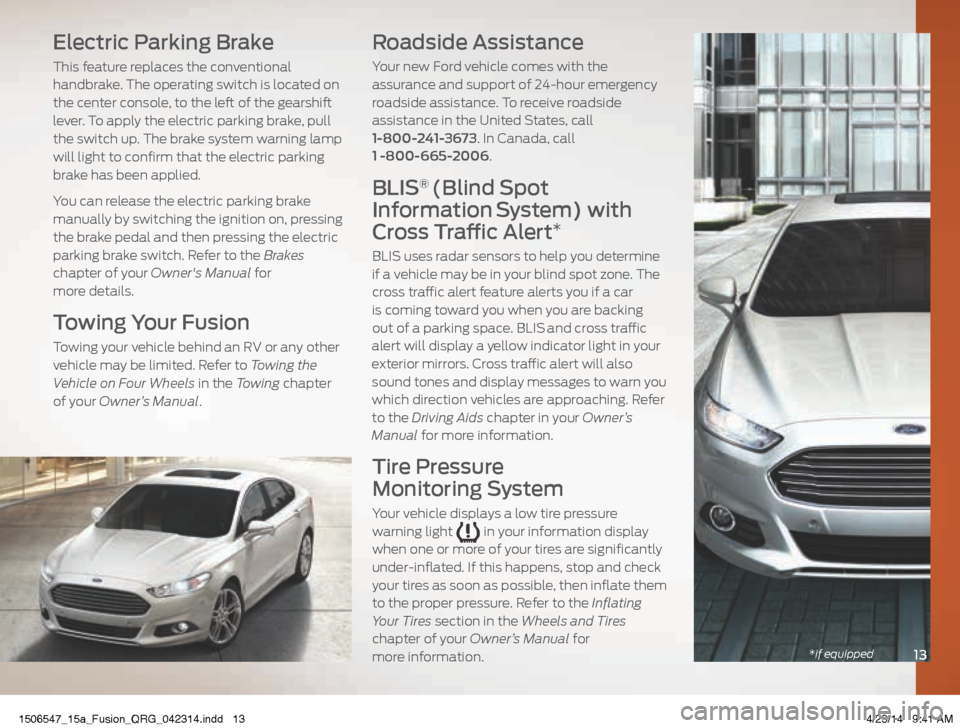
13*if equipped
Electric Parking Brake
This feature replaces the conventional
handbrake. The operating switch is located on
the center console, to the left of the gearshift
lever. To apply the electric parking brake, pull
the switch up. The brake system warning lamp
will light to confirm that the electric parking
brake has been applied.
You can release the electric parking brake
manually by switching the ignition on, pressing
the brake pedal and then pressing the electric
parking brake switch. Refer to the Brakes
chapter of your Owner's Manual for
more details.
Towing Your Fusion
Towing your vehicle behind an RV or any other
vehicle may be limited. Refer to Towing the
Vehicle on Four Wheels in the Towing chapter
of your Owner’s Manual.
Roadside Assistance
Your new Ford vehicle comes with the
assurance and support of 24-hour emergency
roadside assistance. To receive roadside
assistance in the United States, call
1-800-241-3673. In Canada, call
1 -800-665-2006.
BLIS® (Blind Spot
Information
System) with
Cross Traffic Alert*
BLIS uses radar sensors to help you determine
if a vehicle may be in your blind spot zone. The
cross traffic alert feature alerts you if a car
is coming toward you when you are backing
out of a parking space. BLIS
and cross traffic
alert will display a yellow indicator light in your
exterior mirrors. Cross traffic alert will also
sound tones and display messages to warn you
which direction vehicles are approaching. Refer
to the Driving Aids chapter in your Owner’s
Manual for more information.
Tire Pressure
Monitoring System
Your vehicle displays a low tire pressure
warning light in your information display
when one or more of your tires are significantly
under-inflated. If this happens, stop and check
your tires as soon as possible, then inflate them
to the proper pressure. Refer to the Inflating
Your Tires section in the Wheels and Tires
chapter of your Owner’s Manual for
more information.
1506547_15a_Fusion_QRG_042314.indd 134/23/14 9:41 AM
Page 15 of 16
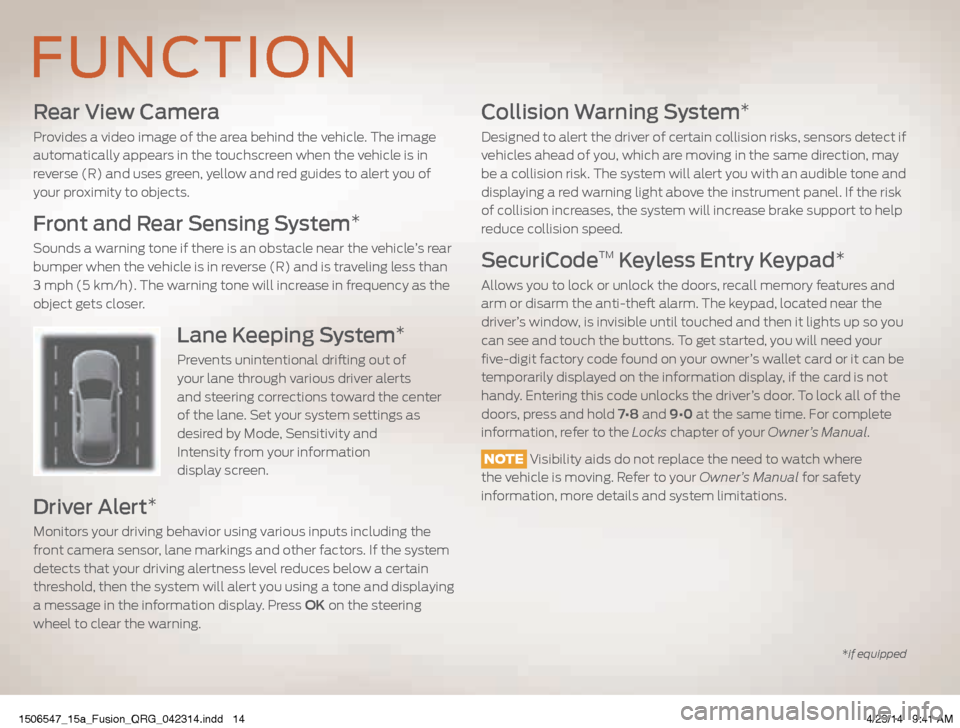
Rear View Camera
Provides a video image of the area behind the vehicle. The image
automatically appears in the touchscreen when the vehicle is in
reverse (R) and uses green, yellow and red guides to alert you of
your proximity to objects.
Front and Rear Sensing System*
Sounds a warning tone if there is an obstacle near the vehicle’s rear
bumper when the vehicle is in reverse (R) and is traveling less than
3 mph (5 km/h). The warning tone will increase in frequency as the
object gets closer.
Lane Keeping System*
Prevents unintentional drifting out of
your lane through various driver alerts
and steering corrections toward the center
of the lane. Set your system settings as
desired by Mode, Sensitivity and
Intensity from your information
display screen.
Driver Alert*
Monitors your driving behavior using various inputs including the
front camera sensor, lane markings and other factors. If the system
detects that your driving alertness level reduces below a certain
threshold, then the system will alert you using a tone and displaying
a message in the information display. Press OK on the steering
wheel to clear the warning.
Collision Warning System*
Designed to alert the driver of certain collision risks, sensors detect if
vehicles ahead of you, which are moving in the same direction, may
be a collision risk. The system will alert you with an audible tone and
displaying a red warning light above the instrument panel. If the risk
of collision increases, the system will increase brake support to help
reduce collision speed.
SecuriCodeTM Keyless Entry Keypad*
Allows you to lock or unlock the doors, recall memory features and
arm or disarm the anti-theft alarm. The keypad, located near the
driver’s window, is invisible until touched and then it lights up so you
can see and touch the buttons. To get started, you will need your
five-digit factory code found on your owner’s wallet card or it can be
temporarily displayed on the information display, if the card is not
handy. Entering this code unlocks the driver’s door. To lock all of the
doors, press and hold 7•8 and 9•0 at the same time. For complete
information, refer to the Locks chapter of your Owner’s Manual.
NOTE Visibility aids do not replace the need to watch where
the vehicle is moving. Refer to your Owner’s Manual for safety
information, more details and system limitations.
FUNCTION
*if equipped
1506547_15a_Fusion_QRG_042314.indd 144/23/14 9:41 AM
Page 16 of 16

Climate Controlled Front Seats*
To access, press the Climate corner on the touchscreen. For heated front seats, press repeatedly to cycle through
the various heat modes and off. For cooled seats, press
repeatedly to cycle through the various cool modes and off. If your
vehicle is not equipped with a touchscreen, use the hard button
controls (indicated by the same symbol) to cycle through the various modes and off.
Memory Function*
Use the memory controls on the driver’s
door to program and then recall memory positions. Move the seats and mirrors to
the desired positions. To program up to
three positions, press and hold the desired preset button until you hear a single tone. Use the controls to recall the set positions.
Moonroof*
Your moonroof controls are located on the overhead console and have a one-touch open and close feature. To open the moonroof,
press the
. It will stop short of the fully opened position to
help reduce wind noise. To close, press the . To use the venting
feature, press the button.
Open Window Buffeting
When only one side window is open, you may hear a pulsing noise. Open both windows on the same side of the vehicle to alleviate
this noise.
Tilting Head Restraints
The front head restraints have a tilting feature for extra comfort.
To Tilt the Head Restraint Adjust the seatback to an upright driving or riding position. Pivot the head restraint forward toward your head to the desired position. Once it is in the forward-most
position, tilting it forward once more will
release it to the upright position.
NOTE Do not attempt to force the head restraint backward after it's tilted. Instead, continue tilting it forward until the head restraint
releases to the upright position.
SelectShift Automatic® Transmission*
Gives you the ability to manually change gears if you like.
To use, move the gearshift lever from drive (D) to sport (S).
If Equipped with the Toggle Located on the Gearshift Lever
» Press the (+) button to upshift.
» Press the (–) button to downshift.
If Equipped with the Steering Wheel Paddles Located on Your
Steering Wheel
» Pull the right paddle (+) to upshift.
» Pull the left paddle (–) to downshift.
COMFORT
15*if equipped
1506547_15a_Fusion_QRG_042314.indd 154/23/14 9:41 AM