CD player FORD MUSTANG 2002 4.G User Guide
[x] Cancel search | Manufacturer: FORD, Model Year: 2002, Model line: MUSTANG, Model: FORD MUSTANG 2002 4.GPages: 264, PDF Size: 2.56 MB
Page 45 of 264
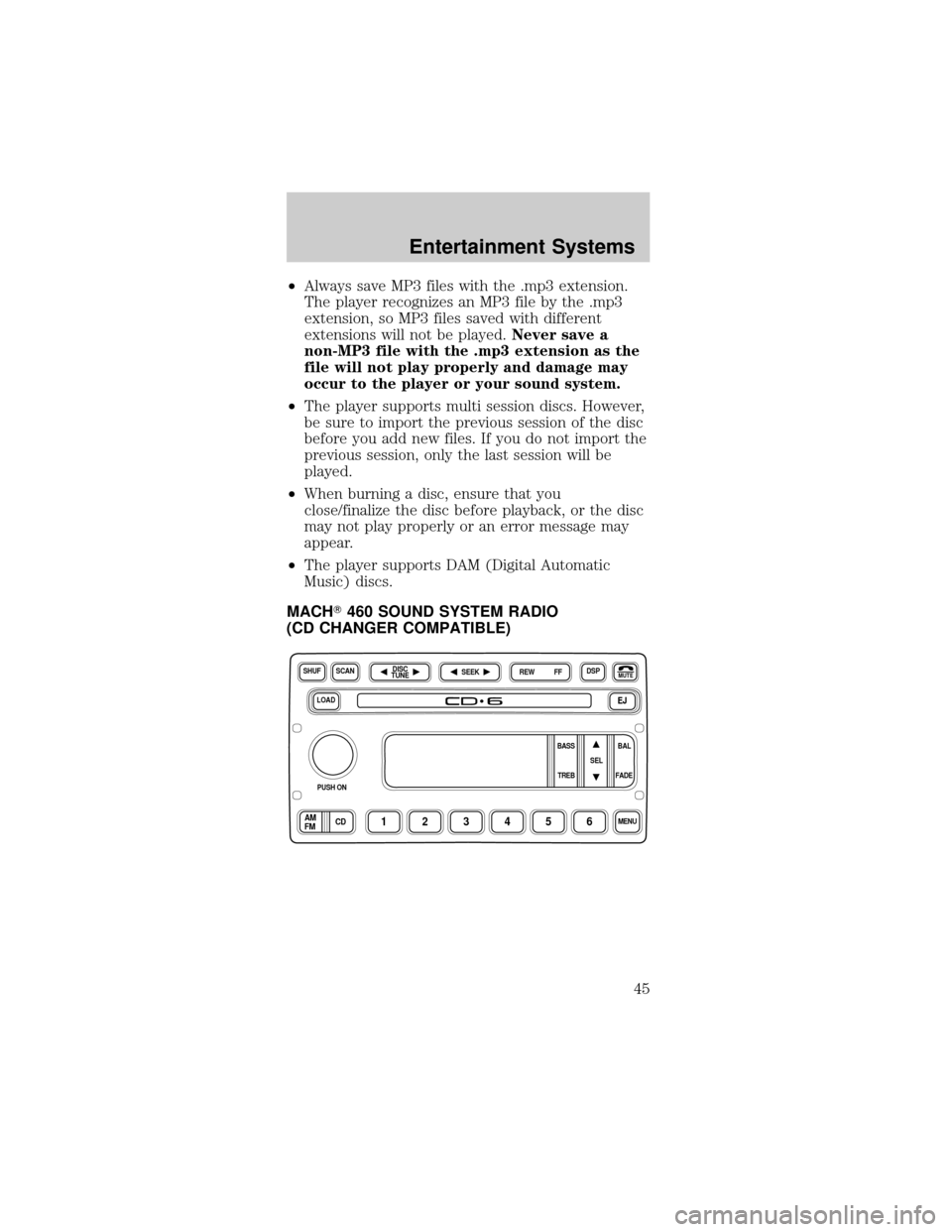
²Always save MP3 files with the .mp3 extension.
The player recognizes an MP3 file by the .mp3
extension, so MP3 files saved with different
extensions will not be played.Never save a
non-MP3 file with the .mp3 extension as the
file will not play properly and damage may
occur to the player or your sound system.
²The player supports multi session discs. However,
be sure to import the previous session of the disc
before you add new files. If you do not import the
previous session, only the last session will be
played.
²When burning a disc, ensure that you
close/finalize the disc before playback, or the disc
may not play properly or an error message may
appear.
²The player supports DAM (Digital Automatic
Music) discs.
MACHT460 SOUND SYSTEM RADIO
(CD CHANGER COMPATIBLE)
LOADEJ
SHUFDSPMUTE
SELBAL BASS
FADE TREB
SCAN
PUSH ON
CD123456MENUAM
FM
SEEKREW FFDISC
TUNE
Entertainment Systems
45
Page 49 of 264
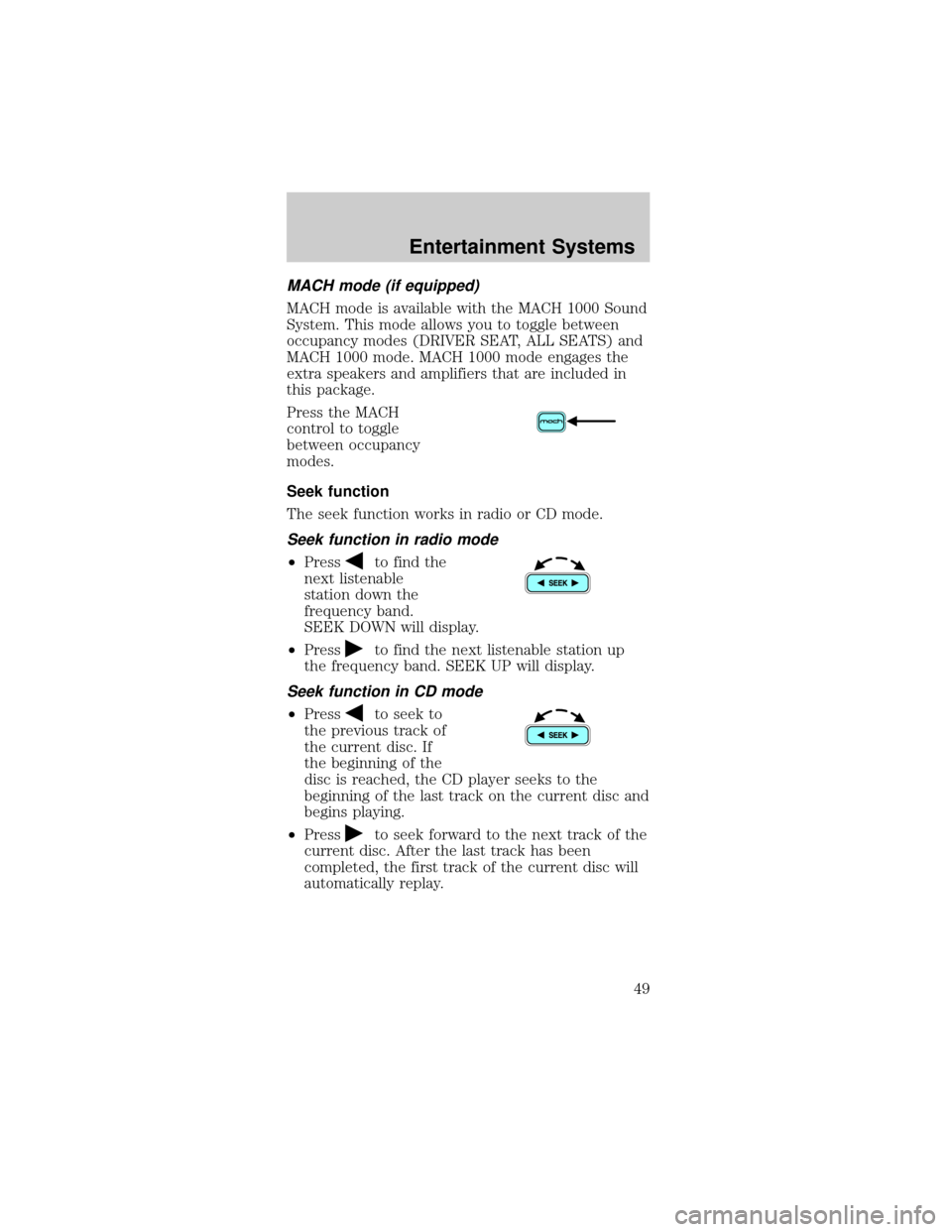
MACH mode (if equipped)
MACH mode is available with the MACH 1000 Sound
System. This mode allows you to toggle between
occupancy modes (DRIVER SEAT, ALL SEATS) and
MACH 1000 mode. MACH 1000 mode engages the
extra speakers and amplifiers that are included in
this package.
Press the MACH
control to toggle
between occupancy
modes.
Seek function
The seek function works in radio or CD mode.
Seek function in radio mode
²Pressto find the
next listenable
station down the
frequency band.
SEEK DOWN will display.
²Press
to find the next listenable station up
the frequency band. SEEK UP will display.
Seek function in CD mode
²Pressto seek to
the previous track of
the current disc. If
the beginning of the
disc is reached, the CD player seeks to the
beginning of the last track on the current disc and
begins playing.
²Press
to seek forward to the next track of the
current disc. After the last track has been
completed, the first track of the current disc will
automatically replay.
Entertainment Systems
49
Page 54 of 264
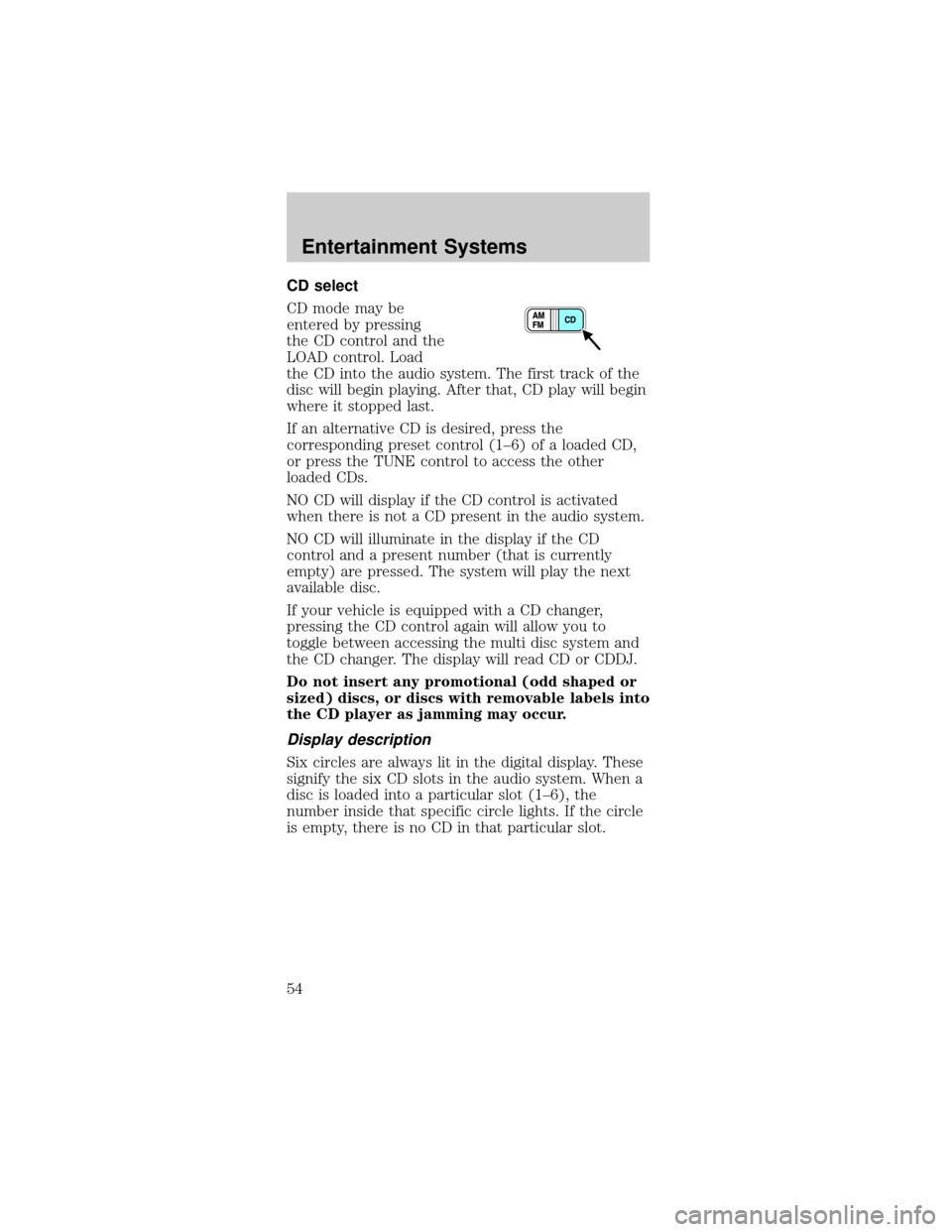
CD select
CD mode may be
entered by pressing
the CD control and the
LOAD control. Load
the CD into the audio system. The first track of the
disc will begin playing. After that, CD play will begin
where it stopped last.
If an alternative CD is desired, press the
corresponding preset control (1±6) of a loaded CD,
or press the TUNE control to access the other
loaded CDs.
NO CD will display if the CD control is activated
when there is not a CD present in the audio system.
NO CD will illuminate in the display if the CD
control and a present number (that is currently
empty) are pressed. The system will play the next
available disc.
If your vehicle is equipped with a CD changer,
pressing the CD control again will allow you to
toggle between accessing the multi disc system and
the CD changer. The display will read CD or CDDJ.
Do not insert any promotional (odd shaped or
sized) discs, or discs with removable labels into
the CD player as jamming may occur.
Display description
Six circles are always lit in the digital display. These
signify the six CD slots in the audio system. When a
disc is loaded into a particular slot (1±6), the
number inside that specific circle lights. If the circle
is empty, there is no CD in that particular slot.
Entertainment Systems
54
Page 55 of 264
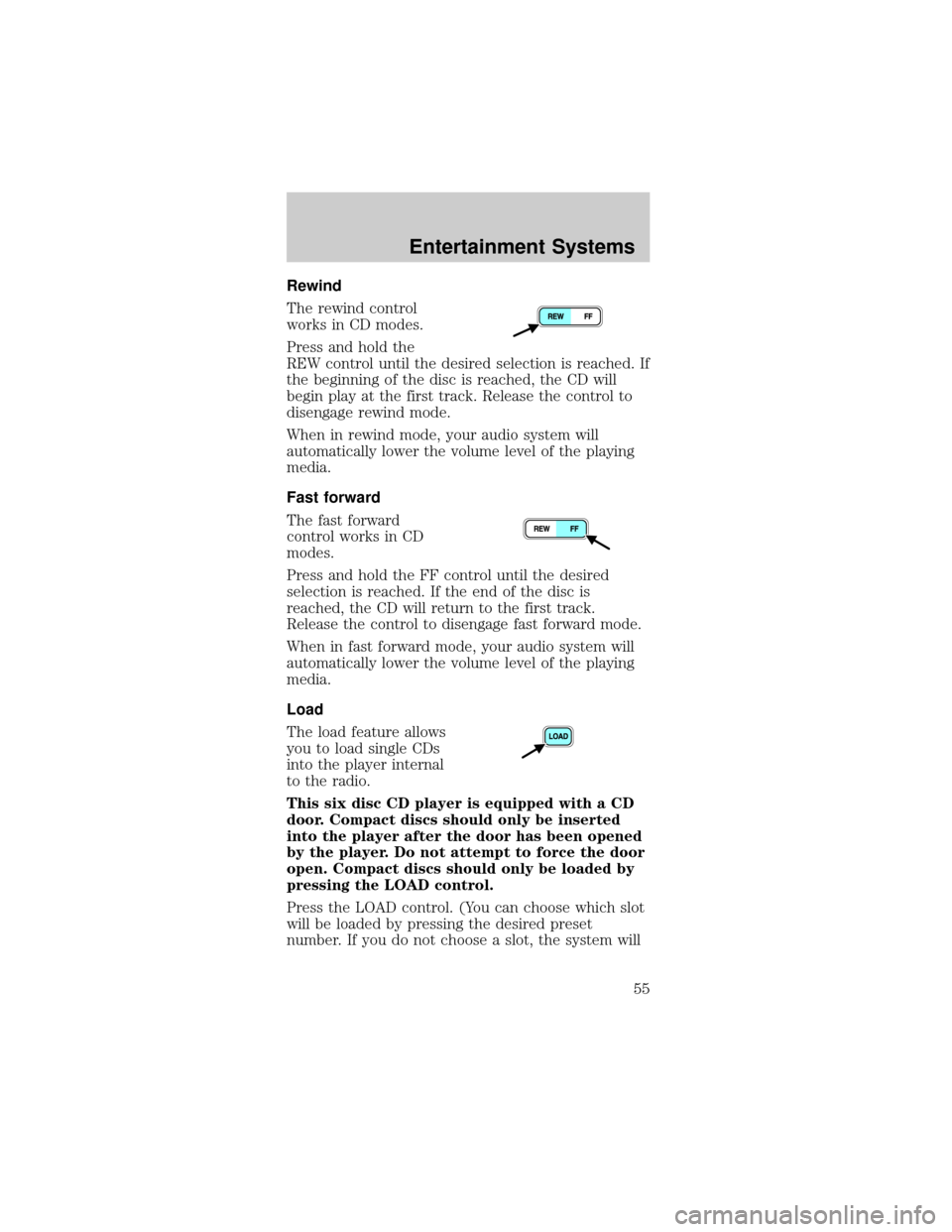
Rewind
The rewind control
works in CD modes.
Press and hold the
REW control until the desired selection is reached. If
the beginning of the disc is reached, the CD will
begin play at the first track. Release the control to
disengage rewind mode.
When in rewind mode, your audio system will
automatically lower the volume level of the playing
media.
Fast forward
The fast forward
control works in CD
modes.
Press and hold the FF control until the desired
selection is reached. If the end of the disc is
reached, the CD will return to the first track.
Release the control to disengage fast forward mode.
When in fast forward mode, your audio system will
automatically lower the volume level of the playing
media.
Load
The load feature allows
you to load single CDs
into the player internal
to the radio.
This six disc CD player is equipped with a CD
door. Compact discs should only be inserted
into the player after the door has been opened
by the player. Do not attempt to force the door
open. Compact discs should only be loaded by
pressing the LOAD control.
Press the LOAD control. (You can choose which slot
will be loaded by pressing the desired preset
number. If you do not choose a slot, the system will
Entertainment Systems
55
Page 56 of 264
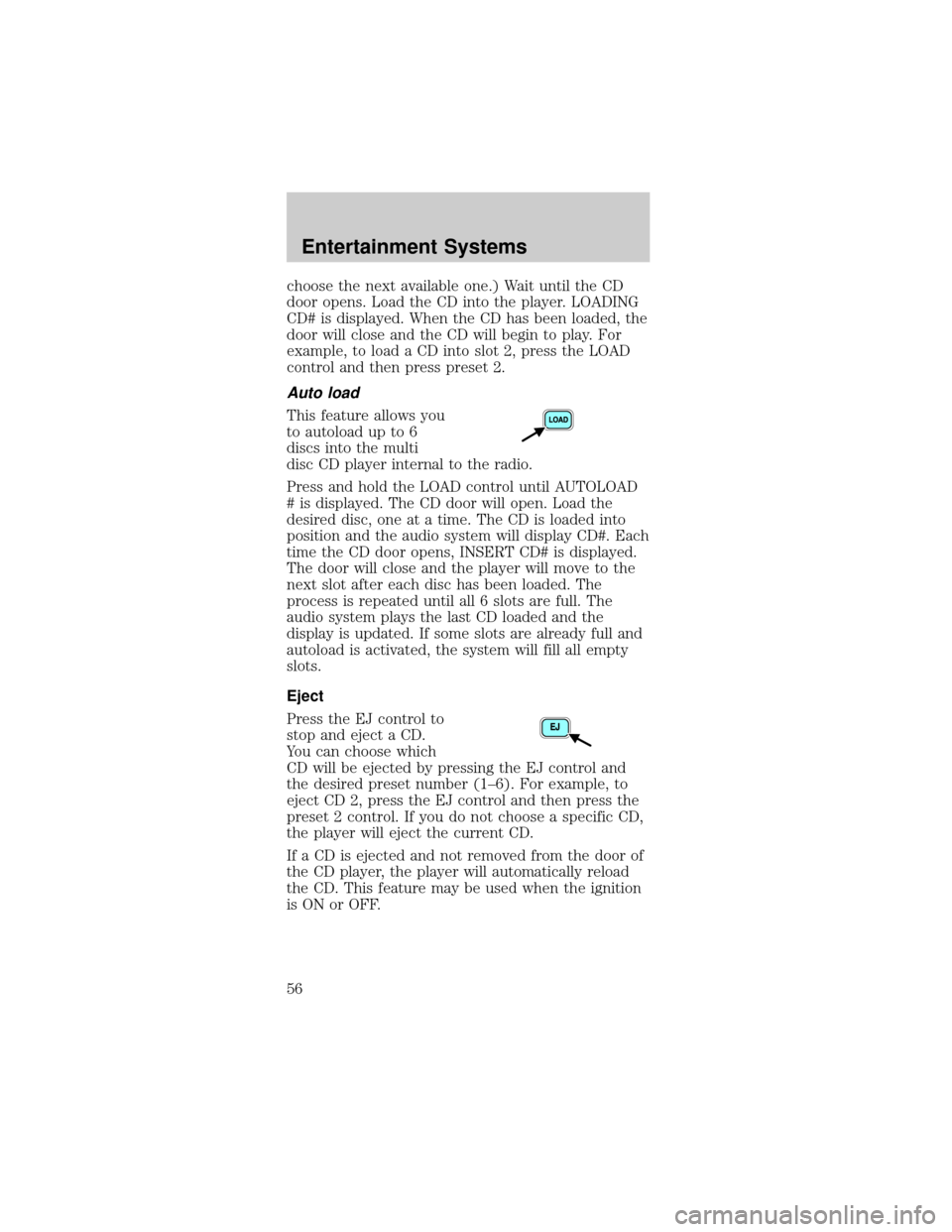
choose the next available one.) Wait until the CD
door opens. Load the CD into the player. LOADING
CD# is displayed. When the CD has been loaded, the
door will close and the CD will begin to play. For
example, to load a CD into slot 2, press the LOAD
control and then press preset 2.
Auto load
This feature allows you
to autoload up to 6
discs into the multi
disc CD player internal to the radio.
Press and hold the LOAD control until AUTOLOAD
# is displayed. The CD door will open. Load the
desired disc, one at a time. The CD is loaded into
position and the audio system will display CD#. Each
time the CD door opens, INSERT CD# is displayed.
The door will close and the player will move to the
next slot after each disc has been loaded. The
process is repeated until all 6 slots are full. The
audio system plays the last CD loaded and the
display is updated. If some slots are already full and
autoload is activated, the system will fill all empty
slots.
Eject
Press the EJ control to
stop and eject a CD.
You can choose which
CD will be ejected by pressing the EJ control and
the desired preset number (1±6). For example, to
eject CD 2, press the EJ control and then press the
preset 2 control. If you do not choose a specific CD,
the player will eject the current CD.
If a CD is ejected and not removed from the door of
the CD player, the player will automatically reload
the CD. This feature may be used when the ignition
is ON or OFF.
Entertainment Systems
56
Page 57 of 264
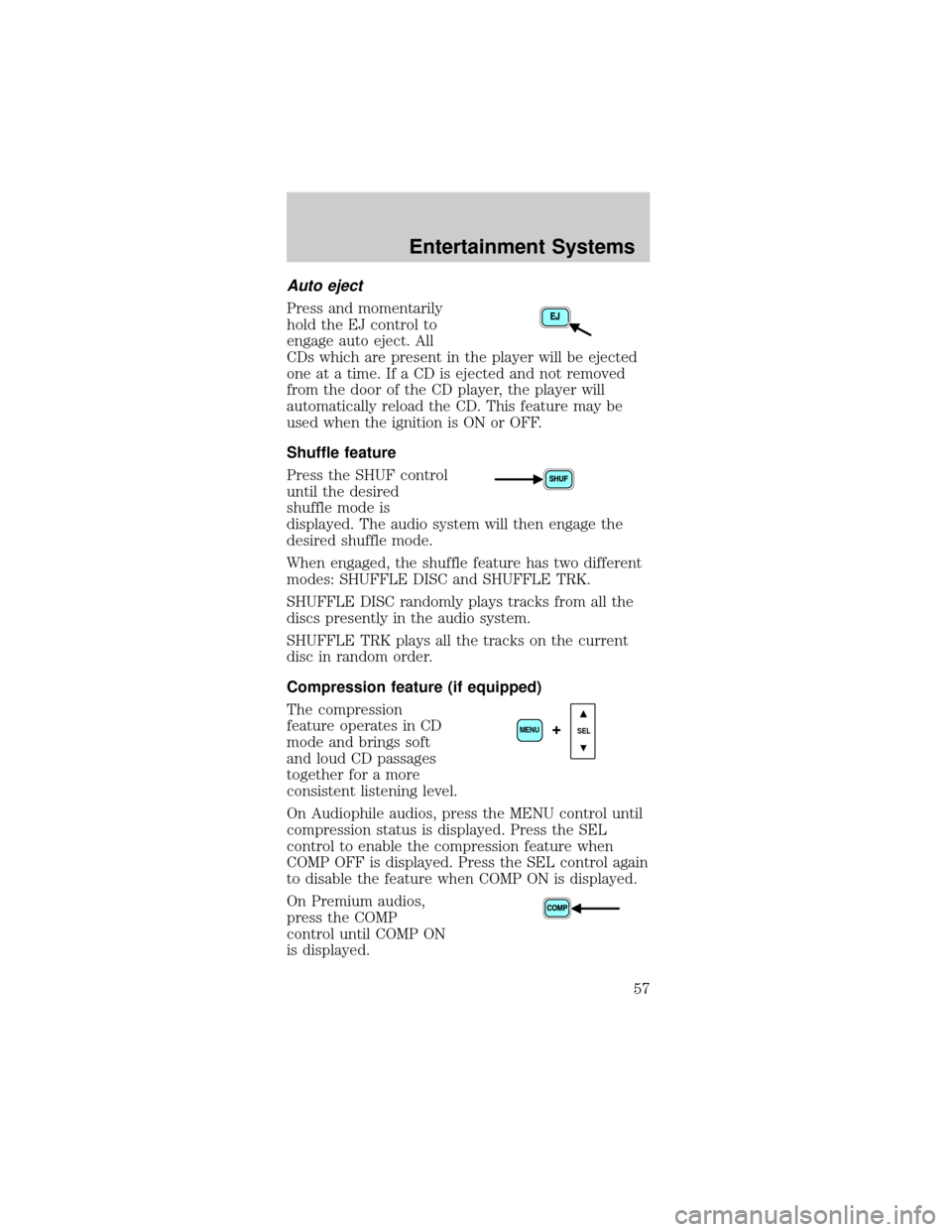
Auto eject
Press and momentarily
hold the EJ control to
engage auto eject. All
CDs which are present in the player will be ejected
one at a time. If a CD is ejected and not removed
from the door of the CD player, the player will
automatically reload the CD. This feature may be
used when the ignition is ON or OFF.
Shuffle feature
Press the SHUF control
until the desired
shuffle mode is
displayed. The audio system will then engage the
desired shuffle mode.
When engaged, the shuffle feature has two different
modes: SHUFFLE DISC and SHUFFLE TRK.
SHUFFLE DISC randomly plays tracks from all the
discs presently in the audio system.
SHUFFLE TRK plays all the tracks on the current
disc in random order.
Compression feature (if equipped)
The compression
feature operates in CD
mode and brings soft
and loud CD passages
together for a more
consistent listening level.
On Audiophile audios, press the MENU control until
compression status is displayed. Press the SEL
control to enable the compression feature when
COMP OFF is displayed. Press the SEL control again
to disable the feature when COMP ON is displayed.
On Premium audios,
press the COMP
control until COMP ON
is displayed.
SEL+MENU
Entertainment Systems
57
Page 62 of 264
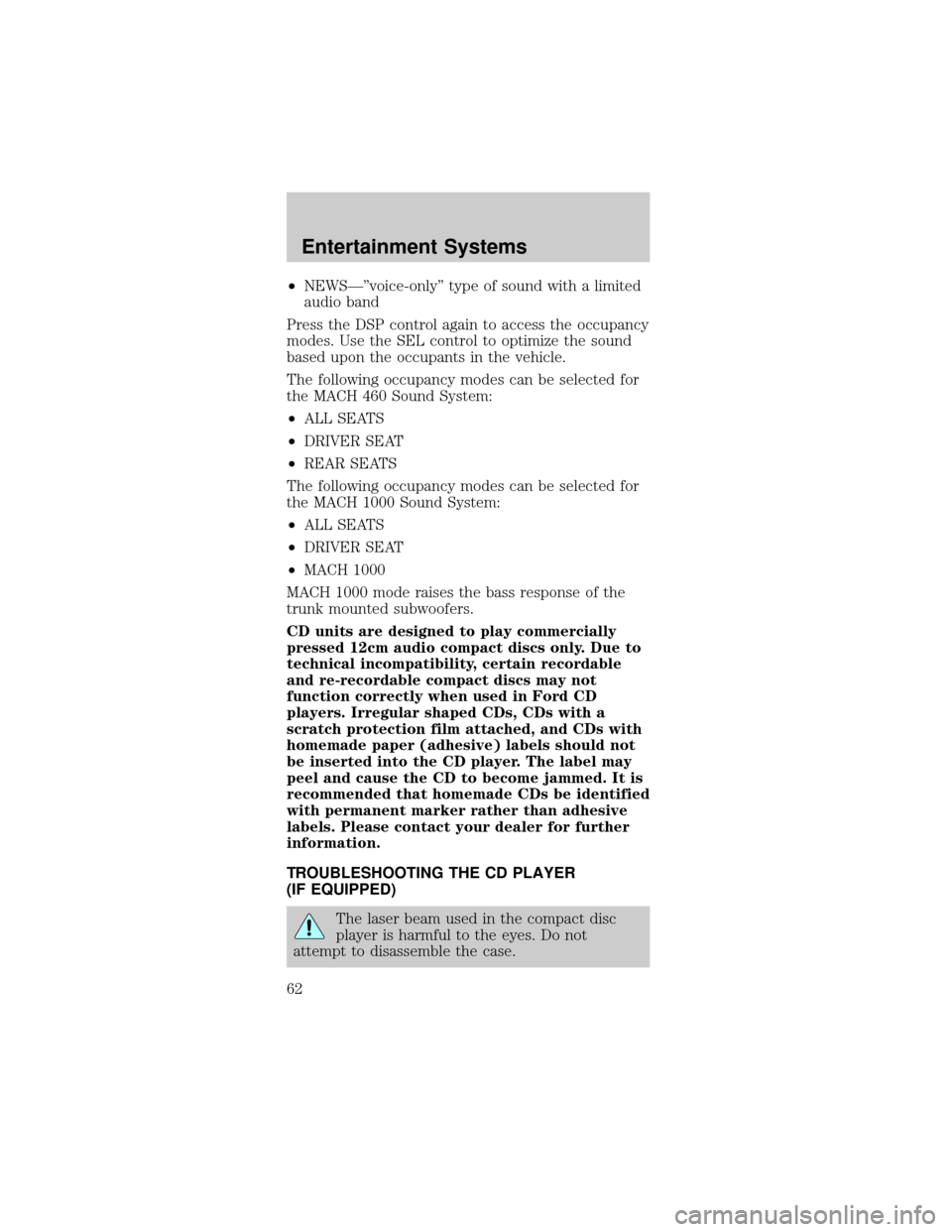
²NEWSкvoice-onlyº type of sound with a limited
audio band
Press the DSP control again to access the occupancy
modes. Use the SEL control to optimize the sound
based upon the occupants in the vehicle.
The following occupancy modes can be selected for
the MACH 460 Sound System:
²ALL SEATS
²DRIVER SEAT
²REAR SEATS
The following occupancy modes can be selected for
the MACH 1000 Sound System:
²ALL SEATS
²DRIVER SEAT
²MACH 1000
MACH 1000 mode raises the bass response of the
trunk mounted subwoofers.
CD units are designed to play commercially
pressed 12cm audio compact discs only. Due to
technical incompatibility, certain recordable
and re-recordable compact discs may not
function correctly when used in Ford CD
players. Irregular shaped CDs, CDs with a
scratch protection film attached, and CDs with
homemade paper (adhesive) labels should not
be inserted into the CD player. The label may
peel and cause the CD to become jammed. It is
recommended that homemade CDs be identified
with permanent marker rather than adhesive
labels. Please contact your dealer for further
information.
TROUBLESHOOTING THE CD PLAYER
(IF EQUIPPED)
The laser beam used in the compact disc
player is harmful to the eyes. Do not
attempt to disassemble the case.
Entertainment Systems
62
Page 63 of 264
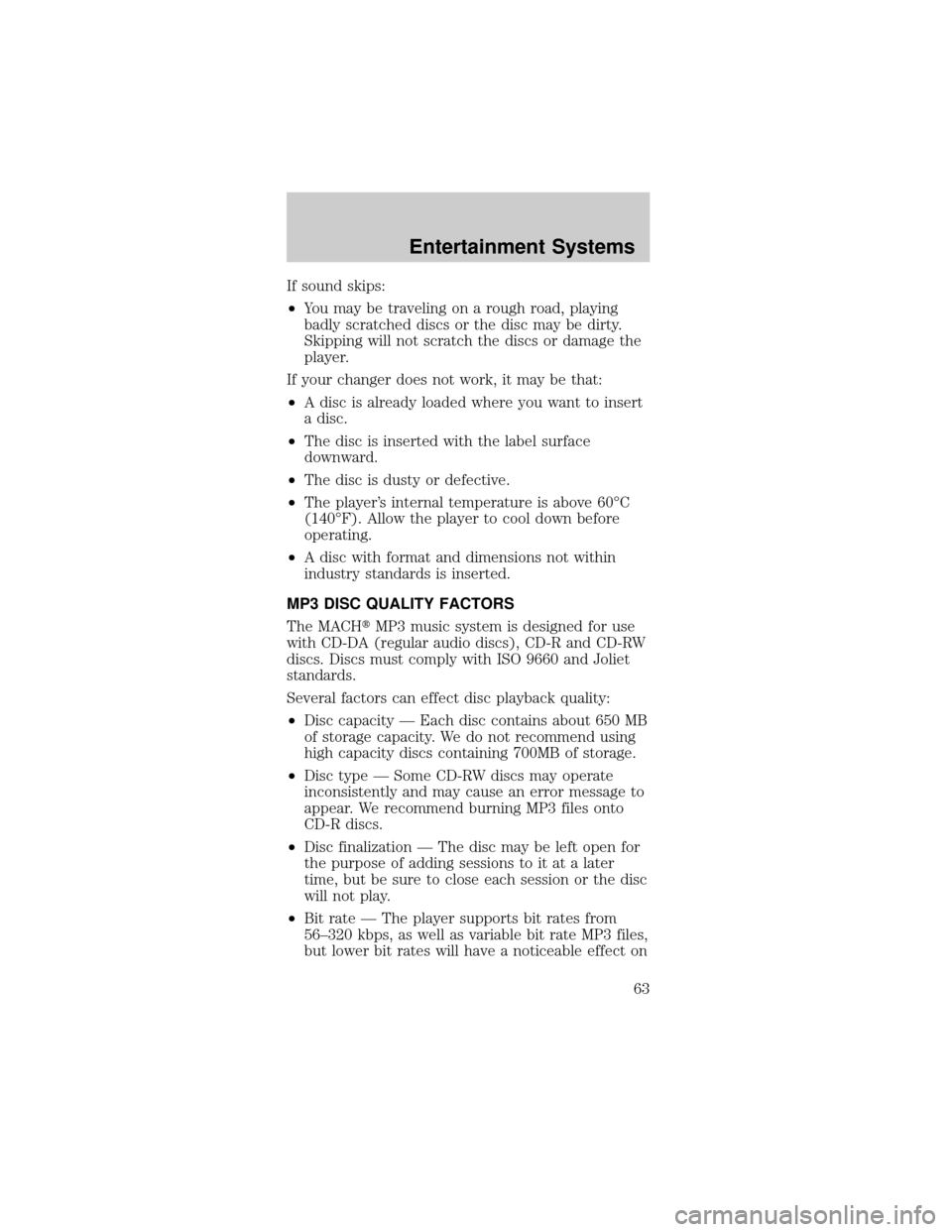
If sound skips:
²You may be traveling on a rough road, playing
badly scratched discs or the disc may be dirty.
Skipping will not scratch the discs or damage the
player.
If your changer does not work, it may be that:
²A disc is already loaded where you want to insert
a disc.
²The disc is inserted with the label surface
downward.
²The disc is dusty or defective.
²The player's internal temperature is above 60ÉC
(140ÉF). Allow the player to cool down before
operating.
²A disc with format and dimensions not within
industry standards is inserted.
MP3 DISC QUALITY FACTORS
The MACHtMP3 music system is designed for use
with CD-DA (regular audio discs), CD-R and CD-RW
discs. Discs must comply with ISO 9660 and Joliet
standards.
Several factors can effect disc playback quality:
²Disc capacity Ð Each disc contains about 650 MB
of storage capacity. We do not recommend using
high capacity discs containing 700MB of storage.
²Disc type Ð Some CD-RW discs may operate
inconsistently and may cause an error message to
appear. We recommend burning MP3 files onto
CD-R discs.
²Disc finalization Ð The disc may be left open for
the purpose of adding sessions to it at a later
time, but be sure to close each session or the disc
will not play.
²Bit rate Ð The player supports bit rates from
56±320 kbps, as well as variable bit rate MP3 files,
but lower bit rates will have a noticeable effect on
Entertainment Systems
63
Page 64 of 264
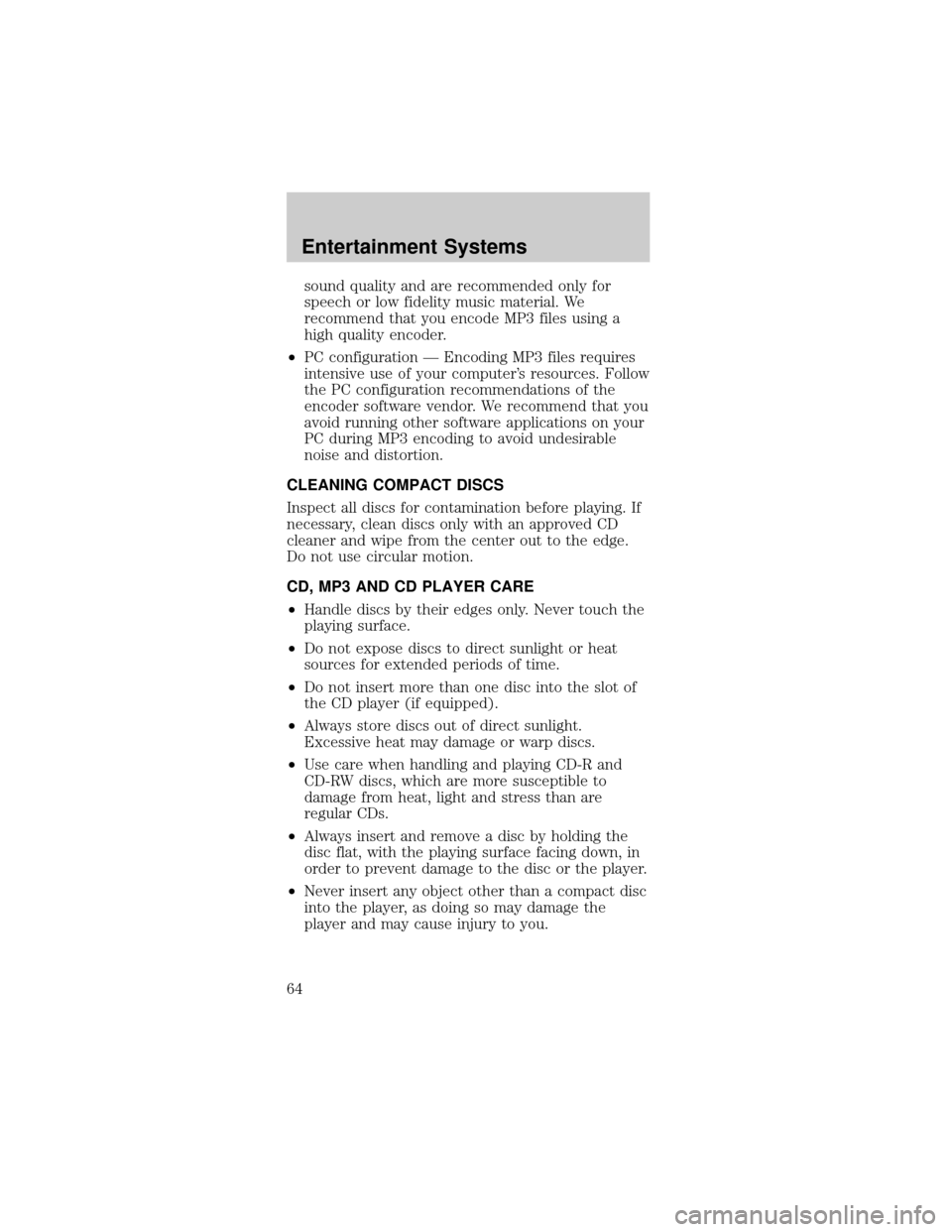
sound quality and are recommended only for
speech or low fidelity music material. We
recommend that you encode MP3 files using a
high quality encoder.
²PC configuration Ð Encoding MP3 files requires
intensive use of your computer's resources. Follow
the PC configuration recommendations of the
encoder software vendor. We recommend that you
avoid running other software applications on your
PC during MP3 encoding to avoid undesirable
noise and distortion.
CLEANING COMPACT DISCS
Inspect all discs for contamination before playing. If
necessary, clean discs only with an approved CD
cleaner and wipe from the center out to the edge.
Do not use circular motion.
CD, MP3 AND CD PLAYER CARE
²Handle discs by their edges only. Never touch the
playing surface.
²Do not expose discs to direct sunlight or heat
sources for extended periods of time.
²Do not insert more than one disc into the slot of
the CD player (if equipped).
²Always store discs out of direct sunlight.
Excessive heat may damage or warp discs.
²Use care when handling and playing CD-R and
CD-RW discs, which are more susceptible to
damage from heat, light and stress than are
regular CDs.
²Always insert and remove a disc by holding the
disc flat, with the playing surface facing down, in
order to prevent damage to the disc or the player.
²Never insert any object other than a compact disc
into the player, as doing so may damage the
player and may cause injury to you.
Entertainment Systems
64
Page 65 of 264
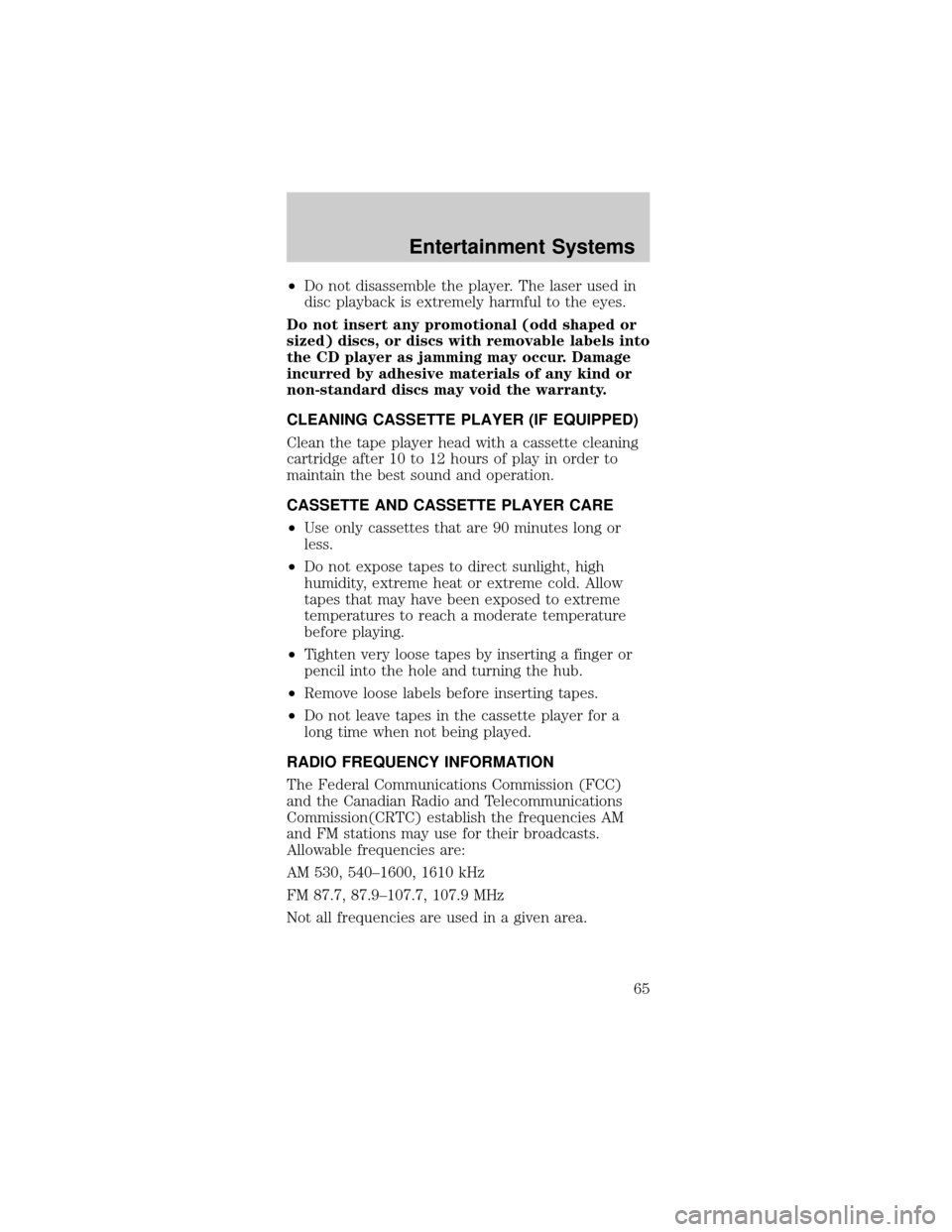
²Do not disassemble the player. The laser used in
disc playback is extremely harmful to the eyes.
Do not insert any promotional (odd shaped or
sized) discs, or discs with removable labels into
the CD player as jamming may occur. Damage
incurred by adhesive materials of any kind or
non-standard discs may void the warranty.
CLEANING CASSETTE PLAYER (IF EQUIPPED)
Clean the tape player head with a cassette cleaning
cartridge after 10 to 12 hours of play in order to
maintain the best sound and operation.
CASSETTE AND CASSETTE PLAYER CARE
²Use only cassettes that are 90 minutes long or
less.
²Do not expose tapes to direct sunlight, high
humidity, extreme heat or extreme cold. Allow
tapes that may have been exposed to extreme
temperatures to reach a moderate temperature
before playing.
²Tighten very loose tapes by inserting a finger or
pencil into the hole and turning the hub.
²Remove loose labels before inserting tapes.
²Do not leave tapes in the cassette player for a
long time when not being played.
RADIO FREQUENCY INFORMATION
The Federal Communications Commission (FCC)
and the Canadian Radio and Telecommunications
Commission(CRTC) establish the frequencies AM
and FM stations may use for their broadcasts.
Allowable frequencies are:
AM 530, 540±1600, 1610 kHz
FM 87.7, 87.9±107.7, 107.9 MHz
Not all frequencies are used in a given area.
Entertainment Systems
65