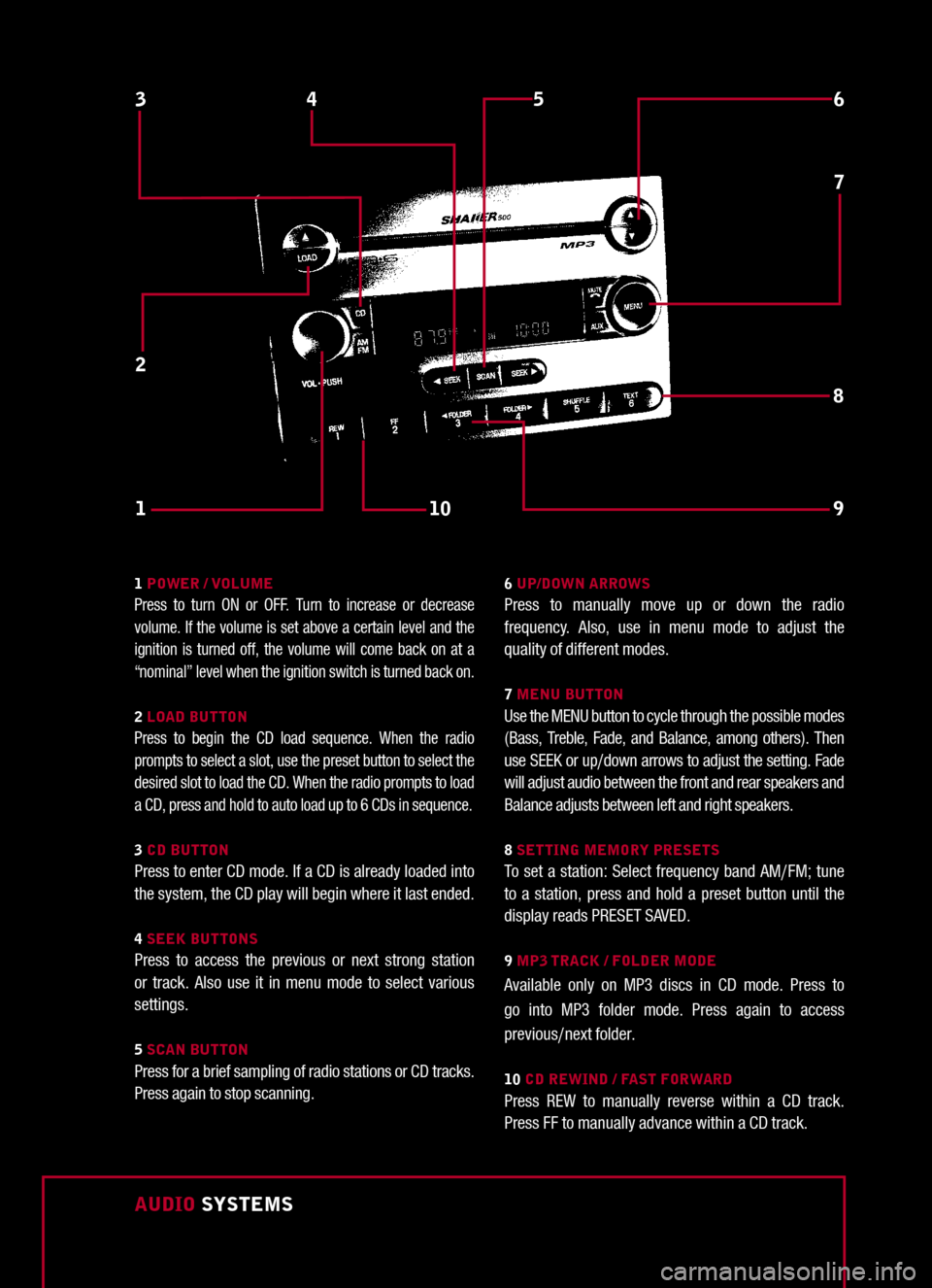AUDIO SYSTEMS
1
6
7
3
10
8
54
2
9
1 POWER / VOLUMEPress to turn ON or OFF. Turn to increase or decrease volume. If the volume is set above a certain level and the ignition is turned off, the volume will come back on at a “nominal” level when the ignition switch is turned back on.
2 LOAD BUTTONPress to begin the CD load sequence. When the radio prompts to select a slot, use the preset button to select the desired slot to load the CD. When the radio prompts to load a CD, press and hold to auto load up to 6 CDs in sequence.
3 CD BUTTONPress to enter CD mode. If a CD is already loaded into the system, the CD play will begin where it last ended.
4 SEEK BUTTONSPress to access the previous or next strong station or track. Also use it in menu mode to select various settings.
5 SCAN BUTTONPress for a brief sampling of radio stations or CD tracks. Press again to stop scanning.
6 UP/DOWN ARROWSPress to manually move up or down the radio frequency. Also, use in menu mode to adjust the quality of different modes.
7 MENU BUTTONUse the MENU button to cycle through the possible modes (Bass, Treble, Fade, and Balance, among others). Then use SEEK or up/down arrows to adjust the setting. Fade will adjust audio between the front and rear speakers and Balance adjusts between left and right speakers.
8 SETTING MEMORY PRESETSTo set a station: Select frequency band AM/FM; tune to a station, press and hold a preset button until the display reads PRESET SAVED.
9 MP3 TRACK / FOLDER MODE
Available only on MP3 discs in CD mode. Press to go into MP3 folder mode. Press again to access previous/next folder.
10 CD REWIND / FAST FORWARDPress REW to manually reverse within a CD track. Press FF to manually advance within a CD track.