display FORD MUSTANG 2013 5.G Quick Reference Guide
[x] Cancel search | Manufacturer: FORD, Model Year: 2013, Model line: MUSTANG, Model: FORD MUSTANG 2013 5.GPages: 8, PDF Size: 2.75 MB
Page 3 of 8

1Headlamp Controls:
:Turns the headlamps off. :Turns on parking, instrument panel, license plate and
tail lamps.
:Turns on headlamps.:Autolamps*
Automatically turns the exterior lamps on/off based on
available daylight.
: Pull toward you to turn on the fog lamps*. Note: Y our Mustang has special signature lighting that will normally
be illuminated to give your vehicle its unique character. This feature
is disabled when the vehicle is in P (Park) or when the parking brake
is engaged .
2Cruise Control:
To set your cruise control speed:
1. Press the ON control up and release.
2. Accelerate to the desired speed.
3. Press the SET control up and release, then take your foot
off the accelerator. After your speed has been set you can
press SET +/- to adjust the cruise speed. To disable, press
the OFF control down.
3Information Display Controls:
Provides information about various systems on your vehicle.
Use the left-hand, 5-way controls located on the steering
wheel to choose and confirm settings and messages. Refer to
the Information Displays chapter in your Owner’s Manual for
more information.
4Service Engine Soon Light:
Illuminates briefly when the ignition is turned on. If it
remains on or is blinking after the engine is started, the
on-board diagnostics system (OBD-II) has detected a
malfunction. Drive in a moderate fashion and contact your
authorized dealer as soon as possible.
5Throttle Control/Transmission Light:
Illuminates when a powertrain fault is detected. If the
light remains on or continues to come on, contact your
authorized dealer as soon as possible.
6Steering Wheel Audio Controls:
VOL +/- : Press to increase/decrease volume levels.: Press to access the previous/next radio station, cD
track or preset satellite radio channel.
: Press repeatedly to access all possible media sources.: Press to access SYnc® voice recognition*.: Press to access SYnc® phone features*.
7Heated Exterior Mirrors*:
If your vehicle is equipped with heated exterior mirrors they
will be activated once the rear windshield defrost has been
turned on.
4/ 2013 mustan g /Quick RefeRence Guide
1
Instrument Panel
2
6
*if equipped
3
2013 mustang /Quick RefeRence Guide /5
4
5
7
Page 4 of 8
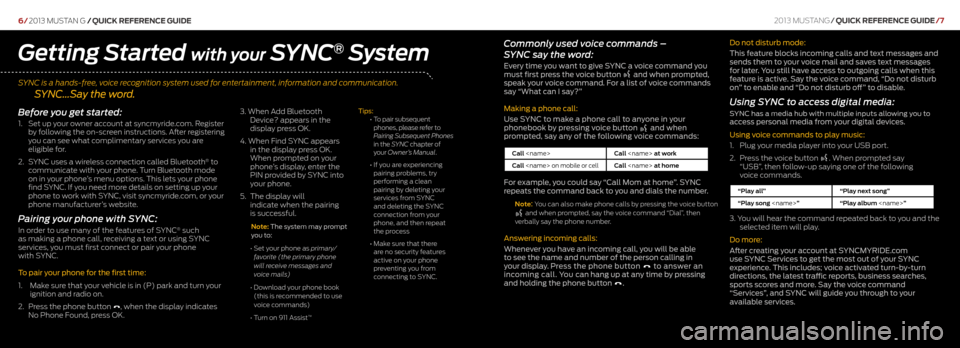
SYNC is a hands-free, voice recognition system used for entertainment, information and communication.
SYNC…Say the word.
6/2013 mustan g /Quick RefeRence Guide
Commonly used voice commands –
SYNC say the word:
Every time you want to give SYNC a voice command you
must first press the voice button and when prompted,
speak your voice command. For a list of voice commands
say “What can I say?”
Making a phone call:
Use SYNC to make a phone call to anyone in your
phonebook by pressing voice button
and when
prompted, say any of the following voice commands:
Call
Call
For example, you could say “Call Mom at home”. SYNC
repeats the command back to you and dials the number.
Note: You can also make phone calls by pressing the voice button and when prompted, say the voice command “Dial”, then
verbally say the phone number.
Answering incoming calls:
Whenever you have an incoming call, you will be able
to see the name and number of the person calling in
your display. Press the phone button
to answer an
incoming call. You can hang up at any time by pressing
and holding the phone button
. Do not disturb mode:
This feature blocks incoming calls and text messages and
sends them to your voice mail and saves text messages
for later. You still have access to outgoing calls when this
feature is active. Say the voice command, “Do not disturb
on” to enable and “Do not disturb off” to disable.
Using SYNC to access digital media:
SYNC has a media hub with multiple inputs allowing you to access personal media from your digital devices.
Using voice commands to play music:
1.
Plug your media player into your USB port.
2. Press the voice button
. When prompted say
“USB”, then follow-up saying one of the following
voice commands.
“Play all” “Play next song”
“Play song
3. You will hear the command repeated back to you and the
selected item will play.
Do more:
After creating your account at SYNCMYRIDE.com
use SYNC Services to get the most out of your SYNC
experience. This includes; voice activated turn-by-turn
directions, the latest traffic reports, business searches,
sports scores and more. Say the voice command
“Services”, and SYNC will guide you through to your
available services.
Getting Started with your SYNC® System
Before you get started:
1. Set up your owner account at syncmyride.com. Register
by following the on-screen instructions. After registering
you can see what complimentary services you are
eligible for.
2. SYnc uses a wireless connection called Bluetooth
® to
communicate with your phone. Turn Bluetooth mode
on in your phone’s menu options. This lets your phone
find SYnc . If you need more details on setting up your
phone to work with SYnc , visit syncmyride.com, or your
phone manufacturer’s website.
Pairing your phone with SYNC:
In order to use many of the features of SYnc® such
as making a phone call, receiving a text or using SYnc
services, you must first connect or pair your phone
with SYnc .
To pair your phone for the first time:
1. Make sure that your vehicle is in (P) park and turn your
ignition and radio on.
2. Press the phone button
, when the display indicates
no Phone Found, press OK. 3.
When Add Bluetooth
Device? appears in the
display press OK.
4. When Find SYnc appears
in the display press OK.
When prompted on your
phone’s display, enter the
PIn provided by SYnc into
your phone.
5. The display will
indicate when the pairing
is successful.
Note: The system may prompt
you to:
• Set your phone as primary/
favorite (the primary phone
will receive messages and
voice mails)
• Download your phone book
(this is recommended to use
voice commands)
• Turn on 911 Assist
™
Tips:
•
To pair subsequent
phones, please refer to
Pairing Subsequent Phones
in the SYNC chapter of
your Owner’s Manual.
• If you are experiencing
pairing problems, try
performing a clean
pairing by deleting your
services from SYnc
and deleting the SYnc
connection from your
phone, and then repeat
the process
• Make sure that there
are no security features
active on your phone
preventing you from
connecting to SYnc .
2013 mustang/Quick RefeRence Guide /7
Page 6 of 8
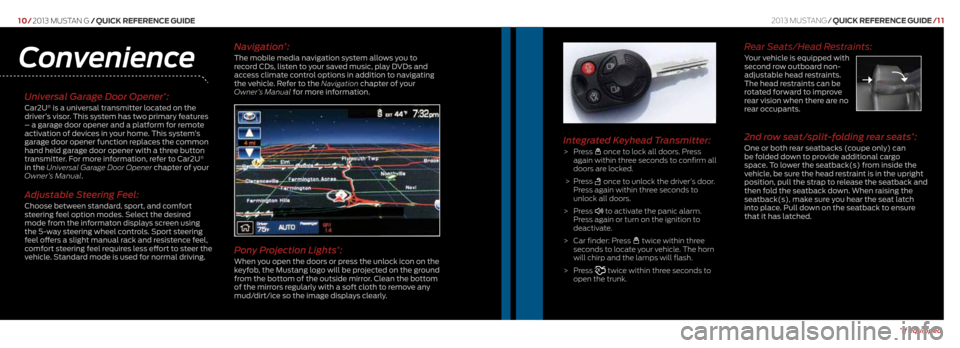
10/2013 mustan g /Quick RefeRence Guide
Universal Garage Door Opener*:
Car2U® is a universal transmitter located on the
driver’s visor. This system has two primary features
– a garage door opener and a platform for remote
activation of devices in your home. This system’s
garage door opener function replaces the common
hand held garage door opener with a three button
transmitter. For more information, refer to Car2U
®
in the Universal Garage Door Opener chapter of your
Owner’s Manual.
Adjustable Steering Feel:
Choose between standard, sport, and comfort
steering feel option modes. Select the desired
mode from the informaton displays screen using
the 5-way steering wheel controls. Sport steering
feel offers a slight manual rack and resistence feel,
comfort steering feel requires less effort to steer the
vehicle. Standard mode is used for normal driving.
Convenience
Integrated Keyhead Transmitter:
> Press once to lock all doors. Press
again within three seconds to confirm all
doors are locked.
> Press
once to unlock the driver’s door.
Press again within three seconds to
unlock all doors.
> Press
to activate the panic alarm.
Press again or turn on the ignition to
deactivate.
> c ar finder: Press
twice within three
seconds to locate your vehicle. The horn
will chirp and the lamps will flash.
> Press
twice within three seconds to
open the trunk.
Navigation*:
The mobile media navigation system allows you to
record CDs, listen to your saved music, play DVDs and
access climate control options in addition to navigating
the vehicle. Refer to the Navigation chapter of your
Owner’s Manual for more information.
Pony Projection Lights*:
When you open the doors or press the unlock icon on the
keyfob, the Mustang logo will be projected on the ground
from the bottom of the outside mirror. Clean the bottom
of the mirrors regularly with a soft cloth to remove any
mud/dirt/ice so the image displays clearly.
*if equipped
2013 mustang /Quick RefeRence Guide /1 1
Rear Seats/Head Restraints:
Your vehicle is equipped with
second row outboard non-
adjustable head restraints.
The head restraints can be
rotated forward to improve
rear vision when there are no
rear occupants.
2nd row seat/split-folding rear seats*:
One or both rear seatbacks (coupe only) can
be folded down to provide additional cargo
space. To lower the seatback(s) from inside the
vehicle, be sure the head restraint is in the upright
position, pull the strap to release the seatback and
then fold the seatback down. When raising the
seatback(s), make sure you hear the seat latch
into place. Pull down on the seatback to ensure
that it has latched.
Page 8 of 8
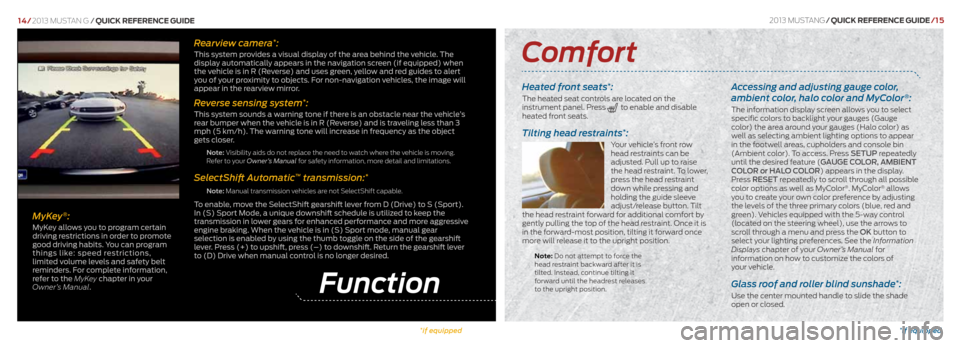
Heated front seats*:
The heated seat controls are located on the
instrument panel. Press to enable and disable
heated front seats.
Tilting head restraints*:
Your vehicle’s front row
head restraints can be
adjusted. Pull up to raise
the head restraint. To lower,
press the head restraint
down while pressing and
holding the guide sleeve
adjust/release button. Tilt
the head restraint forward for additional comfort by
gently pulling the top of the head restraint. Once it is
in the forward-most position, tilting it forward once
more will release it to the upright position.
Note: Do not attempt to force the
head restraint backward after it is
tilted. Instead, continue tilting it
forward until the headrest releases
to the upright position.
Accessing and adjusting gauge color,
ambient color, halo color and MyColor®:
The information display screen allows you to select
specific colors to backlight your gauges (Gauge
color) the area around your gauges (Halo color) as
well as selecting ambient lighting options to appear
in the footwell areas, cupholders and console bin
(Ambient color). To access. Press SETUP repeatedly
until the desired feature (GAUGE COLOR, AMBIENT
COLOR or HALO COLOR) appears in the display.
Press RESET repeatedly to scroll through all possible
color options as well as Myc olor
®. Mycolor® allows
you to create your own color preference by adjusting
the levels of the three primary colors (blue, red and
green). Vehicles equipped with the 5-way control
(located on the steering wheel), use the arrows to
scroll through a menu and press the OK button to
select your lighting preferences. See the Information
Displays chapter of your Owner’s Manual for
information on how to customize the colors of
your vehicle.
Glass roof and roller blind sunshade*:
Use the center mounted handle to slide the shade
open or closed.Function
Rearview camera*:
This system provides a visual display of the area behind the vehicle. The
display automatically appears in the navigation screen (if equipped) when
the vehicle is in R (Reverse) and uses green, yellow and red guides to alert
you of your proximity to objects. For non-navigation vehicles, the image will
appear in the rearview mirror.
Reverse sensing system*:
This system sounds a warning tone if there is an obstacle near the vehicle’s
rear bumper when the vehicle is in R (Reverse) and is traveling less than 3
mph (5 km/h). The warning tone will increase in frequency as the object
gets closer.
Note: Visibility aids do not replace the need to watch where the vehicle is moving.
Refer to your Owner’s Manual for safety information, more detail and limitations.
SelectShift Automatic™ transmission:*
Note: Manual transmission vehicles are not SelectShift capable.
To enable, move the SelectShift gearshift lever from D (Drive) to S (Sport).
In (S) Sport Mode, a unique downshift schedule is utilized to keep the
transmission in lower gears for enhanced performance and more aggressive
engine braking. When the vehicle is in (S) Sport mode, manual gear
selection is enabled by using the thumb toggle on the side of the gearshift
lever. Press (+) to upshift, press (–) to downshift. Return the gearshift lever
to (D) Drive when manual control is no longer desired.
14/
2013 mustan g /Quick RefeRence Guide
Comfort
MyKey®:
MyKey allows you to program certain
driving restrictions in order to promote
good driving habits. You can program
things like: speed restrictions,
limited volume levels and safety belt
reminders. For complete information,
refer to the MyKey chapter in your
Owner’s Manual. 2013 mustang
/Quick RefeRence Guide /1 5
*if equipped*if equipped