radio FORD MUSTANG 2013 5.G Quick Reference Guide
[x] Cancel search | Manufacturer: FORD, Model Year: 2013, Model line: MUSTANG, Model: FORD MUSTANG 2013 5.GPages: 8, PDF Size: 2.75 MB
Page 3 of 8

1Headlamp Controls:
:Turns the headlamps off. :Turns on parking, instrument panel, license plate and
tail lamps.
:Turns on headlamps.:Autolamps*
Automatically turns the exterior lamps on/off based on
available daylight.
: Pull toward you to turn on the fog lamps*. Note: Y our Mustang has special signature lighting that will normally
be illuminated to give your vehicle its unique character. This feature
is disabled when the vehicle is in P (Park) or when the parking brake
is engaged .
2Cruise Control:
To set your cruise control speed:
1. Press the ON control up and release.
2. Accelerate to the desired speed.
3. Press the SET control up and release, then take your foot
off the accelerator. After your speed has been set you can
press SET +/- to adjust the cruise speed. To disable, press
the OFF control down.
3Information Display Controls:
Provides information about various systems on your vehicle.
Use the left-hand, 5-way controls located on the steering
wheel to choose and confirm settings and messages. Refer to
the Information Displays chapter in your Owner’s Manual for
more information.
4Service Engine Soon Light:
Illuminates briefly when the ignition is turned on. If it
remains on or is blinking after the engine is started, the
on-board diagnostics system (OBD-II) has detected a
malfunction. Drive in a moderate fashion and contact your
authorized dealer as soon as possible.
5Throttle Control/Transmission Light:
Illuminates when a powertrain fault is detected. If the
light remains on or continues to come on, contact your
authorized dealer as soon as possible.
6Steering Wheel Audio Controls:
VOL +/- : Press to increase/decrease volume levels.: Press to access the previous/next radio station, cD
track or preset satellite radio channel.
: Press repeatedly to access all possible media sources.: Press to access SYnc® voice recognition*.: Press to access SYnc® phone features*.
7Heated Exterior Mirrors*:
If your vehicle is equipped with heated exterior mirrors they
will be activated once the rear windshield defrost has been
turned on.
4/ 2013 mustan g /Quick RefeRence Guide
1
Instrument Panel
2
6
*if equipped
3
2013 mustang /Quick RefeRence Guide /5
4
5
7
Page 4 of 8
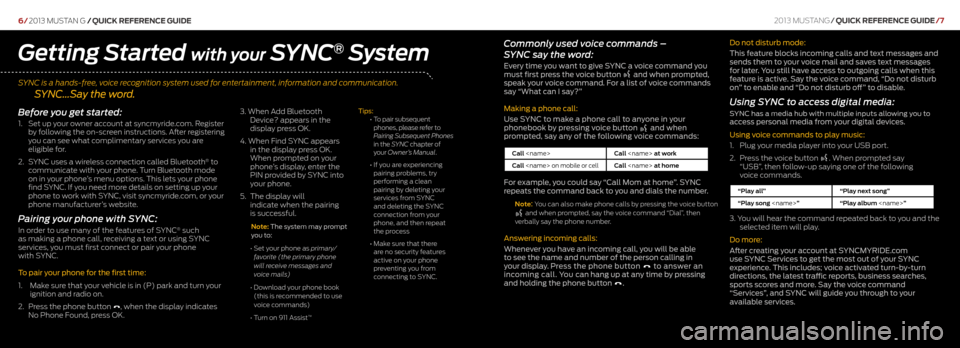
SYNC is a hands-free, voice recognition system used for entertainment, information and communication.
SYNC…Say the word.
6/2013 mustan g /Quick RefeRence Guide
Commonly used voice commands –
SYNC say the word:
Every time you want to give SYNC a voice command you
must first press the voice button and when prompted,
speak your voice command. For a list of voice commands
say “What can I say?”
Making a phone call:
Use SYNC to make a phone call to anyone in your
phonebook by pressing voice button
and when
prompted, say any of the following voice commands:
Call
Call
For example, you could say “Call Mom at home”. SYNC
repeats the command back to you and dials the number.
Note: You can also make phone calls by pressing the voice button and when prompted, say the voice command “Dial”, then
verbally say the phone number.
Answering incoming calls:
Whenever you have an incoming call, you will be able
to see the name and number of the person calling in
your display. Press the phone button
to answer an
incoming call. You can hang up at any time by pressing
and holding the phone button
. Do not disturb mode:
This feature blocks incoming calls and text messages and
sends them to your voice mail and saves text messages
for later. You still have access to outgoing calls when this
feature is active. Say the voice command, “Do not disturb
on” to enable and “Do not disturb off” to disable.
Using SYNC to access digital media:
SYNC has a media hub with multiple inputs allowing you to access personal media from your digital devices.
Using voice commands to play music:
1.
Plug your media player into your USB port.
2. Press the voice button
. When prompted say
“USB”, then follow-up saying one of the following
voice commands.
“Play all” “Play next song”
“Play song
3. You will hear the command repeated back to you and the
selected item will play.
Do more:
After creating your account at SYNCMYRIDE.com
use SYNC Services to get the most out of your SYNC
experience. This includes; voice activated turn-by-turn
directions, the latest traffic reports, business searches,
sports scores and more. Say the voice command
“Services”, and SYNC will guide you through to your
available services.
Getting Started with your SYNC® System
Before you get started:
1. Set up your owner account at syncmyride.com. Register
by following the on-screen instructions. After registering
you can see what complimentary services you are
eligible for.
2. SYnc uses a wireless connection called Bluetooth
® to
communicate with your phone. Turn Bluetooth mode
on in your phone’s menu options. This lets your phone
find SYnc . If you need more details on setting up your
phone to work with SYnc , visit syncmyride.com, or your
phone manufacturer’s website.
Pairing your phone with SYNC:
In order to use many of the features of SYnc® such
as making a phone call, receiving a text or using SYnc
services, you must first connect or pair your phone
with SYnc .
To pair your phone for the first time:
1. Make sure that your vehicle is in (P) park and turn your
ignition and radio on.
2. Press the phone button
, when the display indicates
no Phone Found, press OK. 3.
When Add Bluetooth
Device? appears in the
display press OK.
4. When Find SYnc appears
in the display press OK.
When prompted on your
phone’s display, enter the
PIn provided by SYnc into
your phone.
5. The display will
indicate when the pairing
is successful.
Note: The system may prompt
you to:
• Set your phone as primary/
favorite (the primary phone
will receive messages and
voice mails)
• Download your phone book
(this is recommended to use
voice commands)
• Turn on 911 Assist
™
Tips:
•
To pair subsequent
phones, please refer to
Pairing Subsequent Phones
in the SYNC chapter of
your Owner’s Manual.
• If you are experiencing
pairing problems, try
performing a clean
pairing by deleting your
services from SYnc
and deleting the SYnc
connection from your
phone, and then repeat
the process
• Make sure that there
are no security features
active on your phone
preventing you from
connecting to SYnc .
2013 mustang/Quick RefeRence Guide /7