key FORD MUSTANG MACH-E 2021 Service Manual
[x] Cancel search | Manufacturer: FORD, Model Year: 2021, Model line: MUSTANG MACH-E, Model: FORD MUSTANG MACH-E 2021Pages: 460, PDF Size: 7.29 MB
Page 248 of 460
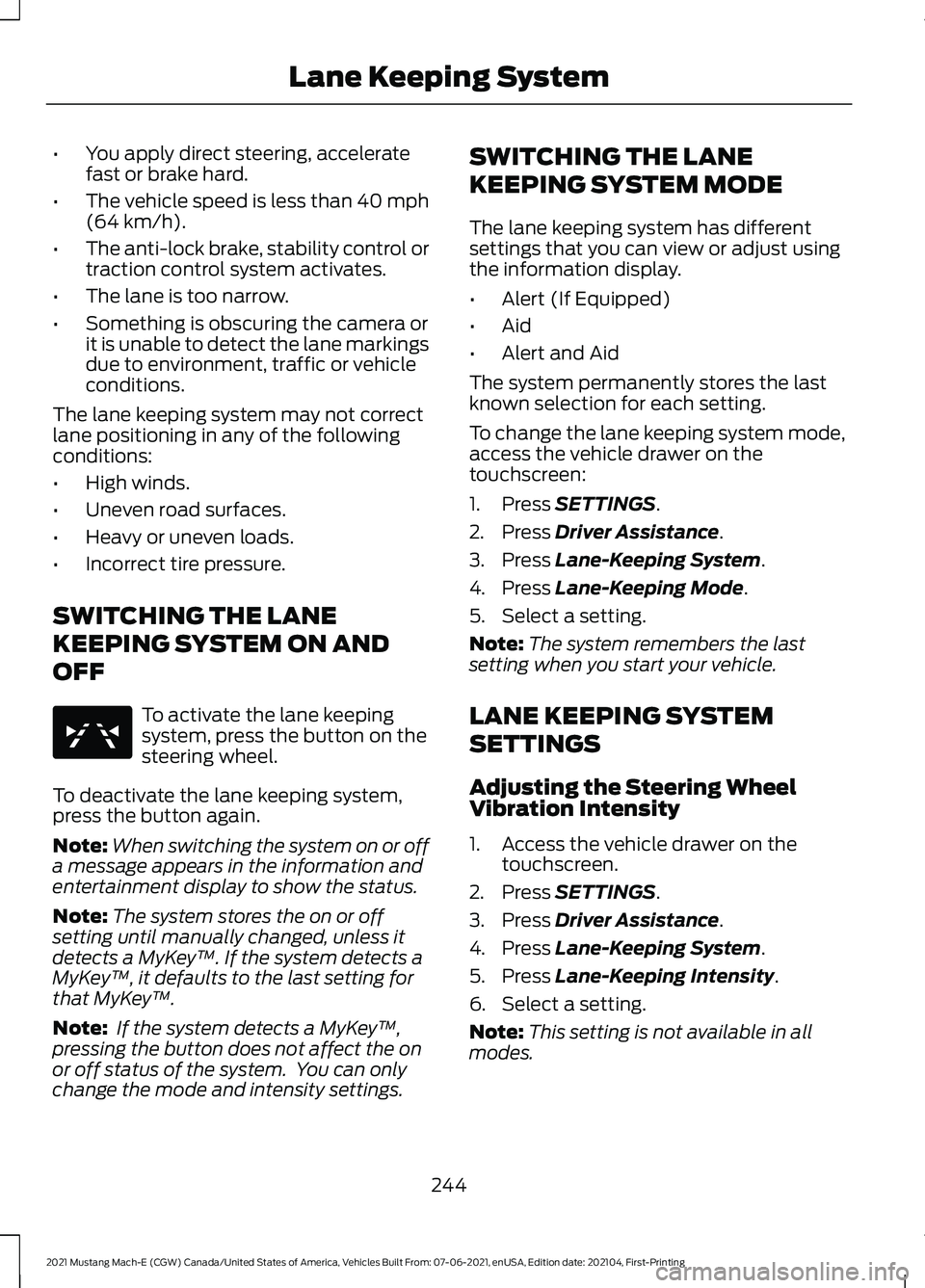
•
You apply direct steering, accelerate
fast or brake hard.
• The vehicle speed is less than 40 mph
(64 km/h).
• The anti-lock brake, stability control or
traction control system activates.
• The lane is too narrow.
• Something is obscuring the camera or
it is unable to detect the lane markings
due to environment, traffic or vehicle
conditions.
The lane keeping system may not correct
lane positioning in any of the following
conditions:
• High winds.
• Uneven road surfaces.
• Heavy or uneven loads.
• Incorrect tire pressure.
SWITCHING THE LANE
KEEPING SYSTEM ON AND
OFF To activate the lane keeping
system, press the button on the
steering wheel.
To deactivate the lane keeping system,
press the button again.
Note: When switching the system on or off
a message appears in the information and
entertainment display to show the status.
Note: The system stores the on or off
setting until manually changed, unless it
detects a MyKey ™. If the system detects a
MyKey ™, it defaults to the last setting for
that MyKey ™.
Note: If the system detects a MyKey ™,
pressing the button does not affect the on
or off status of the system. You can only
change the mode and intensity settings. SWITCHING THE LANE
KEEPING SYSTEM MODE
The lane keeping system has different
settings that you can view or adjust using
the information display.
•
Alert (If Equipped)
• Aid
• Alert and Aid
The system permanently stores the last
known selection for each setting.
To change the lane keeping system mode,
access the vehicle drawer on the
touchscreen:
1. Press
SETTINGS.
2. Press
Driver Assistance.
3. Press
Lane-Keeping System.
4. Press
Lane-Keeping Mode.
5. Select a setting.
Note: The system remembers the last
setting when you start your vehicle.
LANE KEEPING SYSTEM
SETTINGS
Adjusting the Steering Wheel
Vibration Intensity
1. Access the vehicle drawer on the touchscreen.
2. Press
SETTINGS.
3. Press
Driver Assistance.
4. Press
Lane-Keeping System.
5. Press
Lane-Keeping Intensity.
6. Select a setting.
Note: This setting is not available in all
modes.
244
2021 Mustang Mach-E (CGW) Canada/United States of America, Vehicles Built From: 07-06-2021, enUSA, Edition date: 202104, First-Printing Lane Keeping SystemE334922
Page 279 of 460
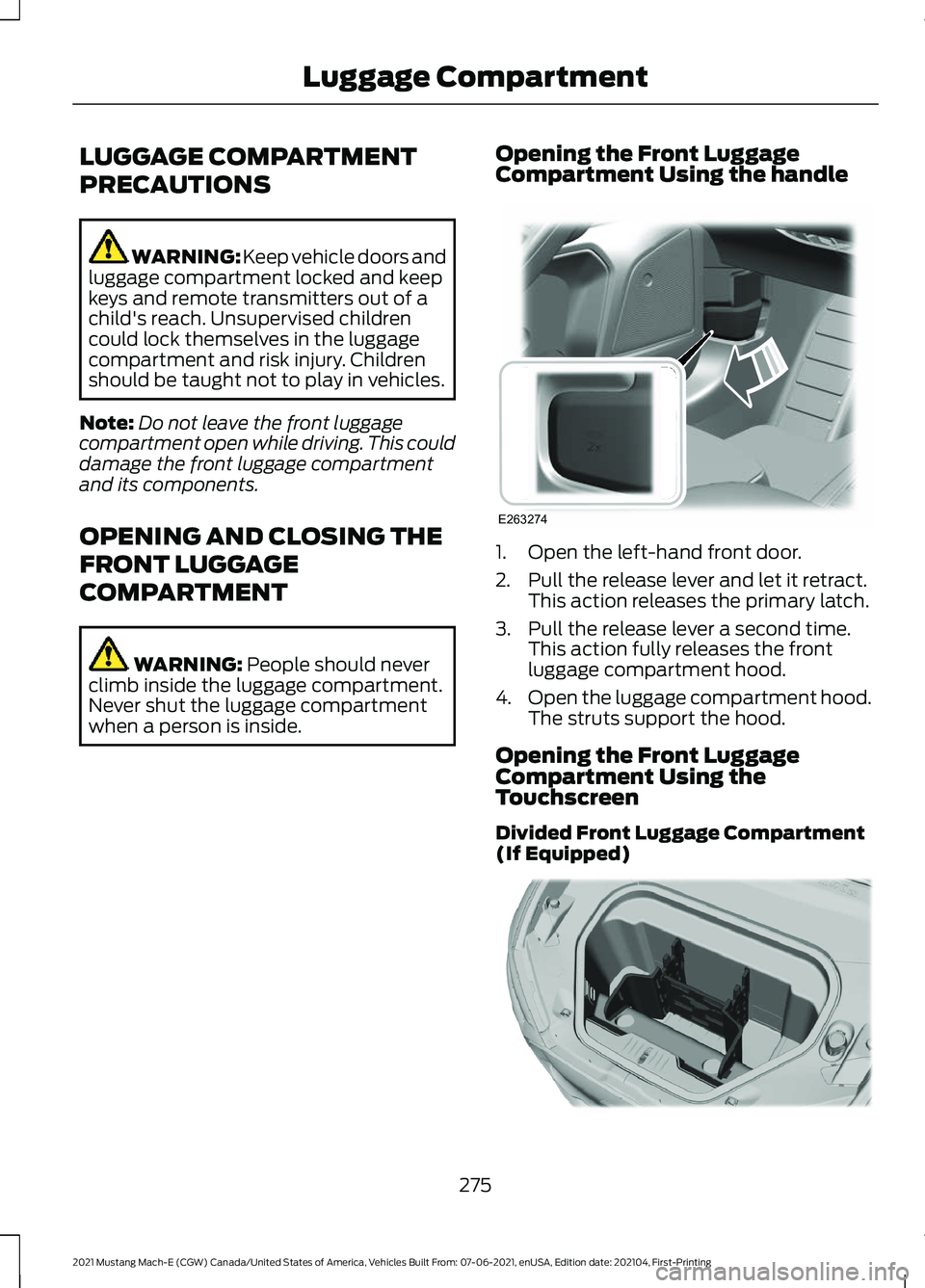
LUGGAGE COMPARTMENT
PRECAUTIONS
WARNING: Keep vehicle doors and
luggage compartment locked and keep
keys and remote transmitters out of a
child's reach. Unsupervised children
could lock themselves in the luggage
compartment and risk injury. Children
should be taught not to play in vehicles.
Note: Do not leave the front luggage
compartment open while driving. This could
damage the front luggage compartment
and its components.
OPENING AND CLOSING THE
FRONT LUGGAGE
COMPARTMENT WARNING: People should never
climb inside the luggage compartment.
Never shut the luggage compartment
when a person is inside. Opening the Front Luggage
Compartment Using the handle 1. Open the left-hand front door.
2. Pull the release lever and let it retract.
This action releases the primary latch.
3. Pull the release lever a second time. This action fully releases the front
luggage compartment hood.
4. Open the luggage compartment hood.
The struts support the hood.
Opening the Front Luggage
Compartment Using the
Touchscreen
Divided Front Luggage Compartment
(If Equipped) 275
2021 Mustang Mach-E (CGW) Canada/United States of America, Vehicles Built From: 07-06-2021, enUSA, Edition date: 202104, First-Printing Luggage CompartmentE263274 E332921
Page 280 of 460
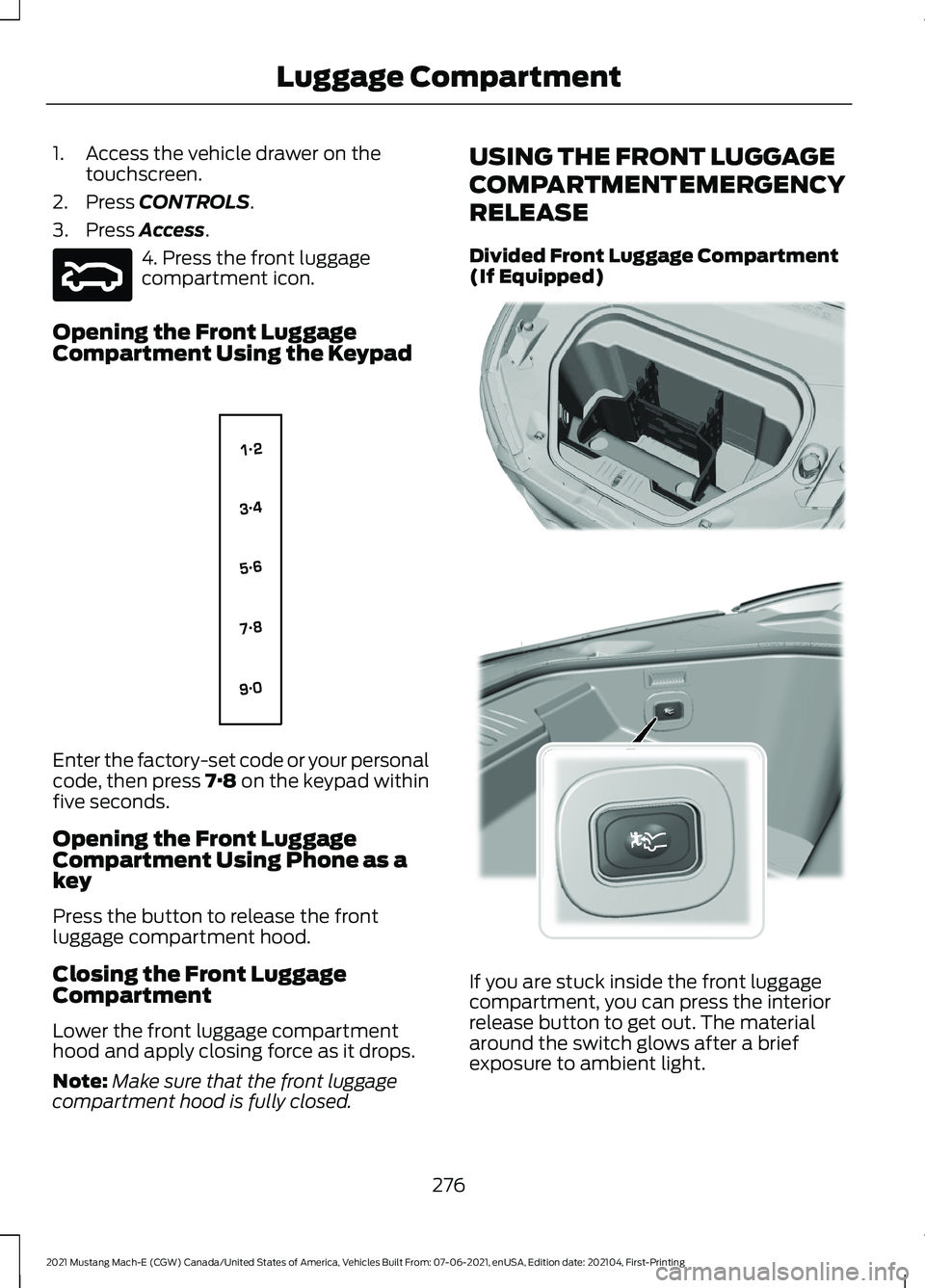
1. Access the vehicle drawer on the
touchscreen.
2. Press CONTROLS.
3. Press
Access. 4. Press the front luggage
compartment icon.
Opening the Front Luggage
Compartment Using the Keypad Enter the factory-set code or your personal
code, then press 7·8 on the keypad within
five seconds.
Opening the Front Luggage
Compartment Using Phone as a
key
Press the button to release the front
luggage compartment hood.
Closing the Front Luggage
Compartment
Lower the front luggage compartment
hood and apply closing force as it drops.
Note:
Make sure that the front luggage
compartment hood is fully closed. USING THE FRONT LUGGAGE
COMPARTMENT EMERGENCY
RELEASE
Divided Front Luggage Compartment
(If Equipped)
If you are stuck inside the front luggage
compartment, you can press the interior
release button to get out. The material
around the switch glows after a brief
exposure to ambient light.
276
2021 Mustang Mach-E (CGW) Canada/United States of America, Vehicles Built From: 07-06-2021, enUSA, Edition date: 202104, First-Printing Luggage CompartmentE316375 E138637 E332921 E315510
Page 288 of 460
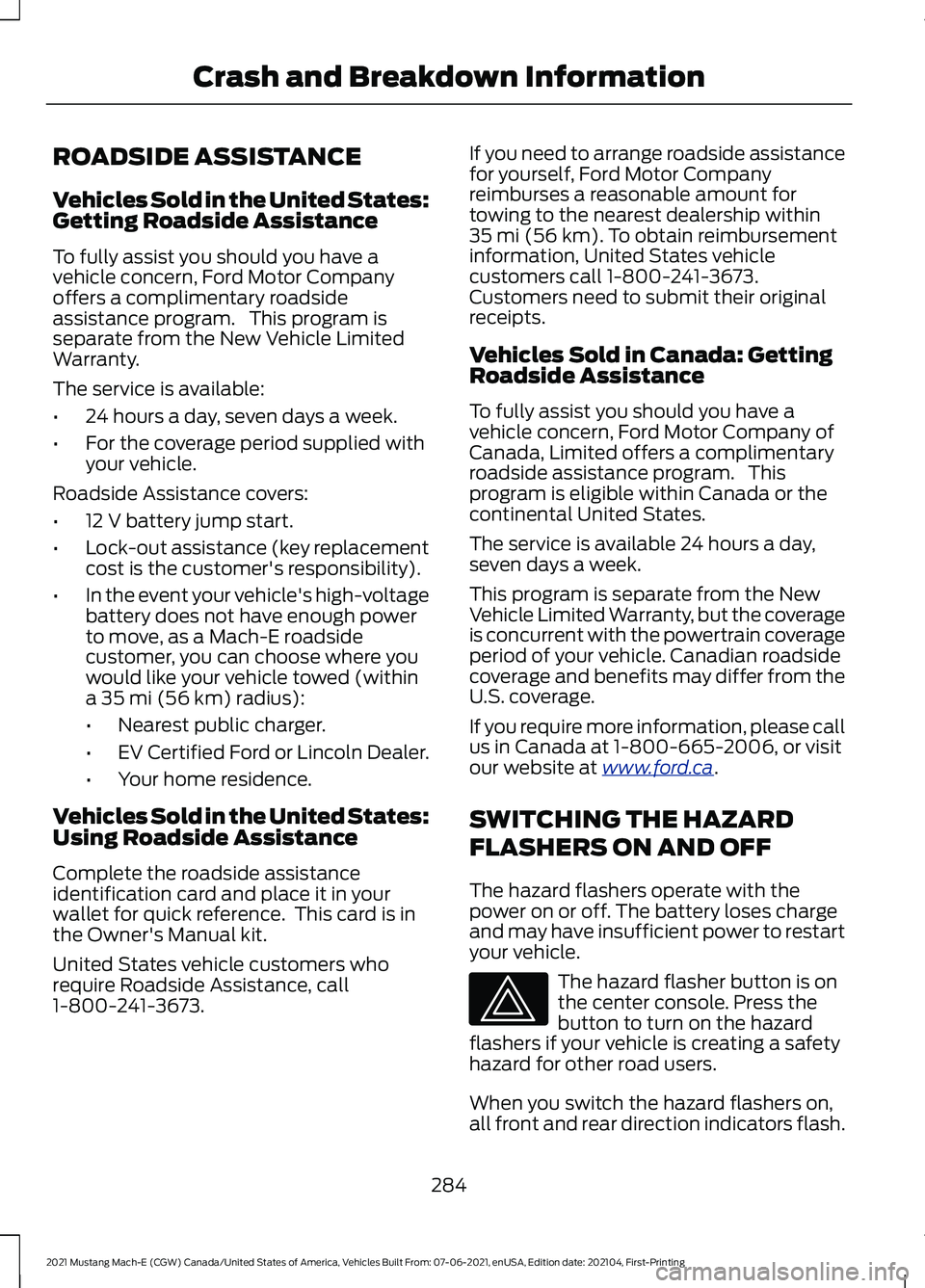
ROADSIDE ASSISTANCE
Vehicles Sold in the United States:
Getting Roadside Assistance
To fully assist you should you have a
vehicle concern, Ford Motor Company
offers a complimentary roadside
assistance program. This program is
separate from the New Vehicle Limited
Warranty.
The service is available:
•
24 hours a day, seven days a week.
• For the coverage period supplied with
your vehicle.
Roadside Assistance covers:
• 12 V battery jump start.
• Lock-out assistance (key replacement
cost is the customer's responsibility).
• In the event your vehicle's high-voltage
battery does not have enough power
to move, as a Mach-E roadside
customer, you can choose where you
would like your vehicle towed (within
a 35 mi (56 km) radius):
• Nearest public charger.
• EV Certified Ford or Lincoln Dealer.
• Your home residence.
Vehicles Sold in the United States:
Using Roadside Assistance
Complete the roadside assistance
identification card and place it in your
wallet for quick reference. This card is in
the Owner's Manual kit.
United States vehicle customers who
require Roadside Assistance, call
1-800-241-3673. If you need to arrange roadside assistance
for yourself, Ford Motor Company
reimburses a reasonable amount for
towing to the nearest dealership within
35 mi (56 km)
. To obtain reimbursement
information, United States vehicle
customers call 1-800-241-3673.
Customers need to submit their original
receipts.
Vehicles Sold in Canada: Getting
Roadside Assistance
To fully assist you should you have a
vehicle concern, Ford Motor Company of
Canada, Limited offers a complimentary
roadside assistance program. This
program is eligible within Canada or the
continental United States.
The service is available 24 hours a day,
seven days a week.
This program is separate from the New
Vehicle Limited Warranty, but the coverage
is concurrent with the powertrain coverage
period of your vehicle. Canadian roadside
coverage and benefits may differ from the
U.S. coverage.
If you require more information, please call
us in Canada at 1-800-665-2006, or visit
our website at
www .f or d . c a .
SWITCHING THE HAZARD
FLASHERS ON AND OFF
The hazard flashers operate with the
power on or off. The battery loses charge
and may have insufficient power to restart
your vehicle. The hazard flasher button is on
the center console. Press the
button to turn on the hazard
flashers if your vehicle is creating a safety
hazard for other road users.
When you switch the hazard flashers on,
all front and rear direction indicators flash.
284
2021 Mustang Mach-E (CGW) Canada/United States of America, Vehicles Built From: 07-06-2021, enUSA, Edition date: 202104, First-Printing Crash and Breakdown Information
Page 304 of 460
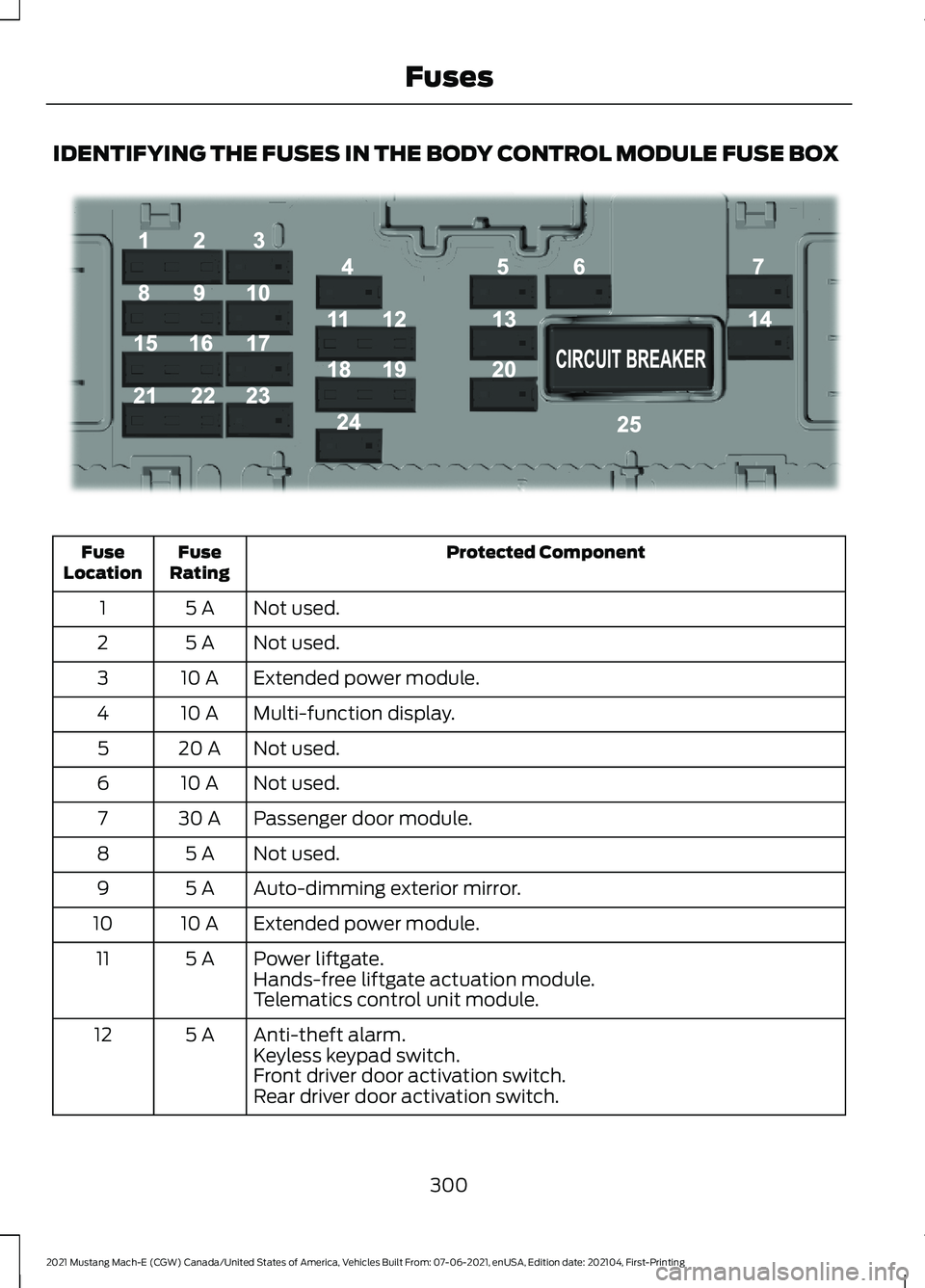
IDENTIFYING THE FUSES IN THE BODY CONTROL MODULE FUSE BOX
Protected Component
Fuse
Rating
Fuse
Location
Not used.
5 A
1
Not used.
5 A
2
Extended power module.
10 A
3
Multi-function display.
10 A
4
Not used.
20 A
5
Not used.
10 A
6
Passenger door module.
30 A
7
Not used.
5 A
8
Auto-dimming exterior mirror.
5 A
9
Extended power module.
10 A
10
Power liftgate.
5 A
11
Hands-free liftgate actuation module.
Telematics control unit module.
Anti-theft alarm.
5 A
12
Keyless keypad switch.
Front driver door activation switch.
Rear driver door activation switch.
300
2021 Mustang Mach-E (CGW) Canada/United States of America, Vehicles Built From: 07-06-2021, enUSA, Edition date: 202104, First-Printing FusesE293328
Page 358 of 460
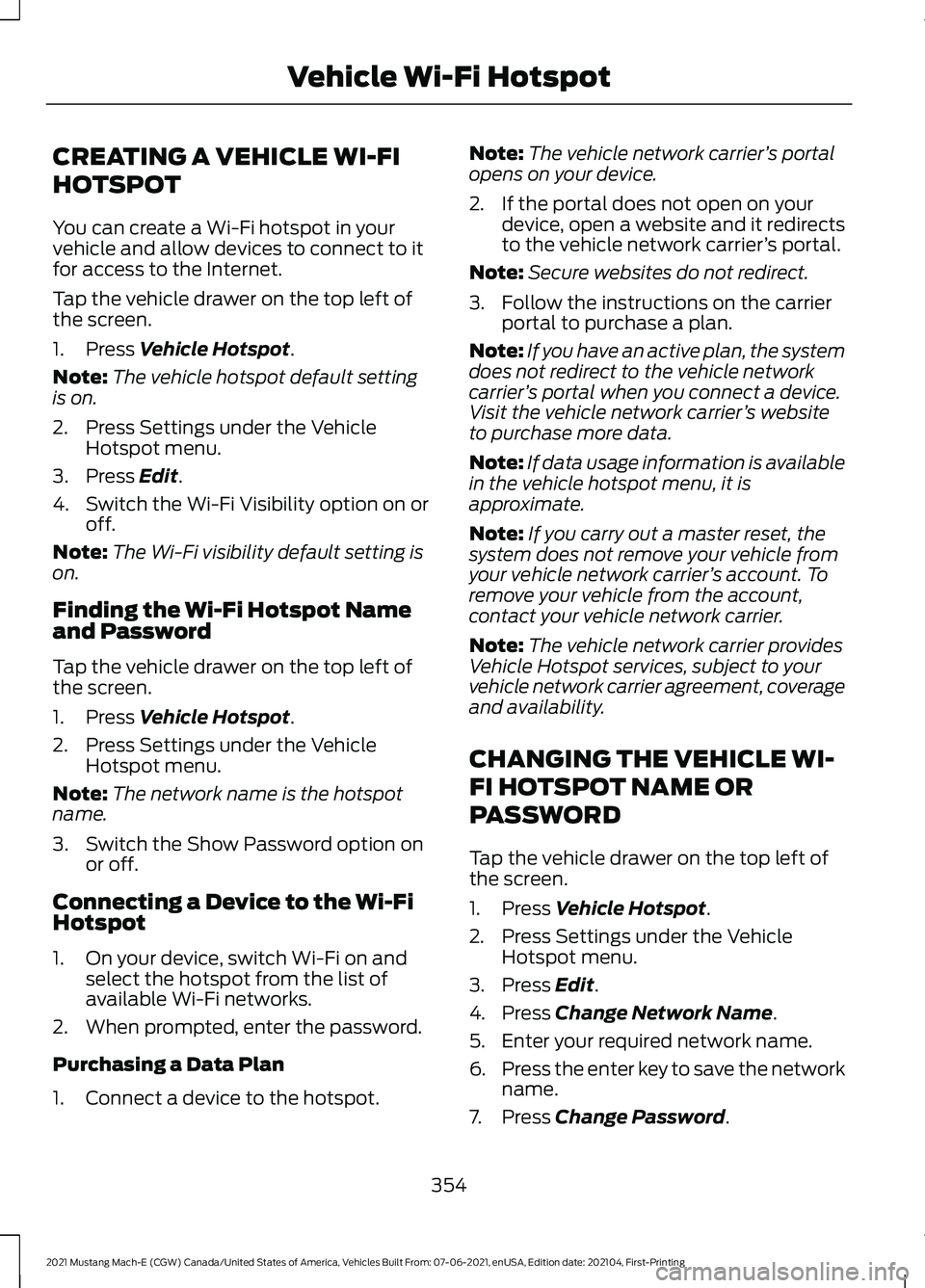
CREATING A VEHICLE WI-FI
HOTSPOT
You can create a Wi-Fi hotspot in your
vehicle and allow devices to connect to it
for access to the Internet.
Tap the vehicle drawer on the top left of
the screen.
1. Press Vehicle Hotspot.
Note: The vehicle hotspot default setting
is on.
2. Press Settings under the Vehicle Hotspot menu.
3. Press
Edit.
4. Switch the Wi-Fi Visibility option on or off.
Note: The Wi-Fi visibility default setting is
on.
Finding the Wi-Fi Hotspot Name
and Password
Tap the vehicle drawer on the top left of
the screen.
1. Press
Vehicle Hotspot.
2. Press Settings under the Vehicle Hotspot menu.
Note: The network name is the hotspot
name.
3. Switch the Show Password option on or off.
Connecting a Device to the Wi-Fi
Hotspot
1. On your device, switch Wi-Fi on and select the hotspot from the list of
available Wi-Fi networks.
2. When prompted, enter the password.
Purchasing a Data Plan
1. Connect a device to the hotspot. Note:
The vehicle network carrier ’s portal
opens on your device.
2. If the portal does not open on your device, open a website and it redirects
to the vehicle network carrier ’s portal.
Note: Secure websites do not redirect.
3. Follow the instructions on the carrier portal to purchase a plan.
Note: If you have an active plan, the system
does not redirect to the vehicle network
carrier ’s portal when you connect a device.
Visit the vehicle network carrier ’s website
to purchase more data.
Note: If data usage information is available
in the vehicle hotspot menu, it is
approximate.
Note: If you carry out a master reset, the
system does not remove your vehicle from
your vehicle network carrier ’s account. To
remove your vehicle from the account,
contact your vehicle network carrier.
Note: The vehicle network carrier provides
Vehicle Hotspot services, subject to your
vehicle network carrier agreement, coverage
and availability.
CHANGING THE VEHICLE WI-
FI HOTSPOT NAME OR
PASSWORD
Tap the vehicle drawer on the top left of
the screen.
1. Press
Vehicle Hotspot.
2. Press Settings under the Vehicle Hotspot menu.
3. Press
Edit.
4. Press
Change Network Name.
5. Enter your required network name.
6. Press the enter key to save the network
name.
7. Press
Change Password.
354
2021 Mustang Mach-E (CGW) Canada/United States of America, Vehicles Built From: 07-06-2021, enUSA, Edition date: 202104, First-Printing Vehicle Wi-Fi Hotspot
Page 359 of 460
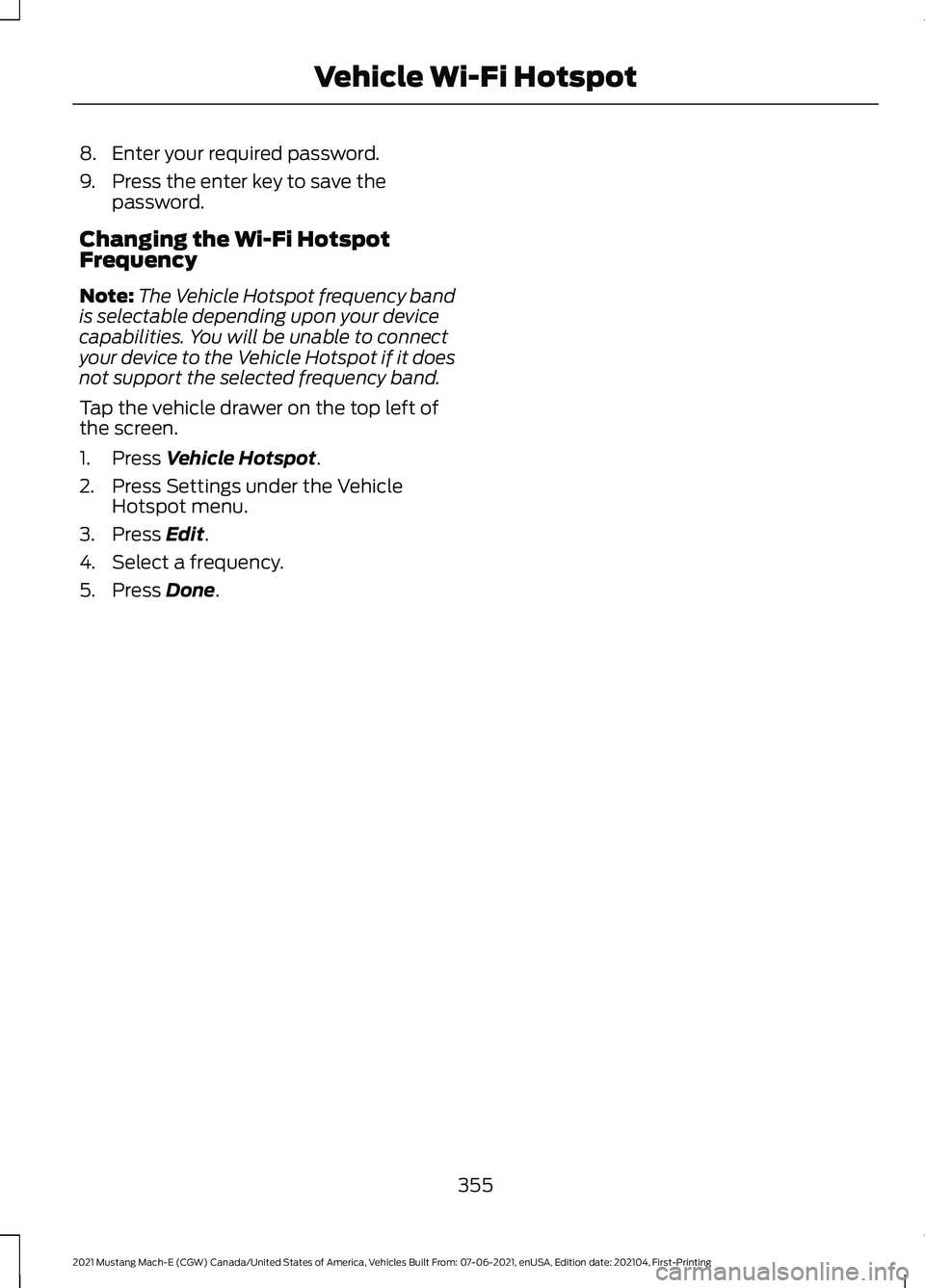
8. Enter your required password.
9. Press the enter key to save the
password.
Changing the Wi-Fi Hotspot
Frequency
Note: The Vehicle Hotspot frequency band
is selectable depending upon your device
capabilities. You will be unable to connect
your device to the Vehicle Hotspot if it does
not support the selected frequency band.
Tap the vehicle drawer on the top left of
the screen.
1. Press Vehicle Hotspot.
2. Press Settings under the Vehicle Hotspot menu.
3. Press
Edit.
4. Select a frequency.
5. Press
Done.
355
2021 Mustang Mach-E (CGW) Canada/United States of America, Vehicles Built From: 07-06-2021, enUSA, Edition date: 202104, First-Printing Vehicle Wi-Fi Hotspot
Page 370 of 460
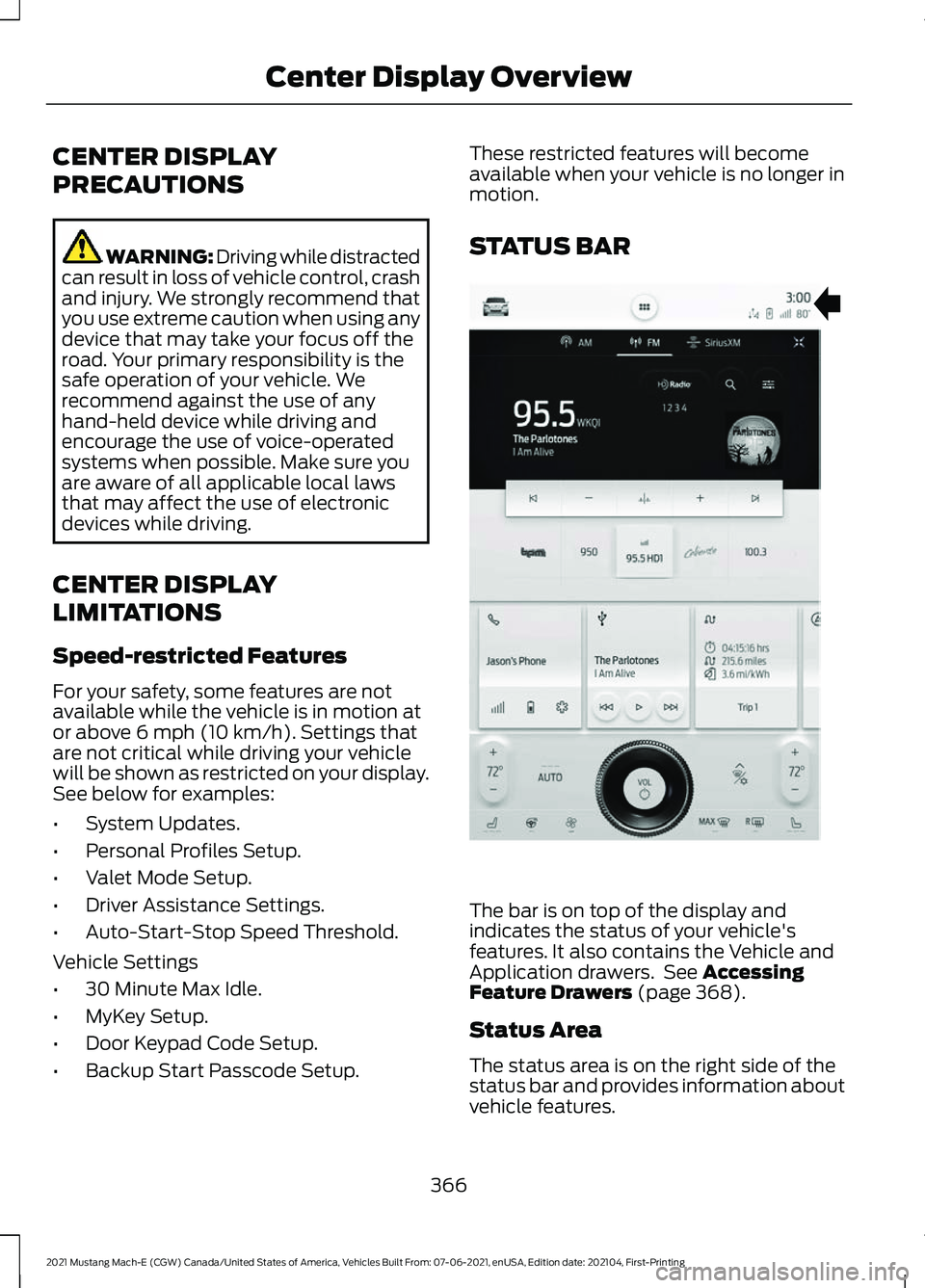
CENTER DISPLAY
PRECAUTIONS
WARNING: Driving while distracted
can result in loss of vehicle control, crash
and injury. We strongly recommend that
you use extreme caution when using any
device that may take your focus off the
road. Your primary responsibility is the
safe operation of your vehicle. We
recommend against the use of any
hand-held device while driving and
encourage the use of voice-operated
systems when possible. Make sure you
are aware of all applicable local laws
that may affect the use of electronic
devices while driving.
CENTER DISPLAY
LIMITATIONS
Speed-restricted Features
For your safety, some features are not
available while the vehicle is in motion at
or above 6 mph (10 km/h). Settings that
are not critical while driving your vehicle
will be shown as restricted on your display.
See below for examples:
• System Updates.
• Personal Profiles Setup.
• Valet Mode Setup.
• Driver Assistance Settings.
• Auto-Start-Stop Speed Threshold.
Vehicle Settings
• 30 Minute Max Idle.
• MyKey Setup.
• Door Keypad Code Setup.
• Backup Start Passcode Setup. These restricted features will become
available when your vehicle is no longer in
motion.
STATUS BAR
The bar is on top of the display and
indicates the status of your vehicle's
features. It also contains the Vehicle and
Application drawers. See
Accessing
Feature Drawers (page 368).
Status Area
The status area is on the right side of the
status bar and provides information about
vehicle features.
366
2021 Mustang Mach-E (CGW) Canada/United States of America, Vehicles Built From: 07-06-2021, enUSA, Edition date: 202104, First-Printing Center Display OverviewE339330
Page 376 of 460
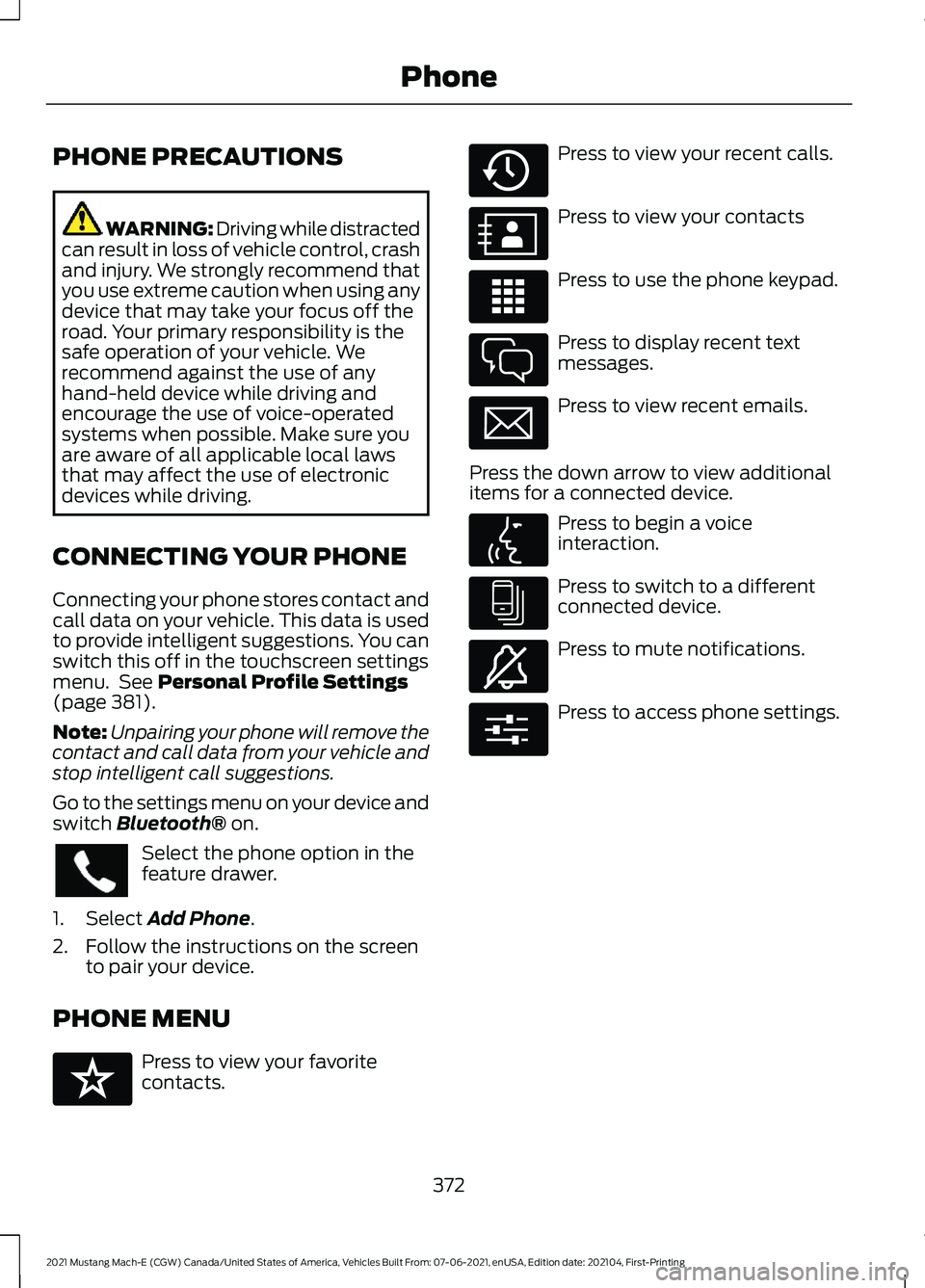
PHONE PRECAUTIONS
WARNING: Driving while distracted
can result in loss of vehicle control, crash
and injury. We strongly recommend that
you use extreme caution when using any
device that may take your focus off the
road. Your primary responsibility is the
safe operation of your vehicle. We
recommend against the use of any
hand-held device while driving and
encourage the use of voice-operated
systems when possible. Make sure you
are aware of all applicable local laws
that may affect the use of electronic
devices while driving.
CONNECTING YOUR PHONE
Connecting your phone stores contact and
call data on your vehicle. This data is used
to provide intelligent suggestions. You can
switch this off in the touchscreen settings
menu. See Personal Profile Settings
(page 381).
Note: Unpairing your phone will remove the
contact and call data from your vehicle and
stop intelligent call suggestions.
Go to the settings menu on your device and
switch
Bluetooth® on. Select the phone option in the
feature drawer.
1. Select
Add Phone.
2. Follow the instructions on the screen to pair your device.
PHONE MENU Press to view your favorite
contacts. Press to view your recent calls.
Press to view your contacts
Press to use the phone keypad.
Press to display recent text
messages.
Press to view recent emails.
Press the down arrow to view additional
items for a connected device. Press to begin a voice
interaction.
Press to switch to a different
connected device.
Press to mute notifications.
Press to access phone settings.
372
2021 Mustang Mach-E (CGW) Canada/United States of America, Vehicles Built From: 07-06-2021, enUSA, Edition date: 202104, First-Printing Phone E329089 E329088 E329086 E329087 E329085 E329084 E329083 E329082 E329081 E280315
Page 377 of 460
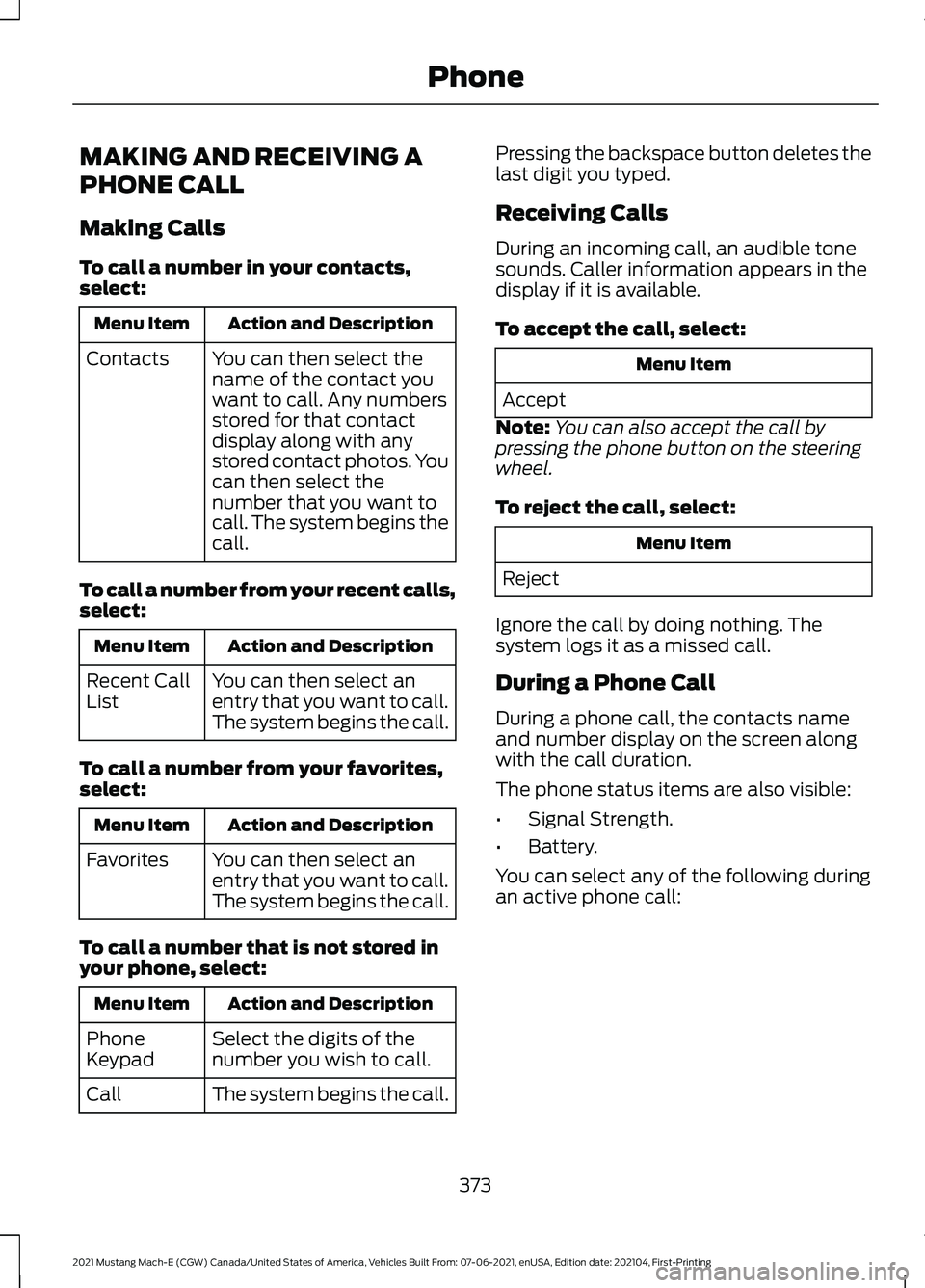
MAKING AND RECEIVING A
PHONE CALL
Making Calls
To call a number in your contacts,
select:
Action and Description
Menu Item
You can then select the
name of the contact you
want to call. Any numbers
stored for that contact
display along with any
stored contact photos. You
can then select the
number that you want to
call. The system begins the
call.
Contacts
To call a number from your recent calls,
select: Action and Description
Menu Item
You can then select an
entry that you want to call.
The system begins the call.
Recent Call
List
To call a number from your favorites,
select: Action and Description
Menu Item
You can then select an
entry that you want to call.
The system begins the call.
Favorites
To call a number that is not stored in
your phone, select: Action and Description
Menu Item
Select the digits of the
number you wish to call.
Phone
Keypad
The system begins the call.
Call Pressing the backspace button deletes the
last digit you typed.
Receiving Calls
During an incoming call, an audible tone
sounds. Caller information appears in the
display if it is available.
To accept the call, select:
Menu Item
Accept
Note: You can also accept the call by
pressing the phone button on the steering
wheel.
To reject the call, select: Menu Item
Reject
Ignore the call by doing nothing. The
system logs it as a missed call.
During a Phone Call
During a phone call, the contacts name
and number display on the screen along
with the call duration.
The phone status items are also visible:
• Signal Strength.
• Battery.
You can select any of the following during
an active phone call:
373
2021 Mustang Mach-E (CGW) Canada/United States of America, Vehicles Built From: 07-06-2021, enUSA, Edition date: 202104, First-Printing Phone