remote control FORD MUSTANG MACH E 2023 Owners Manual
[x] Cancel search | Manufacturer: FORD, Model Year: 2023, Model line: MUSTANG MACH E, Model: FORD MUSTANG MACH E 2023Pages: 496, PDF Size: 13.09 MB
Page 6 of 496
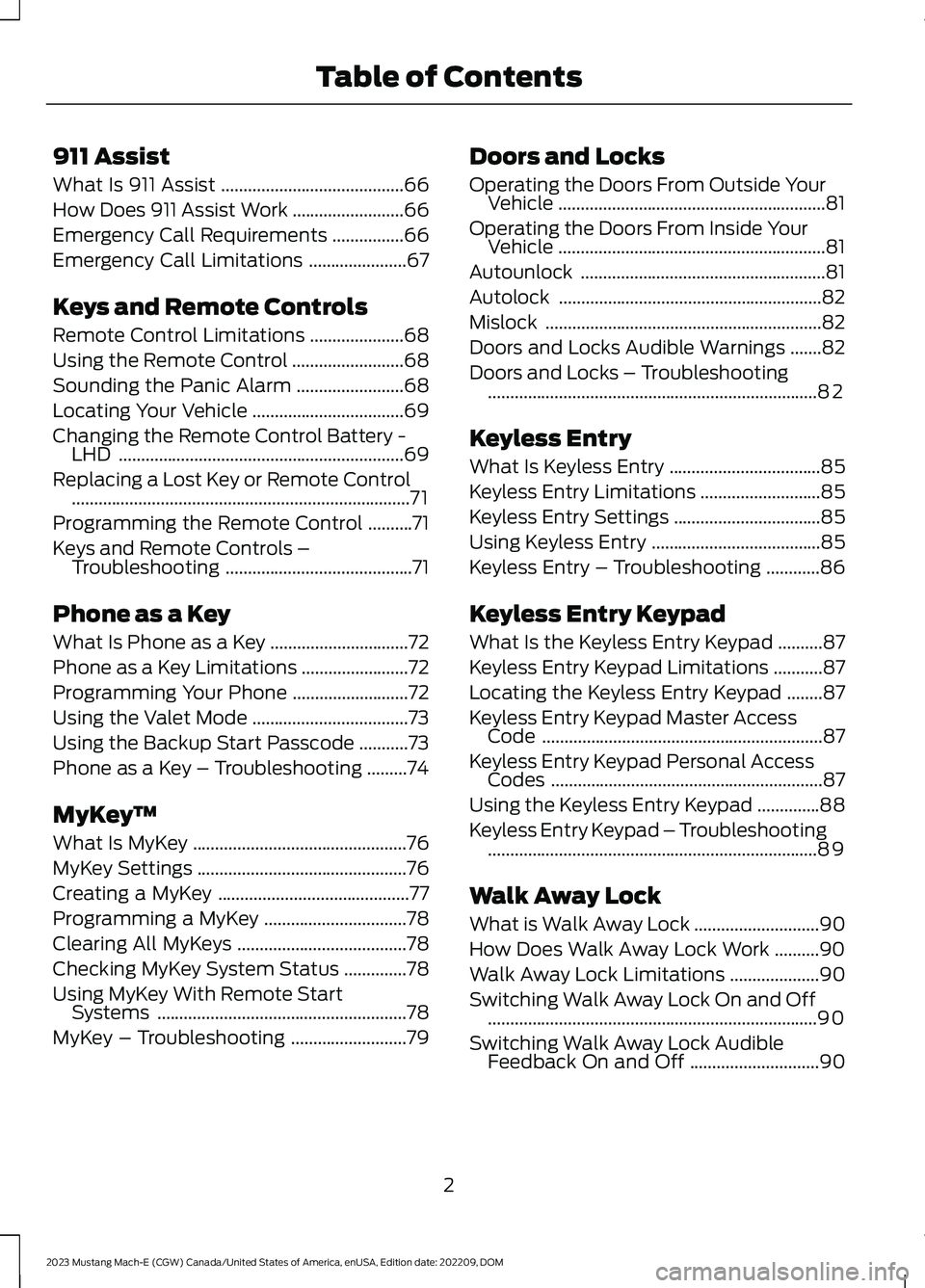
911 Assist
What Is 911 Assist.........................................66
How Does 911 Assist Work.........................66
Emergency Call Requirements................66
Emergency Call Limitations......................67
Keys and Remote Controls
Remote Control Limitations.....................68
Using the Remote Control.........................68
Sounding the Panic Alarm........................68
Locating Your Vehicle..................................69
Changing the Remote Control Battery -LHD................................................................69
Replacing a Lost Key or Remote Control............................................................................71
Programming the Remote Control..........71
Keys and Remote Controls –Troubleshooting..........................................71
Phone as a Key
What Is Phone as a Key...............................72
Phone as a Key Limitations........................72
Programming Your Phone..........................72
Using the Valet Mode...................................73
Using the Backup Start Passcode...........73
Phone as a Key – Troubleshooting.........74
MyKey™
What Is MyKey................................................76
MyKey Settings...............................................76
Creating a MyKey...........................................77
Programming a MyKey................................78
Clearing All MyKeys......................................78
Checking MyKey System Status..............78
Using MyKey With Remote StartSystems........................................................78
MyKey – Troubleshooting..........................79
Doors and Locks
Operating the Doors From Outside YourVehicle............................................................81
Operating the Doors From Inside YourVehicle............................................................81
Autounlock.......................................................81
Autolock...........................................................82
Mislock..............................................................82
Doors and Locks Audible Warnings.......82
Doors and Locks – Troubleshooting..........................................................................82
Keyless Entry
What Is Keyless Entry..................................85
Keyless Entry Limitations...........................85
Keyless Entry Settings.................................85
Using Keyless Entry......................................85
Keyless Entry – Troubleshooting............86
Keyless Entry Keypad
What Is the Keyless Entry Keypad..........87
Keyless Entry Keypad Limitations...........87
Locating the Keyless Entry Keypad........87
Keyless Entry Keypad Master AccessCode...............................................................87
Keyless Entry Keypad Personal AccessCodes.............................................................87
Using the Keyless Entry Keypad..............88
Keyless Entry Keypad – Troubleshooting..........................................................................89
Walk Away Lock
What is Walk Away Lock............................90
How Does Walk Away Lock Work..........90
Walk Away Lock Limitations....................90
Switching Walk Away Lock On and Off..........................................................................90
Switching Walk Away Lock AudibleFeedback On and Off.............................90
2
2023 Mustang Mach-E (CGW) Canada/United States of America, enUSA, Edition date: 202209, DOMTable of Contents
Page 8 of 496
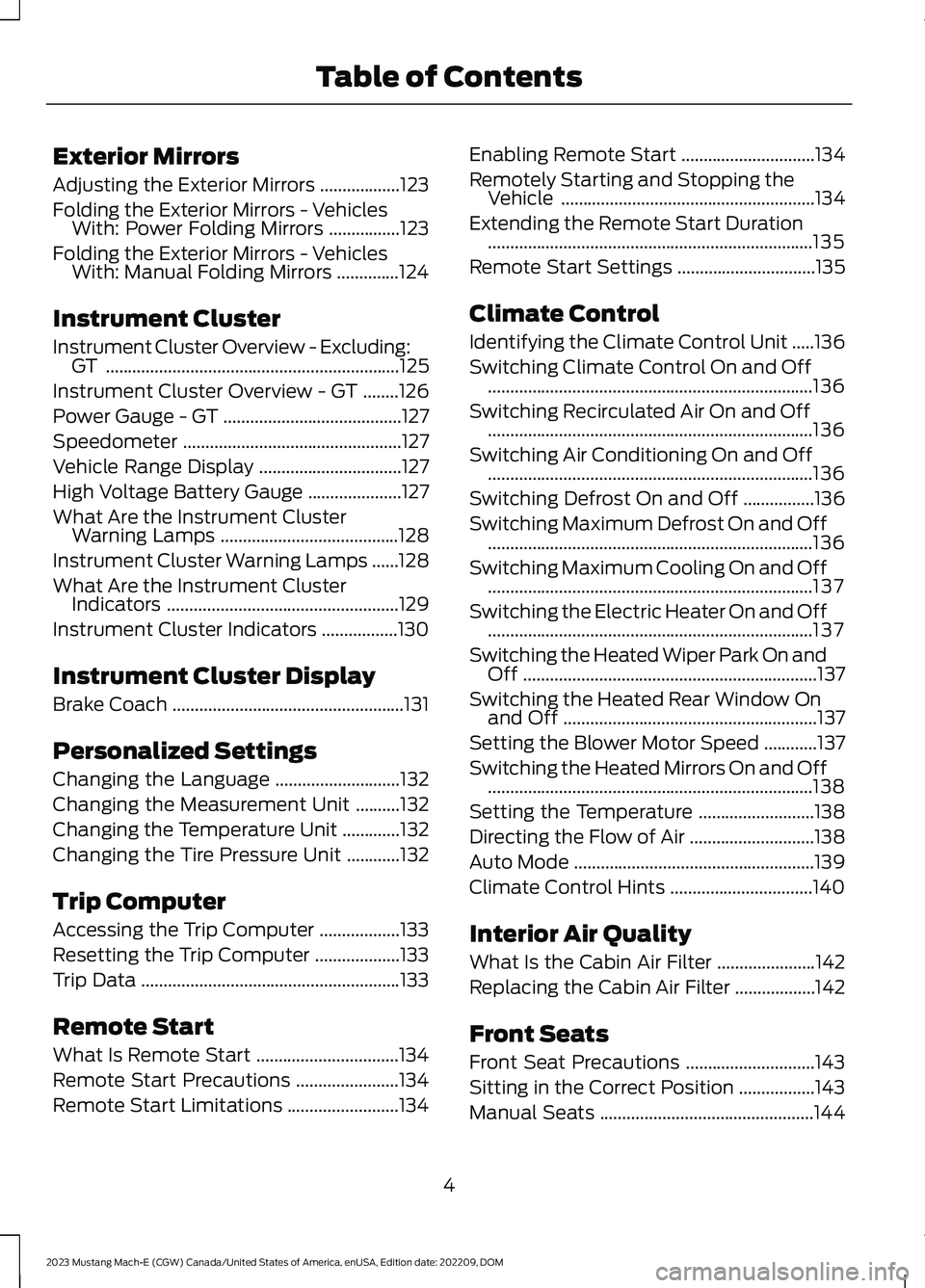
Exterior Mirrors
Adjusting the Exterior Mirrors..................123
Folding the Exterior Mirrors - VehiclesWith: Power Folding Mirrors................123
Folding the Exterior Mirrors - VehiclesWith: Manual Folding Mirrors..............124
Instrument Cluster
Instrument Cluster Overview - Excluding:GT..................................................................125
Instrument Cluster Overview - GT........126
Power Gauge - GT........................................127
Speedometer.................................................127
Vehicle Range Display................................127
High Voltage Battery Gauge.....................127
What Are the Instrument ClusterWarning Lamps........................................128
Instrument Cluster Warning Lamps......128
What Are the Instrument ClusterIndicators....................................................129
Instrument Cluster Indicators.................130
Instrument Cluster Display
Brake Coach....................................................131
Personalized Settings
Changing the Language............................132
Changing the Measurement Unit..........132
Changing the Temperature Unit.............132
Changing the Tire Pressure Unit............132
Trip Computer
Accessing the Trip Computer..................133
Resetting the Trip Computer...................133
Trip Data..........................................................133
Remote Start
What Is Remote Start................................134
Remote Start Precautions.......................134
Remote Start Limitations.........................134
Enabling Remote Start..............................134
Remotely Starting and Stopping theVehicle.........................................................134
Extending the Remote Start Duration.........................................................................135
Remote Start Settings...............................135
Climate Control
Identifying the Climate Control Unit.....136
Switching Climate Control On and Off.........................................................................136
Switching Recirculated Air On and Off.........................................................................136
Switching Air Conditioning On and Off.........................................................................136
Switching Defrost On and Off................136
Switching Maximum Defrost On and Off.........................................................................136
Switching Maximum Cooling On and Off.........................................................................137
Switching the Electric Heater On and Off.........................................................................137
Switching the Heated Wiper Park On andOff..................................................................137
Switching the Heated Rear Window Onand Off.........................................................137
Setting the Blower Motor Speed............137
Switching the Heated Mirrors On and Off.........................................................................138
Setting the Temperature..........................138
Directing the Flow of Air............................138
Auto Mode......................................................139
Climate Control Hints................................140
Interior Air Quality
What Is the Cabin Air Filter......................142
Replacing the Cabin Air Filter..................142
Front Seats
Front Seat Precautions.............................143
Sitting in the Correct Position.................143
Manual Seats................................................144
4
2023 Mustang Mach-E (CGW) Canada/United States of America, enUSA, Edition date: 202209, DOMTable of Contents
Page 72 of 496
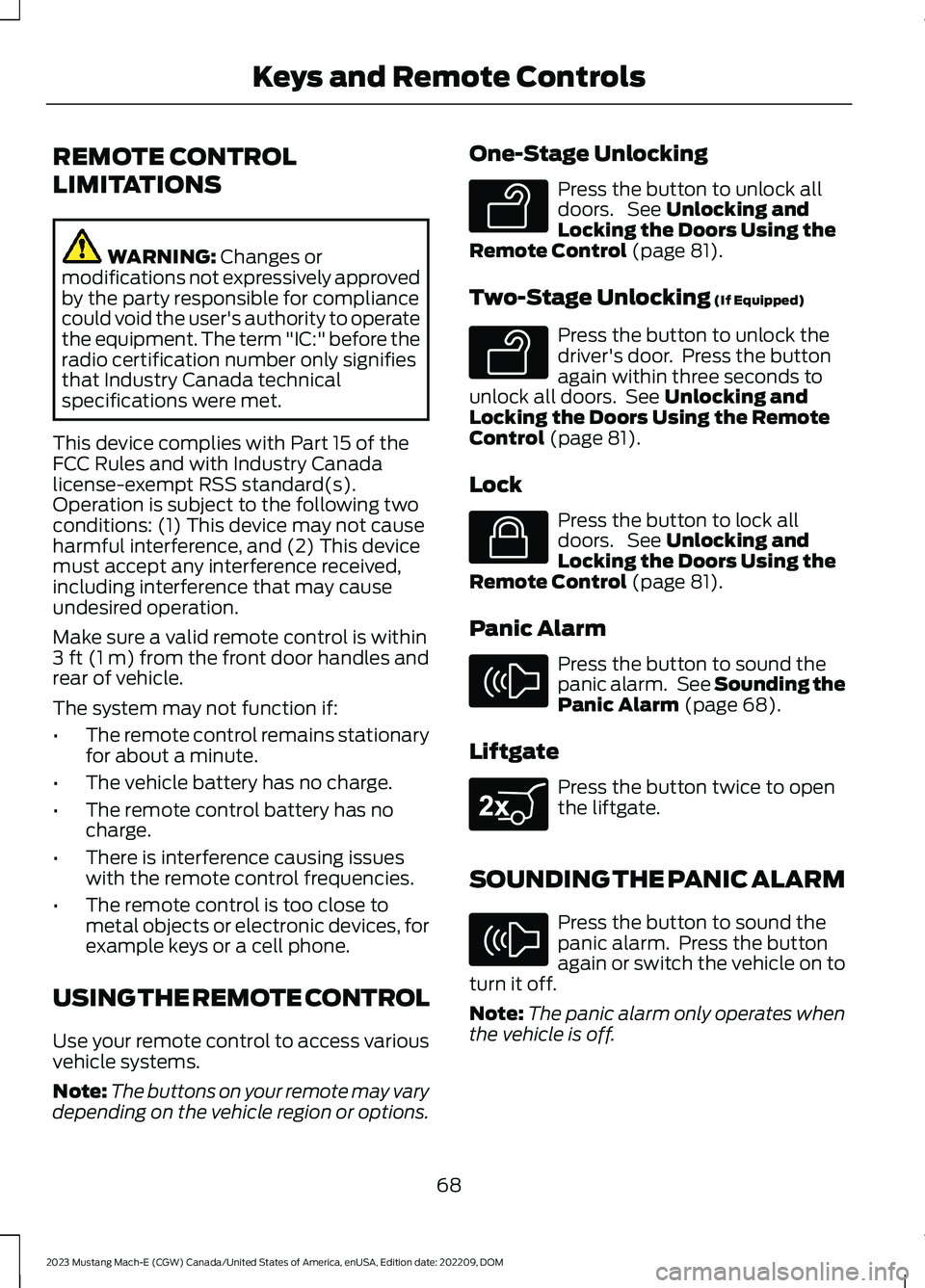
REMOTE CONTROL
LIMITATIONS
WARNING: Changes ormodifications not expressively approvedby the party responsible for compliancecould void the user's authority to operatethe equipment. The term "IC:" before theradio certification number only signifiesthat Industry Canada technicalspecifications were met.
This device complies with Part 15 of theFCC Rules and with Industry Canadalicense-exempt RSS standard(s).Operation is subject to the following twoconditions: (1) This device may not causeharmful interference, and (2) This devicemust accept any interference received,including interference that may causeundesired operation.
Make sure a valid remote control is within3 ft (1 m) from the front door handles andrear of vehicle.
The system may not function if:
•The remote control remains stationaryfor about a minute.
•The vehicle battery has no charge.
•The remote control battery has nocharge.
•There is interference causing issueswith the remote control frequencies.
•The remote control is too close tometal objects or electronic devices, forexample keys or a cell phone.
USING THE REMOTE CONTROL
Use your remote control to access variousvehicle systems.
Note:The buttons on your remote may varydepending on the vehicle region or options.
One-Stage Unlocking
Press the button to unlock alldoors. See Unlocking andLocking the Doors Using theRemote Control (page 81).
Two-Stage Unlocking (If Equipped)
Press the button to unlock thedriver's door. Press the buttonagain within three seconds tounlock all doors. See Unlocking andLocking the Doors Using the RemoteControl (page 81).
Lock
Press the button to lock alldoors. See Unlocking andLocking the Doors Using theRemote Control (page 81).
Panic Alarm
Press the button to sound thepanic alarm. See Sounding thePanic Alarm (page 68).
Liftgate
Press the button twice to openthe liftgate.
SOUNDING THE PANIC ALARM
Press the button to sound thepanic alarm. Press the buttonagain or switch the vehicle on toturn it off.
Note:The panic alarm only operates whenthe vehicle is off.
68
2023 Mustang Mach-E (CGW) Canada/United States of America, enUSA, Edition date: 202209, DOMKeys and Remote ControlsE138629 E138629 E138623 E138624 E267940 E138624
Page 73 of 496
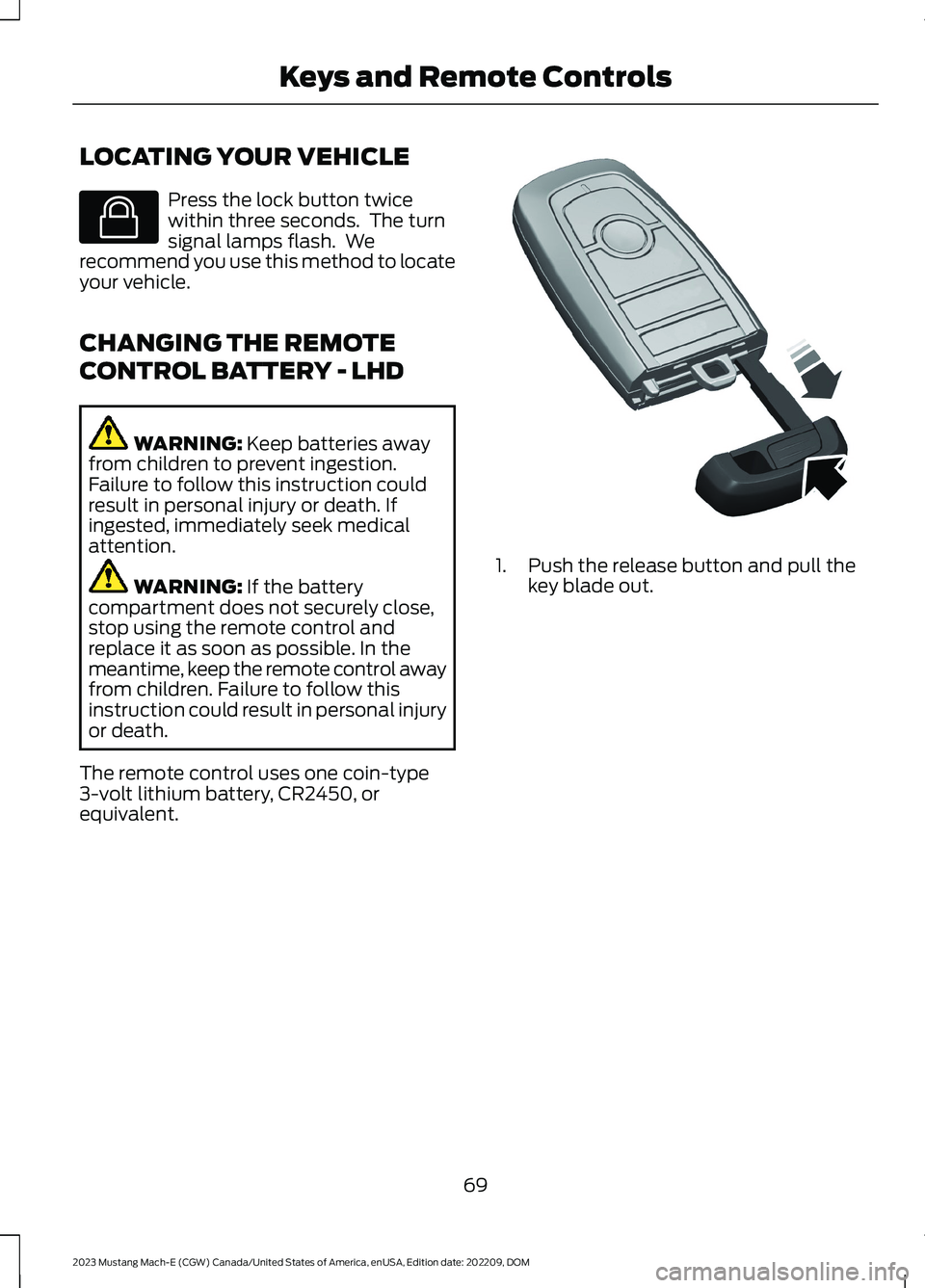
LOCATING YOUR VEHICLE
Press the lock button twicewithin three seconds. The turnsignal lamps flash. Werecommend you use this method to locateyour vehicle.
CHANGING THE REMOTE
CONTROL BATTERY - LHD
WARNING: Keep batteries awayfrom children to prevent ingestion.Failure to follow this instruction couldresult in personal injury or death. Ifingested, immediately seek medicalattention.
WARNING: If the batterycompartment does not securely close,stop using the remote control andreplace it as soon as possible. In themeantime, keep the remote control awayfrom children. Failure to follow thisinstruction could result in personal injuryor death.
The remote control uses one coin-type3-volt lithium battery, CR2450, orequivalent.
1.Push the release button and pull thekey blade out.
69
2023 Mustang Mach-E (CGW) Canada/United States of America, enUSA, Edition date: 202209, DOMKeys and Remote ControlsE138623 E322866
Page 74 of 496
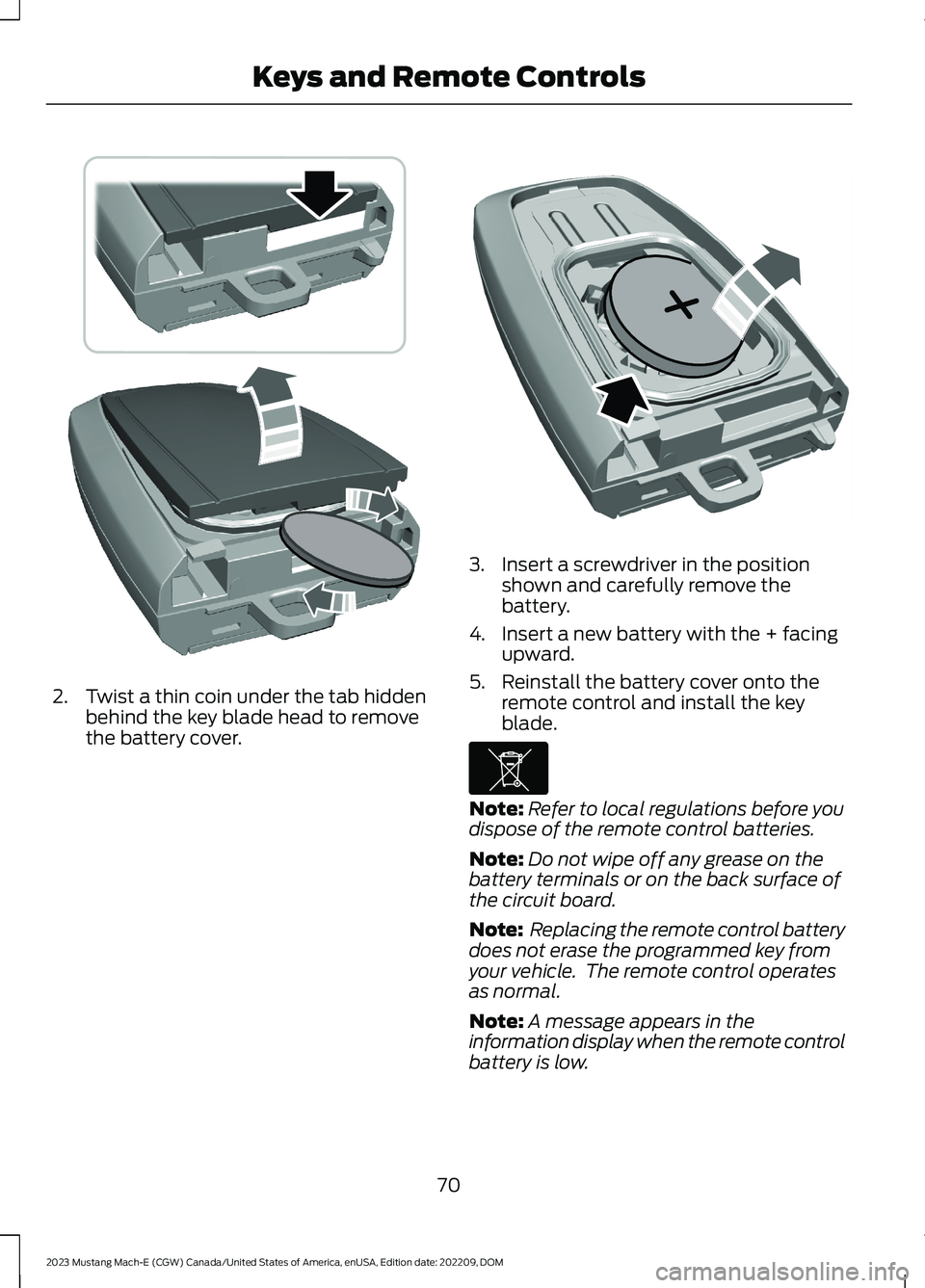
2.Twist a thin coin under the tab hiddenbehind the key blade head to removethe battery cover.
3.Insert a screwdriver in the positionshown and carefully remove thebattery.
4.Insert a new battery with the + facingupward.
5.Reinstall the battery cover onto theremote control and install the keyblade.
Note:Refer to local regulations before youdispose of the remote control batteries.
Note:Do not wipe off any grease on thebattery terminals or on the back surface ofthe circuit board.
Note: Replacing the remote control batterydoes not erase the programmed key fromyour vehicle. The remote control operatesas normal.
Note:A message appears in theinformation display when the remote controlbattery is low.
70
2023 Mustang Mach-E (CGW) Canada/United States of America, enUSA, Edition date: 202209, DOMKeys and Remote ControlsE303824 E218402 E107998
Page 75 of 496
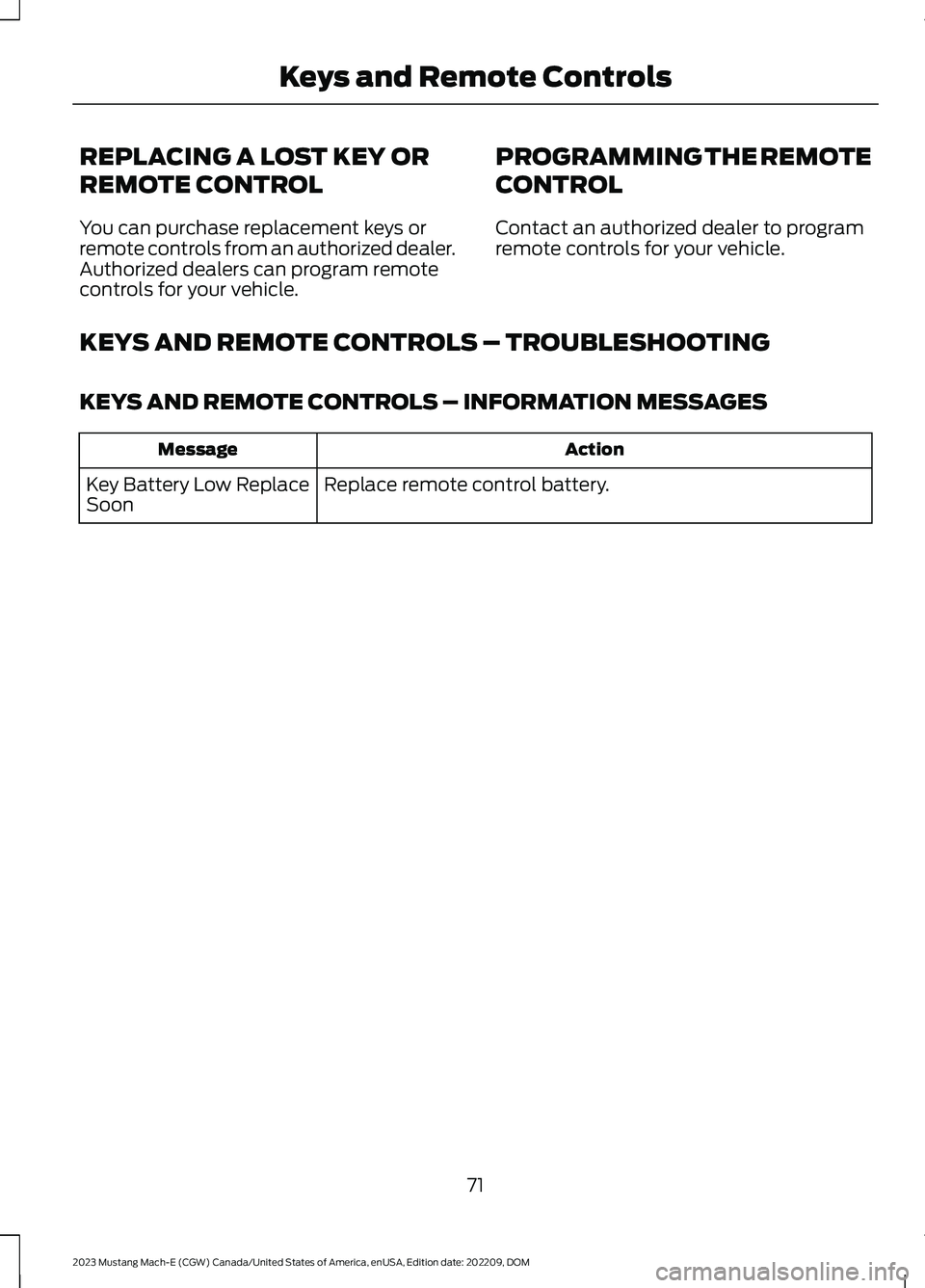
REPLACING A LOST KEY OR
REMOTE CONTROL
You can purchase replacement keys orremote controls from an authorized dealer.Authorized dealers can program remotecontrols for your vehicle.
PROGRAMMING THE REMOTE
CONTROL
Contact an authorized dealer to programremote controls for your vehicle.
KEYS AND REMOTE CONTROLS – TROUBLESHOOTING
KEYS AND REMOTE CONTROLS – INFORMATION MESSAGES
ActionMessage
Replace remote control battery.Key Battery Low ReplaceSoon
71
2023 Mustang Mach-E (CGW) Canada/United States of America, enUSA, Edition date: 202209, DOMKeys and Remote Controls
Page 77 of 496

USING THE VALET MODE
Classic Valet Mode
Enabling Valet Mode
Make sure the remote control is in yourvehicle.
1.
Press the profile button onthe touchscreen.
Note:The button image may vary when aprofile is selected.
2.Press Valet Mode.
3.Enter a four digit code to lock thetouchscreen.
4.Re-enter the same four digit code tocomplete enabling valet mode.
Disabling Valet Mode
1.Press Exit Valet Mode.
2.Enter your four digit code to disablevalet mode and unlock yourtouchscreen.
Enhanced Valet Mode
Enabling Valet Mode
Have your backup start passcodecompletely set up before using valet mode.See Programming Your Phone (page72).
Note:If your vehicle detects a remotecontrol, the system defaults to classic valetmode.
1.
Press the profile button onthe touchscreen.
Note:The button image may vary when aprofile is selected.
2.Press Valet Mode.
Note:If the system detects a valid phoneas a key, a valet passcode displays in boththe touchscreen and mobile app.
Note:If the system does not detect a validphone as a key, it prompts you to enter yourbackup start passcode on the touchscreen.Once validated, a valet passcode displayson the touchscreen.
3.Provide the valet the first five digits ofthe valet passcode to enter on thekeyless entry keypad to unlock yourvehicle.
4.Provide the valet the eight-digit valetpasscode to enter on the touchscreento start and drive your vehicle.
Disabling Valet Mode
1.Press Exit Valet Mode.
Note:If the system detects an authorizedphone as a key, valet mode disables.
Note:If the system does not detect a validphone as a key, it prompts you to enter yourbackup start passcode. Once validated,valet mode disables.
USING THE BACKUP START
PASSCODE
Make sure you have phone as a key activeon at least one phone to use a previouslycreated backup start passcode. SeeConnecting Your Phone (page 393).
1.Press the brake pedal and the pushbutton start. If the system does notdetect a valid phone as a key or remotecontrol, a message appears on thetouchscreen and prompts you for yourbackup start passcode.
Note:The touchscreen times out after 30seconds with no interaction.
Note:If the backup start passcode screendoes not appear, press the brake pedal andpush button start again.
73
2023 Mustang Mach-E (CGW) Canada/United States of America, enUSA, Edition date: 202209, DOMPhone as a KeyE387022 E387022
Page 78 of 496
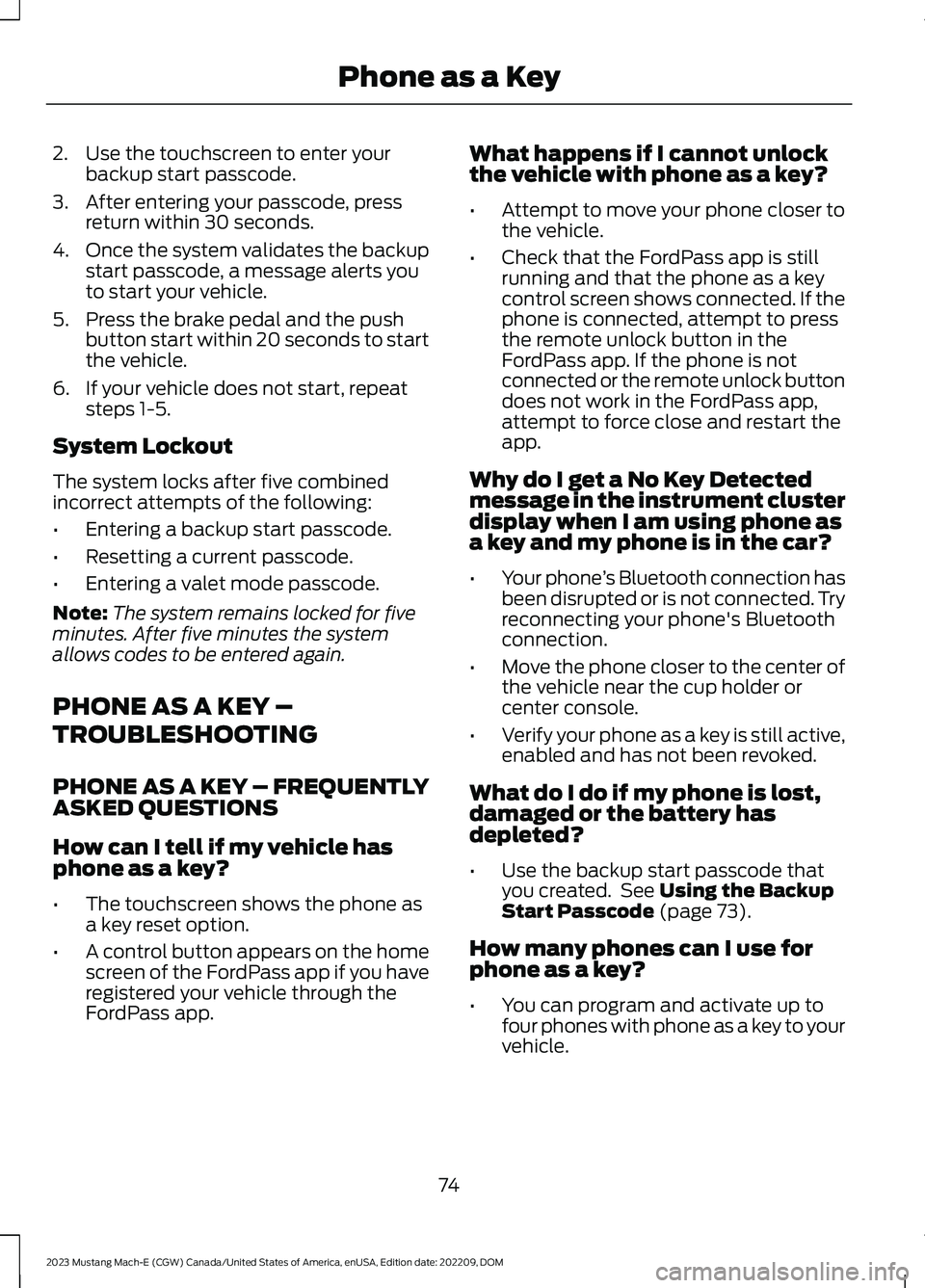
2.Use the touchscreen to enter yourbackup start passcode.
3.After entering your passcode, pressreturn within 30 seconds.
4.Once the system validates the backupstart passcode, a message alerts youto start your vehicle.
5.Press the brake pedal and the pushbutton start within 20 seconds to startthe vehicle.
6.If your vehicle does not start, repeatsteps 1-5.
System Lockout
The system locks after five combinedincorrect attempts of the following:
•Entering a backup start passcode.
•Resetting a current passcode.
•Entering a valet mode passcode.
Note:The system remains locked for fiveminutes. After five minutes the systemallows codes to be entered again.
PHONE AS A KEY –
TROUBLESHOOTING
PHONE AS A KEY – FREQUENTLYASKED QUESTIONS
How can I tell if my vehicle hasphone as a key?
•The touchscreen shows the phone asa key reset option.
•A control button appears on the homescreen of the FordPass app if you haveregistered your vehicle through theFordPass app.
What happens if I cannot unlockthe vehicle with phone as a key?
•Attempt to move your phone closer tothe vehicle.
•Check that the FordPass app is stillrunning and that the phone as a keycontrol screen shows connected. If thephone is connected, attempt to pressthe remote unlock button in theFordPass app. If the phone is notconnected or the remote unlock buttondoes not work in the FordPass app,attempt to force close and restart theapp.
Why do I get a No Key Detectedmessage in the instrument clusterdisplay when I am using phone asa key and my phone is in the car?
•Your phone’s Bluetooth connection hasbeen disrupted or is not connected. Tryreconnecting your phone's Bluetoothconnection.
•Move the phone closer to the center ofthe vehicle near the cup holder orcenter console.
•Verify your phone as a key is still active,enabled and has not been revoked.
What do I do if my phone is lost,damaged or the battery hasdepleted?
•Use the backup start passcode thatyou created. See Using the BackupStart Passcode (page 73).
How many phones can I use forphone as a key?
•You can program and activate up tofour phones with phone as a key to yourvehicle.
74
2023 Mustang Mach-E (CGW) Canada/United States of America, enUSA, Edition date: 202209, DOMPhone as a Key
Page 81 of 496
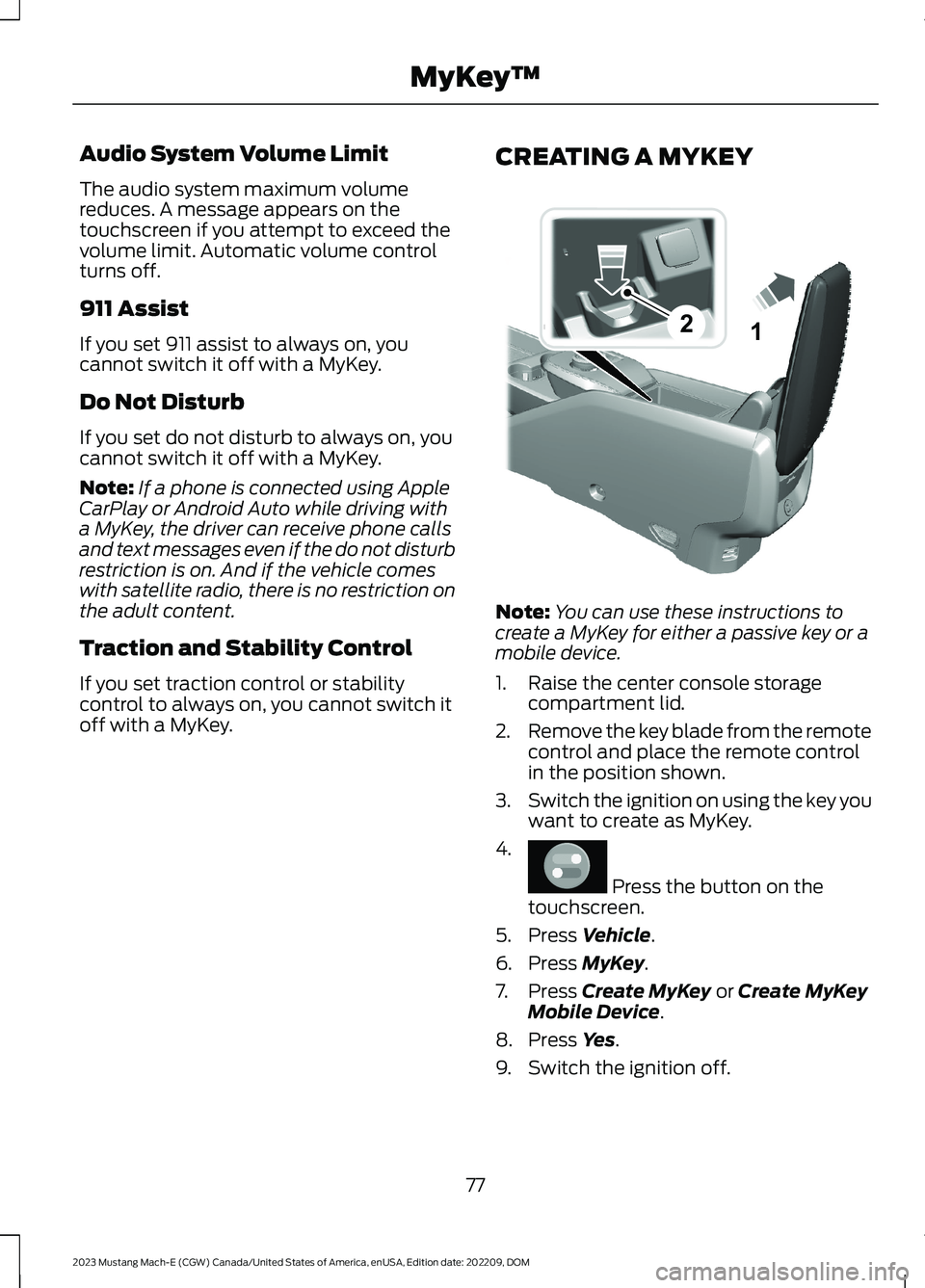
Audio System Volume Limit
The audio system maximum volumereduces. A message appears on thetouchscreen if you attempt to exceed thevolume limit. Automatic volume controlturns off.
911 Assist
If you set 911 assist to always on, youcannot switch it off with a MyKey.
Do Not Disturb
If you set do not disturb to always on, youcannot switch it off with a MyKey.
Note:If a phone is connected using AppleCarPlay or Android Auto while driving witha MyKey, the driver can receive phone callsand text messages even if the do not disturbrestriction is on. And if the vehicle comeswith satellite radio, there is no restriction onthe adult content.
Traction and Stability Control
If you set traction control or stabilitycontrol to always on, you cannot switch itoff with a MyKey.
CREATING A MYKEY
Note:You can use these instructions tocreate a MyKey for either a passive key or amobile device.
1.Raise the center console storagecompartment lid.
2.Remove the key blade from the remotecontrol and place the remote controlin the position shown.
3.Switch the ignition on using the key youwant to create as MyKey.
4.
Press the button on thetouchscreen.
5.Press Vehicle.
6.Press MyKey.
7.Press Create MyKey or Create MyKeyMobile Device.
8.Press Yes.
9.Switch the ignition off.
77
2023 Mustang Mach-E (CGW) Canada/United States of America, enUSA, Edition date: 202209, DOMMyKey™21E315884 E386797
Page 82 of 496
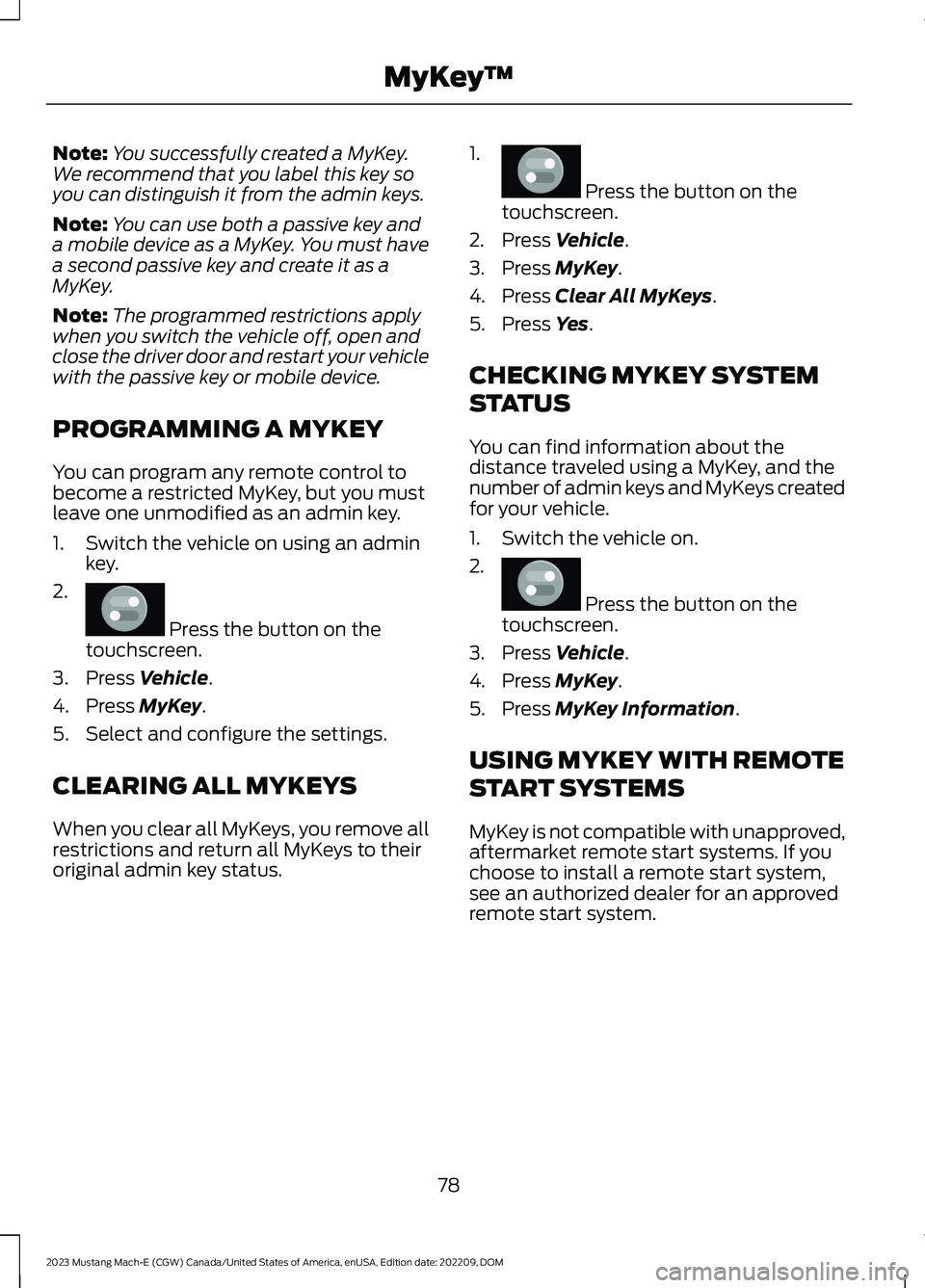
Note:You successfully created a MyKey.We recommend that you label this key soyou can distinguish it from the admin keys.
Note:You can use both a passive key anda mobile device as a MyKey. You must havea second passive key and create it as aMyKey.
Note:The programmed restrictions applywhen you switch the vehicle off, open andclose the driver door and restart your vehiclewith the passive key or mobile device.
PROGRAMMING A MYKEY
You can program any remote control tobecome a restricted MyKey, but you mustleave one unmodified as an admin key.
1.Switch the vehicle on using an adminkey.
2.
Press the button on thetouchscreen.
3.Press Vehicle.
4.Press MyKey.
5.Select and configure the settings.
CLEARING ALL MYKEYS
When you clear all MyKeys, you remove allrestrictions and return all MyKeys to theiroriginal admin key status.
1.
Press the button on thetouchscreen.
2.Press Vehicle.
3.Press MyKey.
4.Press Clear All MyKeys.
5.Press Yes.
CHECKING MYKEY SYSTEM
STATUS
You can find information about thedistance traveled using a MyKey, and thenumber of admin keys and MyKeys createdfor your vehicle.
1.Switch the vehicle on.
2.
Press the button on thetouchscreen.
3.Press Vehicle.
4.Press MyKey.
5.Press MyKey Information.
USING MYKEY WITH REMOTE
START SYSTEMS
MyKey is not compatible with unapproved,aftermarket remote start systems. If youchoose to install a remote start system,see an authorized dealer for an approvedremote start system.
78
2023 Mustang Mach-E (CGW) Canada/United States of America, enUSA, Edition date: 202209, DOMMyKey™E386797 E386797 E386797