FORD TRANSIT CONNECT 2014 2.G Owners Manual
Manufacturer: FORD, Model Year: 2014, Model line: TRANSIT CONNECT, Model: FORD TRANSIT CONNECT 2014 2.GPages: 411, PDF Size: 6.62 MB
Page 271 of 411
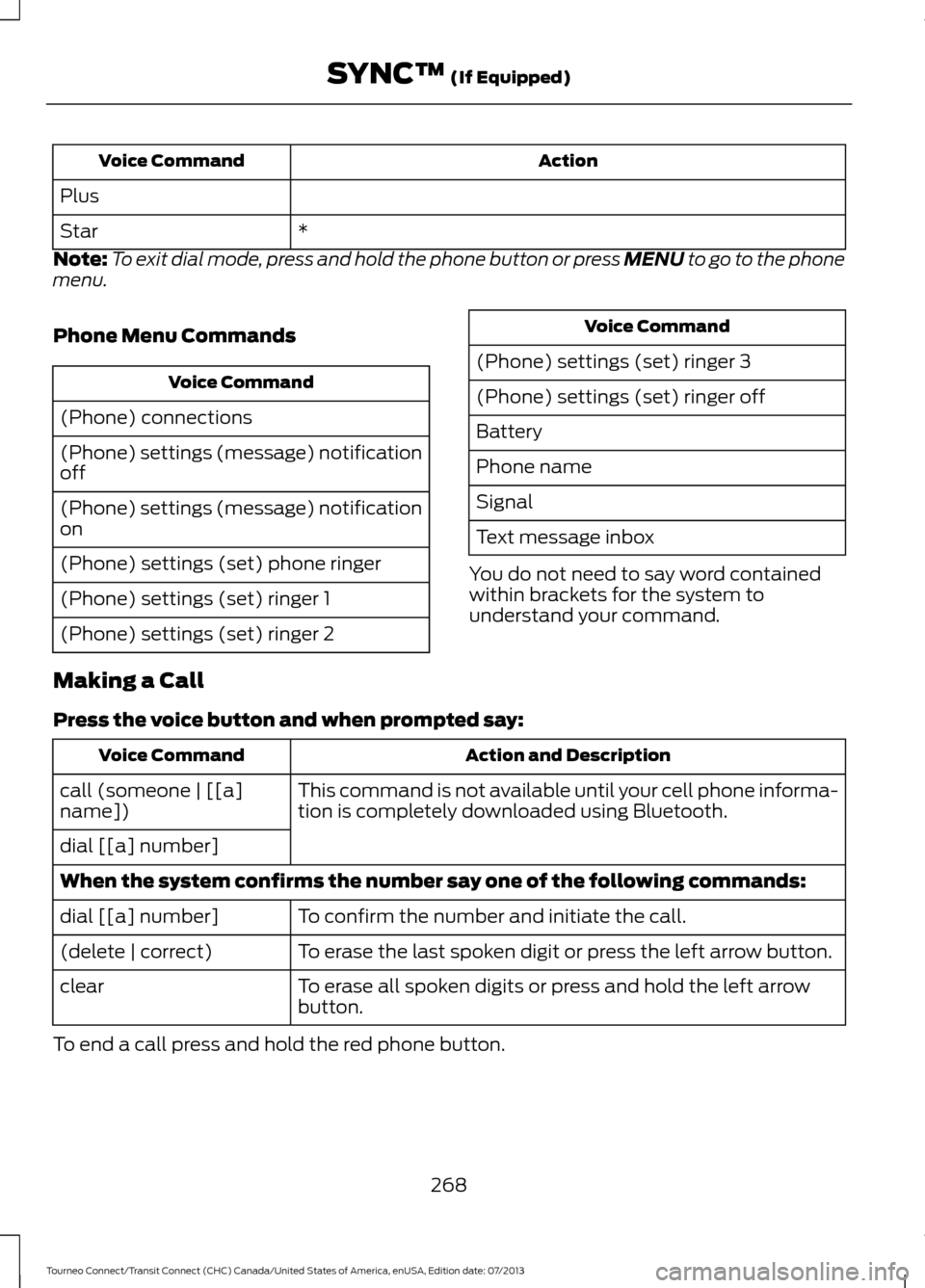
Action
Voice Command
Plus *
Star
Note: To exit dial mode, press and hold the phone button or press MENU to go to the phone
menu.
Phone Menu Commands Voice Command
(Phone) connections
(Phone) settings (message) notification
off
(Phone) settings (message) notification
on
(Phone) settings (set) phone ringer
(Phone) settings (set) ringer 1
(Phone) settings (set) ringer 2 Voice Command
(Phone) settings (set) ringer 3
(Phone) settings (set) ringer off
Battery
Phone name
Signal
Text message inbox
You do not need to say word contained
within brackets for the system to
understand your command.
Making a Call
Press the voice button and when prompted say: Action and Description
Voice Command
This command is not available until your cell phone informa-
tion is completely downloaded using Bluetooth.
call (someone | [[a]
name])
dial [[a] number]
When the system confirms the number say one of the following commands:
To confirm the number and initiate the call.
dial [[a] number]
To erase the last spoken digit or press the left arrow button.
(delete | correct)
To erase all spoken digits or press and hold the left arrow
button.
clear
To end a call press and hold the red phone button.
268
Tourneo Connect/Transit Connect (CHC) Canada/United States of America, enUSA, Edition date: 07/2013 SYNC™ (If Equipped)
Page 272 of 411
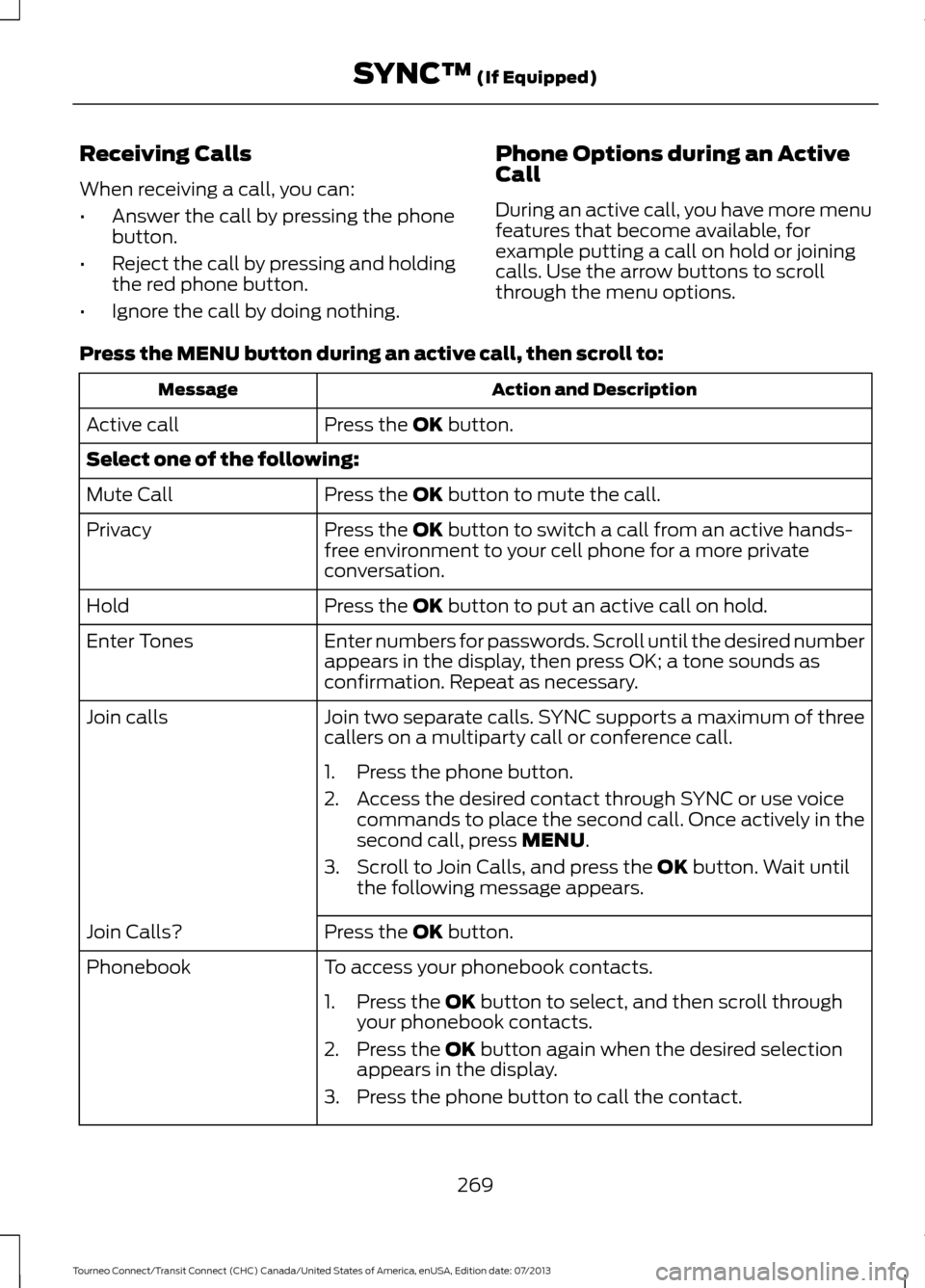
Receiving Calls
When receiving a call, you can:
•
Answer the call by pressing the phone
button.
• Reject the call by pressing and holding
the red phone button.
• Ignore the call by doing nothing. Phone Options during an Active
Call
During an active call, you have more menu
features that become available, for
example putting a call on hold or joining
calls. Use the arrow buttons to scroll
through the menu options.
Press the MENU button during an active call, then scroll to: Action and Description
Message
Press the
OK button.
Active call
Select one of the following:
Press the
OK button to mute the call.
Mute Call
Press the
OK button to switch a call from an active hands-
free environment to your cell phone for a more private
conversation.
Privacy
Press the
OK button to put an active call on hold.
Hold
Enter numbers for passwords. Scroll until the desired number
appears in the display, then press OK; a tone sounds as
confirmation. Repeat as necessary.
Enter Tones
Join two separate calls. SYNC supports a maximum of three
callers on a multiparty call or conference call.
Join calls
1. Press the phone button.
2. Access the desired contact through SYNC or use voicecommands to place the second call. Once actively in the
second call, press
MENU.
3. Scroll to Join Calls, and press the
OK button. Wait until
the following message appears.
Press the
OK button.
Join Calls?
To access your phonebook contacts.
Phonebook
1. Press the
OK button to select, and then scroll through
your phonebook contacts.
2. Press the
OK button again when the desired selection
appears in the display.
3. Press the phone button to call the contact.
269
Tourneo Connect/Transit Connect (CHC) Canada/United States of America, enUSA, Edition date: 07/2013 SYNC™
(If Equipped)
Page 273 of 411

Action and Description
Message
To access your call history log.
Call History
1. Press the OK button to select, then scroll through your
call history options (incoming, outgoing or missed).
2. Press the
OK button when the desired selection appears
in the display.
3. Press the phone button to call the selection.
Exit the current menu.
Return
Accessing Features Through the
Phone Menu
The phone menu allows you to redial a
number, access your call history and
phonebook and sends text messages as
well as access cell phone and system
settings. You can also access advanced
features, for example 911 Assist, Vehicle
Health Report and SYNC Services.
Press the phone button, then scroll to: Action and Description
Message
Press the
OK button to redial the last number called.
Phone Redial
Press the OK button again to confirm.
Access any previously dialed, received or missed calls after you
connect your Bluetooth-enabled cell phone to SYNC 1
.
Call History
Press the OK button then select one of the following and press
the
OK button again to confirm.
Incoming calls
Outgoing calls
Missed calls
The system attempts to automatically re-download your
phonebook and call history each time your cell phone connects
to SYNC (if the auto download feature is on and your Bluetooth-
enabled cell phone supports this feature).
270
Tourneo Connect/Transit Connect (CHC) Canada/United States of America, enUSA, Edition date: 07/2013 SYNC™
(If Equipped)
Page 274 of 411
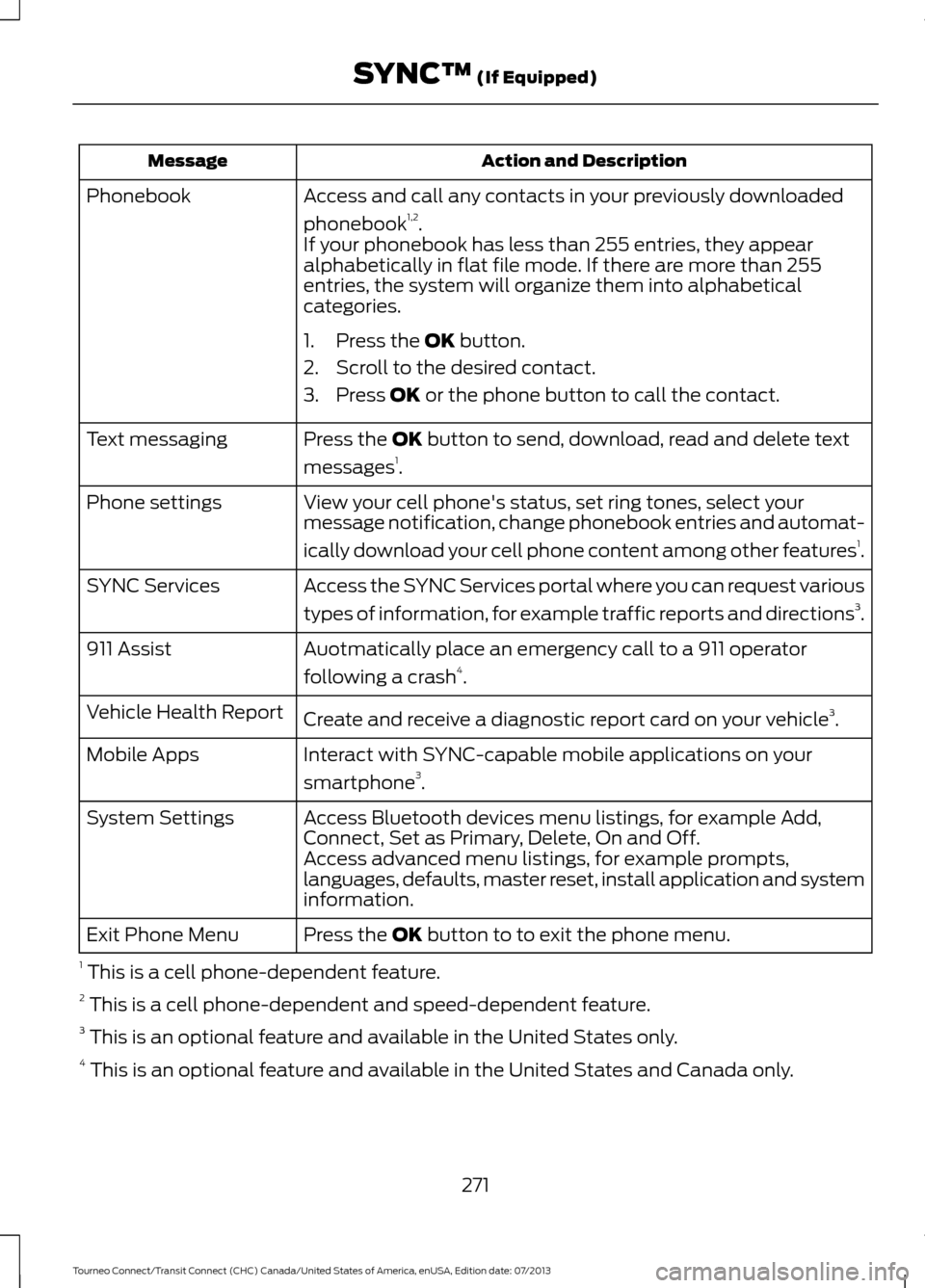
Action and Description
Message
Access and call any contacts in your previously downloaded
phonebook1,2
.
Phonebook
If your phonebook has less than 255 entries, they appear
alphabetically in flat file mode. If there are more than 255
entries, the system will organize them into alphabetical
categories.
1. Press the OK button.
2. Scroll to the desired contact.
3. Press
OK or the phone button to call the contact.
Press the
OK button to send, download, read and delete text
messages 1
.
Text messaging
View your cell phone's status, set ring tones, select your
message notification, change phonebook entries and automat-
ically download your cell phone content among other features 1
.
Phone settings
Access the SYNC Services portal where you can request various
types of information, for example traffic reports and directions 3
.
SYNC Services
Auotmatically place an emergency call to a 911 operator
following a crash4
.
911 Assist
Create and receive a diagnostic report card on your vehicle 3
.
Vehicle Health Report
Interact with SYNC-capable mobile applications on your
smartphone3
.
Mobile Apps
Access Bluetooth devices menu listings, for example Add,
Connect, Set as Primary, Delete, On and Off.
System Settings
Access advanced menu listings, for example prompts,
languages, defaults, master reset, install application and system
information.
Press the
OK button to to exit the phone menu.
Exit Phone Menu
1 This is a cell phone-dependent feature.
2 This is a cell phone-dependent and speed-dependent feature.
3 This is an optional feature and available in the United States only.
4 This is an optional feature and available in the United States and Canada only.
271
Tourneo Connect/Transit Connect (CHC) Canada/United States of America, enUSA, Edition date: 07/2013 SYNC™
(If Equipped)
Page 275 of 411
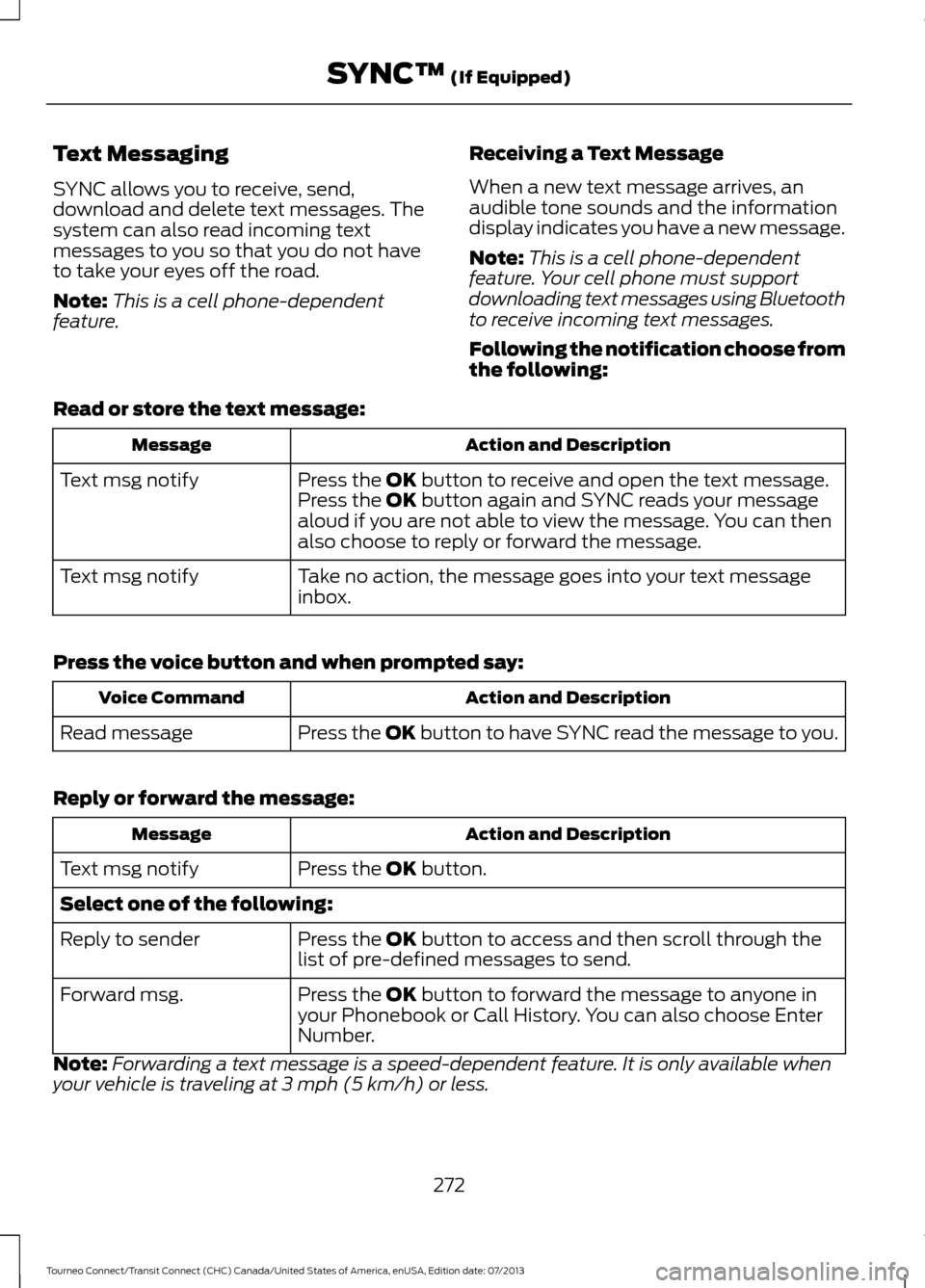
Text Messaging
SYNC allows you to receive, send,
download and delete text messages. The
system can also read incoming text
messages to you so that you do not have
to take your eyes off the road.
Note:
This is a cell phone-dependent
feature. Receiving a Text Message
When a new text message arrives, an
audible tone sounds and the information
display indicates you have a new message.
Note:
This is a cell phone-dependent
feature. Your cell phone must support
downloading text messages using Bluetooth
to receive incoming text messages.
Following the notification choose from
the following:
Read or store the text message: Action and Description
Message
Press the OK button to receive and open the text message.
Press the OK button again and SYNC reads your message
aloud if you are not able to view the message. You can then
also choose to reply or forward the message.
Text msg notify
Take no action, the message goes into your text message
inbox.
Text msg notify
Press the voice button and when prompted say: Action and Description
Voice Command
Press the
OK button to have SYNC read the message to you.
Read message
Reply or forward the message: Action and Description
Message
Press the
OK button.
Text msg notify
Select one of the following:
Press the
OK button to access and then scroll through the
list of pre-defined messages to send.
Reply to sender
Press the
OK button to forward the message to anyone in
your Phonebook or Call History. You can also choose Enter
Number.
Forward msg.
Note: Forwarding a text message is a speed-dependent feature. It is only available when
your vehicle is traveling at 3 mph (5 km/h) or less.
272
Tourneo Connect/Transit Connect (CHC) Canada/United States of America, enUSA, Edition date: 07/2013 SYNC™
(If Equipped)
Page 276 of 411
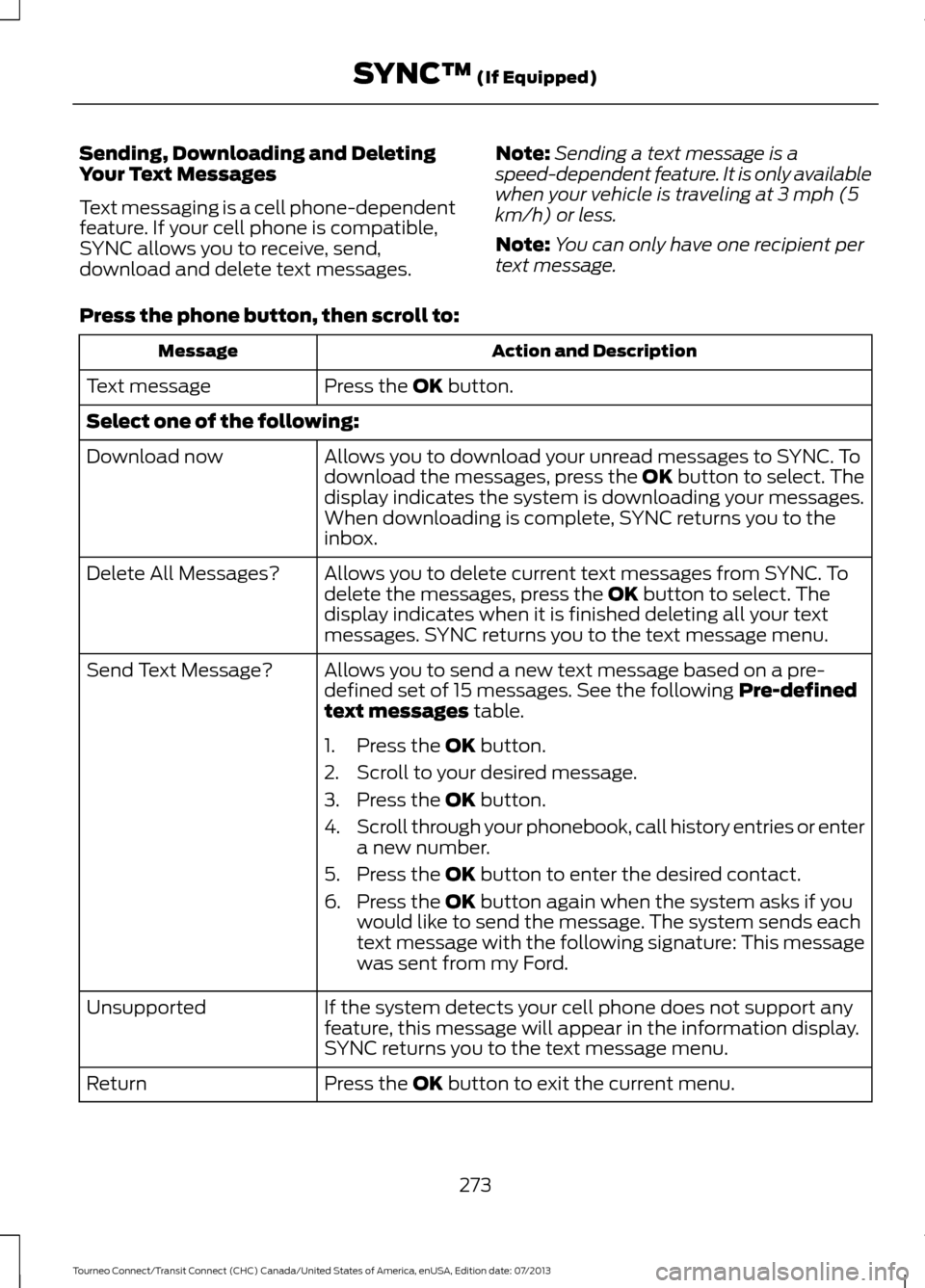
Sending, Downloading and Deleting
Your Text Messages
Text messaging is a cell phone-dependent
feature. If your cell phone is compatible,
SYNC allows you to receive, send,
download and delete text messages.
Note:
Sending a text message is a
speed-dependent feature. It is only available
when your vehicle is traveling at 3 mph (5
km/h) or less.
Note: You can only have one recipient per
text message.
Press the phone button, then scroll to: Action and Description
Message
Press the OK button.
Text message
Select one of the following:
Allows you to download your unread messages to SYNC. To
download the messages, press the
OK button to select. The
display indicates the system is downloading your messages.
When downloading is complete, SYNC returns you to the
inbox.
Download now
Allows you to delete current text messages from SYNC. To
delete the messages, press the
OK button to select. The
display indicates when it is finished deleting all your text
messages. SYNC returns you to the text message menu.
Delete All Messages?
Allows you to send a new text message based on a pre-
defined set of 15 messages. See the following
Pre-defined
text messages table.
Send Text Message?
1. Press the
OK button.
2. Scroll to your desired message.
3. Press the
OK button.
4. Scroll through your phonebook, call history entries or enter
a new number.
5. Press the
OK button to enter the desired contact.
6. Press the
OK button again when the system asks if you
would like to send the message. The system sends each
text message with the following signature: This message
was sent from my Ford.
If the system detects your cell phone does not support any
feature, this message will appear in the information display.
SYNC returns you to the text message menu.
Unsupported
Press the
OK button to exit the current menu.
Return
273
Tourneo Connect/Transit Connect (CHC) Canada/United States of America, enUSA, Edition date: 07/2013 SYNC™
(If Equipped)
Page 277 of 411
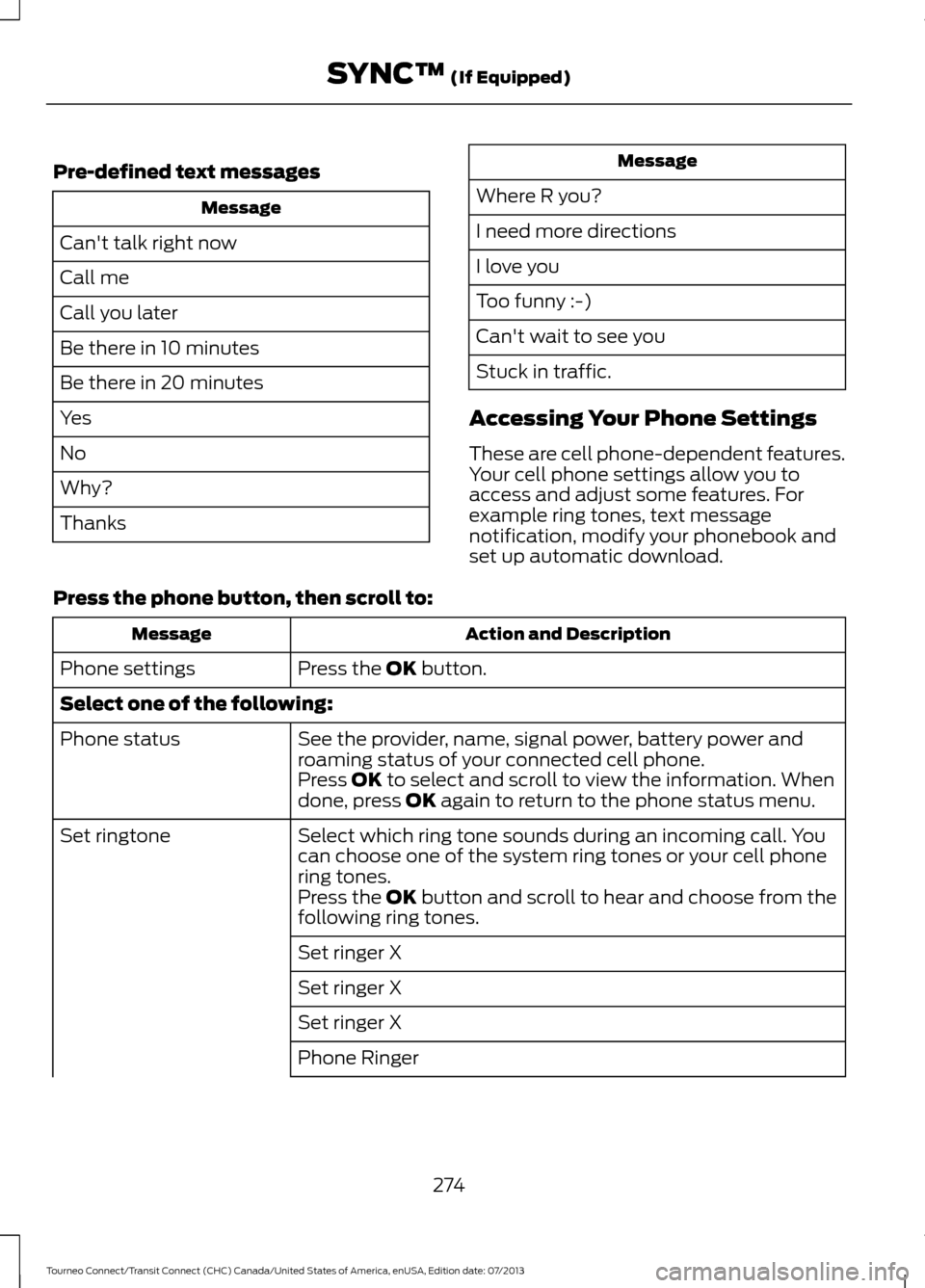
Pre-defined text messages
Message
Can't talk right now
Call me
Call you later
Be there in 10 minutes
Be there in 20 minutes
Yes
No
Why?
Thanks Message
Where R you?
I need more directions
I love you
Too funny :-)
Can't wait to see you
Stuck in traffic.
Accessing Your Phone Settings
These are cell phone-dependent features.
Your cell phone settings allow you to
access and adjust some features. For
example ring tones, text message
notification, modify your phonebook and
set up automatic download.
Press the phone button, then scroll to: Action and Description
Message
Press the OK button.
Phone settings
Select one of the following:
See the provider, name, signal power, battery power and
roaming status of your connected cell phone.
Phone status
Press
OK to select and scroll to view the information. When
done, press OK again to return to the phone status menu.
Select which ring tone sounds during an incoming call. You
can choose one of the system ring tones or your cell phone
ring tones.
Set ringtone
Press the
OK button and scroll to hear and choose from the
following ring tones.
Set ringer X
Set ringer X
Set ringer X
Phone Ringer
274
Tourneo Connect/Transit Connect (CHC) Canada/United States of America, enUSA, Edition date: 07/2013 SYNC™
(If Equipped)
Page 278 of 411
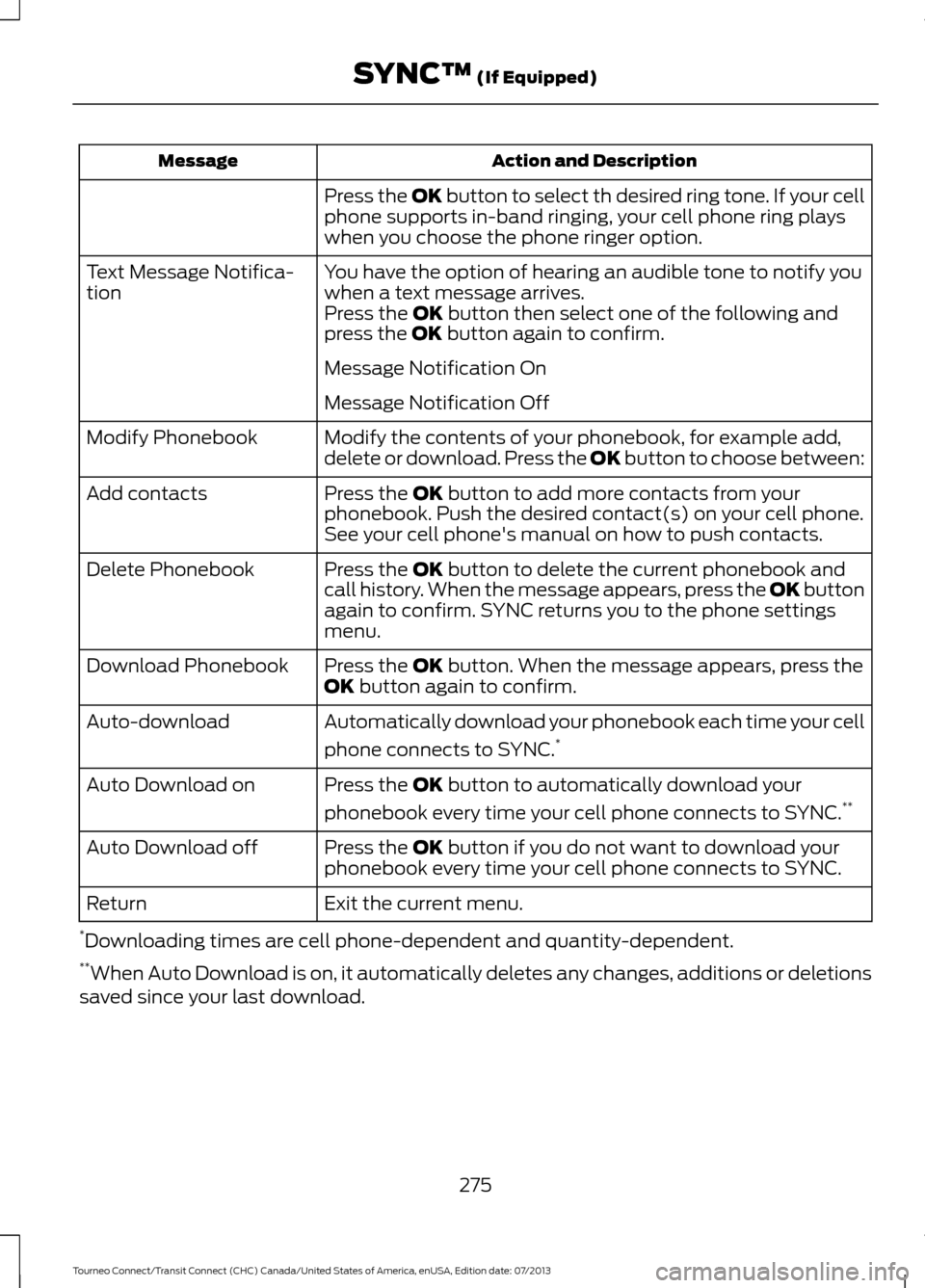
Action and Description
Message
Press the OK button to select th desired ring tone. If your cell
phone supports in-band ringing, your cell phone ring plays
when you choose the phone ringer option.
You have the option of hearing an audible tone to notify you
when a text message arrives.
Text Message Notifica-
tion
Press the OK button then select one of the following and
press the OK button again to confirm.
Message Notification On
Message Notification Off
Modify the contents of your phonebook, for example add,
delete or download. Press the OK button to choose between:
Modify Phonebook
Press the
OK button to add more contacts from your
phonebook. Push the desired contact(s) on your cell phone.
See your cell phone's manual on how to push contacts.
Add contacts
Press the
OK button to delete the current phonebook and
call history. When the message appears, press the OK button
again to confirm. SYNC returns you to the phone settings
menu.
Delete Phonebook
Press the
OK button. When the message appears, press the
OK button again to confirm.
Download Phonebook
Automatically download your phonebook each time your cell
phone connects to SYNC.*
Auto-download
Press the
OK button to automatically download your
phonebook every time your cell phone connects to SYNC. **
Auto Download on
Press the
OK button if you do not want to download your
phonebook every time your cell phone connects to SYNC.
Auto Download off
Exit the current menu.
Return
* Downloading times are cell phone-dependent and quantity-dependent.
** When Auto Download is on, it automatically deletes any changes, additions or deletions
saved since your last download.
275
Tourneo Connect/Transit Connect (CHC) Canada/United States of America, enUSA, Edition date: 07/2013 SYNC™
(If Equipped)
Page 279 of 411
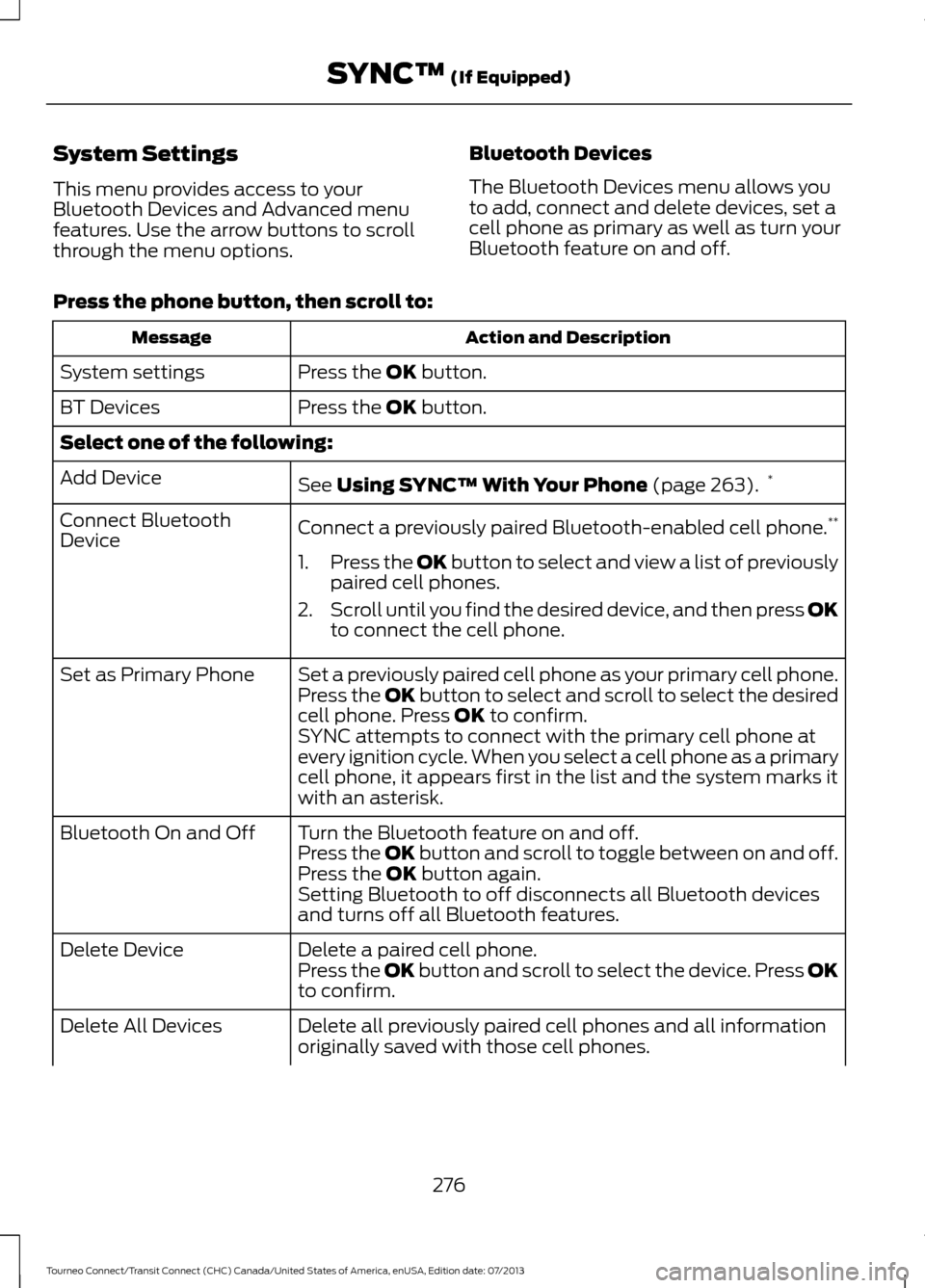
System Settings
This menu provides access to your
Bluetooth Devices and Advanced menu
features. Use the arrow buttons to scroll
through the menu options.
Bluetooth Devices
The Bluetooth Devices menu allows you
to add, connect and delete devices, set a
cell phone as primary as well as turn your
Bluetooth feature on and off.
Press the phone button, then scroll to: Action and Description
Message
Press the OK button.
System settings
Press the
OK button.
BT Devices
Select one of the following:
See
Using SYNC™ With Your Phone (page 263).*
Add Device
Connect a previously paired Bluetooth-enabled cell phone. **
Connect Bluetooth
Device
1.Press the OK button to select and view a list of previously
paired cell phones.
2. Scroll until you find the desired device, and then press OK
to connect the cell phone.
Set a previously paired cell phone as your primary cell phone.
Set as Primary Phone
Press the OK button to select and scroll to select the desired
cell phone. Press
OK to confirm.
SYNC attempts to connect with the primary cell phone at
every ignition cycle. When you select a cell phone as a primary
cell phone, it appears first in the list and the system marks it
with an asterisk.
Turn the Bluetooth feature on and off.
Bluetooth On and Off
Press the OK button and scroll to toggle between on and off.
Press the
OK button again.
Setting Bluetooth to off disconnects all Bluetooth devices
and turns off all Bluetooth features.
Delete a paired cell phone.
Delete Device
Press the OK button and scroll to select the device. Press OK
to confirm.
Delete all previously paired cell phones and all information
originally saved with those cell phones.
Delete All Devices
276
Tourneo Connect/Transit Connect (CHC) Canada/United States of America, enUSA, Edition date: 07/2013 SYNC™
(If Equipped)
Page 280 of 411
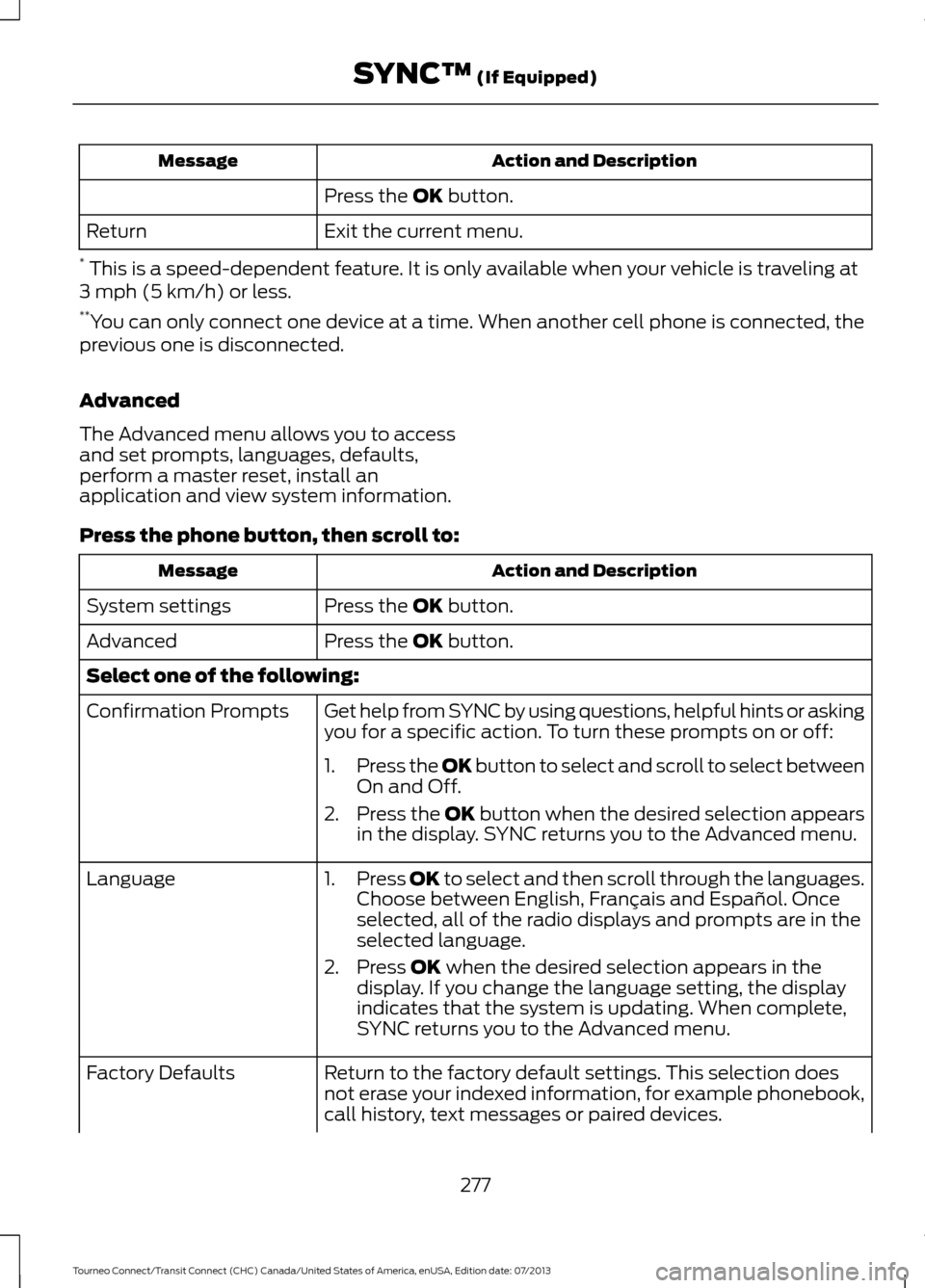
Action and Description
Message
Press the OK button.
Exit the current menu.
Return
* This is a speed-dependent feature. It is only available when your vehicle is traveling at
3 mph (5 km/h) or less.
** You can only connect one device at a time. When another cell phone is connected, the
previous one is disconnected.
Advanced
The Advanced menu allows you to access
and set prompts, languages, defaults,
perform a master reset, install an
application and view system information.
Press the phone button, then scroll to: Action and Description
Message
Press the
OK button.
System settings
Press the
OK button.
Advanced
Select one of the following:
Get help from SYNC by using questions, helpful hints or asking
you for a specific action. To turn these prompts on or off:
Confirmation Prompts
1.Press the
OK button to select and scroll to select between
On and Off.
2. Press the
OK button when the desired selection appears
in the display. SYNC returns you to the Advanced menu.
1. Press
OK to select and then scroll through the languages.
Choose between English, Français and Español. Once
selected, all of the radio displays and prompts are in the
selected language.
2. Press
OK when the desired selection appears in the
display. If you change the language setting, the display
indicates that the system is updating. When complete,
SYNC returns you to the Advanced menu.
Language
Return to the factory default settings. This selection does
not erase your indexed information, for example phonebook,
call history, text messages or paired devices.
Factory Defaults
277
Tourneo Connect/Transit Connect (CHC) Canada/United States of America, enUSA, Edition date: 07/2013 SYNC™
(If Equipped)